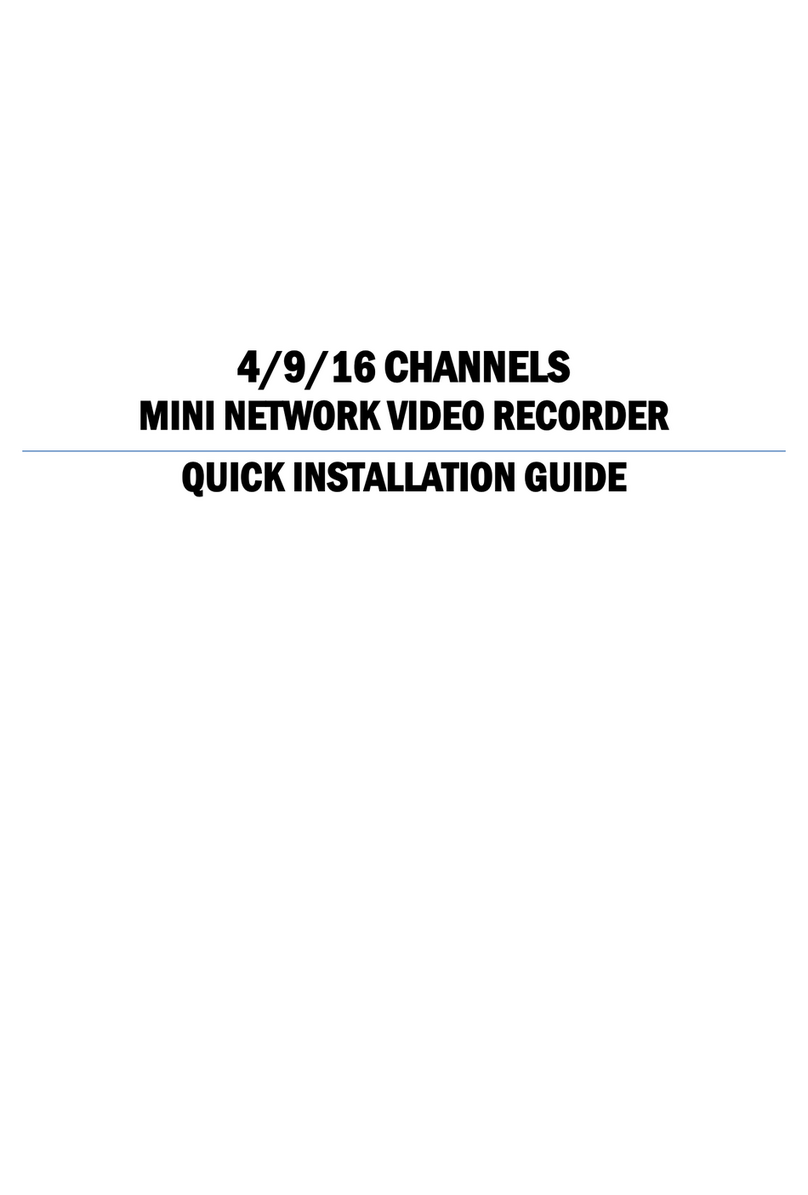4
i. Live Mode .................................................................................................5
(Note: All examples are based on mainly 36CH version)
* Quick Setup .........................................................................................5
* Main Menu .........................................................................................12
* Live Video...........................................................................................36
* Side Menu…………….........................................................................42
ii. Playback Mode.....................................................................................51
* Timeline Menu ...................................................................................51
* HDD Playback ...................................................................................58
iii. Remote Control Mode..........................................................................62
* PC Site Setup .....................................................................................62
* Remote Control .................................................................................65
iv. Appendix...............................................................................................70
* Product Specifications .....................................................................70
* Hardware Overview .........................................................................72
* Package Contents.............................................................................80
* HDD Compatibility Table…………….................................................81
v. Image Map
Click any section squared in red on the NVR interface below to directly
open a manual document.