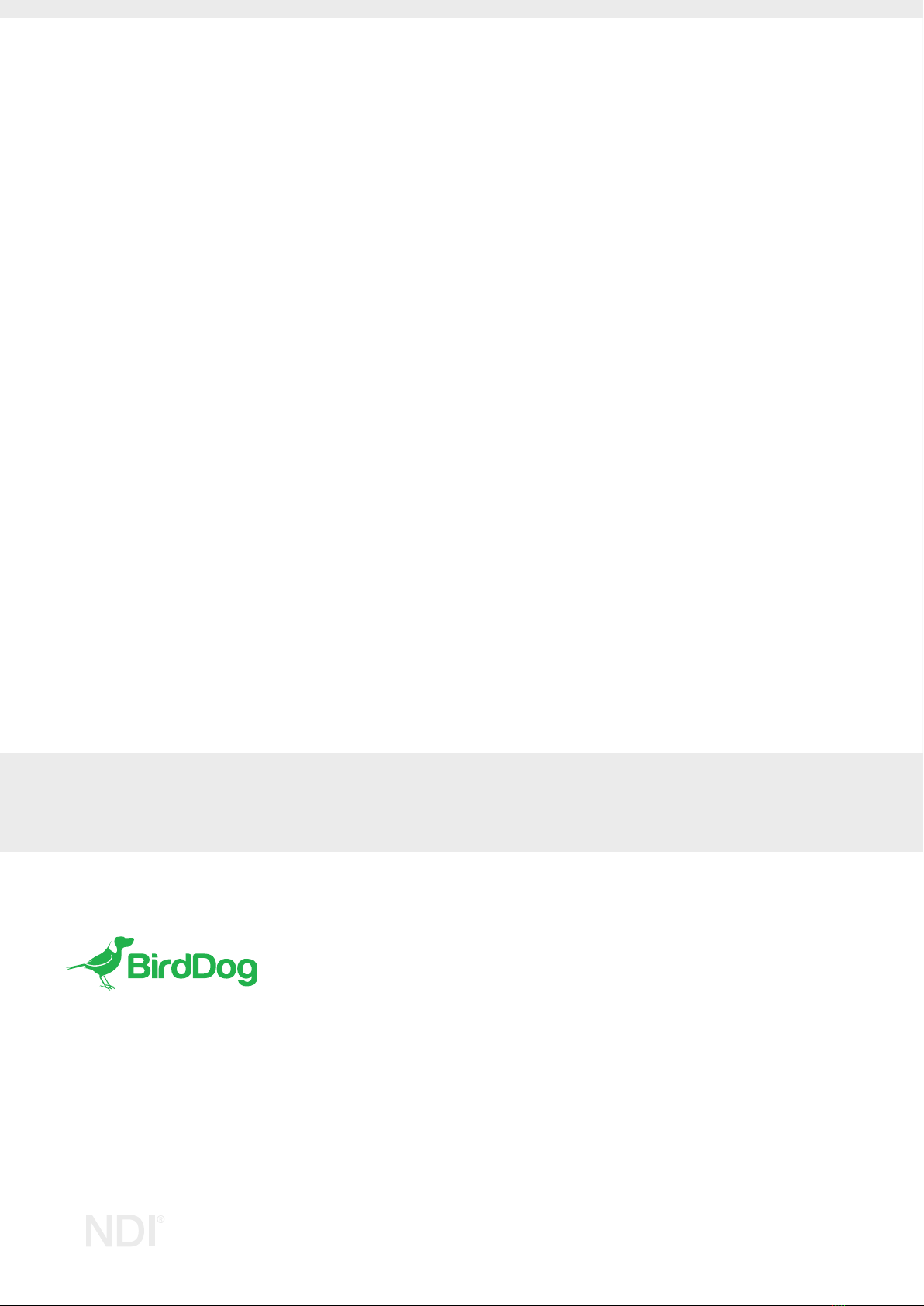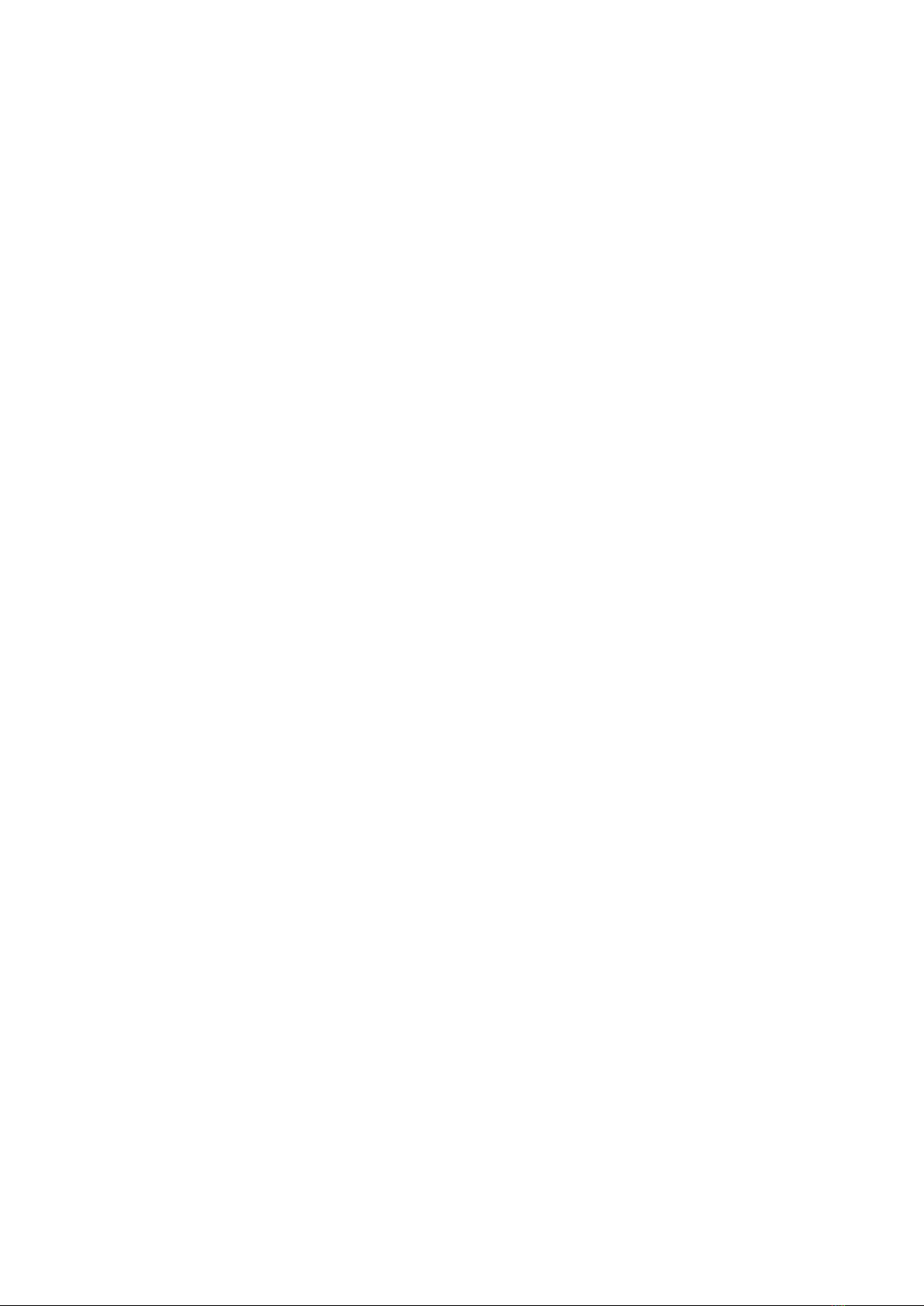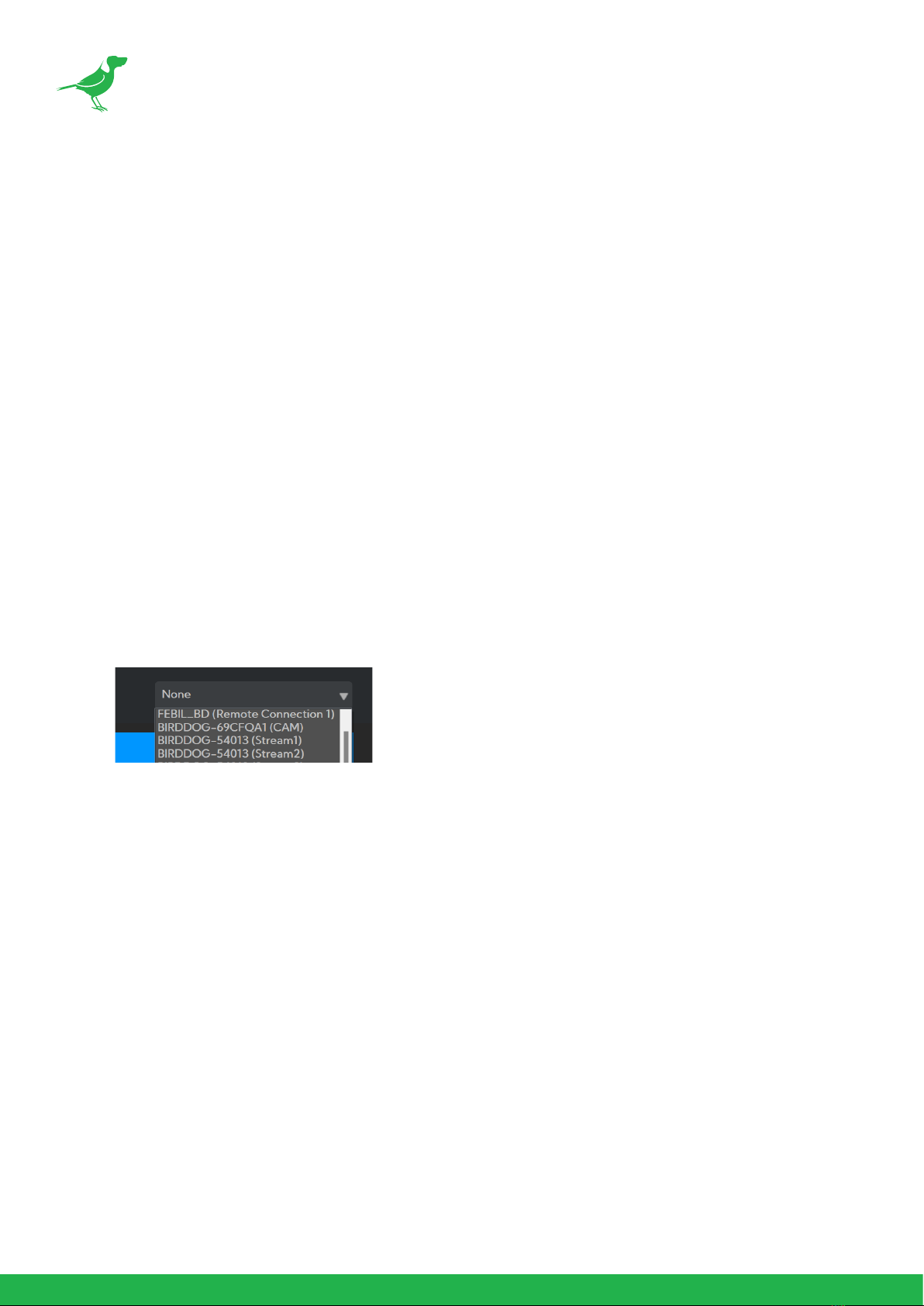4
Overview
VideoWall is a simple, yet powerful way to display an NDI® stream across multiple display panels to create a video
wall. Operation is simple. Choose either a 2×2 or 3×3 panel layout, assign your PLAY or SDM to each panel, and
choose the NDI® stream you wish to display.
Features
Choose your receiver
VideoWall supports both BirdDog PLAY
and BirdDog M1 SDM to create fully
networked and cost eective video wall
displays.
4K 60fps
VideoWall supports input resolutions
of 2160p and 1080p and frame rates
up to 60fps. VideoWall does not
support interlaced sources. Please
refer to https://birddog.tv/videowall-
overview/ for complete specications.
Windows 11 System Tray app
VideoWall lives in your Windows 10 or
11 System Tray for easy access anytime.
You can pin it to your desktop or close
it without aecting the NDI® stream.
Generate playlists with the free Central 2.0.
Use Central 2.0 to create playlists from your own media les. For a single VideoWall, the free Central 2.0 Lite edition
is all you need or use the Pro edition to push content to multiple VideoWall setups simultaneously.
Easy power
PLAY can be powered from the USB connection of the display, and since the SDM lives inside the NEC Message
Series display, it requires no external power input.
Easy connection
For each panel, connect PLAY (or the installed SDM) to a 1GbE network switch. Connect the switch to the Windows
PC running VideoWall and you are set.
System Requirements
Installation machine
•CPU: Intel i7 10th Gen
•RAM: 16GB
•OS: Windows 10 or 11
Network
•1GbE network switch.
•PLAY or installed M1 SDM receiver
devices for each video wall display panel.
•SDM devices must be on rmware v1.65.1
or later.