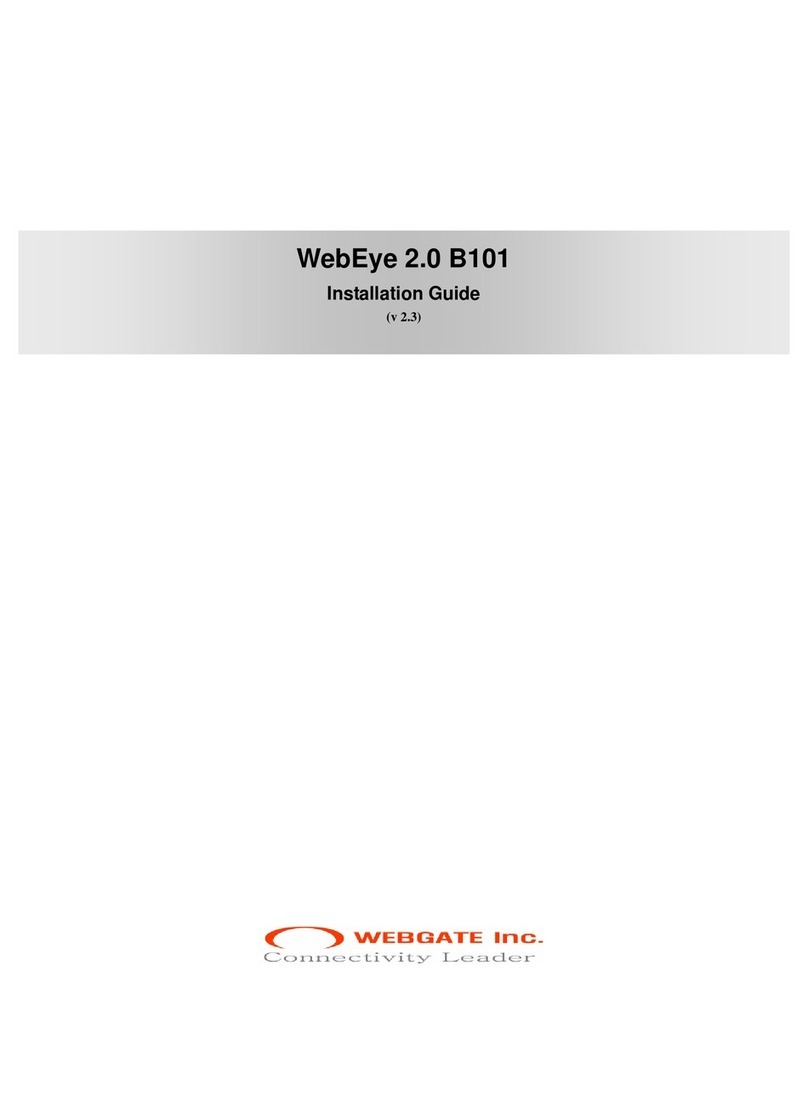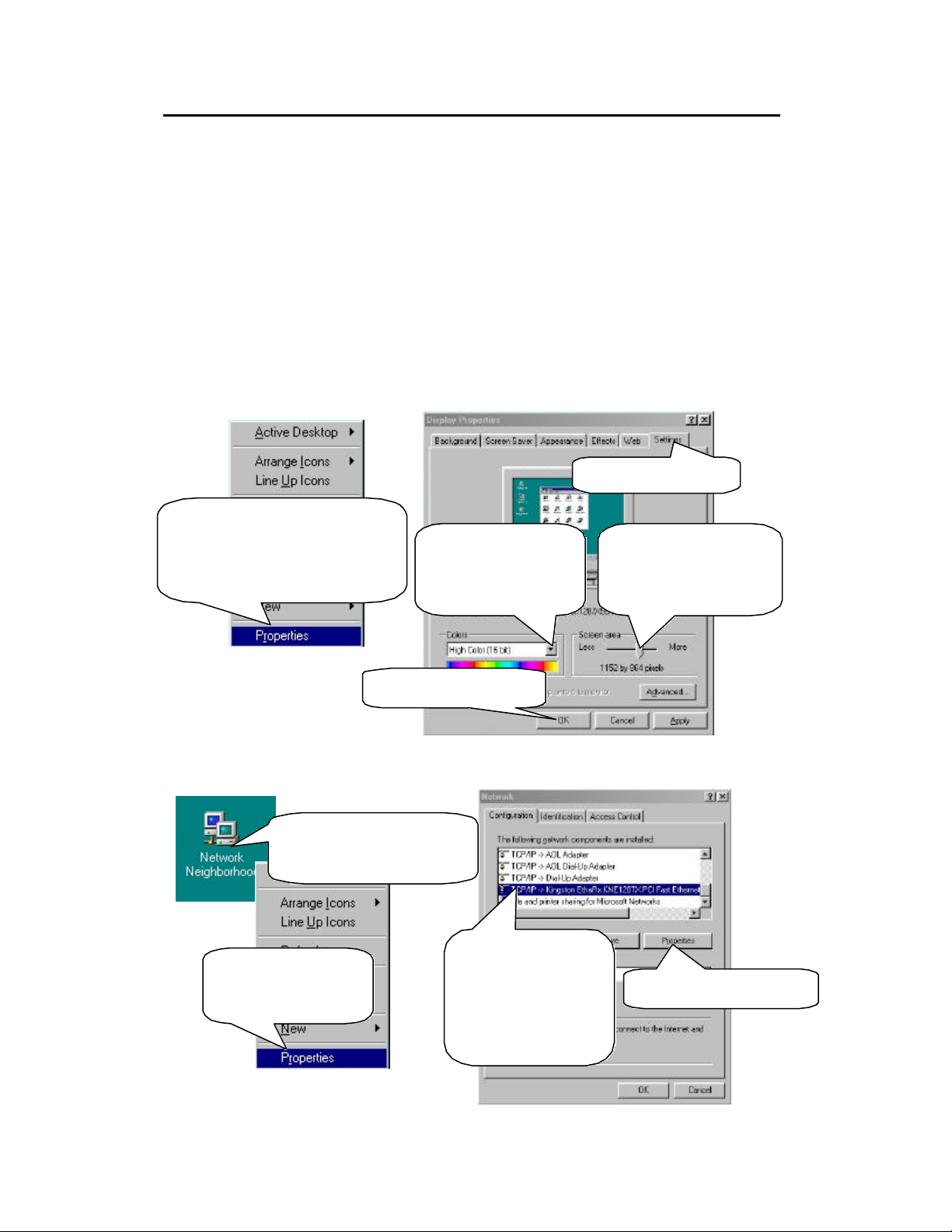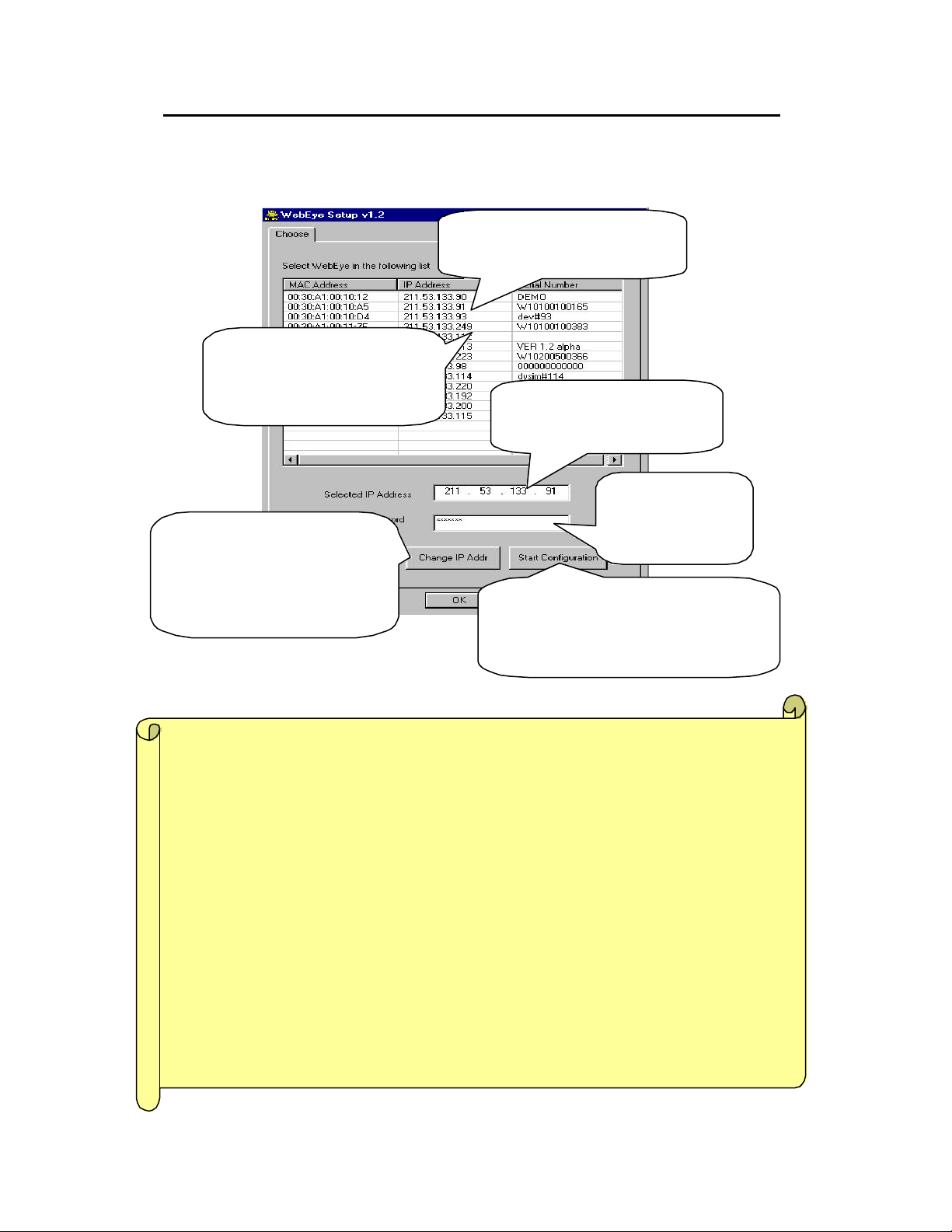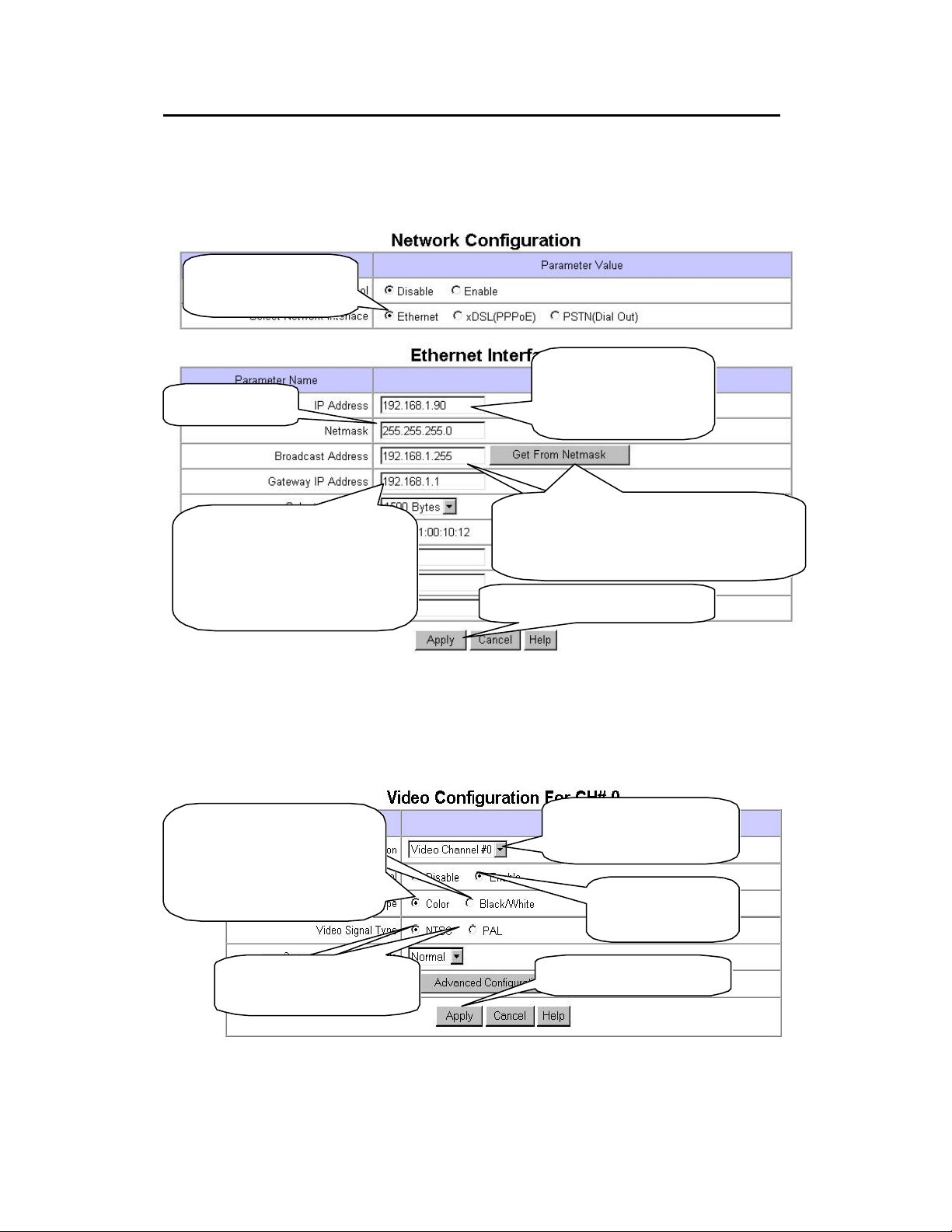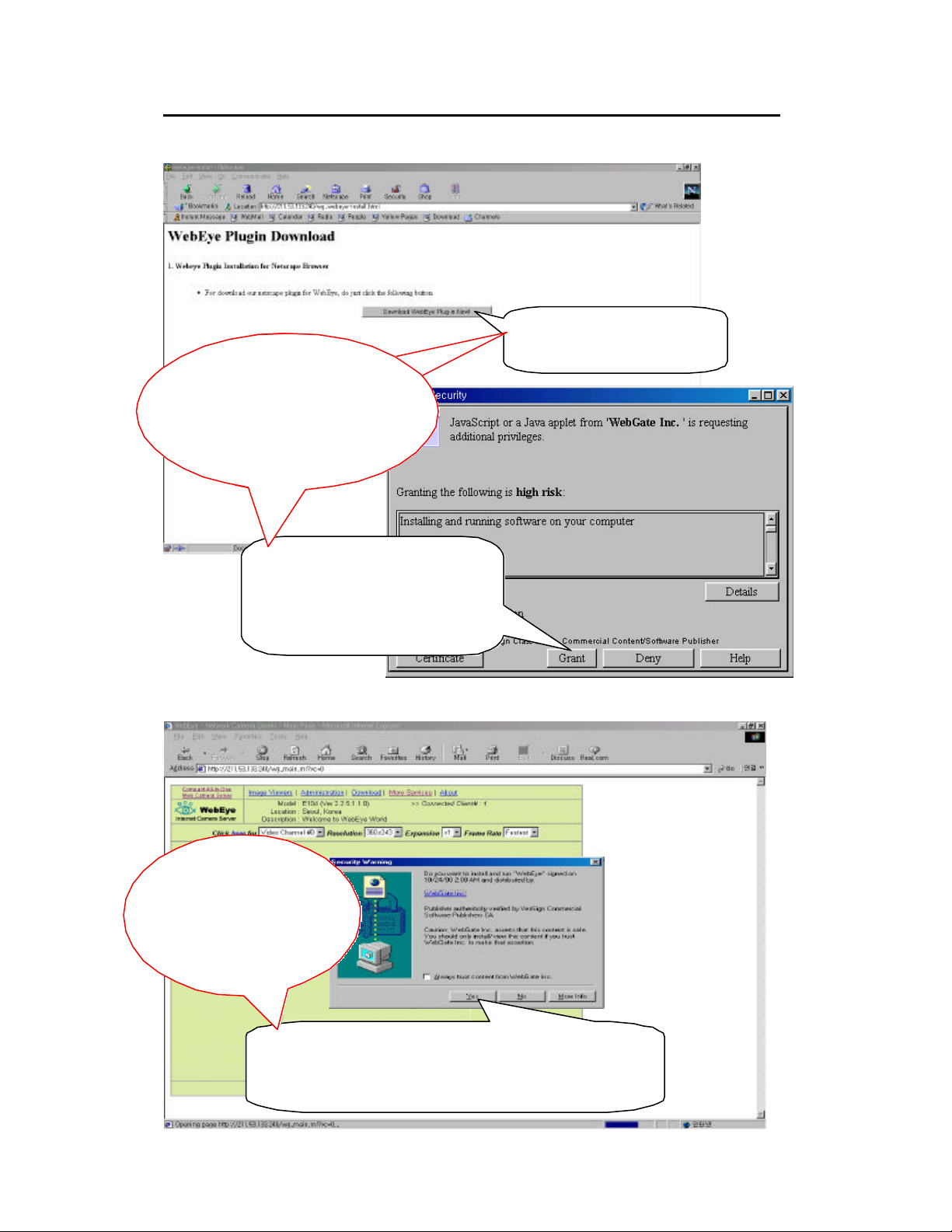Quick ReferenceGuide of WebEye B106 5
3. Install WebEye Setup program in your PC
lCopy WebEyeSetup.exe file from the enclosed CD (or Diskette).
lPaste the file into your PC
lClick the file on your PC to activate Setup program.
4. Assign IP address to WebEye with Setup program.
lActivate Setup program and assign a new IP address to WebEye.
lChange IP address from default one to a new one available on your local
network. Connected on a same local network, any IP address of WebEye
appears on Setup window even if the IP address is from remote network range.
lA user on the local network may access WebEye, when WebEye is assigned a
proper IP address of the local network, though if gateway address, broadcast
address and network mask are not assigned properly. However remote user
cannot access the WebEye without assigning its gateway address, broadcast
address and network mask properly.
lEven when you connected directly WebEye to a PC, you cannot access
WebEye if you don’t assign WebEye with local IP address
*Crossover Cable and Direct Cable *
The crossover cable (red)provided with the WebEye is used to connect the WebEye with a PC. A HUB
not necessary to connect the WebEye to a PC if a crossover cable is used. The direct cable (white
should be usedif a HUB is used as an intermediary between the WebEye and PC.