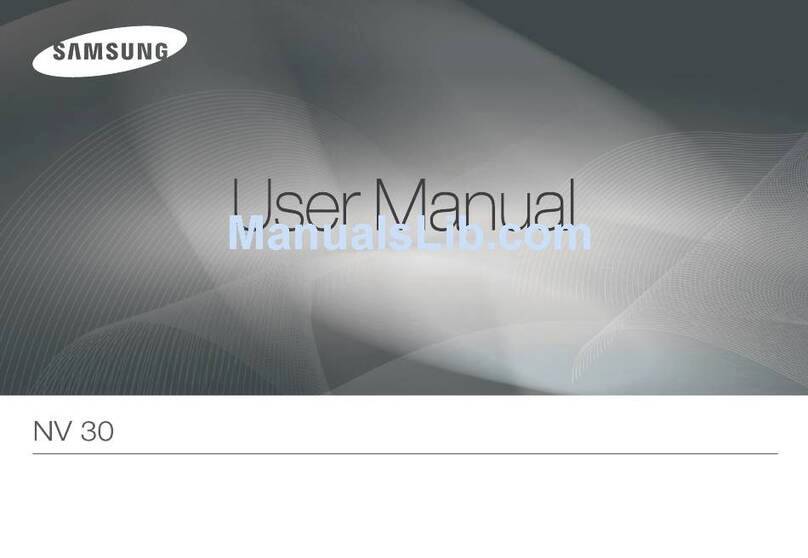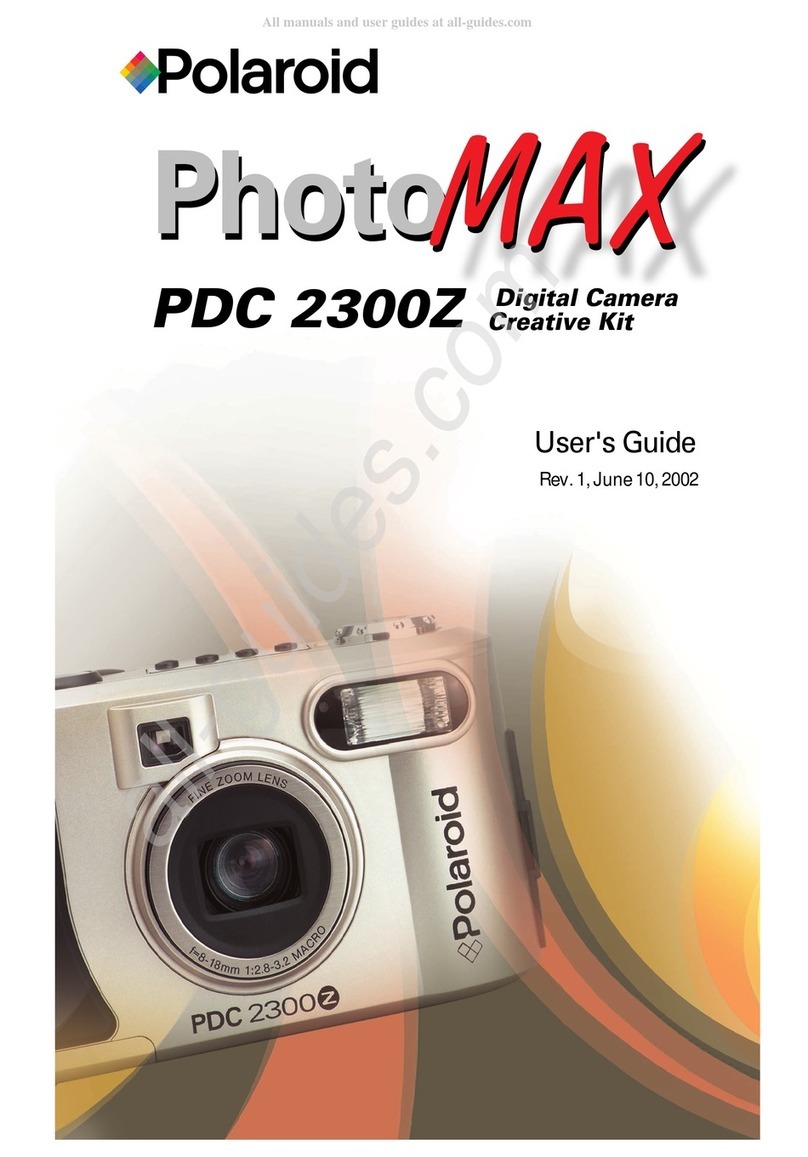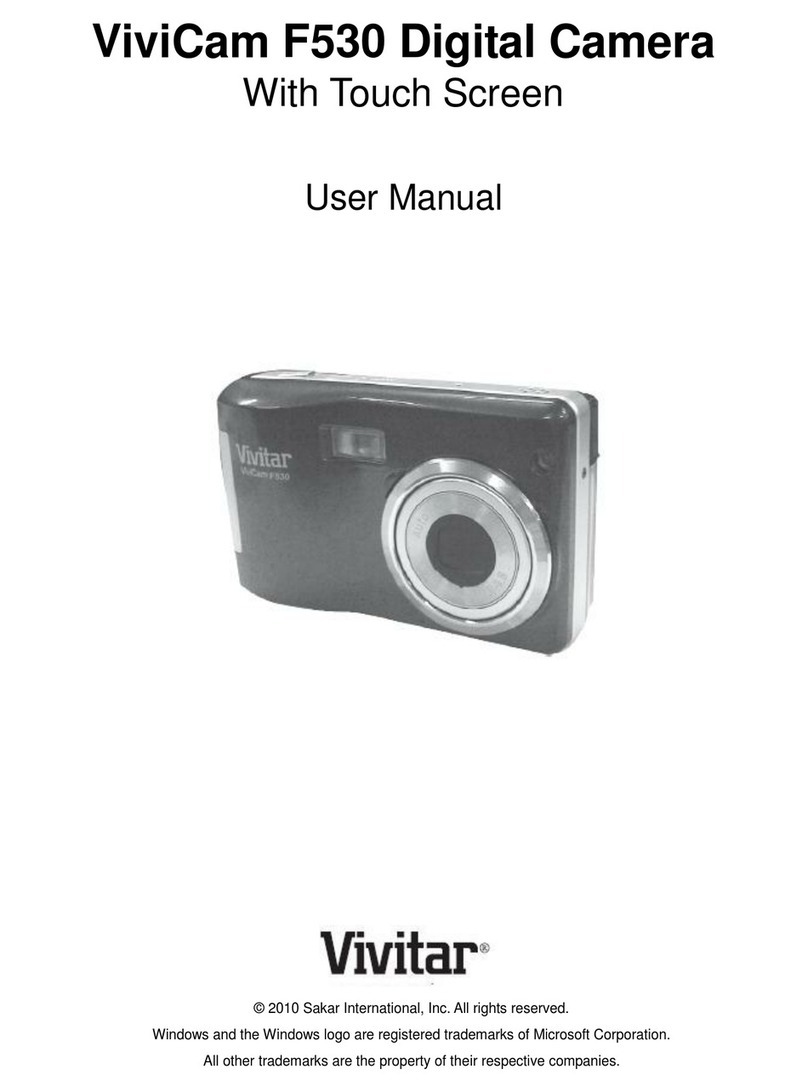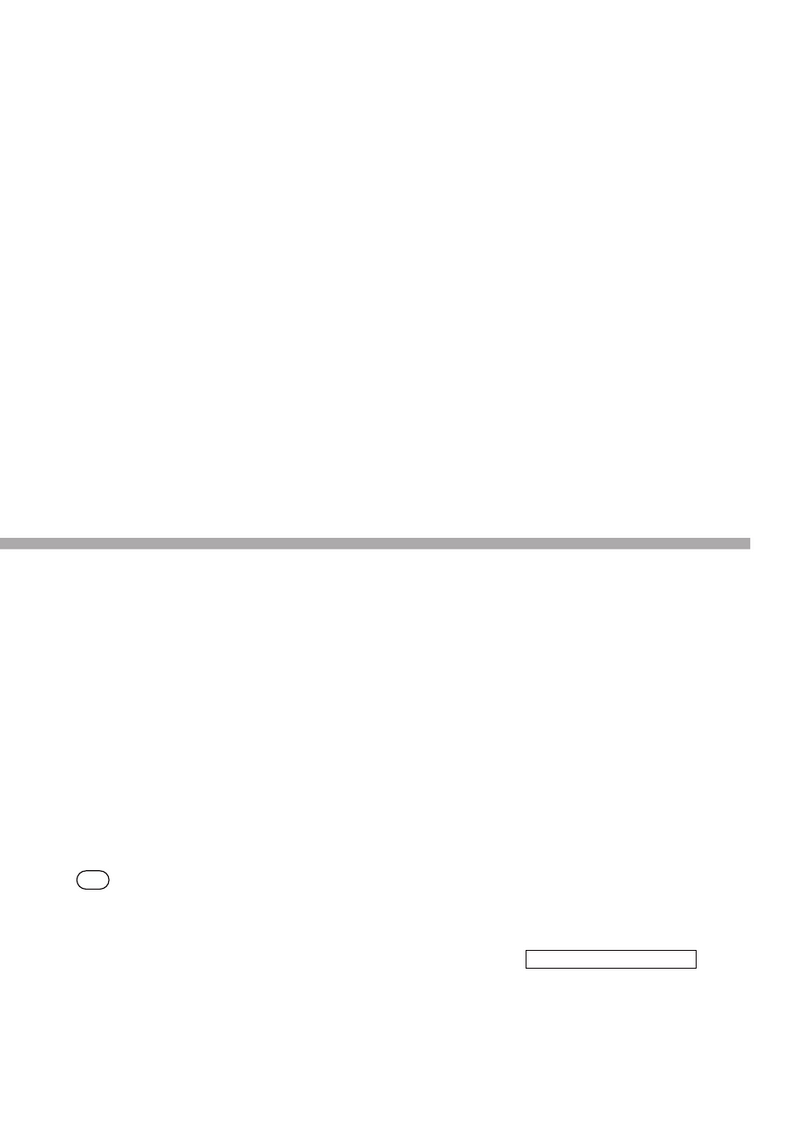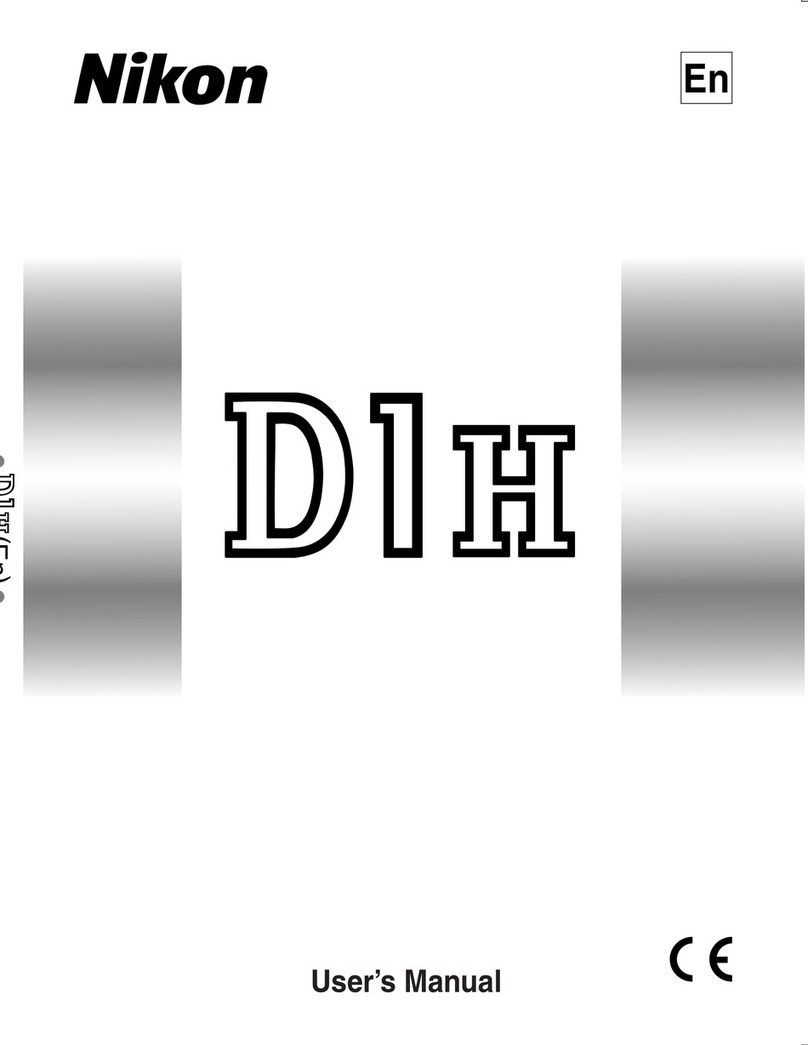Bisado Technologies LOOKING DB-1 User manual

DB-1 Userʼs manual
All-in-one portable dual channel motorcycle helmet camera
Version 2.3

Product Specification
Sensor SONY IMX307
Aperture F1.8
Lens Angle Front: 140° / Rear: 140°
Photo JPG Max. 2M
Video MP4 H.264
Resolution FHD 1920 X 1080P 30fps Dual-Channel
HD 1280 X 720P 60fps Dual-Channel
Battery 1600 mAh
PS:150 minutes working time at full charge.
Size / Weight 110 X 40 X 33 mm / 104g
Memory card TF card Max. 128G
WIFI Built-in
MIC Built-in
Controller Optional wireless controller can take a photo/lock the file
Product Structure

Key buttons
1. Press & hold power button 3 seconds to turn on/off the power.
2. Press once to start/stop recording.
3. Double tap to turn on/off the WIFI.
4. Press power button 5 times to format the SD card (Camera Wi-Fi in off mode, Recording in
stop mode)
Operations
Charging the Battery
1. Micro-USB cable is required to charge the DB-1.
2. While charging, the charging light (red light) will remain on, and it will automatically
disappear at full charge.
PS:During the use, there is a battery low-power alarm (quick flash of green light). If it’s out of the
battery, the dashcam will be automatically turn-off.
SD card
1. A Class U3 or above SD card.
2. Maximum storage is 128GB.
3. Do not remove the SD card while recording.
4. Please format the SD card upon initial use
a. Please use the APP to format it or press the power button 5 times on the DB-1 to
format it.
Using the Dashcam
1. Make sure the dashcam is fully charged and inserted the SD card before use. The SD
card must be formatted by the APP when the first-time use.

2. Press and hold the power button for 3 seconds to turn on the dashcam, and it will
vibrate once.
3. When the dashcam is turned on, the recording light (white light) remains on, and it will
automatically enter the recording mode. The white light will flash during recording.
4. Press the power button once to stop recording and it will vibrate once, at the same
time the white light remains on; press the power button again to restart the recording
and it will vibrate, then the white light flashing resumes.
5. When the dashcam is turned on, double tap the power button twice to turn on the WIFI.
When the WIFI starts, the blue WIFI indicator light will flash, but if it is not connected to
the phone within 1 minute, WIFI will automatically turn off. If the connection with the
mobile phone is successful, the blue WIFI indicator light will remain on.
a. Note: If keep the WIFI on before turning off the dashcam, then next time the WIFI
will be automatically on while turning on the dashcam.
6. Press and hold the power button for 3 seconds to turn off the dashcam, and it will
vibrate twice.
7. If the dashcam detects there is no memory card or card reading error… etc., it will
vibrate three times and the 3 lights will flash to warn the user.
Low-power Alarm
The battery light (green light) shows the dashcam battery status.
Green light remains on:battery power is more than 50%.
Green light slow flashes:battery power 30%-50%.
Green light quick flashes:battery power is less than 30%.

Intelligent Energy-saving System
1. In the normal recording mode, when the dashcam stays static for 3 minutes, it will
automatically off to save power.
2. When the external power supply is connected, the energy-saving system will not work.
Wireless Controller (Optional)
1. The wireless design can be flexibly installed and used according to the operator’s need.
2. The dashcam and the controller will be automatically connected within 3 meters.
Use the APP via WIFI
1. Download the VF CAM APP.
2. Turn on the phone to find the device WIFI and enter the password to connect it. The WIFI

default WIFI name is DB1+SSID****,default password is 12345678. Please do not change
the WIFI name nor the password to avoid any connection error.
3. When the device is connected to the phone successfully, you may open the APP to view it.
By using the APP you can start/stop recording, take photos and playback.
4. The setting icon on the top right corner, can make the general settings (need to stop
recording first).
USB Mode
1. Connect the device with the PC by using a USB cable, when turning on the device, it will
automatically enter the memory card storage, you can view and save the files easily.
Condensation Notice
1. Due to the sealing of LOOKING waterproof DVR, there is no leakage for air to flow in or
out. It is normal that the condensation forms on the lens case when a dramatic
temperature or humidity changes. You may twist open one side of the lens case to let the
condensation dissipate.
2. Remember to fasten the case back to avoid any future moisture damage.
3. The machine has completed removed moisture internally before leaving the factory, and
the condensation would not affect the working of the machine.
Table of contents