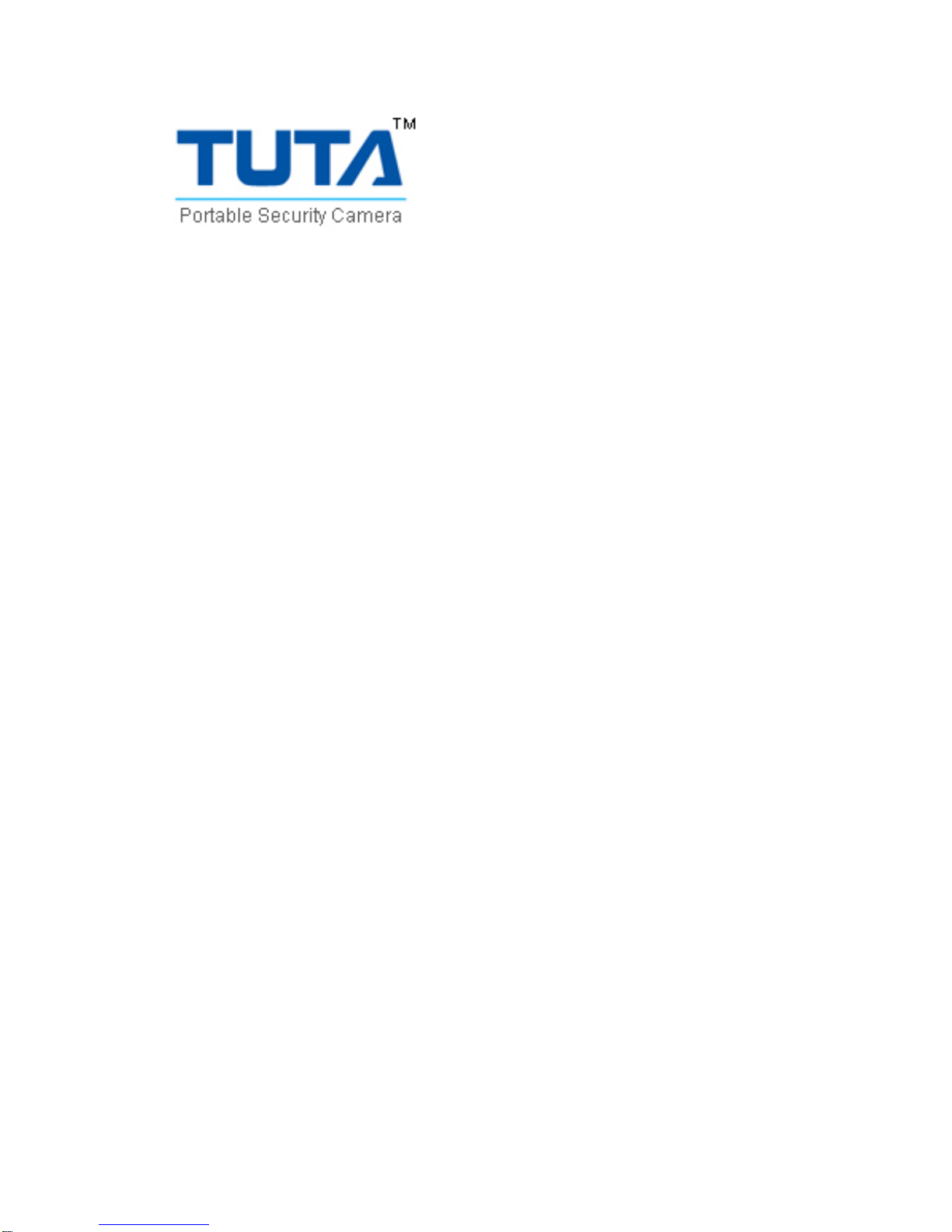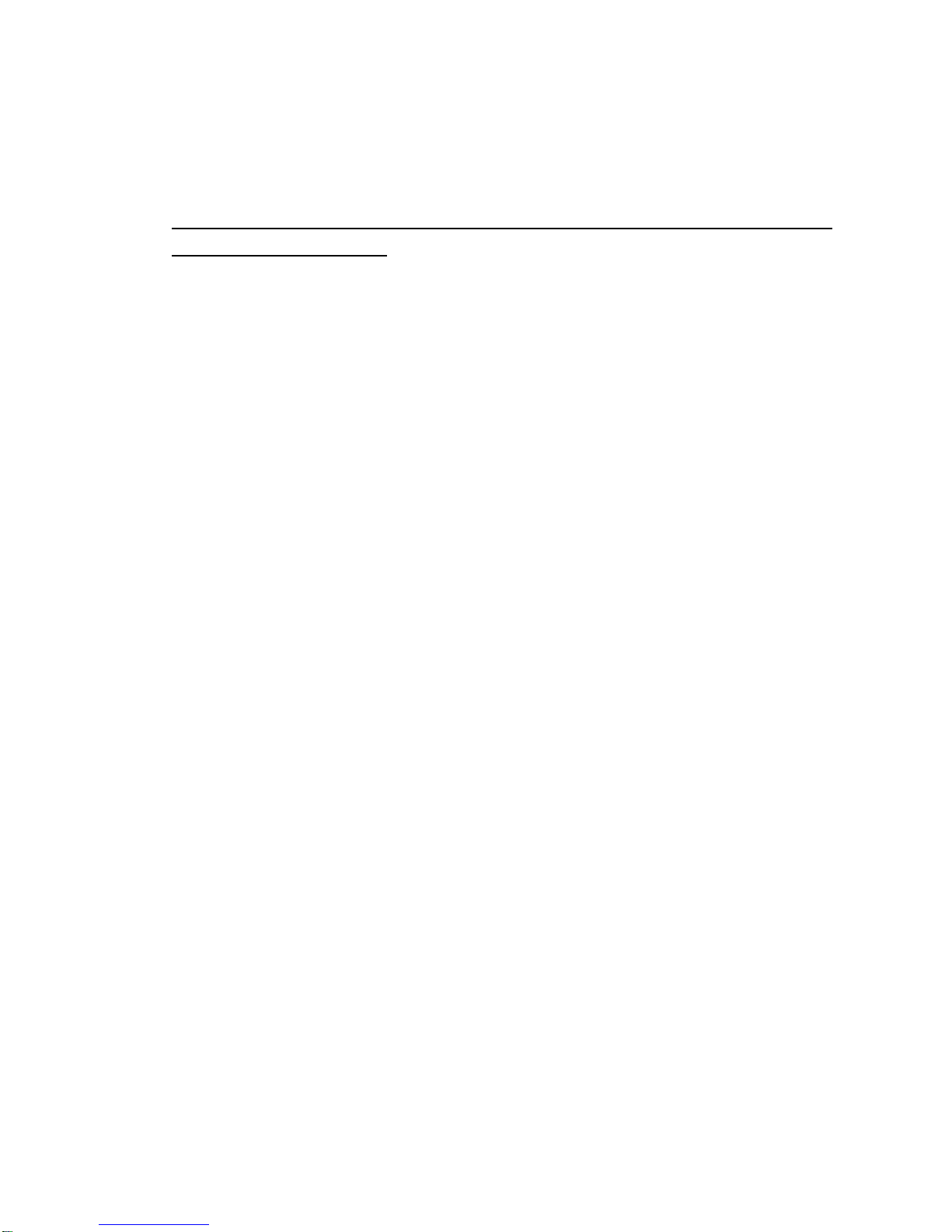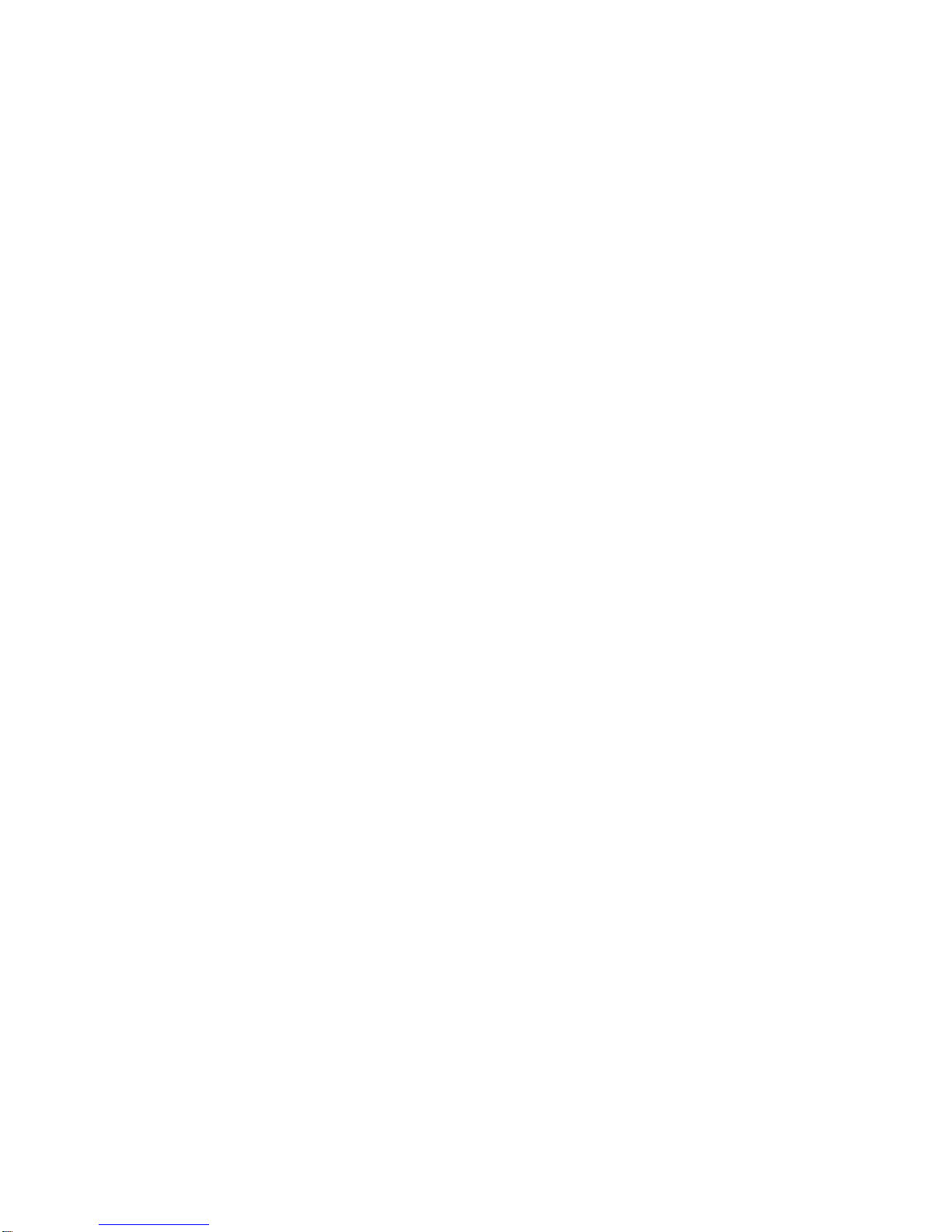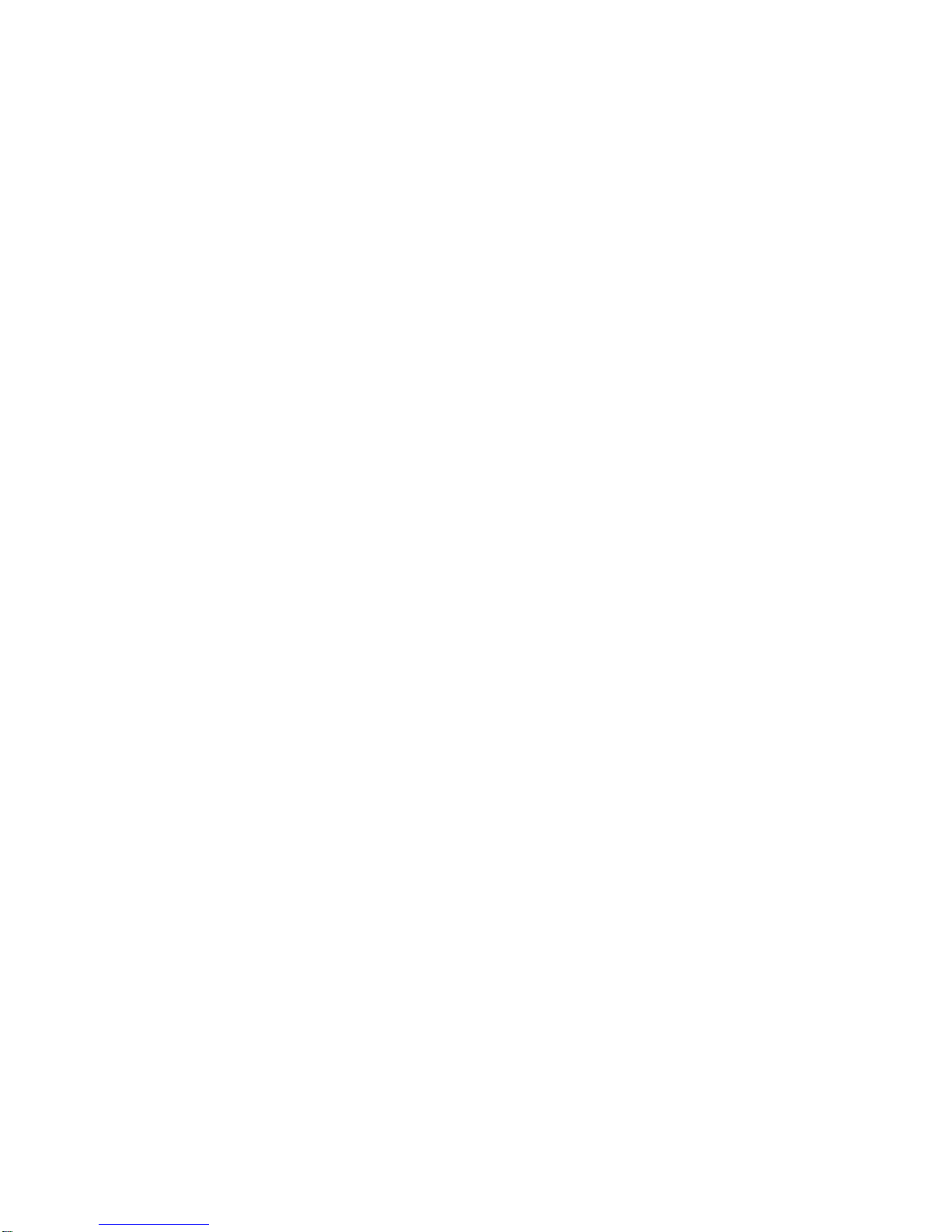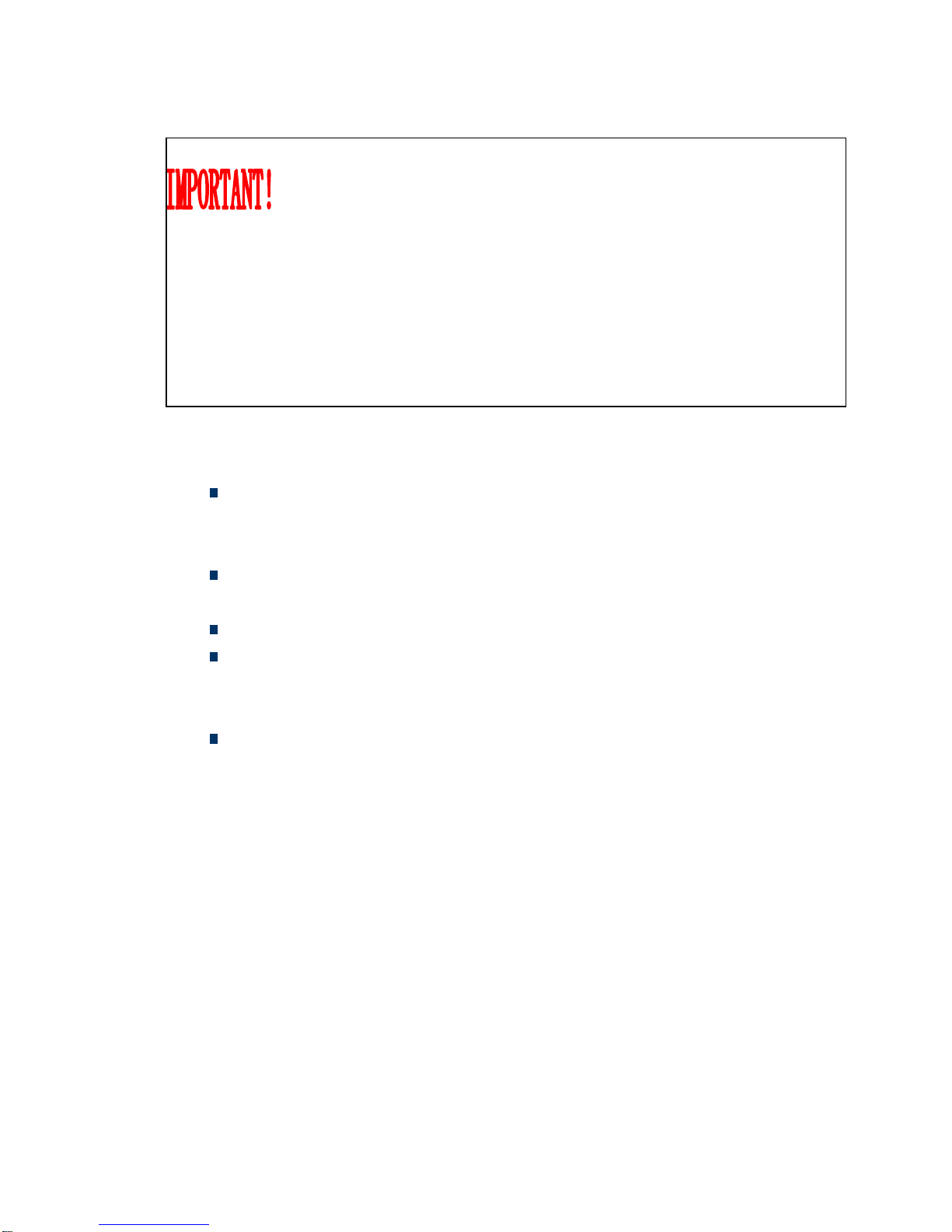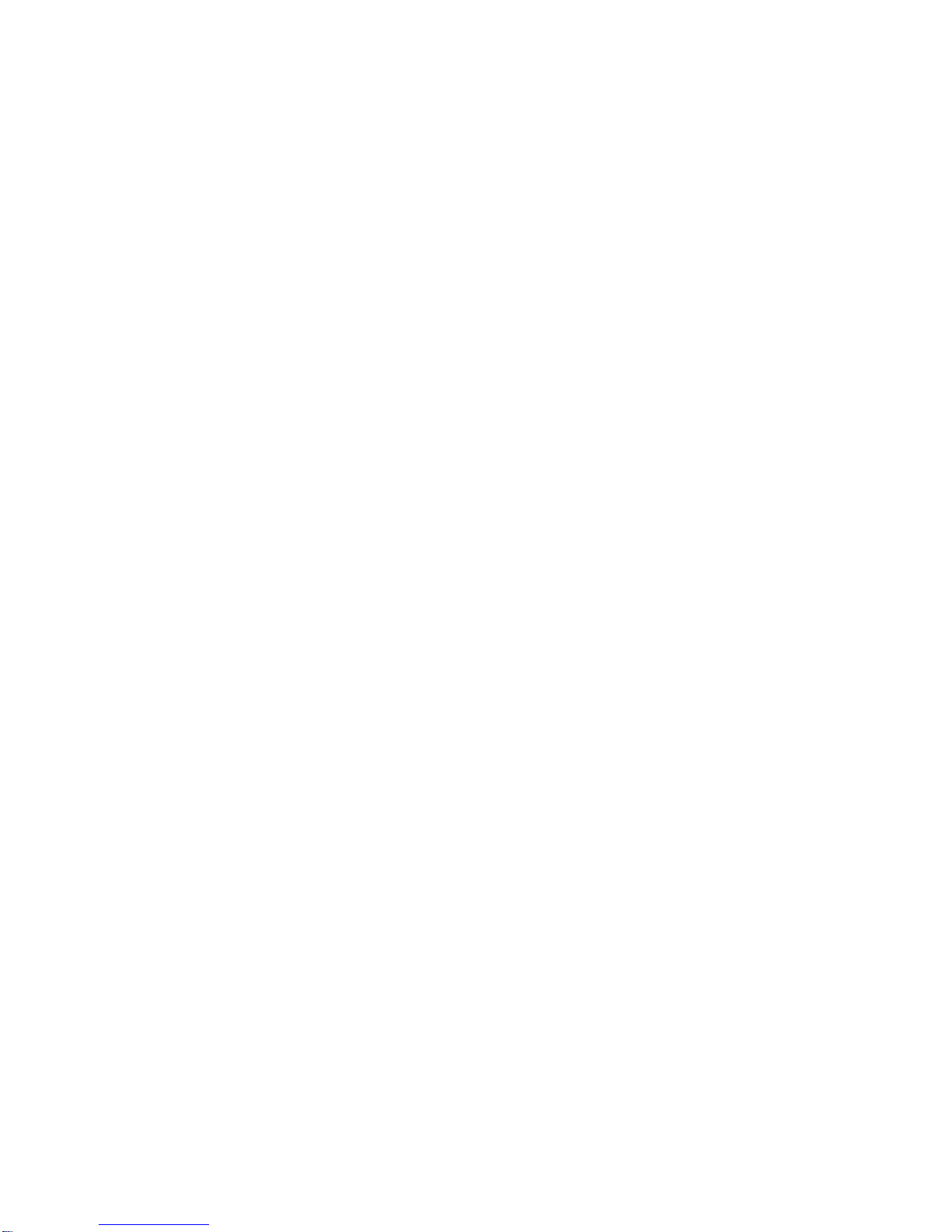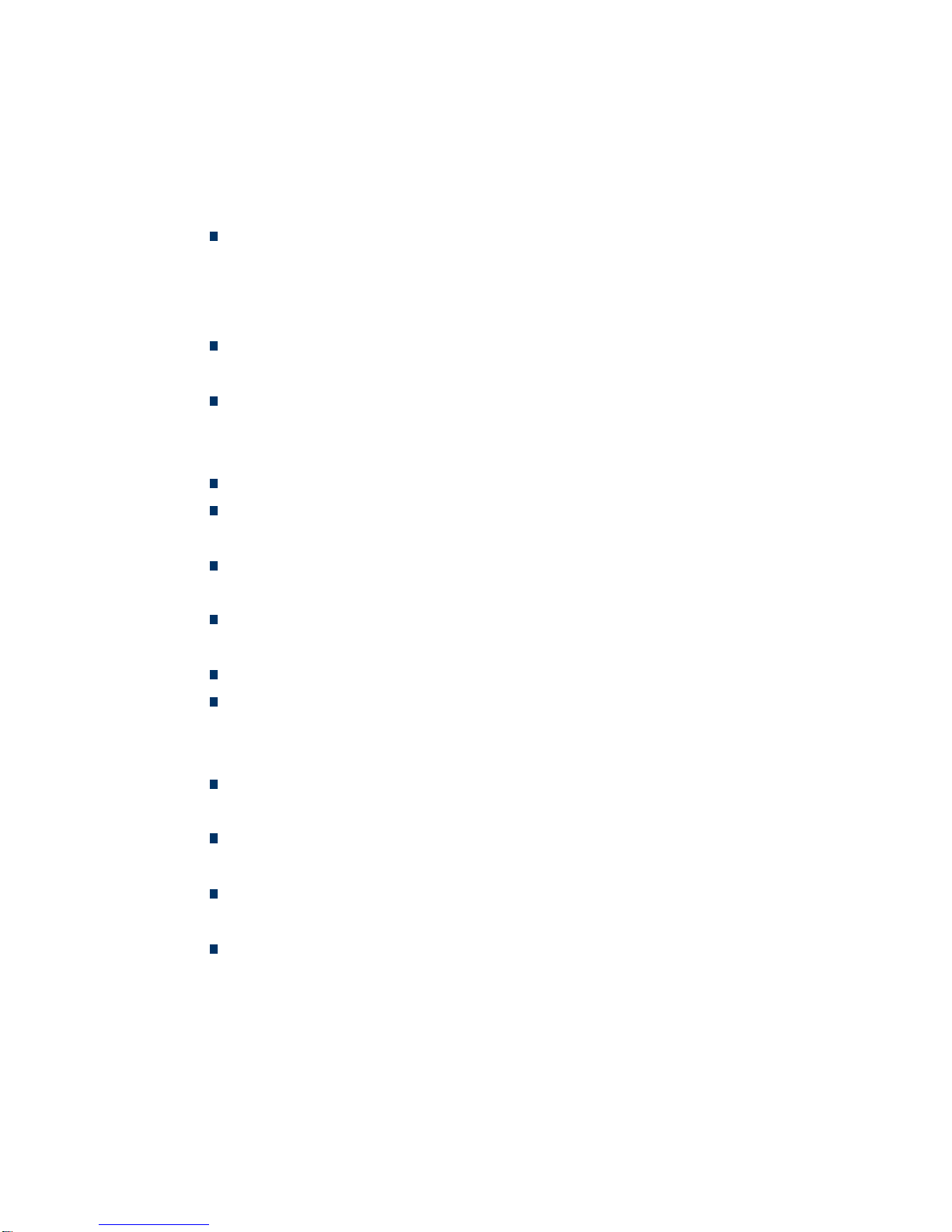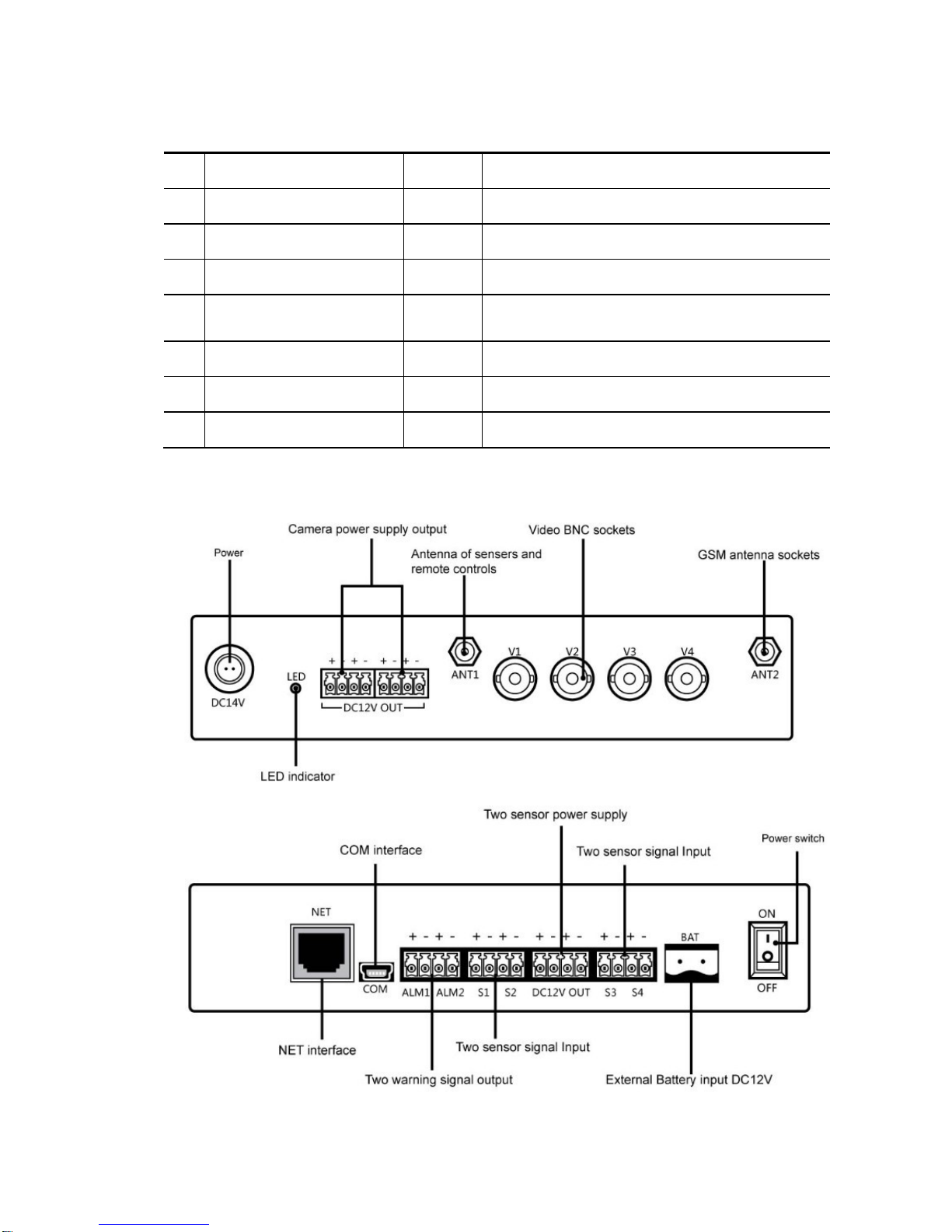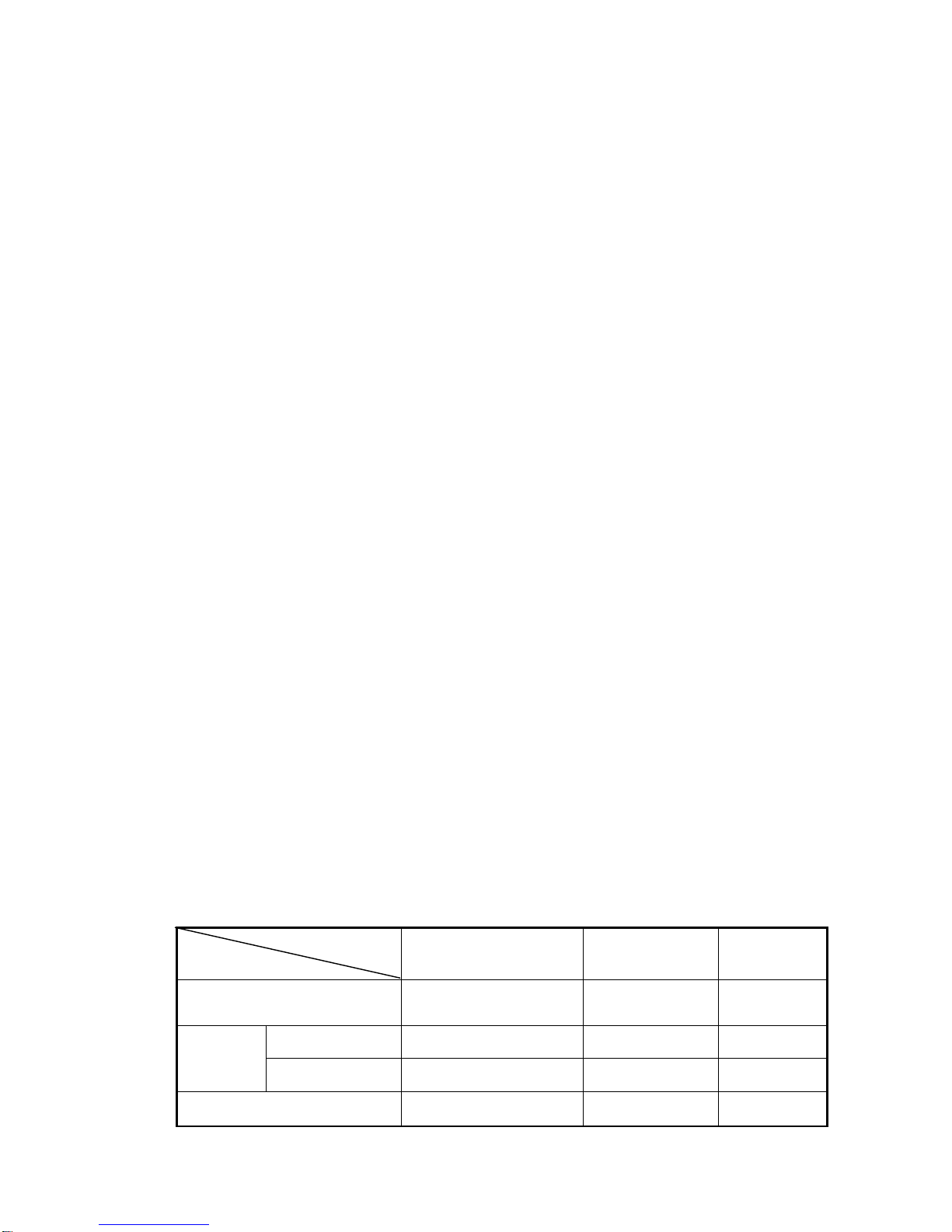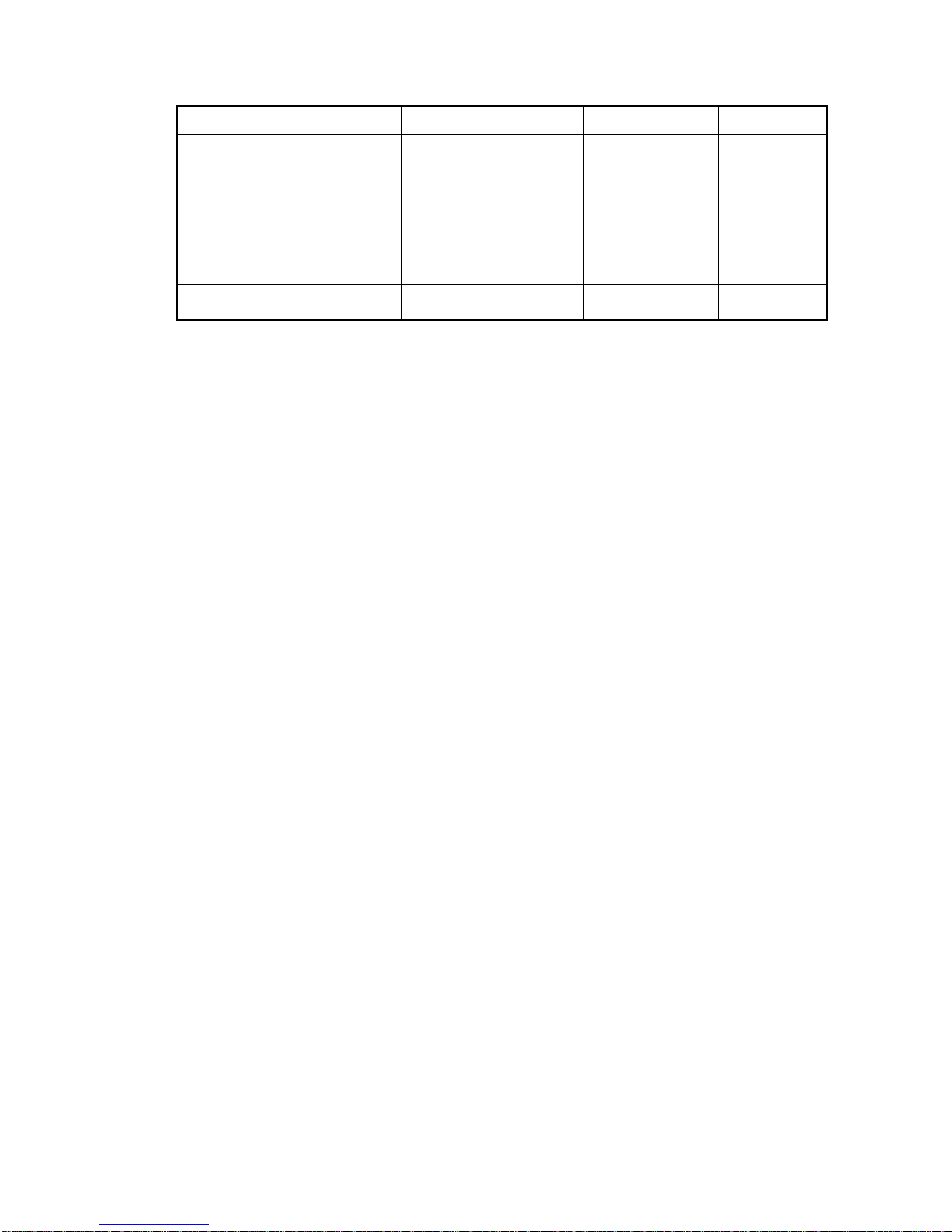3
CONTENT
SECURITYADVICE ...............................................................................................................5
EXCEPTION CLAUSE..........................................................................错误!未定义书签。
CHAPTER 1 FEATURES ANDACCESSORIES...................................................................... 7
1.1 Product Features ......................................................................................................... 7
1.2 Product Accessories .........................................................................................................8
1.3 Host interface...................................................................................................................8
CHAPTER 2 TERMS EXPLANATION..................................................................................... 9
2.1 User Authorization Level..................................................................................................9
2.1.1 Super-Administrator number............................................................................................9
2.1.2 Administrator numbers.....................................................................................................9
2.1.3 Watchman numbers..........................................................................................................9
2.2 Arming the camera..........................................................................................................10
2.3 Arming the device/ Armed mode....................................................................................10
2.4 Arming the device manually...........................................................................................10
2.5 Arming the host...............................................................................................................10
2.6 Automatic alarm..............................................................................................................10
2.7 Bind the sensor with camera(s).......................................................................................11
2.8 Camera............................................................................................................................11
2.9 Capture image.................................................................................................................11
2.10 Disarming the device.......................................................................................................11
2.11 Host.................................................................................................................................11
2.12 Indicator Status Instructions of the host..........................................................................11
2.13 Motion detection.............................................................................................................11
2.14 Show alarm on computer ................................................................................................12
2.15 Settings............................................................................................................................12
2.16 Timing arms/disarms the camera ....................................................................................12
CHAPTER 3 NORMAL OPERATIONS ................................................................................. 12
3.1 Power On/Off..................................................................................................................12
3.2 Starting the device...........................................................................................................13
3.3 Change the password ......................................................................................................14
3.4 Name the cameras...........................................................................................................14
3.5 Sensor..............................................................................................................................15
3.5.1 Name a sensor................................................................................................................15
3.5.2 Bind a sensor with the camera(s) ...................................................................................16
3.5.2 Remove a sensor from the camera(s).............................................................................16
3.6 Add or remove administrator number.............................................................................17
3.6.1 Add an administrator number.........................................................................................17
3.6.2 Remove an administrator number/ Remove bound camera ...........................................18
3.6.3 Check administrator number..........................................................................................19
3.7 Add or remove watchman number..................................................................................19