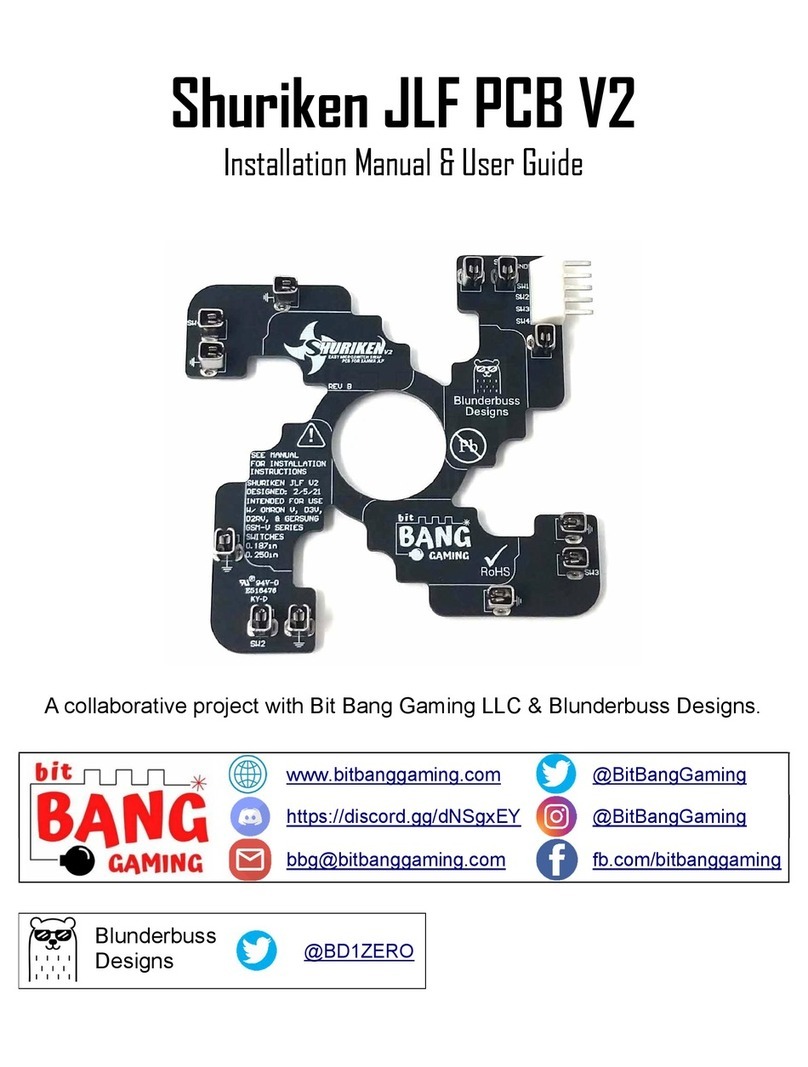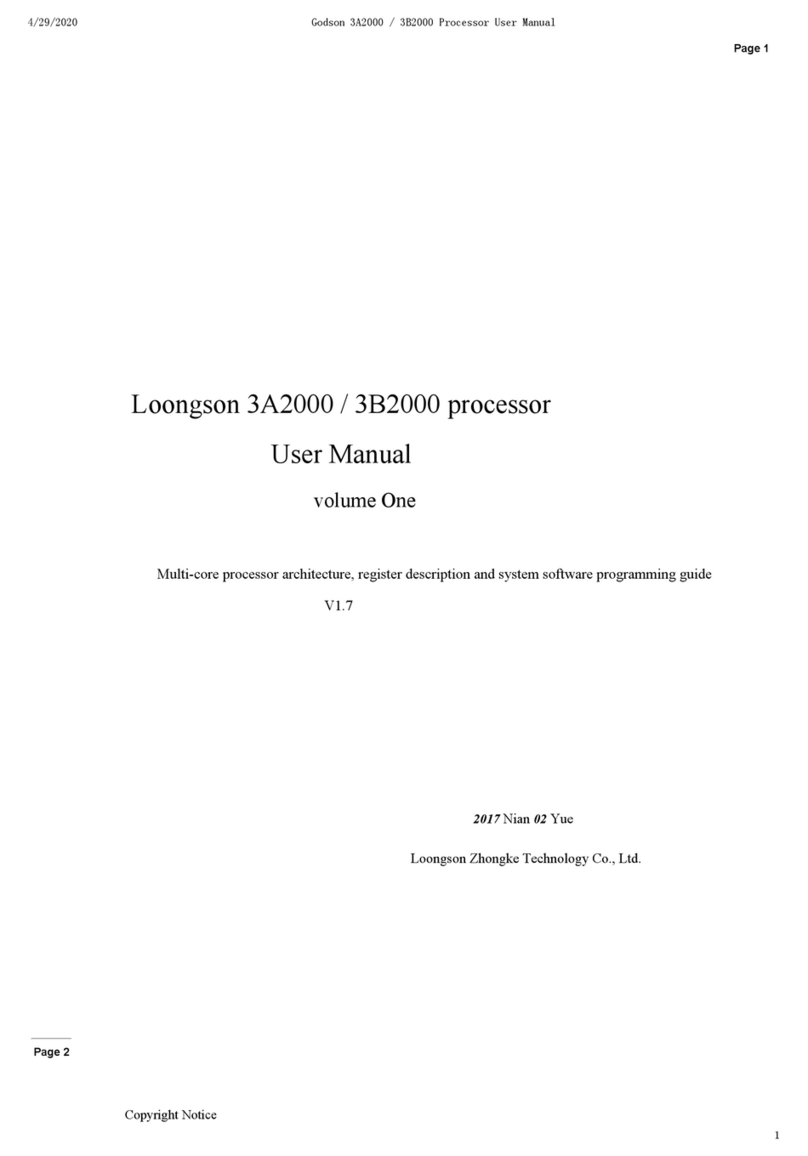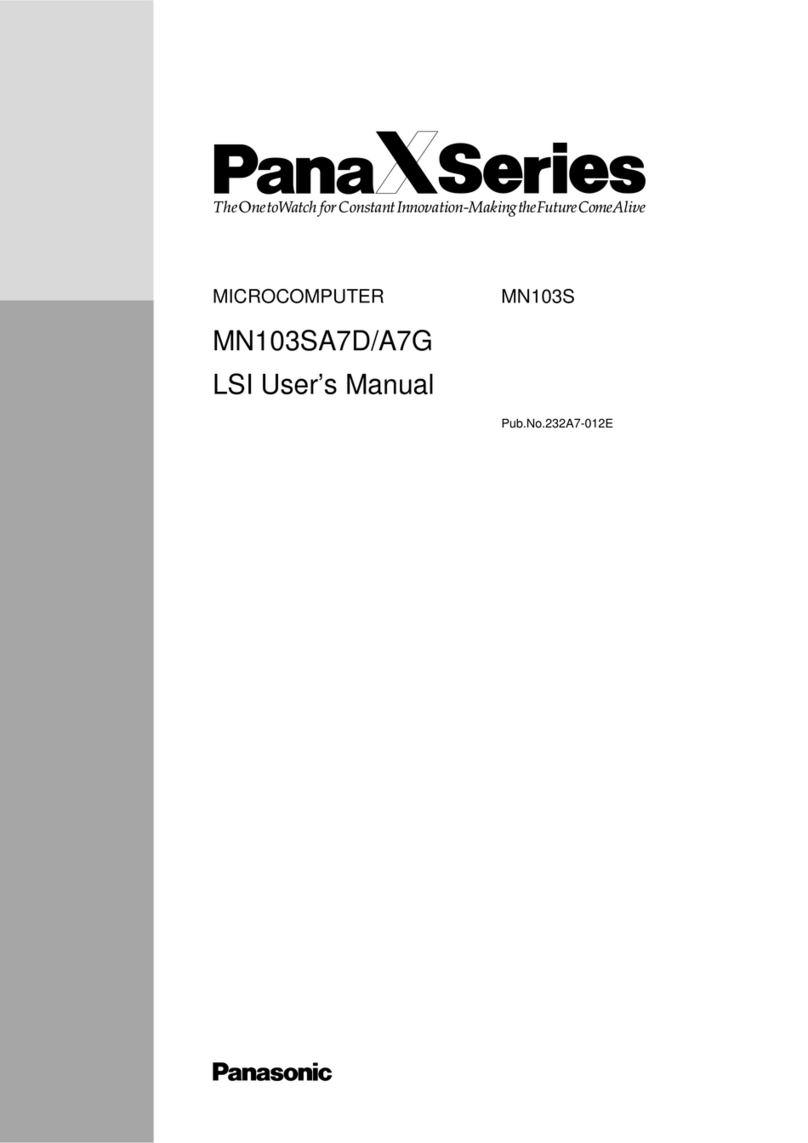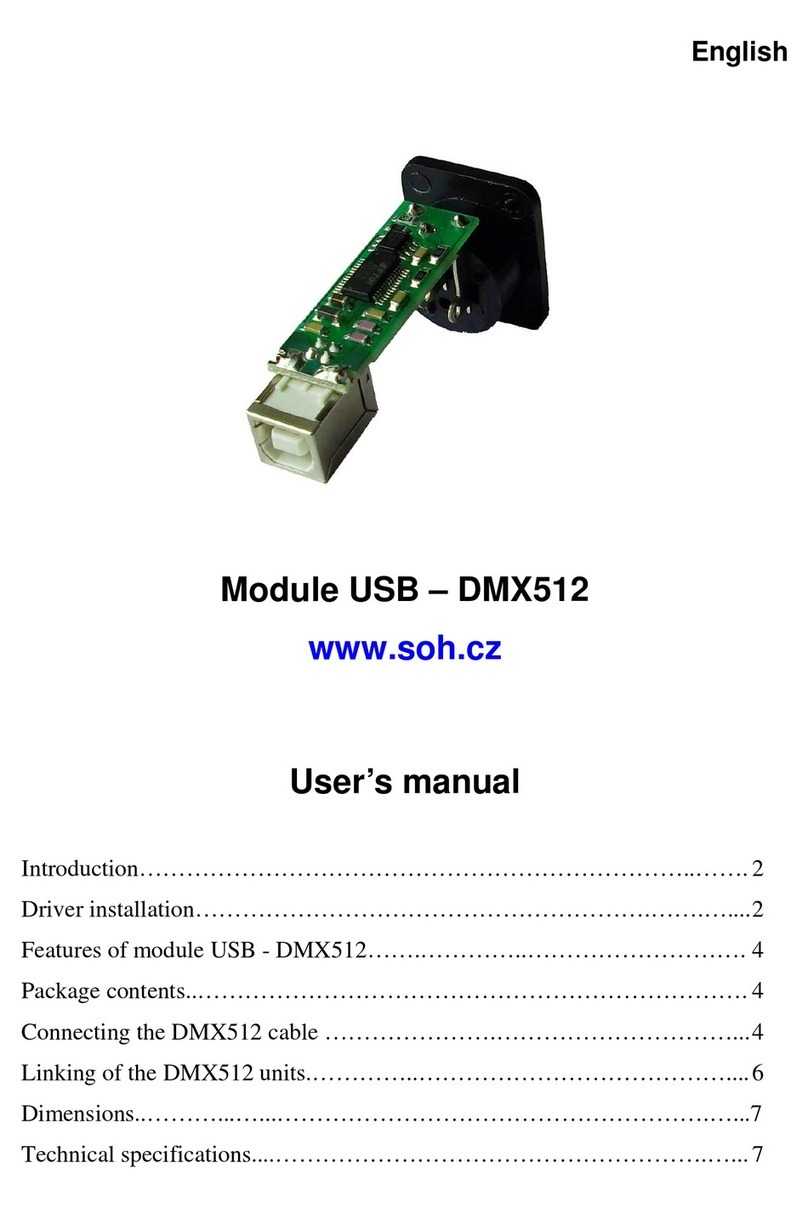bit BANG GAMING Zero KO Board Guide

Zero KO Board
Installation Manual & User Guide
An original product brought to you by:
Bit Bang Gaming, LLC
Making unique gaming hardware possible!

Zero KO Board Table of Contents
Table of Contents
Section 1: A Note from Bit Bang Gaming ............................1
Section 2: Safety & Modding Disclaimer .............................2
Section 3: Icons Used in this Manual ..................................3
Section 4: Production Description.......................................4
Overview............................................................................................................................................. 4
Supported Consoles........................................................................................................................ 4
SOCD Cleaner ................................................................................................................................... 4
Connectivity....................................................................................................................................... 5
Artwork & Lighting........................................................................................................................... 6
Firmware Updates............................................................................................................................ 6
Section 5: Mechanical ...........................................................7
Mounting the Board......................................................................................................................... 7
Snap-In Adhesive PCB Feet......................................................................................................... 7
Screw-In PCB Feet ........................................................................................................................ 8
Case Specific Mounting................................................................................................................. 8
Mounting the Acrylic Plate............................................................................................................. 8
Section 6: Electrical ............................................................10
Specifications.................................................................................................................................. 10
Sending Power to the Board ....................................................................................................... 10
Tapping Power from the Board....................................................................................................11
Connector Map................................................................................................................................ 12
Pinouts & Descriptions................................................................................................................. 13
Screw Terminal Block .................................................................................................................. 13
20-pin Connector.......................................................................................................................... 14
Powered Lever Port ..................................................................................................................... 15
LS / DP / RS Port.......................................................................................................................... 15
TPK / L3 / R3 Port ........................................................................................................................ 16
Lock Port........................................................................................................................................ 16
Turbo Port...................................................................................................................................... 17
Player LEDs Port.......................................................................................................................... 18

Zero KO Board Table of Contents
Expansion Ports............................................................................................................................ 18
USB Ports...................................................................................................................................... 19
PS / PS2 Port................................................................................................................................ 20
GC Port .......................................................................................................................................... 21
N64 Port......................................................................................................................................... 22
Section 7: Configuration.....................................................23
Setup the SOCD Cleaner.............................................................................................................. 23
Setup the Acrylic RGB LEDs....................................................................................................... 24
Enabling the SHIFT Input ............................................................................................................. 24
Activating the Auxiliary Inputs ................................................................................................... 25
Choosing a Console...................................................................................................................... 25
Section 8: Controller Mapping & Info ................................26
PC Button Map................................................................................................................................ 26
Xinput ............................................................................................................................................. 26
Dinput ............................................................................................................................................. 27
HID Joystick .................................................................................................................................. 28
PS3 Button Map.............................................................................................................................. 29
SWITCH Button Map...................................................................................................................... 30
PS / PS2 Button Map ..................................................................................................................... 31
GC Button Map................................................................................................................................ 32
N64 Button Map .............................................................................................................................. 33
Section 9: Troubleshooting ................................................34
No Power .......................................................................................................................................... 34
No Button Signal ............................................................................................................................ 34
Console Connection Issues ........................................................................................................ 34
Latency.............................................................................................................................................. 34
Section 10: Firmware ..........................................................35
Bugs................................................................................................................................................... 35
Update Procedure .......................................................................................................................... 35
Section 10: More Information .............................................40
Where to Get Additional Support............................................................................................... 40
Document Revision Notes ........................................................................................................... 40

Zero KO Board Section 1: A Note from Bit Bang Gaming
Section 1: A Note from Bit Bang Gaming
Hello! Thanks so much for purchasing (or at least opening this manual) for the Zero KO
Board!
We have been extremely ambitious on working to create an arcade controller board that
will do every retro and modern system out there. This effort began in full swing January
2021. Since then, we have learned quite a lot! We have spent many hours trying to make
to the perfect board. Unfortunately, there have been great hurdles around modern console
emulation. However, this “everything” project named the Double KO Board, is not without
its rewards. The work that we put in led to the possibility of simpler boards such as the
one in this manual and the Nostalgia Board (a future release). These boards were born for
several reasons, such as chip shortage issues (which gave us more time to dabble in
R&D), requests from retailers, and diversifying our product offerings.
The Zero KO Board is the result from a labor of love, and we believe we squeezed nearly
all we could from the chip we chose to drive its features. Worldwide chip shortages did
hurt us, as part costs have risen and has increased the retail price (not to mention
availability), but it also forced us to innovate. It forced us to cram as many features and
controller protocols as we could so that you get the most bang for your buck. And of
course, since firmware updates are possible, there are more features to come.
As a small company, with extremely limited resources, it’s very hard to keep up with top
tier competitors in the same space that have a dedicated engineering staff with years of
experience making these devices and stable funds for R&D. But for those of you who
decided to support us despite the odds, a huge THANK YOU! We can go on and on how
we did “X” and how we are qualified for “Y”, but the reality is, we are just lucky. I
personally am very lucky that I found this niche where I can be creative and create a small
business and offer cool products to people like you. I am lucky that I became an electrical
engineer and dabbled with firmware to give this project legs to stand on. I am lucky that
the FGC maker community is so friendly, helpful, and supportive to help a newcomer like
us understand the niche better. There are many qualified and talented people out there in
the world that can do the same as us, but we are the ones who got lucky and can try our
hand at it.
Bit Bang Gaming LLC will continue to try its best to innovate and push competing
products on the market. The Zero KO Board is a testament to that. We know the Double
KO project is possible. Eventually, we think we will get over the modern console
challenges. But for now, we hope you enjoy the Zero KO Board and its features. Thank
you for reading and your support!
Sincerely,
Joe
Bit Bang Gaming LLC

Zero KO Board Section 2: Safety & Modding Disclaimer
Section 2: Safety & Modding Disclaimer
This product is to be used in a bigger electrical installation. It requires some basic
knowledge of mechanical and electrical systems from you, the modder. While the
necessary skills are not difficult to learn, it is still required for a successful installation.
Some precautions to be mindful of are listed below. It is by no means an exhaustive list
but is a step in the right direction.
1. Always wear safety glasses to prevent debris from flying into your eyes when
altering material by drilling, cutting, grinding, etc.
2. Always use the right tool for the right job. For example, using a lighter instead of a
heat gun to heat shrink a solder connection may work but it is not the suggested
practice as there is a risk of fire and the release of noxious fumes.
3. Always work in a well-ventilated area when the modding activity might release
airborne debris or fumes. A mask or fume extractor may be required if modding in a
small space or if there is an excess of debris or fumes.
4. Always treat electricity with respect. Just because it is low voltage does not mean
damage to you or to the equipment is not possible.
5. Always disconnect power while modding. If you need make measurements or
observe a behavior, make sure that wiring and equipment are secured enough to
not cause them to move in an unfavorable manner where damage may result, and
then connect power.
6. Always use a fuse with battery mods. If the battery is rechargeable, always make
sure that the charging and protection is in place before using.
7. Always double check polarity with reliable documentation or a multimeter wherever
necessary.
8. Never start modding something when you’re not confident you understand the
process. Ask for help instead from the modding community or contact us.
When properly installed, this product will not cause damage to your existing equipment or
system. We are not responsible or liable for damage of any kind from improper installation
practices. By continuing with this installation manual, you accept the risks and agree that
you are proficient in making a successful installation.
You also agree to have fun! Modding is a fun hobby to learn new things and building
something cool, and to be proud of. Don’t let this page scare you! We are here to help
every step of the way, and the community is extremely friendly so don’t be afraid to ask
any questions you may have.

Zero KO Board Section 3: Icons Used in This Manual
Section 3: Icons Used in this Manual
Throughout this manual, a few icons will be used to highlight certain aspects of a topic.
The Note icon will beused for something you should remember
about a particular topic.
The Tip icon will be used for something that you should
consider doing or a shortcut that can benefit from.
The Warning icon will be used when you should be extremely
careful and aware of something.

Zero KO Board Section 4: Product Description
Section 4: Production Description
Overview
The Zero KO Board takes a whole new spin on what arcade controller boards can look
like. Most “Zero Delay” type boards are low in cost and do the job for a cheap but
functional setup. However, some have complained about the lag, their non-standard
layouts, and non-existent support. Other reputable companies offer higher quality
construction, better layout, and reliable support. This is a step in the right direction, and
we wanted to jump in to include our own spin. There is a lot of talent and creativity that
goes into making a world class looking arcade controller, and the Zero KO Board was
created with this in mind.
We decided that not only does the future of arcade controller boards need to be reliable, it
needs to be easy to use with a ton of features to allow for the modder’s personality to be a
part of the build process.
Supported Consoles
The supported consoles here may grow in the future through future firmware updates.
•PC (Xinput, Dinput, HID) support.
oXinput allows for the use of the Xbox Nexus button via the HOME button.
oHID features a total of 32 buttons.
oHID is recognized by the Xbox Adaptive Controller.
•PS, PS2, and PS3 support.
•N64, GC support, and SWITCH support.
oGC works on Wii GC ports as well as USB to GC adapters on SWITCH.
This excludes consoles that require a bypass of authentication,
which means Xbox 360, Xbox One, Xbox Series X, PS4,and PS5
can never be supported on the Zero KO Board. Lookout for the
Double KO Board in the future for these consoles.
SOCD Cleaner
The built-in SOCD cleaner makes it possible to easily use the Zero KO Board for all
button controllers. We programmed our famous Magicians SOCD Cleaner which means:
•16 different modes of SOCD cleaning combinations (includes both X and Y axis).
•SOCD modes can be changed on the fly remotely, no need to open your controller
or add extra buttons.
•Integrated three-way switch to choose between three SOCD configurations:
Standard, Last Input Priority (aka Last Input Wins), and Remote.
•Works on all supported consoles.

Zero KO Board Section 4: Product Description
Connectivity
All standard arcade controller buttons and advanced functionality are easily accessible.
•Main buttons can be wired from either an easy-to-use screw terminal or a 20-pin
header for rapid installation.
•Secondary buttons and functions are accessible exclusively through a JST PH or
JST XH header.
•USB port via type B connector or header for a standard or custom connection.
•Dedicated GC port.
•Dedicated N64 port.
•Dedicated PS / PS2 port.
•Player LEDs port for supported consoles and visual feedback.
•TPK / L3 / R3 port for increased functionality.
•Turbo port for shoot ’em up games or any game requires similar function. Also
includes LED output.
•Powered lever port. Aids in installation for optical PCBs or to power drop-in
directional schemes such as the ODIN and LOKI. Keeps power and signals all in
one place for cleaner wiring.
•LS / DP / RS port to easily change between Left Analog Stick, Right Analog Stick,
and Directional PAD functions.
•Tournament lockout port. No need to mess around with ugly tournament lockout
harnesses.
•Two expansion ports to allow for special accessories such as analog joysticks,
reactive LEDs, controller feed thru adapters, OLED displays, touchpads, SOCD /
SACD cleaners, wireless adapters, etc.
•Shift button support via screw terminal. No need to have so many buttons on the
sides to use buttons such as START or SELECT, simply use a shift button and one
of the main action buttons.
•Auxiliary button support to keep up with the constantly evolving FGC market. There
are no plans for these buttons yet, but some ideas are implementing modifiers for
controllers built for platform fighters such as Smash or unique cleaning operations,
such as SACD.
We aim to carry all supporting cables for all ports in the future.
This includes cables for the supported consoles. Give us some
time and we’ll get there!

Zero KO Board Section 4: Product Description
Artwork & Lighting
To build a world class arcade controller, you need to have the ability to have every single
piece of your controller carefully inspected to maximize its appeal. The board itself should
be no exception. The board has:
•Front screw holes to mount an acrylic plate for board artwork for that finishing
touch. Screws and clear acrylic plate are included.
•RGB LEDs can be used for illuminating the acrylic / artwork or as a general power
indicator to reflect your build’s personality.
•RGB LEDs are configurable by setting DIP settings on the bottom of the board.
Firmware Updates
We will provide future firmware support.
•Firmware is updateable over USB ports.
•Flashing can be performed on Windows, Mac, or command line using
microcontroller’s native program applications.
You can find the latest firmware on the Zero KO Board
product page or on our resources page:
https://bitbanggaming.com/pages/resources

Zero KO Board Section 5: Mechanical
Section 5: Mechanical
Mounting the Board
The dimensions of the Zero KO Board are what most members of the community consider to
be standard. It features four mounting holes that are 0.122in (3.10mm) in diameter.
Always elevate the board a few cm away from the mounting
surface. Never directly mount board surface to metal surface
(risk of shorting) or to a plastic surface (risk of ESD). It is
always best to use the mounting holes to prevent any damage.
Snap-In Adhesive PCB Feet
This mounting method uses four little feet that snap through the board’s mounting holes.
These feet then mount with double sided tape to a location in a controller. It is a common and
easy way to mount electronics inside of an arcade controller. We offer these for sale on our
website. Other reputable arcade parts retailers also offer them for sale.
Since these are adhesive mounted, do not mount the board
before configuring the Acrylic RGB LEDs as explained in
Section 7: Configuration. For now, snap them into the board
and let it sit on the spot you intend to mount it on.
3.781in (96.03mm)
3.466in (88.04mm)
1.458in (37.02mm)
1.773in (2.60mm)

Zero KO Board Section 5: Mechanical
Screw-In PCB Feet
This mounting method uses four little feet that screw through the board’s mounting holes.
These feet then mount with screws to a location in a controller. Screw mounting is common
on controllers where drilling is easy and practical, such as one made from wood. We offer
these for sale on our website. Other reputable arcade parts retailers also offer them for sale.
Case Specific Mounting
The benefit of using pre-manufactured cases usually results in a very simple mounting
procedure as the case company usually supplies all mounting hardware. This board should
be able to fit cases from companies such as All Fight Sicks, Blunderbuss Designs,
Buttercade, Junk Food Custom Arcades, etc. You have many to choose from!
The Zero KO Board is unique in the sense that it has more ports
and pushes all the electronics to the bottom of the board.
Therefore, some cases may need additional standoffs for
proper mounting to a pre-manufactured case. Check the case
manufacturer for more detail.
Mounting the Acrylic Plate
The Zero KO Board features an acrylic plate that mounts to the top of the board. It is an easy
way to give your build a personal style with some artwork that is illuminated with the RGB
LEDs. Threaded holes for the acrylic plate accepts #2-56 screws. Screws and clear acrylic
are included.
0.591in (15.00mm)
2.441in (62.00mm)
2.078in (52.80mm)
0.945in (24.00mm)

Zero KO Board Section 5: Mechanical
Never over torque screws, on the acrylic plate. These threaded
standoffs are soldered onto the board and will snap off the
copper pads if too much torque is applied.
Try to create artwork that complements the configured LED
color. You can laser etch or hand scribe onto an acrylic face in
certain areas that line up with the artwork to give a unique look.
For example, a picture of Ryu executing a Hadouken but have
the Hadouken section etched scribed, so it lights up.
An alternative to paper artwork, it is possible to directly print
art onto the acrylic itself. The only vendor known to do this is
Focus Attack LLC. Printing the art mirrored on the bottom side
of the acrylic would be the method. We personally have never
tried this service, but it is worth noting it exists.

Zero KO Board Section 6: Electrical
Section 6: Electrical
Specifications
The table below shows an overview of the electrical system and its general specifications.
These will be explained later in more detail, but this is a good resource if you are already
familiar with the electrical system and just need some quick info.
Zero KO Board – Electrical Specifications
Spec.
Value
Note
Operating Voltage
3.3V – 5V
Console dependent
Max Current Draw
Less than 150 mA
Powered by 5V.
White acrylic LED on.
Player LED on.
Turbo LED on.
Max Current Draw
Less than 70 mA
No LEDs on.
RGB LED Max Current Draw
Less than 20 mA
White mode.
Button Signals
Common ground
All ground common
Max LED Output Current
10 mA
Sink current
Current LED Limit Resistor
330 Ω, 62.5 mW
Player LED & turbo LED
For additional specifications, please contact us and we can update the table in this manual to
include your request.
Sending Power to the Board
The Zero KO Board has a few different ways it can be powered up. It can be powered by the:
•PS3 console or SWITCH console or PC console (USB port)
•GC console (dedicated port)
•N64 console (dedicated port)
•PS / PS2 console (dedicated port)
When planning a scheme for input power, it is suggested to never apply voltage to more than
one port at a time. For example, if a build uses the GC port and the USB port, do not turn on
the GC and the USB port (from PS3 or PC) at the same time. There are series diodes on the
board to protect power from back feeding (for example, turning on the GC to power the board
accidentally powers a PC’s USB) and no damage should result. But it is much safer to only
power one console at a time in case a series diode fails.
Normally, you would not need to connect your controller to two or more consoles because it
doesn’t make sense from a gaming point of view. But if you plan to build a multisystem arcade
cabinet with this board, this scenario is more likely. To get around this problem, a possible
solution would be to use a selector switch for the AC power in the cabinet so that you can
choose which console gets powered.

Zero KO Board Section 6: Electrical
Never work with AC electricity if you don’t know how to! This
warning applies to those building their own multisystem
cabinet or a project that requires AC wiring. Failed installations
can result in serious harm to you and your equipment. Luckily,
when making just a controller, no AC is required.
Tapping Power from the Board
The Zero KO Board has a few different ways it can power other devices. It can deliver power
through any spot labeled V(+) or V, which can be found on the:
•Screw terminal block
•USB port (via the header)
•20-pin connector
•Player LEDs port
•Turbo port
•Powered Lever port
•Expansion ports
If you were to take advantage of all the features this board offers, you would be limited to
tapping power from the screw terminal block. This is the preferred place to tap from as well
since the current rating of the screw terminal is 10A.
The 10A screw terminal refers to how much current it can
handle, not how much it can deliver. You cannot draw 10A from
the screw terminal. The amount you can draw depends on your
power source (PS3, GC, N64, etc.).
When drawing power for a device that is not related to the Zero KO Board, for example a
bunch of LEDs, it is okay to use the V(+) terminal to tap into power. But the major drawback is
that there is not an easy way to understand how much your console can source. For example,
let’s say you did some research and discovered your PC can source 500mA from its USB port
and your LEDs draw 400 mA. The Zero KO Board draws 70 mA, so 500 mA minus 70 mA
leaves 430 mA of current left to power your LEDs. Just enough for them to work okay.
But what if you wanted to support other consoles as well? For example, a GC or N64. You will
need to research and discover the capability of these console’s ability to source current as
well. We cannot offer this specification because the console construction could vary if the
manufacturer changed parts from a revision change, and thus we cannot guarantee a proper
installation if you decide to draw Zero KO Board for external devices.
A much better solution is to instead install a secondary power source in your build, such as a
battery. Now any console can be used since only the Zero KO Board will draw from it.

Zero KO Board Section 6: Electrical
However, if you have done your research and you have determined that tapping power from
the Zero KO Board is okay to do for the consoles you intend to draw power from, there is one
last thing to know and that is the value of V(+). Each console provides a different voltage,
sometimes even one to choose from. V(+) value changes as follows per console (values are
worst case approximates):
Value of V(+)
Console
Value
Note
PC, PS3, SWITCH
4.6V
-
PS/PS2
2.8V
-
GC
4.6V
Rumble power line must be
used for ZKO
N64
2.8V
-
Note that you do not see the typical 3.3V or 5V in this table. This is because when drawing
higher loads, the voltage drop across the series protection diode will tend to increase which
decreases the value of V(+).
Connector Map
1
Screw Terminal Block
7
N64 Port
13
TPK / L3 / R3 Port
2
Expansion Port 1
8
USB Port (same as 5)
14
Turbo Port
3
Expansion Port 2
9
LS / DP / RS Port
15
Powered Lever Port
4
PS / PS2 Port
10
GC Port
5
USB Port (same as 8)
11
20-pin Connector
6
Lock Port
12
Player LEDs Port
1
2
3
4
5
6
7
8
9
10
11
12
13
14
15

Zero KO Board Section 6: Electrical
Pinouts & Descriptions
The Zero KO Board has the most features compared to all other “Zero Delay” type of boards
currently on the market. There is a bunch to know to unlock its full potential. If this is your first
time putting together one of our arcade controller boards, we highly suggest reading this
entire section to get acquainted with all connections and the typical wire colors used, though
you can use any wire color you like.
Screw Terminal Block
The Screw Terminal Block is an easy way to connect your buttons for the main functions
required to play a game on a console. Simply wire one end of a button to ground and the
other end to a function on the terminal black.
Pin #
Name
Typical Color
1
V(+)
RED
2
DOWN / X4
RED
3
UP / X3
ORANGE
4
LEFT / X2
YELLOW
5
RIGHT / X1
GREEN
6
GND
BLACK
7
GND / SHIFT
BLACK
8
HOME
GRAY
9
SELECT
RED
10
START
11
1P
BLUE
12
2P
RED
13
3P
GRAY
14
4P
PURPLE
15
GND
BLACK
16
1K
ORANGE
17
2K
YELLOW
18
3K
GREEN
19
4K
BLACK
20
GND
BLACK
Connection Type: Screw Terminal, 16-26AWG wire
Connector Map Number: 1
Pin 1

Zero KO Board Section 6: Electrical
If you intend to use the auxiliary button inputs (X1, X2, X3, and
X4), you have two choices now for wiring the direction
button(s) that would go missing: 1) at the 20-pin connector, 2)
at the Powered Lever Port.
20-pin Connector
The 20-pin connector is a fast way to connect your buttons for the main functions required to
play a game on a console. It requires the use of a 20-pin harness. You can make your own as
well, but it is not suggested for first time modders.
Pin #
Name
Typical Color
1
UP
ORANGE
2
DOWN
RED
3
RIGHT
GREEN
4
LEFT
YELLOW
5
SELECT
RED
6
HOME
GRAY
7
START
8
1P
BLUE
9
2P
RED
10
3P
GRAY
11
4P
PURPLE
12
GND
BLACK
13
1K
ORANGE
14
2K
YELLOW
15
3K
GREEN
16
4K
BLACK
17
GND
BLACK
18
GND
BLACK
19
V(+)
RED
20
V(+)
RED
Connection Type: Dupont 0.1in (2.54mm) pitch
Connector Map Number: 9
Pins 1 & 2

Zero KO Board Section 6: Electrical
Daisy chaining grounds is perfectly acceptable for any signal
wire for a digital button input and saves you from running a
ground to each button. In fact, the 20-pin harness does this.
Typically builds will use the Screw Block Terminal or the 20-pin
connector. You do not need to wire both for main buttons.
Powered Lever Port
The Powered Lever Port is an alternative way to connect a powered or non-powered device
to the direction buttons. This is especially useful for devices such as the ODIN and LOKI
signals and LEDs, or optical joystick boards.
Pin #
Name
Typical Color
1
V(+)
RED
2
GND
BLACK
3
RIGHT
GREEN
4
LEFT
YELLOW
5
UP
ORANGE
6
DOWN
RED
Connection Type: JST PH, male header
Connector Map Number: 15
LS / DP / RS Port
The LS / DP / RS Port is meant for switching the function of the arcade joystick to act like a
Left Stick, Direction Pad, or Right Stick. This is useful to navigate menus when a game
requires analog values sent from the controller. Though since the arcade is still a digital
device in nature, the neutral, minimum, and maximum equivalent values are instead sent to
the game in LS or RS mode (for both the x-axis and y-axis).
When this port is left untouched, the board will always be in DP mode. Connecting LS to
ground will cause the board to go into LS mode, and likewise connection RS to ground will
cause the board to go into RS mode. Connecting both to ground (or none to ground) at the
same time will cause the board to go into DP mode.
The typical way to wire this port is by using a three-position rocker or slide switch.
Pin 1

Zero KO Board Section 6: Electrical
Pin #
Name
Typical Color
1
LS
GREEN
2
GND
BLACK
3
GND
BLACK
4
RS
RED
Connection Type: JST PH, male header
Connector Map Number: 9
TPK / L3 / R3 Port
The TPK / L3 / R3 Port is meant for secondary buttons in a game. They are not used too often
for many games that make use of an arcade controller. TPK stands for Touchpad Key, L3
stands for Left Thumb Stick Button, and R3 stands for Right Thumb Stick Button.
The typical way to wire this port is by using a pre-made harness that has a daisy chained
ground.
Pin #
Name
Typical Color
1
TPK
GREEN
2
L3
PINK
3
R3
BLUE
4
GND
BLACK
Connection Type: JST PH, male header
Connector Map Number: 13
TPK will vary in function for some consoles. See Section 7:
Configuration for more details.
Lock Port
The Lock Port will inactivate certain secondary buttons (START, SELECT, etc.) when its pins
are connected to each other. This is useful for tournaments so that pressing buttons like
START have zero chance of occurring in the middle of a match, avoiding a disqualification.
Even in a non-tournament setting, it is useful for builds where the secondary buttons are
located near the main button on the top that could make it easy to actuate the wrong button.
The typical way to wire this port is by using a pre-made harness and wiring it to a SPST
switch.
Pin 1
Pin 1

Zero KO Board Section 6: Electrical
Pin #
Name
Typical Color
1
LOCK
BLACK
2
GND
BLACK
Connection Type: JST PH, male header
Connector Map Number: 6
Which secondary buttons that become locked will vary for
some consoles. See Section 7: Configuration for more details.
Turbo Port
The Turbo Port is meant to enable a certain action button to be pushed and released
repeatedly by simply holding the button down. Only works for action buttons. An LED output is
included as well to see the state of the action button. Since it goes from pushed to released
extremely fast, the LED will look like it’s pulsating.
The typical way to wire this port is by using a pre-made harness.
Pin #
Name
Typical Color
1
V(+)
RED
2
TBLED
ORANGE
3
TBKEY
GRAY
4
GND
BLACK
Connection Type: JST PH, male header
Connector Map Number: 14
To understand how to use this feature, see Section 7:
Configuration.
Pin 1
Pin 1
Table of contents
Other bit BANG GAMING Computer Hardware manuals
Popular Computer Hardware manuals by other brands
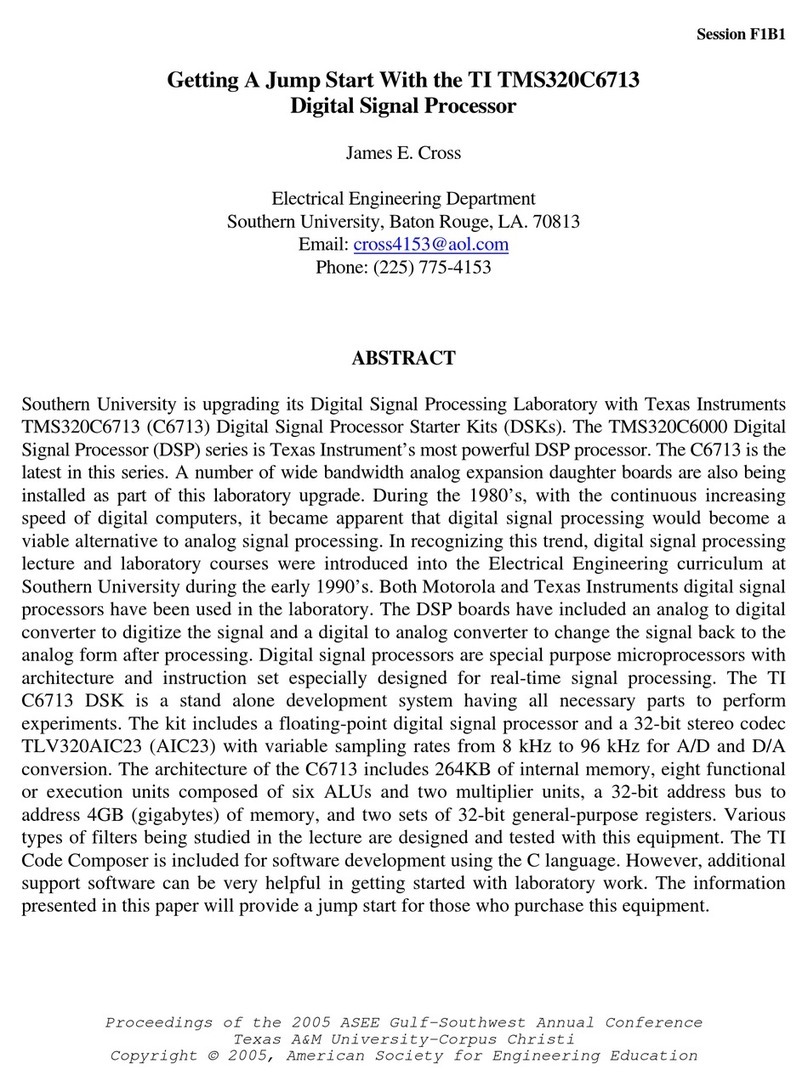
TI
TI TMS320C6713 Getting started

Creative
Creative EF0960 Safety & Regulatory Guide

EK-Quantum
EK-Quantum Velocity2 D-RGB -LGA 1700 user guide
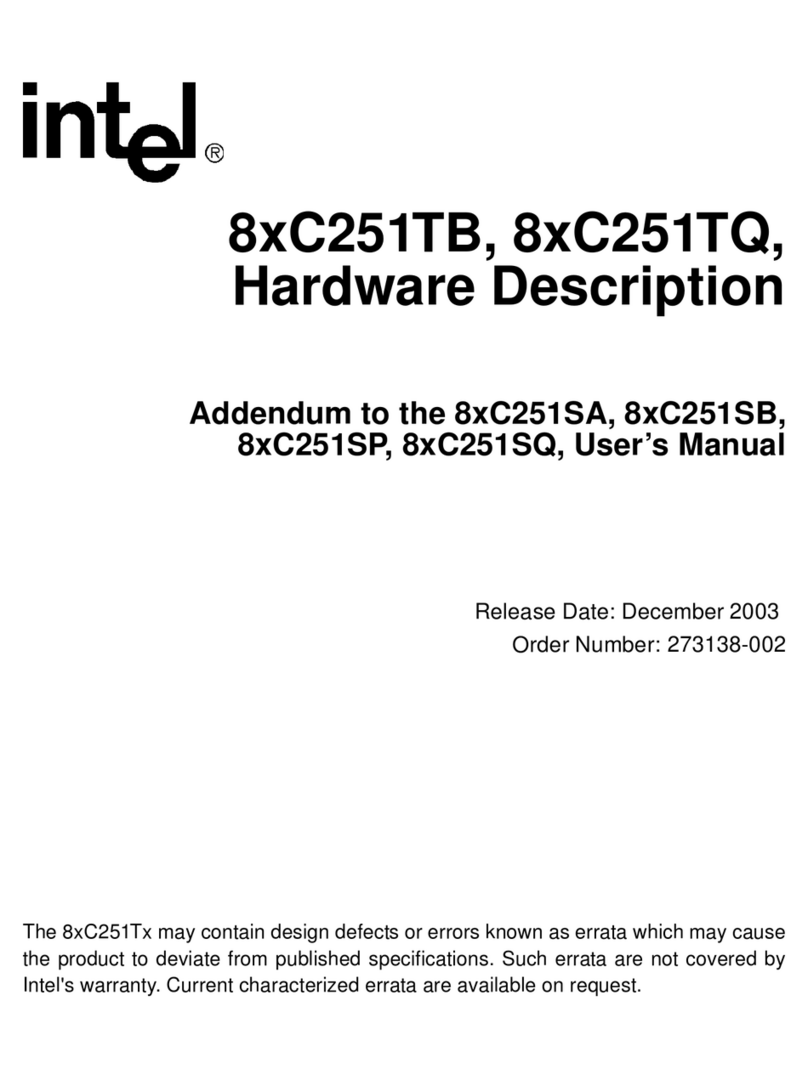
Intel
Intel 8XC251SA Hardware description

Velleman-Kit
Velleman-Kit K5201 Illustrated assembly manual
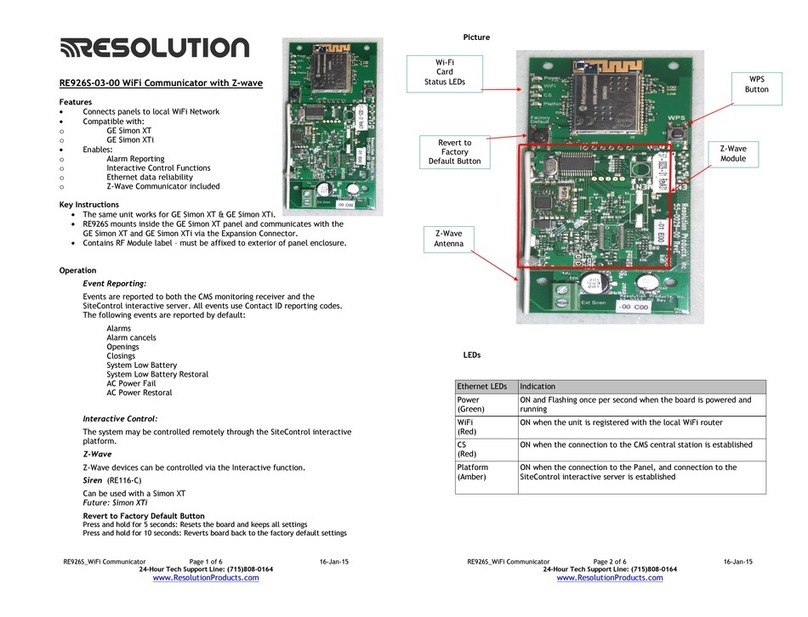
Resolution Products
Resolution Products RE926S-03-00 OWNER'S OPERATION AND INSTALLATION MANUAL