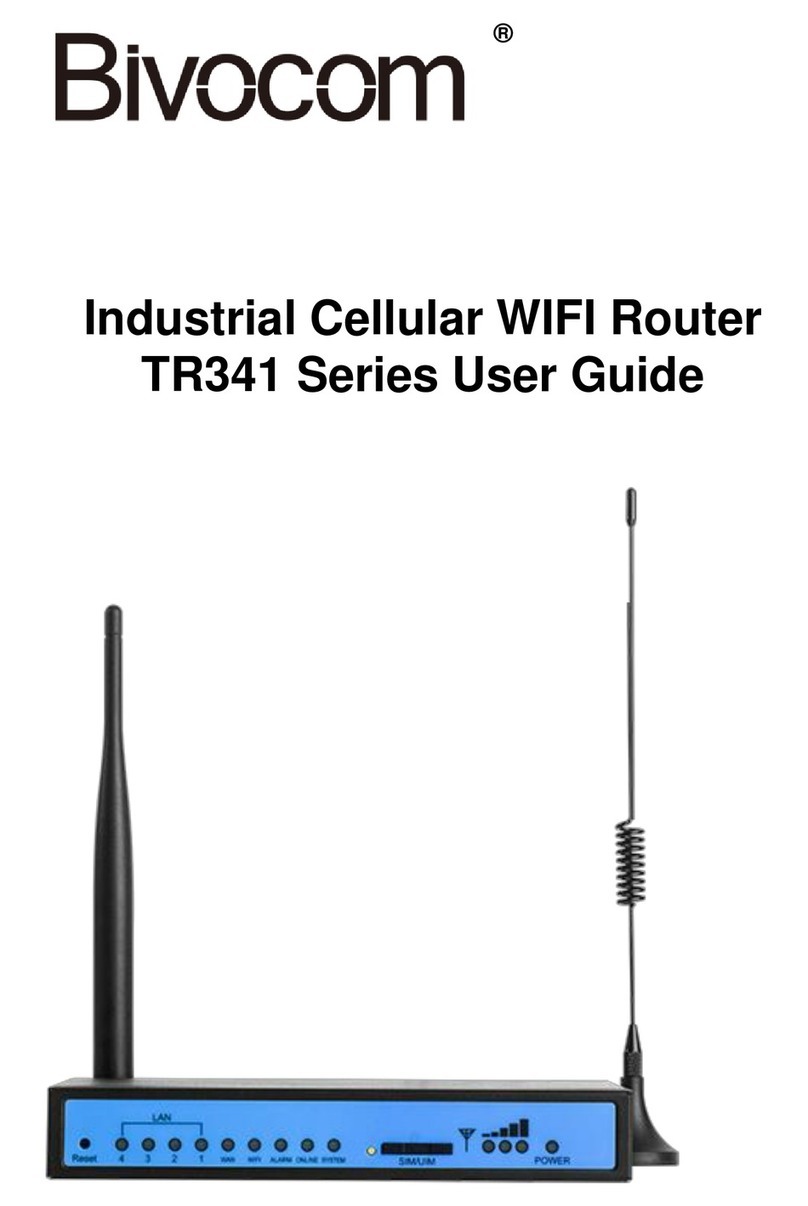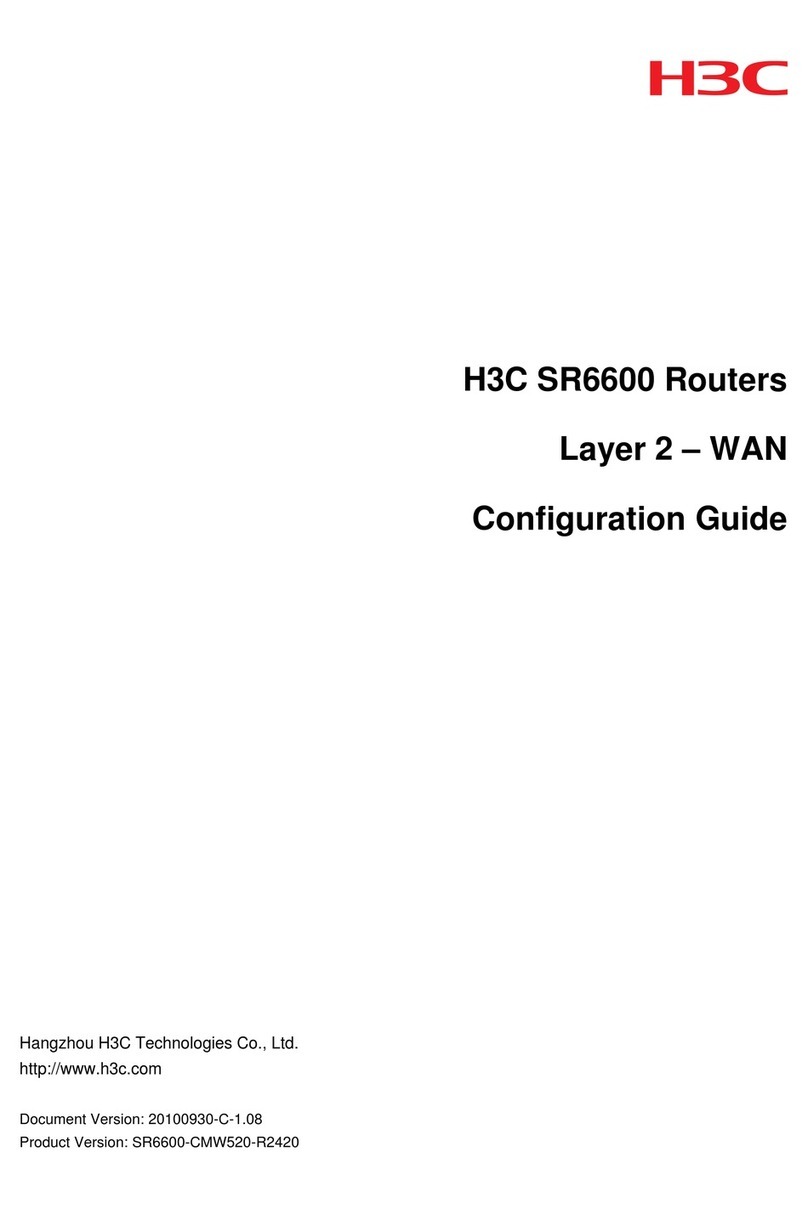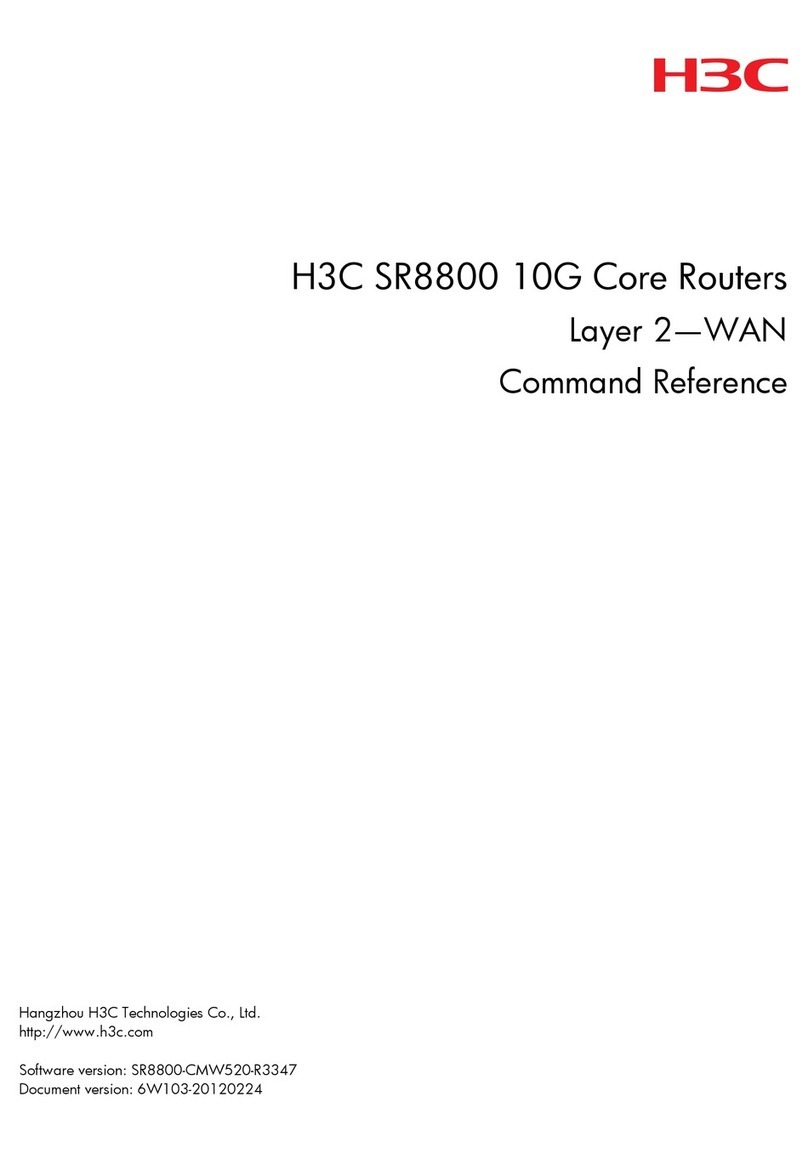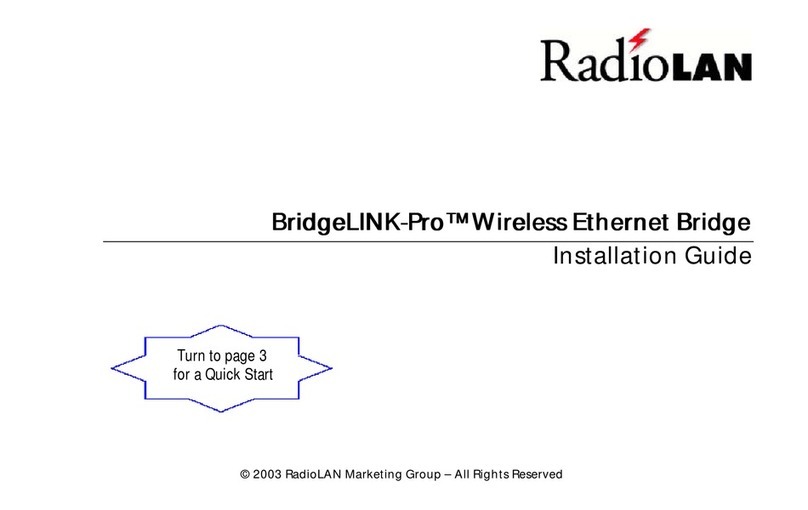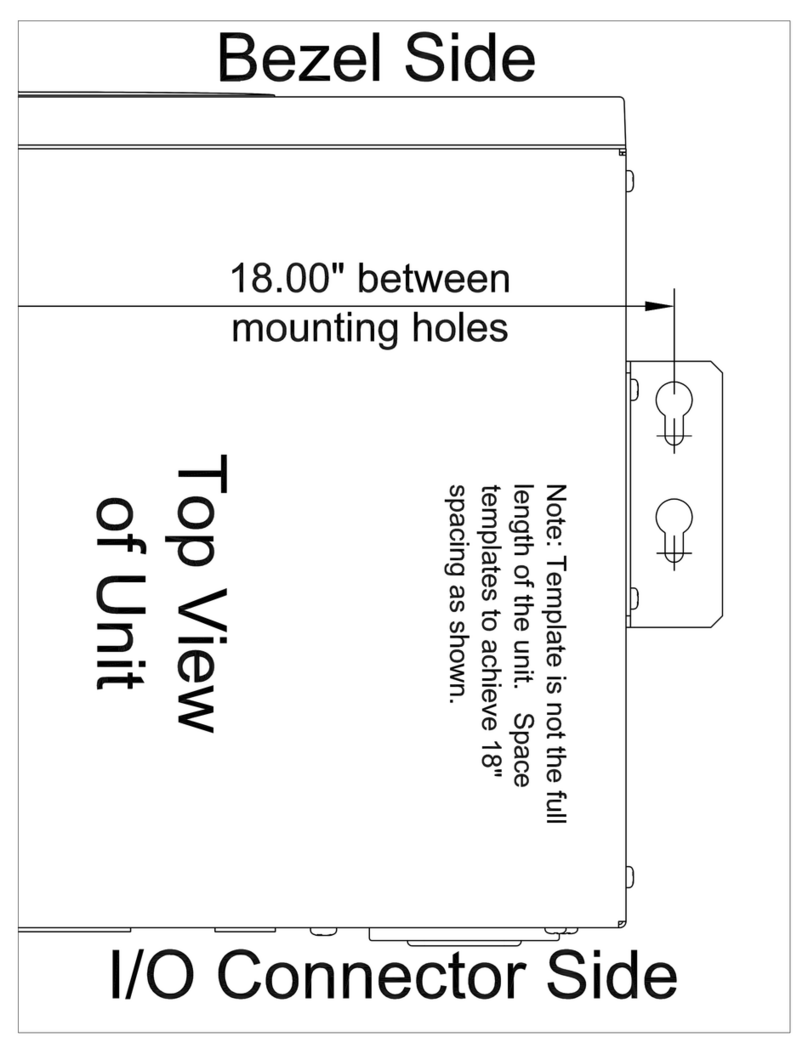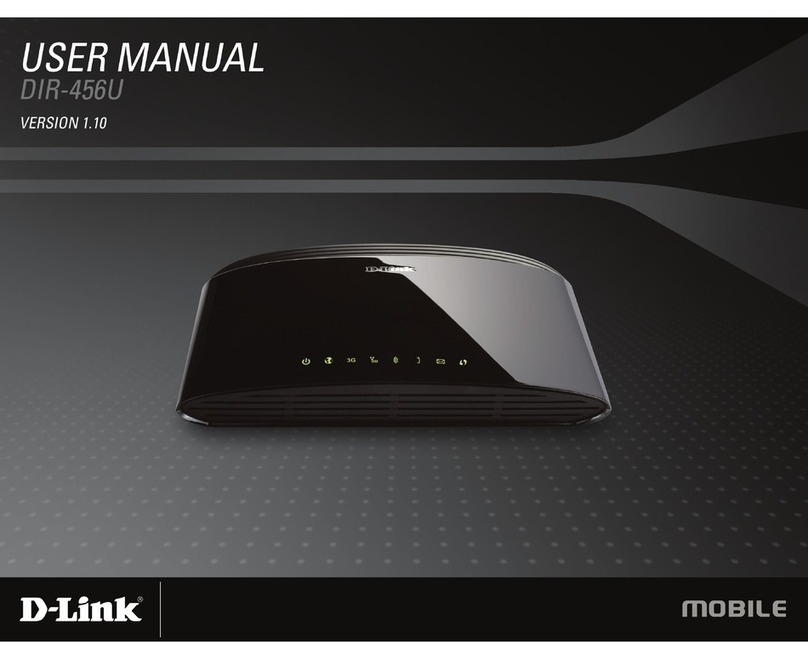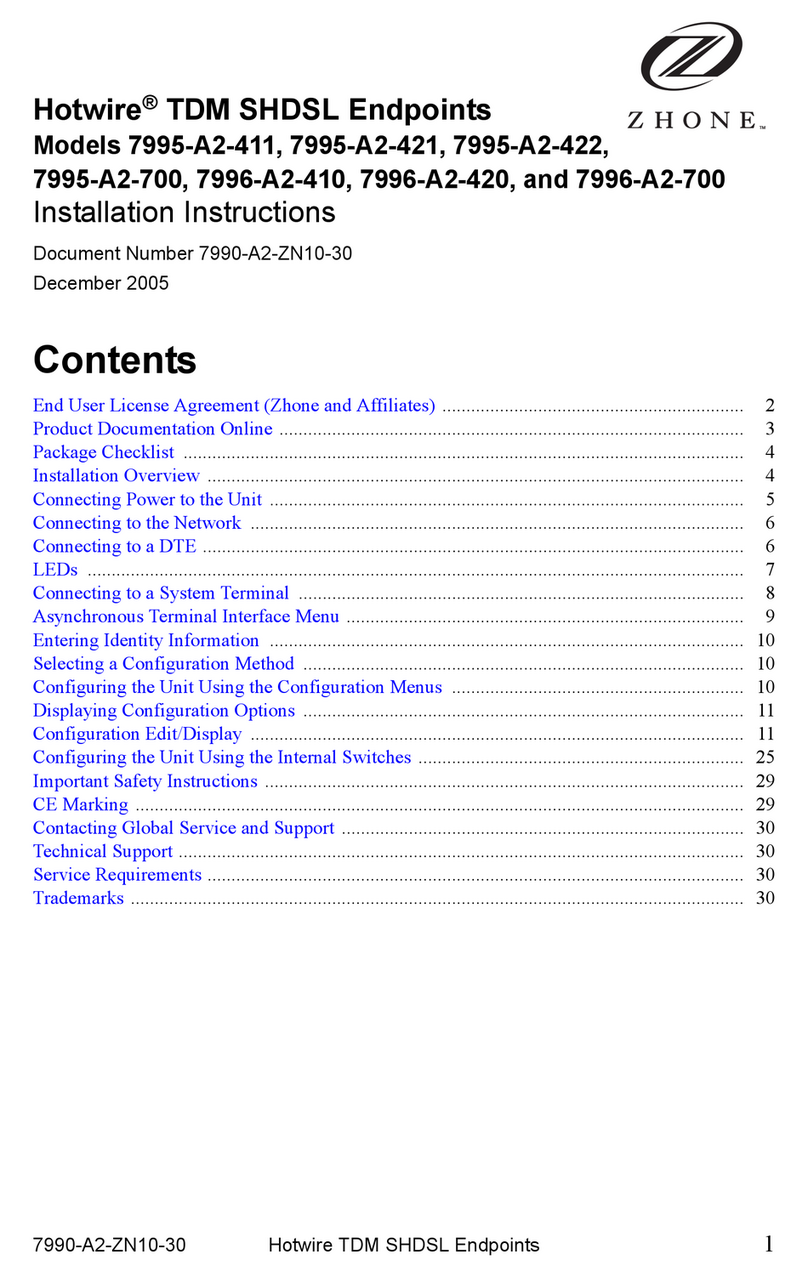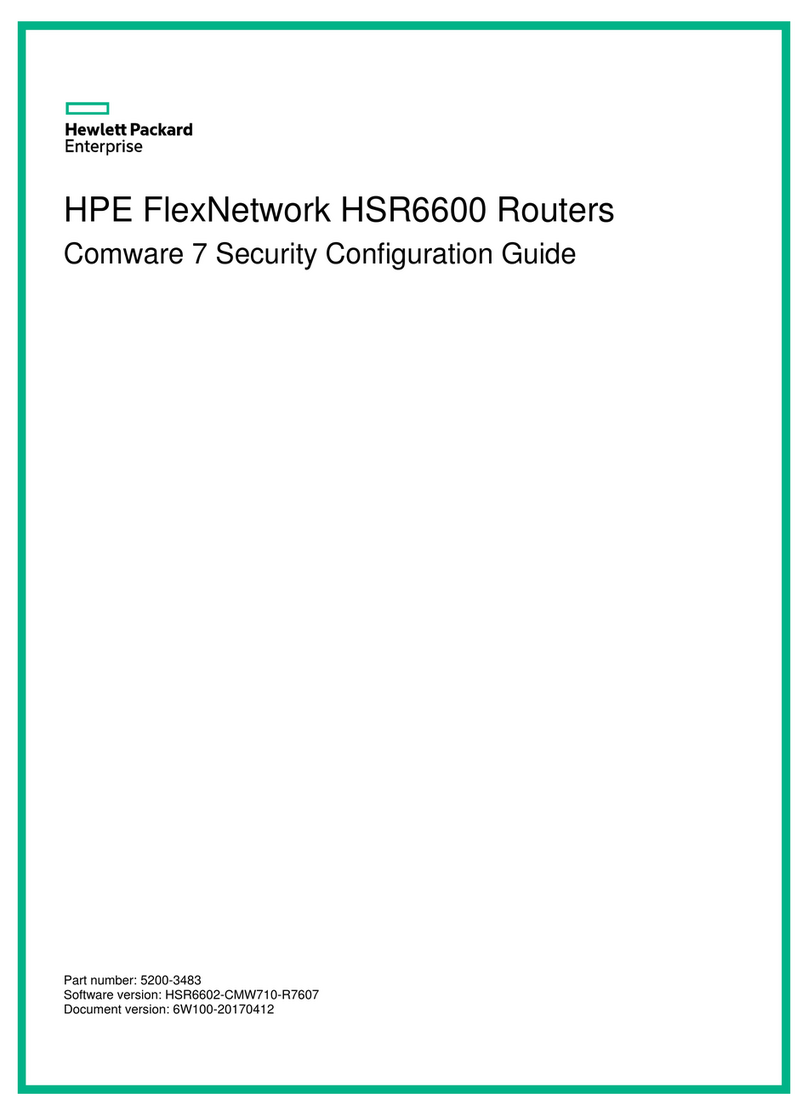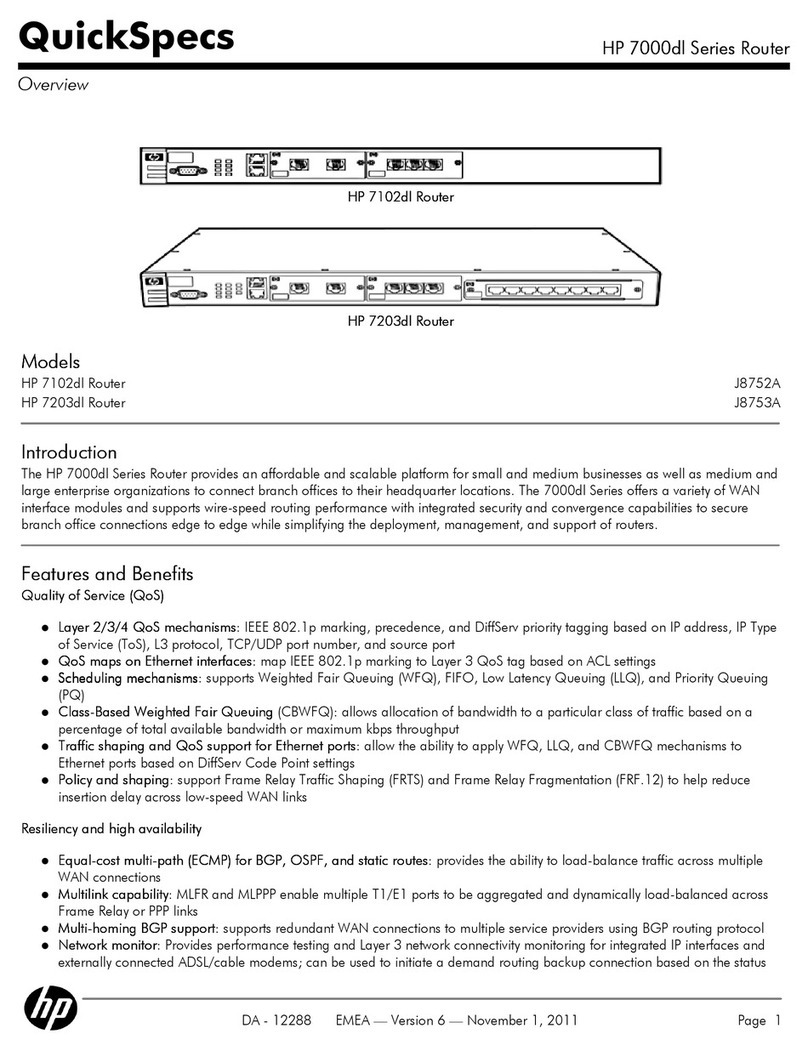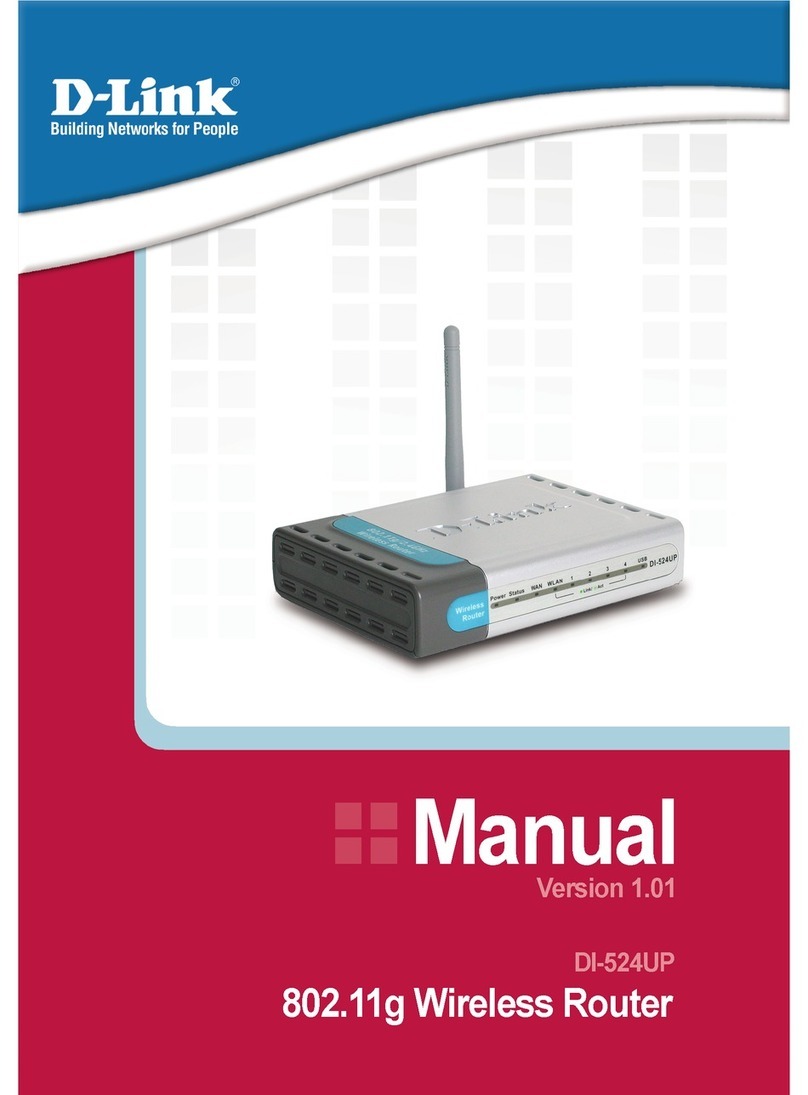Bivocom TR321 Series User manual

Add: Unit 704, No. A3 Building, Tel.: +86-592‐6211770
3rd Software Park, Xiamen, China Fax: +86-592‐6211727
www.bivocom.com [email protected]
1
Industrial Cellular WIFI Router
TR321 Series User Guide

Add: Unit 704, No. A3 Building, Tel.: +86-592‐6211770
3rd Software Park, Xiamen, China Fax: +86-592‐6211727
www.bivocom.com [email protected]
2
Copyright
Copyright © XIAMEN BIVOCOM TECHNOLOGIES CO., LTD.All rights reserved.
Trademark
BIVOCOM logo is a registered trademark of Xiamen Bivocom Technologies Co., Ltd. All
other trademarks belong to their respective vendors or manufactures.
Disclaimer
Product specifications and information in this document are subject to change without any
notice, and BIVOCOM reserves the right to improve and change this user guide at any
time. Users should take full responsibility for their application of products, and Xiamen
Bivocom Technologies Co., Ltd. disclaims all warranties and liability for the accurateness,
completeness of the information published.
Global Technical &Sales Support
Xiamen Bivocom Technologies Co., Ltd.
Addr.: Unit 704, No.A3 Building, 3rd Software Park,
Xiamen, China 361000
Tel.: +86-592‐6211770
Fax: +86-592‐6211727
Email: support@bivocom.com
sales@bivocom.com
www.bivocom.com

Add: Unit 704, No. A3 Building, Tel.: +86-592‐6211770
3rd Software Park, Xiamen, China Fax: +86-592‐6211727
www.bivocom.com [email protected]
3
About This Guide
Thank you for choosing Bivocom Industrial Cellular WIFI Router TR321 Series.
Please thoroughly read this user guide before you configure and install the device.
This manual is compatible with below models
Model
Description
TR321-G
Industrial GPRS ROUTER
TR321-C
Industrial CDMA ROUTER
TR321-W
Industrial WCDMAROUTER
TR321-T
Industrial TD-SCDMAROUTER
TR321-E
Industrial EVDO ROUTER
TR321-LT
Industrial LTE/TD-SCDMAROUTER
TR321-LF
Industrial LTE/WCDMA ROUTER
TR321-A
Industrial TDD/FDD ROUTER
Summary of Changes
Date
Version
Notes
Editor
01-16-2016
V1.0
Initial new version
Wei Liu
03-01-2016
V2.0
Revised some configuration files
Wei Liu
04-15-2016
V2.2
Improve VPN configuration
Wei Liu

Add: Unit 704, No. A3 Building, Tel.: +86-592‐6211770
3rd Software Park, Xiamen, China Fax: +86-592‐6211727
www.bivocom.com [email protected]
4
Table of Contents
Copyright .................................................................................................................................2
Trademark ...............................................................................................................................2
Disclaimer................................................................................................................................2
About This Guide....................................................................................................................3
Summary of Changes............................................................................................................3
Table of Contents....................................................................................................................4
1. Introduction.................................................................................................................................6
1.1 Overview...........................................................................................................................6
1.2 Applications.......................................................................................................................6
1.3 Dimensions.......................................................................................................................7
1.4 Physical Characteristics..................................................................................................7
2. Getting Started...........................................................................................................................7
2.1 Package Checklist...........................................................................................................7
2.2 Installation.........................................................................................................................8
2.2.1 SIM/UIM Card.......................................................................................................8
2.2.2 5-Pin Terminal Block and Console Cable .........................................................9
2.2.3 Power Supply........................................................................................................9
2.2.4 Cellular Antenna .................................................................................................10
2.3 LED Indicators................................................................................................................10
2.4 Reset ...............................................................................................................................11
3. Configuration and Management............................................................................................11
3.1 Setup ...............................................................................................................................11
3.1.1 WAN.....................................................................................................................11
3.1.2 LAN.......................................................................................................................13
3.1.3 Wireless (Option)................................................................................................15
3.1.4 Online Detection.................................................................................................16
3.1.5 Diagnostics..........................................................................................................18
3.2 Security ...........................................................................................................................19
3.2.1 DMZ Host.............................................................................................................20
3.2.2 Port Forwarding..................................................................................................20
3.2.3 Traffic Rules.........................................................................................................21
3.2.4 Custom Settings .................................................................................................23
3.3 Management...................................................................................................................23
3.3.1 System.................................................................................................................23
3.3.2 Password.............................................................................................................24
3.3.3 Time Setting ........................................................................................................25
3.3.4 Log Settings ........................................................................................................26
3.3.5 Backup and Reset..............................................................................................27
3.3.6 Firmware Upgrade..............................................................................................28

Add: Unit 704, No. A3 Building, Tel.: +86-592‐6211770
3rd Software Park, Xiamen, China Fax: +86-592‐6211727
www.bivocom.com [email protected]
5
3.3.7 Remote Management........................................................................................29
3.3.8 Reboot..................................................................................................................30
3.4 Advanced........................................................................................................................31
3.4.1 Dynamic DNS......................................................................................................31
3.4.2 Oray......................................................................................................................32
3.4.3 QoS Settings.......................................................................................................32
3.4.4 Static Routing......................................................................................................33
3.4.5 Base Station Location (Option) ........................................................................34
3.4.6 GPS (Option).......................................................................................................34
3.4.7 Traffic Meter.........................................................................................................35
3.4.8 Serial Application................................................................................................35
3.5 VPN..................................................................................................................................37
3.5.1 PPTP....................................................................................................................37
3.5.2 L2TP.....................................................................................................................39
3.5.3 OpenVPN.............................................................................................................42
3.5.4 IPSec....................................................................................................................43
3.6 View.................................................................................................................................44
3.6.1 System.................................................................................................................44
3.6.2 Network................................................................................................................45
3.6.3 Routing Tables....................................................................................................46
3.6.4 System Log..........................................................................................................47
3.6.5 VPN Status..........................................................................................................47

Add: Unit 704, No. A3 Building, Tel.: +86-592‐6211770
3rd Software Park, Xiamen, China Fax: +86-592‐6211727
www.bivocom.com [email protected]
6
1. Introduction
1.1 Overview
TR321 Series Router is a type of compact industrial wireless router, designed to fully meet
the needs of industrial standards and industrial users. It adopts high-powered industrial
32-bits CPU, multi-layer software detection and hardware protection mechanism to
ensure reliability and stability of the device. It supports worldwide carrier 4G/3G cellular
network FDD-LTE, TD-LTE, and WCDMA, EVDO, TD-SCDMA, EDGE, CDMA 1X and
GPRS. With rich VPN protocols(IPSEC、PPTP、L2TP etc.) to ensure the security of data
transmission, and rich interfaces, such as RS232 (or RS485/RS422), Ethernet Port,
I/O(Option) and WIFI(Option), etc.
TR321 Series Router enables users to quickly access the Internet, to ensure secure and
reliable data transmission. It’s ideal for IOT (Internet of Things) and M2M(Machine to
Machine) applications, and has been widely used in many applications, such as Intelligent
Transportation, Smart Grid, Vending Machine,Agricultural Irrigation, Environmental
Protection, Industrial Automation, Energy Saving, Smart Home, etc.
1.2 Applications
TR321 Series Router utilizes cellular network to connect your network devices and serial
port devices to your center for remote monitoring and control.
Typical application as below.

Add: Unit 704, No. A3 Building, Tel.: +86-592‐6211770
3rd Software Park, Xiamen, China Fax: +86-592‐6211727
www.bivocom.com [email protected]
7
1.3 Dimensions
1.4 Physical Characteristics
Physical Characteristics
Housing
Metal, IP30
Dimensions
100x100x23mm(3.94x3.94x0.91 inches), Antenna and other accessories not included
Weight
320g(0.71lbs)
2. Getting Started
2.1 Package Checklist
The following components are included in your TR321 package.
Check the list before installation. If you find anything missing, Please feel free to contact
Bivocom.
TR321 Router Host
Power Adapter(1.5A/12VDC)
Cellular Antenna(Male SMA)
Console Cable(RS232)
Ethernet Cable(1 meter)
5-Pin Terminal Block

Add: Unit 704, No. A3 Building, Tel.: +86-592‐6211770
3rd Software Park, Xiamen, China Fax: +86-592‐6211727
www.bivocom.com [email protected]
8
2.2 Installation
2.2.1 SIM/UIM Card
TR321 supports normal SIM/UIM only, so if you’re using a Micro SIM or Nano SIM card,

Add: Unit 704, No. A3 Building, Tel.: +86-592‐6211770
3rd Software Park, Xiamen, China Fax: +86-592‐6211727
www.bivocom.com [email protected]
9
you may need to use a Micro SIM or Nano SIM to Normal SIM adapter.
Make sure your router is powered off, then use a needle object(such as a pen) to push the
button near the SIM/UIM card holder, it will flick out immediately. Put the SIM/UIM card to
card holder with chipset upside, insert it to router and make sure it’s tightly matched.
Warning: Never install SIM/UIM card when router is powered on.
2.2.2 5-Pin Terminal Block and Console Cable
TR321 supports RS232 and RS485 serial port, which can be used for firmware upgrade,
system log checking, or acts as serial port of a DTU(Please refer to Bivocom TD210
Series DTU).
TR321 designed with industrial terminal block interface, and the cable in this package with
ends of female connector and stripping cable, the signal of console cable is defined as
below,
RS232 Cable(with DB9 female connector and stripping cable)
Color of cable
Corresponding DB9-Female Pin No.
Corresponding Pin No. of Router
(Pin 1 closes to power jack, Pin 5
closes to ethernet port)
Blue
2(RX)
1(TX)
Brown
3(TX)
2(RX)
Black
5(GND)
3(GND)
RS485 Cable
Color of cable
TR321 Router
Red
4(A)
Black
5(B)
2.2.3 Power Supply
We suggest you use Bivocom standard power adapter (1.5A/12VDC). If you have to use
your own power supply, make sure the power range is 5-35VDC and it is stable

Add: Unit 704, No. A3 Building, Tel.: +86-592‐6211770
3rd Software Park, Xiamen, China Fax: +86-592‐6211727
www.bivocom.com [email protected]
10
enough(Ripple shall be less than 300mV, and Instantaneous voltage shall not larger than
35V), meanwhile, power shall over 4W.
2.2.4 Cellular Antenna
Screw the SMAmale antenna to TR321(SMAfemale port), make sure it is screwed tightly
to ensure the strength of signal.
2.3 LED Indicators
TR321 Series Router provides 7 LED indicators, as following.
Indicator
Status
Content
Power
On
Powered On
Off
Powered Off
Signal Strength
1 Lights
Signal weak
2 Lights
Signal Middium
3 Lights
Signal Strong
System
Blink
System works perfect
Off
System doesn’t work
Online
On
Router accesses to Internet
Off
Router doesn’t access to Internet
Alarm
On
SIM/UIM Card is not insert corectly or broken
Antenna signal is too weak
1 Blink Per
Second
Cellular module was not registered to router
2 Blinks Per
Second
Router can’t access to Internet

Add: Unit 704, No. A3 Building, Tel.: +86-592‐6211770
3rd Software Park, Xiamen, China Fax: +86-592‐6211727
www.bivocom.com [email protected]
11
Off
Router doesn’t have any alarm
WAN
On
WAN is connected
Off
WAN is not connected
LAN
Blink
LAN works
Off
LAN is not connected
2.4 Reset
You can click Reset button to reset settings to factory defaults to solve the problem of
incorrect configuration that makes you couldn’t access to internet, login and management,
etc.
Use a needle object(such as pen) to insert into hole of ‘Reset’, hold until all the LED
indicators turn off.
3. Configuration and Management
Use an Ethernet cable to connect the LAN port of TR321 to your laptop, or use your laptop
or mobile phone to connect to WIFI hotspot ‘Bivocom’ of TR321, login with password:
admin123, then configure you local IP to 192.168.1.100.
Open browser, enter 192.168.1.1 to enter into to login page, enter username: admin, and
password: admin, to go to configuration page.
3.1 Setup
Main menu of this page includes, WAN, LAN, Wireless, Online Detection, Diagnostics.
3.1.1 WAN
WAN supports DHCP/Static IP/PPPoE/3G/LTE connection mode.
Choose the mode you need, then click ‘Switch Connection Mode’ and configure the
related parameters, then you can connect to the internet.

Add: Unit 704, No. A3 Building, Tel.: +86-592‐6211770
3rd Software Park, Xiamen, China Fax: +86-592‐6211727
www.bivocom.com [email protected]
12
1) Server Type
Type of network, the default value is AUTO, you can keep it or choose your own
preference.
2) APN
Different carrier might have different APN, please ask your carrier if you have no idea of
what your APN is.
3) PIN
PIN code of SIM card, please use it carefully, or the SIM card may be locked.
4) PAP/CHAP Username
Only for private network SIM card, if you’re using public network SIM card, just keep it as
null.
5) PAP/CHAP Password
Only for private network SIM card, if you’re using public network SIM card, just keep it as
null.

Add: Unit 704, No. A3 Building, Tel.: +86-592‐6211770
3rd Software Park, Xiamen, China Fax: +86-592‐6211727
www.bivocom.com [email protected]
13
6) Call Center No.
When you’re using SIM card, different carrier may have different call center Number,
please ask your carrier for this info if you have questions.
7) Authentication Type
If there have username and password, you need to choose authentication type.
PAP, PlaintextAuthentication
CHAP, Handshake authentication
You need to choose the authentication type according to carrier’s network, or you may fail
to dial up.
8) WAN Used As LAN
When you use 4G/3G/2G cellular network to access internet, you can change the WAN to
act as a LAN port.
3.1.2 LAN
Menu of LAN are mainly for configuring IP address of router, enabling DHCP server, and
assign the IP address.
The meaning of the parameters are as follows.

Add: Unit 704, No. A3 Building, Tel.: +86-592‐6211770
3rd Software Park, Xiamen, China Fax: +86-592‐6211727
www.bivocom.com [email protected]
14
1) IPv4 Address
To configure IP address of LAN port.
2) IPv4 Netmask
The netmask of LAN port IP address.
3) IPv4 Gateway
Specify the next-hop routing gateway.
4) DHCP Settings
Disable DHCP
Click to disable DHCP server.
Start
Assign the IP address of DHCP server. For example, 100 means IP address starts from
192.168.1.100.
Limit
Assignable number of IP address, to ensure numbers of IP address of start and limit not
exceed 250.
Lease time
Time of assigning the IP address.

Add: Unit 704, No. A3 Building, Tel.: +86-592‐6211770
3rd Software Park, Xiamen, China Fax: +86-592‐6211727
www.bivocom.com [email protected]
15
3.1.3 Wireless (Option)
Menu of wireless are mainly for configuring the SSID, work mode, password, etc.
1) WIFI 2.4G
Click ‘Enable’, to enable the WIFI function.
2) Network Name(SSID)
WIFI network name.
3) Channel
Support 1-13 channels, default value is auto, channel can be changed automatically.
4) Mode
Support 802.11b, 802.11g, 802.11bgn.
802.11b up to 11Mbps, 802.11g up to 54Mbps and 802.11n up to 300Mbps.
5) Encryption
You can only choose below types if the mode is set as 802.11b or 802.11g.

Add: Unit 704, No. A3 Building, Tel.: +86-592‐6211770
3rd Software Park, Xiamen, China Fax: +86-592‐6211727
www.bivocom.com [email protected]
16
While if mode is set as 802.11bgn, you can only choose below types.
6) Key
Password of sharing the WIFI, user need to enter it to access the internet. The minimum
length of password is 8 bytes.
7) Hide SSID
When Hide SSID enabled, SSID is invisible, and user need to enter the SSID to share the
WIFI.
3.1.4 Online Detection
Online detection will auto check the internet connection status of the router, if there has
issue of connection, router will auto reconnect. If it fails to reconnect after times of trial,
router will reboot, to ensure getting online.
The meaning of the parameters are as follows.

Add: Unit 704, No. A3 Building, Tel.: +86-592‐6211770
3rd Software Park, Xiamen, China Fax: +86-592‐6211727
www.bivocom.com [email protected]
17
1) Detection Type
There are 3 types: ping, traceroute and DNS.
Ping
Router will ping an IP address or DNS, if works, that means router is online.
Traceroute
Traceroute will trace routing path, if achieves the target address, that means router is
online.
DNS
DNS will analytic a domain, if it works, that means router is online.
Note: the default setting is Ping, which is highly recommended, as traceroute will cost
dataflow of SIM card, while DNS is faster, but as it has cache, it may shows the router is
online even it is offline.
2) Primary Detection Server
It can be an IP address or a Domain Name.
3) Second Detection Server
If primary detection server fails, then router will auto switch to second detection server.
4) Retry Times
You can set up retry time in case detection fails.
5) Retry Interval
The interval time between 2 detection.
6) Enable Reboot
Click enable, and router will reboot within the time set if it fails to reconnect.

Add: Unit 704, No. A3 Building, Tel.: +86-592‐6211770
3rd Software Park, Xiamen, China Fax: +86-592‐6211727
www.bivocom.com [email protected]
18
7) Reboot After Interval
You can specify the time for offline, to reboot the router.
3.1.5 Diagnostics
There are 3 types of diagnostics: ping, traceroute and nslookup
Parameter of ping and traceroute can be a Domain Name or an IP address, used for
checking if router is online or not. While nslookup is to analytic domain.
1) Ping
Click ping, then you can check if there is response from an IP address, as bellow.
2) Traceroute
Click traceroute, then you can see similar reponse as below.

Add: Unit 704, No. A3 Building, Tel.: +86-592‐6211770
3rd Software Park, Xiamen, China Fax: +86-592‐6211727
www.bivocom.com [email protected]
19
3) Nslookup
Click nslookup, then you can see similar reponse as below.
3.2 Security
Menu of Security are for configuring the firewall, to ensure the security of accessing to
internet, and implement the port forwarding, access control, data packet filtering, and
other functions.

Add: Unit 704, No. A3 Building, Tel.: +86-592‐6211770
3rd Software Park, Xiamen, China Fax: +86-592‐6211727
www.bivocom.com [email protected]
20
3.2.1 DMZ Host
DMZ can forward the port of WAN to a host of LAN; all packet from WAN will be forwarded
to specified host of LAN.
1) DMZ
You can enable or disable the DMZ.
2) DMZ Host
An IP address of a host of LAN you want to map.
3.2.2 Port Forwarding
Comparing with DMZ, Port Forwarding is for more precise control, user can forward the
data packet of a port to a host of LAN, to forward different port to different host.
1) Name
You can name the rule you created.
2) Protocol
You can choose TCP, UDP, or TCP/UDP.
3) External Port
Destination port before port forwarding.
4) Internal IP Address
The Host IP address to forward.
5) Internal Port
The destination port after port forwarding. Normally, external port and internal port are the
same, but also can be different.
After configured above-mentioned, click ‘Add’, then a new rule will be added, and click
Other manuals for TR321 Series
1
Table of contents
Other Bivocom Network Router manuals