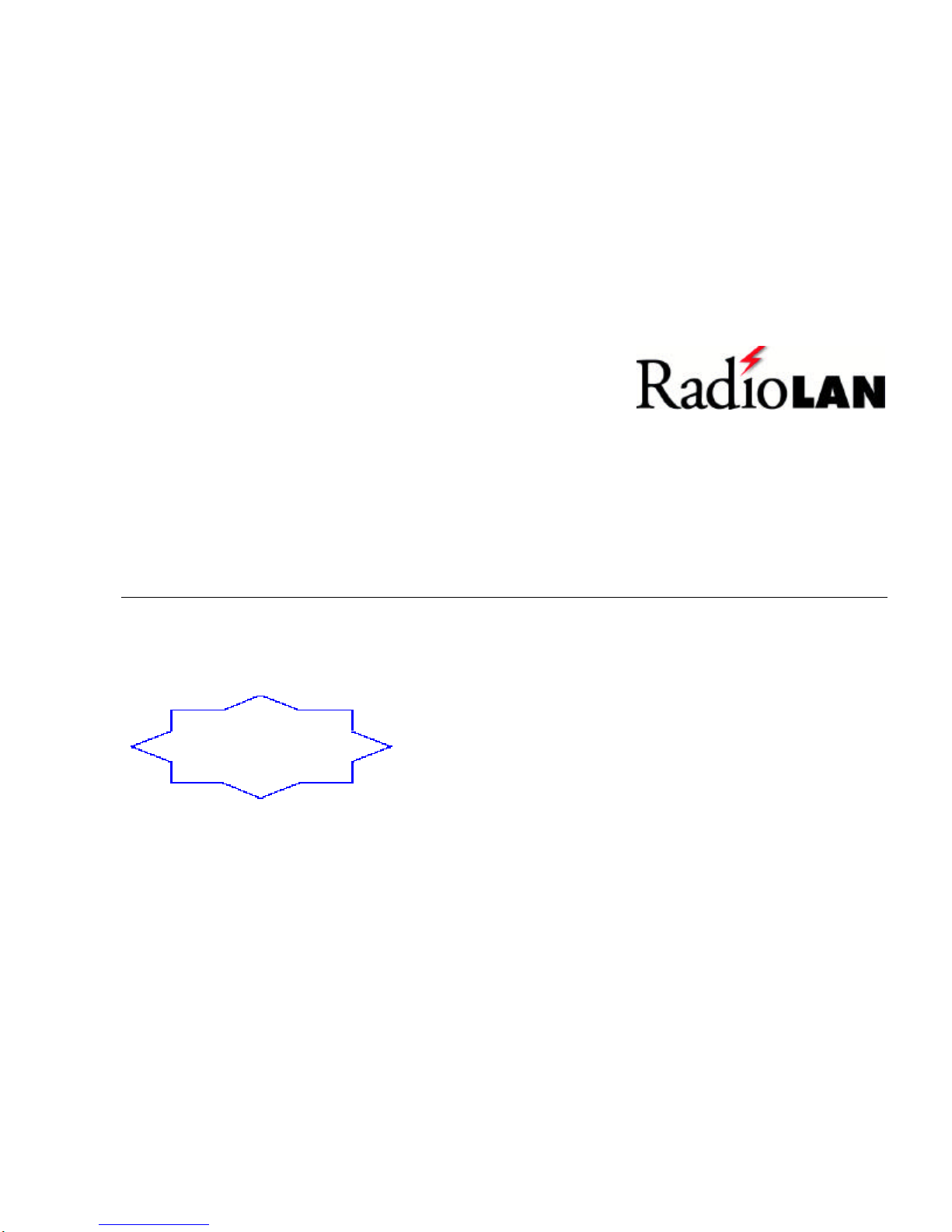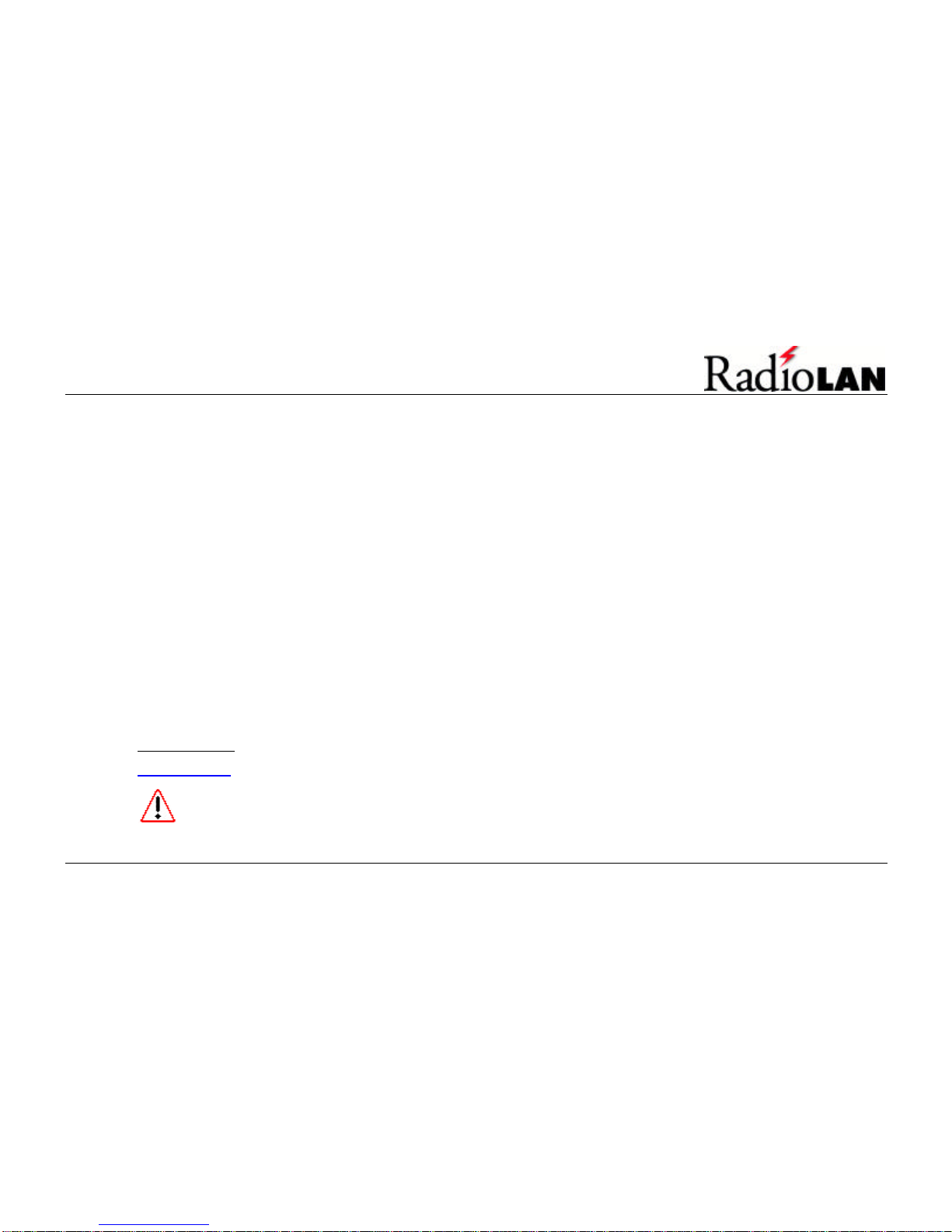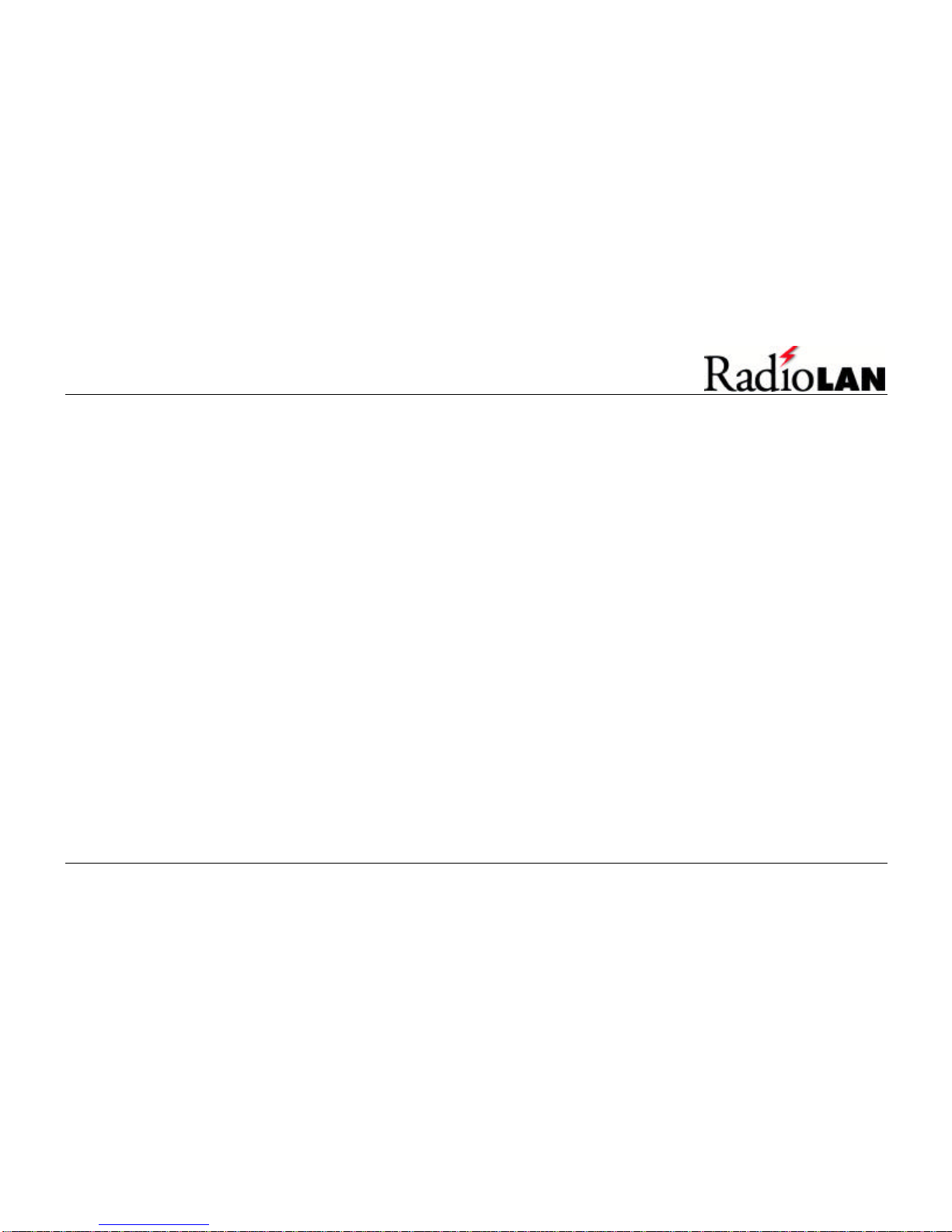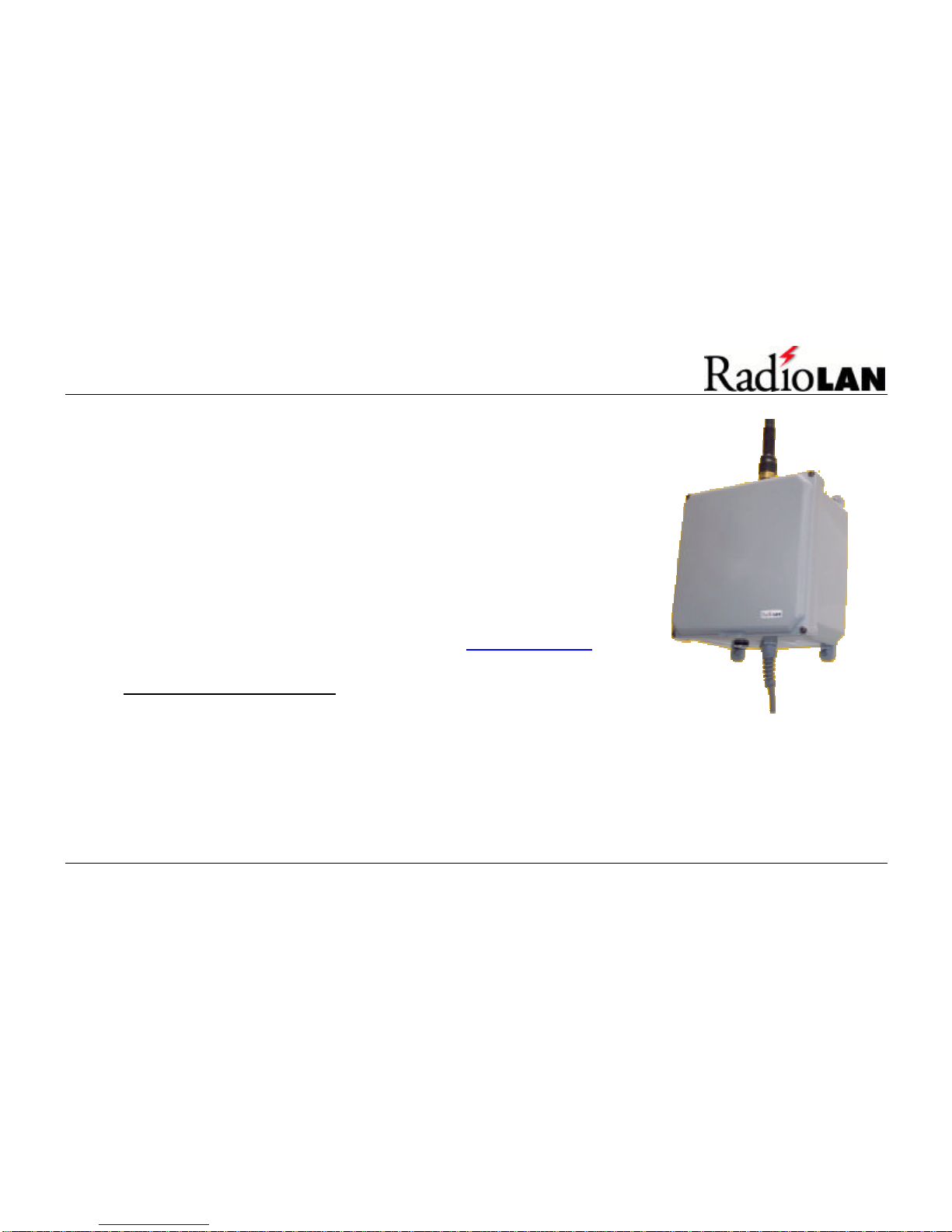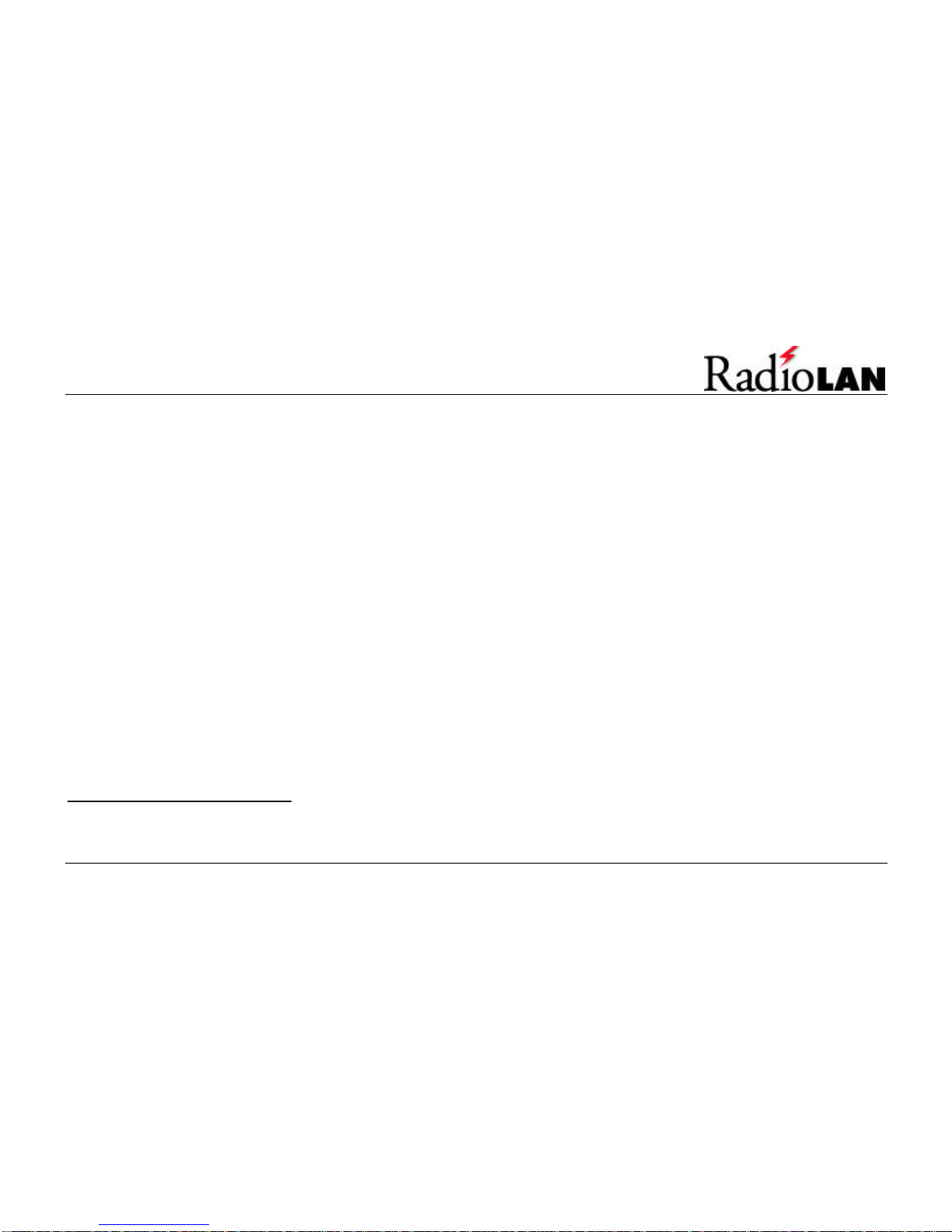BridgeLINK-Pro™InstallationGuide Page v© 2003 -RadioLAN Marketing Group, Inc.
A Brief Word About Safety..........................................................................................................................................................................12
What you will need.......................................................................................................................................................................................13
Mounting Structures.....................................................................................................................................................................................13
Choosing the Best Mounting Height.........................................................................................................................................................13
Cabling...........................................................................................................................................................................................................14
Grounding Considerations..........................................................................................................................................................................14
Securing the Unit (Wind loading)..............................................................................................................................................................14
INSTALLINGTHE BPU ........................................................................................................................................................................................15
Tools You Will Need.....................................................................................................................................................................................15
Mounting the BPU........................................................................................................................................................................................15
INSTALLINGTHE POEADAPTERS.....................................................................................................................................................................16
BPU Ethernet Port Jack..............................................................................................................................................................................16
Apply Power to the BPU.............................................................................................................................................................................17
10BaseT Ethernet Port Jack.......................................................................................................................................................................17
Attaching to the Network.............................................................................................................................................................................17
INSTALL THE SECOND PHYSICAL BL-PRO UNIT..............................................................................................................................................18
Fine Aiming...................................................................................................................................................................................................18
Selecting the Distant BL-PRO’s Address.................................................................................................................................................18
TEST THE LINK.....................................................................................................................................................................................................19
Starting and Stopping the Test...................................................................................................................................................................19
TESTTHE NETWORK...........................................................................................................................................................................................20
YOU’RE DONE!....................................................................................................................................................................................................20