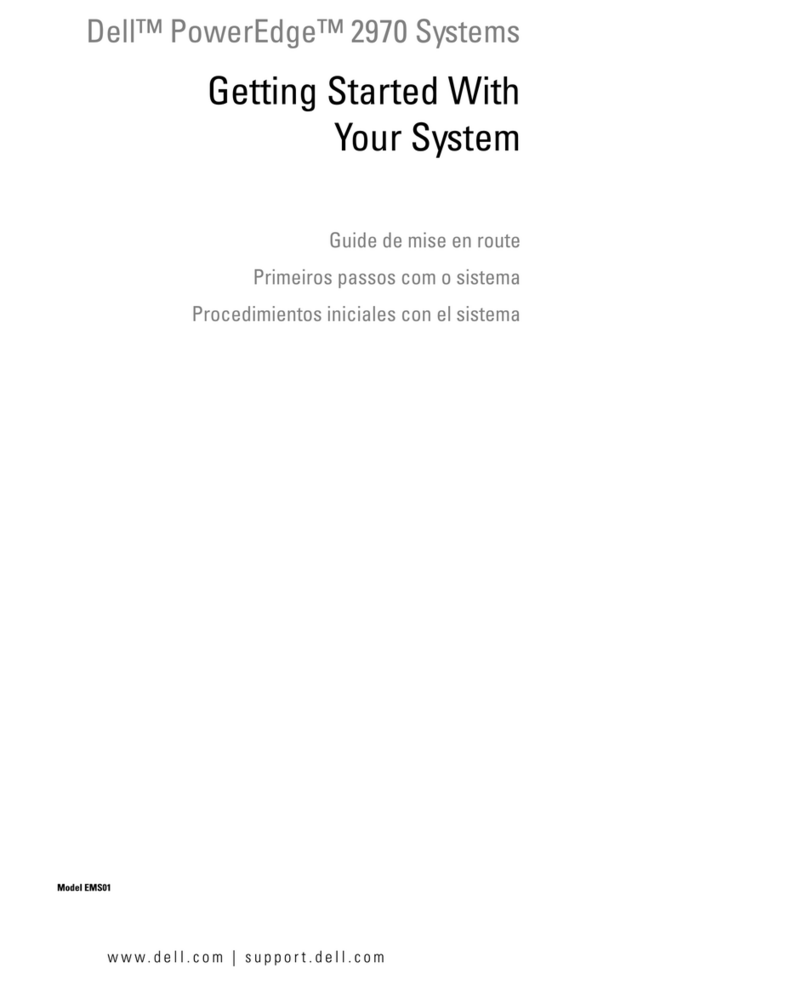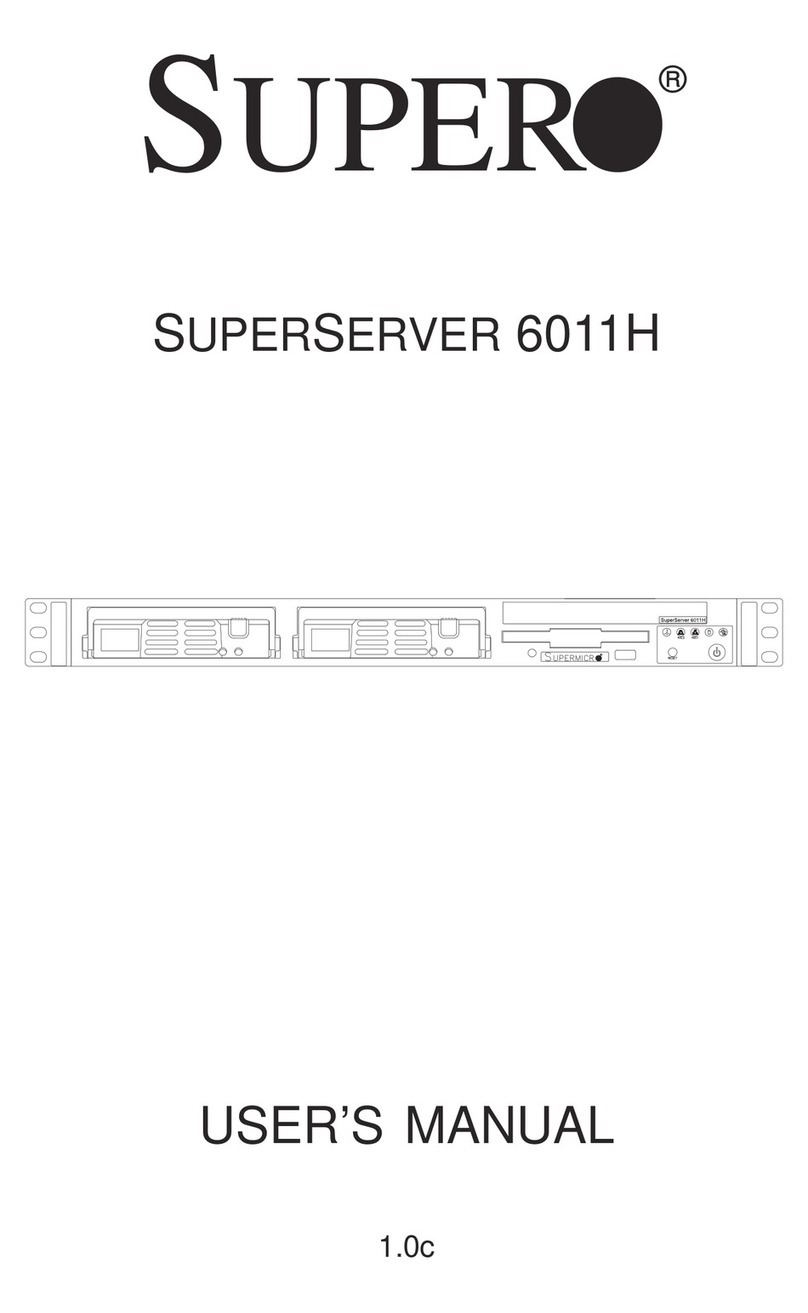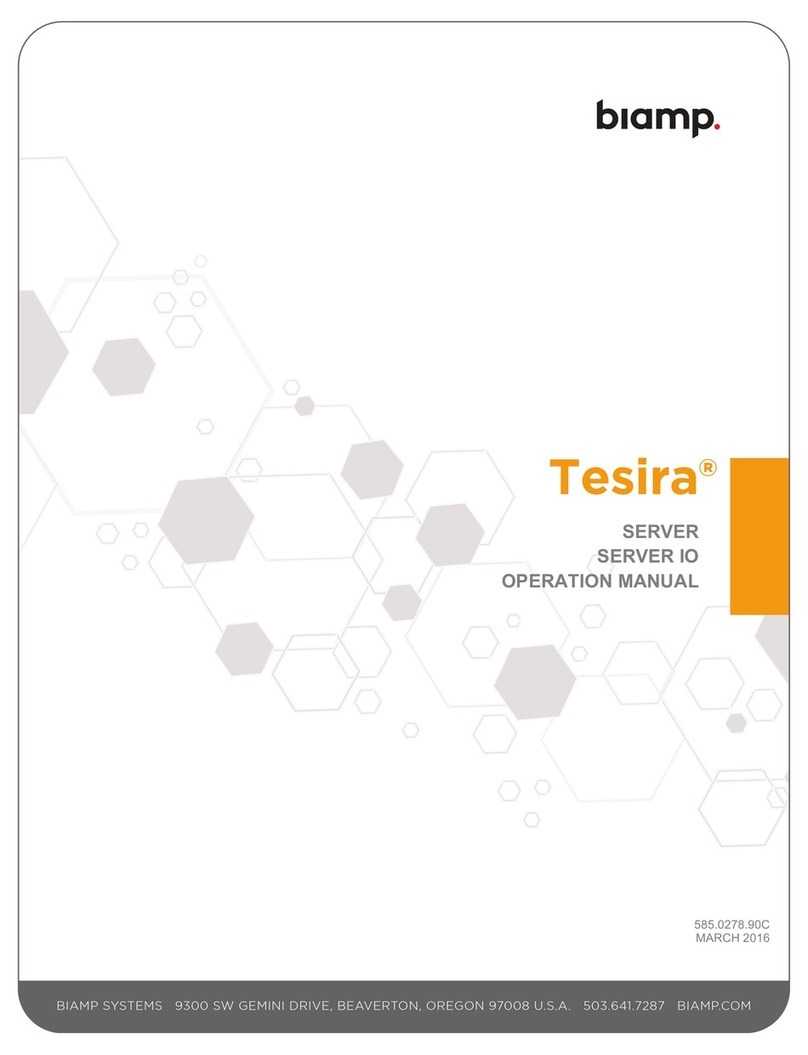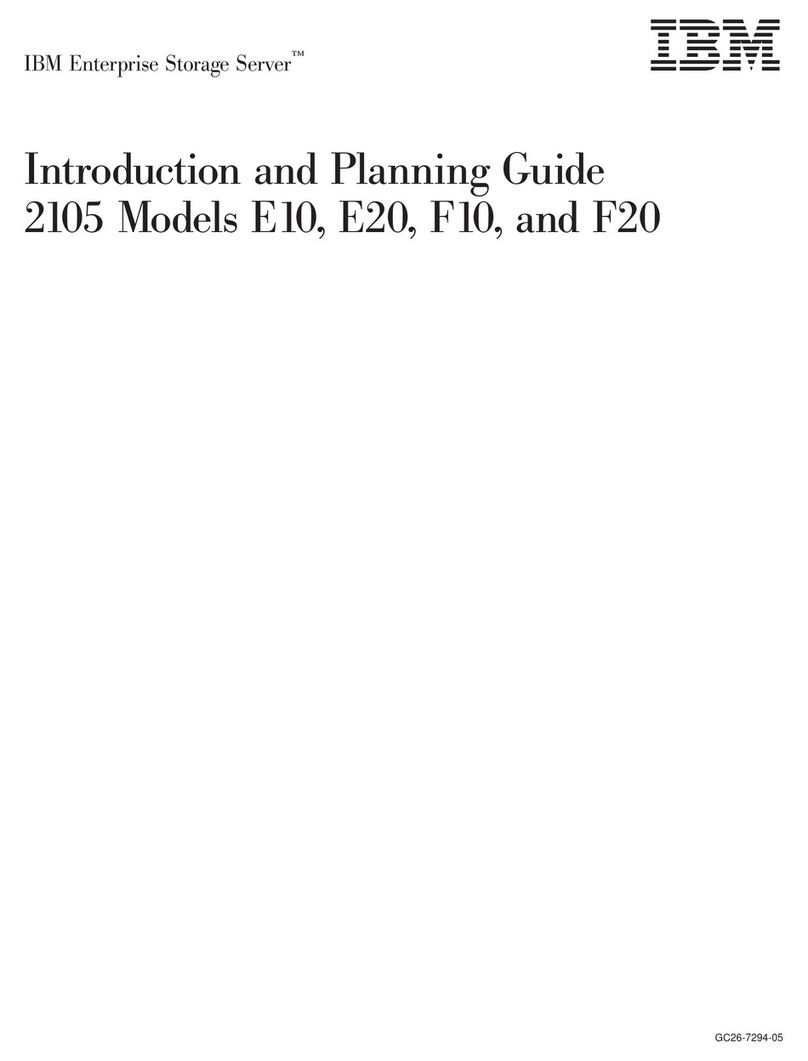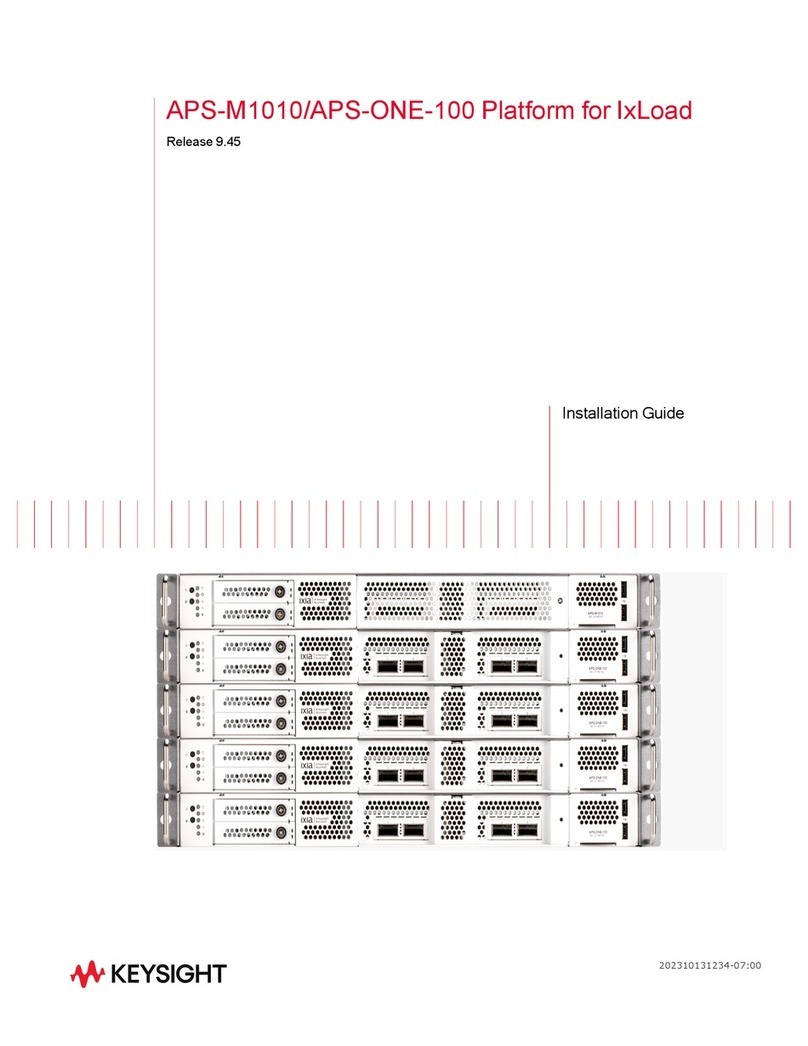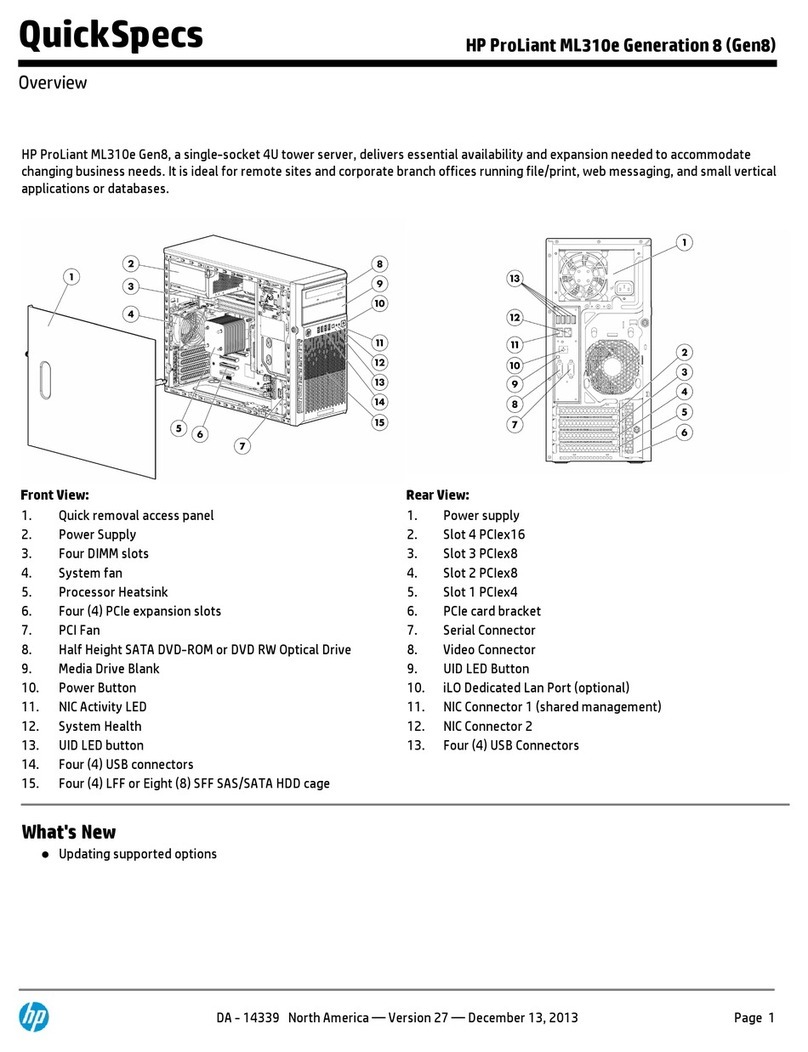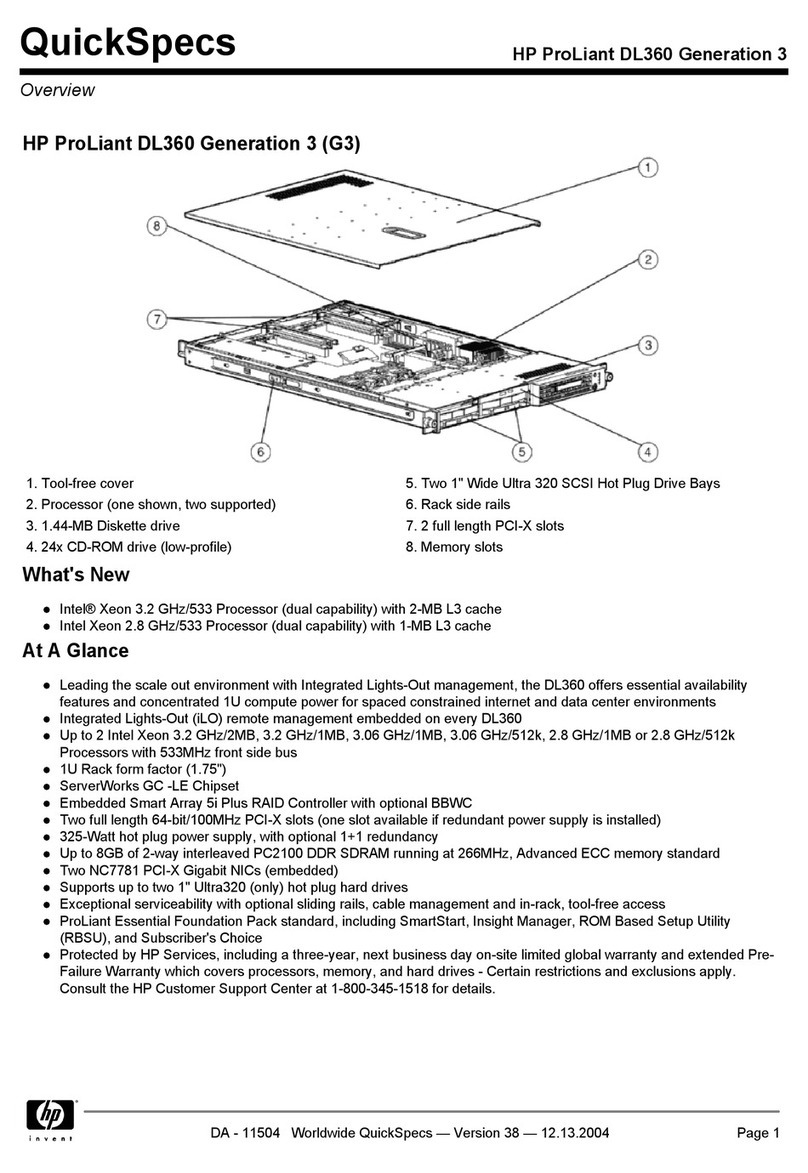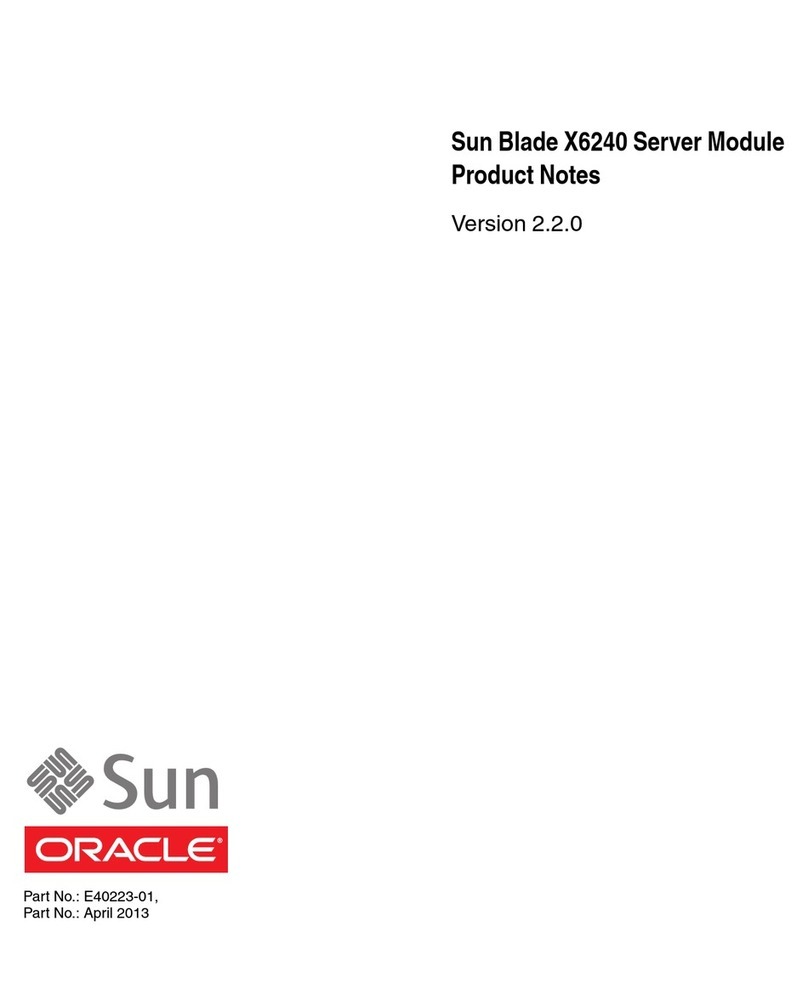Bizfon 7000 Instruction Manual

Bizfon 7000
System Administration Guide
(For Release 5.2)

System Administration Guide
50 Stiles Road • Salem, NH 03079 • Toll Free 1-800-260-5793 • 603-870-9400 • www.Bizfon.com
© 2005 All rights reserved. Bizfon is a registered trademark. All other names may be trademarks or registered trademarks of their respective owners.
Revised: August 5, 2005 Page i
Table of Contents
1Introduction..............................................................................................................................................1
1.1 Who Should Read This Guide..................................................................................................................1
1.2 What this Guide Is and What It Is Not.......................................................................................................1
2Connecting to Web Administration.........................................................................................................2
3Configuring a New Bizfon 7000...............................................................................................................3
4Upgrading Server Software.....................................................................................................................4
4.1 Step 1: Copy Files to the Update Area....................................................................................................4
4.1.1 Alternative 1: Download from the Web........................................................................................4
4.1.2 Alternative 2: Use the FTP Window ............................................................................................5
4.2 Step 2: Activate the Update.....................................................................................................................6
5Network Configuration.............................................................................................................................7
5.1 Network Mode: Standard Router..............................................................................................................8
5.2 Network Mode: LAN Host.........................................................................................................................9
5.3 Network Mode: NAT/Firewall..................................................................................................................10
5.4 Network Mode: NAT/Firewall with DMZ..................................................................................................12
5.5 Network Mode: NAT/Firewall with Stealth DMZ......................................................................................13
5.6 Example 1: Secure Firewall....................................................................................................................13
5.7 Example 2: Secure Firewall with Internal Email Server ..........................................................................14
6Adding Handsets....................................................................................................................................15
6.1 SIP Phones............................................................................................................................................15
6.1.1 Plug-and-Play...........................................................................................................................15
6.1.2 Manual Add ..............................................................................................................................15
6.2 Analog Phones.......................................................................................................................................16
6.3 Testing Phones......................................................................................................................................17
7SIP Proxy................................................................................................................................................18
8Configuring Bizfon IP2 Phones.............................................................................................................21
8.1 Introduction............................................................................................................................................21
8.2 Programmable Function Keys (PFK’s) ...................................................................................................24
8.2.1 Station Mode Selection.............................................................................................................25
8.2.2 PFK Function Selections...........................................................................................................26
8.3 Phone Options.......................................................................................................................................28
8.3.1 Description of Options...............................................................................................................30
8.4 Configuration Templates........................................................................................................................31
8.4.1 Default Templates.....................................................................................................................32
8.4.2 Viewing a Template’s Configuration..........................................................................................32
8.4.3 Creating a New Template.........................................................................................................32
8.4.4 Applying a Template to a Phone’s Configuration.......................................................................32
8.4.5 Deleting a New Template..........................................................................................................32
8.4.6 Changing a Template’s Configuration.......................................................................................32
9Dialing Rules and Service Groups........................................................................................................33
9.1 Background Information.........................................................................................................................33
9.1.1 Dialing Rules ............................................................................................................................33
9.1.2 Home Area Code......................................................................................................................33
9.1.3 Service Groups.........................................................................................................................33
9.1.4 Exceptions................................................................................................................................33
9.2 Configuring Service Groups...................................................................................................................33
9.3 Configuring Home Area Code and Dialing Rules....................................................................................35
9.3.1 Dialing Rules, Home Area Code, and Dial 9 Service Groups....................................................35

System Administration Guide
50 Stiles Road • Salem, NH 03079 • Toll Free 1-800-260-5793 • 603-870-9400 • www.Bizfon.com
© 2005 All rights reserved. Bizfon is a registered trademark. All other names may be trademarks or registered trademarks of their respective owners.
Revised: August 5, 2005 Page ii
9.3.2 Dial 8 + PIN Service Group.......................................................................................................36
9.4 Interaction Between Service Groups and Handset Outside Line Restrictions.........................................37
10 Unified Messaging..............................................................................................................................38
10.1 Access Mechanisms ............................................................................................................................38
10.1.1 Forwarding Messages...............................................................................................................38
10.1.2 POP Client................................................................................................................................38
10.2 Access Examples.................................................................................................................................39
10.2.1 Example 1.................................................................................................................................39
10.2.2 Example 2.................................................................................................................................39
10.2.3 Example 3.................................................................................................................................40
10.2.4 Example 4.................................................................................................................................40
11 Backing up and Restoring Data ........................................................................................................41
11.1 How to Create a Backup ......................................................................................................................41
11.2 How to Restore Data............................................................................................................................42
12 Remote IP Phone................................................................................................................................45
12.1 General Network Configuration Requirements.....................................................................................45
12.2 Bizfon Server Behind 3rd Party NAT Firewall........................................................................................45
12.3 Remote Bizfon IP2 Phone....................................................................................................................46
12.3.1 Configuration............................................................................................................................46
12.3.2 Limitations ................................................................................................................................47
12.4 Remote Non-Bizfon IP2 Phone ............................................................................................................48
13 Call Routing........................................................................................................................................49
13.1 Call Routing Concepts..........................................................................................................................49
13.1.1 Introduction...............................................................................................................................49
13.1.2 Connection Attempt..................................................................................................................49
13.1.3 Finally Clause...........................................................................................................................49
13.1.4 Primary Route, On-Busy Route, and Call Route.......................................................................49
13.1.5 CallerID Dependant Call Routes...............................................................................................50
13.1.6 Presence ..................................................................................................................................50
13.1.7 User Extensions and System Extensions..................................................................................50
13.1.8 Concept Summary....................................................................................................................50
13.2 View and Change a Call Route ............................................................................................................51
13.3 Changing a User’s Presence Setting....................................................................................................54
13.3.1 Changing Presence Via an Bizfon IP2 Phone...........................................................................54
13.3.2 Changing Presence Via Any Phone..........................................................................................54
13.3.3 Changing Presence Via the User Intranet Web Site..................................................................54
13.3.4 Changing Presence Via the Administrative Web Page..............................................................55
13.4 Outside Line Call Routing.....................................................................................................................55
13.5 Example Call Route Configurations......................................................................................................56
13.5.1 Example 1: Ring 1 Phone, Then Voicemail..............................................................................56
13.5.2 Example 2: Ring 1st Phone, Then ring 2nd Phone, Then Voicemail...........................................57
13.5.3 Example 3: CO Line Rings 2 Phones, Then ring 3rd Phone, Then Voicemail............................57
14 Key System Behavior.........................................................................................................................58
14.1 Example Configuration.........................................................................................................................58
15 Direct Inward Dialing (DID)................................................................................................................59
15.1 Create a DID Block ..............................................................................................................................59
15.2 Configure a Call Routing Plan for the DID Block...................................................................................60
15.3 Create the DID Lines............................................................................................................................61
16 Web, FTP, and CIFS ...........................................................................................................................63
16.1 Web Sites.............................................................................................................................................63

System Administration Guide
50 Stiles Road • Salem, NH 03079 • Toll Free 1-800-260-5793 • 603-870-9400 • www.Bizfon.com
© 2005 All rights reserved. Bizfon is a registered trademark. All other names may be trademarks or registered trademarks of their respective owners.
Revised: August 5, 2005 Page iii
16.1.1 Internal Administration Web Site...............................................................................................63
16.1.2 Internal System Info Web Site...................................................................................................63
16.1.3 Internal Custom System Web Site............................................................................................63
16.1.4 Internal Custom User Web Site.................................................................................................64
16.1.5 External Custom Web Site........................................................................................................64
16.2 Internal FTP Site..................................................................................................................................64
16.3 External FTP Site.................................................................................................................................64
16.4 Internal CIFS........................................................................................................................................64
17 Call Queues ........................................................................................................................................65
17.1 Configuring a Queue............................................................................................................................65
17.1.1 Managing Custom Queue Message Content ............................................................................67
17.2 Servicing a Queue with an Bizfon IP2 Phone.......................................................................................68
17.2.1 Configuring the Phone..............................................................................................................68
17.2.2 Agent Phone Configuration Example........................................................................................70
17.2.3 Logging in and out of the Queue...............................................................................................71
17.3 Servicing a Queue with a Non-Bizfon IP2 Phone..................................................................................71
17.4 Configuring Calls To Route To the Queue............................................................................................71
17.4.1 Example 1: Call Routing To Auto Attendant and Then Call Queue ...........................................72
17.4.2 Example 2: Call Routing Directly to Call Queue........................................................................72
17.4.3 Example 3: Call Routing To AA, Live Answer User Extension, and Then Call Queue...............72

System Administration Guide Introduction
50 Stiles Road • Salem, NH 03079 • Toll Free 1-800-260-5793 • 603-870-9400 • www.Bizfon.com
© 2005 All rights reserved. Bizfon is a registered trademark. All other names may be trademarks or registered trademarks of their respective owners.
Revised: August 5, 2005 Page 1
1 Introduction
1.1 Who Should Read This Guide
This guide is to be read by people who will be installing and maintaining the Bizfon 7000 server. The technical
background of the administrator is assumed to be greater than that of the system’s end users. This is not an
end user document. The reader is expected to have a sufficient computer networking and basic telephony
background.
1.2 What this Guide Is and What It Is Not
The Bizfon 7000 web administration interface is designed to be easy to navigate and use. It has built in
descriptions, help, and tips on many of its pages. This manual is not a duplication of that information, but is to
be used in concert with that. This manual is intended to describe only those features or administration
mechanics that are more complex and difficult to understand. Therefore, not all the features or all the
parameters of each feature are discussed here. Again, this guide discusses only those features and
parameters that require additional explanation beyond what is on the web pages.
This manual is not a tutorial on basic computer networking or telephone systems. Other sources may need to
be consulted to supply that information.

System Administration Guide Connecting to Web Administration
50 Stiles Road • Salem, NH 03079 • Toll Free 1-800-260-5793 • 603-870-9400 • www.Bizfon.com
© 2005 All rights reserved. Bizfon is a registered trademark. All other names may be trademarks or registered trademarks of their respective owners.
Revised: August 5, 2005 Page 2
2 Connecting to Web Administration
The administrative interface to the Bizfon 7000 is accessed using a web browser. Assuming the network
settings are set to their factory defaults, the steps to connect to this interface are:
1. Plug your PC into one of the server’s LAN ports.
2. Set up the PC’s network interface to obtain an IP address automatically (using DHCP).
3. Verify that the PC has an IP address on the 192.168.2.x network.
You may need to release and renew the PC’s IP address to get an address from the server.
4. Open your browser and enter the URL of http://192.168.2.254:8080.
5. When the “Welcome to Bizfon” page appears, login using the default password of “admin”.

System Administration Guide Configuring a New Bizfon 7000
50 Stiles Road • Salem, NH 03079 • Toll Free 1-800-260-5793 • 603-870-9400 • www.Bizfon.com
© 2005 All rights reserved. Bizfon is a registered trademark. All other names may be trademarks or registered trademarks of their respective owners.
Revised: August 5, 2005 Page 3
3 Configuring a New Bizfon 7000
Login to the Bizfon 7000 web administration page. When the Home page appears, click on the Install
Checklist link (on the left hand side) to bring up a new window containing steps necessary to set up a new
system. Each brief step description is followed by a link to get to the appropriate administrative web page to
execute the step. These steps are ordered to aid in a successful configuration. Most of the web pages to
execute each step contain all the descriptions and help necessary to carry out the step. Use this guide to
supplement the information on the web pages when necessary.

System Administration Guide Upgrading Server Software
50 Stiles Road • Salem, NH 03079 • Toll Free 1-800-260-5793 • 603-870-9400 • www.Bizfon.com
© 2005 All rights reserved. Bizfon is a registered trademark. All other names may be trademarks or registered trademarks of their respective owners.
Revised: August 5, 2005 Page 4
4 Upgrading Server Software
The software on the Bizfon 7000 server is upgradable. Before performing an upgrade, be aware that:
•It is highly recommended that you perform an OfficeSafe backup prior to performing the upgrade (see
Backing up and Restoring Data).
•An upgrade will require a reboot of the server. So, the system should be idle (no phone or data users)
when this is done.
To upgrade the software on the server, go to the Maintenance / Update web administration page. (In most
cases the web administration pages can be viewed with various web browsers, but for this task it is
recommended that you use the Microsoft Internet Explorer browser.) You will see a page like this:
As you can see, there are two steps involved: copying the files to the update area and activating the update.
4.1 Step 1: Copy Files to the Update Area
The copy step allows two alternatives: letting the sever download the software update files from the web or
your copying update files that you already have to an FTP window. Let’s look at each of these alternatives in
more detail.
4.1.1 Alternative 1: Download from the Web
When you click on the download from the web link, the server makes a connection to a web site on the
Internet that has the software and begins to download it to the server. Of course, if your server can’t get to the
Internet, this will fail. So, make sure that your Internet connectivity is working. Depending on the performance
of your Internet connection, this will take awhile (as of this writing, the download is about 32M bytes). After the
download is complete, the web browser will pop up a window like this:

System Administration Guide Upgrading Server Software
50 Stiles Road • Salem, NH 03079 • Toll Free 1-800-260-5793 • 603-870-9400 • www.Bizfon.com
© 2005 All rights reserved. Bizfon is a registered trademark. All other names may be trademarks or registered trademarks of their respective owners.
Revised: August 5, 2005 Page 5
You must continue with the Activate step to complete the software update.
If you do not get this dialog, do not activate the update. Your disk could get corrupted. Reboot the
server and use alternative 2 described in the next section.
If this step doesn’t seem to work, check the Reports / System Events page for any error information.
If the download took a long time to complete, your browser’s connection to the server web administration may
time out. If this happens, you will be asked to login again.
4.1.2 Alternative 2: Use the FTP Window
Instead of having the server download the software update files from the web, you may already have the files
on a CD or your PC’s hard drive. Ensure that you have these 6 files:
•installFiles.arc
•installFiles.ini
•newFlash.sre
•oisapp
•oisapp.sym
•upgrade.dat
Now you need to transfer them to the server. To do this, click on the FTP window link. A window similar to
this will appear:
Using Windows Explorer, copy or drag the files from your PC (CD or hard drive) to this update window. This
will cause the files to be transferred to the server.

System Administration Guide Upgrading Server Software
50 Stiles Road • Salem, NH 03079 • Toll Free 1-800-260-5793 • 603-870-9400 • www.Bizfon.com
© 2005 All rights reserved. Bizfon is a registered trademark. All other names may be trademarks or registered trademarks of their respective owners.
Revised: August 5, 2005 Page 6
After all the files have been copied, continue with the Activate step to complete the software update.
4.2 Step 2: Activate the Update
Once you have copied the software update files to the server, you are ready to tell it to update its software
using those files. Just click the Activate Update button. This will cause the server to validate the files, install
them, and reboot. The web administration will guide you as you wait for the update to be performed.

System Administration Guide Network Configuration
50 Stiles Road • Salem, NH 03079 • Toll Free 1-800-260-5793 • 603-870-9400 • www.Bizfon.com
© 2005 All rights reserved. Bizfon is a registered trademark. All other names may be trademarks or registered trademarks of their respective owners.
Revised: August 5, 2005 Page 7
5 Network Configuration
The Bizfon server provides powerful and flexible network infrastructure capability. Much of this flexibility is
configured by setting the Network Mode parameter on the Network / Configuration page. This page shows
different parameter sets depending on the Network Mode setting. If the Network Mode is set to the factory
default value of NAT/Firewall with DMZ, the page will be similar to that shown below.
Each of the possible network mode values of this parameter are described below.

System Administration Guide Network Configuration
50 Stiles Road • Salem, NH 03079 • Toll Free 1-800-260-5793 • 603-870-9400 • www.Bizfon.com
© 2005 All rights reserved. Bizfon is a registered trademark. All other names may be trademarks or registered trademarks of their respective owners.
Revised: August 5, 2005 Page 8
5.1 Network Mode: Standard Router
When the network mode is set to Standard Router, the logical network capability is as shown in the diagram
below.
The server acts like an ordinary two port router with the server routing packets between the LAN and WAN
interfaces. No NAT or firewall functionality is enabled. All LAN hosts are “visible” on the WAN. If the DHCP
server is enabled (see the Servers / DHCP Server page), then the DHCP server will send its LAN IP address
as the DHCP router (gateway) option so that LAN clients will know to use the Bizfon server as the router to the
WAN. WAN hosts wanting to connect to LAN hosts will need to be configured with a network route using the
Bizfon server’s WAN address as a gateway to the LAN.
Bizfon 700
0
IP Router
WAN Network
Services
LAN Network
Services
LAN
Switch
WAN
4 Ports

System Administration Guide Network Configuration
50 Stiles Road • Salem, NH 03079 • Toll Free 1-800-260-5793 • 603-870-9400 • www.Bizfon.com
© 2005 All rights reserved. Bizfon is a registered trademark. All other names may be trademarks or registered trademarks of their respective owners.
Revised: August 5, 2005 Page 9
5.2 Network Mode: LAN Host
When the network mode is set to LAN Host, the logical network capability is as shown in the diagram below.
This mode is designed to be used when the Bizfon server is deployed as a peer (instead of as a router or
firewall) on the local area network.
This mode is the same as Standard Router except that when the DHCP server is enabled, it will pass out the
configured Gateway address (set on the Network / Configuration / Modify page) as the DHCP router
(gateway) option (instead of giving out the Bizfon server’s LAN address).
When in this mode, it is recommended that the WAN network port not be connected (ie. no network cable
should be plugged in). Even though no network is plugged in, a WAN IP address and subnet mask must be
assigned. A subnet number that is distinct from the LAN subnet number must be used when assigning the
WAN IP address. Furthermore, a completely unused subnet number should be used to avoid any routing
conflicts.
The WAN services (like FTP and HTTP) are still available via the LAN if the proper routes are configured on
your network.
Bizfon 700
0
IP Router
WAN Network
Services
LAN Network
Services
LAN
Switch
WAN
4 Ports
Don’t connect the WAN
p
ort to a network when
in this mode.
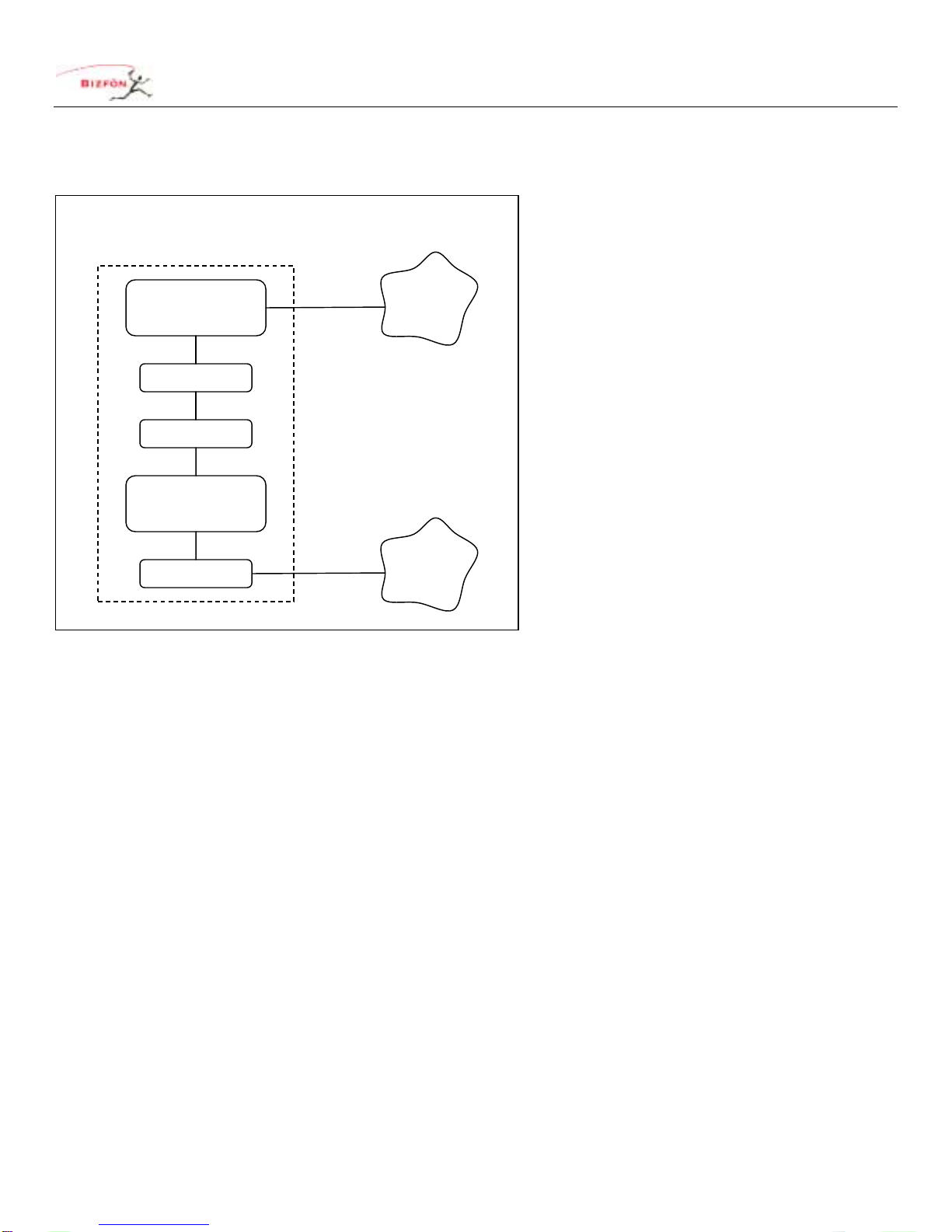
System Administration Guide Network Configuration
50 Stiles Road • Salem, NH 03079 • Toll Free 1-800-260-5793 • 603-870-9400 • www.Bizfon.com
© 2005 All rights reserved. Bizfon is a registered trademark. All other names may be trademarks or registered trademarks of their respective owners.
Revised: August 5, 2005 Page 10
5.3 Network Mode: NAT/Firewall
When the network mode is set to NAT/Firewall, the logical network capability is as shown in the diagram
below.
This mode’s default setting permits only outbound connections from the LAN to the WAN; all WAN initiated
connections are denied. In addition, all packets are subject to network address translation (NAT) such that no
LAN addresses are “visible” on the WAN, yet have access to the WAN. These features reduce the ability of
WAN hosts to attack LAN hosts.
WAN access to specific LAN network services can be allowed by exposing those specific LAN ports through
the firewall. This configuration is made in the Firewall section of the Network / Configuration / Modify page.
Bizfon 700
0
IP Router
WAN Network
Services
LAN Network
Services
LAN
Switch
WAN
4 Ports
Firewall

System Administration Guide Network Configuration
50 Stiles Road • Salem, NH 03079 • Toll Free 1-800-260-5793 • 603-870-9400 • www.Bizfon.com
© 2005 All rights reserved. Bizfon is a registered trademark. All other names may be trademarks or registered trademarks of their respective owners.
Revised: August 5, 2005 Page 11
For example, a web server at port 80 is on a PC at 192.168.101.9. This is on the LAN. To permit access to
this web server from the WAN at port 5000, create a new entry in the above table where the WAN Port # is
5000, the Protocol is TCP, the IP Address is 192.168.101.9, and the Local Port # is 80.
Due to security requirements, the Bizfon server’s LAN IP address is not permitted as an IP Address in the
table above. The server’s VPN feature can be used to access Bizfon LAN network services from the WAN.

System Administration Guide Network Configuration
50 Stiles Road • Salem, NH 03079 • Toll Free 1-800-260-5793 • 603-870-9400 • www.Bizfon.com
© 2005 All rights reserved. Bizfon is a registered trademark. All other names may be trademarks or registered trademarks of their respective owners.
Revised: August 5, 2005 Page 12
5.4 Network Mode: NAT/Firewall with DMZ
When the network mode is set to NAT/Firewall with DMZ, the logical network capability is as shown in the
diagram below.
Turning on the DMZ moves the WAN network services behind the firewall. This means that even the Bizfon
WAN services (POP, SMTP, FTP, HTTP, …) are not available by hosts on the WAN. Making some of these
services available can be done on the Firewall section of the Network / Configuration / Modify page.
Bizfon 700
0
IP Router
WAN Network
Services
LAN Network
Services
LAN
Switch
WAN
4 Ports
Firewall

System Administration Guide Network Configuration
50 Stiles Road • Salem, NH 03079 • Toll Free 1-800-260-5793 • 603-870-9400 • www.Bizfon.com
© 2005 All rights reserved. Bizfon is a registered trademark. All other names may be trademarks or registered trademarks of their respective owners.
Revised: August 5, 2005 Page 13
Notice the checkboxes for specific Bizfon services. They are convenience shortcuts to filling in the form above
them.
5.5 Network Mode: NAT/Firewall with Stealth DMZ
This mode is the same as NAT/Firewall with DMZ except that all ICMP services (echo, redirect, etc) are turned
off. This makes it more difficult for attacks from the WAN to probe the server. It also makes it more difficult for
the administrator to troubleshoot any network connectivity problems (since ping and traceroute won’t work).
5.6 Example 1: Secure Firewall
Requirements:
The Bizfon server will be used as the router between a LAN and the Internet. Protecting the LAN from the
Internet is a requirement. The server will be used as the local email server with email being sent to it from the
WAN and LAN. The server will be the LAN time server. All other WAN services will be denied.
Configuration:
1. Set the Network Mode to NAT/Firewall with Stealth DMZ. Setting it to stealth mode will reduce the ability
of Internet attacks to recognize the existence of the Bizfon server and its offered services.
2. In the Firewall section of the Network / Configuration / Modify page, change the Bizfon Services
(ports) exposed through DMZ so that only SMTP, DNS, and SNTP are checked. SMTP is required to

System Administration Guide Network Configuration
50 Stiles Road • Salem, NH 03079 • Toll Free 1-800-260-5793 • 603-870-9400 • www.Bizfon.com
© 2005 All rights reserved. Bizfon is a registered trademark. All other names may be trademarks or registered trademarks of their respective owners.
Revised: August 5, 2005 Page 14
receive email from the Internet for local users. DNS is required so the email server can resolve outbound
mail addresses. SNTP is required to get accurate time from an Internet time server (configured on the
Maintenance / Time page).
5.7 Example 2: Secure Firewall with Internal Email Server
Requirements:
The requirements are identical to Example 1 except that instead of using the Bizfon server as the email server,
another host (at 192.168.101.12) on the LAN will be used as the email server.
Configuration:
The configuration is identical to the above except for the following changes:
1. Uncheck the SMTP service from the list of exposed Bizfon services.
2. In the Firewall section of the Network / Configuration / Modify page, add an entry to LAN Addresses
exposed through firewall where:
•WAN Port # is 25.
•Protocol is TCP.
•IP Address is set to the LAN email server, 192.168.101.12
•Local Port # is 25.

System Administration Guide Adding Handsets
50 Stiles Road • Salem, NH 03079 • Toll Free 1-800-260-5793 • 603-870-9400 • www.Bizfon.com
© 2005 All rights reserved. Bizfon is a registered trademark. All other names may be trademarks or registered trademarks of their respective owners.
Revised: August 5, 2005 Page 15
6 Adding Handsets
6.1 SIP Phones
6.1.1 Plug-and-Play
Some SIP phones are plug-and-play, which means that they will automatically register with the server when
they boot up on the network. The following phones are capable of this:
•Bizfon IP2
•Cisco models 7905 and 7912 running SIP software versions 1.01 or greater
•Cisco models 7940 and 7960 running SIP software versions P0S3-06-3-00 or greater
The means of configuring these phones varies depending on the DHCP configuration on their LAN:
1. If the phone is getting its IP address from the Bizfon 7000 DHCP server, the phone needs no manual
configuration.
2. If the phone is getting its IP address from a non-Bizfon 7000 DHCP server and the DHCP server sends the
phone the Bizfon server’s IP address as the TFTP boot server (option #66), the phone needs no manual
configuration.
3. If the phone is getting its IP address from a non-Bizfon 7000 DHCP server and the DHCP server doesn’t
send option #66 to the phone, then the Bizfon server’s IP address needs to be manually set on the phone
as its boot server.
4. If the DHCP server is sending the wrong (or no) option #66 IP address,
•For Bizfon IP2, the manual setting on the phone will override the value sent by the DHCP server.
•For Cisco phones, the alternate TFTP server should be set on the phone to override the value sent by
the DHCP server.
5. If there is no DHCP server, then the phone needs to be manually configured with a static IP address (and
netmask and gateway) and Bizfon server’s IP address as its boot server.
TIP: If you are having trouble getting a phone configured, restore its factory defaults and reapply the desired
settings.
When an Bizfon IP2 is booted on the network, the Bizfon server will automatically prompt you to upgrade its
software when it has a newer version available.
When a plug-and-play phone is registered with the server, it will appear on the Phone System / Handsets
page in the SIP Handsets section. It will show the correct model and the MAC address will be displayed in the
Identification column.
Note that a Cisco 7960 will be recognized as a 7940 and will have to be changed to 7960 via the Phone
System / Handsets page by clicking on the Modify link next to the phone entry.
6.1.2 Manual Add
The Bizfon 7000 supports the manual adding of SIP phones to the system. This may be done because the SIP
phone to be added is not a plug-and-play phone or you want to configure the phone without actually plugging it
into the network (example, to pre-configure the server before an installation at the customer site).
To manually add a SIP phone, click on the New SIP Handset link in the SIP Handsets section of the Phone
System / Handsets page.

System Administration Guide Adding Handsets
50 Stiles Road • Salem, NH 03079 • Toll Free 1-800-260-5793 • 603-870-9400 • www.Bizfon.com
© 2005 All rights reserved. Bizfon is a registered trademark. All other names may be trademarks or registered trademarks of their respective owners.
Revised: August 5, 2005 Page 16
Select the phone model and fill in the required fields.
If the phone isn’t an Bizfon IP2 or one of the recognized Cisco phone types, then follow these steps:
1. Change the Model to Generic SIP.
2. Enter a Login ID and Password for the phone to use to authenticate with the server. Note that the Login
ID must be unique; cannot use the same Login ID on multiple phones.
3. Click the Program button to add the new handset to server.
4. Configure the phone (following its particular configuration instructions) with the User ID (shown on the
updated Phone System / Handsets page), Login ID, and Password.
If the phone is one of the supported plug-and-play types, then follow these steps:
1. Change the Model to the appropriate selection for the phone to be configured.
2. Enter a Login ID and Password for the phone to use to authenticate with the server. Note that the Login
ID must be unique; cannot use the same Login ID on multiple phones.
3. Enter the correct MAC Address for the phone. Note if this isn’t correct, then when the phone is booted on
the network, the server will have a duplicate entry for this phone (because it will plug-n-play register itself
with the system at the correct MAC address).
4. Enter the other parameters as necessary.
5. Click the Program button to add the new handset to server.
When the phone is registered with the server, its entry on the Handsets page will indicate that.
6.2 Analog Phones
Plug the phone into one of the server’s phone ports reserved for Inside Phone Extensions. It is a good idea to
plug the first phone into port 16, the next one into port 15, etc., working backwards toward port 4. Lift the
Other manuals for 7000
4
Table of contents
Other Bizfon Server manuals