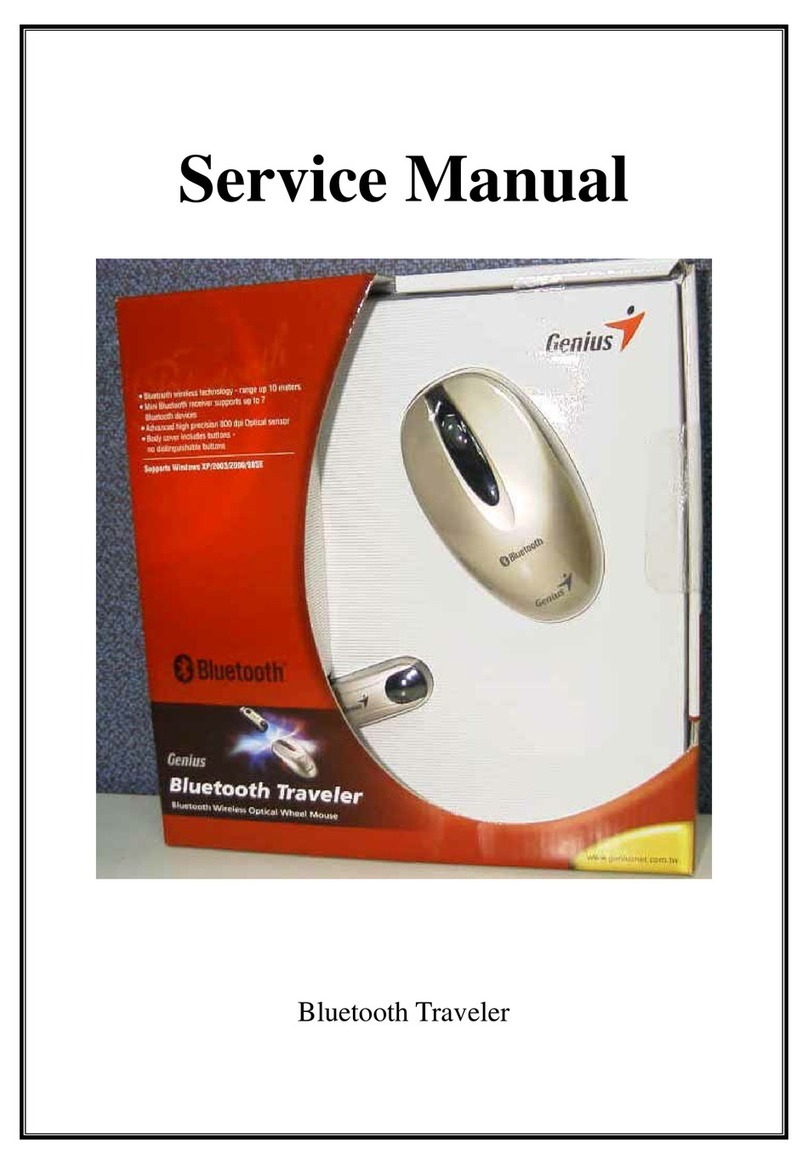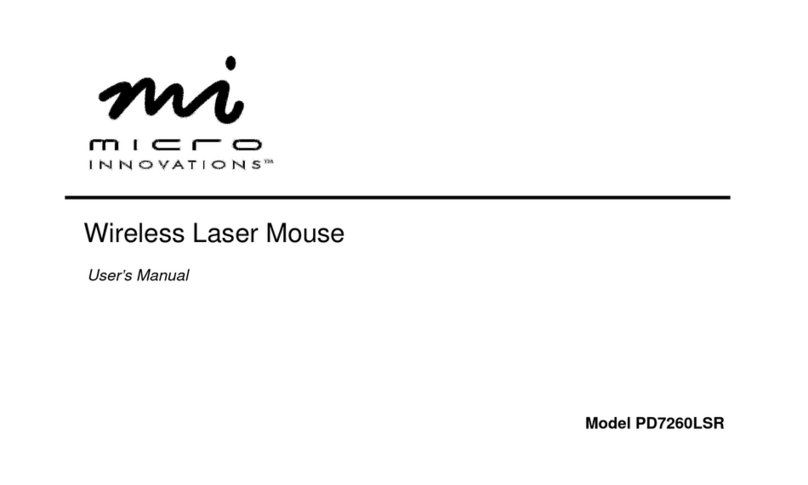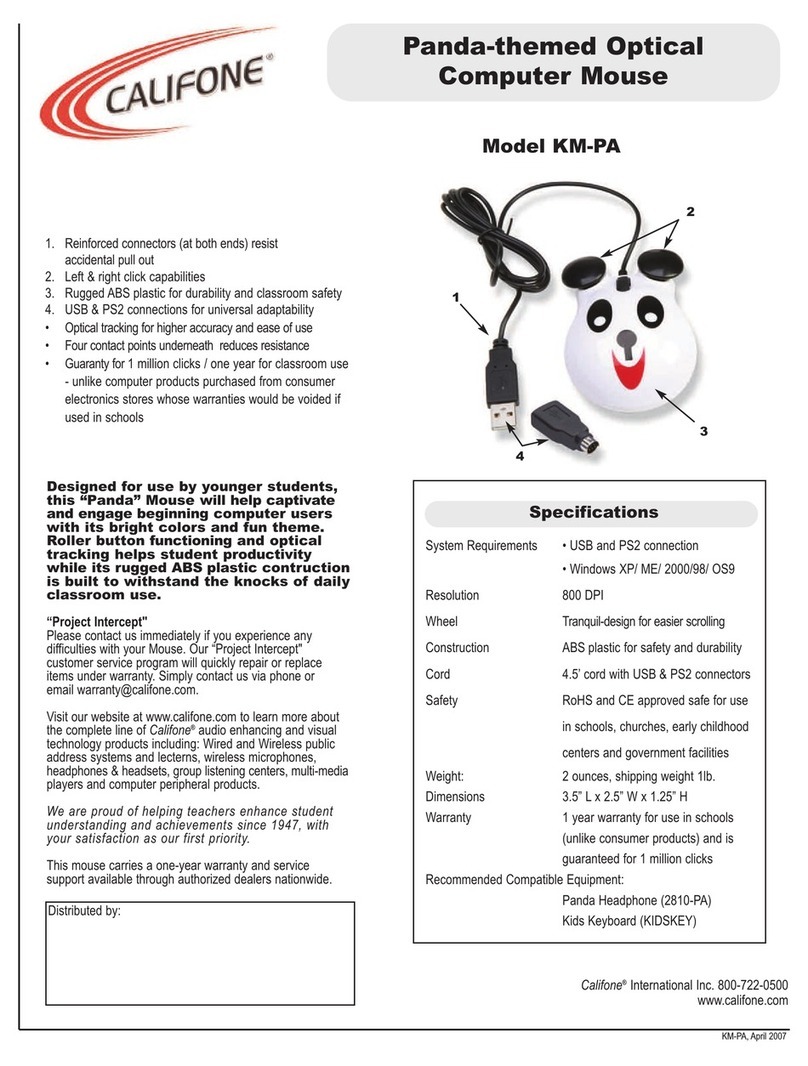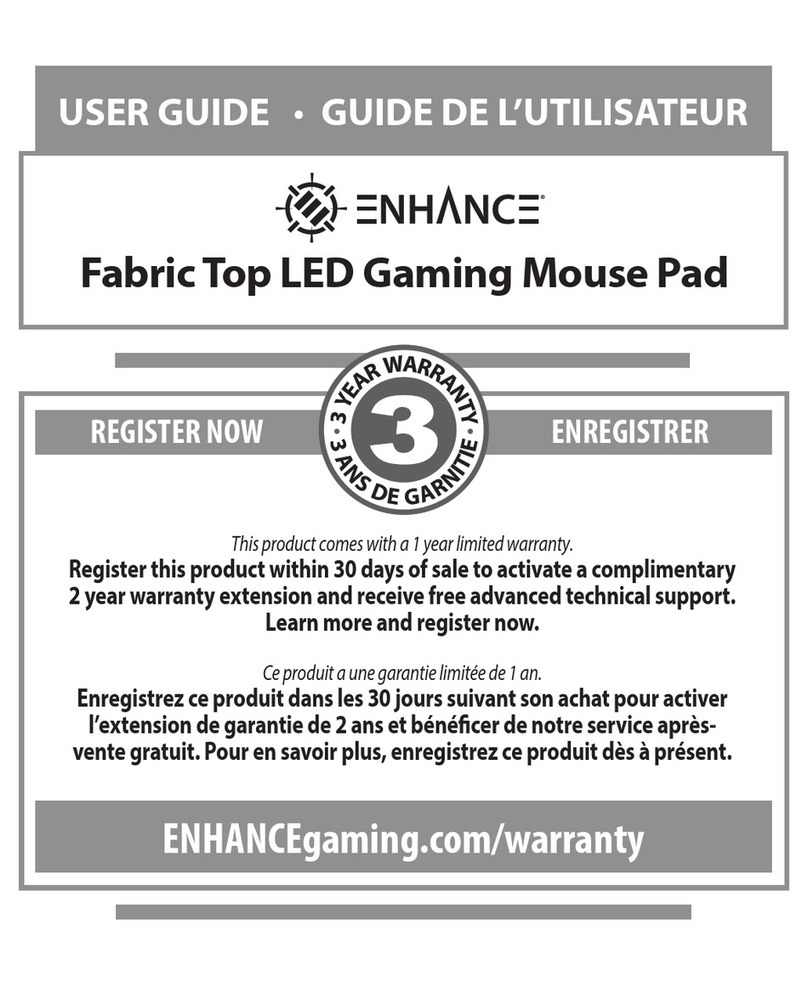BJ Live BJOY Click User manual

BJ-858 BJOY Click
User’s Guide
c.Mare de Déu del Coll, 70,Local|08023|Barcelona|Spain|t.+34 93 285 04 37|fax + 34 93 553 56 34| info@bjliveat.com | www.bjliveat.com
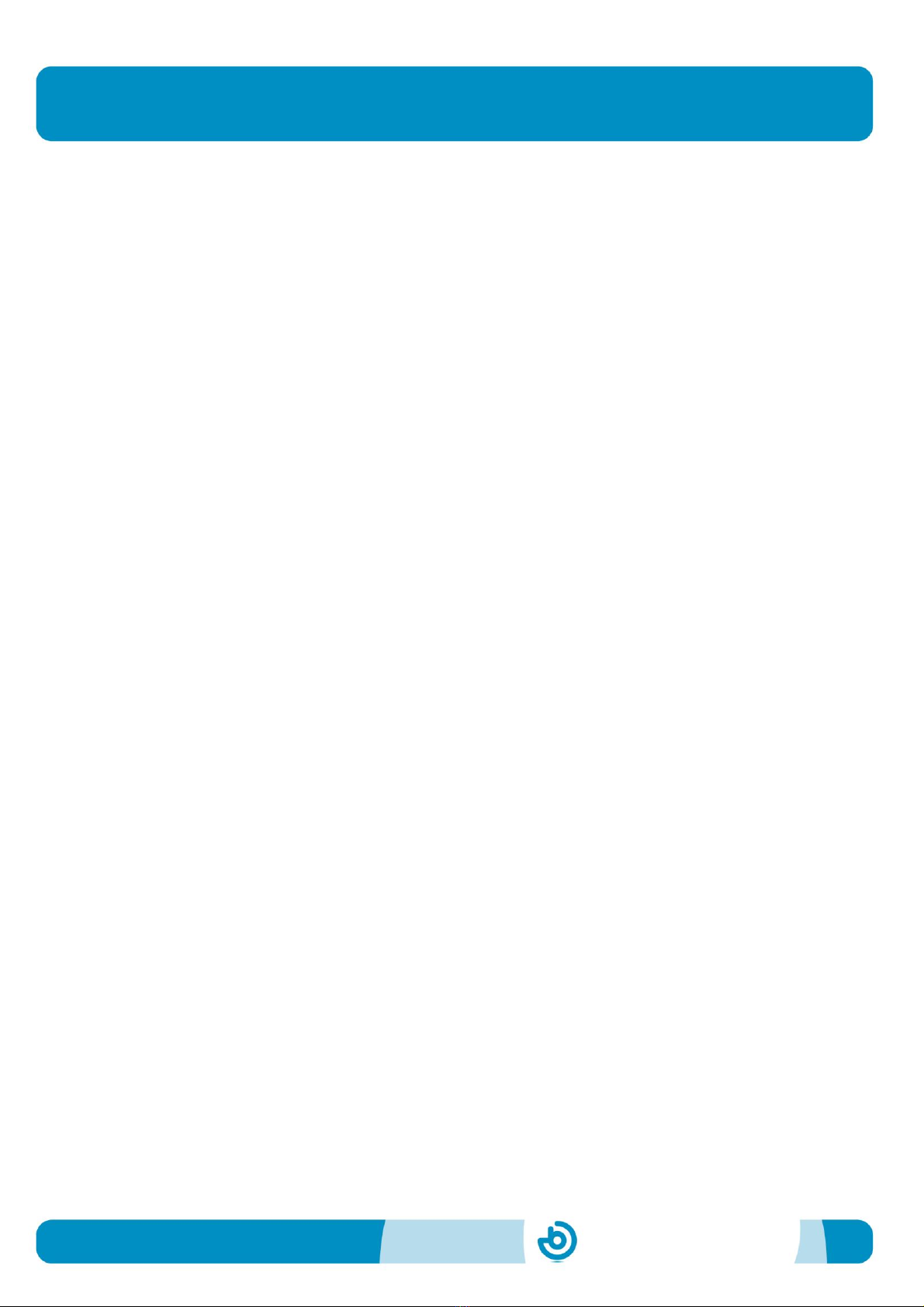
BJ-858 BJOY Click
Page 2
User’s guide
BJ-858-I BJOY Click
1_Introduction
BJOY Click is a mouse controlled exclusively by switches. It has four
switch inputs to control the movement of the pointer and two additional
inputs to activate different types of clicks.
The main features of the device are:
•Mouse controlled by switches.
•Four switch inputs to control the pointers movement. Easy control
of 4-way movement.
•Two switch inputs to customize clicks actions.
•Can be completely configured to the user’s needs and abilities.
“Plug and Play” device. Does not require any additional software:
the OS automatically recognizes it as a mouse..
•Compatible with all the major OS with USB connection (Windows,
Mac, Linux, ...)
•Regular configurations offered by the OS for the mouse can be
realized (pointer’s icon, click options,..)
•Configurable and customizable with the BJOY Configuration. The
software is compatible with Windows and Linux and is included with
the product. For Mac users, the device can be set up on a Windows
or Linux computer.
•Configuration is saved in the device, not on the computer, making
it easier to use on different computers.
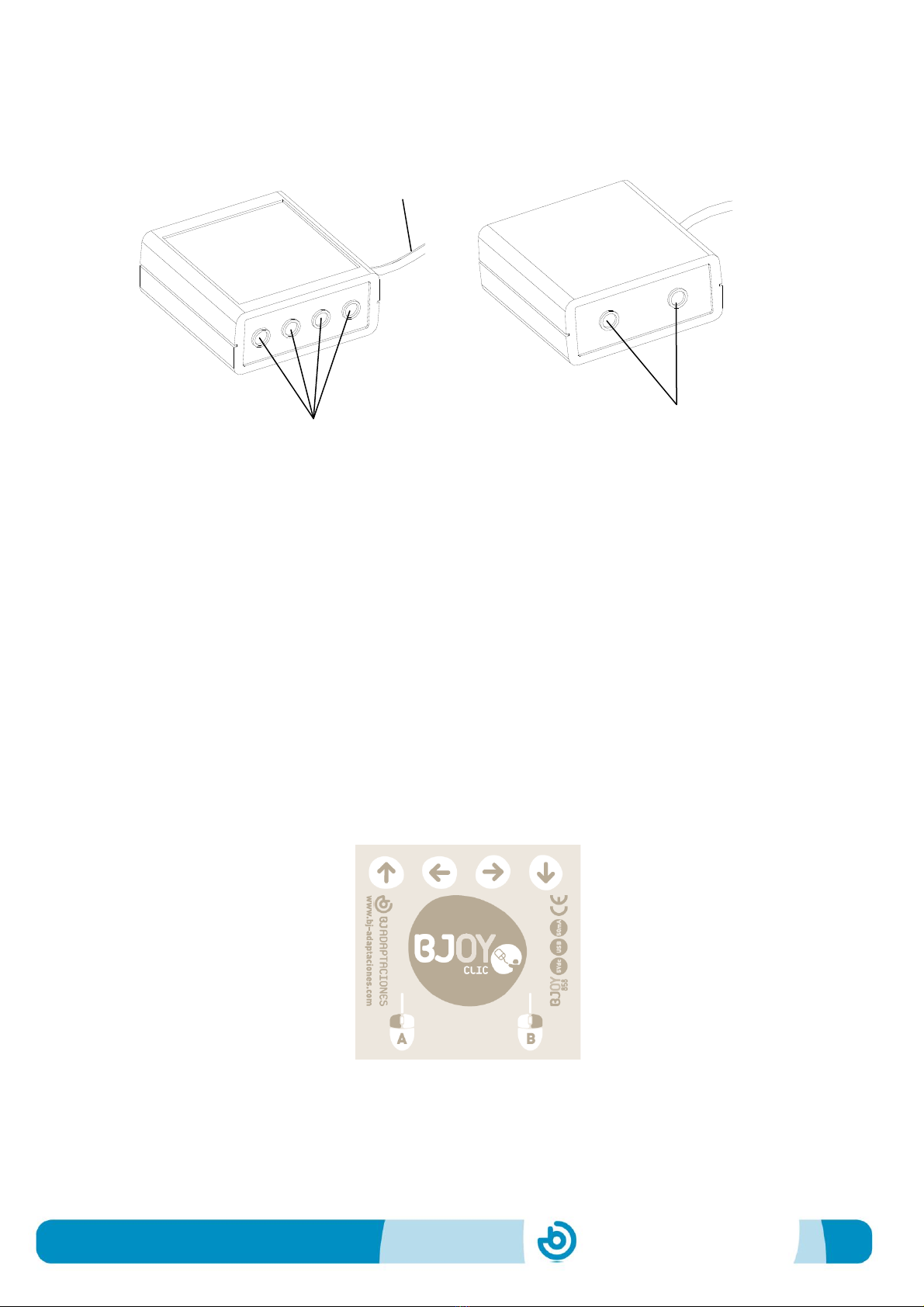
BJ-858 BJOY Click
Page 3
2_Equipment description
BJOY Click comprises the following parts:
The device has four switch inputs where you can connect a wide
range of switches (3,5mm) to control the up, down, left and right
cursor's movements (fig 2). Speed and acceleration of the cursor
movement can be setted up with the BJOYBJOY Configuration
Software, included with the product.
It also has 2 switch input for the click's actions. By default,the actions
for this inputs are left and right click (fig. 2). You can configure them
with the BJOYBJOY Configuration Software included with the product
so they can perform complementary actions as double clic or drag &
drop action.
Fig. 1 BJOY Clickk parts
Click inputs
Movement
control inputs
USB cable
Fig. 2 BJOY Clickk label
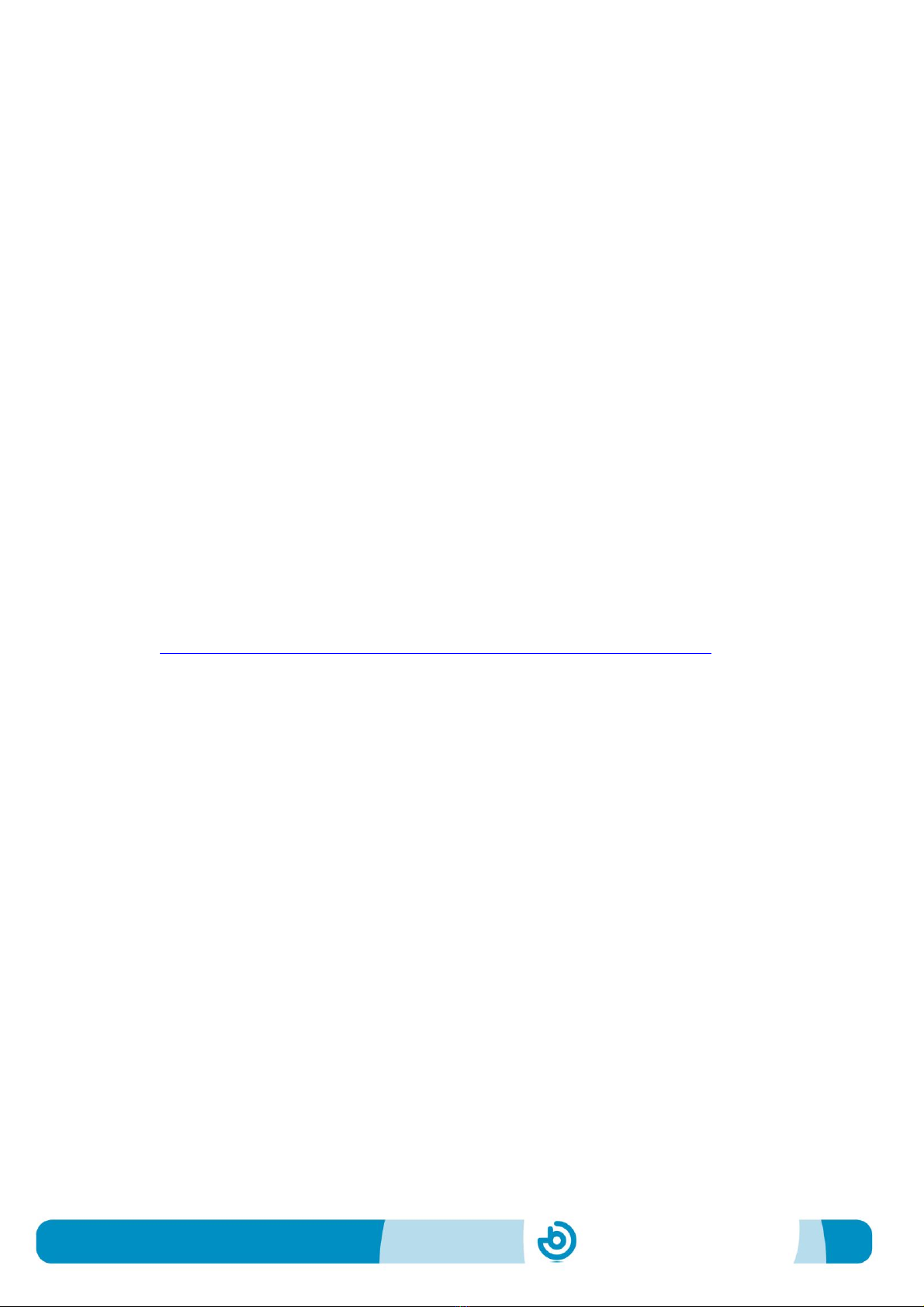
BJ-858 BJOY Click
Page 4
3_BJOYBJOY mouse use
In order to use BJOYBJOY mouse, USB cable must be plugged in one
of the computer’s USB ports. Once the computer has recognized the
device, you can start to use it.
Connect the switches to the different inputs and press them in order
to perform the corresponding mouse actions.
4_ BJOY configuration software
The BJOY configuration software allows you to configure the mouse
behavior according to the user needs.
4.1. Installation
To install the program, you must follow these steps:
1º Insert the CD included with the BJOY mouse in the CD-ROM drive
of your computer or download the BJOYSetup.exe file from:
http://www.bj-adaptaciones.com/en/products/bjoy-stick-a
NOTE: If using the CD and your computer does not have CD-ROM,
you can copy the CD contents on a USB stick or any other
removable drive.
2º If using the CD the installation should begin automatically. If it
does not, browse to the CD or removable drive and click on
BJOYSetup.exe file. If using the web page, go to section
“Downloads” and click on “BJOY Software”. Save the
BJOYSetup.exe file in your computer and double click to start
installation.
3º When the installation begins the wizard will guide you through the
process. It is recommended to close all other programs during the
process. You must click "Next" to continue.
4º You can choose a different path for the installation file and create
a shortcut to the program in the Start Menu and Desktop.

BJ-858 BJOY Click
Page 5
5º Once you have selected your installation preferences, click
"Install" to install the program on your computer.
6º Once installation is completed, click "Finish" to exit.
4.2. Configuration
IMPORTANT: Once the
software is installed in your
computer, in order to access to
the multiple settings options
you must have a BJOY device
connected to your computer.
In case you do not have any
BJOY device connected, the
following screen will appear:
IMPORTANT: if you want that
the settings are applied to the
BJOY device, click on the
"Apply" button that appears at
the right bottom of the
window.
The instructions for using
the BJOY Software are
available from the “Help”
menu:

BJ-858 BJOY Click
Page 6
4.3 Save a customize setting
To save a setting after making any customization, follow these steps:
1. Select the “File” menu
2. Select "Save Settings"
3. In the next screen, assign a name and a location to save the
file. Accept making click on the "Save" button.
4.4 Loading a configuration
To reload a saved configuration in order to modify it or save it in the
device, follow these steps:
1. Activate the “File” menu
2. Select "Load settings"
3. Find the file corresponding to the stored configuration (files are
saved with the extension ". BJOY." Click on the "Open" button
in the same screen.
To load the configuration on the device you must click on the "Apply"
button.
4.5 Language settings
To change the language of the program, just follow these steps:
1. Activate the “Tools” menu.
2. Select "Change language"
3. Choose your preferred language and validate clicking the
"Accept" button.
5_Device Maintenance.
For maintenance and cleaning of the device, please consider the
following precautions:
oDo not connect the device to any other type of connection than
USB ports.
oTo connect and disconnect the device always hold the
connector. Never do it pulling the cable .
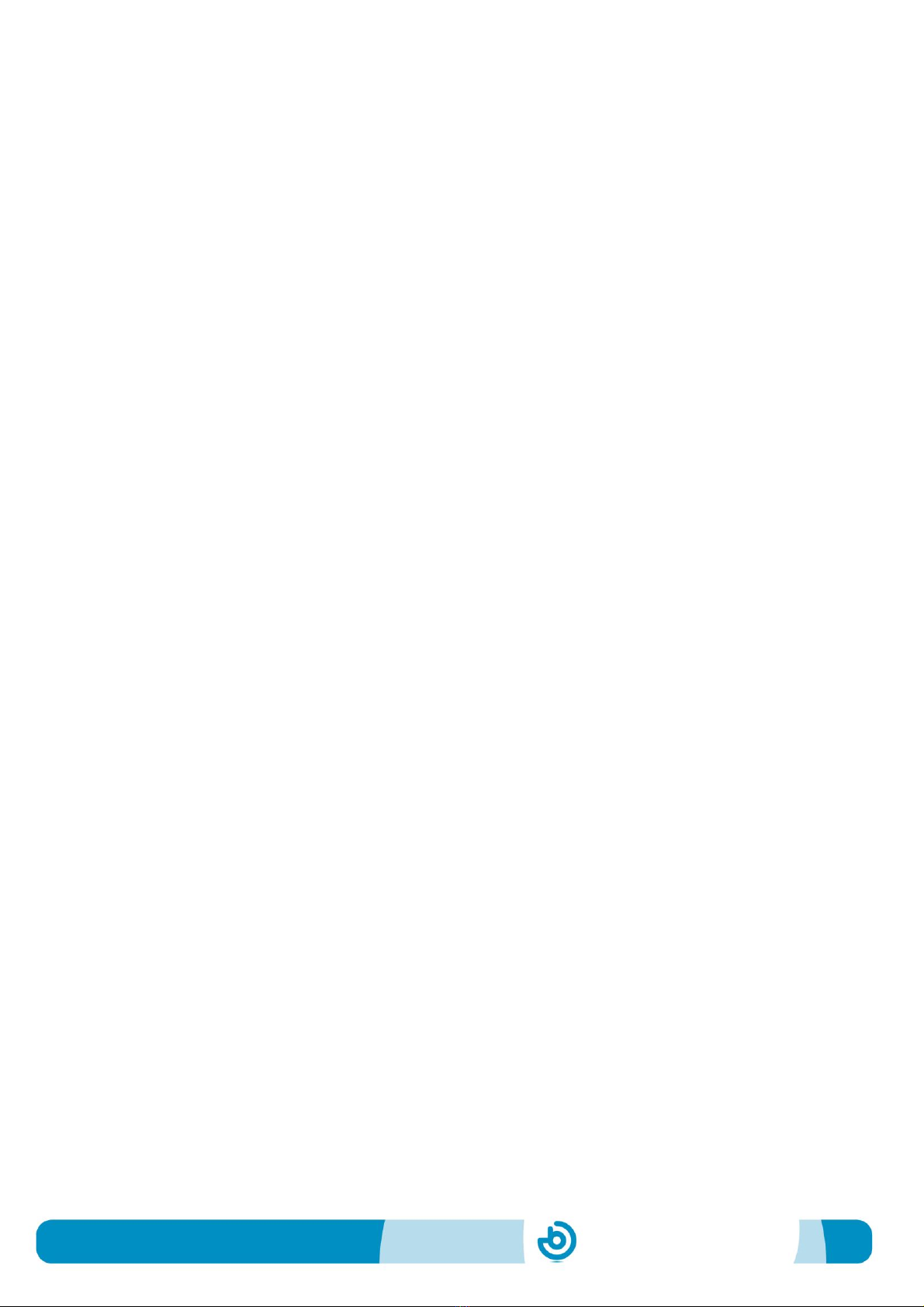
BJ-858 BJOY Click
Page 7
oPay special attention when you put the device in a support in
order to prevent a fall or a hit.
oAvoid forcing the head hold screws.
oTo clean the equipment do it with a slightly damp cloth. Do not
use abrasives substances.
oAvoid liquids from entering inside the joystick box as they can
seriously damage your device.
oThis equipment is not designed for outdoor use.
oIn case of damage do not manipulate the device.
6_Features.
oUSB connector.
oOperating voltage: 5V.
oOperating current: 50mA
oSize: 67 x 67 x 28 mm.
oThis product complies with European Directives 2004/108/EC,
Conformity Statement available on the website indicated in this
manual.
7_Disposal of the product
oAt the end of the product’s lifecycle neither the product nor its
electronic accessories (e.g. the USB cable) can be eliminated
together with other domestic waste.
oTo avoid possible environmental or human harm which could be
caused by uncontrolled waste disposal, separate these products
from other types of waste and correctly recycle them. This will
promote the sustainable reuse of material resources.
oConsumers can contact the establishment where they
purchased the product or the relevant local authorities in order
to obtain more information about how and where they can be
ecologically and safely recycled.
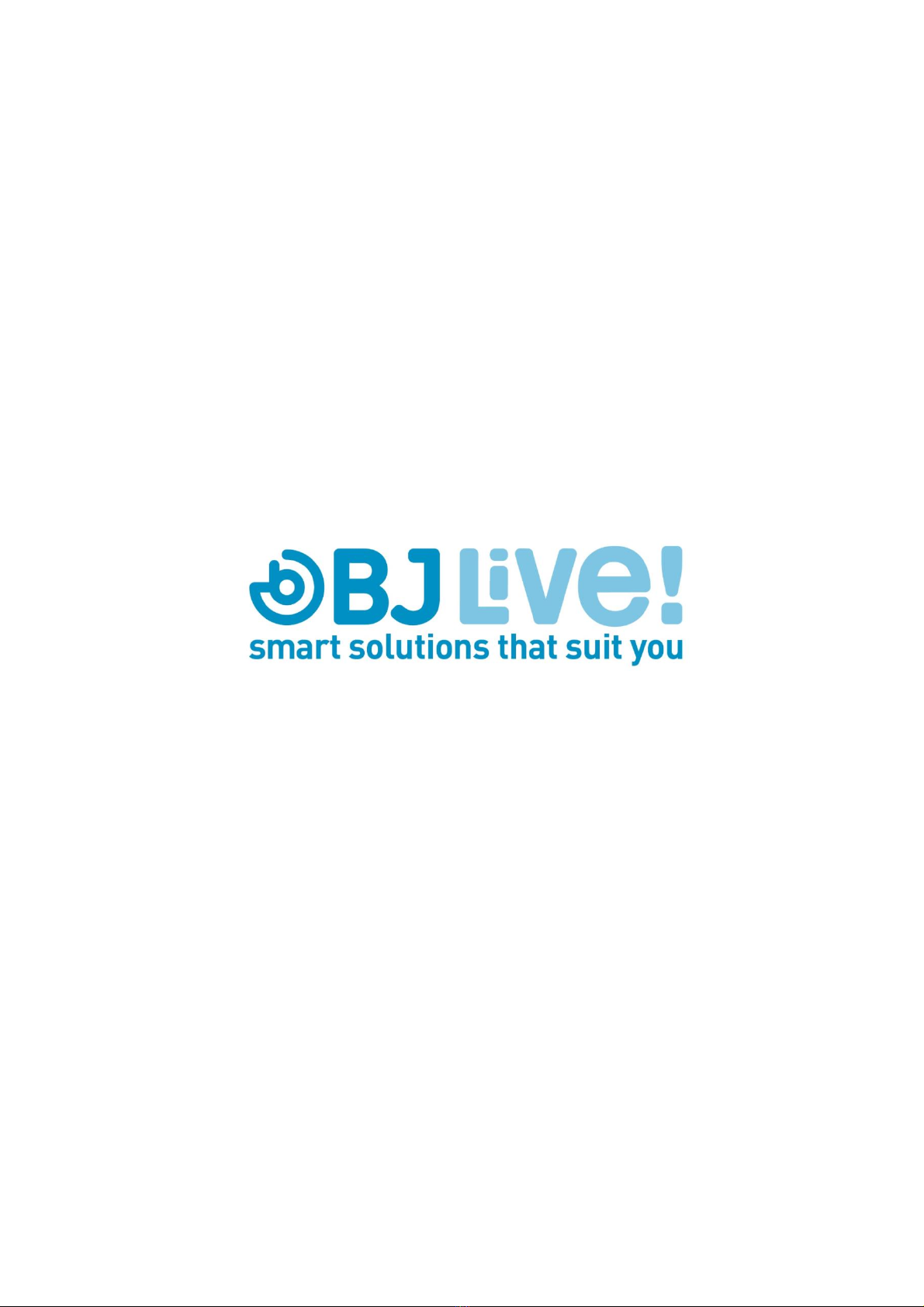
This manual suits for next models
1
Table of contents
Other BJ Live Mouse manuals