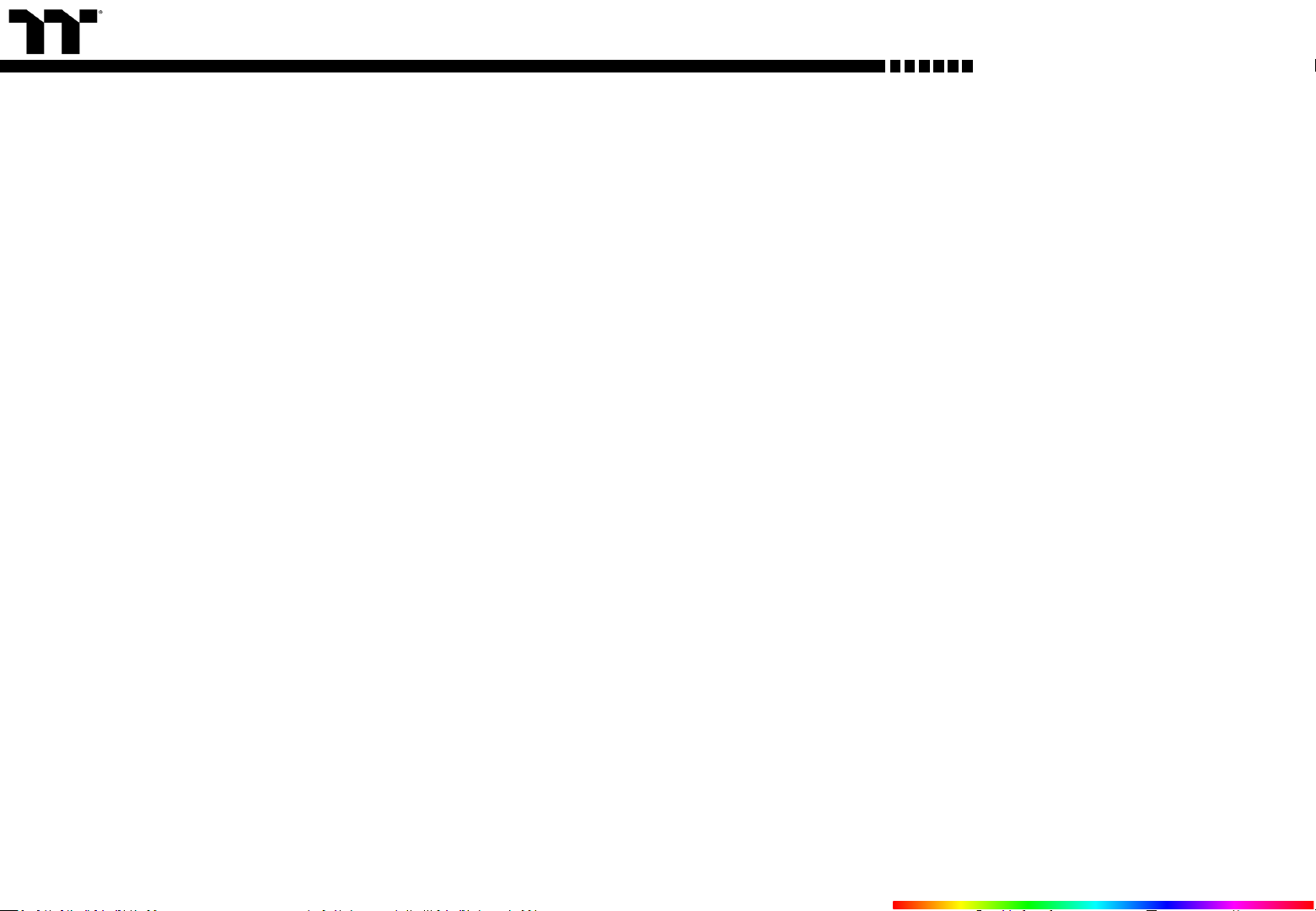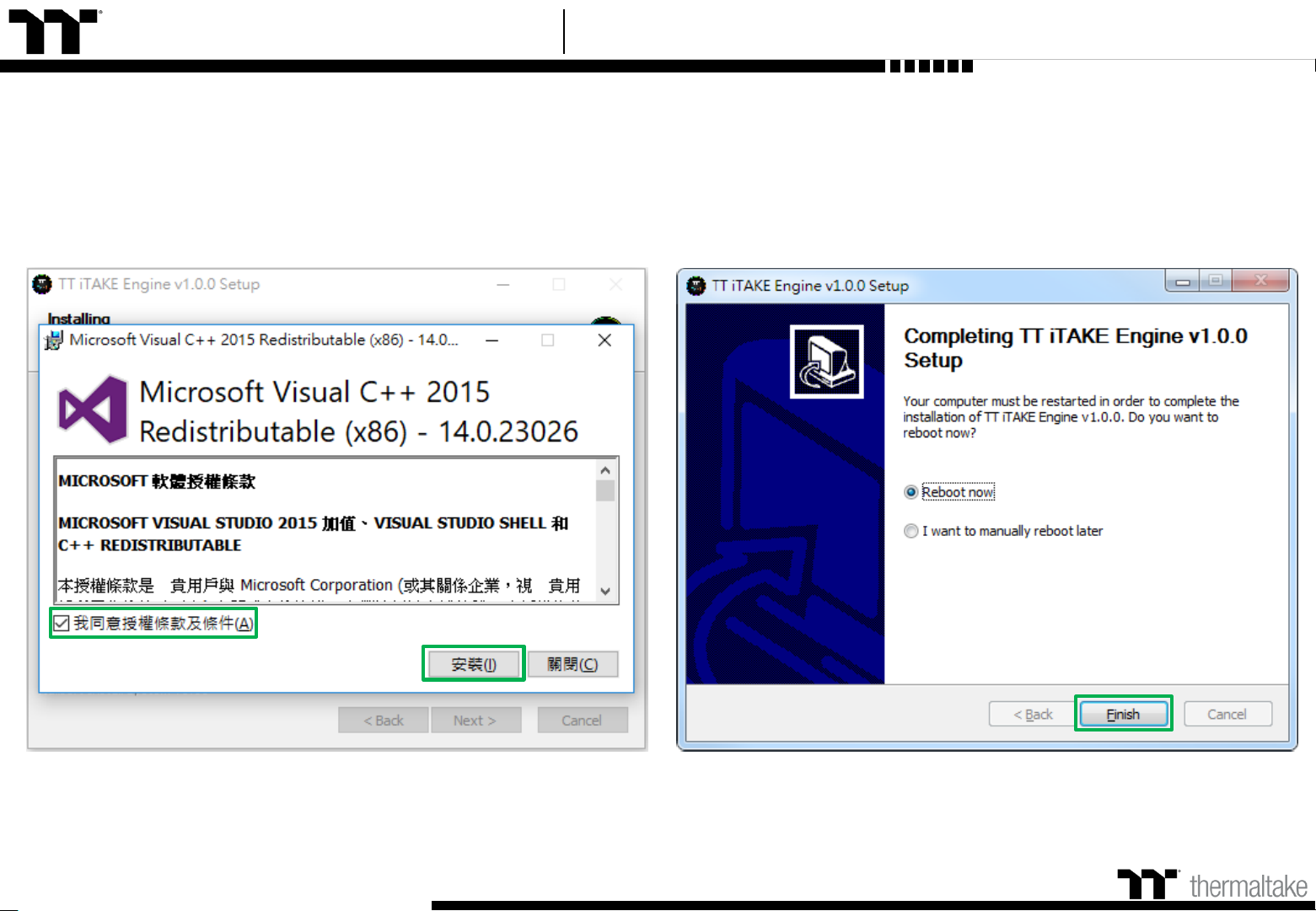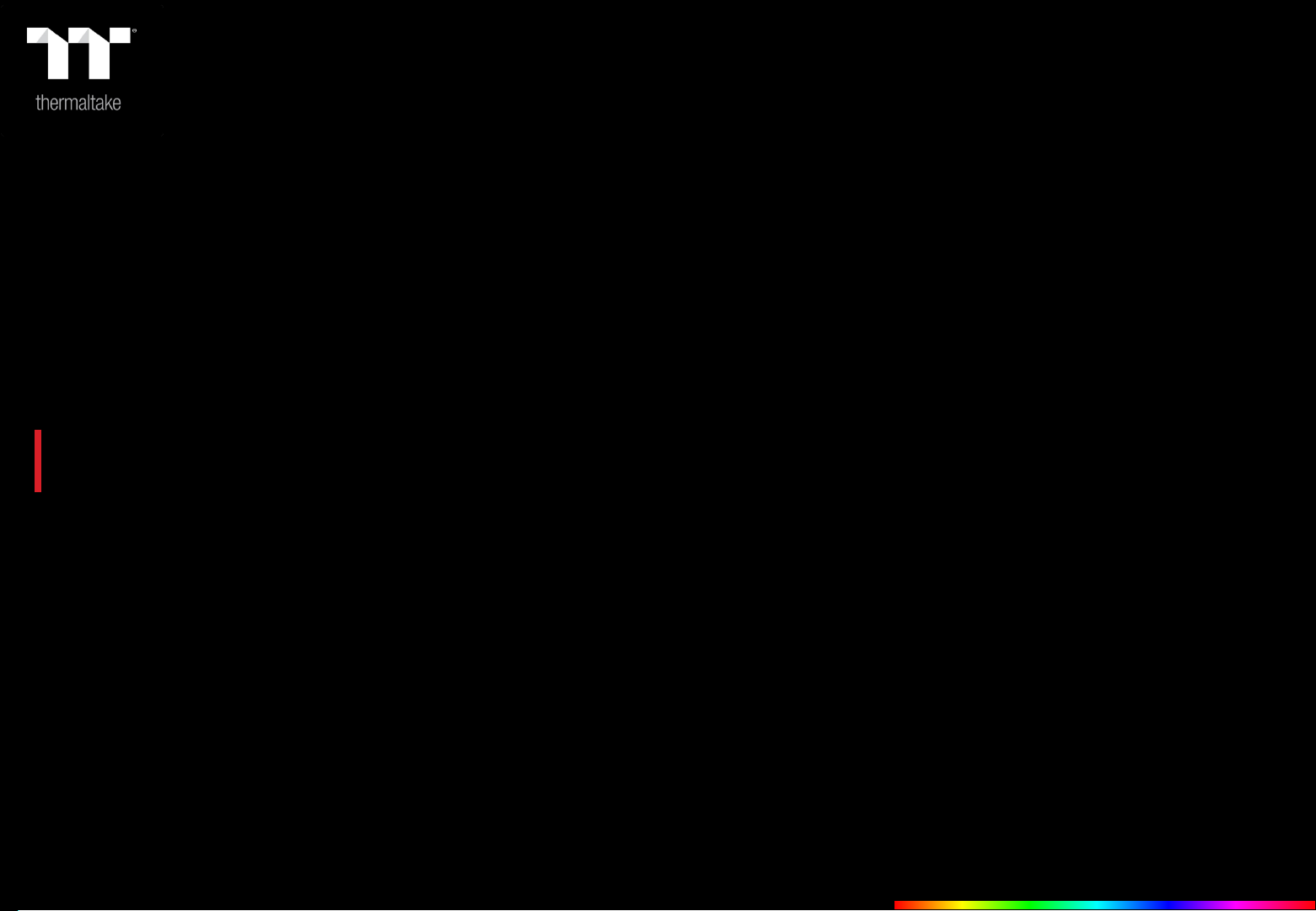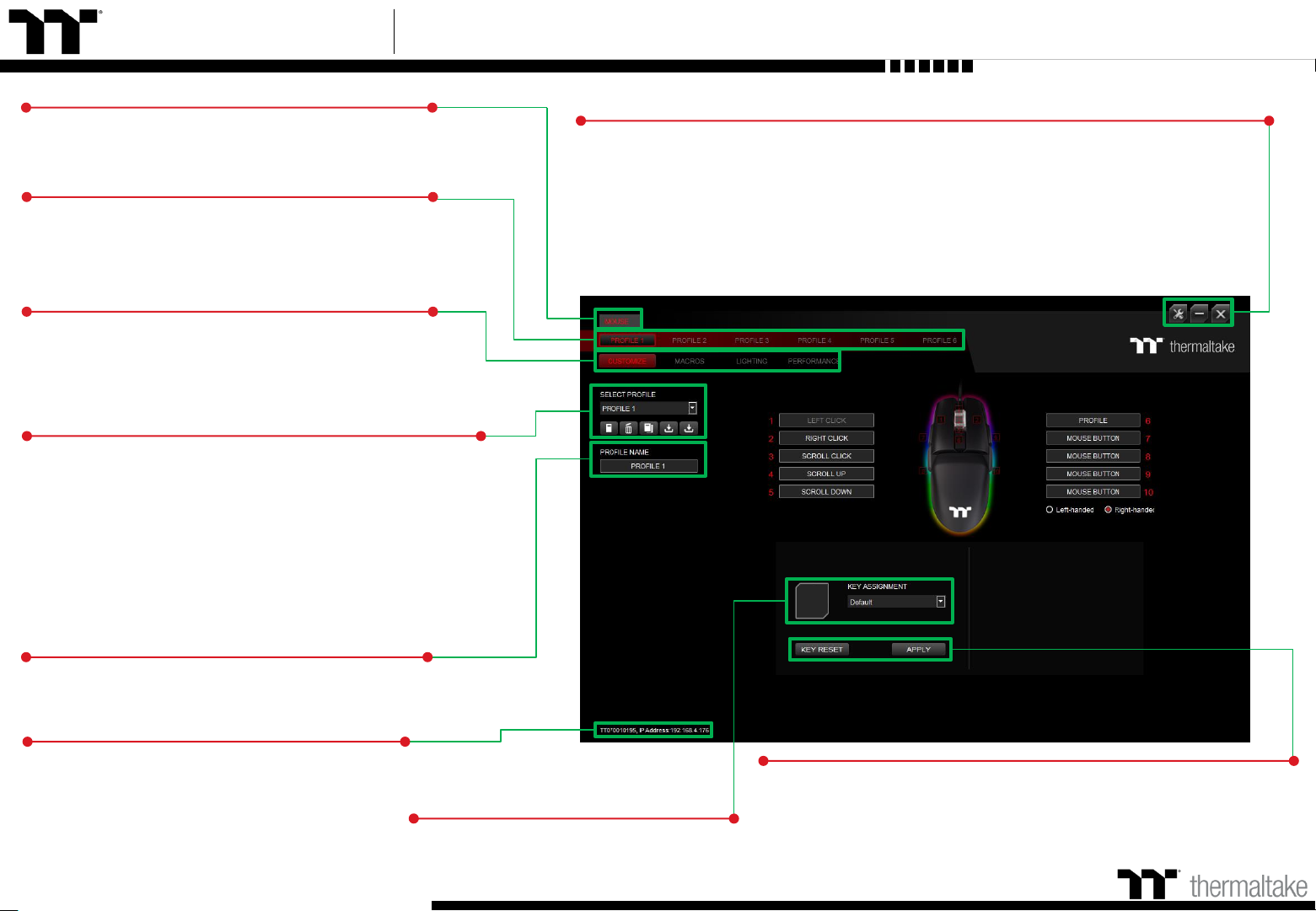Argent M5 RGB Mouse User Guide
Mouse Page Key Assignment Setting
Assigning Key Functions
Eight different functions can be assigned.
Other Settings / Shrink Window / Close Window
Other Settings: Software version, Amazon Alexa setting and switching the language
used for the user interface.
Shrink Window: Close the display and minimize the program to the taskbar.
Close Window: Close the display and minimize the program to the lower right corner.
Functions for Managing Profiles
Up to 15 profiles can be added for use. The functions of
each button from left to right are:
Add: Create a new profile.
Delete: Delete an existing profile.
Copy: Copy a profile.
Import: Import a profile.
Export: Export a profile.
Profiles
The Argent M5 RGB can support up to 6 profiles,
which can be switched as required.
Restore Mouse Settings for All Keys / Apply
Restore Mouse Settings for All Keys: All key functions saved under
the current profile will be restored to factory default values.
Apply: Save and apply all settings to the selected key.
09
Configuration Pages
Switches between the configuration pages single-
key operation, macro recording, lighting effects
and performance setting.
Correcting the Name of a Profile
The name of a new profile can be modified directly.
Home Page
You can switch the mouse model.
Use the TT iTAKE APP to enter the IP for control.
PC IP Address