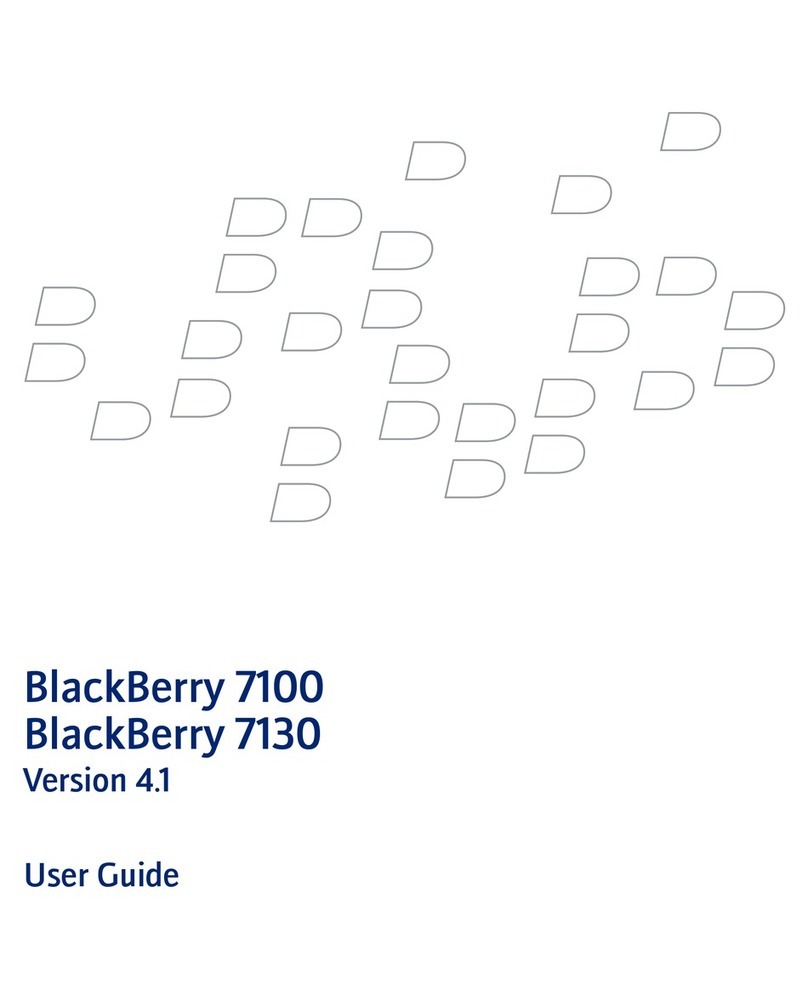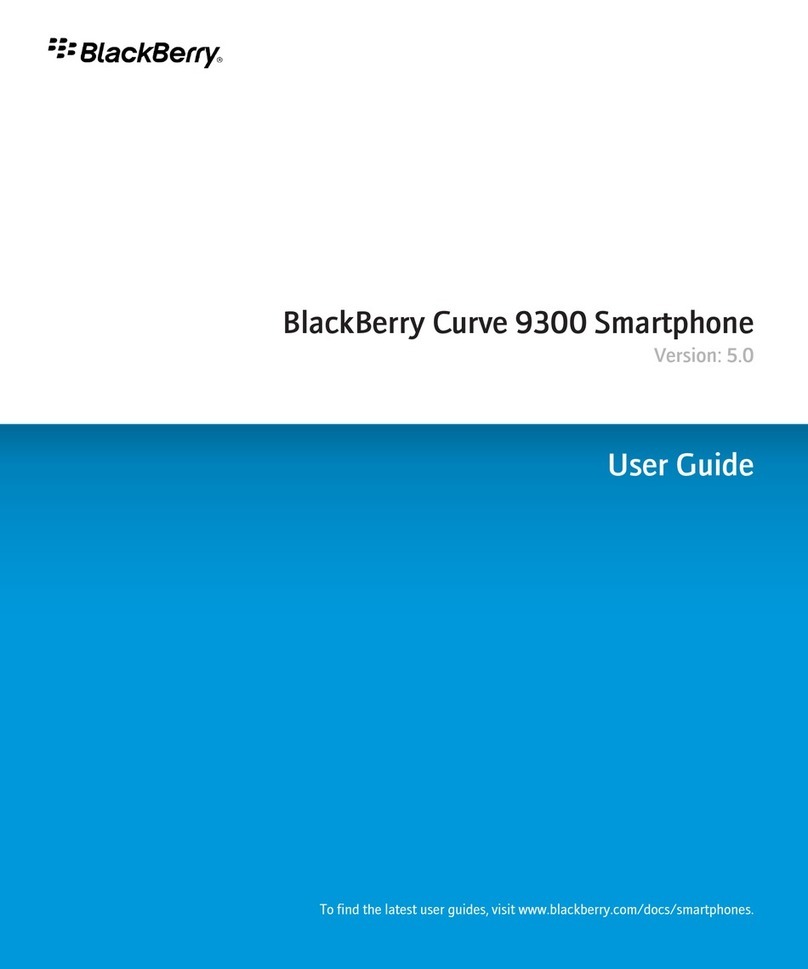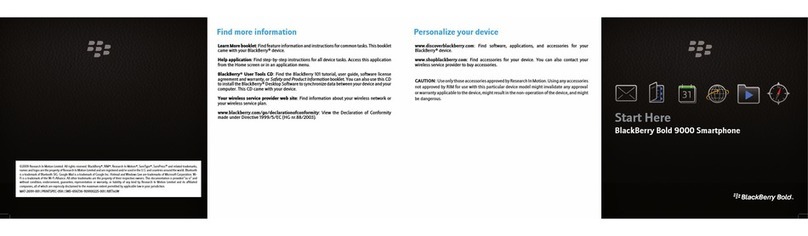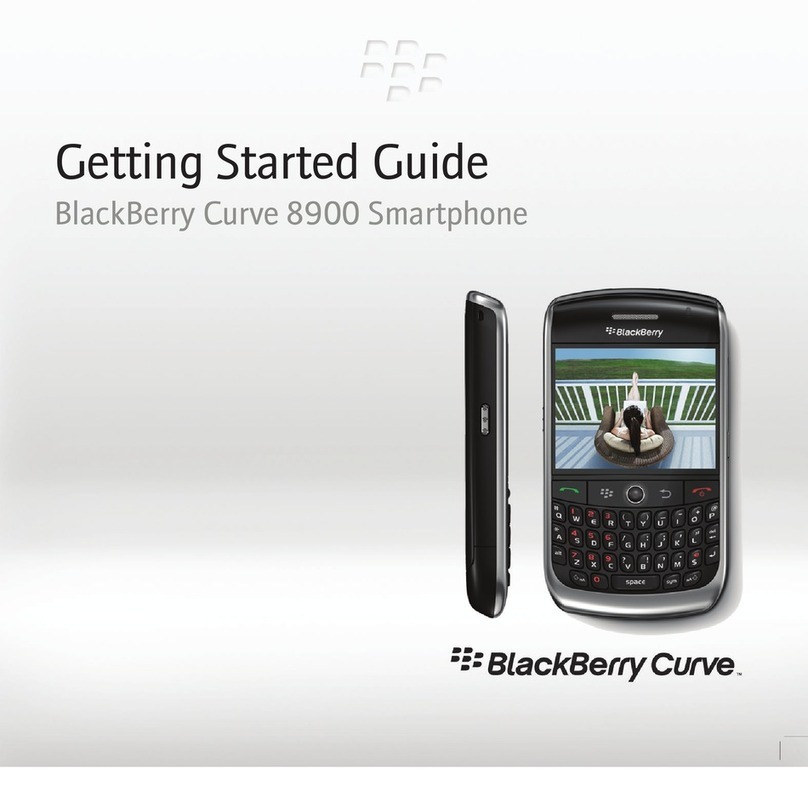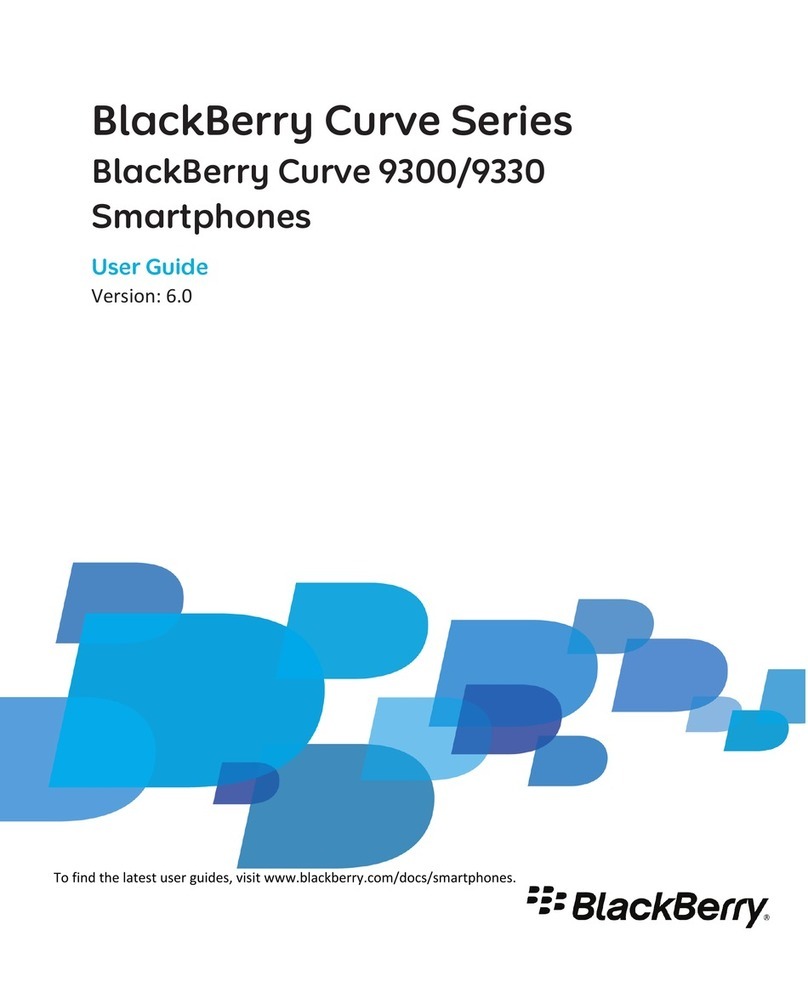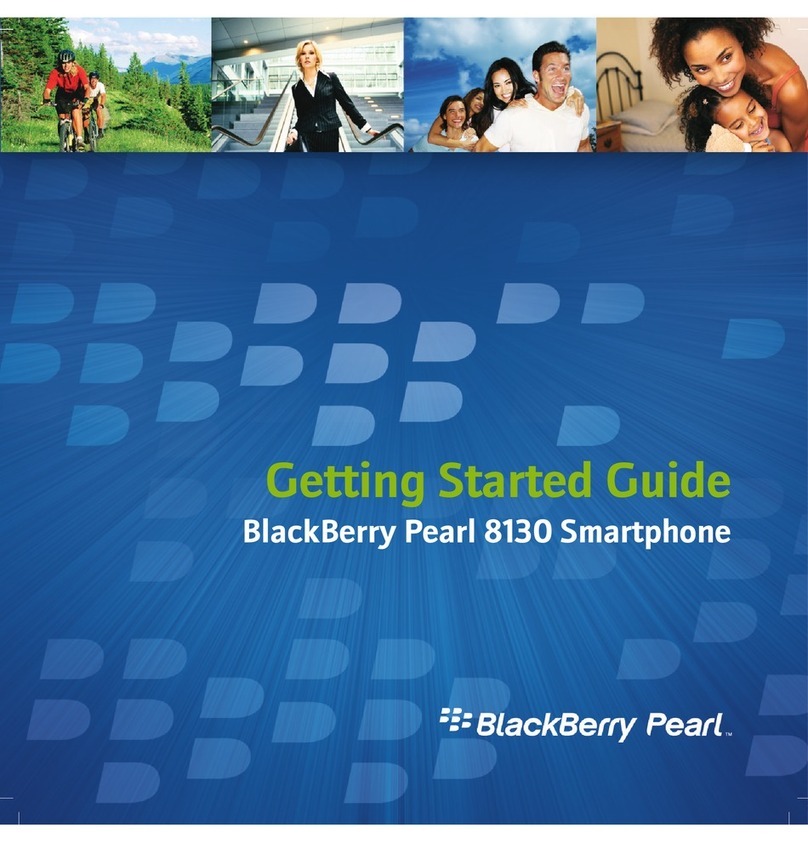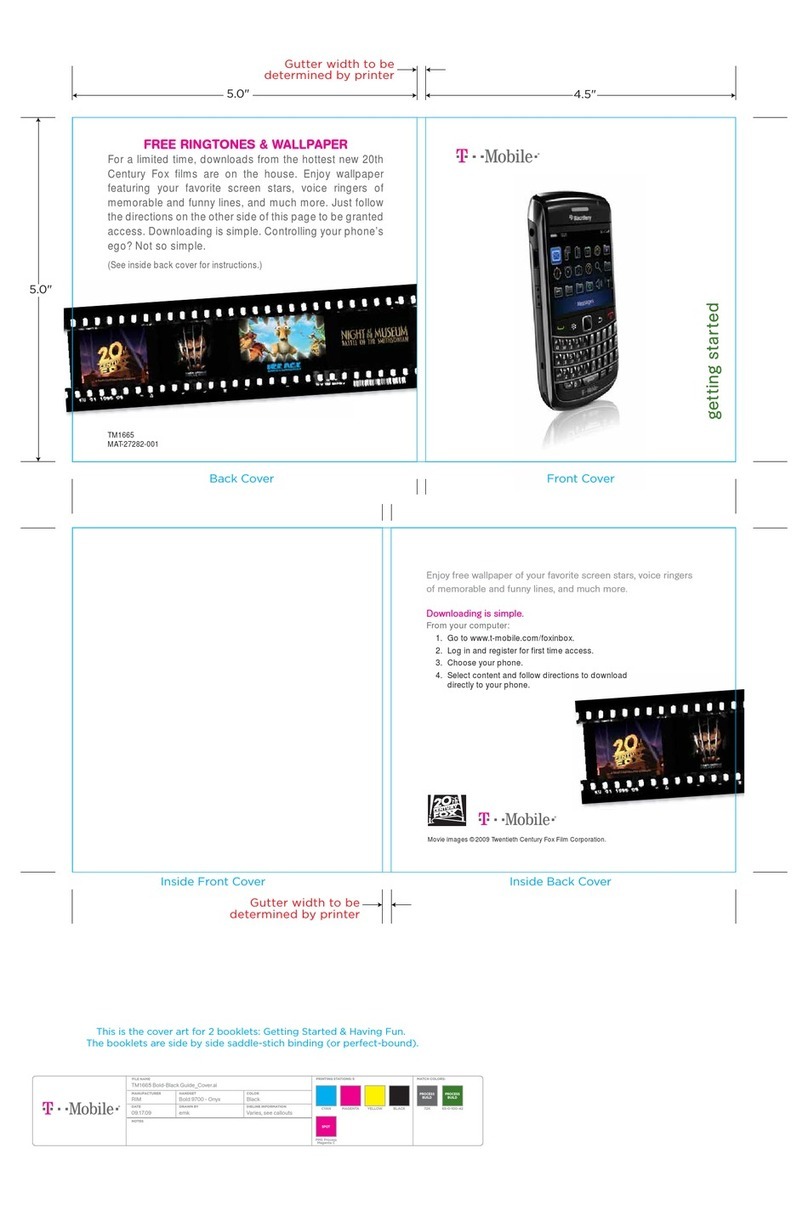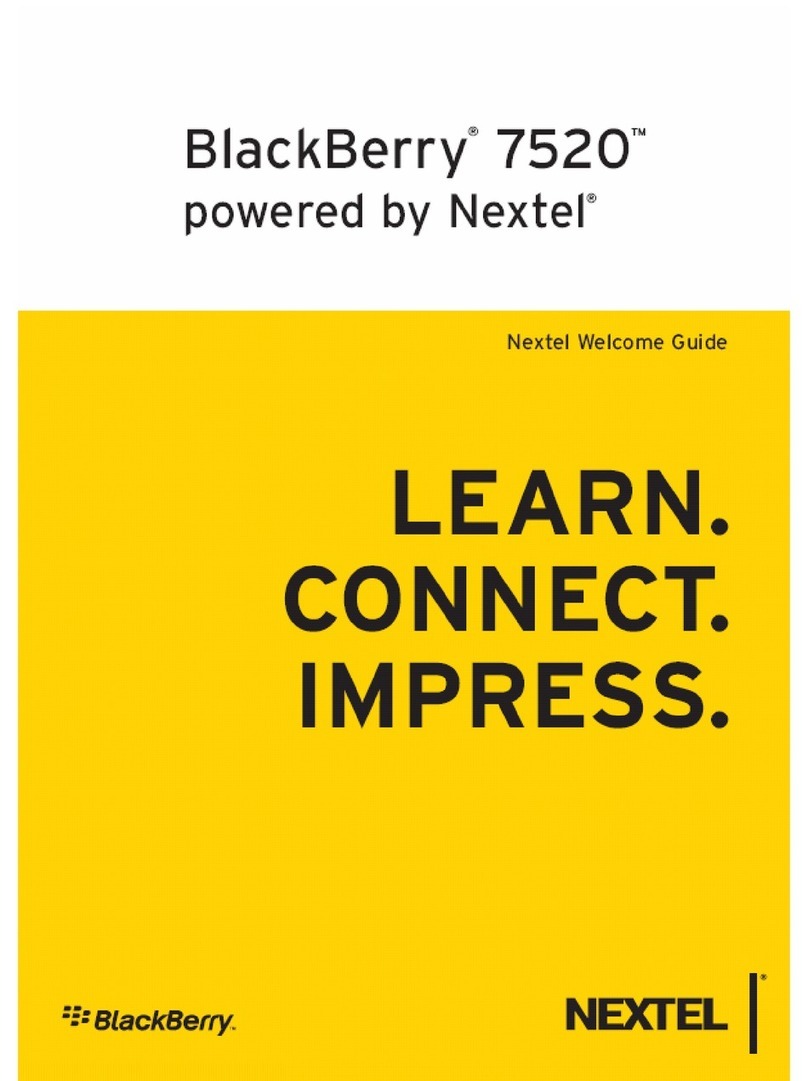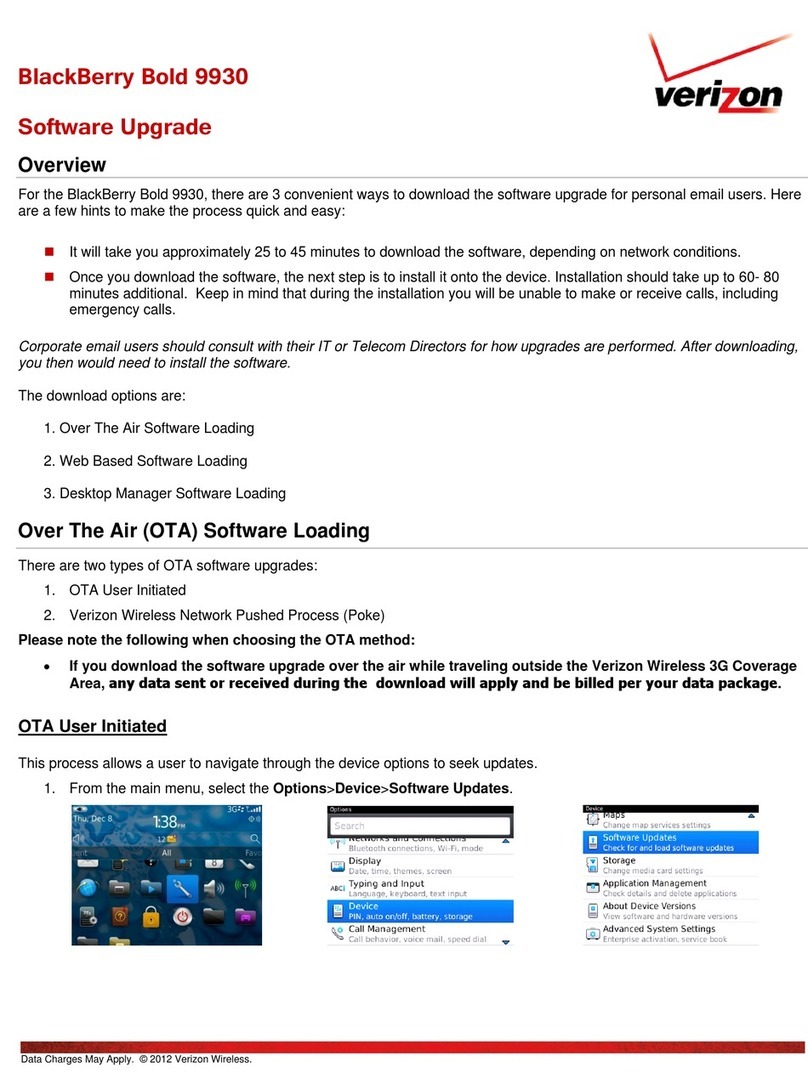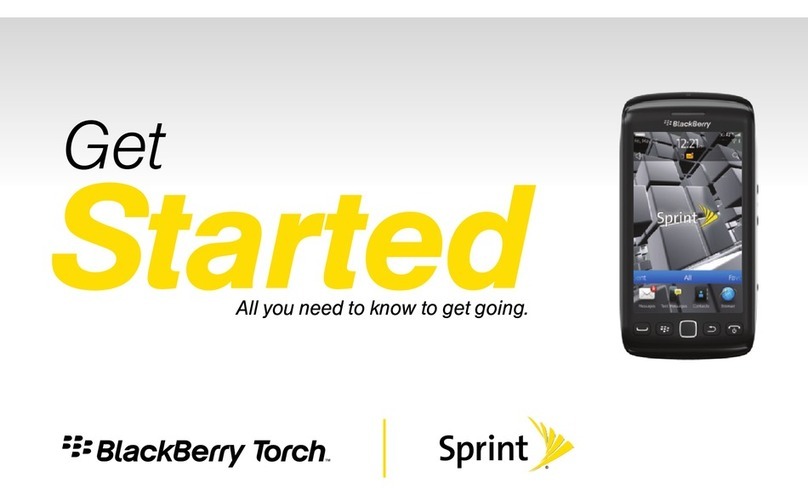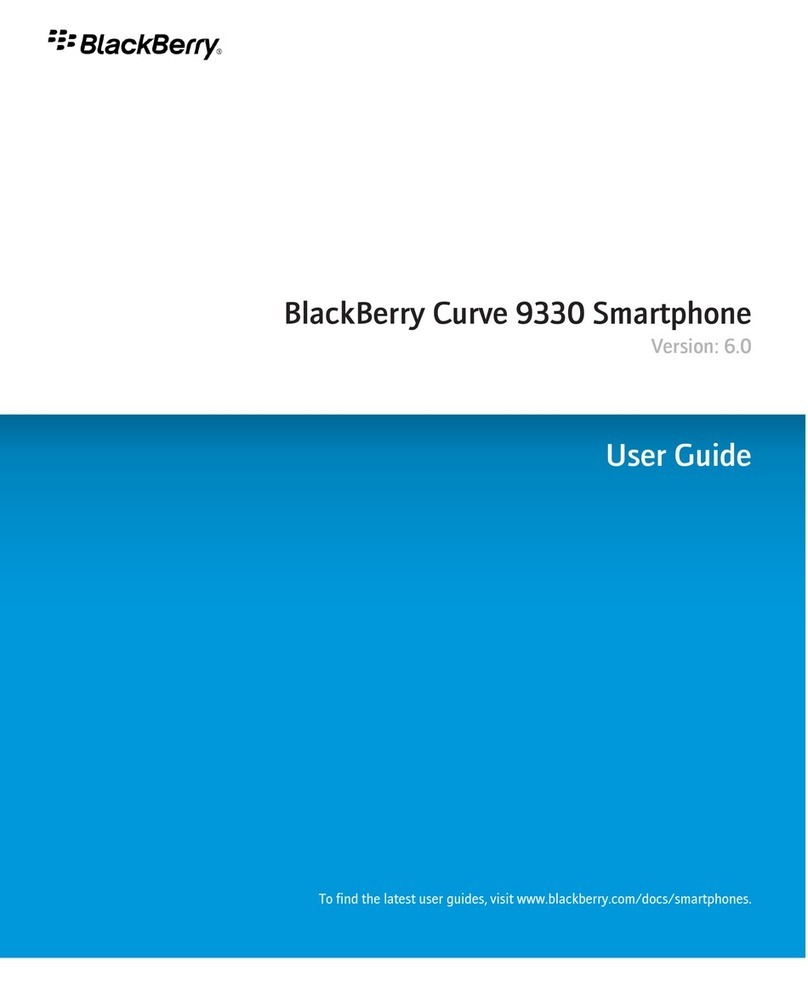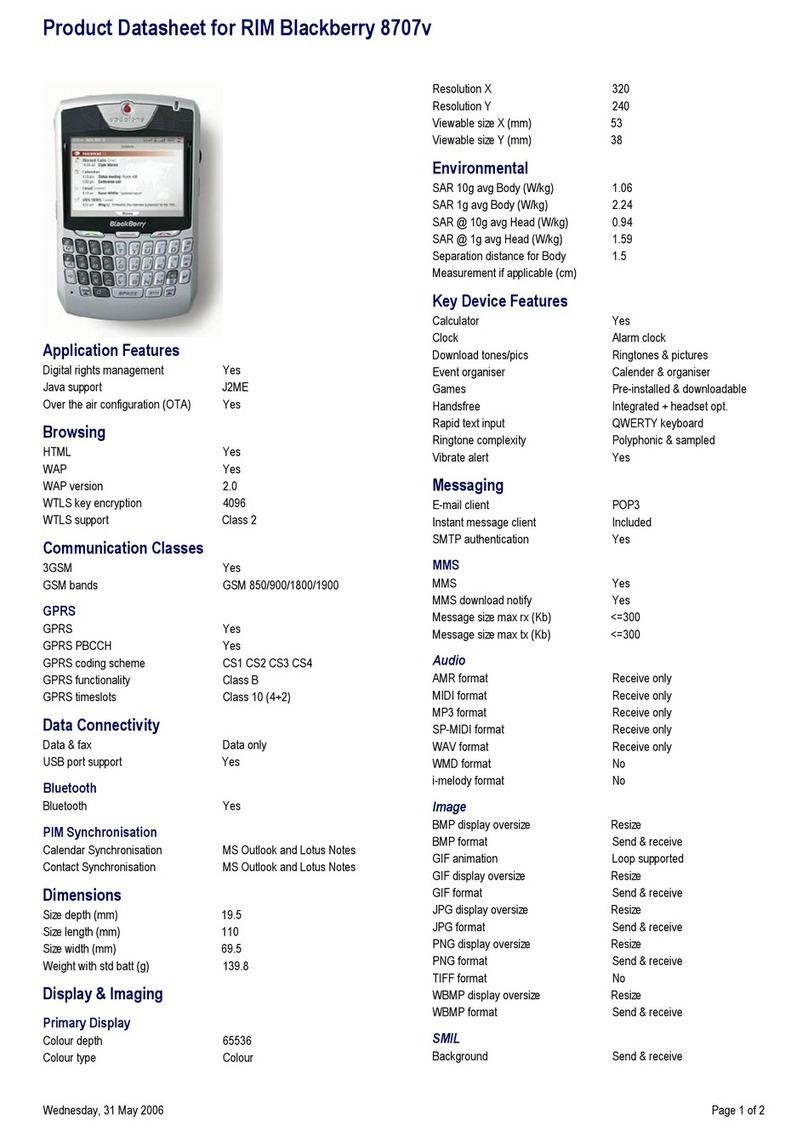Adjust the volume, speed and pitch
You may wish to increase the speed of the BlackBerry Screen Reader when you surf the Internet or slow it down when you
get instructions. Increase the volume when you're outside or decrease it when you're at home or in a quieter space. You
may also wish to adjust the pitch to make the reader easier to understand. The BlackBerry Screen Reader lets you adjust
the volume, speed and pitch of the reader to provide a personalised experience for any situation.
1. On the home screen, swipe down from the top of the screen.
2. Tap Settings > Accessibility.
3. Tap Screen Reader.
4. Move the Volume, Speed and Pitch sliders.
5. Close the BlackBerry Screen Reader settings in one of the following ways:
• Swipe up from the bottom of the screen to minimise the screen. Tap to close the app.
• Tap to return to the Accessibility screen. Tap again to return to the System Settings screen. Swipe up
from the bottom of the screen to minimise the screen. Tap to close the app.
Adjust the text or punctuation verbosity
When you are learning how to use the BlackBerry Screen Reader, you can set the verbosity to a higher setting. Once you
are more familiar with your BlackBerry device, you can change the verbosity to include less information. For example,
when the BlackBerry Screen Reader pauses at the end of a sentence, it may not be necessary for the reader to indicate
that there is a full stop or exclamation mark.
You can adjust two types of verbosity in the BlackBerry Screen Reader. Text verbosity includes non-content words such as
labels, the current list item of the total list items and navigation tips. Punctuation verbosity includes the amount of
punctuation that is read.
1. On the home screen, swipe down from the top of the screen.
2. Tap Settings > Accessibility.
3. Tap Screen Reader.
4. To adjust the text verbosity, tap Verbosity.
5. In the drop-down list, tap High or Low.
6. To adjust the amount of punctuation, tap Punctuation Verbosity.
7. In the drop-down list, tap one of the following options:
• If you don't want any punctuation replaced with a spoken equivalent, tap None.
• If you want the following symbols to be replaced with a spoken equivalent, tap Some: # (number), $ (dollar), %
(percent sign), & (ampersand), * (asterisk), + (plus), / (slash), = (equal), @ (at sign), and ^ (caret).
User Guide Accessibility
7