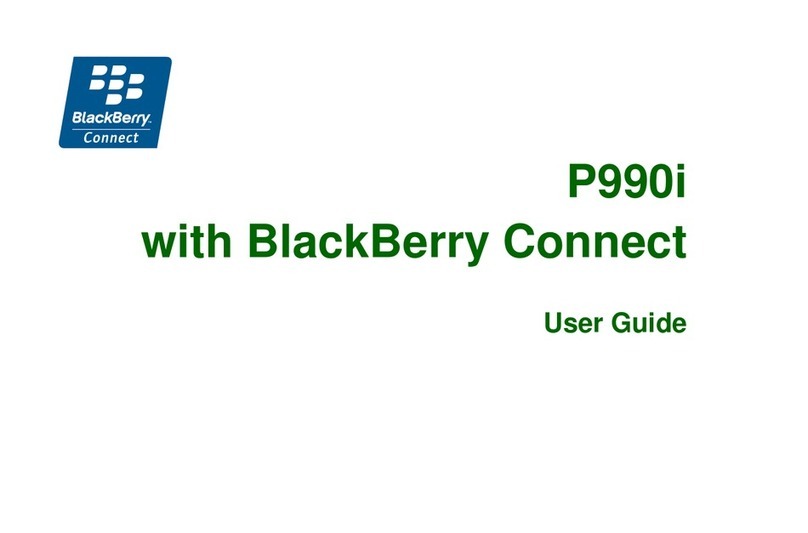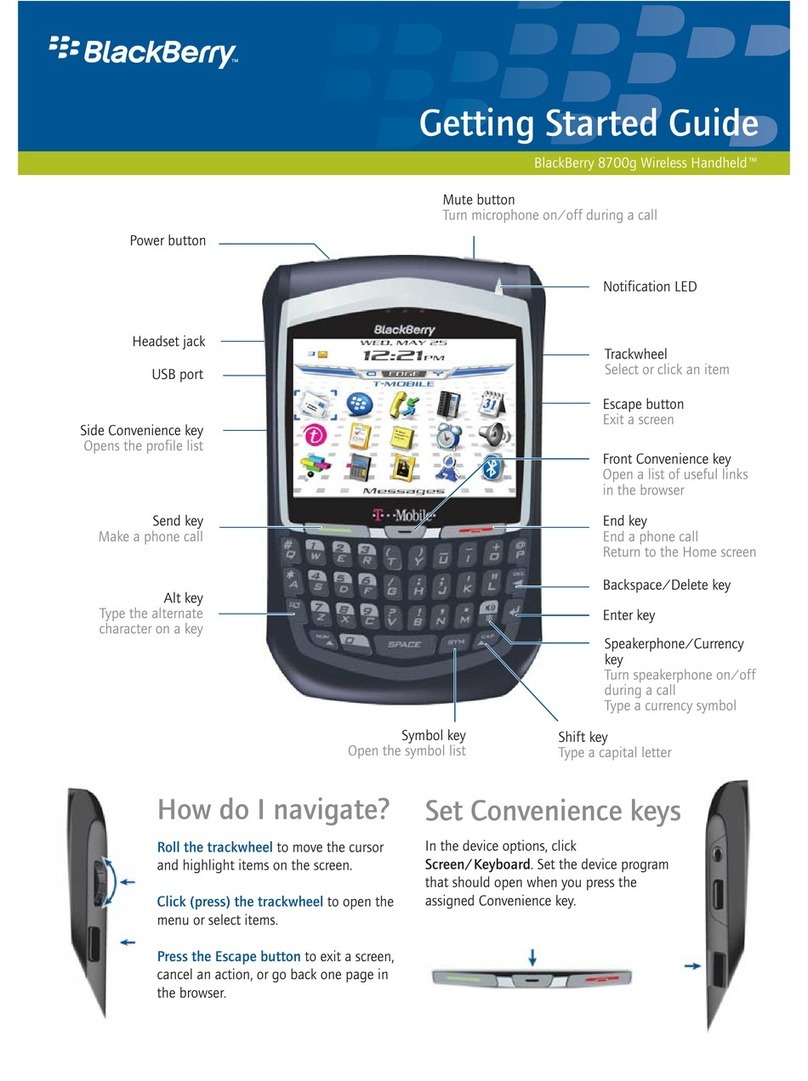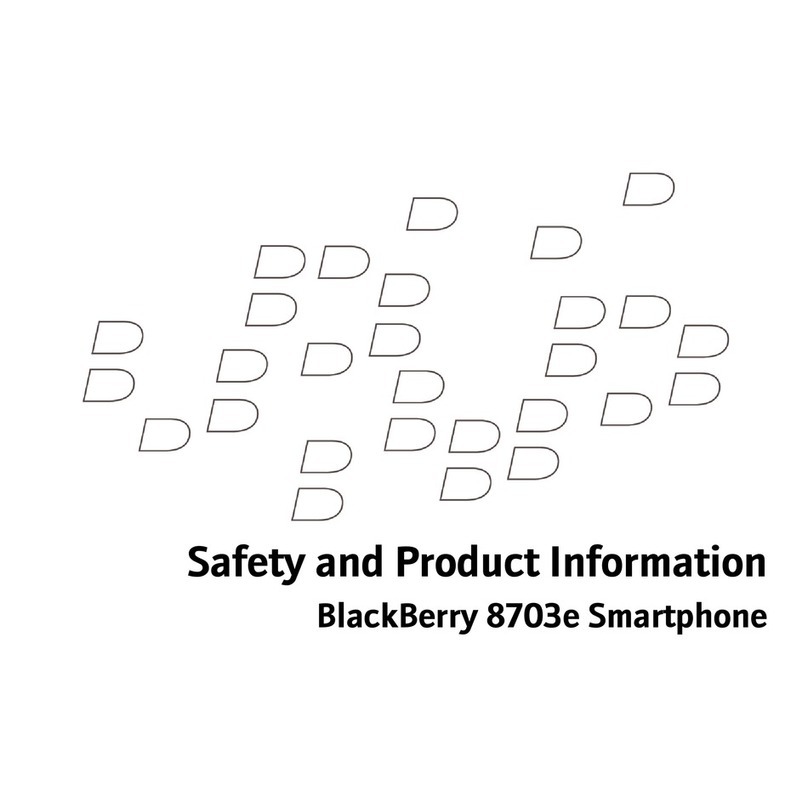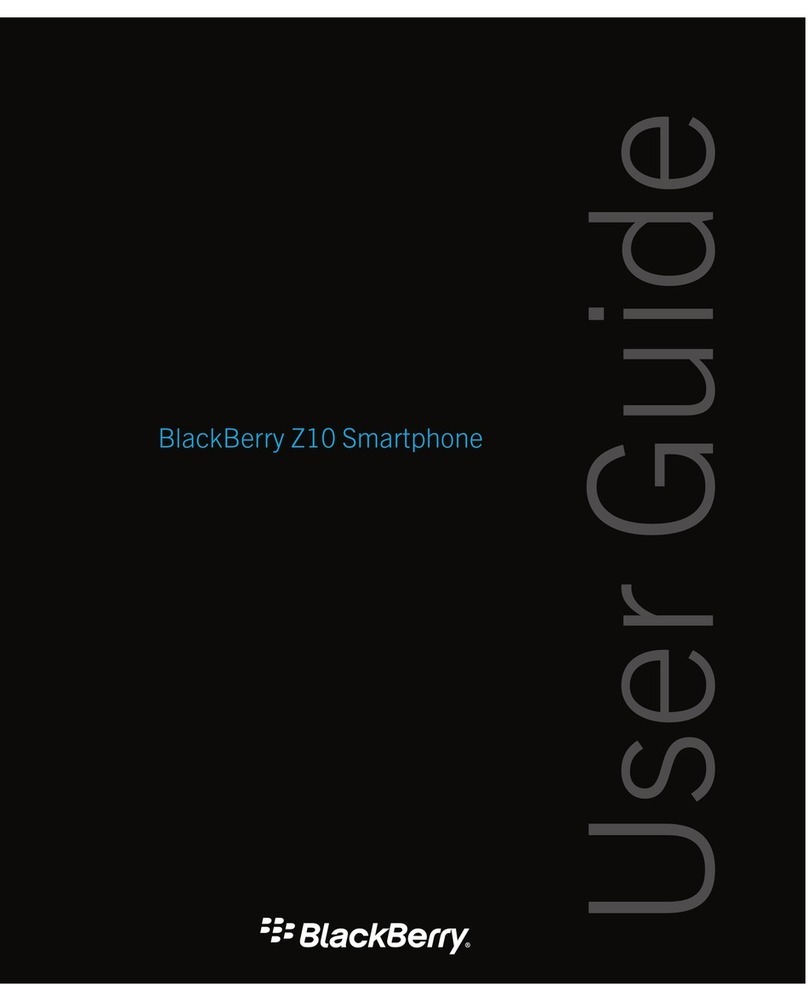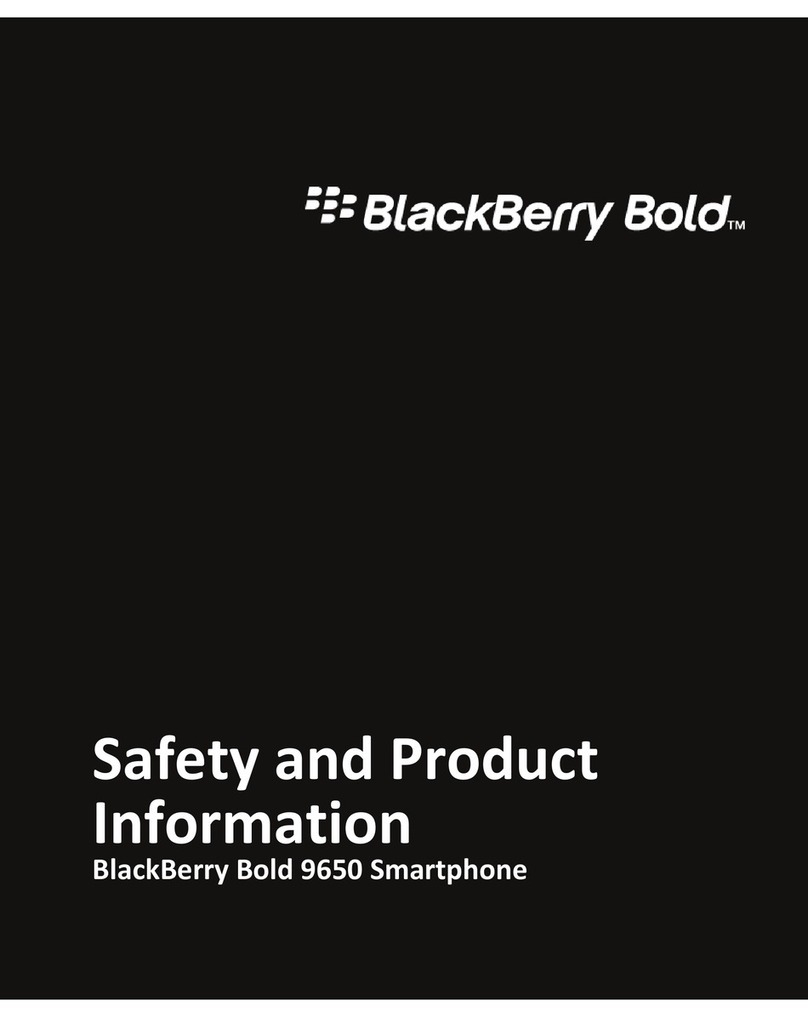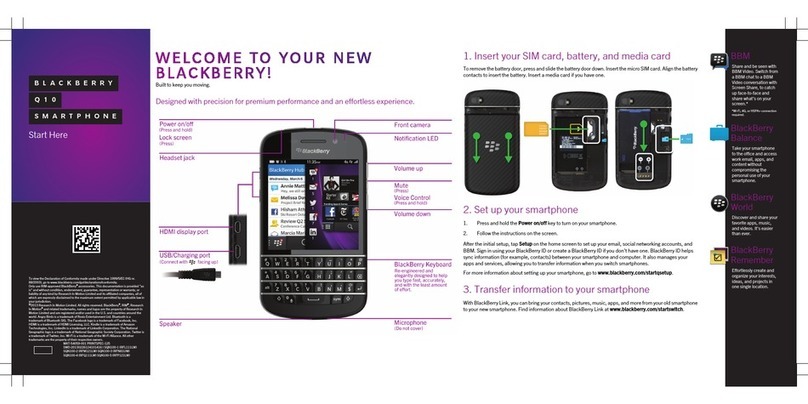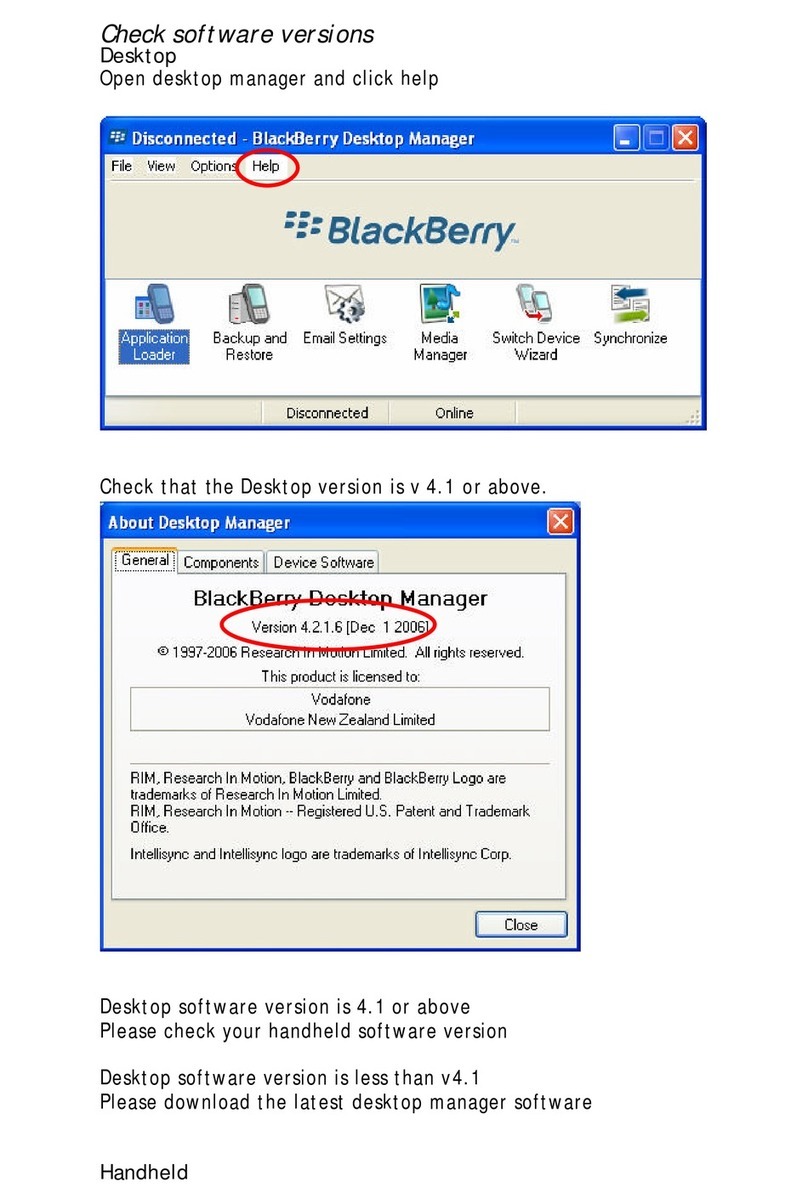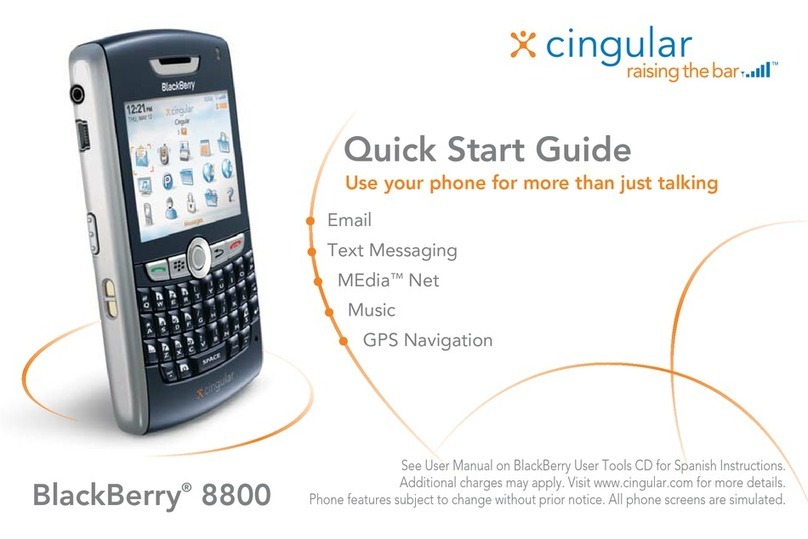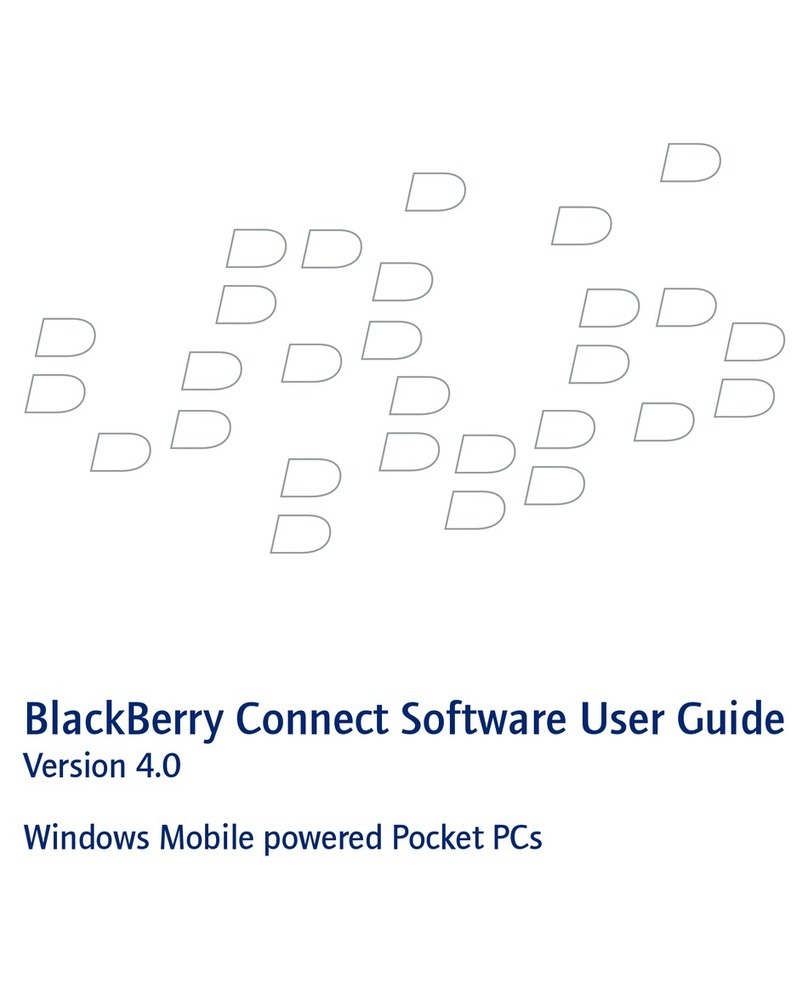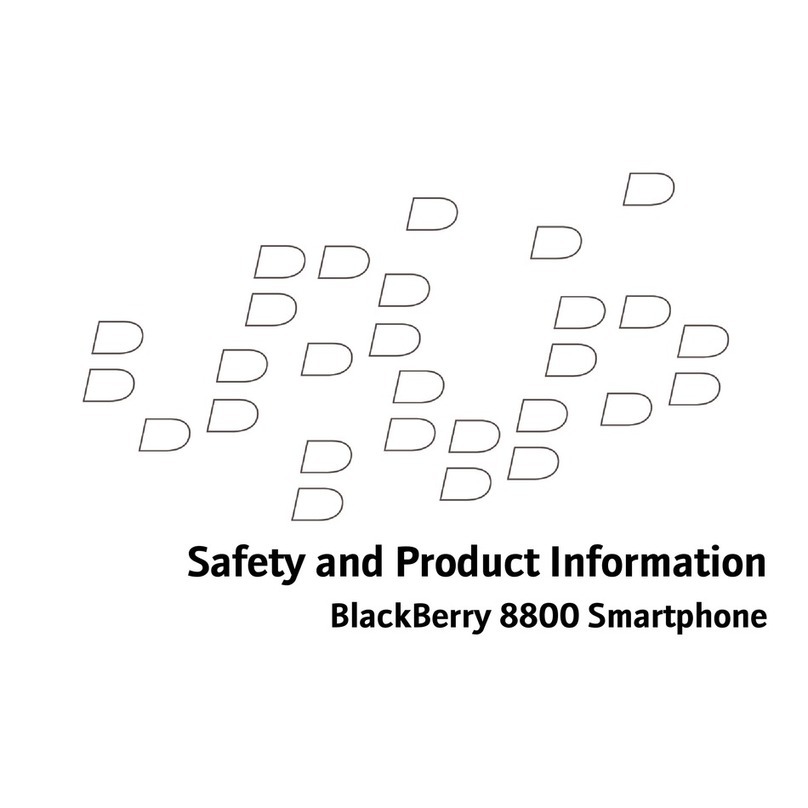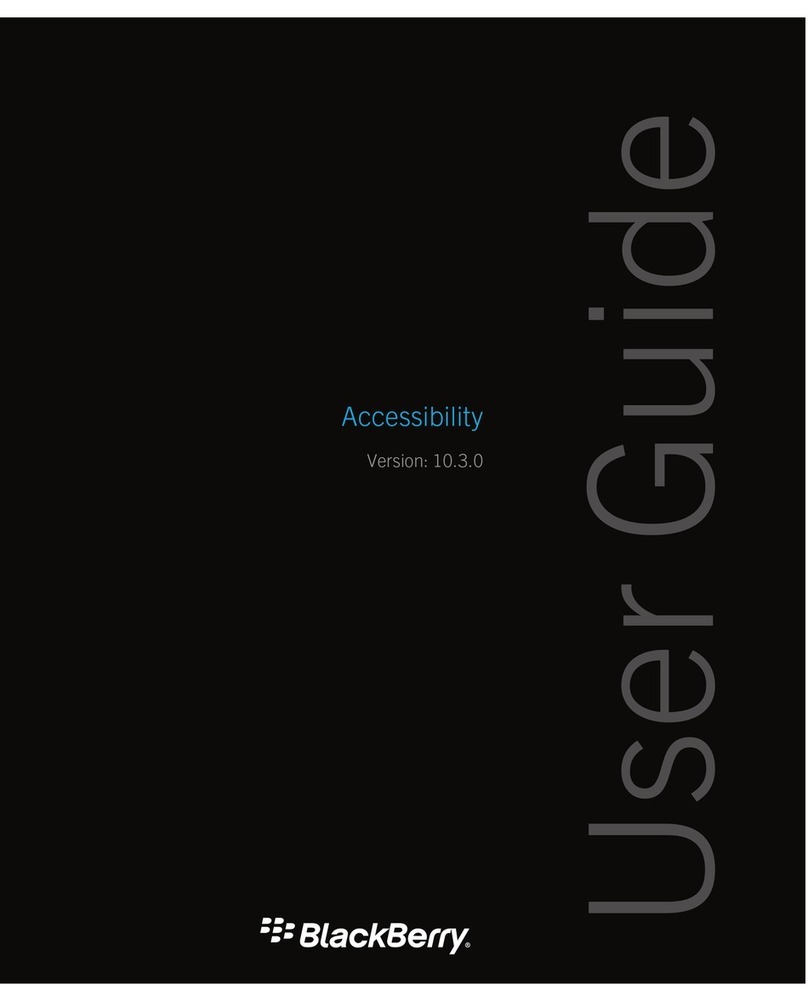JOB#: C0138 CLIENT: NEXTEL FILE: C0138_Blackberry_QRC_Card_M4
GA: kendra AD: Carter/Diane PM: Nancy PPM: Aimee
BLEED: 12.5" x 3.5" TRIM: 12.5" x 3.5" SAFETY: 12" x 3" GALLEY#: 1
ROUND#: 4PRINT SCALE: 100% DESC/PUB: Blackberry 7100i QRC Card
IMAGES: key_space.tif @ 10%, key_next.tif @ 10%, key_enter.tif @ 10%, key_alt.tif @ 10%, key_z_x_sym.tif @
10.9%, key_end.tif @ 10%, key_e_r_1.tif @ 10%, key_c_v_7 copy.tif @ 10%, key_send.tif @ 10%, key_q_w.tif @
10%, key_z_x_sym.tif @ 10%, key_j_k_6.tif @ 10%, key_m_9.tif @ 10%, key_o_p_period.tif @ 10.3%
COLORS: Black, Cyan, Magenta, Yellow
FONTS: Helvetica, Interstate-Bold, Interstate-Regular
DOC PATH: Vanilla_Slice: Client Work:NEXTEL:NEXTEL LETTER JOBS:C-
JOBS:C0138_Blackberry_QRC:MECHANICALS:C0138_Blackberry_QRC_Card_M4
DATE: 8/26/05 - 12:01 PM
NOTES:
trim: 12.5"
safety: 3.5"
safety: 12"
trim: 3"
front panel
each column is
2.164"w x 3"h
Typing tips
• Using SureType™ technology, press each key only
once until the word is finished and press .
• To move through the list, press or scroll using
the trackwheel.
• To select your preference from the list, either
press or click the trackwheel.
• To choose your preference from the list and begin
typing a new word, press .
• To insert a period, press twice.
• To type the alternate character on a key, press
and press the character key.
• Using the multi-tap input method, press a key once
for the first letter and twice for the second letter.
• To switch between the SureType and multi-tap input
methods, in a text field, hold .
• To insert a symbol, press and and the key.
Navigating tips
• To move the cursor, roll the trackwheel or press
and roll the trackwheel.
• To return to the previous screen, press the
EEssccaappeebutton.
• To click an item, highlight the item and click
the trackwheel.
• To return to the HHoommeescreen, press .
• To switch between applications, hold and press
the EEssccaappeebutton. Continue to hold and select
a program. Release .
• To go to the top of a screen, press .
• To go to the bottom of a screen, press .
Phone tips
• To make a call, press .
• To end a call, press .
• To turn mute on and off during a call, press .
•
To change the volume during a call, roll the trackwheel.
• To dial a letter in a phone number, hold and press
the letter (once for the first letter and twice for the
second letter).
• To redial a number, press .
• To call voicemail, press .
• To assign a contact or phone number from the phone
to a speed dial key, select a contact or phone number.
Hold an unassigned key. Click OK.
• To type a phone number extension, press and
type the extension number.
• To turn speakerphone on or off, press the
SSppeeaakkeerrpphhoonneebutton.
Placing phone calls
• Press on any screen to open the Phone screen.
• To type letters when dialing a phone number use the
multi-tap input method. Hold . Press a key once
for the first letter and twice for the second letter
Answering phone calls
• If you are using a headset with your device, press the
headset button to answer an incoming phone call.
During phone calls
• While you are on an active call, you can still use
other applications.
• On an Active Call screen, click the trackwheel and
click HHoommeescreen.
• To return to the active call, click .
Making emergency phone calls
• Emergency calls can be made even if your SIM card
is not inserted or if your device is locked.
• Dial 911 and you will be connected to the nearest
emergency dispatch center.
• If you are on an active call, you must put the call on
hold or end it before making an emergency call.
Browser tips
• To go back one page, press the EEssccaappeebutton.
• To exit the browser, hold the EEssccaappeebutton.
• To go to the next page in the history, press .
• To switch between normal and full-screen, press .
• To move down a page, press .
• To stop a Web page from loading, press the
EEssccaappeebutton.
• To go to a specific Web page, press .
C
M
Y
K