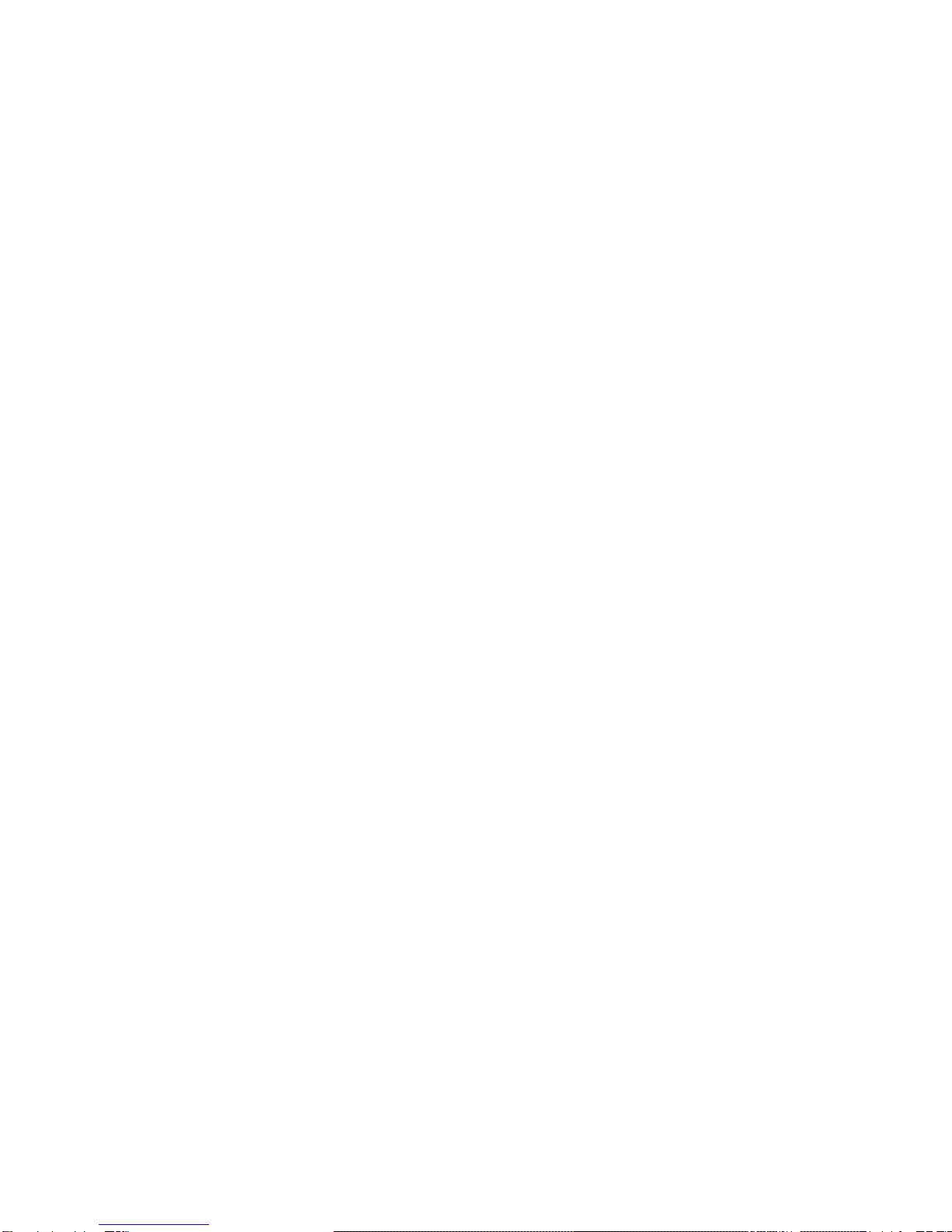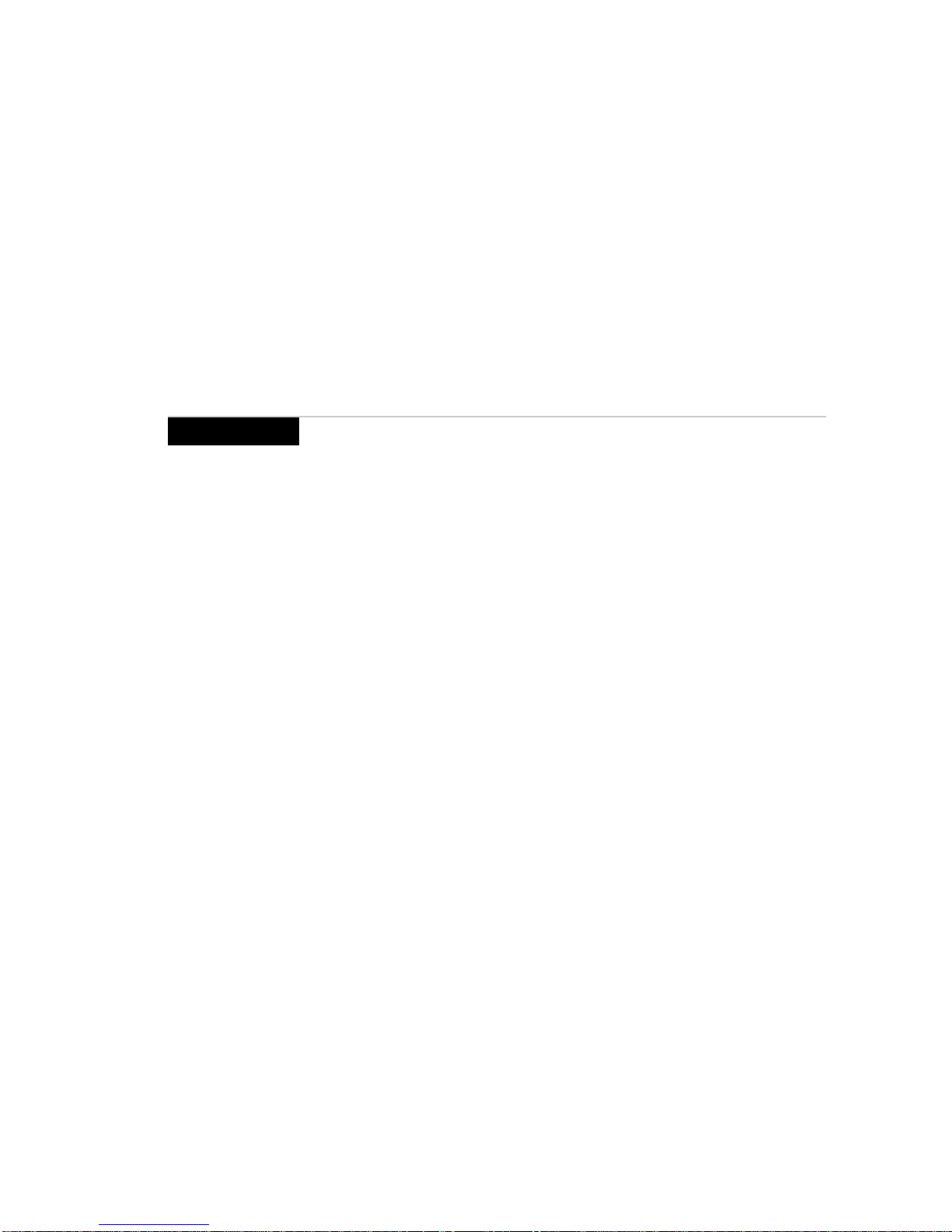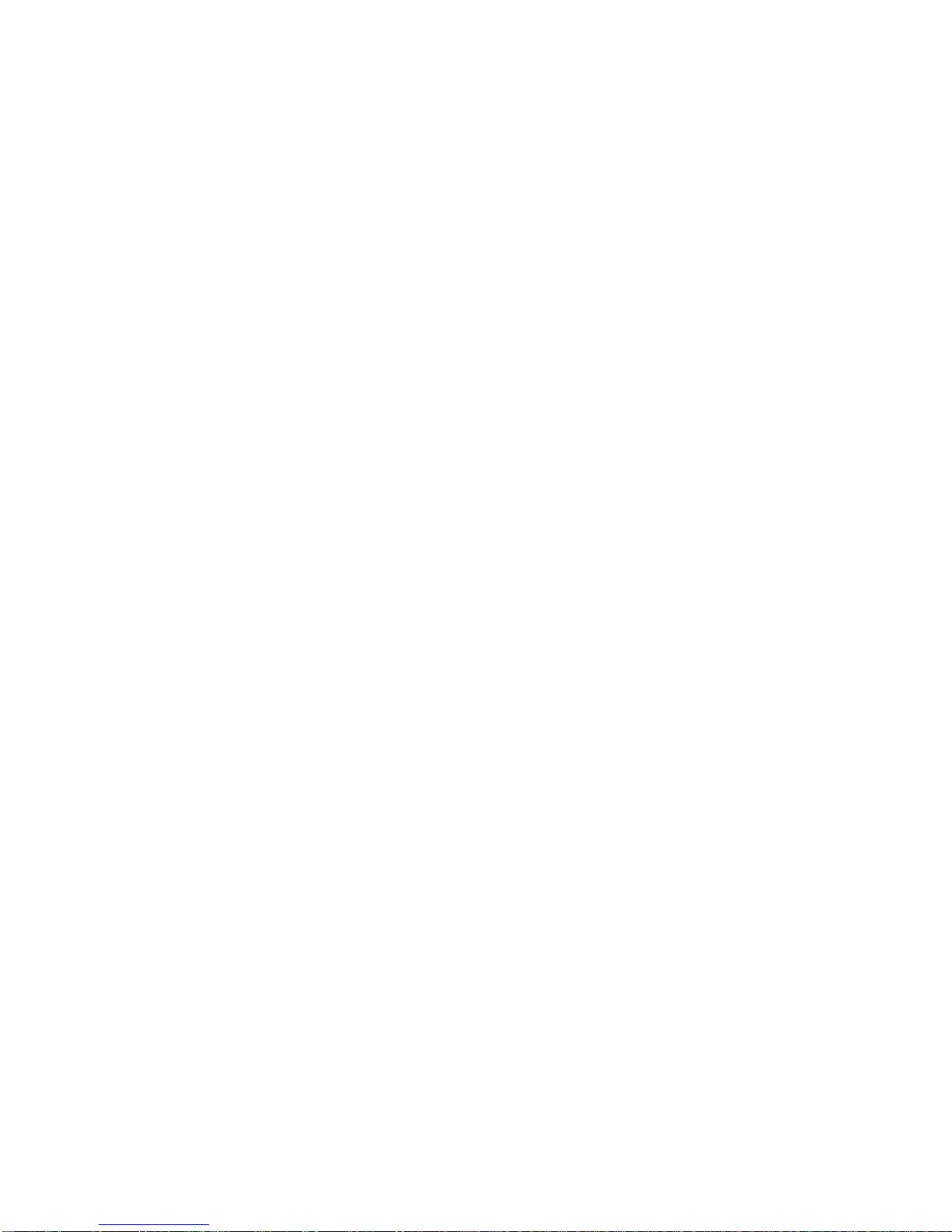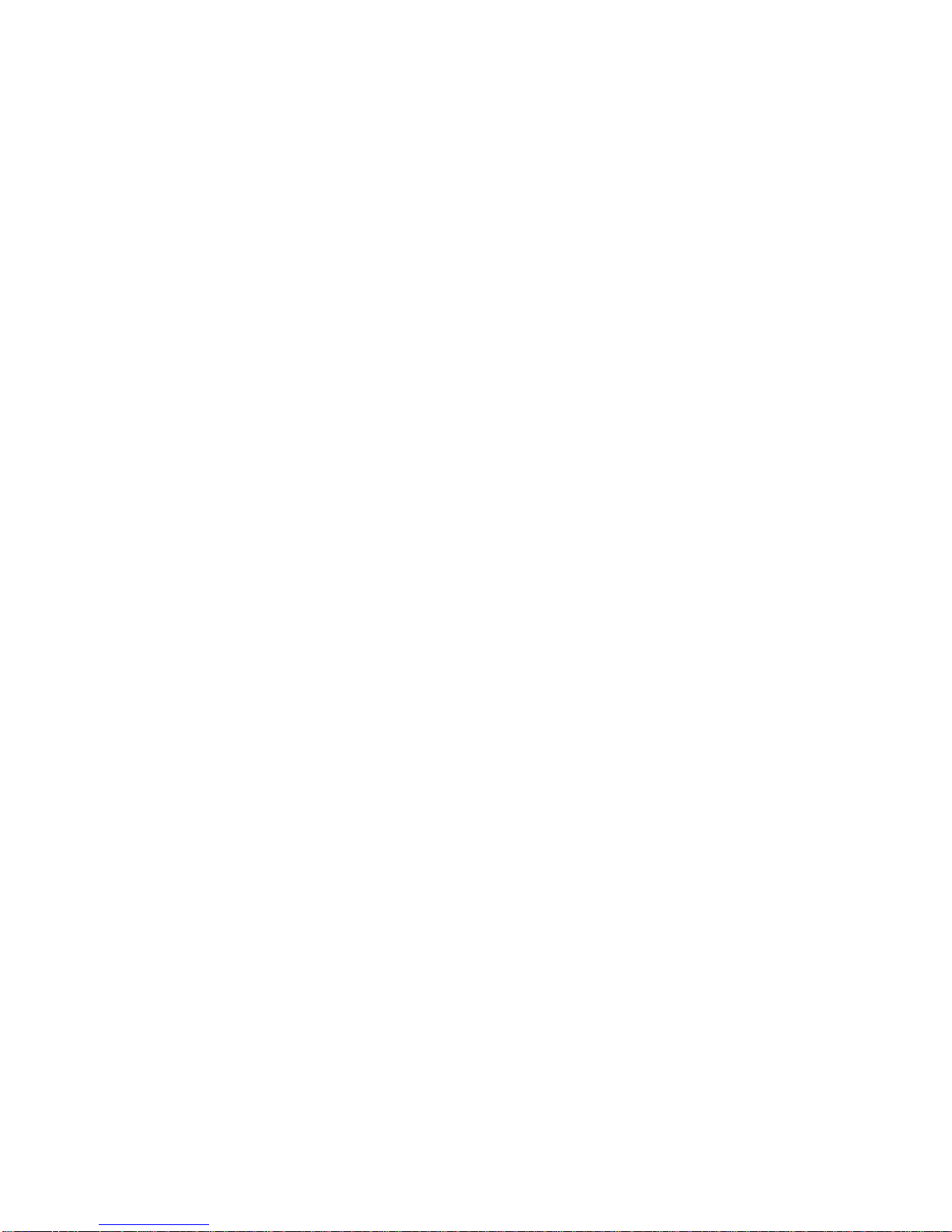Received message options ............................................................45
Receiving long messages ..............................................................47
Managing file attachments ...........................................................47
Opening an Address Book attachment .......................................48
Adding attachments to your Address Book ..............................49
Managing messages .................................................................51
Message status ................................................................................51
Searching messages ......................................................................52
Saving and recalling search terms ...............................................54
Saving messages .............................................................................54
Deleting messages ..........................................................................57
Resending a message .....................................................................59
Marking a message as unread ......................................................60
Using the Address Book ..........................................................61
Customizing Address Book options ...........................................61
Adding address entries .................................................................63
Searching address entries ............................................................66
Viewing address entries ................................................................66
Editing address entries ..................................................................67
Deleting address entries ................................................................68
Managing tasks and appointments .......................................69
Using the Tasks function ..............................................................69
Using the Calendar function ........................................................74
Using the MemoPad and Calculator .....................................81
Using the MemoPad function ......................................................81
Using the Calculator function ......................................................84
Customizing your Proton’s options ......................................87
Customizing Proton options ........................................................87
Proton options ................................................................................88
Connecting to your PC ..................................................................96
Frequently asked questions ....................................................99
Alarm ...............................................................................................99
Battery ..............................................................................................99
Home screen .................................................................................100
LCD screen ....................................................................................100