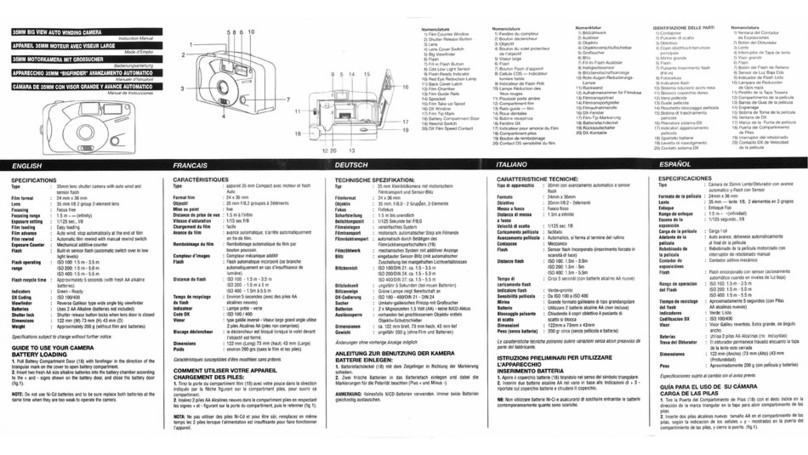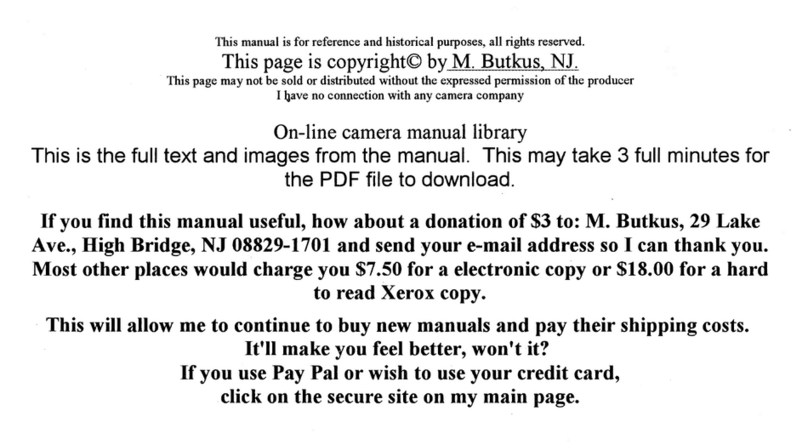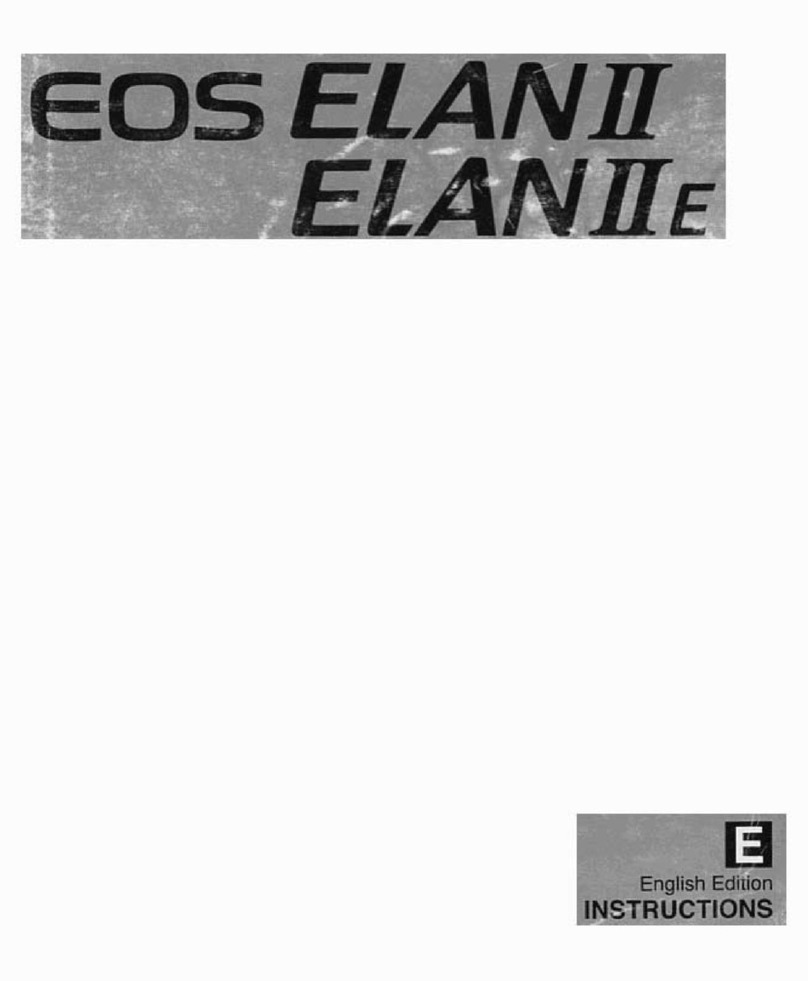Blackmagicdesign URSA Mini Owner's manual

Installation and Operation Manual
Blackmagic URSA Mini
and URSA Mini Pro
Includes Blackmagic URSA Viewfinder, URSA Studio Viewfinder,
URSA Mini Shoulder Kit, URSA Mini Lens Mounts, Blackmagic Camera
Fiber Converter, Studio Fiber Converter and URSA Mini SSD Recorder.
November 2018
English, 日本語, Français, Deutsch, Español, 中文,
한국어,Русский,Italiano, Português and Türkçe.

Contents
Blackmagic URSA Mini
Which camera are you using? 6
URSA Mini 7
URSA Mini Pro 4.6K 7
Getting Started 8
Attaching a Lens 8
Powering your Camera 11
Storage Media 14
CFast Cards 14
SD Cards 18
SSDs 23
Preparing Media for Recording 27
Preparing Media on Blackmagic URSA Mini 27
Preparing Media on Blackmagic
URSA Mini Pro 4.6K 29
Preparing Media on Mac 30
Preparing Media on Windows 30
Recording 32
Recording Clips 32
Blackmagic RAW 32
Recording to Blackmagic RAW 33
Constant Bitrate Settings 34
Constant Quality Settings 34
Blackmagic RAW Player 34
Sidecar Files 34
Blackmagic RAW in DaVinci Resolve 35
Blackmagic RAW Software Development Kit 35
Choosing the Codec, Resolution
and Sensor Area 36
Choosing Frame Rates 36
Trigger Record 42
Record Duration Table 43
Playback 45
Playing Back Clips 45
Introduction to URSA Mini 47
Camera Front 47
Left Side – URSA Mini 48
Left Side – URSA Mini Pro 4.6K 49
Right Side 50
Rear Panel 51
Top Panel 53
Underside 53
URSA Mini Controls 54
Control Buttons 54
Side Handle 56
URSA Mini Pro 4.6K Control Buttons 58
Forward Control Panel 58
Ergonomic Control Panel 61
Internal Control Panel 67
Touchscreen Controls 70
Touchscreen 70
Touchscreen Features 70
Settings
90
Dashboard 90
Record Settings 90
File Naming Convention 95
Monitor Settings 96
Audio Settings 104
Audio Settings – URSA Mini 104
Audio Settings – URSA Mini Pro 4.6K 106
Setup Settings 108
Presets 120
LUTS 123
Entering Metadata 126
Using Servo Zoom Lenses 132
Camera Video Output 134
HD Monitoring Output 134
12G-SDI Output 134
URSA Mini Shoulder Mount Kit 136
Blackmagic URSA Viewfinder 140
Mounting and Connecting
toBlackmagic URSA 140
Adjusting the Eyepiece 141
Button Features 141
Menu Settings 142
Blackmagic URSA Studio Viewfinder 147
Mounting and Connecting
toBlackmagic URSA Mini 148
Adjusting the Blackmagic URSA
Studio Viewfinder 150
Button Features 153
Menu Settings 155
Mounting Batteries 160
Mounting V-mount or GoldMount Batteries 160
Using your own Battery Plate 161
Blackmagic Fiber Converters 163
Getting Started with
BlackmagicFiber Converters 164
About SMPTE Fiber 164

Connecting SMPTE Fiber 166
Why Connections on the Front? 170
Plugging in Camera SDI 171
Plugging in Return SDI Outputs 171
Mounting BlackmagicCamera
Fiber Converter 171
Attaching the URSA Studio Viewfinder 174
Plugging in a Talkback Headset 174
Operating the CameraFiberConverter 175
Selecting a Return Feed 175
Using Talkback 176
Using Tally 176
Status Indicators 177
Audio Inputs 178
IP Video 179
Power Specifications 179
Additional Camera Controls 179
Operating the StudioFiberConverter 181
Selecting the LCD Source 181
Rack Mounting the Studio Unit 181
Camera Unit Connections 185
Camera Power Connection 185
PTZ Interface 185
Talkback Connection 186
Tracker Interface 187
DC Connection 187
D-Tap Output 188
Reference Output and Operation 188
Studio Unit Connections 189
12G-SDI Output 189
Return SDI Inputs 189
Reference Input and Output 190
Talkback Interface 191
PTZ Interface 192
Audio Outputs 192
Updating Internal Software 193
Updating Blackmagic Camera
Fiber Converter 193
Updating Blackmagic Studio Fiber
Converter 193
Interchangeable Lens Mount 194
Blackmagic URSA Mini Pro PL Mount 195
Blackmagic URSA Mini Pro B4 Mount 197
Blackmagic URSA Mini Pro F Mount 199
Blackmagic URSA Mini Pro EF Mount 202
Blackmagic URSA Mini Pro Shim Kit 204
URSA Mini SSD Recorder 205
Mounting and connecting
URSAMini SSD Recorder 206
Using URSA Mini SSD Recorder 208
Updating URSA Mini SSD
Recorder’s internal software 209
Using DaVinci Resolve 210
Importing your Clips 211
Saving Your Project 211
Working with RAW files 212
Blackmagic RAW 213
Editing your Clips 216
Trimming Clips 217
Adding Transitions 218
Adding Titles 219
Color Correcting your Clips 220
Using Scopes 221
Secondary Color Correction 223
Qualifying a Color 223
Adding a Power Window 224
Tracking a Window 225
Using Plugins 226
Mixing Your Audio 226
Adding VFX and Compositing 232
The Fusion Page 232
Getting Started with Fusion 234
Using the Motion Tracker andAdding Text 238
Mastering your Edit 241
Understanding StudioCameraControl 243
Using Camera Control 244
DaVinci Resolve Primary ColorCorrector 250
Blackmagic Camera Setup Utility 253
Working with Third Party Software 255
Working with Files from CFast2.0
and SD cards 255
Working with Files from SSDs 256
Using Final Cut Pro X 256
Using Avid Media Composer 2018 257
Using Adobe Premiere Pro CC 258
Blackmagic URSA Mini B4 Mount 259
Shimming Lens Mounts 261
Shimming URSA Mini PL 261
Shimming URSA Mini Pro 4.6K 263
Developer Information 264
Blackmagic SDI Camera Control Protocol 264
Blackmagic Embedded
TallyControl Protocol 273
Help
275
Regulatory Notices 276
Safety Information 277
Warranty
278
Contents

Which camera are you using?
You’ll notice while reading this manual that occasionally a feature will be specific to a particular
Blackmagic URSA Mini camera. All URSA Mini cameras produce incredible, wide dynamic range
images and share the same basic chassis. There are some differences between different
models, though.
The available models are
URSA Mini 4K
URSA Mini 4.6K
URSA Mini Pro 4.6K
URSA Mini 4K EF
4K
SDI OUT
12VOUT
URSA Mini 4.6K PL
4.6K
LENS
SDI OUT
12VOUT
ND
FILTER
4.6K
AUTO
W/B
LENS
SDI OUT
12V OUT
12 pin broadcast
connector
URSA Mini Pro 4.6K
ND
FILTER
4.6K
AUTO
W/B
LENS
SDI OUT
12VOUT
ND
FILTER
4.6K
AUTO
W/B
LENS
SDI OUT
12V OUT
ND filters
ND
FILTER
4.6K
AUTO
W/B
LENS
SDI OUT
12V OUT
12 pin broadcast
connector
6Which camera are you using

URSA Mini
Aside from the sensors used, URSA Mini 4K and 4.6K models are nearly identical. The control
buttons and software menus are laid out the same way, and operating the cameras is
essentially the same. You’ll simply find a few more resolution options on cameras using the
4.6Ksensor, together with a greater range of ISO settings. An easy way to tell which sensor
your camera has is to look for a ‘4K’ or ‘4.6K’ icon above the lens mount.
It’s also worth noting that URSA Mini cameras are available with EF and PL lens mounts.
Aneasy way to tell the difference between these is the presence of a 12 pin broadcast lens
connector near the lens mount on PL models, and of course, the mounts themselves if you are
familiar with EF and PL mounting systems. See the ‘getting started’ section for more information
on these mounts.
URSA Mini, left side
URSA Mini Pro 4.6K
Blackmagic URSA Mini Pro 4.6K is a little different. This camera is only available as a 4.6K
model with an EF mount, but it can accept other lens types via its interchangeable lens mount.
For more information on the interchangeable lens mount, see the 'interchangeable lens
mount' section.
URSA Mini Pro 4.6K is easy to recognize by the additional control buttons and LCD status
screen on the left side of the chassis, as well as the ND filters near the lens mount. Naturally,
the additional control buttons will mean that you have different options for controlling your
camera and changing settings.
URSA Mini Pro 4.6K, left side
Now that you know how to identify the different URSA Mini models, you can get started using
your camera!
F1 F2
7Which camera are you using

Getting Started
Getting started with your Blackmagic URSA Mini is as simple as attaching the side handle,
mounting a lens, and powering your camera.
Attaching a Lens
Attaching a lens to your camera is the same process for URSA Mini 4K, URSA Mini 4.6K and
URSA Mini Pro 4.6K, however the EF, PL, B4 and F mounts have slightly different ways of
operating. In all cases, the first step is to remove the protective dust cap.
To remove the protective dust cap from the EF lens mount, hold down the locking button and
rotate the cap counterclockwise until it is released. For the PL and B4 mount lenses, rotate the
locking ring counterclockwise and pull the protective dust cap away from the mount. For the F
mount, hold down the locking button and rotate the cap clockwise until it is released.
To attach an EF mount lens:
1 Align the dot on your lens with the dot on the camera mount. Many lenses have a visual
indicator, for example a blue, red or white dot.
2 Insert the lens into the mount and twist clockwise until it locks into place.
3 To remove the lens, hold down the locking button, rotate the lens counterclockwise
until its dot or indicator reaches the 12 o’clock position, and gently remove.
Attaching and removing an EF mount lens on Blackmagic URSA Mini EF
NOTE Blackmagic URSA Mini Pro 4.6K features an interchangeable lens mount
capable of accepting EF, PL, B4 and F mount lenses, as well as additional lens mounts
with accessories. Formore information on switching between mount types on
URSAMiniPro 4.6K, refer to the 'interchangeable lens mount' section in this manual.
TIP URSA Mini Pro 4.6K comes out of the box configured to accept EF lenses.
To get shooting right away, simply attach an EF mount lens as detailed below.
LENS
12V OUT
SDI OUT
8Getting Started

To attach a PL mount lens:
1 Open your camera’s PL locking ring by rotating it counterclockwise until it stops.
2 Align one of the lens’ four flange notches with the locating pin on the camera mount.
Be sure to align the lens for easy viewing of the lens marks.
3 Tighten the PL locking ring by rotating it clockwise. If attaching a PL lens with a servo
unit to URSA Mini PL or URSA Mini Pro 4.6K, you can also connect the 12 pin broadcast
connector for servo control.
4 To remove the lens, rotate the locking ring counterclockwise until it stops, then gently
remove the lens by pulling it directly out from the camera body. There is no need to
rotate the lens.
Attaching and removing a PL lens on Blackmagic URSA Mini PL
LENS
URSA Mini Pro 4.6K
URSA Mini Pro 4.6K's PL mount features four pins at the 12 o'clock position that are
used to communicate with lenses featuring Cooke’s /i Technology interface. The lenses
that support this interface include lenses from Canon, Cooke, Fujinon, Leica and Zeiss.
Thislets you record lens information in your clips’ metadata such as the lens model,
focal length, aperture setting, focus distance and other lens specific information.
The information that is recorded as metadata via Cooke's /i Technology interface
canbe very helpful in post production and VFX. Knowing the lenses used in
productionand their precise settings can be helpful in the event that the setup
needsto be replicated at a later date.
ND
FILTER
4.6K
AUTO
W/B
LENS
SDI OUT
12VOUT
When mounting a PLlens with
/iTechnology to URSAMini Pro 4.6K,
make sure the lens pins align withthe
mount pins at the 12o'clock position
9Getting Started

URSA Mini Pro 4.6K PL and URSA Mini PL support control of PL 35mm lenses with servo
handgrips. When the lens is plugged in to the 12-pin broadcast connector on the camera,
URSAMini will provide power and control signals to your lens in the same way it does with
B4lenses. For more information refer to the 'Using Servo Zoom Lenses' section in this manual.
To attach a B4 mount lens:
1 Turn the B4 lens locking ring counterclockwise to reveal the alignment pin inside the
top of the mount. Align the B4 lens to your URSA Mini’s B4 mount so the registration
slot on the lens mount matches the position of the alignment pin.
2 Hold the lens against the B4 mount so the mount plates are against each other.
Make sure the alignment pin is secured inside the registration slot.
3 Turn the locking ring clockwise to tighten the lens against the mount and lock it
into position.
To power the lens and provide lens control, simply plug the lens cable into the connector
marked ‘Lens’ on the front of your URSA Mini PL or URSA Mini Pro 4.6K's turret. Most B4 lenses
will have the hirose 12 pin connector and cable built in. This will provide power and control
signals from your URSA Mini to the lens. For information on the types of B4 lenses and how to
use them with your camera, refer to the 'Using Servo Zoom Lenses' section in this manual.
This detailed information can also be utilized by powerful applications such as
DaVinciResolve and Blackmagic Fusion for a wide variety of advanced functions.
Forexample, the recorded metadata can be used to simulate the specific lens in
3Dspace, or correct lensdistortions.
NOTE When no lens is attached to the camera, the glass filter covering the sensor
isexposed to dust and other debris. Ensure that you keep the dust cap on whenever
possible.
ZOOM
F1
F2
F3
DISP
PEAK
LENS
Attaching and removing a B4 lens on
BlackmagicURSA Mini PL with B4 mount
10Getting Started

To attach an F mount lens:
Attaching and removing an F mount lens on Blackmagic URSAMiniPro 4.6K
with the optional F mount fitted
1 Align the dot on your lens with the dot on the camera mount. Many lenses have a visual
indicator, for example a blue, red or white dot.
2 Insert the lens into the mount and twist counterclockwise until it locks into place.
3 To remove the lens, hold down the locking button, rotate the lens clockwise until its dot
or indicator reaches the 2 o’clock position, and gently remove.
Powering your Camera
Now that you’ve attached a lens, you will need to supply power. The quickest way to power
your camera is to connect external power using the supplied AC to 12V DC adapter.
To plug in external power:
1 Connect the AC to 12V DC adapter plug to your mains power socket.
2 Connect the AC to 12V DC adapter’s 4 pin XLR connector to the 12-20V DC power
connector on the camera.
If you have both external and battery power connected, only external power will be used. If you
remove external power while a charged battery is connected, your camera will switch to battery
power without interruption.
PUSH
LENS
NOTE Blackmagic URSA Mini Pro F mount features a mechanical iris adjuster. To use
older style F mount lenses with built in focus rings with this mount, your lenses aperture
will need to be set and locked to its smallest setting, such as f/22. For more information
on adjusting aperture with Blackmagic URSA Mini Pro F mount's manual iris adjuster,
see the section 'Blackmagic URSA Mini Pro F Mount' in this manual.
11Getting Started

Use the supplied AC to 12V DC adapter to power your Blackmagic URSA Mini
You can use industry standard third party external batteries such as V mount or Gold
Mount batteries with your URSA Mini. Refer to the ‘mounting batteries' section for more
information about mounting the different types of battery plates to support different
batteries.
To turn on URSA Mini:
1 Press and release the ‘power’ button. On Blackmagic URSA Mini, the power button is
located on the control panel behind the fold out LCD. Simply open the LCD to access
the control panel.
2 Press and hold the ‘power’ button to turn your camera off.
You are now ready to insert CFast 2.0 cards and start recording!
To turn on your URSA Mini, open the fold out LCDtouchscreen, then press and
release the power button on the control panel. Press and hold to turn off
SDI OUT
SDI IN
REF IN
TC IN
12V
SDI OUT
SDI IN
REF IN
TC IN
12V
IRIS
REC
FOCUS
PEAK
DISP
MENU
12Getting Started

To turn on URSA Mini Pro 4.6K:
1 On Blackmagic URSA Mini Pro 4.6K, a power switch is also located above the
foldoutLCD. Move the switch to the 'on' position to power your camera.
2 To turn the camera off, move the switch to the 'off' position.
Move the power switch to 'on' to power your camera
URSA Mini Pro 4.6K also features a redundant power switch, which allows the camera to be
turned on and off by holding down the 'rec' and 'forward skip' buttons on the inside control
panel. While you wouldn't normally power your camera using this method, it is provided as a
helpful alternative if the power switch along the top edge is obscured, for example when
mounted on a custom rig.
If you need to, you can also hold down the record and forward skip buttons
on the control panel behindthe LCD to power your camera on or off
TIP When turning the camera on, make sure you promptly press and releasethe
button. Your camera will take approximately 10 seconds to boot up, but there is no
need to press the button again. When turning off, press and hold the button until the
camera powers off.
XLR 1 XLR 2
TIP If your URSA Mini Pro 4.6K is turned off when the power switch is set to 'on', your
camera may have been powered down via Bluetooth® control or by holding down the
record and forward skip control panel buttons. Simply toggle the power switch 'off' and
'on,' or hold down the relevant control panel buttons to power the camera on.
13Getting Started

Storage Media
Your Blackmagic URSA Mini camera has a number of storage options. All URSA Mini cameras
use CFast 2.0 cards to record video. URSA Mini Pro 4.6K can also record to fast UHS-II and
UHS-I SD cards.
Using the optional URSA Mini SSD Recorder, all URSA Mini cameras can record to high capacity
solid state drives, or "SSDs".
CFast Cards
CFast 2.0 cards are capable of supporting very high data rates, so are perfect for recording
HDand 4K video at high frame rates. Refer to the record duration table in the ‘recording’
section for details on the maximum frame rates that can be recorded in each format.
Inserting a CFast Card
If you're using URSA Mini Pro 4.6K, your camera can also record to SD cards. To record using
CFastcards you need to set your camera accordingly. To do this, set the storage mediaswitch
above the media slots to the 'CFAST' position.
To insert a CFast card.
1 Open the fold out monitor to access the CFast slots.
2 Insert the CFast card into the CFast card slot until you feel it lock into place. The card
should insert easily without the need for excessive force. Push the CFast card ejector
button to eject the card.
The storage information at the bottom of the LCD touchscreen will show the name and
record time remaining of the detected CFast cards.
Blackmagic URSA Mini has two CFast slots for continuous recording
NOTE For more information on connecting URSA Mini SSD Recorder to your camera
see the section 'Blackmagic URSA Mini SSD Recorder' in this manual.
NOTE While CFast 2.0 cards are generally high speed cards, some cards have slower
write speeds compared to read speeds, and maximum data rates can differ between
models. Toensure reliable recording in your chosen frame rates, use only the
recommended cards listed in this section.
IRIS
REC
FOCUS
PEAK
DISP
MENU
IRIS
REC
FOCUS
PEAK
DISP
MENU
14Storage Media

Choosing a CFast 2.0 Card
When working with high data rate video it’s important to carefully check the CFast card you
would like to use. This is because CFast 2.0 cards have different read and write speeds.
Somecards can record sustained RAW video, and some are suited to compressed recording
using ProRes and compressed RAW formats. The tables below identify the CFast cards
recommended for use when shooting with Blackmagic URSA Mini.
Which CFast cards should I use with the Blackmagic URSA Mini and URSA Mini Pro Cameras?
The following CFast 2.0 cards are recommended for recording 4.6K Blackmagic RAW 3:1 up to
60 frames per second.
Brand Card Name Storage
Cinedisk Pro 510MB/s CFast 2.0 256GB
KomputerBay 3600x CFast 2.0 Card 64GB
KomputerBay 3700x CFast 2.0 Card 256GB
ProGrade Digital 550MB/s CFast 2.0 64GB
ProGrade Digital 550MB/s CFast 2.0 128GB
ProGrade Digital 550MB/s CFast 2.0 256GB
SanDisk Extreme Pro CFast 2.0 SDCFSP-128G-x46D 128GB
SanDisk Extreme Pro CFast 2.0 SDCFSP-256G-x46D 256GB
SanDisk Extreme Pro CFast 2.0 SDCFSP-512G-x46D 512GB
Sony CFast 2.0 G Series CAT-G64 64GB
Sony CFast 2.0 G Series CAT-G128 128GB
Transcend CFX650 CFast 2.0 TS128GCFX650 128GB
Transcend CFX650 CFast 2.0 TS256GCFX650 256GB
Transcend CFX650 CFast 2.0 TS128GCFX650BM 128GB
Transcend CFX650 CFast 2.0 TS256GCFX650BM 256GB
Wise CFast 2.0 3400x 256GB
Wise CFast 2.0 3500x 512GB
The following CFast 2.0 cards are recommended for recording 4.6K Blackmagic RAW 3:1 up to
60 frames per second but have been discontinued by the manufacturers.
Brand Card Name Storage
KomputerBay 3400x CFast 2.0 Card 64GB
KomputerBay 3400x CFast 2.0 Card 128GB
Lexar Professional 3500x CFast 2.0 64GB
Lexar Professional 3500x CFast 2.0 128GB
Lexar Professional 3500x CFast 2.0 256GB
15Storage Media

The following CFast 2.0 cards are recommended for Ultra HD lossless RAW up to 30 frames
per second.
Brand Card Name Storage
Angelbird AVPro CF XT 256GB
Angelbird AVPro CF XT 512GB
Cinedisk Pro 510MB/s CFast 2.0 256GB
KomputerBay 3400x CFast 2.0 Card 64GB
KomputerBay 3400x CFast 2.0 Card 128GB
KomputerBay 3600x CFast 2.0 Card 64GB
ProGrade Digital 550MB/s CFast 2.0 128GB
ProGrade Digital 550MB/s CFast 2.0 256GB
ProGrade Digital 550MB/s CFast 2.0 512GB
SanDisk Extreme Pro CFast 2.0 SDCFSP-128G-x46D 128GB
SanDisk Extreme Pro CFast 2.0 SDCFSP-256G-x46D 256GB
SanDisk Extreme Pro CFast 2.0 SDCFSP-512G-x46D 512GB
Transcend CFX650 CFast 2.0 TS128GCFX650 128GB
Transcend CFX650 CFast 2.0 TS256GCFX650 256GB
Transcend CFX650 CFast 2.0 TS128GCFX650BM 128GB
Transcend CFX650 CFast 2.0 TS256GCFX650BM 256GB
Wise CFast 2.0 3400x 128GB
Wise CFast 2.0 3400x 256GB
Wise CFast 2.0 3500x 512GB
The following CFast 2.0 cards are recommended for Ultra HD lossless RAW up to 30 frames
persecond, but have beendiscontinued by the manufacturer.
Brand Card Name Storage
Angelbird AVpro CF 160GB
Angelbird AVpro CF 240GB
Lexar Professional 3400x CFast 2.0 128GB
Lexar Professional 3400x CFast 2.0 256GB
Lexar Professional 3500x CFast 2.0 128GB
Lexar Professional 3500x CFast 2.0 256GB
Lexar Professional 3600x CFast 2.0 128GB
Lexar Professional 3600x CFast 2.0 256GB
NOTE Only the 'D-series' of Sandisk CFast2.0 cards have been certified for use with
Blackmagic URSA Mini. These cards can be identified by a large ‘D’printed on the back
of the card in the lower left corner, and we have also listed the model numbers to make
them easier to identify. This model number varies slightly fromregion to region, with
the'x' in the model number changing in different markets. Forexample, an 'A' in the
UnitedStates and a 'G' in the Asia Pacific and Europe region.
16Storage Media

The following CFast 2.0 cards are recommended for Ultra HD ProRes 422 HQ up to 60 frames
per second.
Brand Card Name Storage
Angelbird AVpro CF XT 256GB
Angelbird AVpro CF XT 512GB
Cinedisk Pro 510MB/s CFast 2.0 256GB
KomputerBay 3400x CFast 2.0 Card 64GB
KomputerBay 3400x CFast 2.0 Card 128GB
KomputerBay 3600x CFast 2.0 Card 64GB
ProGrade Digital 550MB/s CFast 2.0 128GB
ProGrade Digital 550MB/s CFast 2.0 256GB
ProGrade Digital 550MB/s CFast 2.0 512GB
SanDisk Extreme Pro CFast 2.0 SDCFSP-128G-x46D 128GB
SanDisk Extreme Pro CFast 2.0 SDCFSP-256G-x46D 256GB
SanDisk Extreme Pro CFast 2.0 SDCFSP-512G-x46D 512GB
Silicon Power CFX310 256GB
Sony CFast 2.0 G Series CAT-G64 64GB
Sony CFast 2.0 G Series CAT-G128 128GB
Transcend CFX650 CFast 2.0 TS128GCFX650 128GB
Transcend CFX650 CFast 2.0 TS256GCFX650 256GB
Transcend CFX650 CFast 2.0 TS128GCFX650BM 128GB
Transcend CFX650 CFast 2.0 TS256GCFX650BM 256GB
Wise CFast 2.0 3400x 128GB
Wise CFast 2.0 3400x 256GB
Wise CFast 2.0 3500x 512GB
The following CFast 2.0 cards are recommended for Ultra HD ProRes 422 HQ up to 60 frames
per second, buthavebeen discontinued by the manufacturer.
Brand Card Name Storage
Angelbird AVpro CF 160GB
Angelbird AVpro CF 240GB
Lexar Professional 3400x CFast 2.0 32GB
Lexar Professional 3400x CFast 2.0 64GB
Lexar Professional 3400x CFast 2.0 128GB
Lexar Professional 3400x CFast 2.0 256GB
Lexar Professional 3500x CFast 2.0 64GB
Lexar Professional 3500x CFast 2.0 128GB
Lexar Professional 3500x CFast 2.0 256GB
Lexar Professional 3600x CFast 2.0 128GB
Lexar Professional 3600x CFast 2.0 256GB
17Storage Media

For the most up to date information on supported CFast cards for Blackmagic URSA Mini please
refer to the Blackmagic Design support center at www.blackmagicdesign.com/support.
SD Cards
In addition to CFast 2.0 cards, Blackmagic URSA Mini Pro 4.6K can record on high speed UHS-I
and UHS-II type SD cards. Using high end SDXC UHS-II cards, you can even record ProRes HQ
footage in 2160p for Ultra HD content!
With SD cards, you can use more affordable storage media when shooting compressed video
formats in HD. SDXC and SDHC are a very common media storage format for consumer still and
video cameras.
If you've ever shot video using a DSLR, or use a Blackmagic Micro Cinema Camera, Pocket Cinema
Camera or Blackmagic Video Assist, you probably already have compatible SD cards to use.
For projects that don't require the highest resolution RAW files, or for when long recording
durations are needed, using SD cards can be very economical. Lower capacity and lower
speed SD cards can also be used for storing and loading LUTs and Presets.
Inserting an SD Card
To insert an SD Card.
1 Open the fold out monitor to access the SD card slots. These are the smaller slots
located between the CFast slots.
2 Set the storage media toggle switch above the slots to 'SD'.
3 With the label on the SD card facing away from the touchscreen, insert the card until
you feel it lock into place. To remove an SD card, push the SD card in to eject it.
4 The storage indicator at the bottom of the LCD touchscreen will show the name and
record time remaining of detected cards.
When recording to SD cards on URSA Mini Pro 4.6K make
sure the storage media selection switch is set to 'SD'
Choosing a fast SD Card
If you are recording Ultra HD on Blackmagic URSA Mini Pro 4.6K, then we recommend using the
fastest high speed UHS-II type SD cards available. It’s important to use high speed UHS-II
SDcards for Ultra HD and HD recording, or UHS-1 cards for HD recording. These cards are
rated for fast data speeds and support larger storage sizes. Generally the faster the cards,
thebetter. Refer to the recommended SD cards table earlier in this section for more information.
XLR 1 XLR 2
XLR 1 XLR 2
18Storage Media

Before using your cards, you will need to format them to either HFS+ or exFAT formats. It’s easy
to format your media via your camera's ‘storage’ settings. Refer to the ‘settings’ section for more
information on storage settings.
If you want to, you can format your cards using a Mac or Windows computer. When using your
media on Mac OS, you can use HFS+ which is the Mac disk format. If you are using Windows
then you should use exFAT format, which is the Windows disk format that Mac computers can
also read.
The tables below identify the SD cards recommended for use when shooting with Blackmagic
URSA Mini Pro 4.6K. It’s worth regularly checking the latest version of this manual for more up to
date information. Updated manuals are available for download from the Blackmagic Design
website at www.blackmagicdesign.com/support
Which SD cards should I use with URSA Mini Pro 4.6K?
The following SD cards are recommended for recording 4K DCI Blackmagic RAW 12:1 up to
30frames per second.
Brand Card Name Storage
Angelbird AV Pro 300MB/s UHS-II SDXC 64GB
Angelbird AV Pro 300MB/s UHS-II SDXC 128GB
Lexar Professional 2000x UHS-II 300MB/s SDXC 64GB
Lexar Professional 1000x UHS-II 150MB/s SDXC 64GB
SanDisk Extreme Pro UHS-I 95MB/s SDXC 64GB
SanDisk Extreme Pro UHS-I 95MB/s SDXC 128GB
SanDisk Extreme Pro UHS-I 95MB/s SDXC 256GB
SanDisk Extreme Pro UHS-I 95MB/s SDXC 512GB
SanDisk Extreme Pro UHS-II 280MB/s SDXC 64GB
SanDisk Extreme Pro UHS-II 300MB/s SDHC 32GB
SanDisk Extreme Pro UHS-II 300MB/s SDXC 128GB
Sony SF-G64 300MB/s UHS-II SDXC 64GB
Sony SF-G128 300MB/s UHS-II SDXC 128GB
Toshiba Exceria Pro UHS-II 270MB/s SDXC 64GB
Toshiba Exceria Pro UHS-II 270MB/s SDXC 128GB
Toshiba Exceria Pro UHS-II N502 SDHC 32GB
Toshiba Exceria Pro UHS-II N502 SDXC 64GB
Toshiba Exceria Pro UHS-II N502 SDXC 128GB
Toshiba Exceria Pro UHS-II N502 SDXC 256GB
Transcend Ultimate UHS-II 180MB/s SDXC 64GB
Wise 285MB/s UHS-II SDXC 64GB
Wise 285MB/s UHS-II SDXC 128GB
NOTE For high resolution, high frame rate and RAW recording, we recommend using
CFast 2.0 media, which is typically faster and is available in higher capacities.
19Storage Media

The following SD cards are recommended for Ultra HD ProRes 422 HQ up to 30 frames
persecond.
Brand Card Name Storage
Angelbird AV Pro 300MB/s UHS-II SDXC 64GB
Angelbird AV Pro 300MB/s UHS-II SDXC 128GB
Delkin Devices UHS-II 250MB/s SDHC 32GB
ProGrade Digital V90 UHS-II 250MB/s SDXC 128GB
SanDisk Extreme Pro UHS-II 280MB/s SDHC 32GB
SanDisk Extreme Pro UHS-II 280MB/s SDXC 64GB
SanDisk Extreme Pro UHS-II 300MB/s SDHC 32GB
SanDisk Extreme Pro UHS-II 300MB/s SDXC 128GB
Sony SF-G64 300MB/s UHS-II SDXC 64GB
Sony SF-G128 300MB/s UHS-II SDXC 128GB
Toshiba Exceria Pro UHS-II 270MB/s SDXC 64GB
Toshiba Exceria Pro UHS-II N502 SDHC 32GB
Toshiba Exceria Pro UHS-II N502 SDXC 64GB
Toshiba Exceria Pro UHS-II N502 SDXC 128GB
Toshiba Exceria Pro UHS-II N502 SDXC 256GB
Transcend Ultimate UHS-II 180MB/s SDXC 64GB
Wise 285MB/s UHS-II SDXC 64GB
Wise 285MB/s UHS-II SDXC 128GB
The following SD cards are recommended for HD lossless RAW up to 30 frames per second.
Brand Card Name Storage
Angelbird AV Pro 300MB/s UHS-II SDXC 64GB
Angelbird AV Pro 300MB/s UHS-II SDXC 128GB
Delkin Devices UHS-II 250MB/s SDHC 32GB
Lexar Professional2000x UHS-II 300MB/s SDHC 32GB
Lexar Professional 2000x UHS-II 300MB/s SDXC 64GB
ProGrade Digital V90 UHS-II 250MB/s SDXC 128GB
ProGrade Digital V60 UHS-II 200MB/s SDXC 128GB
SanDisk Extreme Pro UHS-I 95MB/s SDXC 64GB
SanDisk Extreme Pro UHS-I 95MB/s SDXC 128GB
SanDisk Extreme Pro UHS-I 95MB/s SDXC 256GB
SanDisk Extreme Pro UHS-I 95MB/s SDXC 512GB
SanDisk Extreme Pro UHS-II 280MB/s SDXC 64GB
Sony SF-G64 300MB/s UHS-II SDXC 64GB
Sony SF-G128 300MB/sUHS-II SDXC 128GB
Toshiba Exceria Pro UHS-II 270MB/s SDXC 64GB
Toshiba Exceria Pro UHS-II 270MB/s SDXC 128GB
Toshiba Exceria Pro UHS-II 270MB/s SDXC 256GB
Toshiba Exceria Pro UHS-II N502 SDHC 32GB
20Storage Media

Brand Card Name Storage
Toshiba Exceria Pro UHS-II N502 SDXC 64GB
Toshiba Exceria Pro UHS-II N502 SDXC 128GB
Toshiba Exceria Pro UHS-II N502 SDXC 256GB
Transcend Ultimate UHS-II 180MB/s SDXC 64GB
Wise 285MB/s UHS-II SDXC 64GB
Wise 285MB/s UHS-II SDXC 128GB
The following SD cards are recommended for HD ProRes 422 HQ up to 60 frames per second.
Brand Card Name Storage
Angelbird AV Pro 300MB/s UHS-II SDXC 64GB
Angelbird AV Pro 300MB/s UHS-II SDXC 128GB
Delkin Devices UHS-II 250MB/s SDHC 32GB
Lexar Professional2000x UHS-II 300MB/s SDHC 32GB
Lexar Professional 2000x UHS-II 300MB/s SDXC 64GB
Lexar Professional 1000x UHS-II 150MB/s SDXC 64GB
ProGrade Digital V90 UHS-II 250MB/s SDXC 128GB
ProGrade Digital V60 UHS-II 200MB/s SDXC 64GB
ProGrade Digital V60 UHS-II 200MB/s SDXC 128GB
SanDisk Extreme Pro UHS-I 95MB/s SDXC 64GB
SanDisk Extreme Pro UHS-I 95MB/s SDXC 128GB
SanDisk Extreme Pro UHS-I 95MB/s SDXC 256GB
SanDisk Extreme Pro UHS-I 95MB/s SDXC 512GB
SanDisk Extreme Pro UHS-II 280MB/s SDHC 32GB
SanDisk Extreme Pro UHS-II 280MB/s SDXC 64GB
SanDisk Extreme Pro UHS-II 300MB/s SDXC 64GB
SanDisk Extreme Pro UHS-II 300MB/s SDXC 128GB
Sony SF-G64 300MB/s UHS-II SDXC 64GB
Sony SF-G128 300MB/sUHS-II SDXC 128GB
Toshiba Exceria Pro UHS-II 270MB/s SDXC 64GB
Toshiba Exceria Pro UHS-II 270MB/s SDXC 128GB
Toshiba Exceria Pro UHS-II 270MB/s SDXC 256GB
Toshiba Exceria Pro UHS-II N502 SDHC 32GB
Toshiba Exceria Pro UHS-II N502 SDXC 64GB
Toshiba Exceria Pro UHS-II N502 SDXC 128GB
Toshiba Exceria Pro UHS-II N502 SDXC 256GB
Transcend Ultimate UHS-II 180MB/s SDXC 64GB
Wise 285MB/s UHS-IISDXC 64GB
Wise 285MB/s UHS-II SDXC 128GB
For the most up to date information on supported SD cards for URSA Mini Pro 4.6K please refer
to the Blackmagic Design support center at www.blackmagicdesign.com/support.
21Storage Media

Locking and Unlocking SD Cards
SD cards can be write protected, or 'locked', to prevent data from being overwritten.
When inserting an SD card, make sure the card is not write protected. Write protection is
disabled by moving the plastic switch on the left side of the card to the position closest to
theconnectors. After recording, you can then write protect the card by sliding the switch
backdown to the bottom position.
Move the lock tab up or down
to lock or unlock an SD card
Your URSA Mini Pro 4.6K will let you know if you've inserted a locked SD card by displaying a
'locked' icon on the LCD touchscreen and storage menu. If the card is locked, you won't be able
to record video, capture stills, or export LUTs and presets until it is unlocked.
Your URSA Mini Pro 4.6K will indicate when locked SD storage media is inserted
LOCK
▼
22Storage Media
This manual suits for next models
1
Table of contents
Other Blackmagicdesign Film Camera manuals

Blackmagicdesign
Blackmagicdesign BLACKMAGIC CAMERAS User manual

Blackmagicdesign
Blackmagicdesign Blackmagic URSA Mini User manual

Blackmagicdesign
Blackmagicdesign Blackmagic Cinema Camera User manual

Blackmagicdesign
Blackmagicdesign URSA Mini Pro User manual

Blackmagicdesign
Blackmagicdesign BLACKMAGIC CAMERAS User manual