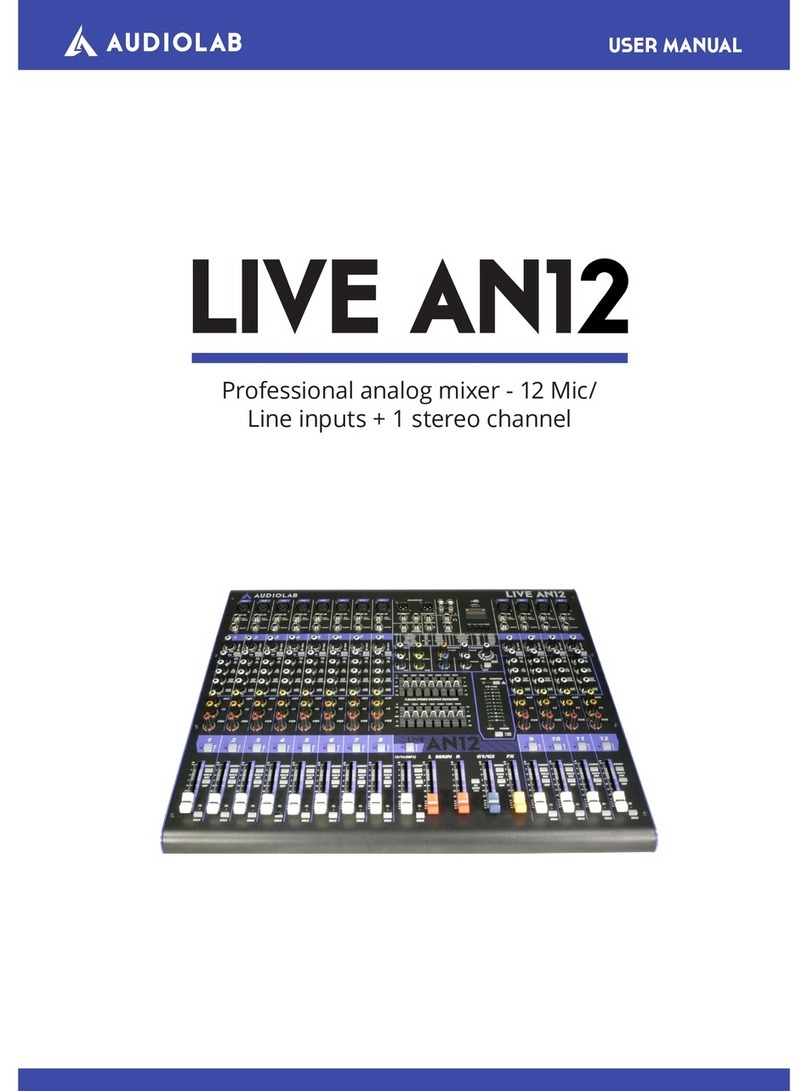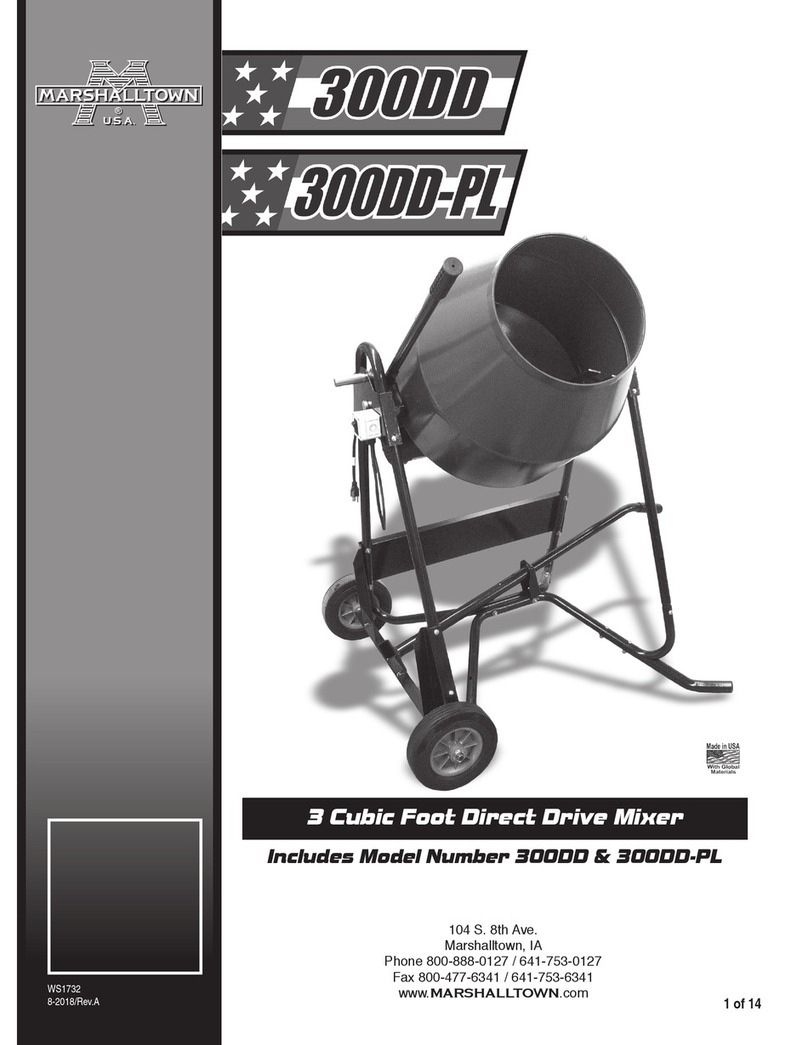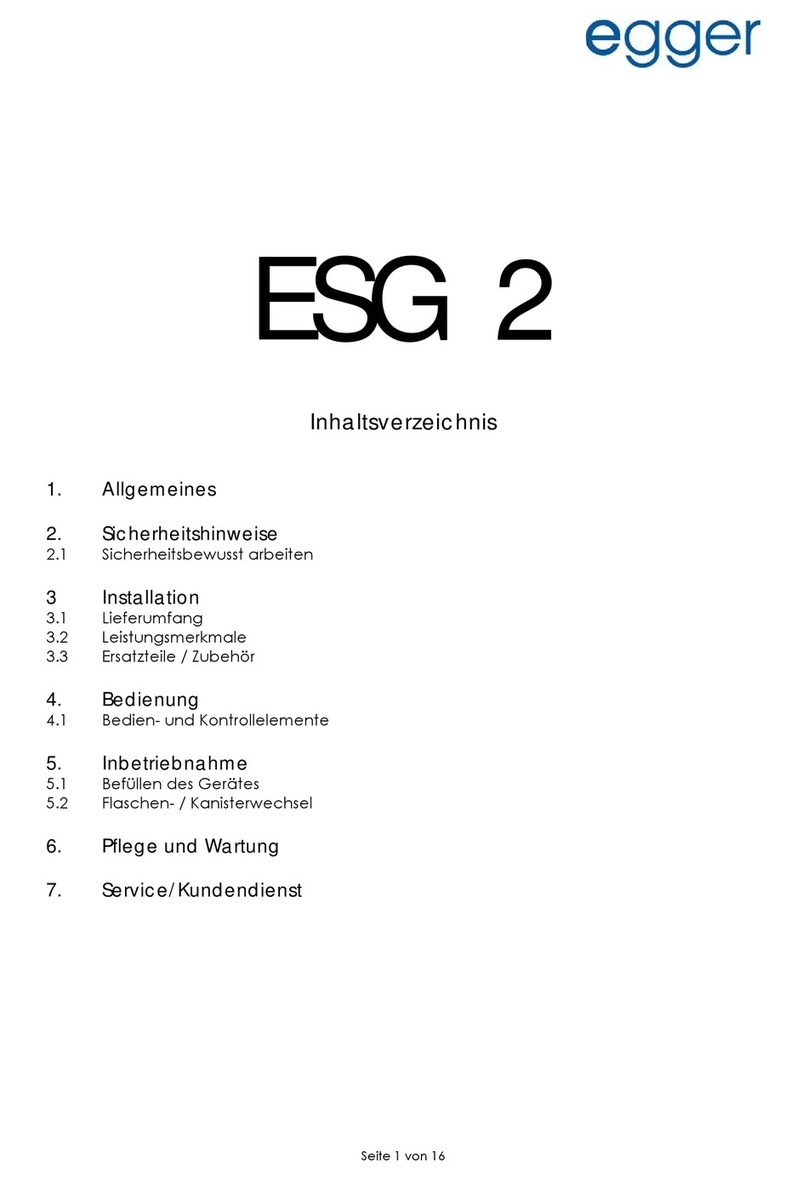Blackmagicdesign ATEM Mini User manual

English, 日本語, Français, Deutsch, Español, 中文,
한국어, Русский, Italiano, Português and Türkçe.
Installation and Operation Manual
ATEM Mini
March 2020

Languages
To go directly to your preferred language, simply click on the hyperlinks listed in the
contents below.
English 3
日本語 155
Français 309
Deutsch 462
Español 615
中文 768
한국어 921
Русский 1074
Italiano 1227
Português 1380
Türkçe 1533

English
Welcome
Thank you for purchasing ATEM Mini for your live production streaming!
If you’re new to live production switchers, then you’re about to become involved in the most
exciting part of the broadcast industry and that’s live production! There is nothing like live
production and it’s so easy to become addicted to the adrenaline rush of editing in real time while
the live event unfolds before your eyes.
ATEM Mini is a small live production switcher that automatically converts 720p and 1080p HD
video and connects it directly to your computer via USB. The computer sees your ATEM Mini as a
webcam so it can be streamed online using your favorite online streaming application like YouTube
or OBS Studio.
ATEM Mini switchers use the same internal video processing used in the largest ATEM switchers,
so even though the unit is small and portable, you get the same amazing level of control and
professional features so it is very powerful. You can use the high quality buttons on the built in
control panel, or launch ATEM Software Control and perform more complex switching. For example,
you can manage all your graphics, set up keyers, record and run macros, and even mix and
enhance your audio using a full audio mixer with faders and advanced EQ and dynamics controls.
ATEM Mini lets you start small, then expand your ATEM workflow as your projects grow. There really
is no limit to what you can do! We hope you get years of use from ATEM Mini and have lots of fun
with your live production!
This instruction manual should contain all the information you’ll need for installing your
ATEM Mini and getting started.
Please check the support page on our web site at www.blackmagicdesign.com for the latest
version of the ATEM software. When downloading software, please register with your information
so we can keep you updated when new software is released. We are constantly working on new
features and improvements, so we would love to hear from you!
Grant Petty
CEO Blackmagic Design

Contents
ATEM Mini
Getting Started 6
Plugging in Power 6
Plugging in Video Sources 7
Plugging in a Monitor and Testing Inputs 7
Connect a Microphone 8
Connect your Computer 9
Setting the Webcam Source 9
Using Open Broadcaster 10
Switching your Production 10
Using Cuts and Transitions 10
Switching Sources using a Cut 10
Switching Sources using an Auto
Transition 10
Transition Styles and DVEs 11
Controlling Audio 12
Using Picture in Picture 13
Using the Upstream Keyer 13
Fade to Black 14
Using a Still Graphic 14
Additional Features on ATEM Mini Pro 14
Stream Buttons 15
Recording using the Record Buttons 16
Setting the HDMI Output using
the Video Out Buttons 16
Direct Streaming and Switcher
Control via Ethernet 17
Using the Multiview on ATEM Mini Pro 21
ATEM Software Control 25
Switching Modes 25
Using ATEM Software Control 27
Media Manager 27
Audio Mixer 28
Camera Control 28
Using the Software Control Panel 29
Processing Palettes 32
Media Player Tab 34
Output Tab 34
Preparing Media for Recording 37
Preparing Media on a Computer 37
Timecode Generator 39
Using the Audio Mixer 40
Shaping your Audio Mix using
Advanced Fairlight Controls 42
Using the 6 Band Parametric Equalizer 42
Fairlight Controls Workflow Guide 48
Using the Media Page 48
Navigating the Browse Window 49
ATEM Media Pool 50
Image File Types 50
Creating a TGA File with
an Alpha Channel 51
Using Camera Control 54
DaVinci Resolve Primary
Color Corrector 58
Using Macros 61
What is a Macro? 61
The Macros Window in
ATEM Software Control 61
Changing Switcher Settings 67
Setting Audio Input and
Output Behaviour 68
Multiview Settings 69
Labels Settings 70
HyperDeck Settings 70
Setting the HDMI Output Source 71
Saving and Restoring Switcher Settings 71
Preference Settings 73

ATEM Mini Setup Settings 75
Updating your ATEM Mini 76
Configure Page 76
Setting up Open Broadcaster 77
Using Adobe Photoshop with ATEM 79
Using Multiple Control Panels 80
Connecting to a Network 82
Using DHCP and Fixed IP Addresses 82
Manually Setting a Fixed IP Address 83
Changing ATEM Mini Network Settings 84
Changing the Hardware Panel
Network Settings 85
Setting the Switcher’s IP Location
on the Panel 86
ATEM Software Control via the
Network 87
Connecting ATEM Mini Pro
to an Internet Router 88
Getting a Stream Key 89
Keying using ATEM Mini 90
Understanding Keying 90
Luma Key 90
Linear Key 91
Pre multiplied Key 91
Performing an Upstream
Luma/Linear Key 92
Chroma Key 94
Performing a Chroma Key 95
Pattern Key 97
DVE Key 100
Performing Upstream
Keyer Transitions 102
HyperDeck Control 105
Introducing HyperDeck Control 105
Controlling HyperDecks with
ATEM Software Control 107
Controlling HyperDecks with
External Hardware Panels 109
HyperDeck Setup with
ATEM 1 M/E Advanced Panel 109
Controlling HyperDecks with
ATEM 1 M/E Advanced Panel 111
Connecting ATEM 1 M/E
Advanced Panel 113
Using ATEM 1 M/E
Advanced Panel 114
Performing Transitions using
ATEM 1 M/E Advanced Panel 120
Recording Macros using
ATEM 1 M/E Advanced Panel 131
Using ATEM Camera Control Panel 133
Changing Network Settings 135
Camera Control Panel Layout 137
Controlling Cameras 141
Using Audio 148
Connecting other Audio Sources 148
Using Embedded
HDMI Audio Sources 148
Using a Third Party Audio Mixer
Control Surface 149
Help 151
Regulatory Notices 152
Safety Information 153
Warranty 154
Contents 5

Getting Started
At first glance ATEM Mini might seem intimidating with all the connectors and buttons, however
the unit is actually very easy to set up and use. Each feature serves a specific function and it
won’t take long to get familiar with ATEM Mini and know exactly what each feature does.
This section of the manual will show you how to get started with your ATEM Mini, including how
to connect power, connect an HDMI video source, connect a microphone and plug into your
computer so you can start broadcasting online.
ATEM Mini’s control panel lets you switch video sources, adjust audio
levels, perform transitions and apply graphics and effects
Plugging in Power
The first step to getting started is to plug in the mains power supply using the supplied power
adapter. If you’re power supply has a locking ring, secure the connection to ATEM Mini by
tightening the connector to the unit. This locks the power cable to ATEM Mini preventing it from
being accidentally removed.
1 2
Connect power to ATEM Mini’s power
input using the supplied cable
Secure the connector to ATEM Mini by
tightening the connector screw
TIP It’s important to note that the power supplies for ATEM Mini and ATEM Mini Pro are
different as the ATEM Mini Pro model uses a little more power so its power supply can
provide more current. However they are both 12 volts. So this means it’s important to
use the power adapter supplied with each unit. If you have both models of ATEM Mini
then it might be a good idea to label each power adapter so you know which adapter
is for each unit.
6Getting Started

Plugging in Video Sources
Plug your HDMI cameras and other HDMI sources into ATEM Mini’s HDMI inputs. This gives you
four different images to switch to when creating your program. Simply plug one end of the
HDMI cable to your camera and the other end to any of ATEM Mini’s HDMI inputs. The first input
you plug in will set the video format, so if the first video source you plug in is 1080p50, all other
inputs will automatically be converted to 1080p50.
If you want to set the video format yourself after plugging in all video sources, you can do that in
the switcher settings in ATEM Software Control. You can find more information about changing
the video format settings in the ‘using ATEM Software Control’ section.
Plug HDMI sources into ATEM Mini’s four HDMI inputs
Plugging in a Monitor and Testing Inputs
With your video sources connected, you can now plug an HDMI television into ATEM Mini’s
HDMI output and check all the inputs are working. This is also a good opportunity to check
sources and see if your shots are smoothly switching between each other.
To check your sources, simply press the numbered input buttons on ATEM Mini’s control panel
and watch the HDMI television. If your sources are working correctly, you should see them
switch between each other when you press the input buttons.
Plug an HDMI television or monitor into ATEM Mini’s HDMI output so you can
monitor your program output and check all your sources are working properly
7Getting Started

TIP ATEM Mini Pro has a powerful multiview feature that lets you see all your inputs,
plus program and preview outputs simultaneously on one screen. The multiview is the
default source for the HDMI output. This means once your ATEM Mini Pro is connected
to an HDMI television you can see all your inputs at once and know they are all
working straight away.
Connect a Microphone
When broadcasting a PowerPoint presentation or a kickstarter video, you might want to use a
microphone so your voice can be heard loud and clear. Plug a microphone, for example a small
wireless collar microphone, into one of the 3.5mm audio inputs.
If you are broadcasting an interview, plug the second microphone into the second 3.5mm
audio input. You can even plug a music player into one of the audio inputs and mix it into
your production.
Connect microphones to ATEM Mini’s mic inputs
8Getting Started

Connect your Computer
Plug ATEM Mini’s webcam output into your computer’s USB input. Now your computer will
recognize ATEM Mini as a webcam so you can select it as the webcam source in your streaming
program, such as Skype or OBS Studio.
Plug your computer into ATEM Mini’s webcam out USB-C connector
TIP When recording to disk using ATEM Mini Pro, the USB connector will be busy
recording to a disk so it won’t be free to use as a webcam output. However the
ATEM Mini Pro model also has live streaming direct via its Ethernet connection. If you
want to use the USB connection to record to a disk you can use the Ethernet
connection for streaming. You can even use the Ethernet for external control using
ATEM Software Control. Please refer to the ‘additional features on ATEM Mini Pro’
section for more information.
Setting the Webcam Source
In most cases, your streaming software will automatically set ATEM Mini as the webcam,
so when you launch your streaming software you will see the picture from your ATEM Mini
straight away. If your software doesn’t select ATEM Mini, simply set the software to use
ATEM Mini as the webcam and microphone.
Below is an example of how to set the webcam settings on Skype.
1 In Skype’s menu bar, open the ‘audio and video settings’.
2 Click on the ‘Camera’ drop down menu and select Blackmagic Design from the list.
You will see the video from ATEM Mini appear in the preview window.
3 Now go to the ‘microphone’ drop down menu and select Blackmagic Design as your
audio source.
With your Skype settings set correctly, perhaps try out a Skype call with a friend as a quick test
to check your broadcast setup is working.
That’s all you need to do and ATEM Mini is now ready to broadcast your video to the world live!
9Getting Started

Using Open Broadcaster
Open Broadcaster is another streaming platform that takes your program video and streams
it live via your favourite video sharing application, like YouTube or Vimeo.
For information on how to set up Open Broadcaster with your ATEM Mini, refer to the
‘Setting up Open Broadcaster’ section in this manual.
Switching your Production
Now that you have your cameras and microphone connected and your streaming software sees
ATEM Mini as a webcam, ATEM Mini is ready to start switching your production. This happens
when you switch from one video source in your broadcast to another. A source can be any
HDMI video signal connected to the HDMI inputs. It can also be a still graphic, a keyer, or any
internal source like a color generator, color bars, or black.
With ATEM Mini, you can switch cleanly using professional cuts or transitions. For example,
a cut will instantly change from one source to another and a transition will change sources over
a defined duration often using an effect. For more information, refer to the ‘using cuts and
transitions’ section later in this manual.
Using Cuts and Transitions
When switching video sources, you can use a straight cut which will immediately change one
source to another, or a transition which gradually changes one source to another over a defined
duration. Transitions appear as an effect, for example a cross dissolve or mix, a dip to colour, or
even a stylized wipe and you have many styles to choose from.
Switching Sources using a Cut
In the demonstration below ATEM Mini will cut from input 1 to input 2.
To perform a cut:
1 Input 1 is illuminated red to indicate input 1 is currently live on air.
2 Select a ‘cut’ by pressing the ‘cut’ button. Pressing ‘cut’ tells ATEM Mini
you want to use a straight cut instead of an auto transition.
3 Now press the input 2 button.
Input 1 will now immediately switch to input 2 and you will see input 2 illuminated red,
which means input 2 is now live on air. This is known as a cut as you are ‘cutting’ directly
from one source to another.
Switching Sources using an Auto Transition
Transitions let you smoothly switch from one source to another over a defined duration.
For example, a mix transition gradually fades the current source into the next until the original
source is no longer visible. A wipe transition will move a line across the original source
revealing another effectively wiping across the image. You can add a colored border, or make it
soft so the edge is smooth and pleasing. You can even use digital video effects or DVEs, such
as a squeeze or push, to move the images as they transition from one to the other.
10Switching your Production

In the demonstration below ATEM Mini will switch from input 1 to input 2 using a mix transition:
To perform a mix auto transition:
1 Press the ‘mix’ button to select a mix transition.
2 Now press a duration you want for the mix.
3 Press the ‘auto’ button to tell ATEM Mini you want to use an automated transition.
4 Press the input 2 button to perform the mix transition.
You will now see inputs 1 and 2 buttons illuminated red while the transition happens and your
broadcast changes to input 2. When the transition is complete, input 2 will be illuminated red
to indicate it is now live on air.
Transition Styles and DVEs
The buttons above the ‘auto’ button contain different transition styles, including a mix cross
dissolve and a dip to color.
You can also select horizontal and vertical wipe transitions by pressing their respective
transition style buttons. These also include DVE push and squeeze transitions.
Press the transition type button for the transition you want to use, for example a
horizontal or vertical wipe, push or squeeze DVE transition, and mix or dip transition
11Switching your Production

Controlling Audio
When setting up your production or during your broadast, you will likely want to control audio
levels if the sound is too quiet or too loud.
When an audio level is too loud it will clip. Clipping means the audio has increased beyond the
maximum accepted level and when this happens it can distort and sound unpleasant.
Pressing the up and down arrow buttons for each input will increase or decrease the audio
level for the respective source. For example, if the presenter’s voice is too loud and risks
clipping, you can decrease the audio level by pressing the down button incrementally until
the level is safe.
ON OFF
Pressing the on or off buttons will let you permanently enable the audio
from the respective input source, or turn its audio off completely.
ON – When the input’s audio is set to ‘on’, the input audio will be heard permanently,
even if the source is not currently on air.
OFF – When the input’s audio is set to ‘off’, the source audio will never be heard even if
the source video is on air.
AFV
AFV stands for ‘audio follows video’ and will let the audio for a respective input be heard
whenever the source is switched on air.
To enable or disable AFV for each input, simply press its AFV button.
Reset
Pressing the ‘reset’ button will restore the input audio level to its default position. This is
helpful if you want to cancel any adjustments or reference the original level before you
made changes.
12Switching your Production

Using Picture in Picture
Picture in picture superimposes a second source over your broadcast video source in a small
box you can position and customize. Input 1 is the default picture in picture source, so if you’re
broadcasting gameplay and want to superimpose your reactions, plug your camera into input 1
and it will appear in picture in picture.
To enable picture in picture:
1 Make sure your video to be inside the box is plugged into HDMI input 1.
2 Plug your main video into HDMI input 2, 3, or 4.
3 In the picture in picture buttons on control panel, press ‘on’.
You will now see the picture in picture box appear on the screen. To select a different position,
press any of the position buttons.
Using the Upstream Keyer
ATEM Mini’s upstream keyer is used to superimpose graphics or blend one video layer over
another using transparency. This means you can tell ATEM Mini to make an input source’s
background color invisible using the chroma keyer, or only use a specific section of a graphic
using a luma or linear key. Linear keys are great for visual effects, titles and lower third graphics.
Press the ‘key’ on or off buttons to switch the
upstream keyer on and off air
TIP ATEM Mini’s advanced chroma keyer is perfect for keying graphics from a
PowerPoint presentation. For example, you could have a series of graphics designed
to be keyed over a background and these can played out directly from a PowerPoint
sequence. All you need to do is make any invisible areas green, or any solid color that
isn’t used in your graphic, then set the chroma keyer to make that color transparent.
The images from your computer will be high quality over HDMI so will key very cleanly
and look fantastic.
13Switching your Production

Fade to Black
The fade to black button is an easy way to start and end live broadcasts. Fade to black
performs a mix to black which happens across all video layers at the same time. This means all
video inputs, stills and any upstream or downstream keyers that are visible in your broadcast.
When performing a fade to black, the master program audio will also fade out to silence.
Simply press the FTB button to perform the fade to black. The button will flash while enabled.
To fade up from black, simply press the FTB button again. This is a clean way of starting and
finishing a broadcast.
Using a Still Graphic
The ‘still’ button is another input source you can switch to in your production. Simply press the
‘still’ button to switch a still loaded in the media player to air.
To take the graphic off air, simply switch to a different input source.
The ‘still’ button will switch a graphic loaded in ATEM Software Control’s media pool.
ATEM Software Control is an extremely powerful software control panel that opens a
world of options and lets you do a lot more with ATEM Mini.
Additional Features on ATEM Mini Pro
ATEM Mini Pro has additional features that give you more options for your broadcast and even
more ability to control your production directly from the unit without the need for a computer.
Dedicated buttons on the control panel let you switch sources to the HDMI output, start/stop
streaming and start/stop recording.
With ATEM Mini Pro, you also have the choice of streaming via the webcam output or direct
streaming via Ethernet. At any time, you can record your broadcast to an external disk via
USB-C and use the dedicated record buttons on ATEM Mini Pro to start and stop recording.
14Additional Features on ATEM Mini Pro

One of the most exciting new features on ATEM Mini Pro is the multiview. This powerful feature
displays a multiview on the HDMI video output that shows a comprehensive overview of your
production. All 4 HDMI input sources, the program and preview outputs, plus important
recording, streaming and audio status information is presented on one screen so you always
know exactly what is happening during your broadcast!
This section describes all the additional features on ATEM Mini Pro and how to use them.
Stream Buttons
Streaming is built into the ATEM Mini Pro model, so you don’t need to use any complicated
software to get started. Just use the included ATEM Software Control to select what streaming
service you intend to use and then enter in the streaming key. Once you have completed this
setup, you can simply press On Air to go live! There is more information in the live streaming
section of this manual.
The stream buttons labelled ‘on air’ and ‘off’ let you start
and stop streaming directly from your ATEM Mini Pro
When your broadcast has finished, all you need to do is press the ‘off’ stream button and your
stream is stopped. This means once you are set up and streaming, your ATEM Mini Pro is
completely independent and you don’t need to go back to your computer to stop and close
your stream.
TIP After your streaming details are entered into the ‘output’ palette in ATEM Software
Control, your streaming setup is now stored in your ATEM Mini Pro so you can start
streaming again immediately, even after a power cycle. This makes it easy to stream a
new broadcast without having to reset your streaming software every time.
On ATEM Mini Pro, it is actually easier and faster to stream via Ethernet. This lets you
stream immediately via any internet connection on a computer or internet router,
while simultaneously giving you the additional benefits of ATEM Software Control over
the same connection.
For information on setting up streaming and control via Ethernet, refer to
‘direct streaming and switcher control via Ethernet’ later in this section.
15Additional Features on ATEM Mini Pro

Recording using the Record Buttons
ATEM Mini Pro lets you record your stream via its USB-C output using an external disk or flash
drive. For example, you can connect a Blackmagic MultiDock 10G and record directly to an SSD.
When the disk indicator above ATEM Mini Pro’s record button illuminates green, press the
record button and you are now recording your broadcast to disk. To stop recording, press the
‘stop’ button.
ATEM Software Control records your stream using H.264 compression with an optimized
compression ratio to provide high quality video without large file sizes.
Press the record button, marked ‘rec’, to record your
broadcast to an external drive or flash disk via USB-C
Disk Status Indicator
The disk status LED indicator lets you know the status of the recording media. For example,
the indicator illuminates green if the current drive is formatted and ready to record and red
while recording.
Indicators include:
Green Formatted disk is detected and ready to record.
Red Disk is recording.
Slowly flashing red Low disk space.
Rapidly flashing red Bad disk performance causing disk to skip frames.
NOTE To record to an external drive, you first need to format the disk.
Refer to the ‘preparing media for recording’ section for more information.
Setting the HDMI Output using the Video Out Buttons
The video out buttons on the right side of your ATEM Mini Pro are used to switch sources to the
HDMI output. The default output source is the multiview and you can read more about this
powerful feature later in this section.
Press the video out buttons to switch a source to the HDMI output
16Additional Features on ATEM Mini Pro

To change the HDMI output source, press any of the video out buttons. For example you can
select the HDMI inputs for isolated camera recordings, or select the program output or
multiview. Compared to ATEM Mini, having the buttons built into ATEM Mini Pro means you can
change the HDMI output directly from the unit itself!
NOTE If you want to switch camera 1 direct or preview to the HDMI output, these
sources are available from the ‘output’ drop down menu in ATEM Software Control.
Direct Streaming and Switcher Control via Ethernet
ATEM Mini Pro’s Ethernet connector lets you stream directly while simultaneously providing the
added benefits of ATEM Software Control. You can learn more about this powerful control
software in the ‘using ATEM Software Control’ section.
Plug into your internet router via Ethernet to stream directly
To set up your ATEM Mini Pro for software control and direct streaming:
1 Plug ATEM Mini Pro into your computer’s spare Ethernet port. It may take a moment for
DHCP to find ATEM Mini Pro and assign an IP address.
2 Launch ATEM Software Control.
3 You will see ATEM Mini Pro listed as a connected ATEM switcher on your network.
Simply select ATEM Mini Pro from the list.
4 Click ‘connect’.
ATEM Software Control will now appear with buttons and indicators illuminated. You can now
operate your ATEM Mini Pro the same way you would via USB-C.
If your computer is connected to the internet, this also sets up your ATEM Mini Pro for direct
streaming via your computer. Keep reading for details on how to set up a direct stream.
Direct Streaming by Sharing Your Computer Internet
With ATEM Software Control now connected to your ATEM Mini Pro, you can set up a direct
stream via your computer’s internet connection.
You can select which platform you want to use in ATEM Software Control and set all the relevant
settings for your stream. If you are setting up a broadcast on your channel that you will regularly
use, these settings will be stored in your ATEM Mini Pro and you can then plug into any internet
connection at any time and broadcast directly from the unit.
This section includes how to configure settings for YouTube Studio and Twitch.
TIP As you’re setting up your broadcast, it’s worth loading a standby graphic into
ATEM Software Control’s media player and switching it to the program output so you
can perform a quick test broadcast before actually going live.
17Additional Features on ATEM Mini Pro

To configure your settings for YouTube Studio:
1 2
Log into your Youtube account. Click ‘create’. Click ‘go live’.
3 4
Click ‘new stream’, or if you have already streamed
before, click ‘copy and create’.
Enter your broadcast name and details. Set the
broadcast to ‘public’ so anyone can watch.
5 6
Set the child protection to the appropriate setting. Click ‘create stream’.
7
An auto generated stream key will appear in the
stream settings, click ‘copy’ to copy the stream key.
18Additional Features on ATEM Mini Pro

Now you have copied the stream key for your broadcast, you will need to paste it into the
stream details in ATEM Software Control.
1 2
In ATEM Software Control’s processing palettes,
click on the ‘output’ tab.
Open the ‘live stream’ palette.
Set the platform to YouTube by clicking in the
menu and selecting YouTube from the drop down
list. Set the server to ‘primary’.
3 4
In the ‘key’ setting, paste the stream key you
copied from YouTube.
Set the streaming quality to low, medium, or high.
This will also set the quality for the recording output
via USB-C.
5
With all the streaming details now set, it’s worth
performing a quick test broadcast to make sure
everything is working. Press the ‘on air’ button on
ATEM Mini Pro, or click on the on air button in the
live stream palette.
YouTube Studio is now ready to start broadcasting. It may take a few moments for the memory
buffer to initiate. When the buffering is complete, the ‘go live’ button will appear in the YouTube
Studio manager and all you need to do is click ‘go live’.
You are now broadcasting!
To test that everything is working properly, click the ‘share’ icon, copy the link and paste it into a
new window or tab in your internet browser. You can now monitor your live stream just like a
member of your audience.
19Additional Features on ATEM Mini Pro

When your production has finished, press the ‘off’ streaming button on ATEM Mini Pro to stop
your broadcast.
To configure your settings for Twitch:
1 2
Log into your Twitch account. Click on your
account avatar in the top right corner.
Click on ‘creator dashboard’.
3 4
In the stream manager preferences, select ‘channel’. A primary stream key will be
automatically generated.
5
Click ‘copy’.
Now you have copied the stream key for your broadcast, you will need to paste it into the
stream details in ATEM Software Control.
1 2
In ATEM Software Control’s processing
palettes, click on the ‘output’ tab. Open the
‘live stream’ palette.
Set the platform to Twitch by clicking in the menu
and selecting Twitch from the drop down list.
20Additional Features on ATEM Mini Pro
Other manuals for ATEM Mini
1
Table of contents