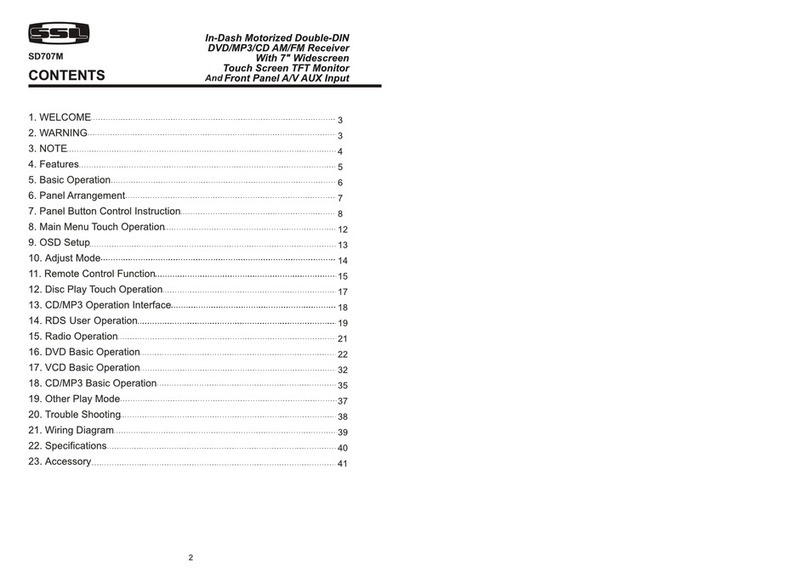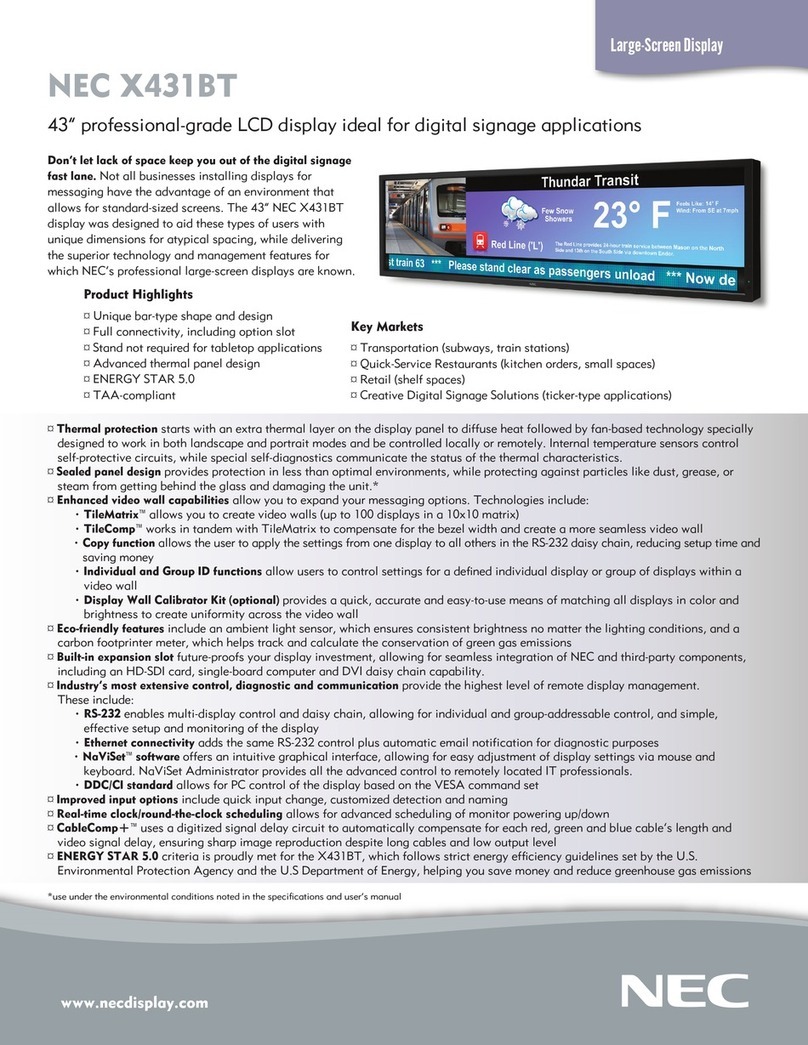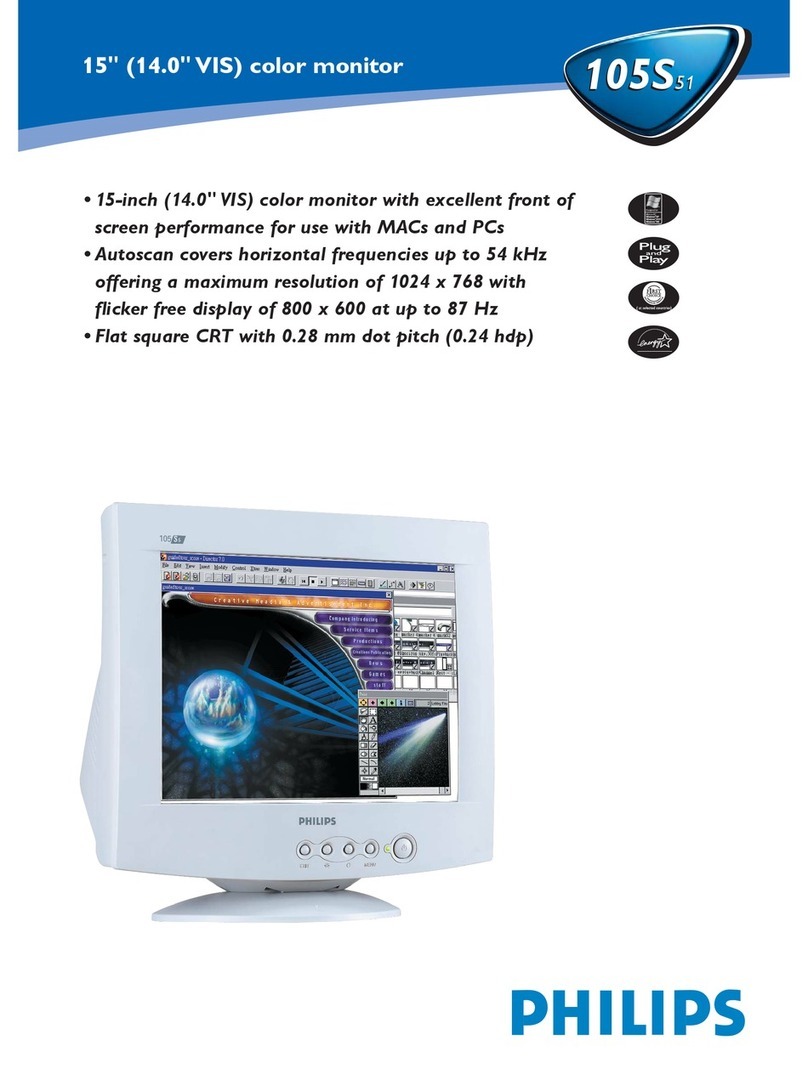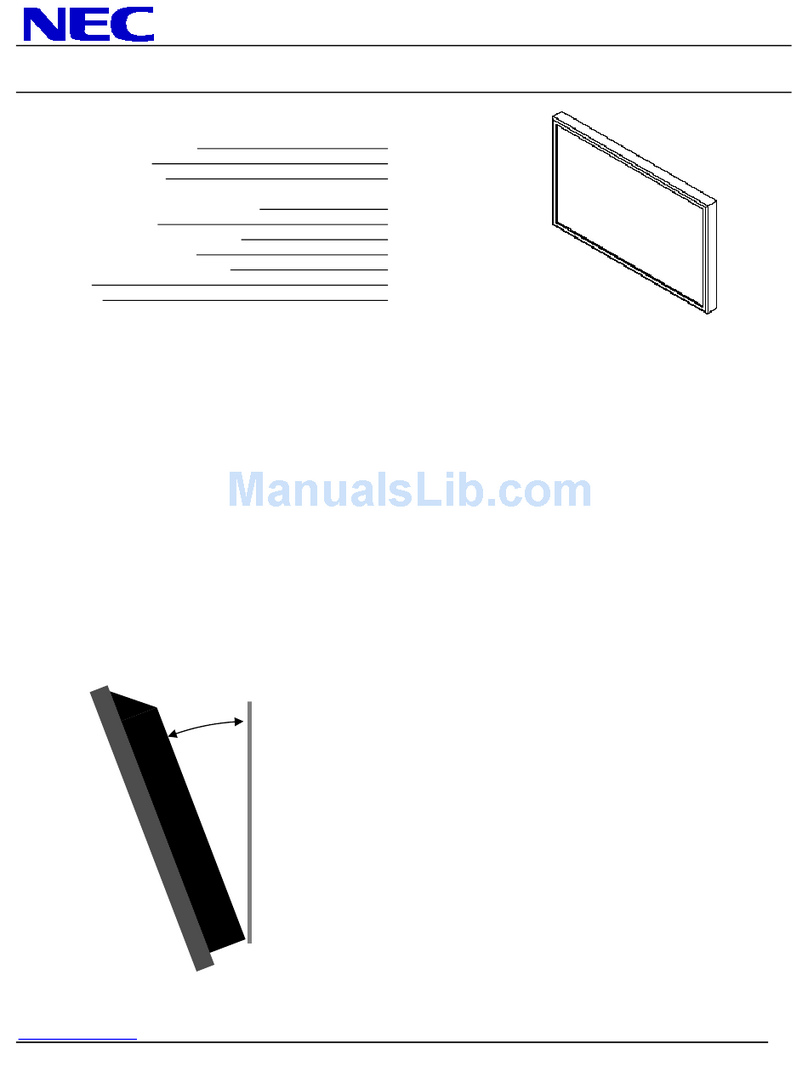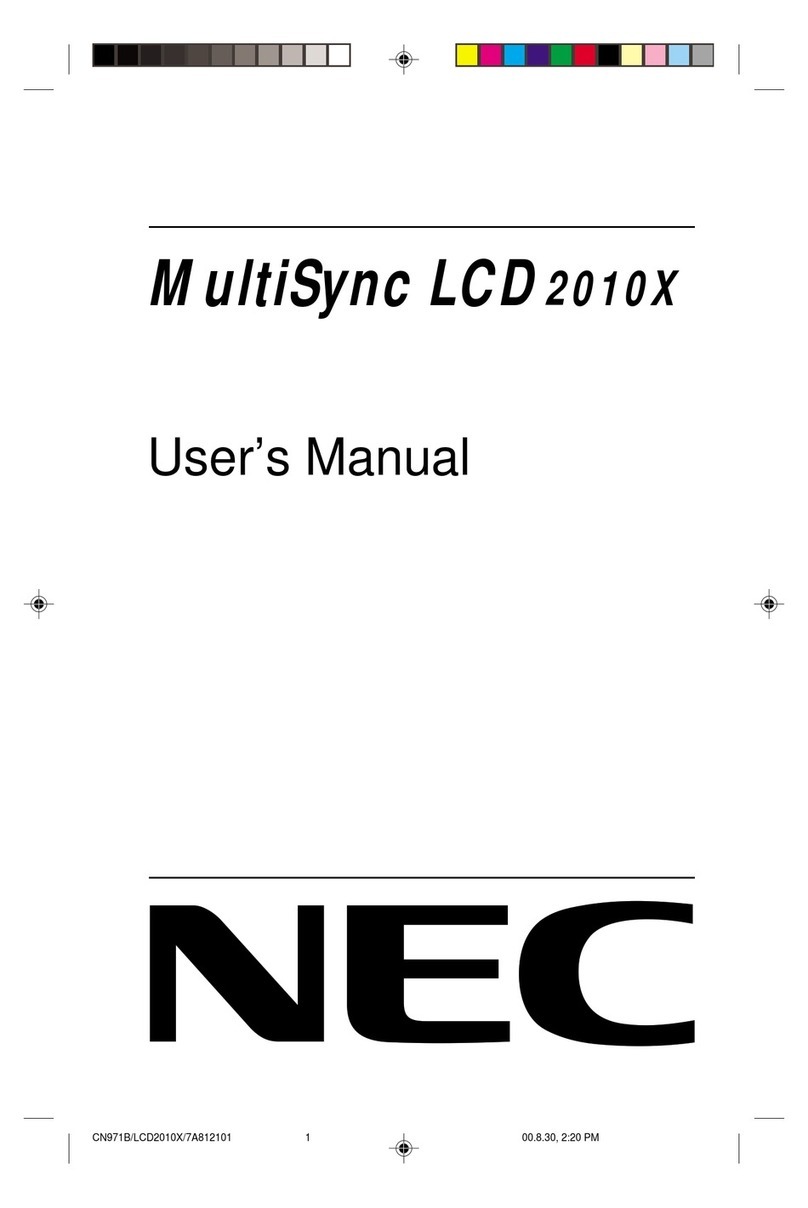Blackmagicdesign SmartView 4K User manual

Installation and Operation Manual
SmartView &
SmartScope
November 2017

Welcome!
We hope you share our dream for the television industry to become a truly creative
industry by allowing anyone to have access to the highest quality video.
Video monitoring is needed everywhere in a facility. SmartView 4K has a native 4K LCD
so you can monitor Ultra HD video in full resolution, plus a sleek 6RU housing with a
control panel that lets you quickly change settings. SmartView HD provides an amazing
17” LCD in a 6RU rack housing less than an inch thick. SmartView Duo provides two
completely independent and beautiful 8 inch LCDs in a 3RU rack housing less than an
inch thick. SmartScope Duo 4K features two independent 8” LCDs with waveform scope
functionality, allowing you to monitor your video levels on the fly. All SmartView monitors
support SD, HD and 2K video via 3G-SDI. SmartScope Duo 4K and SmartView 4K also
support Ultra HD 4K via 6G-SDI and 12G-SDI respectively!
Video monitoring is designed to work straight out of the box and our Blackmagic
SmartView setup software provides the user with an easy and intuitive configuration tool.
This instruction manual should contain all the information you’ll need on installing your
SmartView or SmartScope, although it’s always a good idea to ask a technical assistant
for help if you are not sure what IP addresses are, or if you don’t know much about
computer networks. SmartView and SmartScope are easy to install, however, there are a
few slightly technical preferences you may need to set after you install it.
We think it should take you approximately 5 minutes to complete Installation. Please
check our website at www.blackmagicdesign.com and click the support page to
download the latest updates to this manual and SmartView software. Lastly, please
register your unit when downloading software updates so we can keep you updated
when new software is released. We are constantly working on new features and
improvements, so we would love to hear from you!
Grant Petty
CEO Blackmagic Design

Contents
SmartView & SmartScope
Contents
Getting Started 4
Introducing SmartView and SmartScope 4
Plugging in Video Sources 5
Plugging in your Computer 6
Installing Blackmagic SmartView Setup 6
Using Blackmagic SmartView Setup 7
Updating the Software 7
Adjusting Monitor Settings 7
Using SmartView 4K 10
Introducing Blackmagic SmartView 4K 10
Control Panel Buttons 11
Loading 3D LUTs using
Blackmagic SmartView Setup 13
Using SmartScope Duo 4K 14
What is Blackmagic SmartScope? 14
Waveform Display 15
Vectorscope Display 16
Parade Display 17
Histogram Display 19
Audio Metering Display 20
Connecting to a Network 21
Direct Ethernet 21
Ethernet Network Switch 21
Adjusting Network Settings 23
Network Settings 23
Adding a Blackmagic Monitor 24
Using Tally 26
Tally Port Pin Connections 26
Optimizing the Viewing Angle 27
Developer Information 28
Blackmagic 2K Format – Overview 28
Blackmagic 2K Format –
Vertical Timing Reference 29
Blackmagic 2K Format – Data
Stream Format 30
Blackmagic SmartView
Ethernet Protocol v1.3 31
Help 35
Regulatory Notices
andSafetyInformation 36
Warranty 37

4Getting Started
Getting Started
Introducing SmartView and SmartScope
SmartView monitors are perfect for any facility which requires rack-based monitoring. To simply
get up and running, the only thing you need to do is plug in power and connect an SDI source!
SmartView 4K has a 15.6” 4K LCD so you can monitor SD, HD, or Ultra HD video in its native
3840x2160 pixel resolution. The front control panel buttons mean you can easily select inputs,
adjust the screen brightness, check for noise in the blue channel, view blanking information,
apply 3D LUTs and more.
SmartView HD has a 17” HD LCD which is perfect for confidence monitoring in full
resolution HD.
SmartView Duo has two monitors for simultaneous display of different video signals. For
example, one monitor can display a YUV 4:2:2 signal while the other receives RGB 4:4:4.
One monitor could be showing NTSC while the other shows PAL. There are many possible
combinations but it is all as simple as connecting a single SDI cable to each monitor!
SmartScope Duo 4K has all the same features as SmartView Duo plus can be used to display
waveform, vectorscope and other popular scopes for monitoring video and audio levels in real
time. Plus, you get full support for Ultra HD 4K!
All SDI input connections on SmartView and SmartScope monitors support auto detection of
SD, HD or 3G-SDI including 2K video. SmartView 4K also detects Ultra HD including formats
such as 2160p60 via 12G-SDI. SmartScope Duo 4K includes auto detection of Ultra HD 4K
video via 6G-SDI.
If you want to remotely adjust settings for multiple SmartView and SmartScope units from one
computer, you can connect them together via Ethernet. This means you won’t have to run
around to each unit with a computer and USB cable each time you want to adjust settings.
That’s all you need to get started! Please read on for more detailed instructions on connecting
SmartView and SmartScope, configuring monitor settings in Blackmagic SmartView setup, and
connecting to a network.
SmartView 4K
SmartView Duo SmartScope Duo 4K
SmartView HD

5Getting Started
Plugging in Video Sources
SmartView and SmartScope monitors feature regular BNC connectors to connect to SDI
equipment including switchers, cameras, capture cards, decks and disk recorders.
Getting a Picture
Displaying your video is easy! Simply power the unit and connect your video source to an SDI
input. Once powered and connected, your video should be immediately visible. SD, HD and
2K signals are automatically detected by the SDI input and loop through output connections.
SmartView 4K and SmartScope Duo 4K also detects Ultra HD 4K.
When no video is received by the unit, the backlight turns off, saving power until the next valid
signal is received.
Daisy chaining Monitors
Each SmartView and SmartScope monitor has its own independent SDI input as well as a loop
through output so you can chain multiple monitors together to display the same input signal:
1 Power on unit 1. Connect a video source to an SDI input. The video should immediately
be visible.
2 Power on unit 2. Connect an SDI cable from a loop output of unit 1 to an SDI input
on unit 2.
There is no limit to the amount of units you can chain.
If you are waveform monitoring using SmartScope Duo 4K, you’ll probably want to loop the
Monitor 1 output to Monitor 2 so both displays use the same input signal.
Now you have video displayed, you can adjust monitor settings, or select scopes on
SmartScope Duo 4K using the Blackmagic SmartView setup software, which you can also use
to load 3D LUTs on Blackmagic SmartView 4K.
SmartView 4K
SmartView Duo SmartScope Duo 4K
SmartView HD

6Getting Started
Plugging in your Computer
Configure SmartView or SmartScope monitor settings by connecting to your computer via USB
and installing Blackmagic SmartView setup.
The USB connection can also be used for applying internal software updates downloaded from
the Blackmagic Design website. Software updates can provide new features, compatibility with
new hardware and support for new formats. Blackmagic SmartView setup software runs on both
Mac OS X and Windows computers.
Installing Blackmagic SmartView Setup
Blackmagic SmartView setup runs on the latest Mavericks and Yosemite versions of Mac OS X,
and both 32 and 64-bit versions of Windows 7 and 8 with the latest service packs installed.
Blackmagic SmartView setup can be installed on multiple networked computers if desired.
The DVD supplied with SmartView contains the software installer, but we recommend visiting
www.blackmagicdesign.com/support to ensure you have the latest version.
To install on Mac OS X:
Open the supplied DVD, or downloaded disk image, and double click on the install SmartView
icon. A SmartView folder will be created in your applications folder, containing SmartView setup,
an uninstaller for removing previous versions when updating, and a documents folder
containing this manual plus other SmartView information.
To install on Windows:
On Windows, open the supplied DVD, or downloaded zip file, and double-click on the
SmartView installer. Follow the onscreen prompts to install the software.
To install on Mac OS X, launch the
SmartView.dmg file on the suplied DVD,
or from your downloads folder, then double
click on the install SmartView icon

7Using Blackmagic SmartView Setup
Using Blackmagic SmartView Setup
Updating the Software
Once Blackmagic SmartView setup is installed and launched, click on the settings icon below
the name of your monitor. You may be prompted to update the internal software of your
SmartView or SmartScope. To do so:
1 Connect your SmartView or SmartScope to the computer via USB or Ethernet and
launch Blackmagic SmartView setup.
2 When prompted, simply click update. The update may take about 5 minutes
to complete.
3 The message: “This SmartView has been updated” should appear upon completion
of the update.
4 Click close.
If no internal software update is required, Blackmagic SmartView setup will open the settings
page for your monitor.
When launching SmartView setup and opening the settings icon
for your connected SmartView or SmartScope, this message will
appear if an internal software update is required
The update will take about 5 minutes to complete
Adjusting Monitor Settings
When launched, Blackmagic SmartView setup will immediately search for any SmartView or
SmartScope units connected via USB or Ethernet and display them in the SmartView setup
home page. If you have more than one Blackmagic monitor connected to your network, click on
the left and right arrow icons on each side of the home page to select the monitor you want to
adjust. If your Blackmagic monitor is connected via USB, a USB icon will appear next to the
monitor name.
To adjust settings, select your monitor connected via Ethernet and USB, and click on the
settings icon below the monitor name. This will open the settings page for your selected
monitor. When you are happy with your settings, click the save button to save your settings
and return to the SmartView setup home page.

8Using Blackmagic SmartView Setup
See the next section for information on settings that are available for Blackmagic monitors and
how to apply them. For information on how to configure network settings using Blackmagic
SmartView setup, turn to the section “adjusting network settings”.
Blackmagic SmartView setup automatically searches for any
SmartView and SmartScope units connected locally via USB
or over a network. When updating your monitor’s internal
software make sure your monitor is connected via USB or
Ethernet. A USB icon will appear next to your monitor’s name.
Monitor Settings
To adjust settings and displays for each monitor, they must be connected via Ethernet or USB.
Select the monitor you wish to set by clicking on the left and right arrow icons on the
SmartView setup home page, then clicking on the settings icon under your monitor name.
The settings page is automatically customized to suit the features supported by your selected
Blackmagic monitor.
With SmartScope you can select between scopes or video
monitoring from the ‘display’ drop down menu

9Using Blackmagic SmartView Setup
Adjust
When using a SmartScope or SmartView Duo, choose the monitor you want to adjust by
selecting ‘left monitor’, ‘right monitor’, or ‘both monitors’ to adjust both at the same time.
When the ‘both monitors’ setting is enabled, any adjustments to brightness, contrast and
saturation will be applied to both monitors on SmartView Duo and SmartScope.
Display
When using a SmartScope, the ‘display’ drop down menu provides selectable scopes.
Select ‘video monitoring’ if you just want to see the video image.
Set
When using a SmartScope, the ‘set’ drop down menu lets you select 4:3 or 16:9 aspect ratios for
the video monitoring display when using standard definition video. The ‘set’ drop down menu
provides additional options for the selected display, including vectorscope, audio dBFS and
audio dBVU options.
Video Monitoring: Select to view thevideo image using 4:3 or 16:9 aspect ratios.
When viewing widescreen anamorphic standard definition video, choose the 16:9
aspect ratio. When viewing traditional 4:3 standard definition video, choose the 4:3
aspect ratio.
Vectorscope: Select whether your input is based on 100% or 75% color bar test signals.
Audio dBFS: Select which pair of audio channels to monitor phase.
Audio dBVU: Select which pair of audio channels to monitor phase.
Set “SD Aspect to 16:9” when viewing anamorphic
standard definition video
Brightness, Contrast, Saturation
Adjust the sliders to apply brightness, contrast and saturation settings.
Identify Monitor
When the ‘identify’ checkbox is enabled, any monitor selected in Blackmagic SmartView setup
will display a white border. If several SmartView and SmartScope units are connected via a
network, this setting makes it easy to visually identify the selected monitor.
If this setting is used in conjunction with the ‘both monitors’ setting, the white border will be
displayed on both SmartView Duo or SmartScope Duo 4K monitors.
Drag the sliders left and right to adjust brightness,
contrast and saturation settings. Check the Identify setting
to visually identify your selected monitor.

10Using SmartView 4K
Using SmartView 4K
Introducing Blackmagic SmartView 4K
SmartView 4K is a 6 rack unit Ultra HD 12G-SDI broadcast monitor for displaying SD, HD and
native viewing of up to 2160p60 Ultra HD video. With a bright display and a wide viewing angle,
SmartView 4K provides a vibrant, crystal clear picture for accurate focus and color monitoring,
and supports virtually every video format.
Designed for studio and outside broadcast environments, SmartView 4K is incredibly easy to
use. Featuring side mounted connectors and VESA support, you can fit the unit into tight
spaces, or mounted on a wall or articulated arm. SmartView 4K can be operated using the built
in control panel, or remotely via Ethernet if you don’t have access to the front panel.
Two multi rate 12G-SDI inputs let you select between two SDI sources, plus a SMPTE
compatible SFP module socket so you can add an optical fiber SDI module and connect your
video via optical fiber! A 12G-SDI output is provided so you can feed your video to other
equipment, plus two Ethernet connectors for networking, remote control and loop output for
daisy chaining to other monitors. Other connectors include a tally input for live production,
and a USB port for internal software updates.
You can even load industry standard 3D LUTs with .cube extension or DaVinci Resolve
generated LUTs using the Blackmagic SmartView setup software! With 3D LUTs you can
connect your SmartView 4K directly to your camera and view your clips as close to the final
grade as possible. Two levels of focus peaking let you make sure your shots are in perfect
focus, and with support for AC and DC power you have the option to plug SmartView 4K into
mains power, or an external battery for portability on set.
SmartView 4K is the perfect monitoring solution for portable and studio broadcast production
displaying video in SD, HD, and Ultra HD in its native 3840x2160 pixel resolution.
NOTE If connecting external power via the DC power input, ensure your external
power output is capable of supplying 24 watts at 12 volts.

11Using SmartView 4K
Control Panel Buttons
The control panel features a row of buttons so you can quickly adjust settings on your
SmartView 4K.
Input
Pressing this button cycles through the video signals connected to SmartView 4K’s two 12G-SDI
inputs and optional optical fiber SFP module input. If there is no video connected to an input,
SmartView 4K will display black for that input. When switching between inputs, information
about your connected input format will be momentarily displayed on the top left corner of
your monitor.
Disp
The ‘disp’ button is used to adjust the brightness setting on your SmartView 4K’s LCD. Adjust
brightness by pressing the up and down arrow buttons. Press the ‘disp’ button again to close
the setting.
H/V Delay
Pressing the ‘H/V delay’ button lets you quickly confirm the presence of ancillary data
embedded in your SDI video signal. For example, press the H/V delay button once to view the
horizontal ancillary data. Press the H/V delay button again to view the vertical ancillary data,
commonly used for data such as closed captions.
Blue Only
If there is noise in a digital video signal, it is prominently within the blue channel. You can easily
check for noise in your blue channel by pressing the ‘blue only’ button. This displays only the
blue channel represented as a black and white image. This black and white image can also be
used for assistance when checking camera focus.
INPUT DISP H/V
DELAY
3D
LUT 1
BLUE
ONLY ZOOM PEAK 3D
LUT 2
H
MARK
V
MARK
INPUT DISP H/V
DELAY
3D
LUT 1
BLUE
ONLY ZOOM PEAK 3D
LUT 2
H
MARK
V
MARK
INPUT DISP H/V
DELAY
3D
LUT 1
BLUE
ONLY ZOOM PEAK 3D
LUT 2
H
MARK
V
MARK

12Using SmartView 4K
Zoom
A method of achieving crisp camera focus is to use the ‘zoom’ button. Press once to zoom into
the image. Now you can see clearly if an object is in focus. Press zoom again to return to normal
viewing size.
Peak
Camera focus can easily be checked by pressing the ‘peak’ button to enable focus peaking.
This displays a bright green edge around the sharpest points in your image. There are two
levels of peaking strengths which you can cycle through with subsequent pressing of the peak
button. When the green edges are at their strongest, you can be sure your camera is in focus.
3D LUT 1 and 3D LUT 2
The LUT buttons let you view your image using custom 3D LUTs generated in Blackmagic
DaVinci Resolve, or industry standard .cube LUTs. Press a LUT button once to enable the LUT.
Press again to disable the LUT. Refer to the ‘loading 3D LUTs using Blackmagic SmartView
setup’ section for more information on using 3D LUTs with SmartView 4K.
H Mark and V Mark
You can view and edit frame markers using the ‘H Mark’ and ‘V Mark’ buttons. Frame markers
help you compose shots or keep important information or graphics within the safe area of the
screen. Different televisions display slightly more or less of the edges of a video signal, so it’s
handy to view a safe area. A safe area is the section of the screen that will always be visible no
matter what television or monitor is being used to view it.
To view horizontal and vertical frame markers, press the H Mark and V Mark buttons
respectively. To edit the markers, press each respective button again to highlight each guide.
This allows you to edit the markers’ positions using the up and down arrow buttons.
Subsequent presses of each button will confirm your new positions. Another press turns the
markers off.
Up and Down Arrow Buttons
Use the up and down arrow buttons when editing a setting, for example adjusting the display
brightness or editing frame marker positions.
Power
Press the power button once to turn your SmartView 4K on. Press again to turn off.
INPUT DISP H/V
DELAY
3D
LUT 1
BLUE
ONLY ZOOM PEAK 3D
LUT 2
H
MARK
V
MARK
INPUT DISP H/V
DELAY
3D
LUT 1
BLUE
ONLY ZOOM PEAK 3D
LUT 2
H
MARK
V
MARK

13Using SmartView 4K
Loading 3D LUTs using Blackmagic SmartView Setup
SmartView 4K lets you monitor your video using 3D LUTs. This gives you the option to calibrate
your SmartView 4K using professional calibration LUTs, or to view your video as close to your
final grade as possible. You can also use 3D LUTs to experiment with different looks. LUTs are
loaded into SmartView 4K using Blackmagic SmartView setup, and because SmartView 4K
supports industry standard LUT files with a .cube file extension, you can even load custom LUTs
generated with Blackmagic DaVinci Resolve. Refer to the DaVinci Resolve manual for more
information about generating LUT files.
To load a 3D LUT into 3D LUT 1:
1 Launch Blackmagic SmartView setup.
2 Press the ‘load LUT 1’ load button. A window will open asking you for the location
of the LUT file you want to load. Select the desired .cube LUT file, then press the
‘open’ button.
3 To view the LUT you just loaded, press the 3D LUT 1 button on the SmartView 4K
control panel. Press the button again to turn the LUT off.
Follow the same procedure to load a LUT file into 3D LUT 2.
Use Blackmagic SmartView Setup to load 3D LUTs on your SmartView 4K
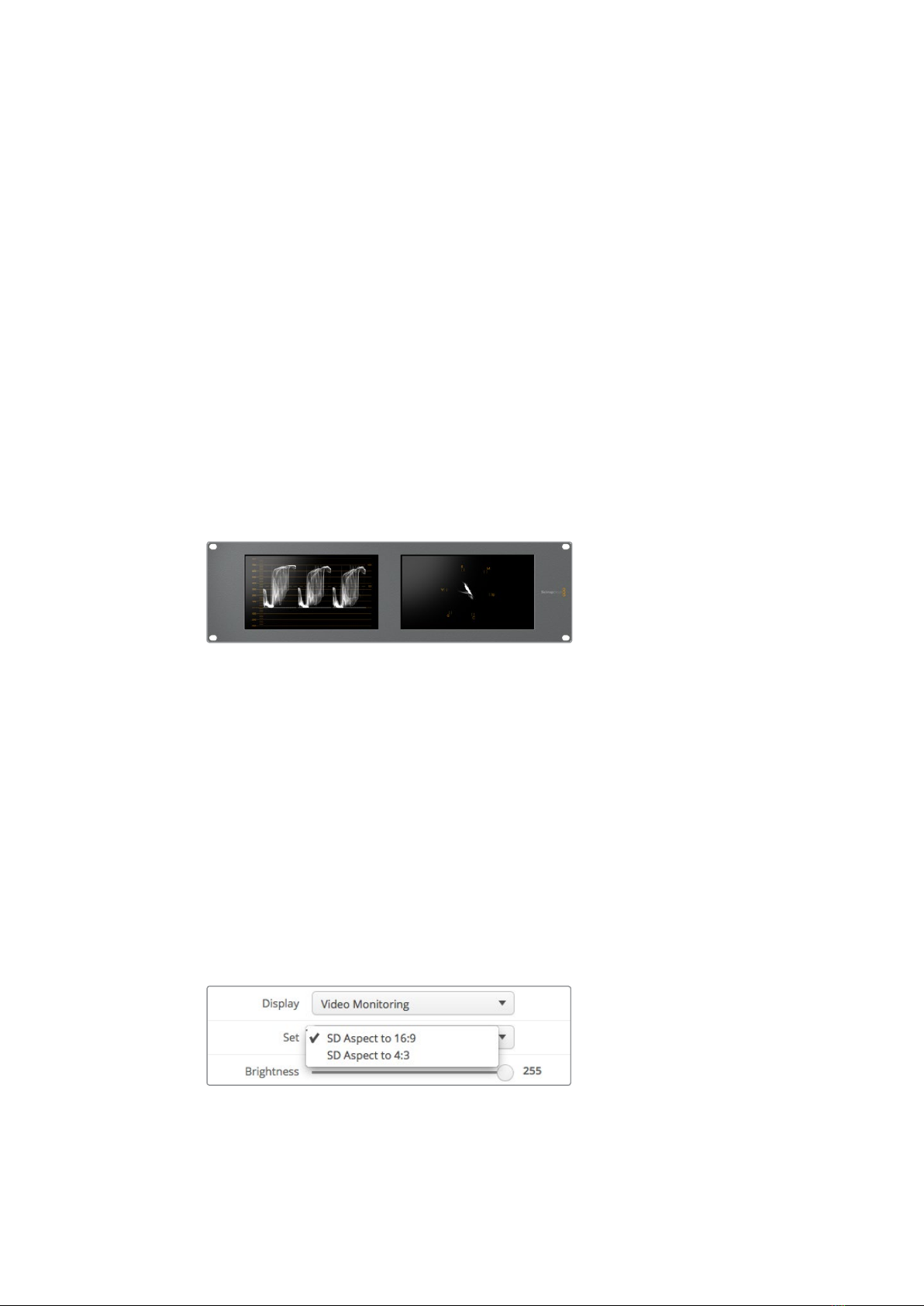
14Using SmartScope Duo 4K
Using SmartScope Duo 4K
What is Blackmagic SmartScope?
Previously, broadcast quality television and post production scopes were incredibly expensive
custom solutions that only let you see one scope at a time on a tiny screen! Some scopes look
ugly and don’t really look good in front of your client.
With SmartScope Duo 4K you get the addition of waveform monitors which allow you to see any
aspect of your video signal on your dual monitors in real time. Any adjustments made to the
input signal in Blackmagic SmartView setup can immediately be seen on SmartScope Duo 4K!
Furthermore, each input signal can be sent to either monitor via the SDI loop out, meaning you
can use the right hand monitor to display the scope for the signal going into the left
hand monitor.
The scopes displayed by SmartScope Duo 4K are selected in the Blackmagic SmartView setup
software. Select your scopes from the ‘display’ drop down menu.
The information below, and over the next several pages, explains how each scope display is
used so you can get a deeper understanding of how each display can help you.
It’s easy to set your Blackmagic SmartScope Duo 4K to show a
different scope on each monitor using Blackmagic SmartView setup
Video Monitoring Display
The Video Monitoring display is a handy confidence monitor so you can see the video that is
being received by SmartScope.
If your input signal is SD, you can select between displaying it in either 4:3 pillarbox or 16:9 from
the ‘set’ drop down menu. Any changes made to the LCD brightness, contrast or saturation
settings can be immediately seen in this view. Note that changing these settings only affects
the monitor, not the video signal, so the scopes will not be affected by any saturation or
brightness changes.
It can often be handy to set one monitor as ‘video monitoring’ and another as your scope view.
To do this, use a short cable to connect the SDI loop out from ‘monitor 1’ to the SDI in of
‘monitor 2’.
You can view SD video in 4:3 pillar box or 16:9 widescreen by selecting
from the ‘set’ options in Blackmagic SmartView setup. Set ‘SD aspect to
16:9’ when viewing anamorphic standard definition video.

15Using SmartScope Duo 4K
The video monitoring display setting shows the video signal as it will normally
appear on a television screen or monitor
Waveform Display
The waveform display provides a digitally encoded waveform similar to traditional luminance
waveform monitors, which is used to monitor and adjust the luma (brightness) levels of your
video signal.
Traditional luminance waveform monitors only supported composite analog standard definition
video. However, SmartScope Duo 4K’s waveform view works in Ultra HD and HD as well as SD
so you have a consistent and easy way to adjust luma levels, even when monitoring high
definition digital video formats!
Select waveform from the display drop down menu in Blackmagic SmartView setup. You will
want to make sure the blacks in your waveform do not drop below 0% and the whites do not
exceed 100% as this means you are getting illegal luma values.
The waveform monitor is a graphical representation of the image, showing luma values in the
same position relative to those within the frame. For example, if part of your sky is overexposed
you will see it in the same horizontal position on the waveform display as it appears in
the frame.
Depending on your footage, your waveform will look different. If you are monitoring video which
is high contrast, you might not see any values in the mid grays. The picture below shows a
waveform for an evenly exposed image with a dark patch on the left, and brighter values from
the centre of the frame out to the right.
The waveform display showing luminance values

16Using SmartScope Duo 4K
Select ‘waveform’ in Blackmagic SmartView setup ‘display’ settings
to view the luminance values in your video signal
Vectorscope Display
The vectorscope display uses a vector view to show the colors in a video signal. Depending on
the standard of color bar test signals used in your facility, select either 100% or 75% from the
‘set’ drop down menu in Blackmagic SmartView setup.
Some people think you can use a vectorscope to check for illegal levels, however this is not
correct. The Parade RGB display should be used for checking for illegal colors. The reason you
cannot use a vectorscope to check for illegal levels is that both chroma and luminance values
are required. For example, colors near the white or black points in video cannot be as saturated
as the much stronger colors, which can be used in the mid-grays. Because vectorscope display
only shows colors, and not luminance values, it cannot be used solely to check for illegal colors.
Vectorscope display is the best tool for checking color levels from older, analog videotape
where you need to adjust chroma levels. Just play back the color bar segment of the videotape,
and then adjust the chroma and hue settings to set the colors of the video within the square
boxes in the graticule.
Vectorscope display is also perfect for color grading, as you can easily see if your video is
correctly white balanced or if there is a color tint. If your video has a color tint, the vectorscope
display will drift off center, and you might see two center dots. Normally the blanking in the
video signal will create a dot in the center of the vectorscope, and this is because the blanking
in the video is black video without any color. Blanking provides a useful reference point
tohelp recognize areas of black video without any colorinformation.
If your video has a color tint, you should see the blacks move off color and off center. The
degree of shift represents the amount of color tint in your video and you can see the shift in
both the white and black details of your video. This makes vectorscope display valuable for
removing color tint and regaining correct white balance.
Vectorscope display lets you push colors in your video to the limits, without accidentally adding
unwanted color tints to blacks and whites. While color balance can be monitored on both the
RGB parade display and vectorscope display, color balance issues will often be easier to see in
the vectorscope display.
When color correcting footage of skin tone, particularly faces, you will want to keep your warm
color saturation along a line at approximately 10 o’clock on the vectorscope. This is known as
the “fleshtone line” and is based on the color of blood beneath the skin’s surface. The fleshtone
line is therefore applicable to all skin pigmentations and is the best way to ensure the skin tones
of your talent look natural.

17Using SmartScope Duo 4K
Vectorscope display showing the “fleshtone line”
towards the 10 o’clock position
Set your vectorscope to 100% or 75% color bar test signals
Parade Display
RGB and YUV parade displays are perfect for color correction, checking for illegal colors and
checking levels.
When color correcting, select RGB parade from the ‘display’ drop down menu in Blackmagic
SmartView setup. RGB parade view displays the full height of the individual red, green and blue
color channels. Monitoring the levels of each color channel makes color correction
straightforward and it is also easy to view color balance in the blacks, mids and whites of the
video signal. RGB parade display enables you to identify details common to the red, green and
blue channels, making it simple to color balance and remove unwanted color tints.
It’s important when color correcting to make sure the video levels are full but not clipped. If you
want to increase the video level, make sure it doesn’t go above upper RGB limit or you will
encounter illegal levels. Some equipment won’t let you generate illegal 100% RGB levels,
however other equipment will. SmartScope Duo 4K lets you see illegal levels whenever
they occur.
Illegal video can also happen in the black and white levels. In some color correction systems,
black levels can be lowered to below the black point of 0%. If you observe illegal black levels,
just add some “lift” or gain to eliminate them but check the 100% graticule level to make sure
the whole video signal has not lifted and generated illegal colors in the whites.

18Using SmartScope Duo 4K
To check YUV levels, select YUV parade from the ‘display’ drop down menu. This view is useful
because the luma (brightness) values are separated from the chroma (color) values, which is the
format of video signals for television broadcast. The left waveform shows the luma information
and the second and third waveforms show the chroma information. YUV parade view is useful
for calibrating a video signal’s chroma values to a color bar test pattern, so that colors are
represented accurately and the signal being broadcast will be displayable by television sets.
Color correcting is a constant adjustment process to attain the best looking images without
generating illegal levels!
RGB parade view
YUV parade view
Select between RGB parade and YUV parade from the
‘display’ drop down menu in Blackmagic SmartView Setup
Color Correction Terminology
Blacks – Black levels in the video signal
Mids – Mid-gray levels in the video signal
Whites – White levels in the video signal

19Using SmartScope Duo 4K
Histogram Display
Histogram display is most familiar to graphic designers and camera operators. Histogram
display shows the distribution of white to black information and lets you monitor how close the
detail is to being clipped off in the whites or blacks of the video. Histogram display also lets you
see the effects of gamma changes in the video.
Black video is shown on the left of the display, and whites are shown on the right. All video
should usually be found between the 0% and 100% intervals of the histogram display. Your
video is being clipped if it moves below 0% or above 100%. Video clipping can be really bad
when you’re on a shoot, as detail in the blacks and whites must be preserved if you
subsequently want to perform color-correction in a controlled environment. When shooting,
keep the video above the black clip, and below the white clip, so you can have more freedom
later to adjust colors without whites and blacks appearing flat and lacking in detail.
When color-correcting, you might decide to clip your video, and in which case histogram display
will show the effect of clipping the video, and how much it is being clipped. You can even use
gamma to create a similar look, with less clipping, while retaining more detail.
You cannot really use histogram display to check for illegal levels although you can use it to see
illegal blacks and whites. Histogram display does not show colors and so the histogram might
appear to show legal levels, even though your video may contain illegal colors. Again, RGB
parade display provides the best way to watch out for illegal levels as it shows them in both the
color and luminance elements of the video signal.
The histogram display setting showing distribution
of whites to blacks
Select histogram from the ‘display’ drop down menu in
Blackmagic SmartView setup

20Using SmartScope Duo 4K
Audio Metering Display
The audio metering displays show you the audio levels in the embedded audio of the SDI video
signal. Up to 16 channels of embedded audio are de-embedded and then displayed in either
dBVU or dBFS format.
The VU meter shows average signal levels, is easy to use and very common on older equipment.
VU is calibrated to the SMPTE recommendation of a 1 kHz tone test signal set to -20 dBFS.
dBFS is essentially a meter of the overall digital audio signal and is common on modern digital
equipment.
The right hand audio scope can monitor two channels of audio, which can be selected from the
‘set’ drop down menu. e.g., ch 1 & 2, ch 3 & 4, etc. The audio scope presents audio in an X-Y
view so you can see audio balance issues, out of phase conditions and whether an audio track
is mono or stereo. Mono audio should appear as a single vertical “in phase” line. If the line is
horizontal, then your audio is “out of phase” and could cancel out (i.e., loss of audio) when
received by downstream equipment. Audio phase is one of the most common audio faults in
large facilities, where cables can be incorrectly connected.
When monitoring stereo signals, the line of the right hand audio scope fans out to represent the
difference between the left and right audio channels. The more stereo sound contained in the
audio track, the more circular the line will appear. If the audio contains minimal stereo content,
then the scope will appear more concentrated around the vertical axis.
Dialog audio tends to appear as a vertical line, whereas music with plenty of stereo content will
cause the scope to puff out. This is because mono audio is L+R, and will display on the vertical
axis, whereas stereo content is L-R, and will display on the horizontal axis to show the stereo
difference.
Audio metering display showing peak levels and audio balance
Use the “Set” drop down menu to select which pair
of audio channels to monitor.
This manual suits for next models
3
Table of contents
Other Blackmagicdesign Monitor manuals

Blackmagicdesign
Blackmagicdesign MultiView Series User manual

Blackmagicdesign
Blackmagicdesign SmartView Duo User manual

Blackmagicdesign
Blackmagicdesign Blackmagic Video assist User manual
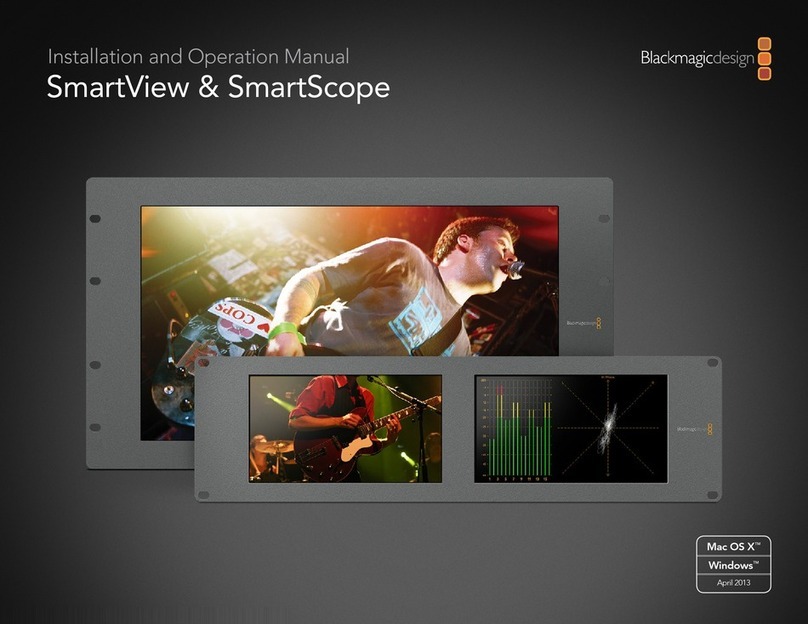
Blackmagicdesign
Blackmagicdesign SmartView Duo User manual

Blackmagicdesign
Blackmagicdesign SmartView Duo User manual

Blackmagicdesign
Blackmagicdesign Video Assist User manual