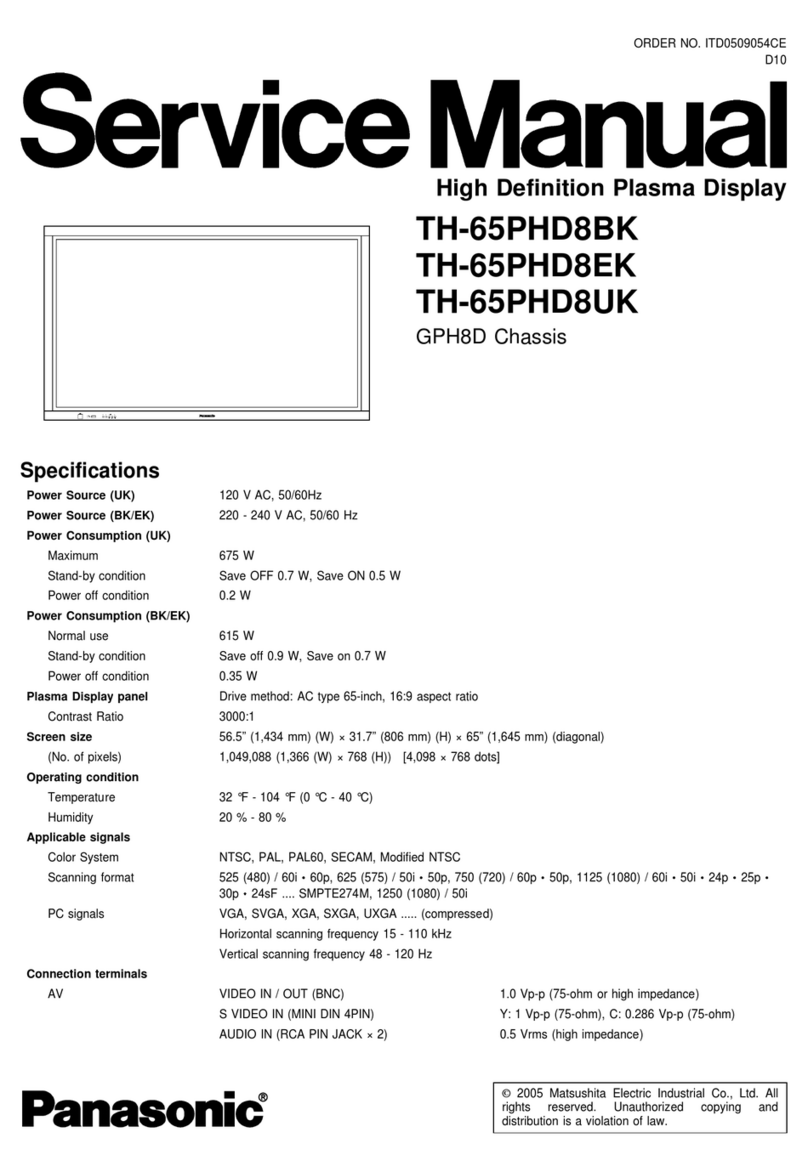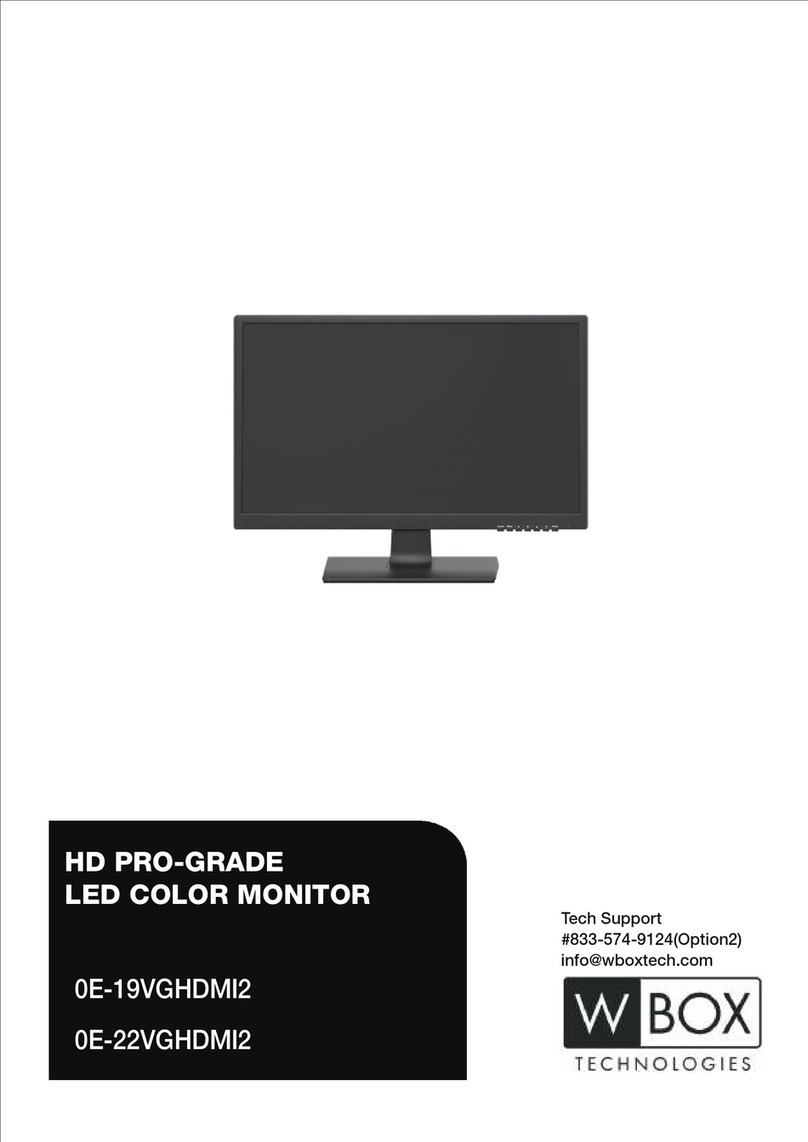Blackmagicdesign Blackmagic Video assist User manual

Welcome!
Thank you for purchasing your Blackmagic Video Assist.
We are extremely excited to have designed the Blackmagic Video Assist family of products.
We think they are the perfect solution to help you shoot better video on any type of camera.
Your video assist combines the best of our monitoring and recording technologies for on
set monitoring and professional recording into easy to use very compact products.
Blackmagic Video Assist models can be mounted on your camera, or with the underside
fold out stand you can use them on a desk for general deck and monitoring use. That’s
perfect for use as a master recorder for a live production switcher.
Blackmagic Video Assist has a 6G-SDI input so it will monitor Ultra HD. Blackmagic Video
Assist 4K records Ultra HD on two SD cards for continuous recording and is also a powerful
audio recorder, so you can mix analog audio into the SDI or HDMI recording. Your video
assist is a very versatile monitor and recorder that you can use with any camera and on
any project.
This instruction manual contains all the information you need to start using your video assist.
Please check the support page on our website at www.blackmagicdesign.com for the
latest version of this manual and for updates to your video assist’s software. Keeping
your software up to date will ensure you get all the latest features! When downloading
software, please register with your information so we can keep you updated when new
software is released. We are continually working on new features and improvements,
so we would love to hear from you!
Grant Petty
CEO Blackmagic Design
English

Contents
Blackmagic Video Assist
Getting Started 5
Plugging in Power 5
Plugging in Video 6
Plugging in Audio 6
Inserting SD Cards 7
Recording 8
Remote Control via the LANC Connector 8
Continuous Recording 8
Recording Clean HDMI
fromDSLR Cameras 9
Playback 9
Settings 10
Changing Settings using the
Touchscreen 10
Volume and Analog Audio Levels 17
Storage, Monitor, Display,
Audio and Setup Settings 18
Monitoring using on screen meters 23
Video Scopes 24
About SD Cards 29
Choosing a Fast SD Card 29
Formatting SD Cards
usingyour Video Assist 29
Formatting SD Cards using a Computer 30
Working with Files from SD Cards 32
Checking Disk Speed 32
Blackmagic Video Assist Setup 33
Video Settings 33
About Settings 33
Changing the Language 33
Using DaVinci Resolve 36
Introducing DaVinci Resolve 36
Importing your Clips 36
Editing your Clips 37
Trimming Clips 38
Mapping Keyboard Shortcuts 39
Adding Transitions 40
Adding Titles 41
Adding Audio Tracks 41
Color Correcting your Clips 42
Using Scopes 43
Secondary Color Correction 44
Qualifying a Color 45
Adding a Power Window 45
Tracking a Window 46
Using Plugins 47
Mastering your Edit 48
Post Production Workflow 49
Working with 3rd Party Software 49
Using Final Cut Pro X 49
Using Avid Media Composer 50
Using Adobe Premiere Pro CC 51
Using Autodesk Smoke 2013 51
Help 53
Warranty 54

Getting Started
Getting Started
Plugging in Power
Getting started with your video assist is as simple as plugging in power, connecting your video
source, plugging in your audio and inserting an SD card.
To supply power, plug in the supplied power adapter to your video assist’s power input on
theright side panel.
With external power connected, you can also charge two LP-E6 type Lithium-Ion batteries,
which can be mounted to battery slots 1 and 2onthe back panel. To plug an LP-E6 type battery
into your video assist, gently press thebattery against the inside top edge of the battery slot,
then slide the battery down against the back panel until you feel it click and lock into place.
Press the battery release button on the top panel to remove a battery. For more information
onbattery use andhow to monitor the battery power remaining, refer to the ‘settings’ section in
this manual.
To power on the unit, press the power button on the right side panel. Pressand hold
topower off.
Connect external power to the +12V power input.
Press the power button to turn the unit on.
This section shows you how to get started including:
■Plugging in Power
■Plugging in Video
■Plugging in Audio
■Inserting SD cards
Blackmagic Video Assist 4K
HDMI IN HDMI OUT SDI IN SDI OUT ANALOG AUDIO IN
SD CARD SD CARD +12V POWER
PUSHPUSH
5

Getting Started
Plugging in Video
The next step is to plug your SDI or HDMI source videointo the MiniBNC, BNC or HDMIinput.
The unit will auto detect the SDI or HDMI input depending on what you connect first. Mini BNC
to regular BNC cables can be purchased from your nearest professional video equipment
stores. Mini BNC connectors are also commonly known as DIN1.0/2.3 connectors.
Connect your source video to the SDI or HDMI input on the left side. Connect an HDMITV or SDI monitor by
plugging into the HDMI or SDI output. You can listen to the audio on your clips during recording and playback
by plugging a headset into the headset jack. On Blackmagic Video Assist 4K you can also listen to your audio
during playback via the built in speaker below the LCD.
Plugging in Audio
When plugging in your video, audio is also connected as it’s embedded in the SDI or HDMI
video signal. However, Blackmagic Video Assist 4K also has built in mini XLR connectors so you
can plug in external balanced analog audio as well.
A kickstand is provided so you can mount the
unit on your desk. Simply lift the edge of the
stand and gently swing it into the open position.
BlackmagicVideoAssist4K
HDMI IN HDMI OUT SDI IN SDI OUT
ANALOG AUDIO IN
PUSH
PUSH
Your video assist uses common
LP-E6 type batteries.
Blackmagic Video Assist 4K
HDMI IN HDMI OUT SDI IN SDI OUT ANALOG AUDIO IN
SD CARD SD CARD +12V POWER
PUSHPUSH
Blackmagic Video Assist 4K
HDMI IN HDMI OUT SDI IN SDI OUT ANALOG AUDIO IN
SD CARD SD CARD +12V POWER
PUSHPUSH
Blackmagic Video Assist 4K
HDMI IN HDMI OUT SDI IN SDI OUT ANALOG AUDIO IN
SD CARD SD CARD +12V POWER
PUSHPUSH
6

Getting Started
Inserting SD Cards
To start recording clips, you need to insert a compatible SD card.
For high quality HD recording, we recommend high speed UHS-I SD cards. However, if you are
recording standard definition or lower bit rate, lower quality compression you might be able to
use slower cards. Generally the faster the cards, the better.
If you are recording Ultra HD on Blackmagic Video Assist 4K, then we recommend high speed
UHS-II type SD cards. These cards need to be capable of write speeds above 110MB/s for
recording up to Ultra HD 2160p30. Blackmagic Video Assist 4K also has two SD card slots. You
can record to either one, or insert two SD cards for continuous recording or fast media
change overs.
Before using your cards, you will need to format them to either HFS+ or exFATformats. It’s easy
to format your media via the ‘storage’ settings. Refer to the ‘settings’ section for more
information on storage settings.
If you want to, you can format your cards using a Mac OS or Windows computer. When using
your media on Mac OS then you can use HFS+ which is the Mac disk format. If you are using
Windows then you should use exFAT format, which is the Windows disk format and Mac OS
computers can also read exFAT format.
To plug in an SD card:
1 Hold the card with gold connectors facing the LCD and align it with the SD card slot.
2 Gently push the card into the slot until you feel it lock firmly into place.
To remove the card, gently push until you feel it click, then release. The card will eject a short
distance, allowing you to hold the edge of the card and remove it from the slot.
To start recording you’ll need to insert an HFS+ or exFAT formatted UHS-I or UHS-II SD card.
You can easily format your SDcard using the ‘storage’ settings in the touchscreen menu.
That’s all there is to getting started. With power, video and a formatted SD card you can now
start recording!
NOTE On Blackmagic Video Assist 4K you can set the audio settings to record analog
channels 1 and 2, orchoose one channel analog audio and one channel SDI or
HDMIaudio, depending on your source video. For more information about analog audio
andadjusting levels refer to ‘Audio Settings’ in the ‘Settings’ section.
7

Recording
Recording
To start recording straight away, simply swipe the touchscreen up or down to reveal the on
screen display, then tap the circular ‘record’ icon at the bottom of the LCD. The ‘record’ icon will
become a square ‘stop’ icon during recording. Tap the stop icon to stop recording.
While recording, the timecode counter in the status strip will continuously update, showing you
the duration of your clip. When the on screen display is hidden on your video assist, a small record
indicator will be displayed at the bottom of the LCD so you can easily confirm you’re recording.
You can record your clips to QuickTime files using AppleProRes and Avid DNx codecs.
You can also set your video assist to use ‘timecode’ or ‘SDI/HDMI start/stop’ trigger recording.
This lets you start and stop recording triggered by information received via the HD-SDI or HDMI
signal. For information on how to set your chosen codec, or to enable trigger recording, refer to
the ‘settings’ section in this manual.
To start recording, simply swipe the touchscreen up or down to reveal the on
screen meters, then tap the ‘record’ icon. Tap again to stop recording.
Remote Control via the LANC Connector
On Blackmagic Video Assist 4K you can start and stop recording remotely using an external
LANC controller. Simply plug the LANC controller into the 2.5mm LANC input on the right side
of the unit.
Continuous Recording
Blackmagic Video Assist 4K supports continuous recording using 2 SD card slots. If you are
recording an important event and you don’t want to stop recording, simply insert a formatted
SDcard in slot 2. When the first card is full, your video assist will automatically switch over to
the second card. There will be no frames dropped in the process. For example, ifthe first
segment on card 1 stopped at 00:40:01:00, the recording on the second card will start at
00:40:01:01.
NOTE When recording from an HDMI or SDI camera, make sure the output is clean
with overlays turned off as any overlays that are present in your camera’s video output
will be recorded with your image. Please refer to the section titled ‘recording clean
HDMI from DSLR cameras’ for more information.
8

Playback
When editing your clips on the timeline, simply place the second clip against the tail of the
firstand they will play through the recording as if it is one complete clip.
Having SD cards inserted in both slots also lets you quickly change media. If you want to stop
recording at a defined moment, you can simply stop recording, choose ‘card 2’ in the storage
settings, then tap record again.
Recording Clean HDMI fromDSLR Cameras
Some DSLR cameras record 8-bit video internally, and some can provide a clean video image
via their HDMI output. By plugging the DSLR camera’s HDMI output into your video assist, you
can bypass the camera’s internal compression and record using high quality 10-bit ProRes or
Avid DNx codecs. Some DSLR cameras can output 10-bit 4:2:2, which is higher quality video
than their internally recorded 8-bit 4:2:0 compression.
Many DSLR cameras are also limited to short recording durations, so an added benefit of
recording externally is bypassing these recording limitations. This is particularly helpful when
recording live events or interviews for documentaries.
To make the most of this feature, you will need to set your camera to output a clean image with
overlays turned off. This is normally done by changing your DSLR camera’s HDMI output
settings so it does not show any status information in the video signal. This is important
because if there are any overlays visible in your image via the HDMI output they will be
recorded in your video, which you probably don’t want.
To check the DSLR camera overlays are not visible:
1 Swipe the touchscreen up or down to hide the on screen meters so you can monitor
only your DSLR camera’s image. OnBlackmagic Video Assist 4K the status display at
the top of the LCD is independent and separate from the image. This means you can
monitor the entire image cleanly andstill have the status display visible.
2 With the on screen meters hidden, carefully check the DSLR camera’s output video
does not show any information other than your clean video image. If you can see
camera overlays on your video assist’s LCD, change the HDMI output or display menu
settings on your camera so HDMI overlays are turned off.
With a clean HDMI output from your camera you can now record better quality video!
Playback
Swipe the touchscreen up or down to reveal the on screen meters, then tap the playback
transport control icons at the bottom of the LCD.
To play your clips, tap the ‘play’ icon.
During playback, tap the ‘pause’ icon to momentarily ‘freeze’
the playback on a frame of video. Tap again to resume playback.
You can skip backwards or forwards through your clips by repeatedly
tapping the forward or reverse skip icons. Tapping reverse skip once will
restart the current clip.
TIP For continuous recording or fast slot change overs using Blackmagic Video
Assist4K, make sure your cards are formatted before you start your recording.
9

Settings
During playback you can scrub your clip forwards or backwards by dragging the scrubbing
slider left or right. Tap the LCD to reveal or hide the slider.
Looping playback
Tap the loop icon once to set your video assist
to play back the current clip on a continuous loop.
Tap again to play all your
recorded clips on a continuous loop.
Tap a third time to turn loop off.
Shuttle through your clip by dragging the scrubbing slider forwards or backwards. During
playbackmode, a panel will appear near the top left corner of the screen. This panel displays the
number of clips recorded on your SD card, the current clip being played and the duration of the clip.
Settings
Changing Settings using the Touchscreen
Your video assist features a built in touchscreen. The touchscreen is used to monitor your video
and audio, plus change settings.
You can change most settings by tapping on the icons in the status strip at the top of the LCD.
Audio settings, such as levels adjustment or headphone volume, can be adjusted by swiping
the touchscreen up or down to reveal the on screen meters at the bottom of the LCD, then
tapping the audio meters.
Tap outside of the settings to hide a settings window. Swipe left or right, or tap the ‘back’ icon
to hide the storage settings.
To change settings:
1 Tap the setting you wish to change in the status strip or on screen meters.
For example, if you want to set the recording codec, tap the codec indicator in the
status strip to open the codec settings. If you want to adjust audio levels, simply tap on
the audio meters.
2 In your chosen settings window, tap the menu buttons, arrows or slider icons to choose
from the available settings. Tap outside the window to close the settings.
10

Settings
Overlays
Tap the overlays icon to open the zebra, focus peaking, guides and grid settings.
Thesesettings let you display overlays on the LCD to help with exposure, focus, composition
and framing when connected to a camera.
Overlay features are not visible via the SDI or HDMI output.
Zebra
The zebra feature helps you achieve optimum exposure by displaying diagonal lines over areas
of the video that exceed your set zebra level. For example, if you set the zebra level to 100%,
you’ll know that any area of the image displaying the zebra pattern will be clipped. If you set the
zebra to 90%, you can feel confident that you have some extra exposure headroom to protect
the highlights in your shot.
To turn the zebra feature on and change the zebra level, tap the left and right arrows or drag
the slider in the ‘zebra’ setting.
Focus Peaking and Focus Assist
Focus peaking and focus assist settings give you powerful tools to help focus your images fast.
Focus peaking displays edge lines on the sharpest areas of the image. Sensitivity settings let
you change how strong the lines are.
To turn edge lines on and change the sensitivity settings, tap the left and right arrows or drag
the slider left or right. Sensitivity levels include ‘low’, ‘medium’ or ‘high’. In images with lots of
detail and high contrast, the lines can be distracting, so in these conditions you can select ’low’
or ‘medium’. Alternatively, for low contrast shots with less detail, select ‘high’ so the lines are
stronger and easier to see.
Changing the color of the edge lines can also make them easier to see in conditions where
their color may match the image. To change the color, simply tap the left and right arrows in the
‘focus line color’ setting.
Edge lines are extremely effective. They can be so pronounced that you can even monitor the
depth of your focal plane, plus watch it move closer or further into your shot as you adjust your
camera’s focus ring.
For more information on selecting focus assist tools, refer to the ‘monitor settings’ section in
this manual.
Guides
The frame guides feature provides aspect ratio overlays for various cinema, television and
online standards. Tap the ‘guides’ menu button, then tap the left or right arrows, or drag the
slider icon left or right to choose a guide or to turn the guides off.
TIP You can also set the zebra to highlight areas of your image that represent specific
video levels on a waveform, for example setting the zebra for 50% means you can
visually identify which regions of your image will appear at approximately 50% on a
waveform scope.
11

Settings
You can choose from the following frame guides:
HDTV
Displays action and title safe regions of your image within a 1.78:1 aspect ratio
compatible with 16:9 HD television and computer screens.
4:3
Displays the 4:3 aspect ratio compatible with SD televisionscreens, or to help frame
shots when using 2xanamorphic adapters.
2.40:1, 2.39:1 and 2.35:1
Displays the broad widescreen aspect ratio compatible with anamorphic or flat
widescreen cinema presentation. The three widescreen settings differ slightly based
on the changing cinema standards over time. 2.39:1 is one of the most prominent
standards in use today.
1.85:1
Displays another common flat widescreen cinema aspect ratio. This ratio is slightly
wider than HDTV, but not as wide as 2.39:1.
Grid
The grid feature displays a ‘thirds’ overlay with two vertical and horizontal lines placed in each
third of the image. Tap ‘on’ or ‘off’ to view or hide the thirds overlay.
Thirds are an extremely powerful tool to help compose your shots. For example, the human eye
typically looks for action near the points where the lines intersect, so it’s helpful to frame key
points of interest in these zones.
2.39:1 frame guides are useful for framing shots to suit a popular
flat widescreen cinema format.
False Color
The false color feature displays color overlays on your image that represent exposure values.
The color values correspond to optimum exposure settings, for example pink for Caucasian skin
tones and green for 38.4% middle grey. False color is also helpful to know when shadows and
highlights are near clipping or clipping.
TIP An actor’s eyeline is commonly framed along the top third of the screen,
so you can use the top horizontal third to guide your framing. Thirds are also
useful to maintain framing consistency between shots.
12

Settings
With a range of tonal values on the LCD at once, this gives you a broader overview of your
exposure which you can use to refine lighting on set, or make exposure changes to
compensate.
We have included a chart in this section that shows how the colors correspond to specific
tonal values.
False Color Chart
Video Format and Frame Rate
Input video resolution and frame rate is displayed in the ‘Format’ section of the status strip. For
example, 2160p29.97, 2160p25, 1080p59.94, etc.
The following video input and output formats are supported:
Supported Input and Output Formats
6G-SDI Input and Output
525i59.94 NTSC, 625i50 PAL
720p50, 720p59.94, 720p60
1080PsF23.98, 1080PsF24
1080i50, 1080i59.94, 1080i60
1080p23.98, 1080p24, 1080p25, 1080p29.97, 1080p30, 1080p50, 1080p59.94, 1080p60
2160p23.98, 2160p24, 2160p25, 2160p29.97, 2160p30
HDMI Input and Output
525i59.94 NTSC, 625i50 PAL
720p50, 720p59.94, 720p60
1080i50, 1080i59.94, 1080i60
1080p23.98, 1080p24, 1080p25, 1080p29.97, 1080p30, 1080p50, 1080p59.94, 1080p60
2160p23.98, 2160p24, 2160p25, 2160p29.97, 2160p30 (Blackmagic Video Assist 4K)
Codec
Tap the ‘codec’ indicator to open the relevant settings, then tap the arrow icons or slider to make your
selection. The codecs available depend on the model you are using. For example, both models can
record HD video to Apple ProRes and Avid DNxHD codecs with a range of bit rates. Blackmagic
Video Assist 4K also lets you choose ProRes and DNxHR codecs for Ultra HD recording.
ProRes codecs are recorded as QuickTime files. DNx files can be recorded as QuickTime or
native MXF files. Refer to the table in this section for more details regarding the codec options.
13

Settings
Supported Codecs
Clips are recorded as QuickTime files except for DNx MXF files where MXF appears in
the codec name.
Blackmagic Video Assist Blackmagic Video Assist 4K
Codecs Bit Depth Codecs Bit Depth
ProRes 422 HQ 10 ProRes 422 HQ 10
ProRes 422 10 ProRes 422 10
ProRes 422 LT 10 ProRes 422 LT 10
ProRes Proxy 10 ProRes Proxy 10
DNxHD 220x 10 DNxHD 220x 10
DNxHD 145 8DNxHD 145 8
DNxHD 45 8DNxHD 45 8
DNxHD 220x MXF 10 DNxHR HQX 10
DNxHD 145 MXF 8 DNxHR SQ 8
DNxHD 45 MXF 8 DNxHR LB 8
– – DNxHD 220x MXF 10
– – DNxHD 145 MXF 8
– – DNxHD 45 MXF 8
– – DNxHR HQX MXF 10
– – DNxHR SQ MXF 8
– – DNxHR LB MXF 8
Timecode
The timecode counter displays the duration of your clips in hours:minutes:seconds:frames.
Trigger Record
Tap the ‘trigger record’ indicator to select between timecode run or SDI/HDMI trigger recording.
This lets you start and stop recording triggered by information received over the SDI or HDMI
connection. To disable trigger recording, select ‘never’.
T/C Run
When timecode run is selected, your video assist will start recording as soon asit
detects running timecode from your SDI or HDMI source. Recording will stop when the
timecode has ceased. This feature is useful when connecting cameras that don’t
support SDIstart/stop trigger recording. You may need to set your camera’s timecode
setting to ‘record run’ to make sure timecode only runs while your camera is recording.
If your camera’s timecode isset differently, for example time of day timecode, the
timecode is always running and will continuously trigger the recording on your
video assist.
14

Settings
SDI/HDMI
This setting will set your video assist to start and stop recording when you press the
record start and stop button on your camera. For SDI/HDMI start/stop trigger recording
you will need to use a camera that can trigger the record function via HD-SDI or HDMI.
Cameras which support trigger recording may include menu options such as ‘trigger
rec’, HD-SDI remote I/F’ or ‘SDI remote start/stop trigger’.
Source
Displays the connected SDI or HDMI input source. The unit will use the first source connected.
If you have another source connected, your video assist will swap over to the other if the signal
from the original source is lost for a brief period of time. This can be useful for redundancy if you
need to run a back up signal.
Card
Displays the status of the SD card currently selected in the storage settings.
Blackmagic Video Assist 4K has 2 SD card slots. To choose a card to record to:
1 Tap the ‘card’ status or swipe the touchscreen left or right to open the
‘storage’ settings.
2 In the storage settings simply tap the ‘card 1’ or ‘card 2’ icon near the top left of the
touchscreen.
You can also format your cards in the storage settings by tapping the ‘format card’ icon
underneath the information for each card.
15

Settings
Below is a list of the different indicators that may appear in the card status. The status
indicators are:
Loading
When inserting an SD card, the indicator will display ‘loading’ to let you know the unit is
verifying your card.
Ready
When a formatted SD card is verified, the status will display ‘ready’ to indicate your card
is ready to record.
Format
If your SD card needs to be initialized, the indicator will flash ‘format’ to prompt you to
format the card. Tap the ‘card’ indicator or swipe the touchscreen left or right to open
the ‘storage’ settings where you can format your card. For more information refer to the
‘about SD cards’ section.
No card
This indicator is displayed when there is no card inserted in the selected SD card slot.
Card full
The ‘card full’ indicator will flash for approximately three minutes prior to stopping
record when an SD card has used its maximum recording space.
When your card is full, the indicator will turn solid red and the recording will stop.
Yourvideo assist will then save the last recorded file.
If you have a formatted card in slot 2 of Blackmagic Video Assist 4K, the unit will
automatically switch over to slot 2 and continue recording to your second card.
Record Time Remaining
While in playback mode, the status indicator will display the record time remaining
foryour SD card.
Battery Level Remaining
Displays the amount of power remaining in your batteries. Tap the battery icon to open a larger
display with more precise information about your battery levels.
During operation, your video assist will use the battery with the lowest charge first, then swap
over to the other when depleted without interruption. When recharging batteries, both will
charge simultaneously. Batteries will take approximately 3 hours to fully charge when not in use
depending on battery type and conditions.
On Blackmagic Video Assist, two fully charged Canon LP-E6 batteries will supply power for
approximately 180 minutes of record time. Blackmagic Video Assist 4K will run on two fully
charged batteries for approximately 80 minutes of record time.
16

Settings
Zoom
The zoom feature lets you zoom into your image so you can carefully check your focus when
connected to a camera, or study fine details in your video image. The zoom feature can be
used when framing a shot before recording, or during playback, but is disabled while
recording a clip.
To turn the zoom feature on, simply tap the zoom icon located underneath the battery level
remaining indicator. To turn zoom off, tap the icon again. The zoom feature can be used when
monitoring Ultra HD or HD video.
Volume and Analog Audio Levels
Speaker Volume
To adjust the volume for the built in speaker on Blackmagic Video Assist 4K, swipe the LCD up
or down to reveal the on screen meters, then tap the audio meters to open the volume and
analog audio level settings. Simply drag the volume slider to increase or decrease the volume.
Headphone Volume
To adjust the headphone volume, simply tap on the audio meters at the bottom right of the on
screen display. On Blackmagic Video Assist 4K, the speaker volume setting will change to
‘headphone’ as soon as you plug in a pair of headphones, then you can adjust the volume just
as you would for the speaker volume.
Analog Audio levels
On Blackmagic Video Assist 4K, analog audio levels via the XLR inputs can be adjusted by dragging
the sliders for each input. The level range you can adjust on each input is +10dB to +65dB.
TIP To avoid potential feedback when a microphone is connected, the speaker is
enabled during playback, but is disabled while your Blackmagic Video Assist 4K is
recording or monitoring the video input.
17

Settings
To record optimum audio without clipping, adjust the sliders on each input until the levels are
peaking between -20 and -12dBFS on the XLR input audio meters.
Refer to the ‘monitoring using on screen meters’ section for more information.
Storage, Monitor, Display, Audio and Setup Settings
Swipe the touchscreen left or right to open additional settings and information. Here you can
monitor storage information for your SD card, format your card, adjust monitor and display
settings, plus change the date and time. On Blackmagic Video Assist 4K, you can also adjust
audio settings. To hide the settings and return to your video image, swipe left or right, or tap the
‘back’ icon at the bottom left corner on Blackmagic Video Assist 4K.
Storage Settings
The storage settings let you monitor the capacity of your inserted SD cards, format type, for
example HFS+ or exFAT, and the amount of free space available. You can also format your cards
directly using your video assist. For information on formatting SD cards, refer to the ‘about
SDcards’ section.
18

Settings
Monitor Settings
In the monitor settings, you can choose from two different types of focus assist tools, enable
anamorphic de-squeeze and blue only, plus change the rotation of the display based on the
physical positioning of the unit.
Focus Assist
Select ‘lines’ to display colored outlines around sharp areas of the image, or ‘peaking’
to display exaggerated sharpening detail around the areas of the image that
are in focus.
Focus Line Color
This setting lets you change the color of the focus assist lines to green, red, blue, or
white. Changing the color of the focus assist lines can help make them easier to see
against similar colors in your image.
Anamorphic De-squeeze
Blackmagic Video Assist 4K features an ‘anamorphic de-squeeze’ setting. This allows
you to correctly display horizontally ‘squeezed’ images from a camera using an
anamorphic lens. The de-squeeze amount required to correct your image will vary, as
each anamorphic lens has a different squeeze factor. You can select the de-squeeze
amount of ‘1.33x’, ‘1.66x’, ‘2x’ to correspond with the level of squeeze on different
anamorphic lenses. Select ‘off’ to disable the setting.
Screen Rotation
If you want to disable the automatic display rotation, simply set this setting to ‘none’.
Now the display will stay locked to the current position even if you turn it upside down.
You can also set the display to flip 180º. This will keep it locked to that position and is
helpful when the unit is mounted to a camera rig in an upside down position.
To enable the automatic screen rotation, select ‘auto’.
Blue Only
Blackmagic Video Assist 4K features a ‘blue only’ mode that displays only the blue
channel, represented as a black and white image. If there is noise in a digital video
signal, it is most visible within the blue channel, so you can easily check for noise by
using this feature. The black and white image can also be used for assistance when
checking camera focus. To enable ‘blue only’ mode, select ‘on’.
Set the ‘Display 3D LUT’ setting to ‘on’ and tap the left or right
arrows in the ‘3D LUT’ setting to select which 3D LUT to display
when monitoring your input source or during playback
19

Settings
Display 3D LUT
Your video assist can display the input video with 3D LUTs applied to the image. A 3D LUT is
only used on the display and not actually recorded into the video itself, so you don’t need to
worry that your recorded image will have the look permanently applied. However, if you want to
apply the same LUT to your image in DaVinci Resolve, you can simply import the exact same
LUT .cube file used in your video assist into DaVinci Resolve and apply it to your grade.
This gives you powerful options such as matching a look in post that you monitored on set, or
conforming to a specific color profile. Refer to the DaVinci Resolve instruction manual for more
information on how to use 3D LUTs in your color correction, including exporting LUTs as .cube
files so you can import them into your video assist.
You can import up to six 3D LUTs using the
Blackmagic Video Assist Setup software utility.
To import a 3D LUT:
1 Connect your video assist to a computer with Blackmagic Video Assist Setup installed.
2 Launch the setup software and open the settings for your video assist by clicking on
the circular settings icon.
3 In the ‘video’ tab, you will see 6 empty slots you can use to import 3D LUTs. Simply
click on the ‘import LUT’ button for an empty slot and choose a LUT .cube file from your
computer. Click ‘open’ to confirm your selection.
4 Make sure you ‘save’ your new settings by clicking the ‘save’ button on the bottom
right corner.
To monitor your video using LUTs:
1 Open the ‘monitor’ settings on your video assist by swiping left or right on the
touchscreen, then tapping ‘monitor’ in the menu bar.
2 Turn the ‘Display 3D LUT’ setting to ‘on’ by tapping its left or right arrows. Tap again to
disable the LUTs.
3 In the ‘3D LUT’ setting, tap its left or right arrows to select the slot you imported the LUT
into, or keep tapping to select a different one if you have other LUTs in different slots.
Swipe left or right, or tap the ‘back’ arrow at the bottom left of the touchscreen, to return to your
source image. Now you can monitor your input video with the 3D LUT applied. You can even
use 3D LUTs when monitoring playback.
20
Other manuals for Blackmagic Video assist
1
Table of contents
Languages:
Other Blackmagicdesign Monitor manuals

Blackmagicdesign
Blackmagicdesign Video Assist User manual

Blackmagicdesign
Blackmagicdesign MultiView Series User manual

Blackmagicdesign
Blackmagicdesign SmartView 4K User manual
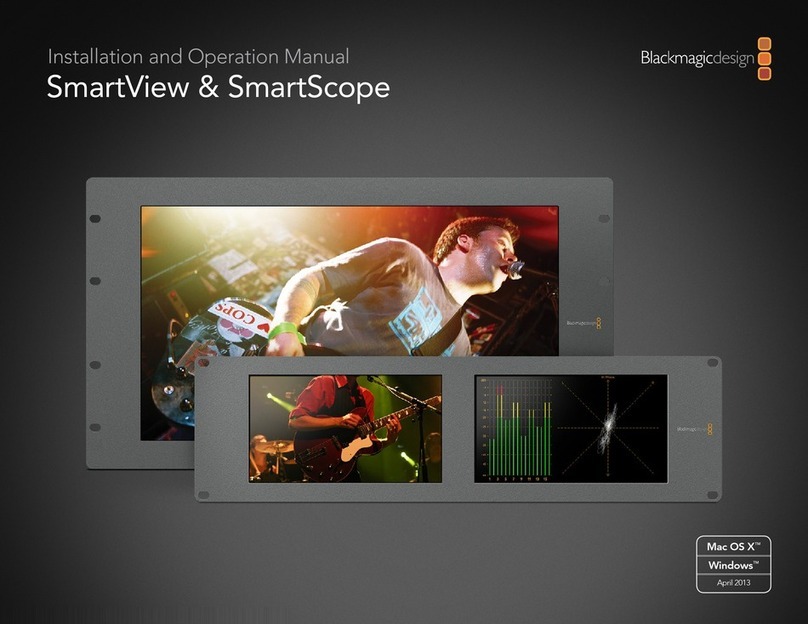
Blackmagicdesign
Blackmagicdesign SmartView Duo User manual

Blackmagicdesign
Blackmagicdesign SmartView Duo User manual

Blackmagicdesign
Blackmagicdesign SmartView Duo User manual