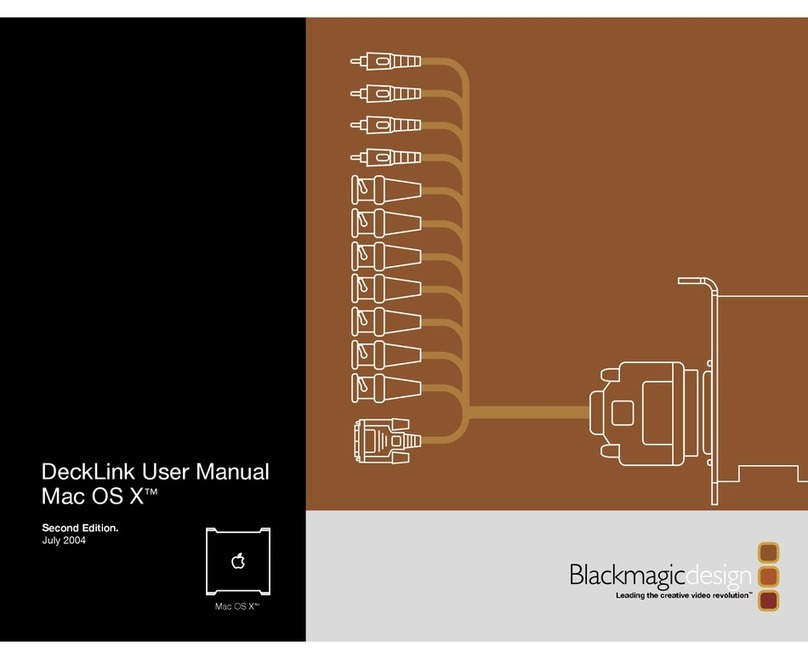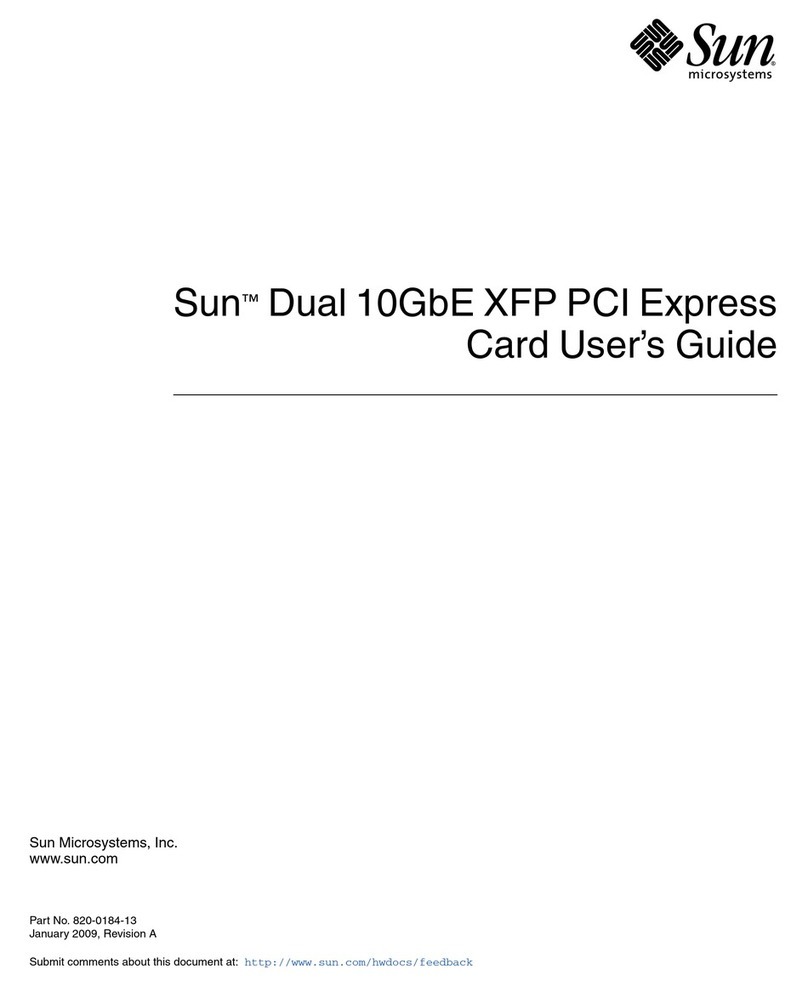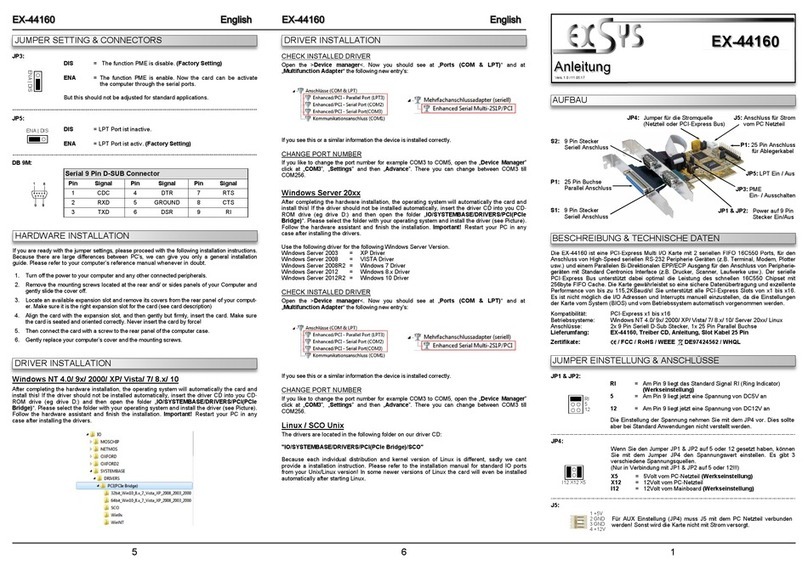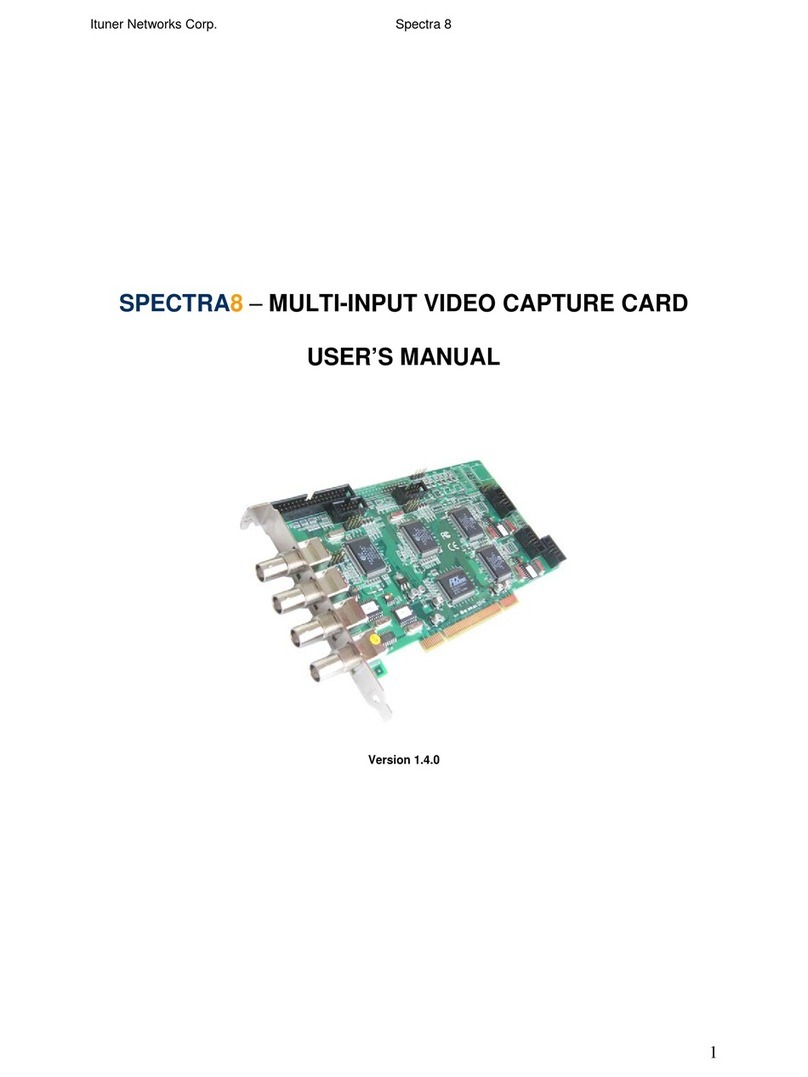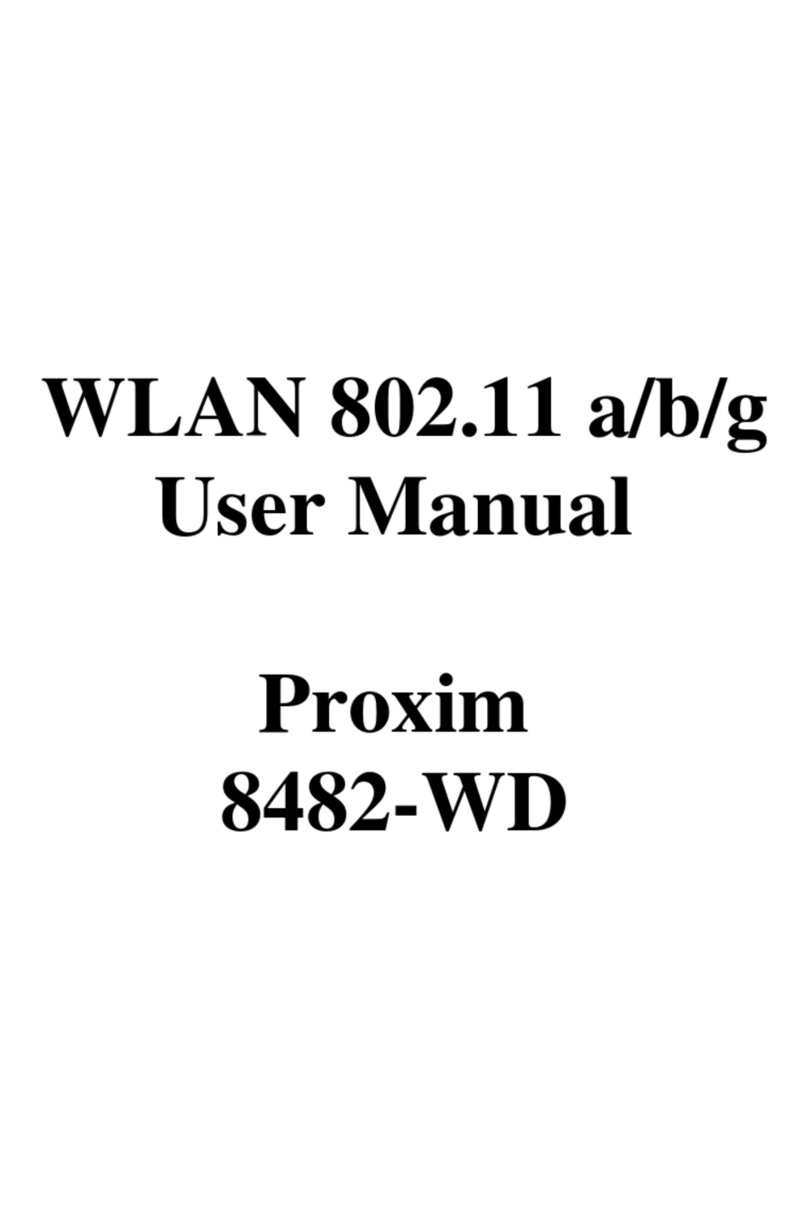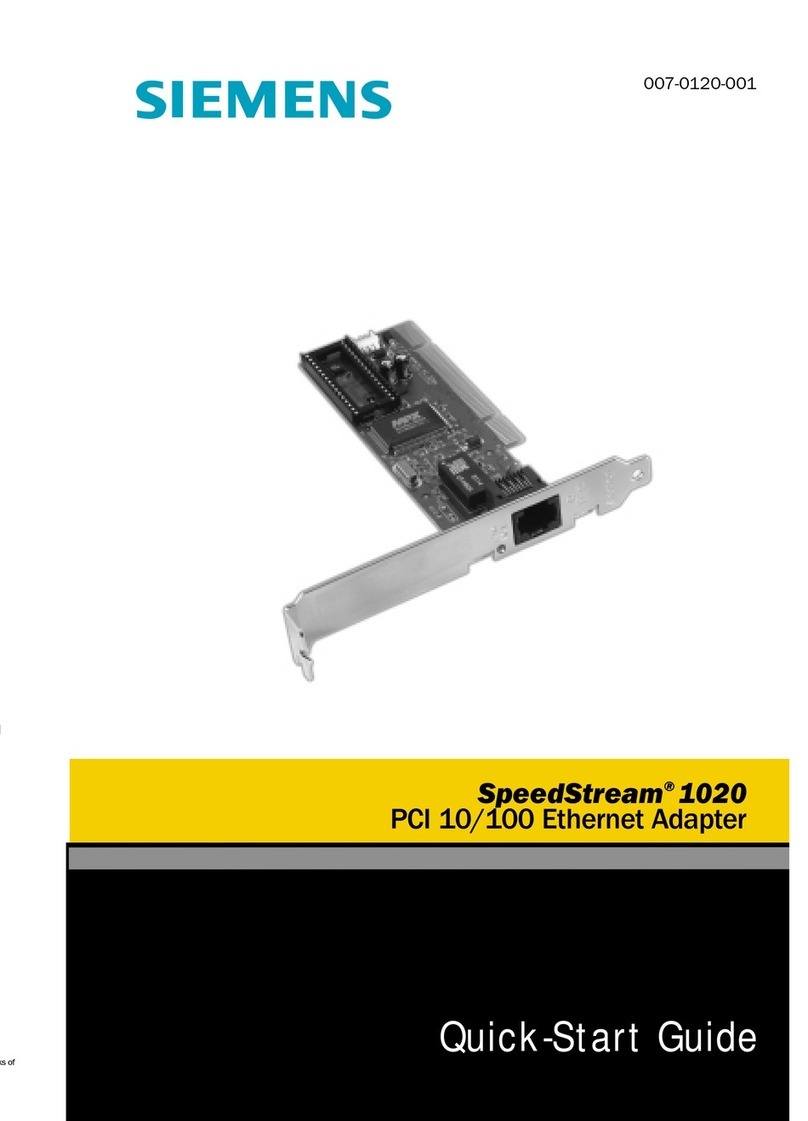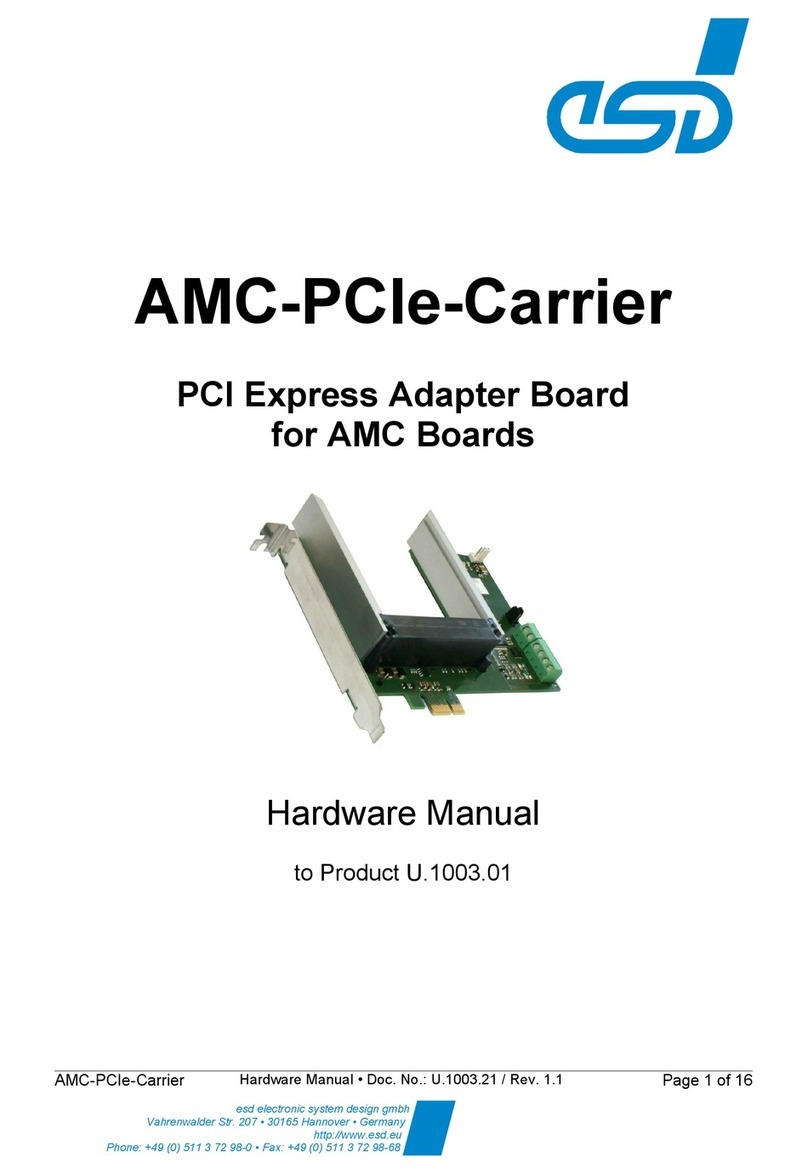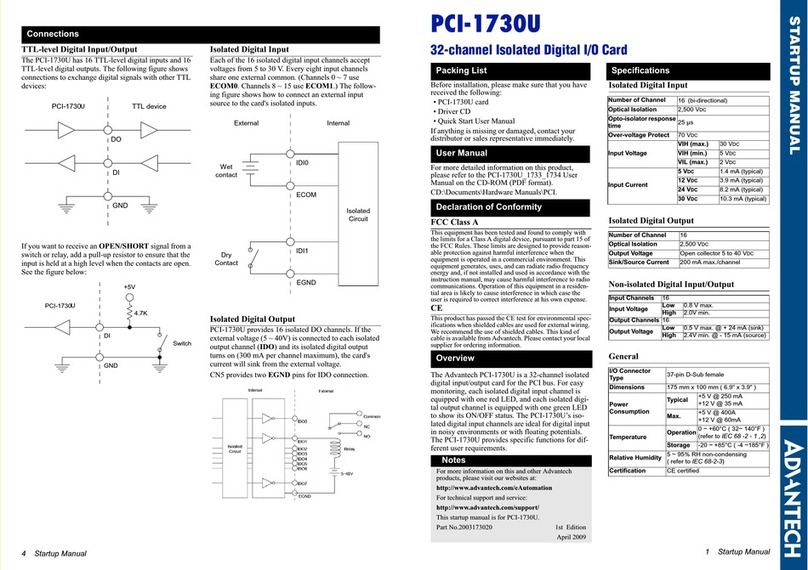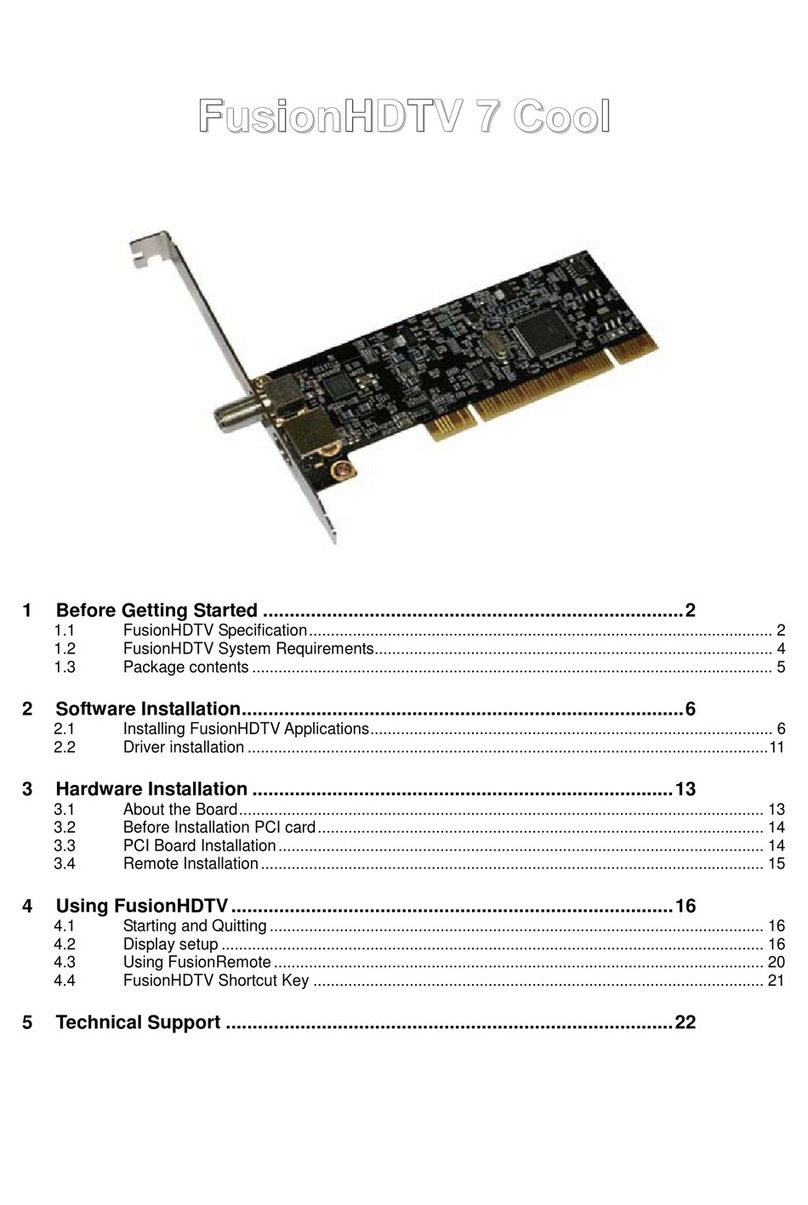Blackmagicdesign UltraScope User manual

Operation Manual
Blackmagic UltraScope and Pocket UltraScope
Windows™
June 2010
Mac OS X™

Contents
Blackmagic UltraScope and Pocket UltraScope
How to Install
How to Install on a Windows PC 7
Installation Requirements for Windows 7
Installing the UltraScope card in your PC 7
Before Connecting Pocket UltraScope via USB 3.0 9
Connecting Pocket UltraScope to your USB 3.0 computer 11
Installing the UltraScope Software for Windows 12
How to Install on a Mac Pro 13
Installation Requirements for Mac OS X 13
Installing the UltraScope card in your Mac Pro 13
Installing the UltraScope Software for Mac OS X 15
Software
Using Blackmagic UltraScope 17
Understanding Blackmagic UltraScope Views 18
Zoom Function 19
Parade Display 20
Waveform Display 21
Vectorscope Display 22
Histogram Display 23
Audio Metering Display 24
Picture Display 25
Helpful Information
Support 27
USB 3.0 Frequently Asked Questions 27
Troubleshooting 29
06 30
16
26
Connection Diagrams
Connecting to an SDI digital deck 31
Connecting Pocket UltraScope to an SDI digital deck 32
Connecting to a color grading system 33
Warranty
Warranty Terms and Conditions 35
34

Welcome
3
Welcome to Blackmagic UltraScope!
We hope you share our dream for the television industry to become a truly creative industry by allowing
anyone to have access to the highest quality video.
Previously broadcast quality television and post production scopes were incredibly expensive custom
solutions that only let you see one scope at a time on a tiny screen! Some scopes look ugly and don’t really
look good in front of your client. With Blackmagic UltraScope, you get 6 wonderful scopes that let you see
all aspects of your video signals while you edit, color correct and perform quality control checks on your
broadcast masters!
Now with new Pocket UltraScope you get the incredible features of UltraScope with a USB 3.0 connection
so you can take anywhere, making it perfect for location shoots! Pocket UltraScope is incredibly easy and
fast to install, simply connect the USB 3.0 cable into your compatible computer and a SDI cable to your
deck or camera and away you go!
This instruction manual should contain all the information you’ll need for installing your Blackmagic
UltraScope, although it’s always a good idea to ask a technical assistant for help if you have not installed
hardware cards into computers before. We think it should take you approximately 10 minutes to complete
installation. As Blackmagic UltraScope uses your computer’s 3D acceleration, you will need a compatible
graphics card. More information on compatible graphics and computer systems can be found at
www.blackmagic-design.com/support/
Before you install UltraScope, please check our website at www.blackmagic-design.com and click the
support page to download the latest updates to this manual and the UltraScope software. Lastly, please
register your UltraScope when downloading software updates. We would love to keep you updated on
new software updates and new features for your UltraScope.
We are constantly working on new features and improvements, so we would love to hear from you!
Grant Petty
CEO Blackmagic Design

Welcome
4
Blackmagic UltraScope Interface
1. Parade Display 2. Waveform Display 3. Vectorscope Display
4. Histogram Display 5. Audio Metering Display 6. Picture Display

Welcome
5
Blackmagic UltraScope
Pocket UltraScope
Optical Fiber
3G/HD/SD-SDI In & Out
3G/HD/SD-SDI Output
3G/HD/SD-SDI Input
USB 3.0 Connection 3G/HD/SD-SDI Input

How to Install
6

How to Install on a Windows PC
7
Installation Requirements for Windows
The Blackmagic UltraScope software interface requires a computer display with a minimum resolution
of 1280 x 800 pixels to view two scopes simultaneously. Blackmagic Design recommends viewing all
6 scopes simultaneously by using a computer display resolution of 1920 x 1200 or 1920 x 1080 pixels.
Blackmagic UltraScope includes the UltraScope hardware and a software package which consists of the
Blackmagic UltraScope utility and driver. It does not matter in which order the hardware and software
are installed.
Pocket UltraScope hardware connects via USB 3.0. Older computers only have USB 2.0 ports and it is
essential that that Pocket UltraScope directly connects to a dedicated USB 3.0 port.
Blackmagic UltraScope hardware is a x1 lane PCI Express card and should work in any x1, x4, x8 or x16
lane PCI Express slot. Blackmagic UltraScope works in PCI Express and PCI Express 2.0 slots.
A x16 lane PCI Express 2.0 slot is required for the graphics card in your computer. The latest list of
compatible graphics cards can be found in the support pages at www.blackmagic-design.com. Full
frame-rate HD monitoring of all 6 scopes requires either an Nvidia GeForce 9800 GT or faster, or
an ATI Radeon 4670 or faster graphics card. Suitable graphics cards can be purchased for less than
US$100. More expensive graphics cards are no guarantee of compatibility. It is essential to check the
list of compatible graphics cards before buying a graphics card for use with Blackmagic UltraScope.
If you launch the Blackmagic UltraScope utility with an incompatible graphics card installed, you may
encounter an error message similar to that pictured on this page. The solution is to replace the graphics
card with a compatible graphics card.
Please see the support pages at www.blackmagic-design.com for a comprehensive list of the latest,
minimum system requirements for Mac OS X and Windows.
Installing the UltraScope card in your PC
Blackmagic UltraScope installs in to your computer in just the same way as any regular PCI Express card.
However the fiber optic module must be temporarily removed from the card before attempting to install
the card in a PCI Express slot. This is because the location of the protruding fiber optic module makes it
awkward to install the card in the PCI ports of many computer cases. Temporarily removing the fiber optic
module overcomes this obstacle to installation. The fiber optic module is a standard SFP transceiver
module which includes an LC connector port for attaching fiber optic cables. While other kinds of
optical connectors exist, the SMPTE standard for Optical Fiber SDI specifies that LC type optical fiber
connectors be used and this makes it easy for all compliant optical equipment to connect together.
Blackmagic UltraScope PCI Express card

How to Install on a Windows PC
8
Installing the UltraScope card in your PC
Remove the power plug from the back of your computer. This is a safety precaution before opening your computer.
Ensure that you are statically discharged by using a static strap.
Remove the side cover of your computer to gain access to the PCIe slots.
Remove your UltraScope PCIe card from the protective static bag making sure you don’t touch the gold connectors
on the base of the card. These precautions should be taken when handling any PCI card.
Remove the metal port access cover and screw from the back of your computer.
Remove the protective cap from the LC connector port of the fiber optic module. Don’t throw it away as the
protective cap will be needed to prevent dust if the LC connector port is exposed when no fiber optic cables are
connected.
Pull the wire tab outward to an angle of 90° to release the SFP module latch.
Grip the main portion of the SFP module, between your thumb and forefinger, and pull it from the SFP module
port. Do not pull the wire tab as it might break and prevent the SFP module from being removed.
Install Blackmagic UltraScope in a suitable PCI Express slot in your computer, ensure that it clicks firmly into place
and secure the card with a screw.
Replace the SFP module and push the wire tab back to its original position.
If you are not ready to connect fiber optic cables to the LC connector port, replace the protective cap.
The procedure for installing a graphics card is similar to the above.
Now replace the side cover of your computer. Reconnect the power and start up the computer.
12
11
Windows
Mac OS X
12
11
3 4
43

How to Install on a Windows PC
9
Before Connecting Pocket UltraScope to your USB 3.0 computer
IMPORTANT INFORMATION
If your computer uses the NEC chip for its USB 3.0 connection, then you might need to update its
software driver before you install your Blackmagic Design USB 3.0 product.
USB 3.0 is a new technology, so it requires the latest version of the NEC software drivers to enable the
high speed performance required for high definition video capture and playback.
Please follow the instructions to check if your computer has the NEC USB 3.0 chip, and if its software
driver needs updating.
Check your Computer
The first step is to check your computer to see if it uses the NEC chip and if the software needs
updating. This can also apply to plug in USB 3.0 cards that use the NEC USB 3.0 chip as well.
To check the firmware and driver versions installed on your computer, you will need to run the
Renesas Electronics USB 3.0 Host Controller Utility.
If your computer has the NEC chip, then this utility will already be installed on your computer.
Go to the Start/Programs menu on your desktop, then click All Programs/Renesas
Electronics and then USB 3.0 Host Controller Utility.
Once you run this, it will indicate your current driver and firmware version. You will need to have
firmware version 3.0.2.5, and driver version 2.0.4.0, or higher. If not, you will need to download and
update both the firmware and the driver, as described in Step 2.
Download the Updates
If you need to update your NEC driver and firmware, then the next step is to download the
software and install it on your computer. The NEC USB 3.0 driver and firmware packages can be
downloaded from the following website www.station-drivers.com/page/nec.htm. Double-click
the downloaded files to extract the installers to your preferred directory.
2
Checking the NEC driver and firmware on your computer.

How to Install on a Windows PC
10
Update your USB 3.0 Firmware
Install the Updates
Now you have downloaded the correct updates for your computer’s NEC USB 3.0 chip, the next
step is to install them onto your computer.
• Before you install the software driver, disconnect all USB 3.0 devices from your computer
• Run the 32 or 64 bit software driver installer as appropriate for your version of Windows.
The installer is named RENESAS-USB3-Host-Driver-2040-setup.
• After installing the drivers, navigate to the Firmware folder, which was previously
extracted, and run the firmware update utility named F302508FWUP1. Your machine will
require a reboot after the update.
• Verify that the driver and rmware updates have been successful by running the USB 3.0
Host Controller Utility again as in Step 1.
3

How to Install on a Windows PC
11
Connecting Pocket UltraScope to your USB 3.0 computer
Before using Intensity Shuttle, it is essential to run the latest USB 3.0 drivers and firmware for your
USB 3.0 equipped motherboard. Currently the NEC USB3 Controller uPD720200 is used by all
motherboards recommended by Blackmagic Design. It is essential to update its firmware version
to 3.0.2.5, and driver version to 1.0.20.0, or newer. These updates can be found on the websites of
some motherboard and computer manufacturers as well as via third party driver websites including
www.station-drivers.com/page/nec.htm.
Use the included SuperSpeed USB 3.0 cable to connect Pocket UltraScope directly to a dedicated USB 3.0
port on your compatible computer.
If Pocket UltraScope software has previously been installed and offers to update the firmware, click
Update to run the update. When the firmware update is finished, follow the onscreen prompt to restart
the computer.
Pocket UltraScope is now ready for use. You can connect a SDI cable to Pocket UltraScope at any time. The
connection diagrams toward the end of this manual show how to connect Pocket UltraScope to various
kinds of video equipment.

How to Install on a Windows PC
12
Installing the Blackmagic UltraScope software for Windows
Contents
The Blackmagic UltraScope software installer will install the following components for you:
Blackmagic UltraScope drivers
Blackmagic UltraScope application
Blackmagic UltraScope software
1. The CD supplied with Blackmagic UltraScope contains the UltraScope software. Before you install,
ensure you have the very latest driver. Visit www.blackmagic-design.com/support
2. Open the “Blackmagic UltraScope Installer” folder and launch the “Blackmagic UltraScope Installer”
application.
3. The drivers will now be installed on your system. If you are running Windows Vista or Windows 7,
please skip to step 5. On Windows XP, a warning will appear that “Windows can’t verify the
publisher of this driver software” or about “logo certification”. Click Continue Anyway to
ignore this warning.
4. On Windows XP, you will see a dialog bubble saying “found new hardware” and the hardware
wizard will appear. Select “install automatically” and the system will find the required UltraScope
drivers. You will then receive another dialog bubble saying “your new hardware is ready for use.”
5. Near the end of the software installation process, the software will check the UltraScope hardware
to see what firmware the card contains. If the firmware version does not match the software version,
UltraScope will offer to update the firmware. This is automatic and all you need to do is click Update
to start the update. After the firmware has updated, click the Finish button to exit the setup
wizard.
6. Finally, click Yes to restart your computer and to enable the new software driver.
UltraScope Setup Wizard.

How to Install on a Mac Pro
13
Installation Requirements for Mac OS X
The Blackmagic UltraScope product includes the Blackmagic UltraScope hardware card and a software
package which consists of the Blackmagic UltraScope utility and driver. It does not matter in which order
the hardware and software are installed.
The Blackmagic UltraScope hardware is a x1 lane PCI Express card and should work in any PCI Express
slot in a Mac Pro.
A x16 lane PCI Express 2.0 slot is required for the graphics card in your computer. The latest list of
compatible graphics cards can be found in the support pages at www.blackmagic-design.com. Full
frame-rate HD monitoring of all 6 scopes requires an EVGA GeForce GTX 285 or faster graphics card.
This card can be purchased for around US$450. More expensive graphics cards are no guarantee of
compatibility. It is essential to check the list of compatible graphics cards before buying a graphics card
for use with Blackmagic UltraScope. The standard graphics card included with a Mac Pro will need to
be replaced with a known compatible card to support all 6 scopes.
The Blackmagic UltraScope software interface requires a computer display with a minimum resolution
of 1280 x 800 pixels to view two scopes simultaneously. Blackmagic Design recommends viewing all
6 scopes simultaneously by using a computer display resolution of 1920 x 1200 or 1920 x 1080 pixels.
Please see the support pages at www.blackmagic-design.com for a comprehensive list of the latest,
minimum system requirements for Mac OS X and Windows.
Installing the UltraScope card in your Mac Pro
Blackmagic UltraScope installs in to your computer in just the same way as any regular PCI Express card.
However the fiber optic module must be temporarily removed from the card before attempting to install
the card in a PCI Express slot. This is because the location of the protruding fiber optic module makes it
awkward to install the card in the PCI ports of many computer cases. Temporarily removing the fiber optic
module overcomes this obstacle to installation. The fiber optic module is a standard SFP transceiver
module which includes an LC connector port for attaching fiber optic cables. While other kinds of
optical connectors exist, the SMPTE standard for Optical Fiber SDI specifies that LC type optical fiber
connectors be used and this makes it easy for all compliant optical equipment to connect together.
Blackmagic UltraScope PCI Express card

How to Install on a Mac Pro
14
Remove the power plug from the back of your computer. This is a safety precaution before opening your computer.
Ensure that you are statically discharged by using a static strap.
Remove the side cover of your computer to gain access to the PCIe slots.
Remove your UltraScope PCIe card from the protective static bag making sure you don’t touch the gold connectors
on the base of the card. These precautions should be taken when handling any PCI card.
Remove the metal port access cover and screw from the back of your computer.
Remove the protective cap from the LC connector port of the fiber optic module. Don’t throw it away as the protective
cap will be needed to prevent dust if the LC connector port is exposed when no fiber optic cables are connected.
Pull the wire tab outward to an angle of 90° to release the SFP module latch.
Grip the main portion of the SFP module, between your thumb and forefinger, and pull it from the SFP module port.
Do not pull the wire tab as it might break and prevent the SFP module from being removed.
Install Blackmagic UltraScope in a suitable PCI Express slot in your computer, ensure that it clicks firmly into place
and secure the card with a screw.
Replace the SFP module and push the wire tab back to its original position.
If you are not ready to connect fiber optic cables to the LC connector port, replace the protective cap.
The procedure for installing a graphics card is similar to the above.
Now replace the side cover of your computer. Reconnect the power and start up the computer.
Installing the UltraScope card in your Mac Pro
12
11
Windows
Mac OS X
12
11
3 4
43

How to Install on a Mac Pro
15
Installing the Blackmagic UltraScope software for Mac OS X
Contents
The Blackmagic UltraScope software installer will install the following components for you:
Blackmagic UltraScope drivers
Blackmagic UltraScope application
Blackmagic UltraScope software
1. The CD supplied with Blackmagic UltraScope contains the UltraScope software. Before you install,
ensure you have the very latest driver. Visit www.blackmagic-design.com/support
2. Open the “Blackmagic UltraScope Installer” folder and launch the “Blackmagic UltraScope Installer”
application.
3. Click Continue,Agree and Install buttons and the software will be installed on your
system.
4. Now restart your machine to enable the new software drivers.
Automatic firmware updating
After your computer has restarted, the software will check the UltraScope hardware to see what firmware
the card contains. If the firmware version does not match the software version, UltraScope will offer to
update the firmware. This is automatic and all you need to do is click Update to start the update. After the
firmware has updated, restart your Mac to complete the process.
Programmable firmware can provide new features, compatibility with new hardware and support for new
formats.
Follow install prompts.
Select Destination.

Software
16

Blackmagic UltraScope
17
Using Blackmagic UltraScope
The Blackmagic UltraScope card features:
1x SDI input, with BNC connector
1x SDI loopthrough output, with BNC connector
1x Optical Fiber SDI input, with LC optical fiber connector
1x Optical Fiber SDI loopthrough output, with LC optical fiber connector
The choice of input can be selected in the Picture Display pane of the Blackmagic UltraScope software.
Any signal received by an UltraScope input is looped through to both outputs which means that
UltraScope can be used for inline waveform monitoring. Any adjustments made to the video source
can immediately be seen with Blackmagic UltraScope and looped through to a destination such as a
video router, deck or monitor.
Using Pocket UltraScope
Pocket UltraScope features:
1x SDI input, with BNC connector
1x USB 3.0 port
Any adjustments made to the video source can immediately be seen with Blackmagic UltraScope.

Blackmagic UltraScope
18
Understanding Blackmagic UltraScope Views
Blackmagic UltraScope has two different views available depending on your workflow needs and screen
resolution. You have the choice of viewing all six displays in “Full Screen” view, or for more compact
viewing, choose any 2 displays in “2-up” view.
The display view can be selected from the View menu.
Choose Full Screen to enter “Full Screen” view. If this option is unchecked, “2-up” view will be displayed.
In “2-up” view, select the desired left and right scopes by opening the View menu or by right-clicking anywhere
in the UltraScope window. Make your selections from the Left View and Right View menu options. If
you attempt to choose the same scopes for both the Left View and Right View, the existing scopes will
swap sides.
Screen resolution requirements for display views
Full Screen view: 1920 x 1200 pixels or 1920 x 1080 pixels. If your monitor doesn’t support these
resolutions, then Full Screen view will not be available.
2-up view: minimum resolution of 1280 x 800 pixels.
Full screen view
2-up view

Blackmagic UltraScope
19
Zoom Function
Blackmagic UltraScope allows you to zoom in on various displays for a more detailed analysis.
This helpful function will also pan and zoom the graticules for each display in high resolution.
The zoom function is available in the Parade, Waveform, Vectorscope and Picture displays.
To zoom in, simply click on the bottom right of each respective display. Now you will be able to
view the display in finer detail. Drag the mouse within the display area to pan around the zoomed
display. Clicking again, will return the display back to its normal view.
Handy hint: When the Waveform display is zoomed in, you can toggle between COMPOSITE and B/W,
and view the same region of an image in the zoomed display.
Zoom button

Blackmagic UltraScope
20
1. Parade Display
Parade Display is perfect for color-correction, checking for illegal colors and checking levels.
When color-correcting, press the RGB button to display the full height of each color channel as red,
green and blue. Monitoring the levels of each red, green and blue color channel makes color-correction
straightforward and it is easy to view color balance in the blacks, mids and whites of the video signal.
Parade Display enables you to identify details common to the red, green and blue channels, making it
simple to color-balance and remove unwanted color tints.
It’s often important when color-correcting to make sure you’re not clipping the video levels. Make sure
the video is full level but not clipped. You can turn on the GAMUT function, and any illegal levels will be
highlighted in bright red, so they are easy to see. If you want to increase the video level, then make sure it
doesn’t go above 100% RGB or you will encounter illegal levels. Some equipment won’t let you generate
illegal 100% RGB levels, however other equipment will. Blackmagic UltraScope lets you see illegal levels
whenever they occur.
Illegal video can also happen in blacks as well as whites. In some color-correction systems, black levels
can be lowered to below the black point of 0%, and the levels will be shown as bright red if the GAMUT
warning mode is enabled. If you observe illegal black levels, just add some “lift” or gain to eliminate them
but check the 100% graticule level to make sure the whole video signal has not lifted and generated illegal
colors in the whites.
It’s a constant adjustment process, when color-correcting, to attain the best looking images without
generating illegal levels!
To check levels, simply press the YUV or YUV+ button.
The COLOR setting switches the RGB display to color rather than traditional black and white. When the
COLOR setting is used with the YUV or YUV+ display, luma (brightness) remains white, B-Y (difference
between blue and luma) appears blue and R-Y (difference between red and luma) appears red. The
COLOR setting is not a professional setting and should usually be switched off, especially when showing
video to clients.
Color Correction Terminology
Blacks – black levels in the video signal
Mids – mid-gray levels in the video signal
Whites – white levels in the video signal
This manual suits for next models
1
Table of contents
Other Blackmagicdesign PCI Card manuals