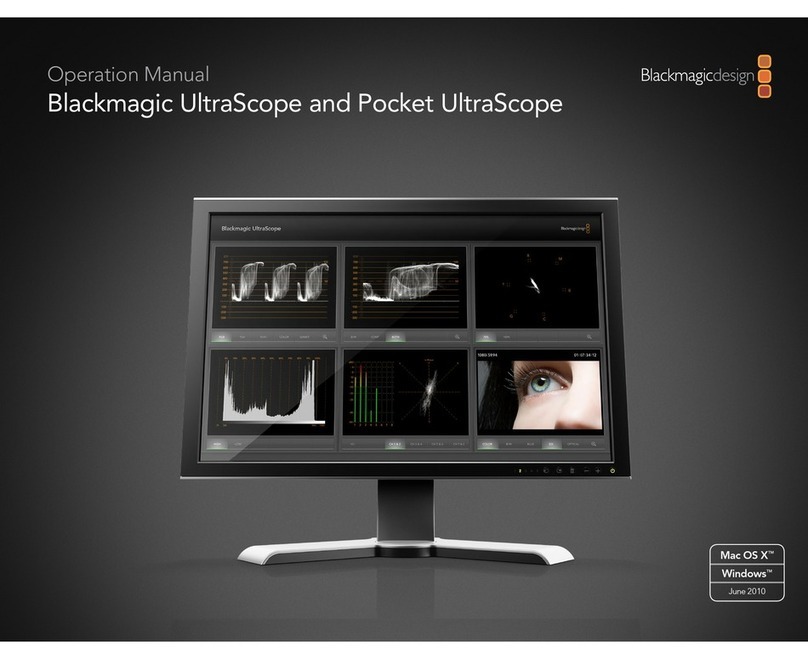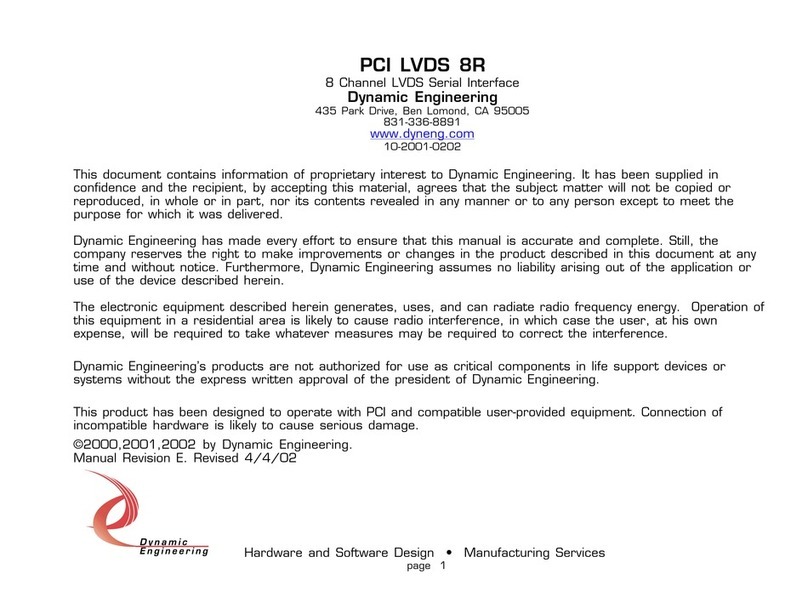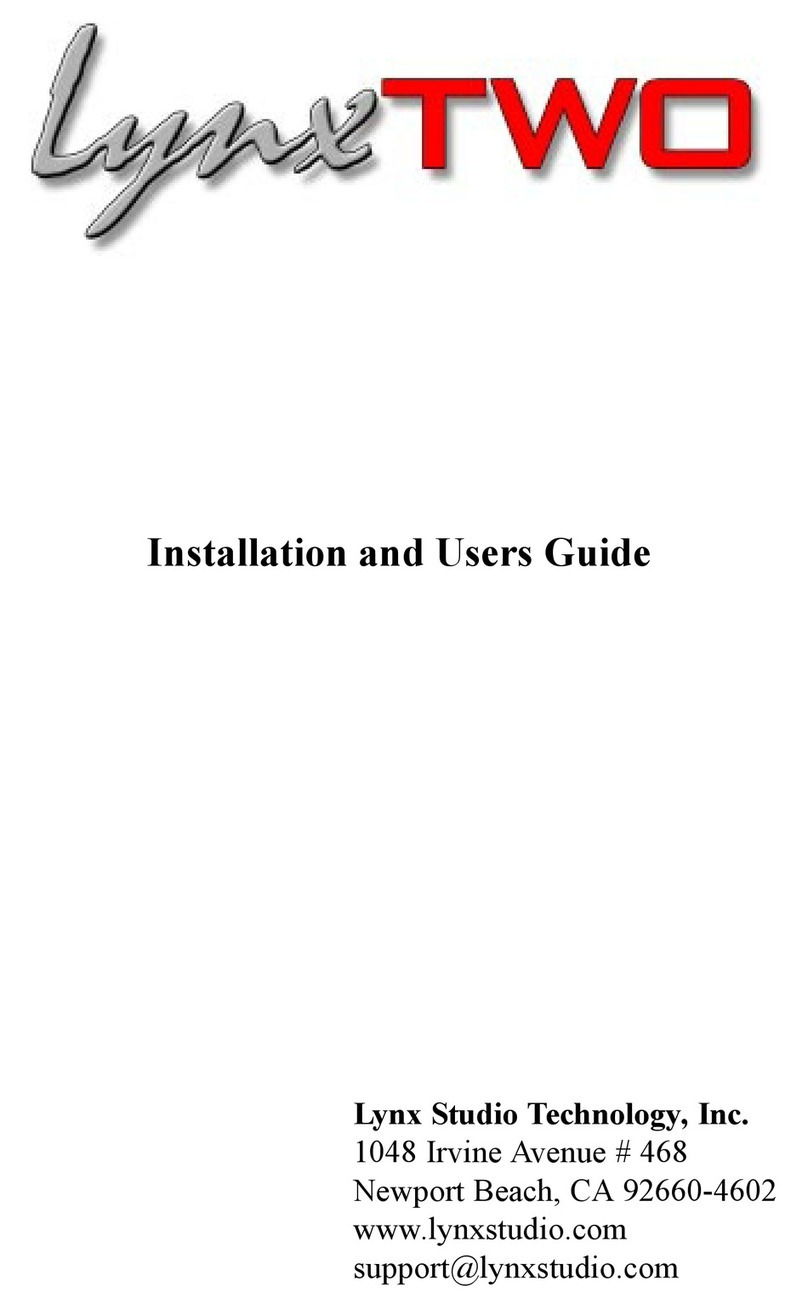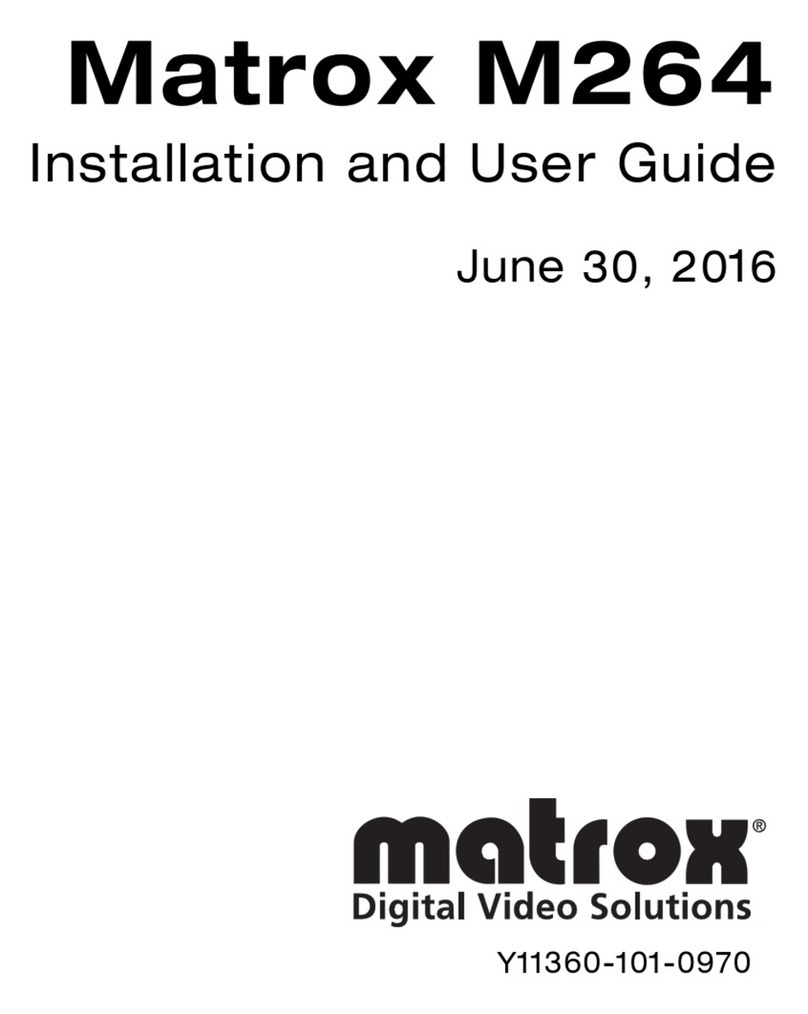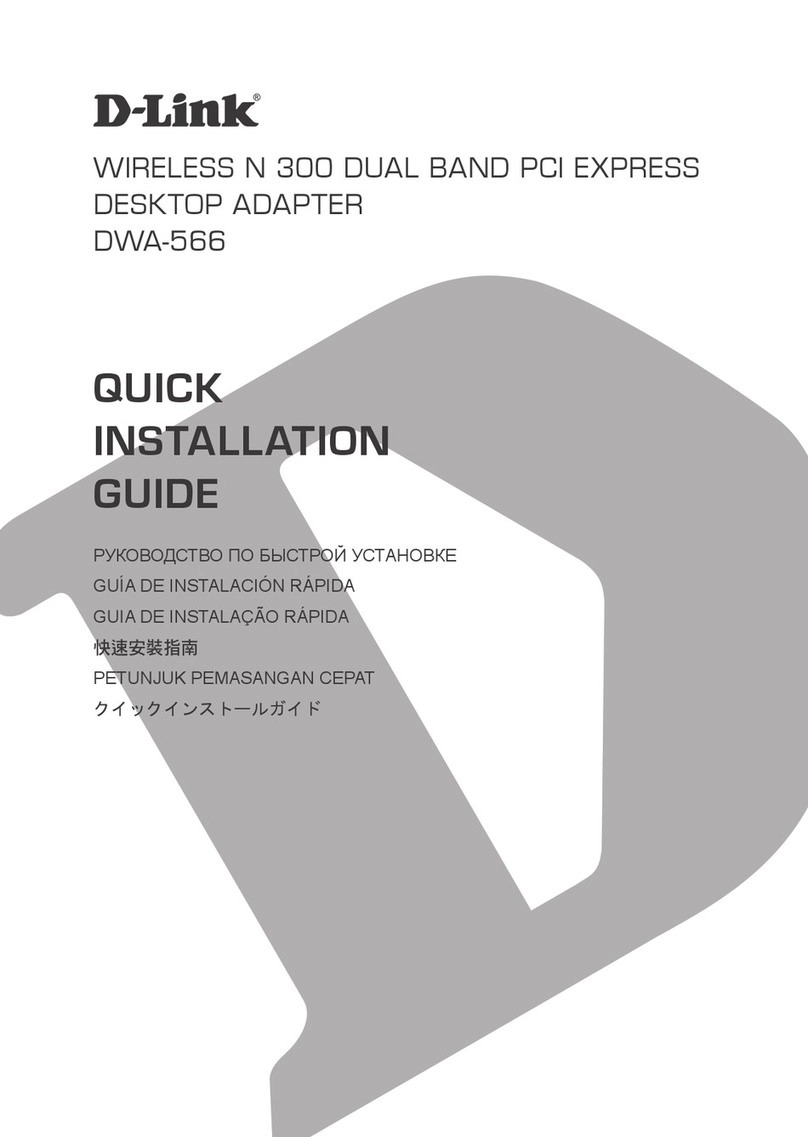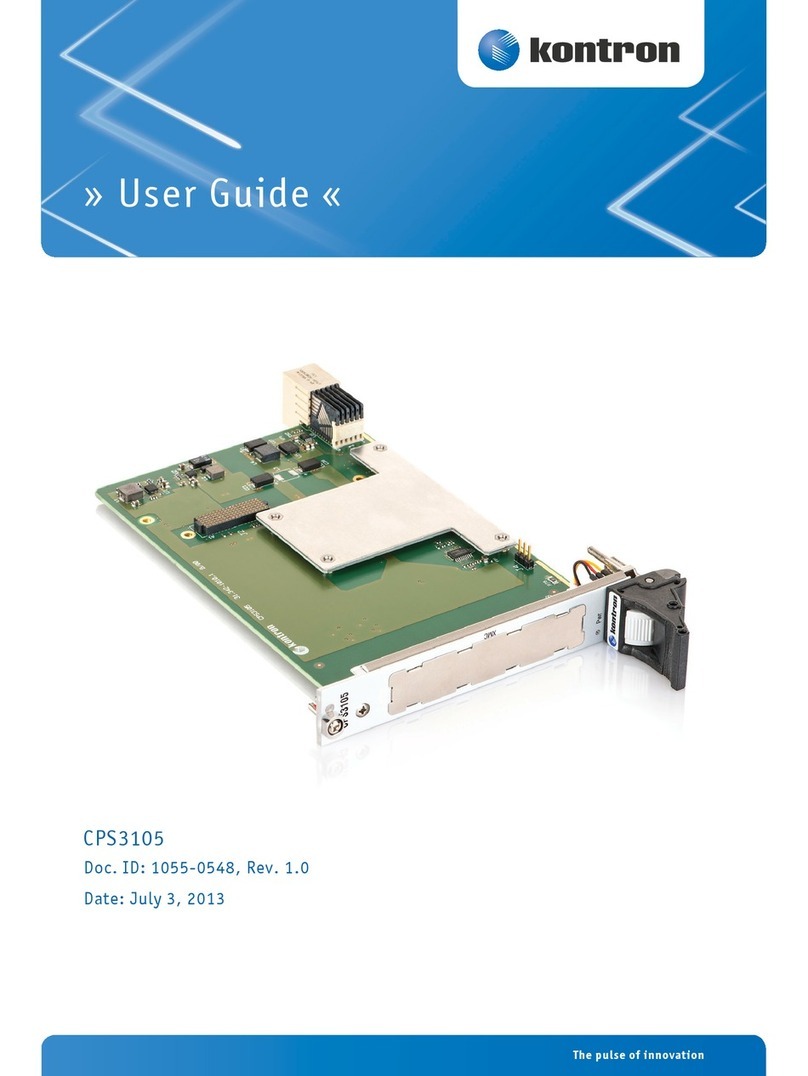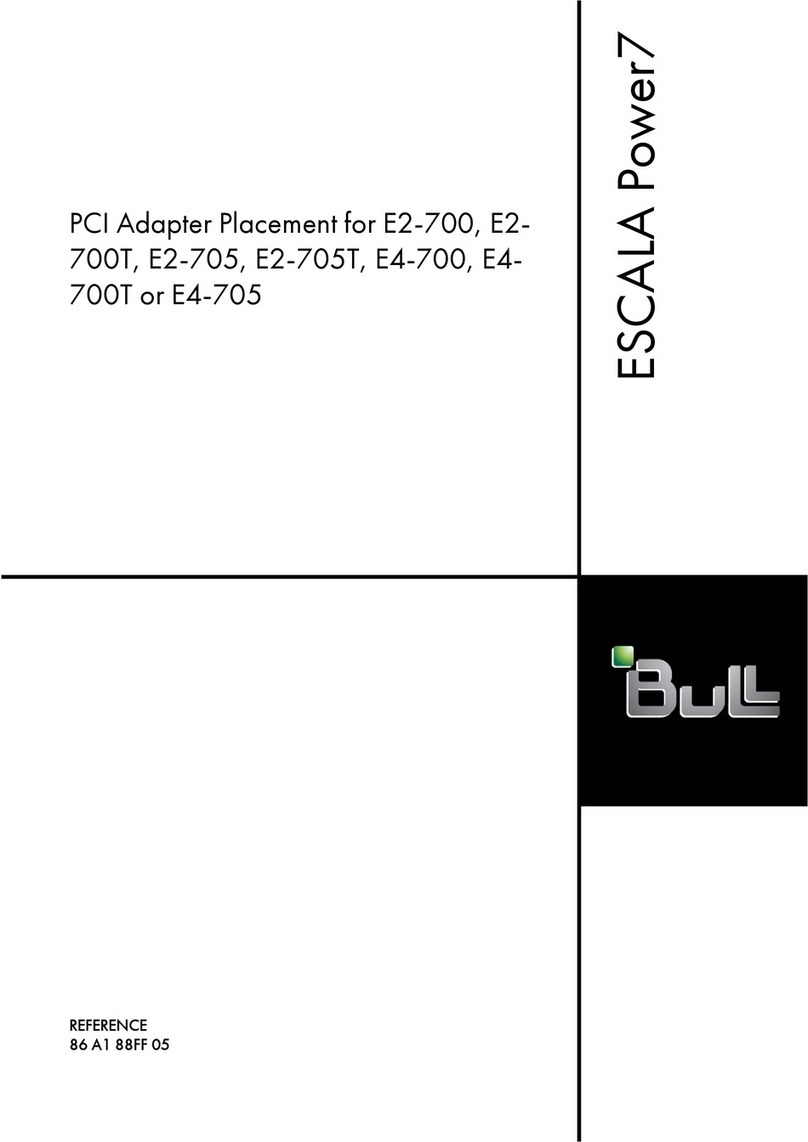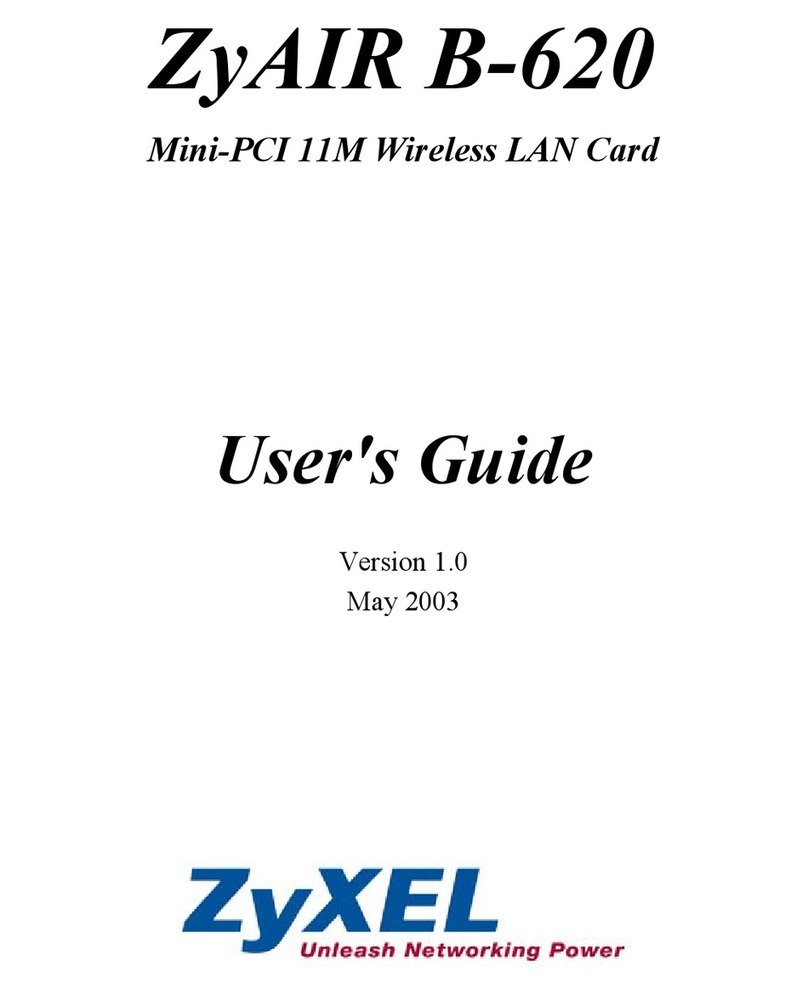Blackmagicdesign DeckLink Series User manual

Blackmagic Design - Leading the creative video revolution™
Mac OS X™
DeckLink User Manual
Mac OS X™
Leading the creative video revolution™
Mac OS X™
Second Edition.
July 2004

Blackmagic Design - Leading the creative video revolution™
Mac OS X™
Welcome
Thank you for purchasing a DeckLink broadcast
video card. We hope you share our dream for
the television industry to become a truly creative
industry by allowing anyone to have access to the
highest quality video.
Previously high end television and post production
required investment in millions of dollars of
hardware, however with DeckLink cards, even 10
bit uncompressed is now easily affordable. We hope you get years of use from
your new DeckLink card and have fun working with some of the world’s hottest
television and design software!
This instruction manual should contain all the information you’ll need on
installing your DeckLink capture card, although it’s always a good idea to ask
a technical assistant for help if you have not installed hardware cards into
computers before. As DeckLink uses uncompressed video and the data rates
are quite high, you’ll need fast disk storage and a high-end Power Mac.
We think it should take you approximately 10 minutes to complete installation.
Please check our web site at www.blackmagic-design.com and click the
support page to download the latest updates to this manual and DeckLink
driver software.
Lastly, please email us ([email protected]) with your DeckLink
serial number so we can keep you updated when new software is released.
Perhaps you can even send us your latest show reel of work completed on
your DeckLink!
We are constantly working on new features and improvements, so we would
love to hear from you!
Grant Petty
CEO Blackmagic Design
2Contents
Welcome 2.
Storage and data rates for
uncompressed video 3.
Standard Denition Mac OS X
system requirements 4.
High Denition Mac OS X
system requirements 5.
Hardware installation 6.
Blackmagic DeckLink software 7.
Pre-installation checks 9.
Installing Blackmagic DeckLink software 10.
Viruses 12.
Getting connected 13.
Processor Amplier 15.
VANC 15.
Blackmagic Deck Control 17.
Adobe After Effects 19.
Final Cut Pro HD 20.
Trouble Shooting 23.
If things go wrong 26.
Connection diagrams
DeckLink 27.
DeckLink Pro 28.
DeckLink SP 29.
DeckLink Extreme 30.
DeckLink Extreme cables 31.
DeckLink HD 32.
DeckLink HD Plus 33.
DeckLink HD Pro 4:4:4 mode 34.
DeckLink HD Pro 4:2:2 mode 35.
DeckLink HD Pro Single Link 36.
DeckLink HD Pro cables 37.
Blackmagic Design Warranty 38.

Blackmagic Design - Leading the creative video revolution™
Mac OS X™
Storage and data rates for
uncompressed video
The data rates for uncompressed video are quite high, and listed below are
minimum recommended disk requirements for uncompressed standard
denition and high denition video.
Uncompressed 10 bit YUV (4:2:2)
Standard Denition
Frame Size MB per second MB per minute GB per hour
720x486/29.97fps 27 1 600 94
720x576/25fps 26 1 582 93
High Denition
Frame Size MB per second MB per minute GB per hour
1280x720p/60fps 141 8 438 494
1920x1080/24PsF 127 7 594 445
1920x1080/50i 132 7 910 463
1920x1080/60i 158 9 482 556
Uncompressed 10 bit RGB (4:4:4)
High Denition
Frame Size MB per second MB per minute GB per hour
1280x720p/60fps 211 12 656 742
1920x1080/24PsF 190 11 391 667
1920x1080/50i 198 11 865 695
1920x1080/60i 237 14 238 834
Due to disk seeks, when calculating the data rates required for your disk
system, it is a good idea to add a safety margin due to uctuations in disk
speed. The degree of margin can be reduced by adding more disks.
Serial ATA (SATA) disks can reduce to half their speed as they become full, so
in a 2-disk SATA array you should aim for a 100% safety margin. In an 8-disk
SATA array, a 30% safety margin should be adequate. SCSI disk arrays seem
to display less uctuation and so a 20% safety margin should be adequate for
an 8-disk SCSI array. Generally the more disks in the array, the better.
Note: Although other vendors and third parties may provide different data rates
for uncompressed video, the above recommendations are tested for use with
Decklink cards.
3

Blackmagic Design - Leading the creative video revolution™
Mac OS X™
Standard Denition on Mac OS X™
Minimum system requirements
Operating System
Mac OS X™ 10.2.3 or newer. QuickTime™ 6.1 or newer.
We currently recommend QuickTime™ 6.5.1 with Mac OS X™ 10.3.4.
[Mac OS X™ Server and Mac OS 9™ are not supported]
Processor
• Dual processor PowerMac G4/800 or faster. The G4 must have dual
processors even if a faster G4 processor is used.
• Single or dual processor PowerMac G5 with PCI-X slots. Base-model G5’s
with PCI slots might work but are unsupported.
• The fastest system you can afford is always a good idea.
Note: We advise against using processor upgrade cards as they don’t
improve bus speeds and are of little help with uncompressed video.
PCI slots
• Standard denition DeckLink cards will run at both 5 volts and 3.3 volts and
so are fully compatible with the slots in both G4’s and G5’s. DeckLink SD
cards can be used in any PCI or PCI-X slot in supported Macs. DeckLink SD
cards will run at 33 MHz in G4 and 66 MHz in a G5 with PCI-X.
Note: We advise against using PCI expansion chassis as they are not fast
enough for uncompressed video.
Memory
• 512 MB of RAM or more. 1 GB would be preferable.
Disk Arrays
• SCSI - Ultra 160 or Ultra 320 SCSI card, especially the ATTO UL3D (PCI)
and UL4D (PCI-X) cards; at least 2 x U160 or U320 SCSI disks, 10 000 rpm,
software striped as RAID [0], OR;
• SATA - SATA RAID card; with at least 2 x SATA disks, 10 000 rpm, software
striped as RAID [0].
Standard Denition Monitoring
For monitoring Standard Denition and High Denition video, check out
Blackmagic Design’s low cost HDLink. HDLink converts your SD and
HD-SDI output to DVI-D, perfect for use with LCD displays such as the
Apple HD Cinema™ 23” display. HDLink features 2 x resize of NTSC and
PAL on 1920x1200 pixel displays and also provides analog RCA audio output.
For more information on HDLink visit www.blackmagic-design.com
DeckLink™ DeckLink Pro™
DeckLink SP™ DeckLink Extreme™
4

Blackmagic Design - Leading the creative video revolution™
Mac OS X™
DeckLink HD™ DeckLink HD Pro™
5High Denition on Mac OS X™
Minimum system requirements
Operating System
Mac OS X™ 10.2.7 or newer. QuickTime 6.3 or newer. We currently recommend
QuickTime™ 6.5.1 with Mac OS X™ 10.3.4.
[Mac OS X™ Server and Mac OS 9™ are not supported]
Processor
• Dual processor PowerMac G5/1.8 GHz, or faster, with PCI-X slots. The G5
must have dual processors even if a faster processor is used.
• The fastest system you can afford is always a good idea and we highly
recommend the dual processor G5’s which are fantastic for HD work.
PCI slots
High Denition DeckLink cards require PCI-X slots to perform both HD and SD
work. Either the 133 or 100 MHz slots can be used but the 133 MHz slot is
preferable. See page 8 for detailed installation instructions.
Memory
• 1.5 GB of RAM or more.
Disk Arrays
• SCSI - Ultra 320 SCSI card, with at least 8 x U320 SCSI disks, 10 000 rpm,
software striped as RAID [0], OR;
• 2GB Fibre Channel
Note: Check the Blackmagic Design website for updates on hardware
compatibility at www.blackmagic-design.com and “click on the support page.”
High Denition and Standard Denition Monitoring
For monitoring high denition and standard denition video, check out
Blackmagic Design’s low cost HDLink. HDLink converts your HD and
SD-SDI output to DVI-D, perfect for use with LCD displays such as the
Apple HD Cinema™ 23” display. HDLink features 2 x resize of NTSC and
PAL on 1920x1200 pixel displays and also provides analog RCA audio output.
For more information on HDLink visit www.blackmagic-design.com

Blackmagic Design - Leading the creative video revolution™
Mac OS X™
Hardware installation
1. Remove the power plug from the back of your Mac. This is a safety
precaution before opening your computer. Ensure that you are statically
discharged by using a static strap.
2. Remove the side cover of your Mac to gain access to the PCI slots.
3. Remove your DeckLink card from the protective static bag making sure
you don’t touch the gold connectors on the base of the card. These
precautions should be taken when handling any PCI card.
4. Find a spare PCI or PCI-X slot (DeckLink HD series cards require a
PCI-X slot). Remove the metal port access cover, and screw, from the
back of your Mac.
Note: If installing a DeckLink, DeckLink HD or DeckLink HD Pro please
refer to the instructions “Which slot should I use in a PowerMac G5?”
on page 7.
5. Insert your DeckLink card and ensure that it clicks rmly into place. G5’s
seem to have tighter slots so make sure the DeckLink card is rmly
seated in to place*.
6. Secure the card by the screw.
7. The procedure for installing a RAID controller card is similar to the
above.
8. Now replace the side cover of your Mac. Reconnect the power and start
up the computer.
6
G4
G5

Blackmagic Design - Leading the creative video revolution™
Mac OS X™
Which slot should I use in a PowerMac G5?
High Denition DeckLink cards require PCI-X slots to perform both HD and SD
work. Either the 133 or 100 MHz slots can be used but the 133 MHz slot is
preferable. See page 8 for detailed installation instructions.
The high denition DeckLink cards are PCI-X cards and it makes a lot of sense
to place a HD card in the top slot. If you nd the job of installing the DeckLink
HD in the top slot to be too tricky, simply install it in to one of the 100 MHz
slots (slots 2 or 3). It is much easier to t the card in to these slots and we have
veried that the card runs fast enough in the 100 MHz slots. Avoid placing a
slower PCI card in the other 100 MHz slot as both slots will be reduced to the
speed of the slower card.
If you decide to install a DeckLink (SD), DeckLink HD or DeckLink HD Pro card
in the top slot of a G5, you will need to carry out the following procedure:
• Lie the G5 on its side to make it easy to insert the DeckLink card.
• Loosely seat the card in position in the top slot.
• Press the back end of the card in to the slot, i.e. the end that does not have
connectors.
• Tilt the top of the card towards the top of the G5, i.e. towards the bay that can
hold the two Serial ATA drives.
• Whilst tilting the card on this angle, you should be able to press down carefully
on the front of the card and it will slide down in to the slot. Whilst doing this,
be careful as the metal connectors on the DeckLink card will press against a
black, plastic plug. The plug will ex slightly as you slide the DeckLink card in
to position.
This procedure does not require much force. If you nd yourself having to use
too much force, or feel at all uncomfortable with this procedure, use one of the
100 MHz slots instead and you will nd that you can install your card easily.
7
G5
G5

Blackmagic Design - Leading the creative video revolution™
Mac OS X™
8Blackmagic DeckLink Software
The Blackmagic Design software installer supports standard and high denition
video formats and all Blackmagic Design DeckLink PCI cards.
The Blackmagic DeckLink software installer will install the following components.
1. Blackmagic DeckLink drivers.
2. Blackmagic Deck Control application.
3. Blackmagic DeckLink control panel.
4. Blackmagic QuickTime™ codecs.
5. Final Cut Pro™ Easy Setups, presets and enablers.
6. Blackmagic LiveKey.
7. Blackmagic Disk Speed Test.
Note: Before installing any software or hardware you will need administrator
privileges.

Blackmagic Design - Leading the creative video revolution™
Mac OS X™
Pre-installation checks
SCSI Devices
Check the web site of your SCSI card vendor for the latest rmware and
drivers. Firmware and drivers for the ATTO UL3D and UL4D can be found at
www.attotech.com. Sometimes rmware updates are also released for SCSI
disk arrays. Firmware for disk arrays from Huge Systems can be found at
www.hugesystems.com.
If you intend to run your disk array as a software stripe, you can use Apple’s
Disk Utility which is located in the /Applications/Utilities folder of Mac OS X.
Use RAID tab in Disk Utility to set up your software RAID, or refer to third party
instructions when using pre-congured hardware RAIDs.
QuickTime™
Make sure the latest version of QuickTime™ is installed on your Mac.
QuickTime™ can be found at www.apple.com/quicktime. A QuickTime™ Pro
serial number is included with Final Cut Pro HD as this is required to unlock
many QuickTime™ features.
Software Applications
DeckLink cards work with applications such as Final Cut Pro HD™, Adobe
After Effects™ and Discreet Combustion™. The DeckLink installer will install
components into some of these applications. If you install or update these
applications after installing your DeckLink card, you should reinstall the
DeckLink drivers to ensure these applications will work with your DeckLink card.
Having software applications pre-installed will simplify the installation of your
DeckLink card.
9

Blackmagic Design - Leading the creative video revolution™
Mac OS X™
Installing Blackmagic DeckLink software
Installing Blackmagic DeckLink software
1. The CD supplied with the DeckLink card contains the Blackmagic
installer. In order to ensure that you have the very latest driver please
visit www.blackmagic-design.com and click on the support page.
Note: Should the installer on the website be a newer version than
the one on your installer CD, download and save the zip le for future
installations.
2. If you wish to uninstall existing DeckLink drivers before installing a new
version, open the “Blackmagic Installer” disk and scroll down to folder
named Installer Files. Open this folder and you will nd the Uninstall
Blackmagic utility. Run this utility and you will require an Administrator
password before it will allow you to uninstall the old drivers.
3. Go to the location of the downloaded installer and double click the zip
le which will then expand. Double click on the resulting “DeckLink_
Macintosh.dmg” le and the “Blackmagic Installer” disk will mount on
your desktop.
4. Open the “Blackmagic Installer” disk and double-click on the
“Blackmagic Installer” application. You will require an Administrator
password before it will allow you to install the new drivers. All DeckLink
cards use the same installer.
5. Click “Continue”, “Agree” and “Install” buttons and the drivers will be
installed on your system.
6. Now restart your machine to enable the new software drivers.
Note: Keep the installer available as you may need to reinstall the drivers after
having installed or updated Final Cut Pro™ or QuickTime™.
10

Blackmagic Design - Leading the creative video revolution™
Mac OS X™
7. To check the installation has been successful, go to the Apple menu and
choose System Preferences. Click on the Displays icon and then on
the Arrangement tab. You should see an extra display which represents
the extended desktop feature of your DeckLink card. The size of the
DeckLink display will appear different to your computer display and may
be a NTSC or HDTV resolution.
8. Select where sound is routed when playing and capturing QuickTime™
movies. To do so, go to the Apple menu and choose System
Preferences. Click on the Sound icon and then on the Output tab.
• Select DeckLink’s “SDI Digital Audio” to output audio channels
1 to 8.
Click on the Input tab and you will see 2 or 3 options related to your
DeckLink card. Due to a current limitation in QuickTime™ in Mac OS
X™, it is currently only possible to input 2 audio channels at any one
time. You will need to specify which audio input you wish to use from
the following options. The settings in Final Cut Pro™ override these
settings and can be set independently to these settings.
• “SDI Digital Audio” will input channels 1+2.
• “SDI Digital Audio (Ch 3+4)” will input channels 3+4.
• “AES/EBU Digital Audio” will input channels 1+2 through the
SPDIF/AES input of the DeckLink HD Pro.
Note: “SDI Digital Audio” should be chosen even when using analog audio with
cards such as the DeckLink SP and DeckLink Extreme. Analog convertors on
the analog DeckLink cards ensure the audio is converted to and from analog or
digital as required.
11

Blackmagic Design - Leading the creative video revolution™
Mac OS X™
Viruses
Viruses are an ever-increasing problem on computers. Computers will often
slow down if they become infected. This can cause various problems in video,
especially dropped frames and stuttering audio. For this reason, we recommend
you dedicate your Mac to video work and avoid using it for other tasks which
may introduce viruses, e.g. email, web browsing and sharing of ejectable disks
such as USB disks and non-commercial CD’s & DVD’s.
It is good practice to run antivirus software and keep it up to date. However,
the memory-resident component of many antivirus products is likely to cause
your video to drop frames. Accordingly, we recommend disabling the memory
resident component of your antivirus software while performing any video or
audio work.
Most antivirus programs show an icon in the System Preferences of Mac OS X™
and clicking on this icon will usually reveal an option to disable automatic virus
protection. Disable the automatic protection (“memory resident protection”) while
working on video or audio.
If you are also going to use your Mac for purposes other than video or audio
work, it would be wise to re-enable the automatic virus protection whenever you
have nished your video and audio work. At the time of writing this manual, there
were no known viruses which could infect Mac OS X™ and cause system slow
downs.
Given that memory resident antivirus software on Mac OS X™ will cause
performance degradation during video and audio editing, many DeckLink users
have chosen to permanently disable automatic virus protection for maximum
performance. Anyone choosing to take the same approach should re-evaluate
this decision on a regular basis, especially if new viruses become a problem on
the Mac OS X™ platform.
12

Blackmagic Design - Leading the creative video revolution™
Mac OS X™
Getting Connected: Display Settings
1. After completing the software and hardware installation, connect your
DeckLink card to an external device such as a broadcast monitor, tape
deck or Blackmagic HDLink. Connection diagrams, for the DeckLink
family of cards, can be found towards the end of this manual from page
21 onwards.
2. Go to the Apple menu and choose System Preferences. Click on the
Displays icon. Ensure that “Show displays in menu bar” is enabled.
If you are using Mac OS X™ 10.2.x, ensure that “Show modes
recommended by display” is disabled. If you are using Mac OS X™
10.3 (or newer), increase the “Number of recent modes” to 10.
The same dialog box should also be appearing on your broadcast
monitor and you should also increase its “Number of recent modes” to
10 especially if you are using a high denition DeckLink card. Quit out
of System Preferences.
3. Go to the menu bar above your main display and you should nd the
Displays menu. Click on it and you will see all of the display resolutions
for your 1 or 2 main computer monitors as well as for your TV monitor.
4. The standard denition DeckLink cards will list two modes, NTSC
(720 x 486, 29 Hz) and PAL (720 x 576, 25 Hz). The high denition
DeckLink cards will list many more modes in addition to these two
modes. Select the desired mode and your TV monitor should switch
to that mode. If you have a NTSC-only monitor and switch to a PAL
desktop, the video will appear gray in color. The same is true if you
have a PAL-only monitor and switch to NTSC. A multi-format monitor is
required to display the different modes in their correct color.
5. You can switch between TV resolutions by opening the System
Preferences and then selecting Displays. However using the Displays
menu is usually much easier and more convenient.
13

Blackmagic Design - Leading the creative video revolution™
Mac OS X™
6. The SDI and analog outputs are always active on DeckLink cards. If
you need to switch the analog connections between composite and
component, use the Blackmagic DeckLink PrefPane located in “System
Preferences.” You can adjust your analog settings in the video tab of
the DeckLink control panel.
7. After installing the DeckLink Extreme, you might nd that you cannot
capture video. The reason for this is that you rst need to specify which
video input you are using, i.e. SDI, component analog or composite
analog. Open the System Preferences and then click on Blackmagic
DeckLink. Look at the settings for Video Connections and set the Input
as desired, i.e:
• Digital SDI
• Analog NTSC/PAL (Y In) - also known as composite analog.
• Analog Y, B-Y, R-Y - also known as component analog.
8. If you wish to sync your deck to your Decklink card without using a
signal generator, we have provided the option of sending a stable black
signal to the deck during capture. You can set which output is used for
this function with the Black Video to Deck in Capture drop-down menu.
Please note that the accompanying audio output will be muted as well
when in capture.
9. The video desktop feature enables you to work in applications such
as Adobe Photoshop™ and Microsoft Powerpoint™ and display them
on your broadcast monitor. This will immediately show you how your
project will display on a TV so there will be no surprises when you
output to tape. If you wish to disable this feature, choose to “Disable
After Restart”. You will require an Administrator password to make this
change.
Note: When using the DeckLink HD Pro video output in RGB 4:4:4 Dual Link
mode, the signal from the analog component outputs will be RGB, so switch
your broadcast monitor to RGB. You can still playback 8 and 10 bit YUV les, as
this setting only effects the video output setting. DeckLink HD Pro will translate
these les to RGB on playback in real time.
14

Blackmagic Design - Leading the creative video revolution™
Mac OS X™
Analog Video Input Processor Amplier
We now include a Proc Amp tab in the Blackmagic DeckLink PrefPane located
in “System Preferences.”
Proc Amp can be used to adjust gain level controls for any cards with analog
input, i.e. the DeckLink SP and DeckLink Extreme. We have added this control
due to variations in video output from analog tape decks.
This is also a reason why SDI is preferable to analog video, as it does not
suffer from the potential gain variance issues which can be seen with analog
components.
Preserving Blanking Data or VANC
To preserve VANC data when capturing, this can be enabled in the Blackmagic
DeckLink PrefPane located in “System Preferences.” Now you can use up to 3
video lines at the top of a captured QuickTime™ movie le to store any 3 lines
from vertical blanking. This allows 3 line timecode, VITC, vertical interval test
signals, subtitle info or any other VANC data to be preserved between capture
and playback. Software applications can also access these lines if required.
This uses standard QuickTime™ les, so applications such as After Effects™
and Final Cut Pro™ will be compatible. This works on all standard or high
denition DeckLink cards. You can select if you want 1, 2 or 3 lines to be used.
Although an extra metadata track to the QuickTime™ le would be desirable, it
would not be compatible with some video applications. We also thought about
making the movie le 3 lines larger in the vertical resolution. So for example,
1080 would become 1083. However these les would be incompatible with
normal les so it is not a good solution. So we thought that most people don’t
miss a line or two from the top of the image and it would be benecial to include
this feature and use a line or 2 or 3 for that blanking data storage.
The great advantage is we don’t need to know about the data structure of the
VANC data, as we just capture the lines. So if there is some special data that
you want to use, that’s no problem, as we just capture the lines intact, put them
in the top lines of the movie le. We then put the lines back into the vertical
blanking when playing back the les.
15

Blackmagic Design - Leading the creative video revolution™
Mac OS X™
Because these lines can be passed to the application, a developer could write
software to read the VANC data and use it for various purposes, e.g. 3-line
timecode and audio chasing, or other uses. This feature has unlimited uses!
You can use this feature with software, such as Deck Emulator software, to
create a disk recorder that captures and preserves on playback 3-line timecode
in telecine suites etc.
How the VANC Feature Works
This feature allows you to preserve lines of VANC in the vertical blanking and
store them into lines 1 to 3 of the video le. These lines are then inserted back
into the video blanking when the le is played back.
You can select to hide these lines from the application so they don’t look ugly,
or to let them be passed to the application if you are running software that
interprets this data.
An example of VANC data is 3-line timecode, which uses lines 18, 19, and 20
in NTSC or lines 19, 20 and 21 in PAL. 3-line timecode, as used in AATONTM
equipped telecine suites, feature audio timecode and keycode information along
with the normal timecode numbers.
16

Blackmagic Design - Leading the creative video revolution™
Mac OS X™
Blackmagic Deck Control
Blackmagic Deck Control is a basic utility used for capture from, and recording
to your tape deck. It is controlled via RS-422 and uses the Sony™ RS-422
protocol.
It is designed to be used in conjunction with applications such as Adobe After
Effects™ and Discreet Combustion™, which do not include their own deck
control capabilities.
Pixel formats supported by Blackmagic Deck Control are:
Blackmagic QuickTime™ RGB (10 bit uncompressed)
Blackmagic QuickTime™ v210 (10 bit uncompressed)
Blackmagic QuickTime™ (8 bit uncompressed)
Apple QuickTime™ PhotoJPEG (compressed)
Apple QuickTime™ DV - NTSC (compressed)
Apple QuickTime™ DV - PAL (compressed)
This utility can capture or playback one video clip at a time. The application
windows, of which there are two, are used for viewing clips and deck control.
The left window is the clip playback window and the right is the capture/deck
window.
Setting Up
1. Double click the Blackmagic Deck Control icon on your desktop to open
the application.
2. Open edit -> preferences. Select one of the Easy Setups from the drop
down menu.
3. Select your disk array as the capture location.
4. Click “OK.”
Playback
1. Select File-> open, and choose the video le you wish to playback. If
you have added Blackmagic Deck Control to your Dock, you can also
drag a movie le on to the Blackmagic Deck Control icon to open it. The
le will appear in the playback window.
2. Click the “play” triangle below the clip. You can also scrub the clip just
like the QuickTime™ player.
Note: Make sure the les you wish to play back are TV-formatted QuickTime™
les otherwise they will not appear on the DeckLink output.
17

Blackmagic Design - Leading the creative video revolution™
Mac OS X™
Deck Control features
Loop playback
Loop back and forth
Grab frame (to Photoshop™ le)
Copy and paste (just like QuickTime™ player)
Inserting to Tape
1. Open the clip that you require to print to tape.
2. Enter the timecode of the desired in-point.
3. Click “Put Clip.”
Capturing Clips
There are two ways to capture clips.
1. Capture now – captures video and audio instantly.
Shortcut: zK
2. Get clip – captures frame accurate timecode, video, audio to “in” and
“out-points” set by the user. [Timecode will only be available if RS-422
is connected]
Your video deck will respond to the standard keys used for deck control, i.e.
spacebar, “j”, “k” and “l” keys. In and Out points can be set using the “i” and “o”
keys while playing the tape.
AppleScript™
Blackmagic Deck Control supports AppleScript™ commands for starting and
stopping video capture. The status of the capture can also be requested via
AppleScript™ for conrmation that capture has stated or stopped.
18

Blackmagic Design - Leading the creative video revolution™
Mac OS X™
Adobe After Effects™
Minimal conguration is required for Adobe After Effects™.
Simply, open the application and select the television standard frame size and
frame rate you wish to work with.
How to use your DeckLink Card as a Frame Buffer
To allow your Adobe After Effects™ composition to be displayed in real-time
from your DeckLink card, go to edit->preferences->video preview. Select
Blackmagic RGB and the appropriate video standard. Now you can view your
Adobe After Effects™ compositions in YUV colorspace on your broadcast
monitor as well as your desktop. No more nasty surprises when you go to air
or tape - what you see is what you get!
Create a New Composition
Go to the Composition menu and select New Composition.
Shortcut: zN
In the dialogue box, select an appropriate television standard from the pulldown
menu. Click OK.
Rendering
When you have completed your composition, you will need to render to a pixel
format supported by Blackmagic DeckLink.
Below is a list of supported codecs:
Blackmagic QuickTime™ RGB (10 bit uncompressed)
Blackmagic QuickTime™ v210 (10 bit uncompressed)
Blackmagic QuickTime™ (8 bit uncompressed)
Apple QuickTime™ PhotoJPEG (compressed)
Apple QuickTime™ DV - NTSC (compressed)
Apple QuickTime™ DV - PAL (compressed)
For all HD standards, select upper eld rst. For NTSC 720 x 486, select lower
eld rst. For PAL 720 x 576, select upper eld rst.
19

Blackmagic Design - Leading the creative video revolution™
Mac OS X™
Final Cut Pro HD™
Final Cut Pro HD™ is powerful real-time video and audio non-linear editing
application. In conjunction with your new Decklink card, Final Cut Pro™ will
allow you work in every video standard, from DV up to uncompressed 4:4:4
RGB high denition for lm work.
The Blackmagic DeckLink installer will add Easy Setups for Final Cut Pro HD™.
Setting Up
Launch Final Cut Pro HD™
1. The Easy Setup window will appear.
2. Click on the popup menu named “Setup for” and select a relevant
Blackmagic Easy Setup. For each TV format (NTSC, PAL and HDTV)
you will nd a range of compressed and uncompressed le formats you
can choose. For example, if you are working in NTSC format, you could
choose one of the following Easy Setups:
Blackmagic NTSC - 10 Bit
Blackmagic NTSC - 8 Bit
Blackmagic NTSC - DV
Blackmagic NTSC - DV50
Blackmagic NTSC - JPEG.
Which Easy Setup you choose will be dictated partly by the speed of
your disk array and partly by whether you already have any movie clips
in a particular format. If you have a fast disk array, you can choose a 10
Bit format and the quality will be stunning. If you only have a single disk
for storage, you could choose either DV or JPEG. JPEG often looks
better but unfortunately Apple have not yet implemented RT Effects
with JPEG. If you need to add RT Effects, then DV would be a better
choice.
3. Click on the popup menu named “Primary Scratch Disk” and select
your disk array from the popup menu. Then click OK.
4. Final Cut Pro HD will appear.
20
Other manuals for DeckLink Series
6
Table of contents
Other Blackmagicdesign PCI Card manuals