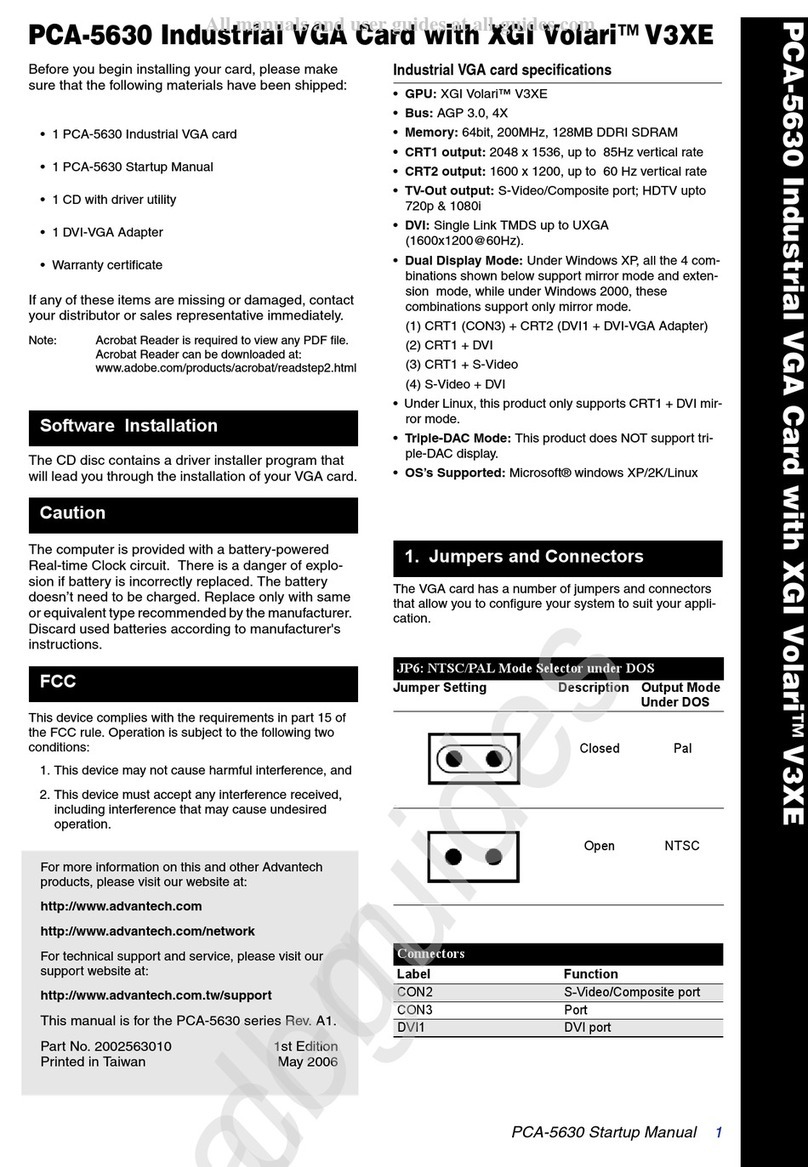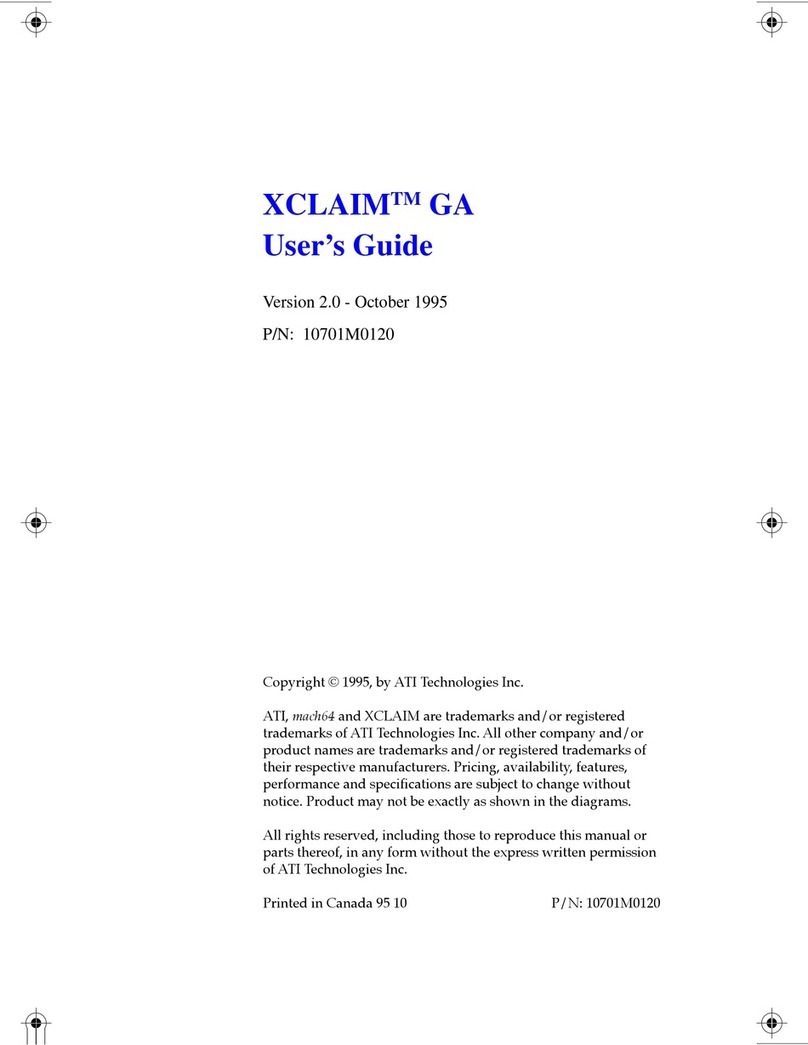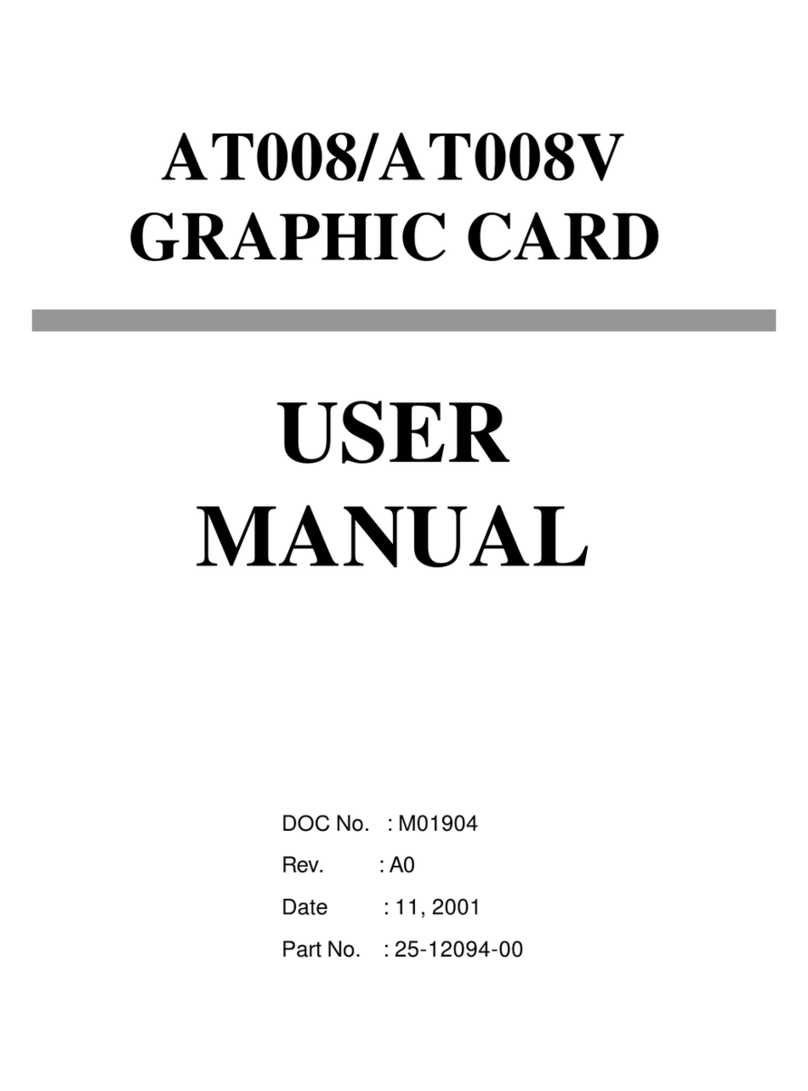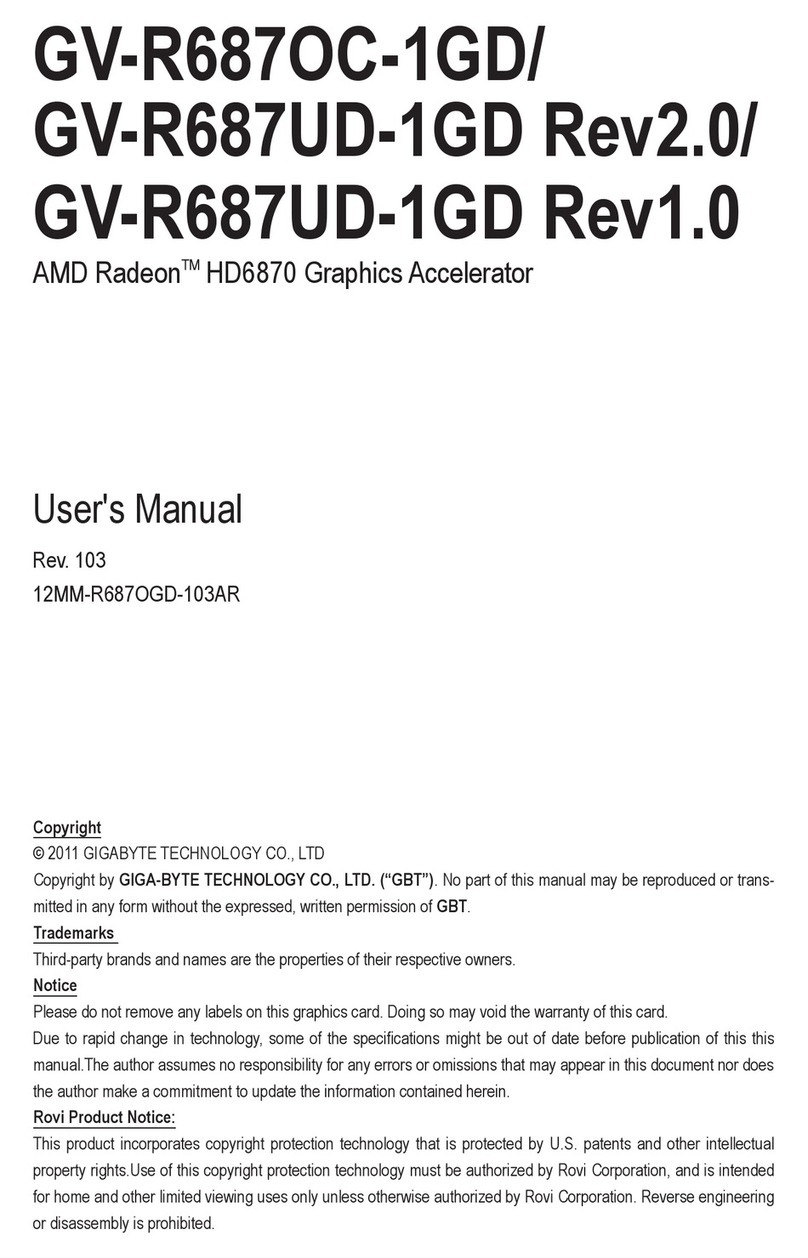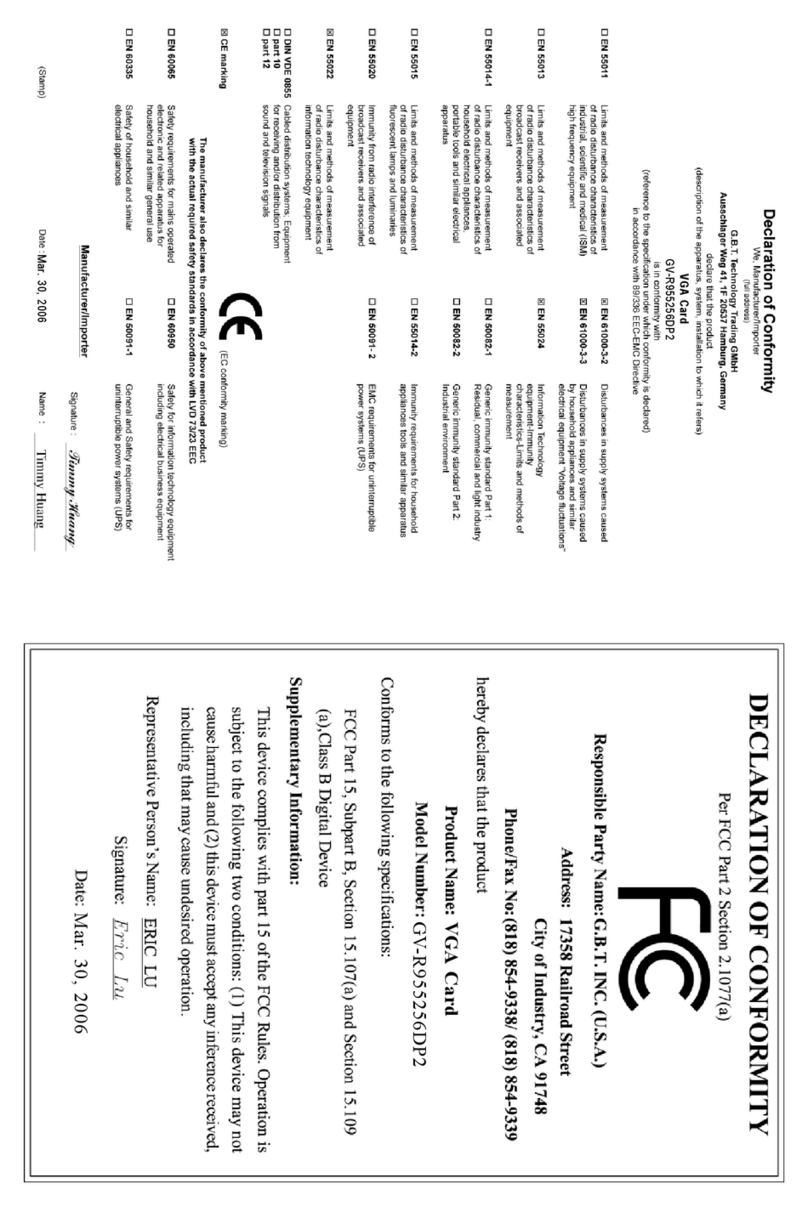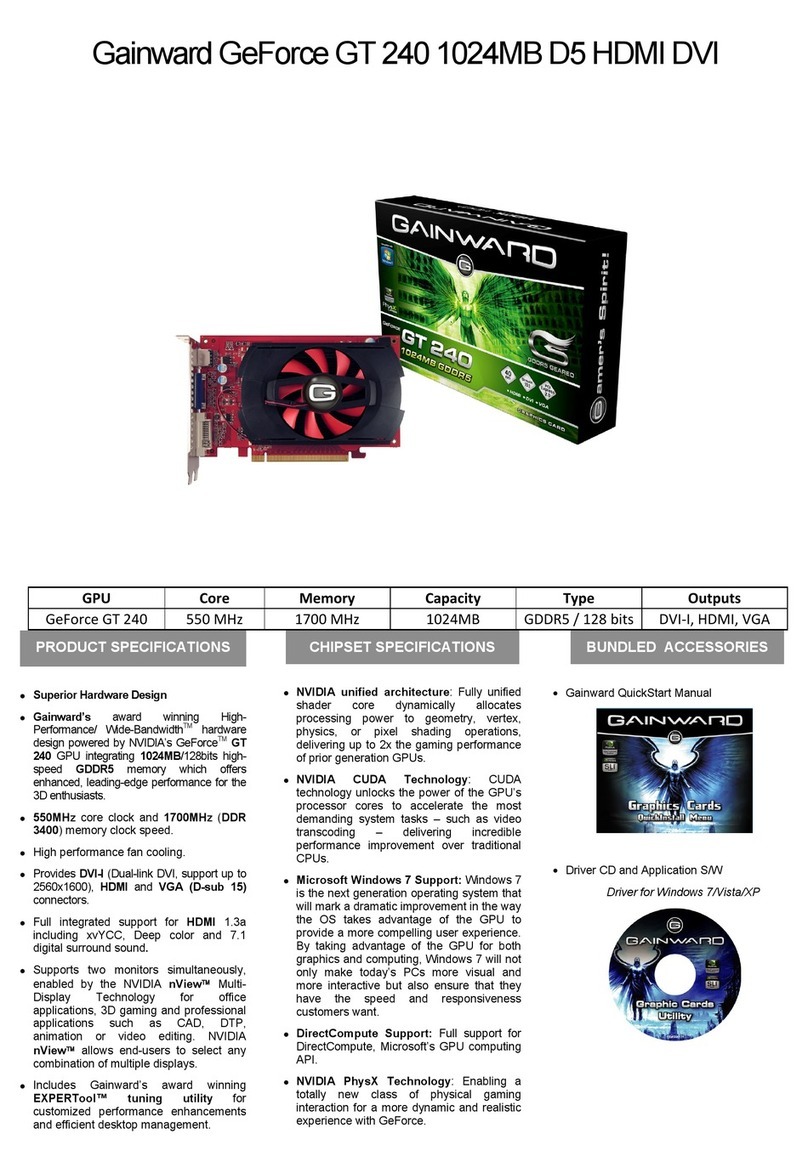Blackmagicdesign DeckLink Series User manual

Blackmagic Design - Leading the creative video revolution™
Windows XP™
DeckLink User Manual
for Windows XP™
Leading the creative video revolution™
Windows XP™
Fifth Edition.
January 2006

Blackmagic Design - Leading the creative video revolution™
Windows XP™
Welcome
Thank you for purchasing a DeckLink broadcast
video card. We hope you share our dream for
the television industry to become a truly creative
industry by allowing anyone to have access to the
highest quality video.
Previously high end television and post production
required investment in millions of dollars of
hardware, however with DeckLink cards, even 10
bit uncompressed is now easily affordable. We hope you get years of use from
your new DeckLink card and have fun working with some of the world’s hottest
television and design software!
This instruction manual should contain all the information you’ll need on
installing your DeckLink capture card, although it’s always a good idea to ask
a technical assistant for help if you have not installed hardware cards into
computers before. As DeckLink uses uncompressed video and the data rates
are quite high, you’ll need fast storage and a high performance host computer.
We think it should take you approximately 15 minutes to complete installation.
Please check our web site at www.blackmagic-design.com and click the
support page to download the latest updates to this manual and DeckLink
driver software.
Lastly, please email us ([email protected]) with your DeckLink
serial number so we can keep you updated when new software is released.
Perhaps you can even send us your latest show reel of work completed on
your DeckLink!
We are constantly working on new features and improvements, so we would
love to hear from you!
Grant Petty
CEO Blackmagic Design
2Contents
Welcome 2.
Storage and data rates for
uncompressed video 3.
Standard Definition Windows
system requirements 4.
High Definition Windows
system requirements 5.
Hardware installation 6.
Blackmagic DeckLink software 7.
Pre-installation checks 8.
Installing Blackmagic DeckLink software 9.
Getting connected 11.
Processor Amplifier 13.
VANC 13.
Genlock 13.
Blackmagic Deck Control 15.
Blackmagic LiveKey 17.
Hardware Down-Conversion with
DeckLink HD Pro 18.
Switching to 4:4:4 mode with
DeckLink HD Pro 18.
Adobe After Effects 19.
Adobe Premiere Pro 20.
Trouble Shooting 22.
If things go wrong 23.
Connection diagrams
DeckLink 24.
DeckLink Pro 25.
DeckLink SP 26.
DeckLink Extreme 27.
DeckLink Extreme cables 28.
DeckLink HD 29.
DeckLink HD 30.
DeckLink HD Pro 4:4:4 mode 31.
DeckLink HD Pro 4:2:2 mode 32.
DeckLink HD Pro (Single Link) 33.
DeckLink HD Pro cables 34.
Blackmagic Design Warranty 35.

Blackmagic Design - Leading the creative video revolution™
Windows XP™
Storage and data rates for
uncompressed video
The data rates for uncompressed video are quite high, and listed below are
minimum recommended disk requirements for uncompressed standard
definition and high definition video.
Uncompressed 10 bit YUV (4:2:2)
Standard Definition
Frame Size MB per second MB per minute GB per hour
720x486/29.97fps 27 1 600 94
720x576/25fps 26 1 582 93
High Definition
Frame Size MB per second MB per minute GB per hour
1280x720p/60fps 141 8 438 494
1920x1080/24PsF 127 7 594 445
1920x1080/50i 132 7 910 463
1920x1080/60i 158 9 482 556
Uncompressed 10 bit RGB (4:4:4)
High Definition
Frame Size MB per second MB per minute GB per hour
1280x720p/60fps 211 12 656 742
1920x1080/24PsF 190 11 391 667
1920x1080/50i 198 11 865 695
1920x1080/60i 237 14 238 834
Due to disk seeks, when calculating the data rates required for your disk
system, it is a good idea to add a safety margin due to fluctuations in disk
speed. The degree of margin can be reduced by adding more disks.
Serial ATA (SATA) disks can reduce to half their speed as they become full, so
in a 2-disk SATA array you should aim for a 100% safety margin. In an 8-disk
SATA array, a 30% safety margin should be adequate. SCSI disk arrays seem
to display less fluctuation and so a 20% safety margin should be adequate for
an 8-disk SCSI array. Generally the more disks in the array, the better.
Note: Although other vendors and third parties may provide different data rates
for uncompressed video, the above recommendations are tested for use with
Decklink cards.
3

Blackmagic Design - Leading the creative video revolution™
Windows XP™
Standard Definition on Windows™
Minimum system requirements
Operating System
Microsoft Windows XP® Pro with service pack 1 or later
[Microsoft Windows 2000® and Server 2003 are not supported]
Hardware
Processor
• Intel Dual Xeon 2.8GHz or higher for Intel 7505/7525 chipset based systems
• Intel Pentium 4 3.0 GHz or higher for Intel 875p chipset with 800MHz FSB
Motherboard
• Intel 7505/7525/875p chipsets – These include motherboards such as
Supermicro X5DAE, X5DA8, X6DA8-G2 and P4SCT+II
PCI slots
• 64 bit PCI 33/66 MHz or PCI-X slots 100/133MHz
Memory
• 2 GB ECC 2100 RAM or DDR 400/333/266 SDRAM for 875p chipsets
Graphics card
• AGP x 8 Graphics card (Not Matrox)
• PCI E x 16 (Nvidia FX1300)
Disk Arrays
• SCSI - Ultra 160 or Ultra 320 SCSI card (either PCI or onboard); with at least
2 x U160 or U320 SCSI disks, 10 000 rpm, software striped as RAID [0], OR;
• SATA - SATA RAID card (either PCI or onboard); with at least 2 x SATA disks,
10 000 rpm, software striped as RAID [0].
Note: If using Intel 875p chipsets, make sure that the motherboard has 64 bit
PCI slots. 32 bit PCI slots are not recommended or supported.
Standard Definition Monitoring
For monitoring Standard Definition and High Definition video, check out
Blackmagic Design’s low cost HDLink. HDLink converts your SD and
HD-SDI output to DVI-D, perfect for use with LCD displays such as the
Apple HD Cinema™ 23” display. HDLink features 2 x resize of NTSC and
PAL on 1920x1200 pixel displays and also provides analog RCA audio output.
For more information on HDLink visit www.blackmagic-design.com
DeckLink™ DeckLink Pro™
DeckLink SP™ DeckLink Extreme™
4

Blackmagic Design - Leading the creative video revolution™
Windows XP™
DeckLink HD™ DeckLink HD Pro™
5High Definition on Windows™
Minimum system requirements
Operating System
Microsoft Windows XP® Pro with service pack 1 or later
[Microsoft Windows 2000® and Server 2003 are not supported]
Hardware
Processor
• Intel Dual Xeon 2.8GHz or higher
Motherboard
• Intel 7505/7525 chipset – This includes motherboards such as Supermicro
X5DAE, X5DA8 and X6DA8 - G2
PCI slots
• 64 bit PCI-X slots 100MHz and 133MHz
Memory
• 2 GB ECC 2100 RAM
Graphics card
• AGP x 8 Graphics card (Not Matrox)
• PCI E x 16 (Nvidia FX1300)
Disk Arrays
• SCSI - Ultra 320 SCSI card (either PCI or onboard), with at least
8 x U320 SCSI disks, 10 000 rpm, software striped as RAID [0], OR;
• 2GB fibre Channel
• SCSI card recommendation - Adaptec 39320 series
Note: Check the Blackmagic Design website for updates on hardware
compatibility at www.blackmagic-design.com and “click on the support page.”
High Definition and Standard Definition Monitoring
For monitoring high definition and standard definition video, check out
Blackmagic Design’s low cost HDLink. HDLink converts your HD and
SD-SDI output to DVI-D, perfect for use with LCD displays such as the
Apple HD Cinema™ 23” display. HDLink features 2 x resize of NTSC and
PAL on 1920x1200 pixel displays and also provides analog RCA audio output.
For more information on HDLink visit www.blackmagic-design.com

Blackmagic Design - Leading the creative video revolution™
Windows XP™
Hardware installation
1. Remove the power plug from the back of your PC. This is a safety
precaution before opening your computer. Ensure that you are statically
discharged by using a static strap.
2. Remove the side cover of your PC to gain access to the PCI slots.
3. Remove your DeckLink card from the protective static bag making sure
you don’t touch the gold connectors on the base of the card. These
precautions should be taken when handling any PCI card.
4. Find a spare PCI or PCI-X slot (DeckLink HD series cards require a PCI-
X slot). Remove the metal port access cover, and screw, from the back
of your PC.
5. Insert your DeckLink card and ensure that it clicks into place.
6. Secure the card by the screw or clamping device.
7. The procedure for installing a RAID controller card is similar to the
above (The RAID controller card should be installed into a 100MHz PCI-
X slot.)
8. Now replace the side cover of your PC. Reconnect the power and start
up the computer.
Note: If installing DeckLink HD or DeckLink HD Pro make sure you use the
133MHz PCI-X slot.
6
PCI-X 100MHz
PCI-X 100MHz
PCI-X 133MHz
HD
SD

Blackmagic Design - Leading the creative video revolution™
Windows XP™
Blackmagic DeckLink Software
The Blackmagic Design software installer supports standard and high definition
video formats and all Blackmagic Design DeckLink PCI cards.
The Blackmagic DeckLink software installer will install the following components.
1. Blackmagic DeckLink drivers.
2. Blackmagic Deck Control application (for QuickTime™).
3. Blackmagic DeckLink control panel.
4. Blackmagic QuickTime™ codecs.
5. Adobe Premiere Pro® plug-ins and presets.
6. DirectShow™ filter for capture, playback and conversion.
7. Blackmagic Disk Speed Test.
Note: Before installing any software or hardware you will need administrator
privileges.
7

Blackmagic Design - Leading the creative video revolution™
Windows XP™
Pre-installation checks
SCSI Devices
Some SCSI cards/onboard controllers have their own utilities. Adaptec SCSI
cards have a utility that can be accessed before the BIOS starts up when
powering on your PC. Use “control A” to access SCSI utilities.
If you intend to run your disk array as a software stripe you will need to make
sure that ‘host RAID’ is disabled. Use the “Disk Management” tool in “Computer
Management” within Windows XP™ to set up your software RAID, or refer to
third party instructions when using pre-configured hardware RAIDs.
Onboard SCSI controllers can also be used.
QuickTime™
Make sure the latest version of QuickTime™ is installed on your PC.
QuickTime™ can be found at www.apple.com/quicktime
Software Applications
DeckLink cards work with applications such as Adobe Premiere Pro®,
Adobe After Effects® and Discreet Combustion™. The DeckLink installler will
install components into some of these applications. If you install or update
these applications after installing your DeckLink card, you should reinstall the
DeckLink drivers to ensure these applications will work with your DeckLink card.
Having software applications pre-installed will simplify the installation of your
DeckLink card.
8

Blackmagic Design - Leading the creative video revolution™
Windows XP™
Installing Blackmagic DeckLink software
1. When the Windows XP™ desktop loads, the Windows hardware
wizard will automatically appear. Click on “cancel.”
2. The CD supplied with the DeckLink card contains the Blackmagic
installer. In order to ensure that you have the very latest driver please
visit www.blackmagic-design.com and click on the support page.
Note: Should the installer on the website be a newer version than
the one on your installer CD, download and save the zip file for future
installations.
3. Go to the location of the downloaded installer and double click the self
extracting zip file.
4. Now double click on the DeckLink Installer. All DeckLink cards use the
same installer.
5. The drivers will now be installed on your system. A warning will appear
that “this software has not passed logo certification to run on Windows
XP.” Click “continue” and ignore this warning.
7. You will see a dialog bubble saying “found new hardware”, and the
hardware wizard will appear. Select “install automatically” and the
system will find the required DeckLink drivers. You will then receive
another dialog bubble saying “your new hardware is ready for use.”
6. Now restart your machine to enable the new software drivers.
Note: Keep the installer handy, as it has the added feature of being able to
“repair” or ‘‘remove” the driver if required.
9

Blackmagic Design - Leading the creative video revolution™
Windows XP™
8. Now restart your machine to enable the new software drivers.
9. To check the installation has been successful, right click on “my
computer” –> manage -> device manager -> display adaptors.
There should be two display adaptors. One will be your AGP card such
as NVIDIA or ATI, and the other will be your DeckLink card.
10. When updating to the latest Blackmagic drivers “uninstall” the current
version you are using. You can do this from control panels -> add or
remove software -> Blackmagic DeckLink -> remove. Then run
the latest installer.
11. Select where sound is routed when playing and capturing QuickTime™
movies. Open the QuickTime™ control panel, pop up the “Sound
Out” menu and choose SDI Digital Audio. Switch the pop up menu
to “Sound In” and choose SDI Digital Audio. The settings should be
48 kHz, Stereo and 16 bits. SDI Digital Audio” should be chosen
even when using analog audio with cards such as DeckLink SP and
DeckLink Extreme. Analog convertors on the analog DeckLink cards
ensure the audio is converted to and from analog or digital as required.
Important Note
Viruses are an ever-increasing problem on computers. Computers will often
slow down if they become infected. This can cause various problems in video,
especially dropped frames and stuttering audio. For this reason, we recommend
you dedicate your PC to video work and avoid using it for other tasks which
may introduce viruses, e.g. email, web browsing and sharing of ejectable disks
such as USB disks and non-commercial CD’s & DVD’s.
It is good practice to run antivirus software and keep it up to date. However,
the memory-resident component of many antivirus products is likely to cause
your video to drop frames. Accordingly, we recommend disabling the memory-
resident component of your antivirus software while performing any video or
audio work. Most antivirus programs show an icon in the Windows Taskbar
and clicking (or right-clicking) on this icon will usually reveal an option to disable
automatic virus protection. Disable the automatic protection (“memory resident
protection”) while working on video or audio.
If you are also going to use your PC for purposes other than video or audio
work, it would be wise to re-enable the automatic virus protection whenever you
have finished your video and audio work.
10

Blackmagic Design - Leading the creative video revolution™
Windows XP™
Getting Connected: Display Settings
1. After completing the software and hardware installation, connect your
DeckLink card to an external device such as a broadcast monitor, tape
deck or Blackmagic HDLink. Connection diagrams, for the DeckLink
family of cards, can be found towards the end of this manual from page
21 onwards.
2. Go to Control Panels -> Displays and click on the Settings tab.
Select the DeckLink display which is shown as “Display 2” in the
accompanying screenshot of the “Display Properties.” In this diagram,
the Screen Resolution is set to 720 x 486 which is the setting for
NTSC. If you need to switch to PAL or a HDTV resolution, click on the
“Advanced” button.
3. When the new window opens, click on the Adapter tab and it should
list “Blackmagic DeckLink Display” for the Adapter Type. Click the “List
All Modes” button shown in the Default Monitor screenshot.
4. The “List All Modes” window will show you all of the modes supported
by your model of DeckLink card. The standard definition DeckLink
cards will list two modes, NTSC (720 x 486, 29 Hz) and PAL (720 x
576, 25 Hz), as shown in the screenshot. The high definition DeckLink
cards will list many more modes.
Select the desired mode and then click OK. In the Default Monitor
window, click “Apply.”
Note: DeckLink HD cards can display only 720x486 or 720x576 in
desktop mode.
11

Blackmagic Design - Leading the creative video revolution™
Windows XP™
5. A message will appear requesting that you confirm this change to
the resolution. If your broadcast monitor appears to show the correct
resolution, click the “Yes” button. Then click the “OK” button in both
the Default Monitor window and finally in the Display Properties
window.
Note: There is an easier method for switching between HDTV
resolutions. Just use the Screen Resolution slider in the Display
Properties windows to move between resolutions. Unfortunately the
Screen Resolution slider cannot be used to switch to NTSC or PAL as
Windows XP hides resolutions below a certain size. That is why the
“List All Modes” window must be used to switch to standard definition
resolutions.
6. The SDI and analog outputs are always active on DeckLink cards.
If you need to switch the analog connections between composite and
component, use the DeckLink control panel located in “Control Panels.”
You can adjust your analog settings in the video tab of the DeckLink
control panel.
Note: When using the DeckLink HD Pro video output in RGB 4:4:4 Dual Link
mode, the signal from the analog component outputs will be RGB, so switch
your broadcast monitor to RGB. You can still playback 8 and 10 bit YUV files, as
this setting only effects the video output setting. DeckLink HD Pro will translate
these files to RGB on playback in real time.
12

Blackmagic Design - Leading the creative video revolution™
Windows XP™
Analog Video Input Processor Amplifier
We now include a Proc Amp tab in the DeckLink control panel.
Proc Amp can be used to adjust gain level controls for any cards with analog
input, i.e. the DeckLink SP and DeckLink Extreme. We have decided to add this
control due to variations in video output from analog tape decks.
This is also a reason why SDI is preferable to analog video, as it does not
suffer from the potential gain variance issues which can be seen with analog
components.
Preserving Blanking Data or VANC
To preserve VANC data when capturing, this can be enabled in the DeckLink
control panel. Now you can use up to 3 video lines at the top of a captured
QuickTime™ (Mac & Windows) or AVI (Windows only) movie file to store any 3
lines from vertical blanking. This allows 3 line timecode, VITC, vertical interval
test signals, subtitle info or any other VANC data to be preserved between
capture and playback. Software applications can also access these lines if
required.
This uses standard QuickTime™ and AVI files, so applications such as After
Effects® and Premiere Pro® will be compatible. This works on all standard or
high definition DeckLink cards. You can select if you want 1, 2 or 3 lines to be
used.
Although an extra metadata track to the QuickTimeTM/AVI file would be
desirable, it would not be compatible with some video applications. We also
thought about making the movie file 3 lines larger in the vertical resolution.
So for example, 1080 would become 1083. However these files would be
incompatible with normal files so it is not a good solution. So we thought that
most people don’t miss a line or two from the top of the image and it would be
beneficial to include this feature and use a line or 2 or 3 for that blanking data
storage.
The great advantage is we don’t need to know about the data structure of the
VANC data, as we just capture the lines. So if there is some special data that
you want to use, that’s no problem, as we just capture the lines intact, put them
in the top lines of the movie file. We then put the lines back into the vertical
blanking when playing back the files.
13

Blackmagic Design - Leading the creative video revolution™
Windows XP™
Because these lines can be passed to the application, a developer could write
software to read the VANC data and use it for various purposes, e.g. 3-line
timecode and audio chasing, or other uses. This feature has unlimited uses!
You can use this feature with software, such as Deck Emulator software, to
create a disk recorder that captures and preserves on playback 3-line timecode
in telecine suites etc.
How the VANC Feature Works?
This feature allows you to preserve lines of VANC in the vertical blanking and
store them into lines 1 to 3 of the video file. These lines are then inserted back
into the video blanking when the file is played back.
You can select to hide these lines from the application so they don’t look ugly,
or to let them be passed to the application if you are running software that
interprets this data.
An example of VANC data is 3-line timecode, which uses lines 18, 19, and 20
in NTSC or lines 19, 20 and 21 in PAL. 3-line timecode, as used in AATON™
equipped telecine suites, feature audio timecode and keycode information along
with the normal timecode numbers.
Genlock
Genlock, also known as black burst or house sync is used to lock different
pieces of equipment to the same timing throughout a facility. When two or more
video devices are connected to the same sync signal, their video signals can be
switched without jumping or rolling. This is critical when more than two devices
are connected at the same time.
DeckLink and DeckLink HD cards are designed for direct connection to video
decks, and as such, do not have genlock connections. When using these or
any other Decklink cards directly with a deck, the deck can be synced to the
video signal coming from the Decklink card. The Blackmagic Decklink System
Preferences can set to provide a stable black signal to the deck during capture
operations, as found in Control Panels in Windows™.
All other SD DeckLink cards can be connected to standard bi level sync for
genlock. This standard composite video signal needs to be stable, which is why
we recommend a specific signal generator like a blackburst generator. All other
HD DeckLink cards need to be connected to tri level sync when in HD mode,
to correctly lock. If these cards are running in SD mode then a standard bi level
sync can be used.
14

Blackmagic Design - Leading the creative video revolution™
Windows XP™
Blackmagic Deck Control
Blackmagic Deck Control is a basic utlity used for capture from, and recording
to your tape deck. It is controlled via RS-422 and uses the Sony™ RS-422
protocol.
It is designed to be used in conjunction with applications such as Adobe After
Effects® and Discreet Combustion™, which do not include their own deck
control capabilities.
Pixel formats supported by Blackmagic Deck Control are:
Blackmagic QuickTime™ R210 (10 bit uncompressed 4:4:4 RGB)
Blackmagic QuickTime™ v210 (10 bit uncompressed)
Blackmagic QuickTime™ (8 bit uncompressed)
Blackmagic QuickTime™ PhotoJPEG (compressed)
This utility can capture or playback one video clip at a time. The application
windows, of which there are two, are used for viewing clips and deck control.
The left window is the clip playback window and the right is the capture/deck
window.
NOTE: Deck Control does not currently support AVI files, so you should not use
it for capture when working with applications such as Adobe Premere Pro™
Setting Up
1. Double click the Deck Control icon on your desktop to open the
application.
2. Open edit -> preferences. Select one of the Easy Setups from the drop
down menu.
3. Select your disk array as the capture location.
4. Click “OK.”
5. Select File-> open, and choose the video file you wish to playback. The
file will appear in the playback window. Click the “play” triangle below
the clip. You can also scrub the clip just like the QuickTime™ player.
Note: Make sure the files you wish to play back are TV-formatted QuickTime™
files. If they’re not QuickTime™ files, you’ll not see your clip on the DeckLink
output. Deck Control will not playback AVI files but this is planned for a future
update.
15

Blackmagic Design - Leading the creative video revolution™
Windows XP™
Deck Control features
Loop playback
Loop back and forth
Grab frame (to Photoshop™ file)
Copy and paste (just like QuickTime™ player)
Inserting to Tape
1. Open the clip that you require to print to tape.
2. Enter the timecode of the desired in-point.
3. Click “Put clip.”
Capturing Clips
There are two ways to capture clips.
1. Capture now – captures video and audio instantly.
Short cut: Control K.
2. Get clip – captures frame accurate timecode, video, audio to “in” and
“out-points” set by the user. [Timecode will only be available if RS-422
is connected]
16

Blackmagic Design - Leading the creative video revolution™
Windows XP™
Blackmagic LiveKey
[Standard Definition Only]
Video and Key output support is included with the DeckLink Pro capture
card.
You can output the key and fill channel using DeckLink Pro with a down-stream
keyer/mixer for use in ‘live events’ and broadcast graphics.
DeckLink (i and ii), DeckLink Pro, DeckLink SP and DeckLink Extreme
cards also feature internal keyers. This means you can key inside the card
and dub video through the card with keyed graphics over the top. Blackmagic
LiveKey also features ‘fade up and down’ of the graphic automatically.
Blackmagic LiveKey lets you enable these modes and when you quit this
application, the card will return to a normal video operation. Because you can
dub from your broadcast deck to VHS via the DeckLink Pro, DeckLink SP and
DeckLink Extreme cards, you can finish a master, and then using Blackmagic
LiveKey add a company logo or bug to your show reel dubs.
As Blackmagic LiveKey is used in environments where the keyed picture is
broadcast to air or for live events; once launched, Blackmagic LiveKey will
dominate the output of the Decklink card. This means that even if Blackmagic
LiveKey is in the background and another application is in use, the video output
will be stable and reliable.
NOTE: When Blackmagic LiveKey is in use, you won’t be able to open any other
software application that needs to control the Decklink card, such as your NLE
or compositing software.
17

Blackmagic Design - Leading the creative video revolution™
Windows XP™
Hardware Down-Conversion with
DeckLink HD Pro
Simply go to control panels -> decklink and choose the down conversion you
require. It can be switched between 4:3 letterbox or 16:9 anamorphic.
Link A output will be the SD and Link B output will always be HD. The
outputs are simultaneous and the downconversion is broadcast quality.
Note: For desktop down-conversion make sure that the desktop is set to
either 29 hertz or 25 hertz. Down conversion is not currently available for
23.98 or 24PsF
Note: Down-conversion is not available if in Dual Link 4:4:4 mode.
Switching to 4:4:4 mode with DeckLink
HD Pro
Go to control panels ->decklink select the dual link RGB 4:4:4 checkbox
Your card is now in 4:4:4 mode and can be used with programs such as
Premiere Pro and After Effects for full 10 bit HD 4:4:4 editing and effects
work.
18
Link A OUT
Link B OUT
DeckLink HD Pro (4:4:4)
Link A IN
Link B IN

Blackmagic Design - Leading the creative video revolution™
Windows XP™
Adobe After Effects®
Minimal configuration is required for Adobe After Effects®.
Simply, open the application and select the television standard frame size and
frame rate you wish to work with.
How to use your DeckLink Card as a Frame Buffer
To allow your Adobe After Effects® composition to be displayed in real-time
from your DeckLink card, go to edit->preferences->video preview. Select
Blackmagic RGB and the appropriate video standard. Now you can view your
Adobe After Effects® compositions in YUV colorspace on your broadcast
monitor as well as your desktop. No more nasty surprises when you go to air
or tape - what you see is what you get!
Rendering
When you have completed your composition, you will need to render to a pixel
format supported by Blackmagic DeckLink.
Below is a list of supported codecs:
Blackmagic QuickTime™ R210 (10 bit uncompressed 4:4:4 RGB)
Blackmagic QuickTime™ V210 (10 bit uncompressed)
Blackmagic QuickTime™ (8 bit uncompressed)
Blackmagic QuickTime™ PhotoJPEG (compressed)
Video for Windows™ (8 bit uncompressed AVI)
Video for Windows™ (10 bit uncompressed AVI)
Video for Windows™ R210 (10 bit uncompressed 4:4:4 RGB AVI)
For all HD standards, select upper field first.
For NTSC 720 x 486, select lower field first.
For PAL 720 x 576, select upper field first.
Supported file formats in Premiere Pro™
RGBA (RGB + Alpha) Video for Windows (None)
Blackmagic QuickTime™ 8 bit and 10 bit uncompressed
Blackmagic 8 bit and 10 bit uncompressed AVI
Blackmagic QuickTime™ R210 (10 bit uncompressed 4:4:4 RGB)
Video for Windows™ R210 (10 bit uncompressed 4:4:4 RGB AVI)
Targa Sequential Sequences
Bitmap Sequential Sequences
19

Blackmagic Design - Leading the creative video revolution™
Windows XP™
Adobe Premiere Pro®
Adobe Premiere Pro® is powerful real-time video and audio non-linear editing
application. The Blackmagic DeckLink installer will add easy set-ups for
Premiere Pro®.
Setting Up
Launch Premiere Pro®.
1. Open a New Project.
2. Select the appropriate Blackmagic preset for your project, e.g. NTSC or
PAL.
3. Type the name of your project.
4. Select your disk array as the location for your media and click “OK.”
Playback
As a quick test to make sure everything is connected correctly, use the
Blackmagic test media (bars and tone) which can be found on the installer CD.
Copy a test clip, which matches the format of your project, to your disk array
e.g. NTSC 8 bit. Import this clip into your Premiere Pro® project and drop it into
the timeline. You should now see the image on both your computer desktop
and your DeckLink output. If you can’t see any video on your DeckLink output,
check the connections again and ensure you have the correct output settings
configured in both the DeckLink and Displays “control panels.”
Note: SDI and analog outputs are always active.
Capture
To capture, choose file -> capture.
Short cut: F5.
To immediately capture, click the red record button [G].
If you wish to log the clip, enter the desired “in” and “out-points” using either the
“in” and “out” buttons or manually, by typing in the timecode and clicking “log”.
The empty clip will now appear in the bin window. Repeat this until you have
logged all of the clips you wish to capture in a batch.
Batch Capture
Select the clips you wish to capture by marque or shift/click. Choose File ->
Batch capture. To set handles on the clips go to the batch capture window
menu and type the number of additional frames you require at the top and tail of
each clip.
20
Other manuals for DeckLink Series
6
This manual suits for next models
6
Table of contents
Other Blackmagicdesign Video Card manuals
Popular Video Card manuals by other brands

ATI Technologies
ATI Technologies All-In-Wonder Radeon Installation and setup user's guide
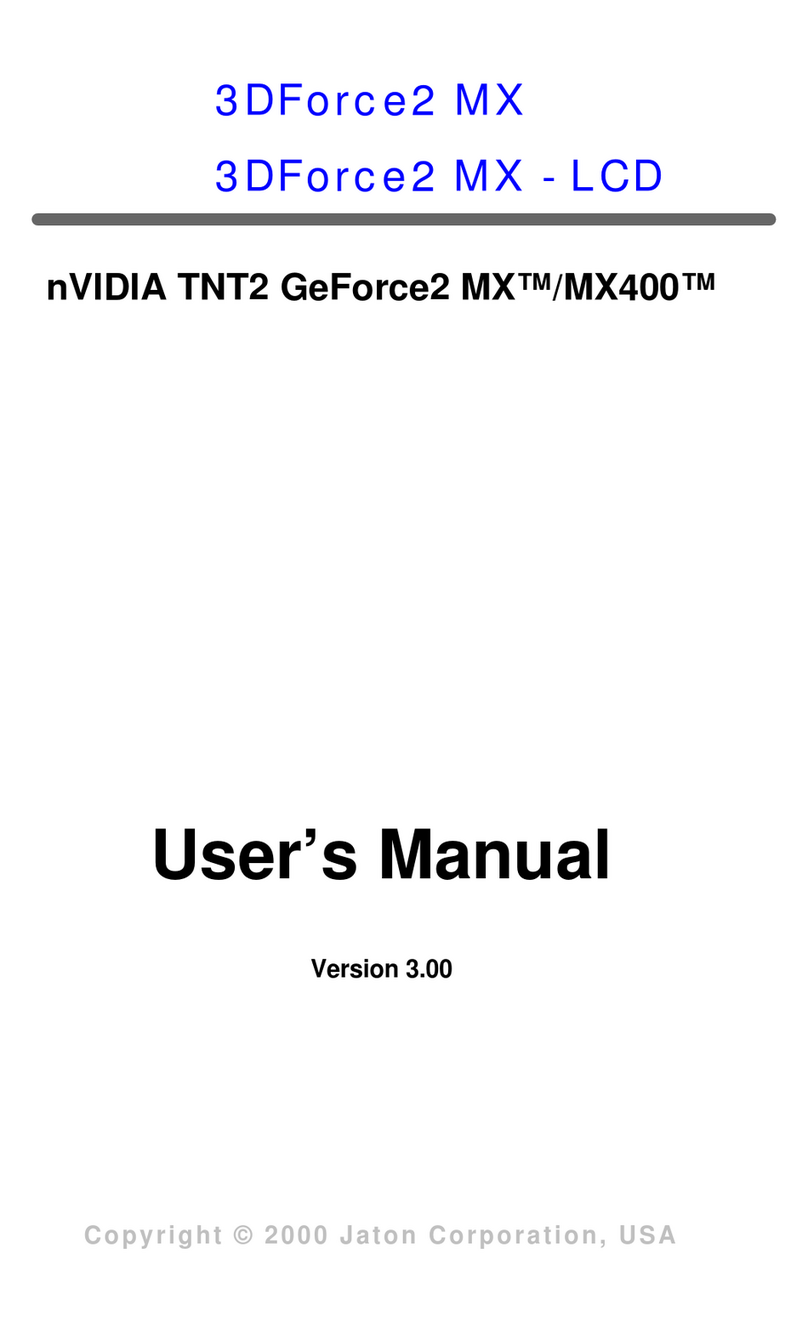
Nvidia
Nvidia 9600GSO - PV-T96O-SDFH-OC GeForce - SLI... user manual
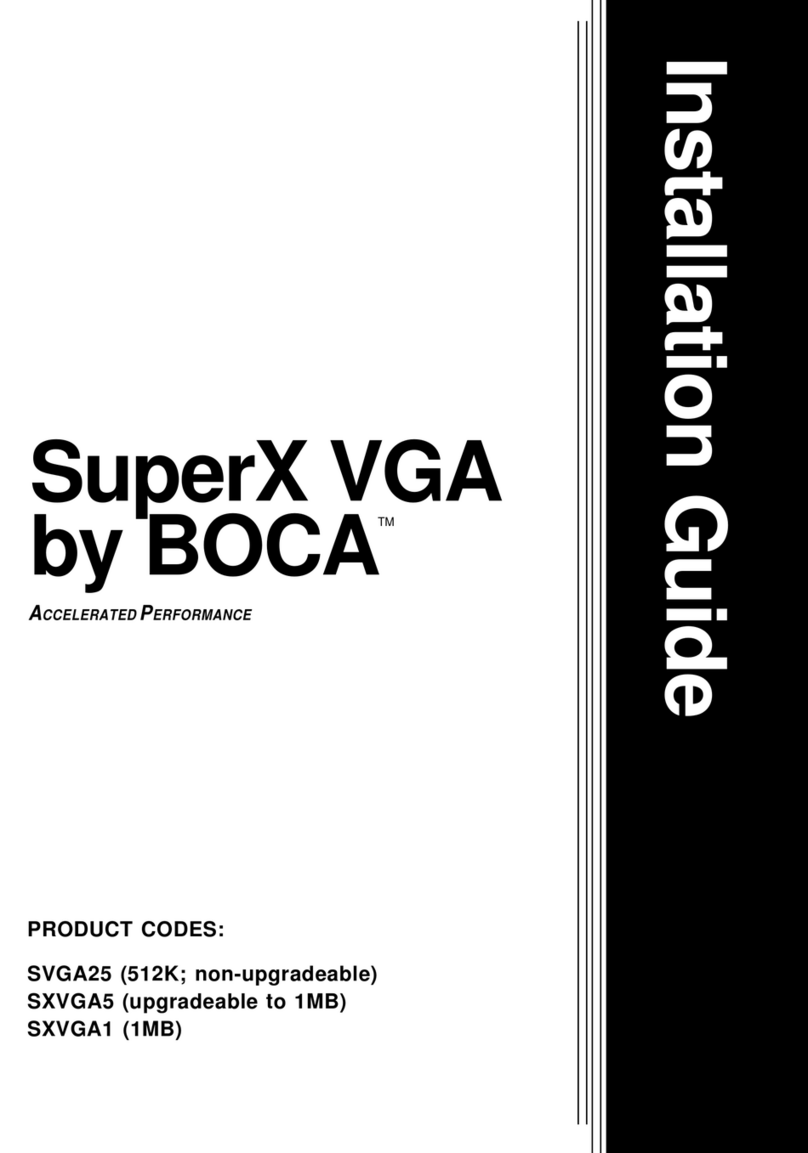
Boca
Boca SuperX VGA board installation guide

MSI
MSI NX8800GTS-T2D320E-HD Quick installation guide
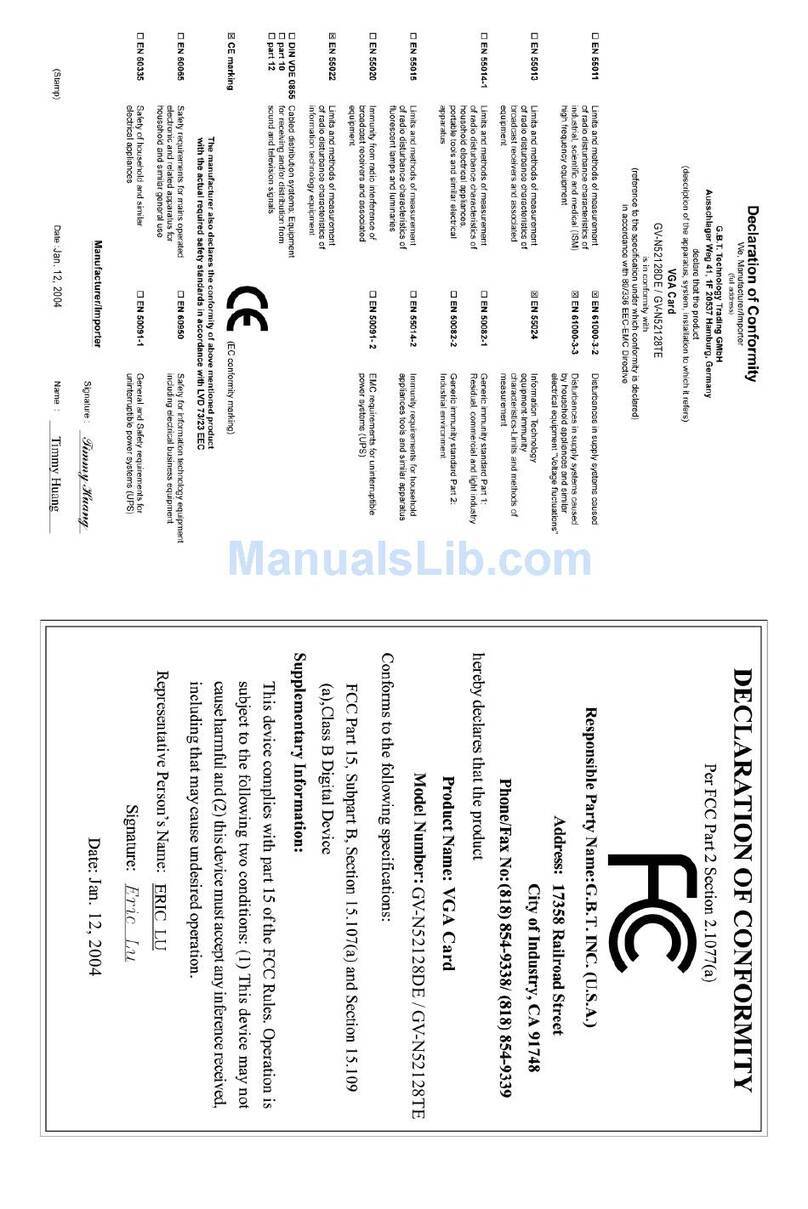
Gigabyte
Gigabyte GV-N52128DE manual

Garnet
Garnet GV-4400 user manual