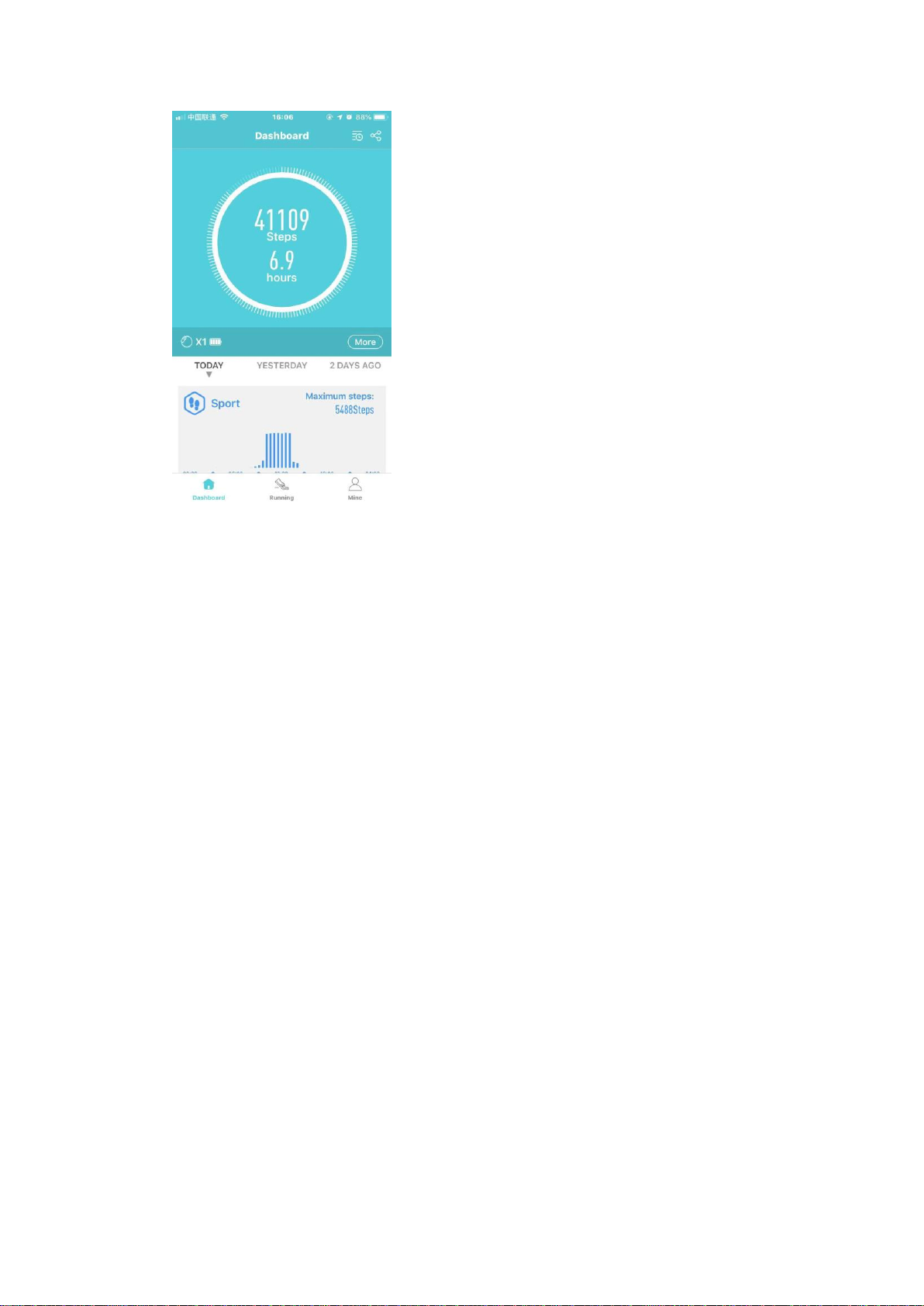2. Slide left or right on the dial interface sliding operation to switch to the shortcut function
display, which has the day's movement data, sleep detection, watch information, function menu,
etc.
Introduction To the Connection between
Watch and Mobile Phone
1. Download and install APP (H Band)
Scan the QR code on the box or the built-in QR code on the watch via the mobile
browser program to download. Downloading needs WIFI network or data traffic. Install it
after downloading, open the APP after the installation, and give the software corresponding
rights which are needed for Bluetooth connection. (Note: H Band supports IOS9.0 or later
and Android6.0 or later)
(H Band QR Code)
2. The way to connect the watch to the phone (same for iOS and Android)
Turn on the Bluetooth of the mobile phone, and then open the H Band on the mobile phone
desktop (see Figure 1). You can choose to log in without an account or register with an account.
After the successful login, go to the home page. On the home page, click the red part "not
connected" to the Bluetooth search interface (see Figure 2). Select the corresponding device (X1)
and click to connect. Wait for a few seconds, it will prompt the watch to make a Bluetooth pairing
request with the mobile phone. Please allow Bluetooth pairing. This completes the pairing
connection between the mobile phone APP and the watch (Figure 3). Then, it will ask if you want
to upload data to the cloud (Figure 4). This operation can be selected by yourself. Clicking NO or
YES will enter the connection success interface and synchronize the data once (Figure 5). (Note:
The sync data function is automatically uploaded every 30 minutes. If you turn on the automatic
heart rate monitoring function, the heart rate is tested once every 10 minutes and then uploaded to
the APP.)