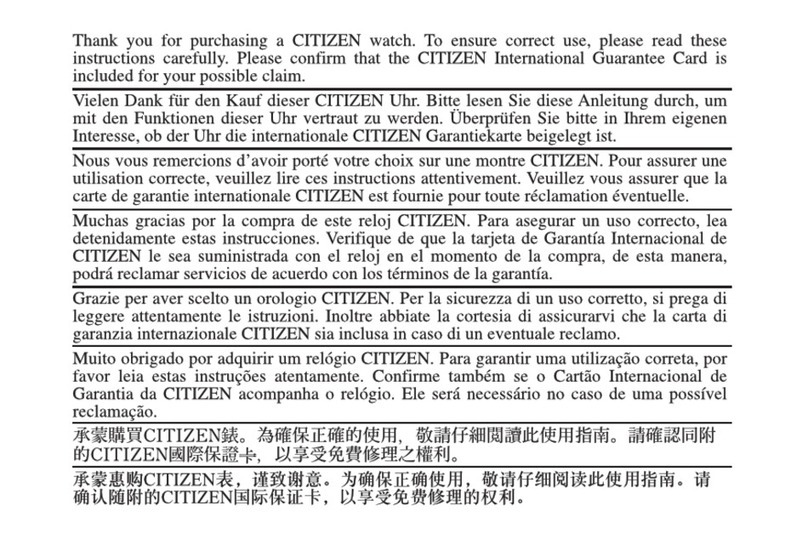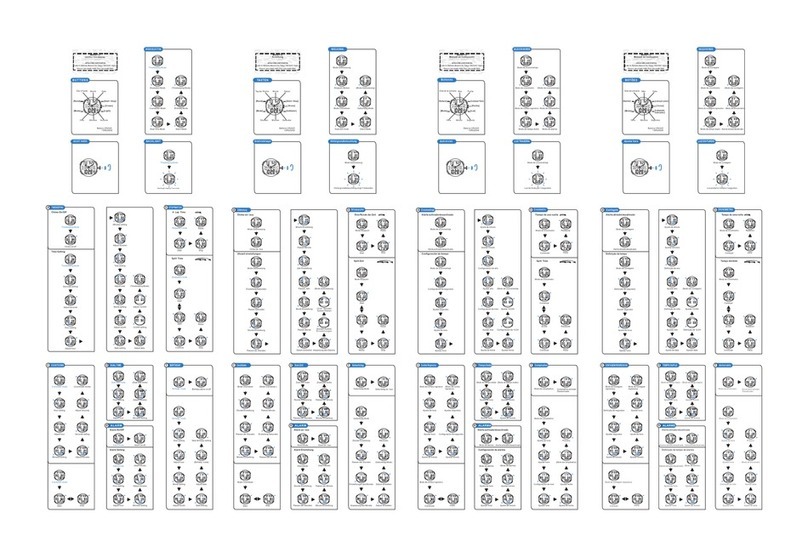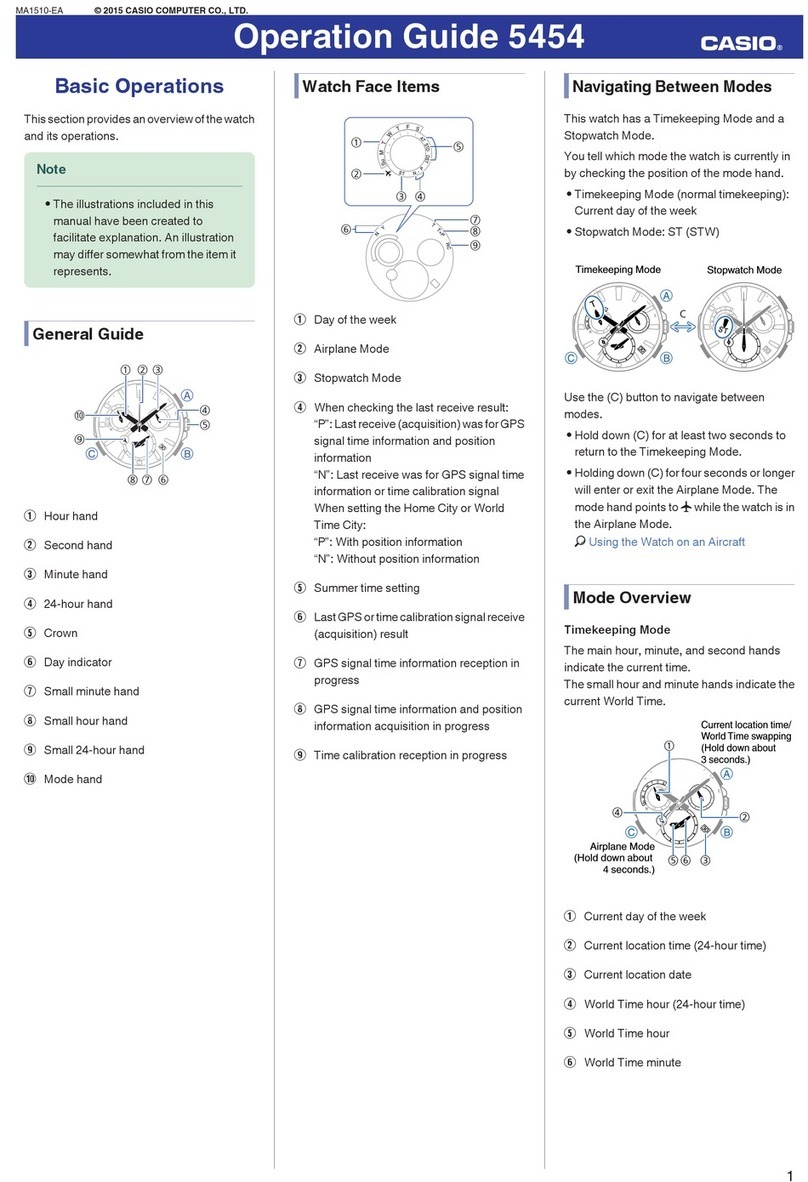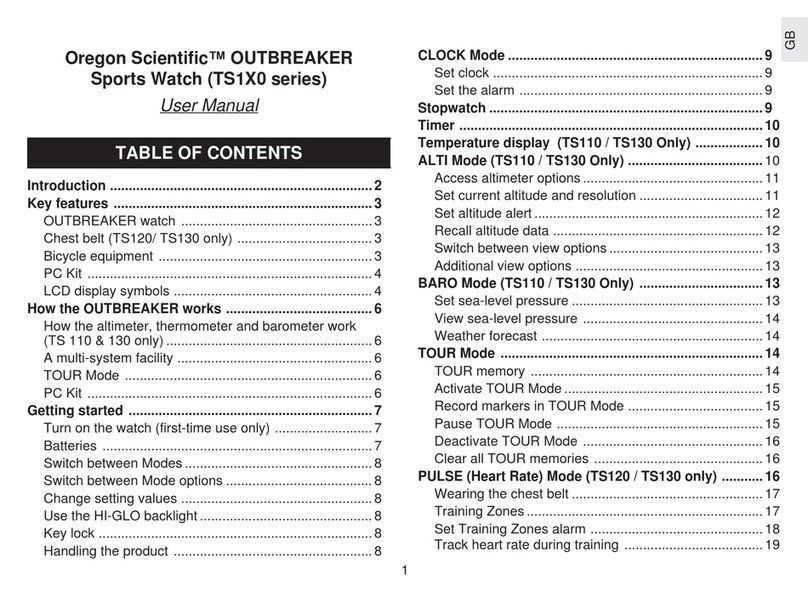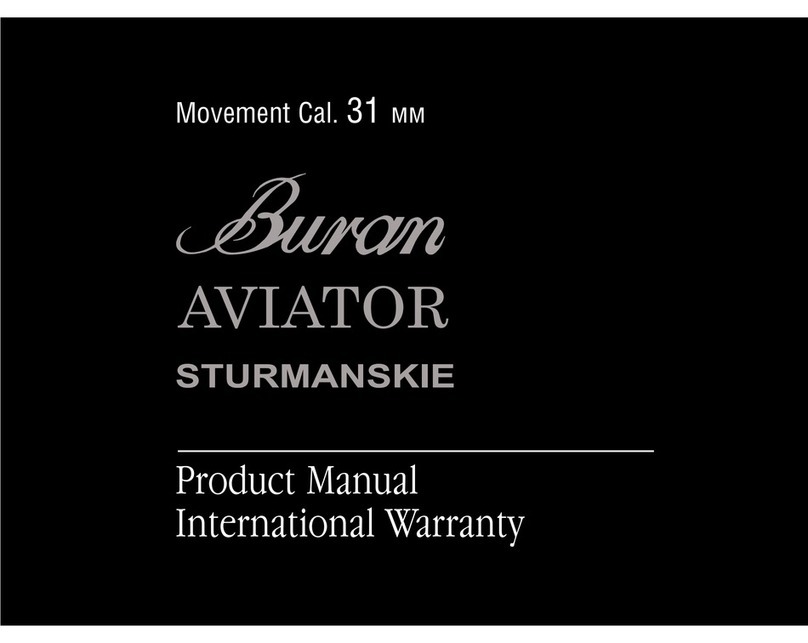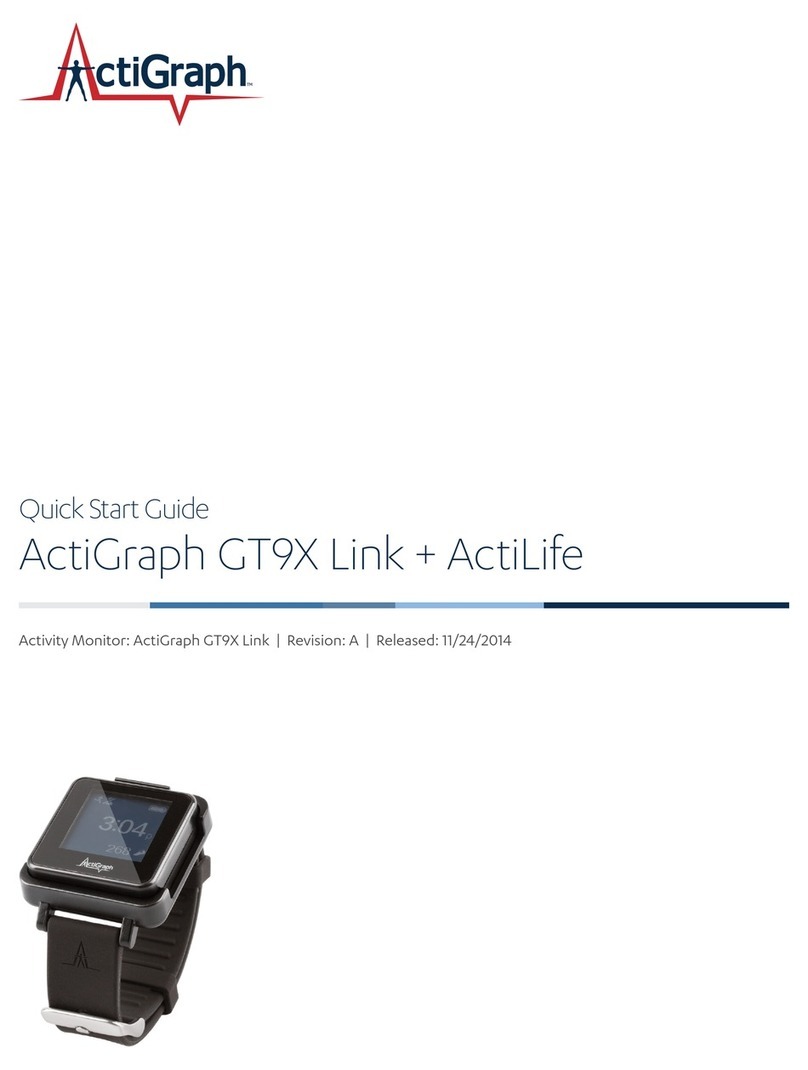Blackview X1 User manual

User Manual
Please read and understand the manual
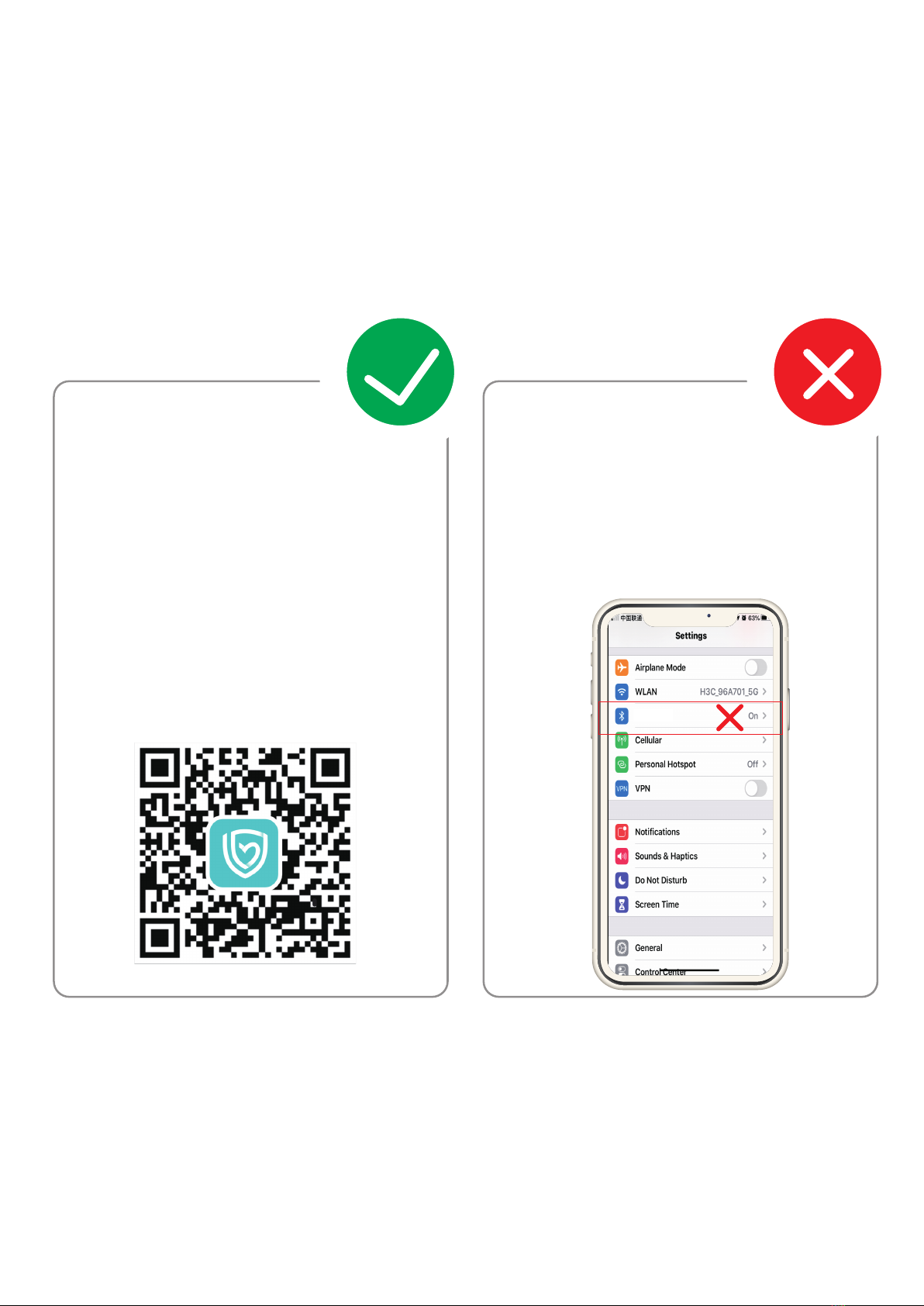
Bind watch
1
Correct operation:Scan the
QR code below or download
“H Band” APP through the
mobile APP store to pair with
the watch
Wrong operation: Pair the
watch directly with the
Bluetooth in your mobile
phone's settings.
Bluetooth

2
Product Parameters:
M
odel X1 Screen Size 1.3 inches
Battery
c
apacity
260mAh
Charging
voltage
5V±0.2V
C
harging time 2.5hours Battery life 10 days
Waterproof
l
evel
5ATM Standby time 45 days
O
perating
t
emperature
-20 --45 Bluetooth
version
BLE5.0
S
creen
m
aterial
Corning Gorilla
3 generation
Strap width 22mm
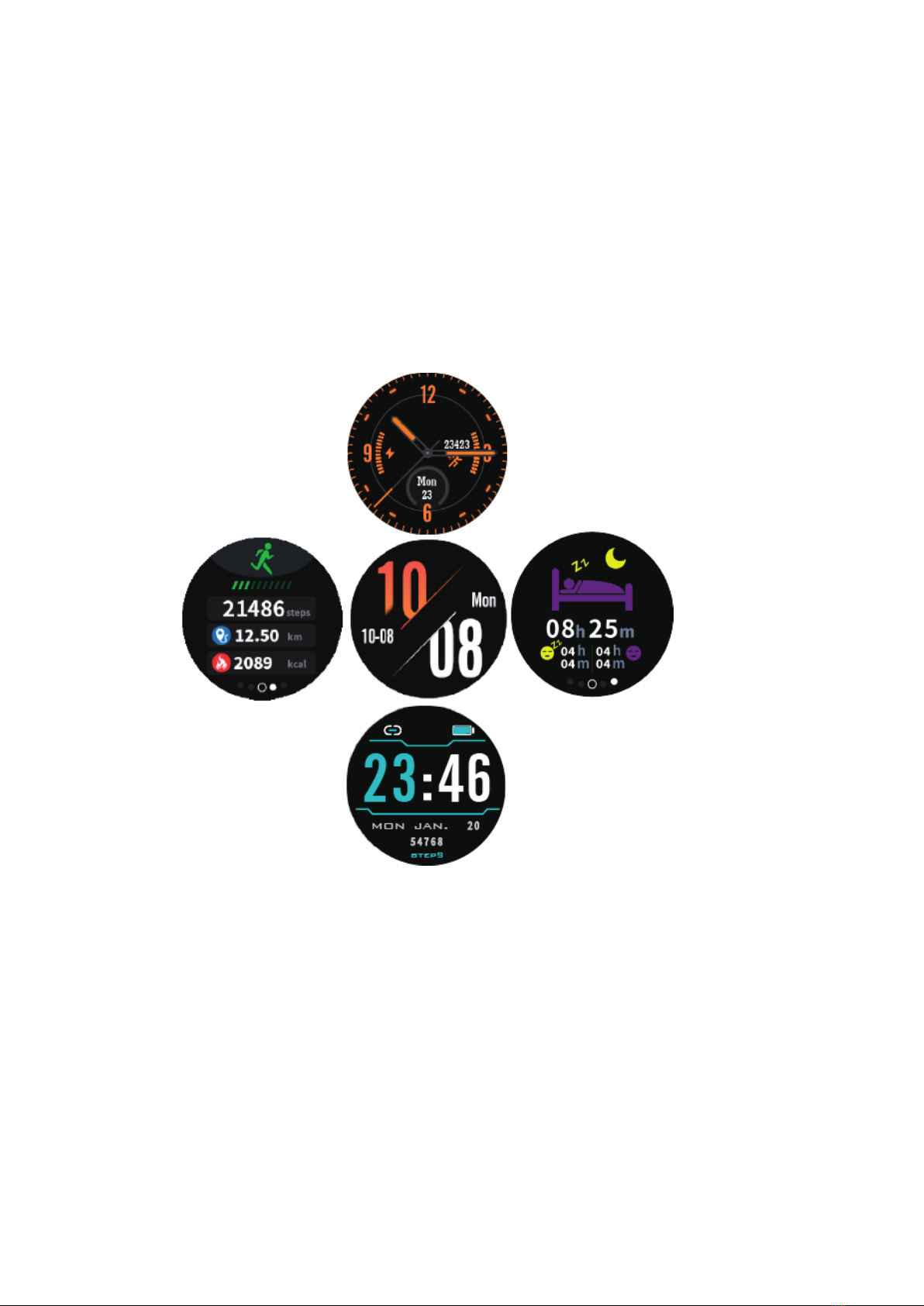
Product Introduction
1. Slide up or down on the dial interface to switch the dial display.
2. Slide left or right on the dial interface sliding operation to switch to the shortcut
function display, which has the day's movement data, sleep detection, watch information,
function menu, etc.
3
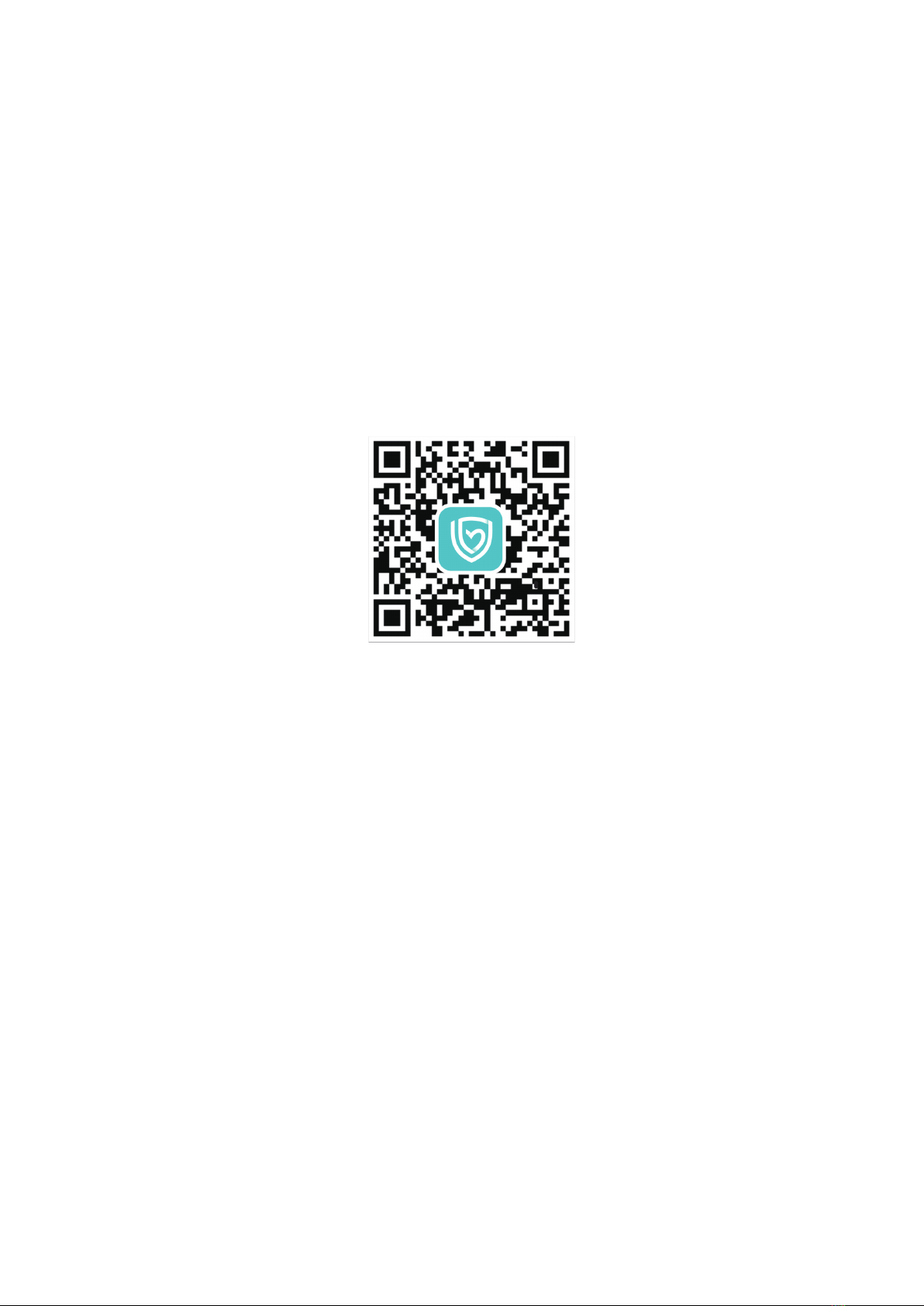
Introduction To the Connection between Watch and Mobile Phone
1. Download and install APP (H Band)
Scan the QR code on the box or the built-in QR code on the watch via the mobile browser program
to download. Downloading needs WIFI network or data traffic. Install it after downloading, open the
APP after the installation, and give the software corresponding rights which are needed for Bluetooth
connection. (Note: H Band supports IOS9.0 or later and Android6.0 or later)
(H Band QR Code)
2. The way to connect the watch to the phone (same for iOS and Android)
Turn on the Bluetooth of the mobile phone, and then open the H Band on the mobile phone desktop
(Figure 1). You can choose to log in without an account or register with an account. After the
successful login, go to the home page. On the home page, click the red part "not connected" to the
Bluetooth search interface (Figure 2). Select the corresponding device (X1) and click to connect.
Wait for a few seconds, it will prompt the watch to make a Bluetooth pairing request with the mobile
phone. Please allow Bluetooth pairing. This completes the pairing connection between the mobile
phone APP and the watch (Figure 3). Then, it will ask if you want to upload data to the cloud (Figure
4). This operation can be selected by yourself. Clicking NO or YES will enter the connection success
interface and synchronize the data once (Figure 5). (Note: The sync data function is automatically
uploaded every 30 minutes. If you turn on the automatic heart rate monitoring function, the heart rate
is tested once every 10 minutes and then uploaded to the APP.)
4

Important:
If the Apple mobile phone is not used for a long time (2 hours), in standby or
hibernation (in a state of blank screen), H Band may be cleaned by the Apple's
IOS system. When the connection of the APP and a watch is in the off state, the
APP function will not be able to use. Open the APP again, it will automatically
reconnect on watch.
After installing the APP on the android phone, you need to open the background
application startup permission in the Settings of the phone, which is different for
each phone. Take Huawei mobile phone as an example, the steps are as follows:
Setting - Application -Application Startup Management-H Band, find the
applicationchange the automatic management to manual management, and open
all permissions (allow self-startup, allow associated start, allow background
activities). This work is only for the application to keep the Bluetooth connection
with the watch without the Android system cleaning up when the phone is in
standby (the phone has no bright screen).
(Figure 1) (Figure 5)
(Figure 2) (Figure 3) (Figure 4)
5
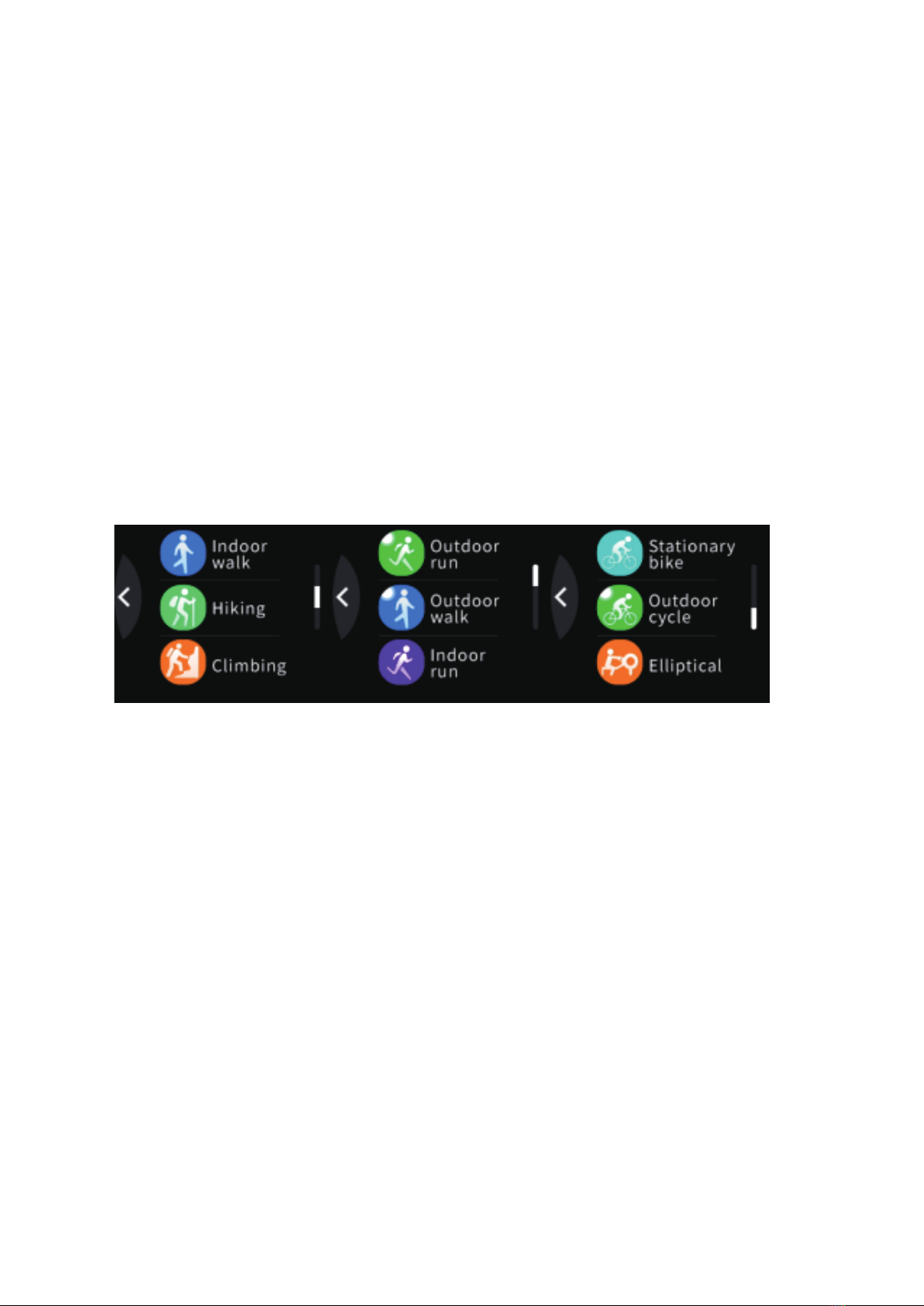
Watch Function Introduction
1. Heart Rate
Find the Heart Rate function in the Function Menu interface, click the Heart Rate icon to open and
start the heart rate test. The test lasts for 60 seconds and then thescreen will automatically turn off
after the test. Before the test, please remain sitting still, do not wear the watch too tight or too loose
for ensuring data accuracy.
2. Multisport
Find the Multisport function in the function menu interface, click the multisport icon to enter the
sport mode. The watch provides 9 types of sports: outdoor run, outdoor walk, indoor run, indoor
walk, hiking, climbing, outdoor cycle, stationary bike, and elliptical.
3. Message
This function can be set in the APP settings, when set it to "on", mobile phone received the
application (calls, text messages, QQ, WeChat, Facebook, twitter, Linkedlh, whatsApp, Line,
lnstagram, snapchat, skype, Gmail, other, etc.) when the messages are pushed, the watch shows
content (IOS need pairing; Android permission needs opening; equipment can push the normal tips).
The watch only can store 3 messages at most.
4. Find My Phone
Find out Find My Phone function in the function menu interface, click open the search function to
6

find the phone. If the mobile phone is connecting to the watch, the phone will vibrate and ring. If
in the off state, "unconnected Bluetooth" prompt will be displayed.
5. Music
Find the Music function in the Function Menu interface, click to open to enter the music control
interface. If the mobile phone and watch are connected, click the corresponding play, the
previous song, the next song, and pause to control the music playing on the phone player. If in the
off state, "unconnected Bluetooth" prompt will be displayed. (Note: There may be compatibility
issues due to thelarge number of playback software and the large number of Android phone
manufacturers. Under normal circumstances, you can directly control the phone's music play
from the watch. Some music play software needs to be opened before you can control it.)
6. Stopwatch
Find the Stopwatch function in the Function Menu interface, click to open the Stopwatch
function, click the start button in the lower right corner to start the timer, click the button again to
pause the timer, or click the button in the lower left corner to restore the timer. The screen will be
turned off after one minute of turning on the stopwatch. By wake screen on wrist raise function or
press the power button to wake up, the stopwatch interface will be displayed. The stopwatch
cannot be exited during timing. You need to click the Restore button in the lower left corner to
restore, then swipe from left to right or short press the power button to exit the Stopwatch
function. turning on the stopwatch. By wake screen on wrist raise function or press the power
button to wake up, the stopwatch interface will be displayed. The stopwatch cannot be exited
during timing. You need to click the Restore button in the lower left corner to restore, then swipe
from left to right or short press the power button to exit the Stopwatch function.
7. Time Countdown
Find the Time Countdown function in the Function Menu interface, click to open, and you can set
the hours, minutes and seconds to count down. After setting the time, click Start to return to the
7

Function Menu. The countdown will continue in the background. When the countdown is
completed, there will add the pop-up window and vibrates to remind.
8. Settings
Find the Settings function in the function menu interface, click to open the Setting function, you
can set the Brightness adjustment and download the APP QR code. Brightness adjustment is
divided into 3 levels, which can be adjusted according to their own needs. The higher the
brightness is, the greater the power consumption will be. Scan QR code of APP to download H
Band.
Mobile APP function introduction
Notes: The APP sync data function synchronizes the step data and the heart rate data
automatically every 30 minutes. If you turn on automatic heart rate monitoring, the test will be
performed every 10 minutes and the data will be uploaded to the APP.
1.Message Reminder
Turn on "H Band"-> My-> My device-> Message Reminder, you can freely control the function
switch which can push messages to the watch. If the functionswitch is off, the messages cannot
be pushed to the watch; if it is on, the messages are normally pushed to the watch. (Note: If you
can't switch normally, please click the help in the upper right corner to troubleshoot)
2.Alarm Clock Setting
Open "H Band"-> My-> My device-> Alarm Reminder-> click the upper right corner '+', set the
time and date of the reminder (if you set a Repeat Alarm, select the Repeat Time)-> click the top
3.Sedentariness setting
Open "H Band" --> My--> My equipment--> Sedentariness reminder--> turn on --> click to
enter the setting page (set the start and end time as well as sedentariness judging interval) -->
save. The default is 14:00 p.m.-18:00 p.m. and reminding every 60 minutes.
8
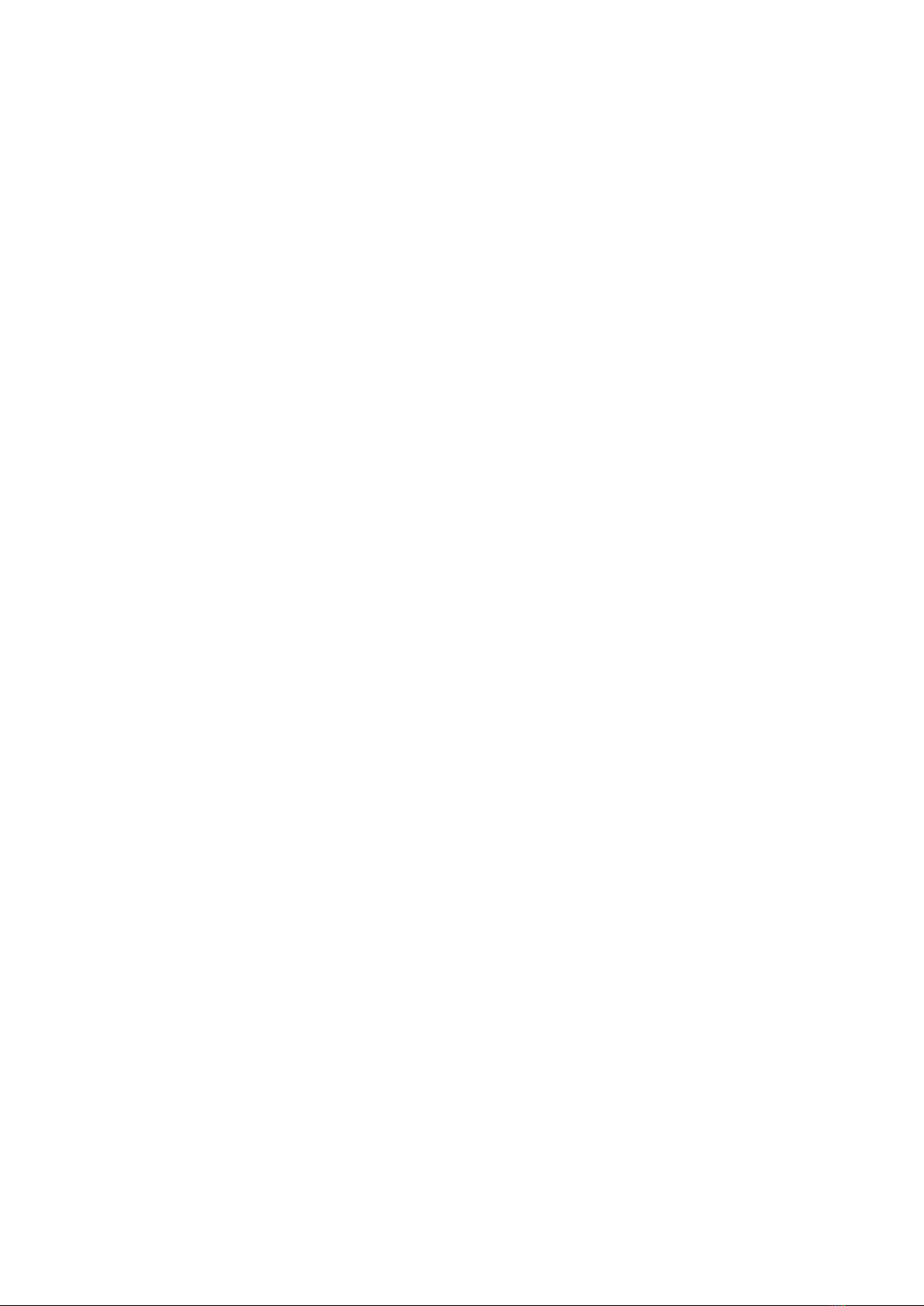
When it is "on", the user can set the sedentariness judging interval and the watch shall start to
continuously monitor the user to confirm whether he or she is sitting. In case the user keeps sitting
for more than the set time period, the watch will vibrate and display the sedentariness reminder
interface.
4.Heart rate alarming
Open "H Band" --> My--> My equipment--> Heart rate alarming --> turn on --> click to enter the
setting page (set the alarming value) --> save. The default is 115bpm. In case the heart rate is
detected equal to or higher than the set value, the watch will vibrate to remind the user.
5.Binding equipment
Open "H Band" --> My--> My equipment --> Binding equipment --> turn on.
After unlocking this function, when the watch syncs the data to APP, APP shall save the data
locally (if the user logs in without using any account) or upload to cloud (in case the user logs with
certain account).
6.Firmware update
Open "H Band" --> My --> My equipment --> Firmware update.
In case there’s any new edition of the equipment program, connect APP and it shall remind the
firmware updating.
7.Clear data
Open "H Band" --> My --> My equipment --> Clear data.
Once this operation is started, the watch shall eliminate all the data and the on-off state of all the
functions shall be recovered to default.
9

Produktparameter:
Modell X2 Bildschirmgrö
ße
1.3 Zoll
Batteriekapazi
tät
260mAh Ladespannung 5V±0.2V
Ladezeit 2.5 Stunden Akkulaufzeit 10 Tage
Wasserdichtig
keit
5ATM Standby-Zeit 45 Tage
Betriebstempe
ratur
-20℃--45℃Bluetooth-
Version
BLE5.0
Bildschirmmat
erial
Corning Gorilla
3 Generation
Riemenbreite 22mm

Uhr binden
korrekte Operation:Scannen
Sie den unten stehenden
QR-Code oder laden Sie die
“H Band” APP aus dem
Mobile app Store herunter,um
lhre Armbanduhr zu koppen
Falsche Operation:koppen Sie
direkt den Armbanduhr mit
Bluetooth in den Telefonein-
stellungen
Bluetooth
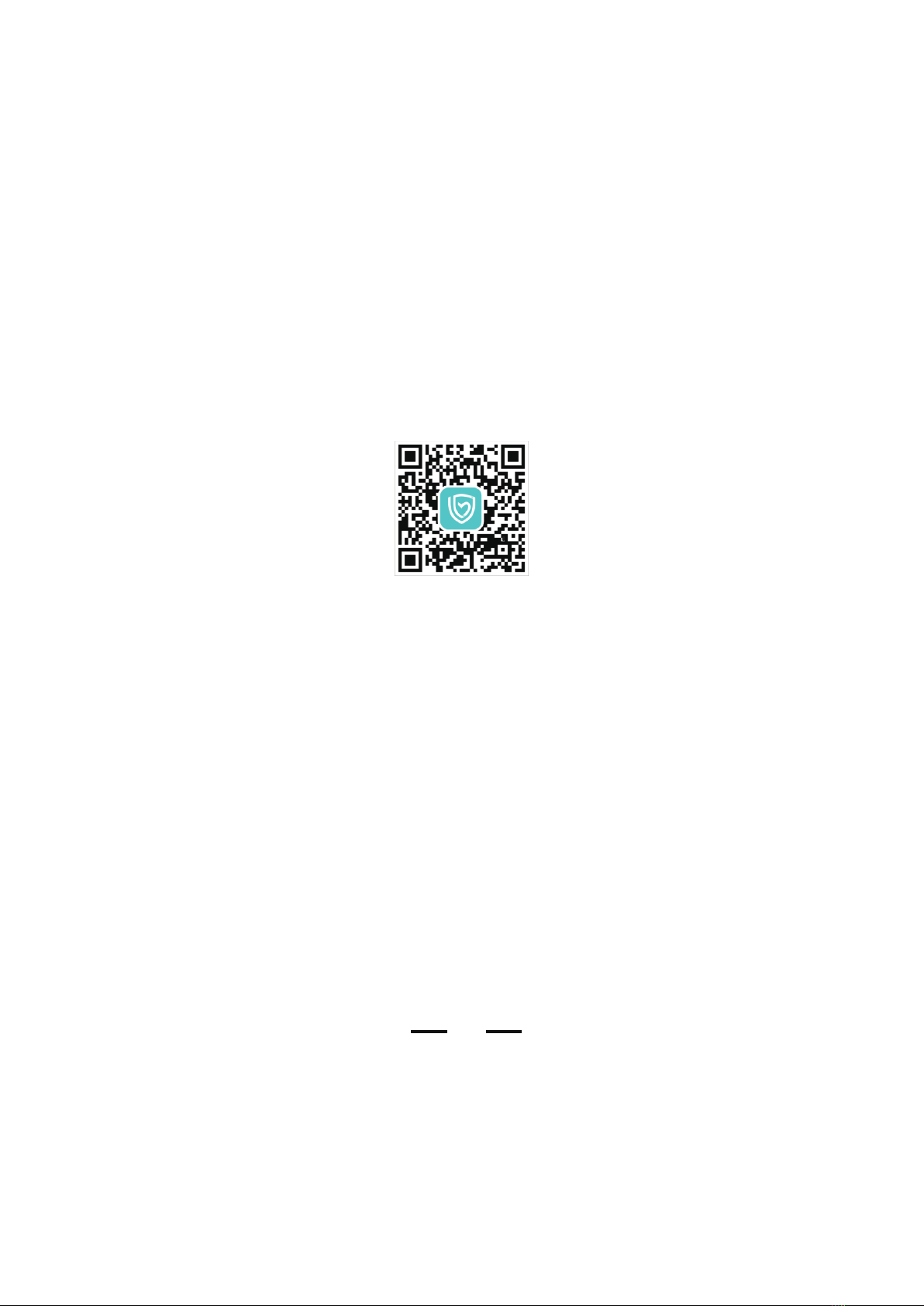
Die Verbindung zwischen X2 Smartwatch und dem Smartphone
1. Laden Sie die App (H Band) herunter und installieren sie diese!
Scannen Sie den QR-Code auf der Packung oder der in X2 Smartwatch, um die H-Band-APP
herunterzuladen. Beim Herunterladen muss Ihr Smartphone mit dem Internet verbunden bleiben.
Nachdem der Download abgeschlossen ist, installieren Sie diese. Dann öffnen Sie die APP. Bitte
öffnen Sie die entsprechenden Berechtigungen für diese APP. Die verwendete Berechtigung ist
die Bluetooth-Verbindungsberechtigung. (Hinweis: H-Band unterstützt IOS 9.0 und höher,
Android 6.0 und höher.)
2. Die Methode zur Verbindung zwischen X2 Smartwatch und ihrem Smartphone . (Es ist gleich
für iOS und Android)
Schalten Sie das Bluetooth des Mobiltelefons ein und öffnen Sie die H-Band-Anwendung auf
dem Desktop des Mobiltelefons (Abbildung 1). Sie können wählen, ob Sie sich ohne Konto oder
mit einem registrierten Konto anmelden möchten. Erlauben Sie H Band auf der Gerätesuchseite,
Bluetooth-Berechtigungen zu verwenden. Klicken Sie auf "Geräte scannen", um nach Geräten zu
suchen (Abbildung 2). (Abbildung 3) Wählen Sie das entsprechende Gerät (X2) aus und klicken
Sie, um eine Verbindung herzustellen. Nach einigen Sekunden wird eine Bluetooth-Kopplung-
sanforderung zwischen der Uhr und dem Telefon angezeigt (ios muss gekoppelt werden, Android
nicht). Bitte erlauben Sie "Bluetooth-Kopplung", um das Telefon und die Uhr zu
vervollständigen. Nachdem die Verbindung erfolgreich hergestellt wurde, können Sie Sie werden
gefragt, ob Sie Daten in die Cloud hochladen müssen (Abbildung 4). Dieser Vorgang kann von
Ihnen selbst ausgewählt werden. Wenn Sie auf NEIN oder JA klicken, wird die Verbindung
erfolgreich hergestellt. Gleichzeitig müssen Sie den Anwendungsschalter für Push-Benachrichti-
gungen einstellen. Sie können es nach Ihren Bedürfnissen überprüfen. Wird das System auf iOS
13 oder höher die Benachrichtigung "Zulassen" X2 "anzeigen, um" iPhone "anzuzeigen? Klicken
Sie auf" Zulassen "und dann auf" Bestätigen ", um die Startseite aufzurufen (Abbildung 5).
(Hinweis: Die Die Synchronisierungsdatenfunktion wird automatisch alle 30 Minuten
hochgeladen.)
(H Band QR-Code)

(Abbildung 1) (Abbildung 2) (Abbildung 3) (Abbildung 4) (Abbildung 5)
Besondere Aufmerksamkeit:
IOS-System: Wenn ihr iPhone eine lange Zeit (mehr als 2 Stunden) nicht verwendet wird,
sich im Standbymodus oder im Schlafzustand befindet (das Smartphone wurde nicht verwendet
und der Bildschirm ist geschlossen), wird das H-Band möglicherweise vom IOS-System
bereinigt. Zu diesem Zeitpunkt ist die Verbindung zwischen der APP und X2 Smartwatch
getrennt und die APP ist nicht verfügbar. Öffnen Sie die APP erneut und die Verbindung mit X2
Smartwatch wird automatisch wiederhergestellt.
Android-System: Nachdem die APP auf einem Android-Handy installiert wurde, müssen Sie
die Berechtigungen für Hintergrund-Apps in den Einstellungen Ihres Handys öffnen. Jedes
Handy ist anders. Nehmen Wir das Huawei-Handy als Beispiel, sind die Schritte wie folgt:
Einstellungen – Apps - App-start - H-Band, suchen Sie die H-Band-APP,ändern Sie :
„automatisch verwalten“ in „manuelle Verwaltung“ und öffnen Sie. Durch diese Aufgabe kann
die Bluetooth-Verbindung zwischen Ihrem Handy und X2 Smartwatch aufrechterhalten, während

Einführung in die Funktionen der X2 Smartwatch
1. Herzfrequenz
Suchen Sie die Herzfrequenzfunktion in der Funktionsmenü. Klicken Sie auf das Herzfrequenz-Icon, um
die Herzfrequenzfunktion zu öffnen, und geben Sie den Herzfrequenztest ein. Die Testdauer beträgt 60
Sekunden. Nach dem Test schaltet sich der Bildschirm automatisch aus und wechselt in den
Standby-Modus. Bitte sitzen Sie still vor dem Test. Beachten Sie, dass die H-Band nicht zu eng oder zu
locker getragen werden darf, um die Richtigkeit der Daten zu gewährleisten.
2. Information
Diese Funktion kann in der APP eingestellt werden. Wenn es auf "On" eingestellt ist und das Handy die
Nachrichten-Push von App (Anrufe, SMS, QQ, WeChat, Facebook, Twitter, Linkedlh, WhatsApp, Line,
lnstagram, Snapchat, Skype, Gmail, usw.) empfängt, kann X2 Smartwatch den Push-Inhalt anzeigen.
(IOS muss gekoppelt sein, Android-Berechtigungen müssen geöffnet sein, damit das Gerät die Push
normal empfängt.) Bis zu 3 Nachrichten werden in H-Band gespeichert.
3.Multisport
Suchen Sie Multisport-Funktion im Funktionsmenü. Klicken Sie auf das Multisport-Icon, um den
Sportmodus einzugehen. Die X2 Smartwatch bietet insgesamt 9 Sportmodi für den Benutzer zur
Auswahl: Laufen (Outdoor), Gehen (Outdoor), Laufen (Indoor), Gehen (Indoor), Wandern, Bergsteigen,
Heimtrainer, Radfahren (Outdoor), Rudermaschine.
4.Musiksteuerung
Suchen Sie die Musiksteuerung im Funktionsmenü. Klicken Sie hier und öffnen die Musiksteuerungs-
seite. Wenn das Handy mit X2 Smartwatch verbunden ist, klicken Sie auf die Wiedergabe, der letzte
Song, der nächste Song, Pause, damit können Sie die Musikwiedergabe in den Handy-Player steuern.
Wenn die Verbindung getrennt wird, wird „Bluetooth nicht verbunden" auf dem Display angezeigt. .
(Hinweis: Aufgrund der großen Anzahl von Wiedergabesoftware und Android-Handyherstellern kann es
zu Kompatibilitätsproblemen kommen. Unter normalen Umständen kann X2 Smartwatch direkt die
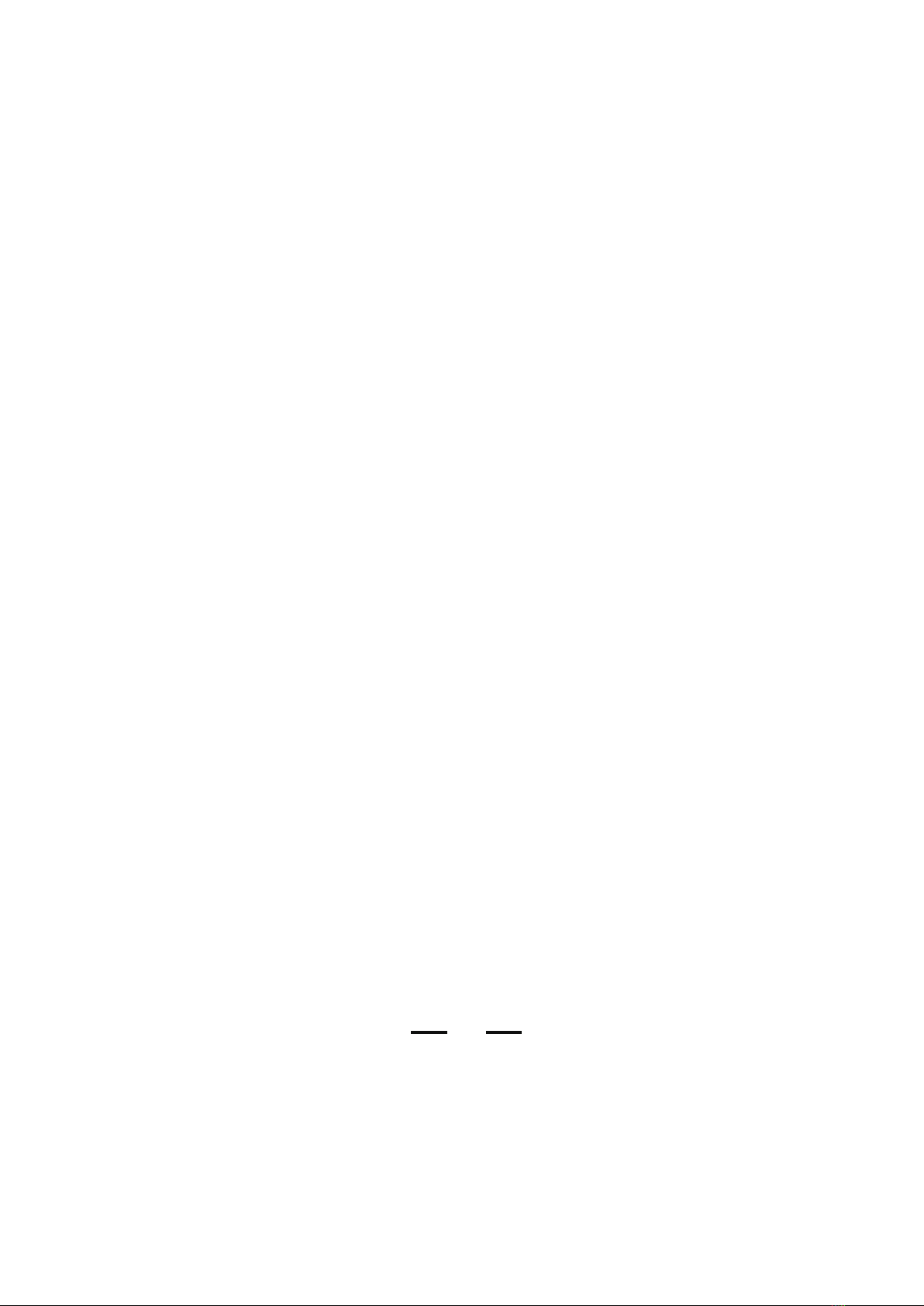
Musikwiedergabe des Handys steuern. Einige Musikwiedergabesoftware muss vor der Verwendung
geöffnet werden.)
5. Stoppuhr
Suchen Sie die Stoppuhrfunktion im Funktionsmenü. Klicken Sie hier und öffnen die Stoppuhrfunktion.
Klicken Sie auf die untere rechte Ecke Start-Taste, um den Timer aufzurufen. Klicken Sie auf diese Taste
erneut, um den Timer anzuhalten. Klicken Sie auf die untere linke Taste, um den Timer wiederherzustel-
len. Nach einer Minute schaltet sich der Bildschirm automatisch aus. Sie können es durch Wakeup-Geste
oder Drücken der Ein / Aus-Taste aktivieren. Die Stoppuhr kann während des Timers nicht verlassen
werden. Sie müssen auf die untere linke Taste klicken. Dann wischen Sie von links nach rechts oder
drücken Sie kurz die Ein / Aus-Taste, um zur vorigen Seite zurückzukehren.
6. Timer
Suchen Sie die Timer-funktion im Funktionsmenü. Klicken Sie hier und öffnen die Timer. Sie können
die Stunden, Minuten und Sekunden für den Countdown einstellen. Nachdem Sie die Zeit eingestellt
haben, klicken Sie auf Start, dann zum Funktionsmenü zurückzukehren. Der Countdown läuft im
Hintergrund weiter. Es gibt einen Popup und Vibrationserinnerungen, wenn der Countdown
abgeschlossen ist.
7. Gerätesuche
Suchen Sie die Funktion von „Gerätesuche" im Funktionsmenü. Klicken Sie hier und öffnen die
Suchfunktion, um die Suche nach dem Handy zu starten. Wenn das Handy mit X2 Smartwatch
verbunden ist, vibriert und klingelt das Handy. Wenn die Verbindung getrennt wird, wird „Bluetooth
nicht verbunden" auf dem Display angezeigt.
8. Weiblich
Standard aus, offene Methode: Die Uhr ist mit dem H-Band verbunden, und die Frau wird nach
Geschlecht ausgewählt, und dann kann die Frau eingestellt werden. Die Funktionen sind
Menstruationsperiode, Schwangerschaftsperiode, Schwangerschaftsperiode, Baoma Periode 4 Optionen,
die Sie entsprechend Ihren Bedürfnissen einstellen könnenMobile APP
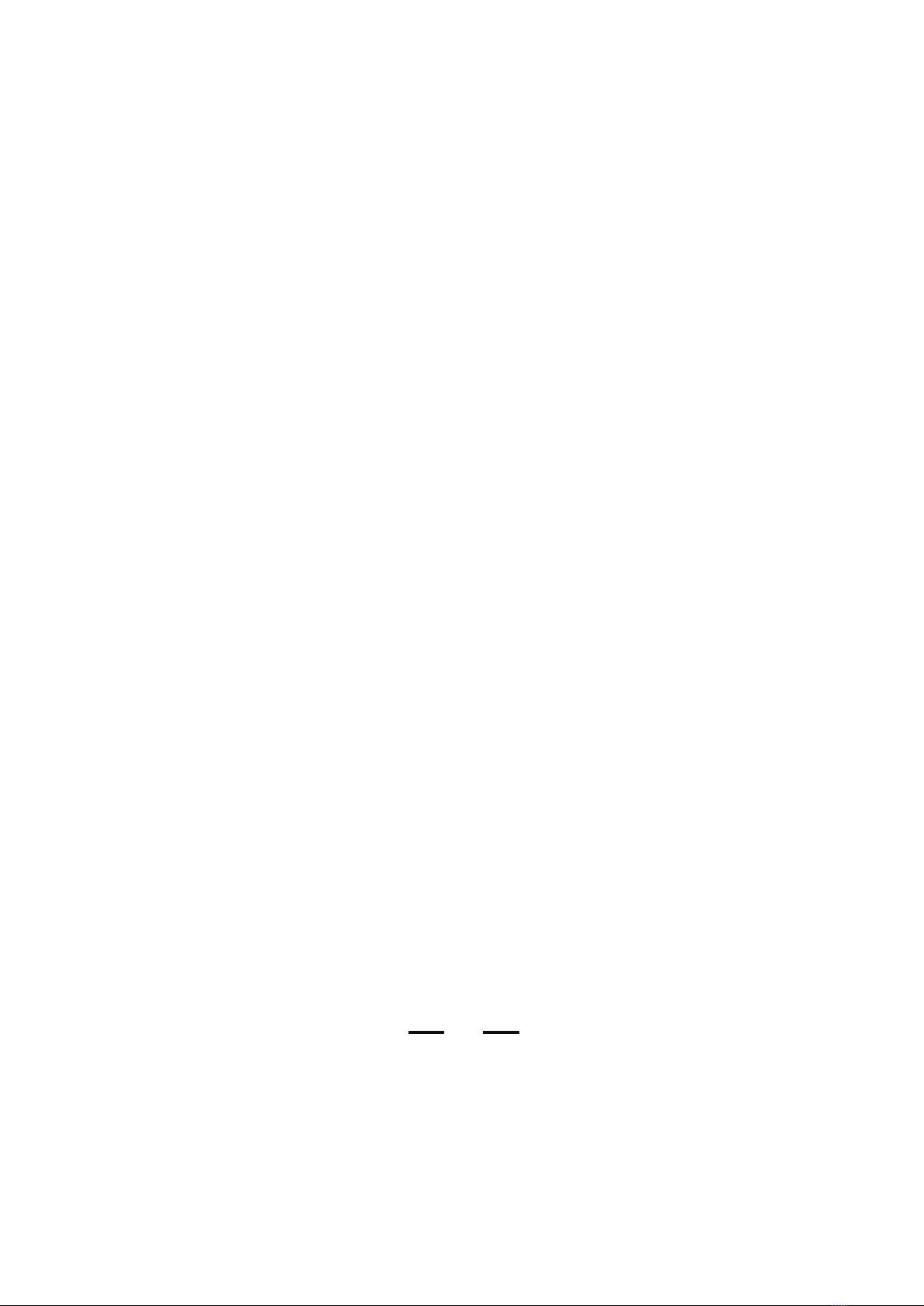
function introduction
1.Message Reminder
Turn on "H Band"-> My-> My device-> Message Reminder, you can freely control the function switch
which can push messages to the watch. If the function switch is off, the messages cannot be pushed to the
watch; if it is on, the messages are normally pushed to the watch. (Note: If you can't switch normally,
please click the help in the upper right corner to troubleshoot)
2.Alarm Clock Setting
Open "H Band"-> My-> My device-> Alarm Reminder-> click the upper right corner '+', set the time and
date of the reminder (if you set a Repeat Alarm, select the Repeat Time)-> click the top right Angle "√".
The setup is OK.
3.Sedentariness setting
Open "H Band" --> My--> My equipment--> Sedentariness reminder--> turn on --> click to enter the
setting page (set the start and end time as well as sedentariness judging interval) --> save. The default is
14:00 p.m.-18:00 p.m. and reminding every 60 minutes.
When it is "on", the user can set the sedentariness judging interval and the watch shall start to
continuously monitor the user to confirm whether he or she is sitting. In case the user keeps sitting for
more than the set time period, the watch will vibrate and display the sedentariness reminder interface.
4.Heart rate alarming
Open "H Band" --> My--> My equipment--> Heart rate alarming --> turn on --> click to enter the setting
page (set the alarming value) --> save. The default is 115bpm. In case the heart rate is detected equal to
or higher than the set value, the watch will vibrate to remind the user.
5.Binding equipment
Open "H Band" --> My--> My equipment --> Binding equipment --> turn on.
After unlocking this function, when the watch syncs the data to APP, APP shall save the data locally (if
the user logs in without using any account) or upload to cloud (in case the user logs with certain account).
Einführung in App
1. Benachrichtigung
Öffnen Sie "H Band"--> Eigene --> Mein Gerät --> Benachrichtigung. Hier können Sie Ein/Aus von
App steuern. Wenn eine App eingeschaltet ist, werden Informationen normalerweise an die Smartwatch
gesendet, wenn es ausgeschaltet ist, werden Informationen nicht gesendet. (Hinweis: Wenn die
Smartwatch nicht funktioniert, klicken Sie auf die Hilfe in der oberen rechten Ecke, um das Problem zu
beheben.)
2. Alarm Einstellungen
Öffnen Sie "H Band"--> Eigene --> Mein Gerät --> Alarm Einstellungen-- "+" in der oberen rechten
Ecke, legen Sie die Erinnerungsuhrzeit und -datum fest (wenn Sie einen Wiederholungsalarm einstellen,
wählen Sie die Wiederholen aus) -- klicken Sie auf die obere rechte Ecke von "√", und die
Alarmeinstellung ist abgeschlossen.
3. Bewegungserinnerung
Öffnen Sie "H Band" --> Eigene --> Mein Gerät --> Bewegungserinnerung --> Einschalten - klicken Sie
auf die Einstellungsseite (legen Sie die Startzeit und die Länge des sitzenden Zeit fest) --> speichern.
Der Standardwert ist 14:00-18:00 Uhr, eine 60-minütige Erinnerung. Wenn der Status "EIN" ist, können
Sie die Länge des sitzenden Zeit festlegen, an welchem Punkt die Smartwatch beginnt, kontinuierlich zu
überwachen, ob Sie sitzen, und wenn Sie länger als die eingestellte Zeit in diesem Zustand sind, vibriert
die Smartwatch und zeigt die sitzende Erinnerungsseite an.
4. Herzfrequenz-Alarm
Öffnen Sie "H Band" --> Eigene --> Mein Gerät --> Herzfrequenz-Alarm -->Einschalten --> klicken Sie
auf die Einstellungsseite (Herzfrequenzalarmwert festlegen) --> Speichern, der Standardwert ist
115bpm. Die Smartwatch vibrieren wird, wenn es automatisch einen Herzfrequenzwert erkennt, der
gleich oder größer ist als eingestellten Alarmwert.
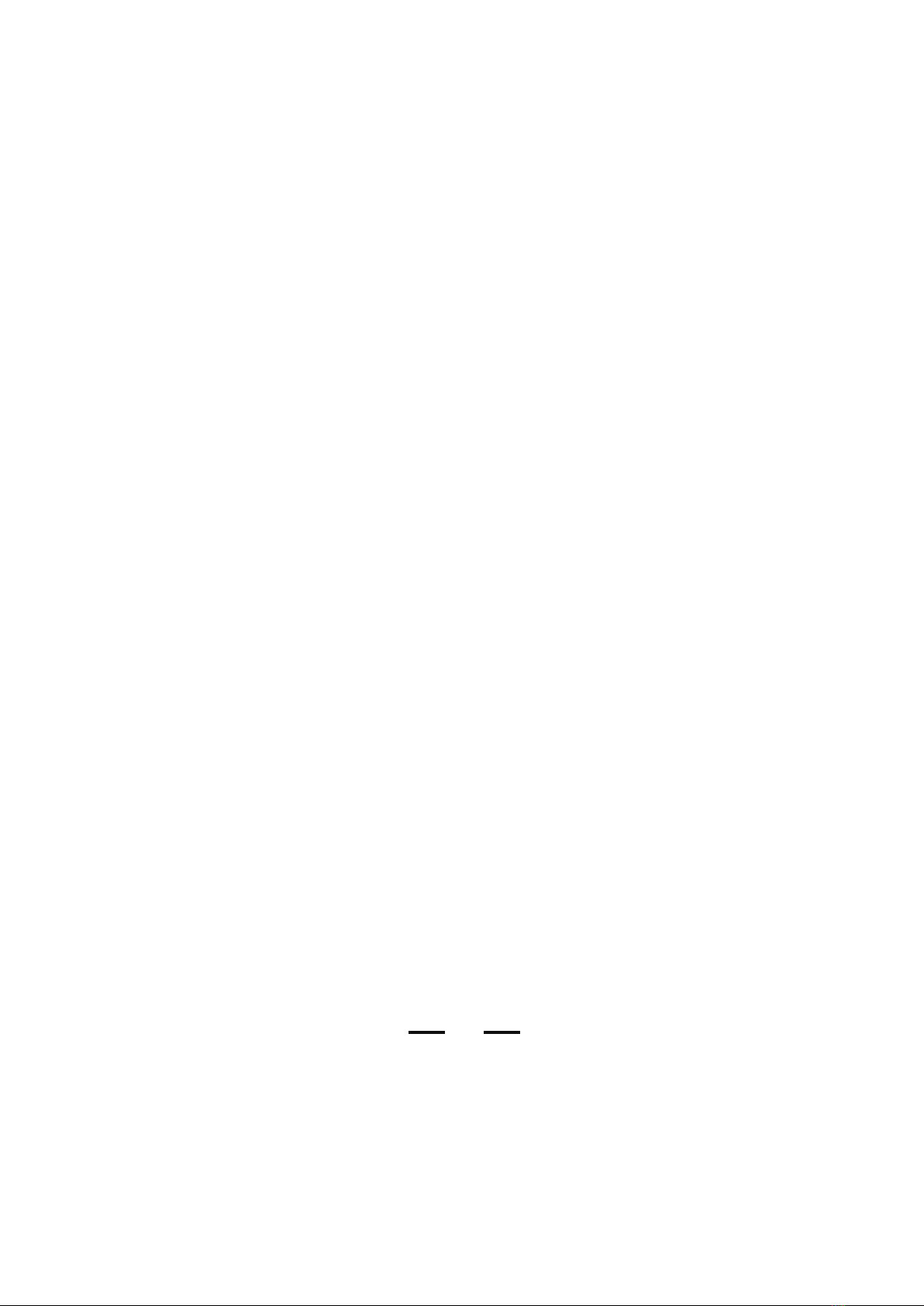
5. Verbindung herstellen
Öffnen Sie "H Band" --> Eigene --> Mein Gerät --> Verbindung herstellen -- Einschalten. Nach dem
Aktivieren dieser Funktion, wird die Smartwatch die Daten in APP synchronisieren , wenn Sie kein
Konto Login sind, wird die APP speichern die Daten lokal und sie nicht zu löschen, wenn Sie die Konto
anmelden, wird die APP die Daten in die Cloud hochladen.
6. Softwareupdate
Öffnen Sie "H Band" --> Eigene --> Mein Gerät --> Softwareupdate.
Wenn das Programm des Überwachungsgeräts ein neues Versionsupdate hat, stellen Sie eine Verbindung
mit der APP her und es wird das Software Update angefordert.
7. Daten löschen
Öffnen Sie "H Band" --> Eigene --> Mein Gerät --> Daten löschen. Wenn diese Funktion aktiviert ist,
wird die Smartwatch alle Daten löschen und alle Funktionsschalter auf Standardwerte setzen.
Other manuals for X1
1
Table of contents
Languages:
Other Blackview Watch manuals