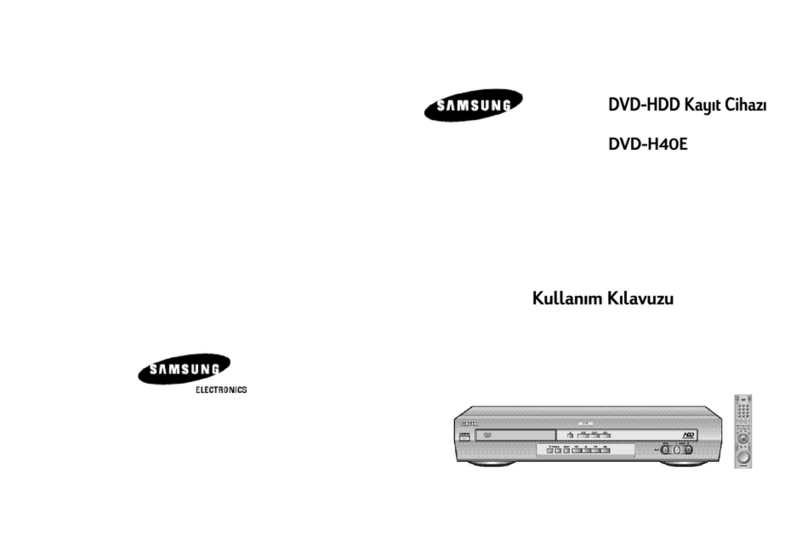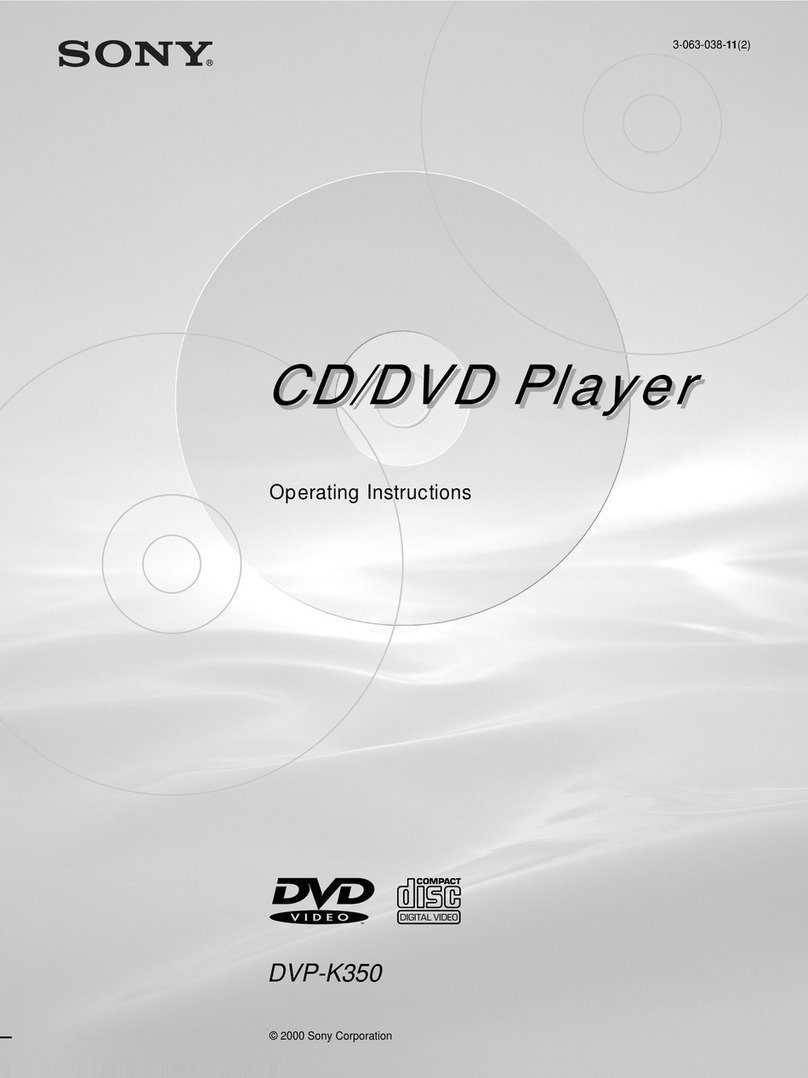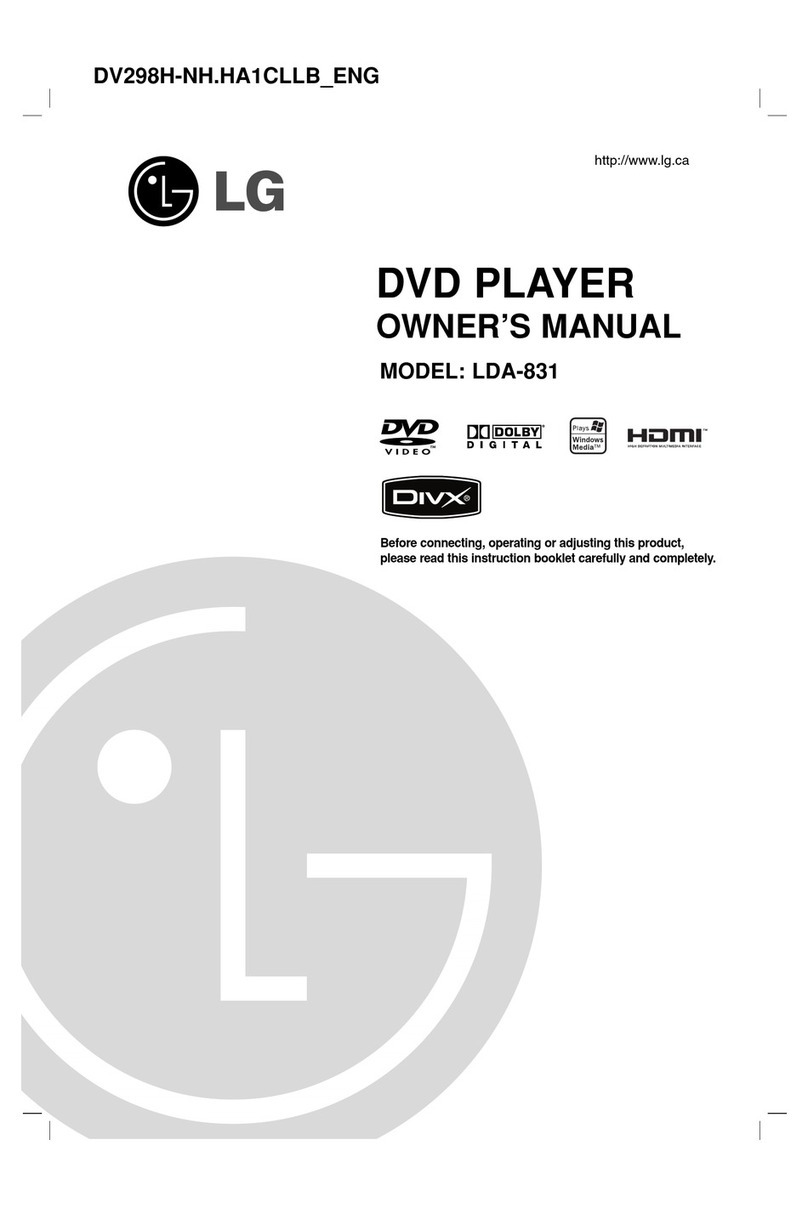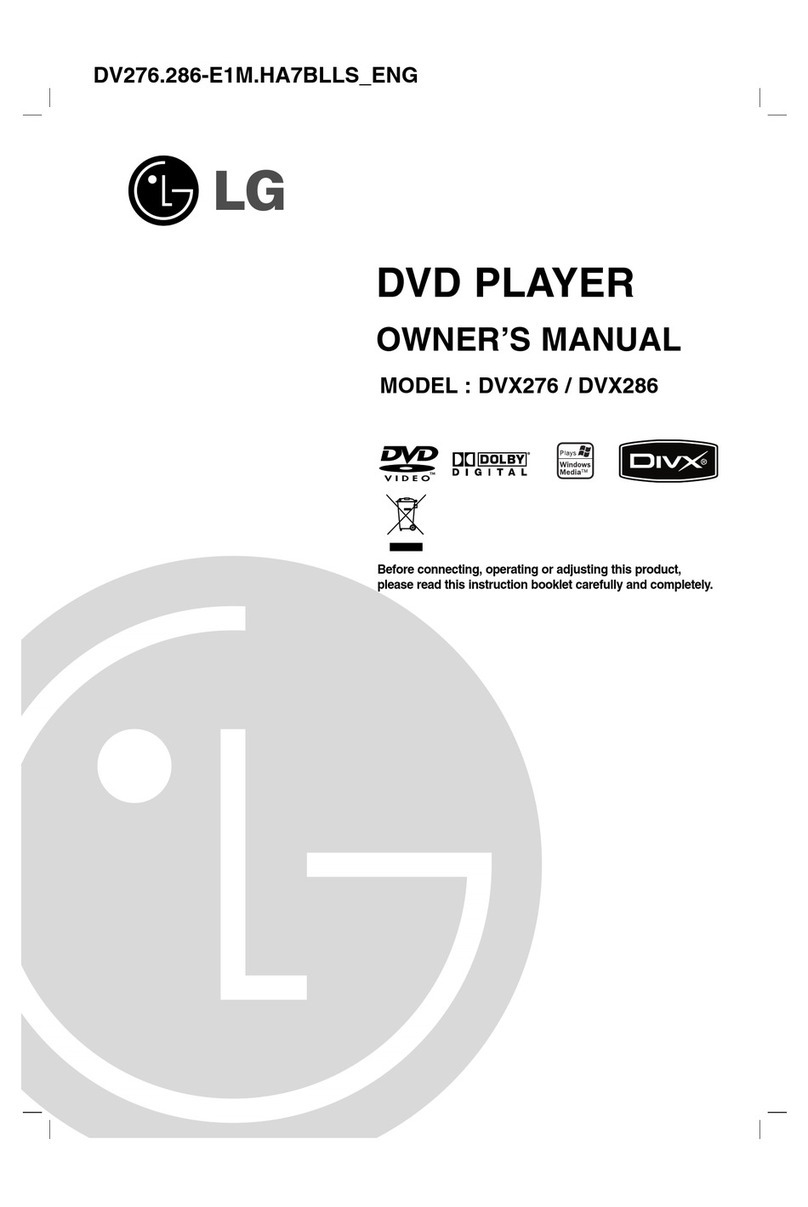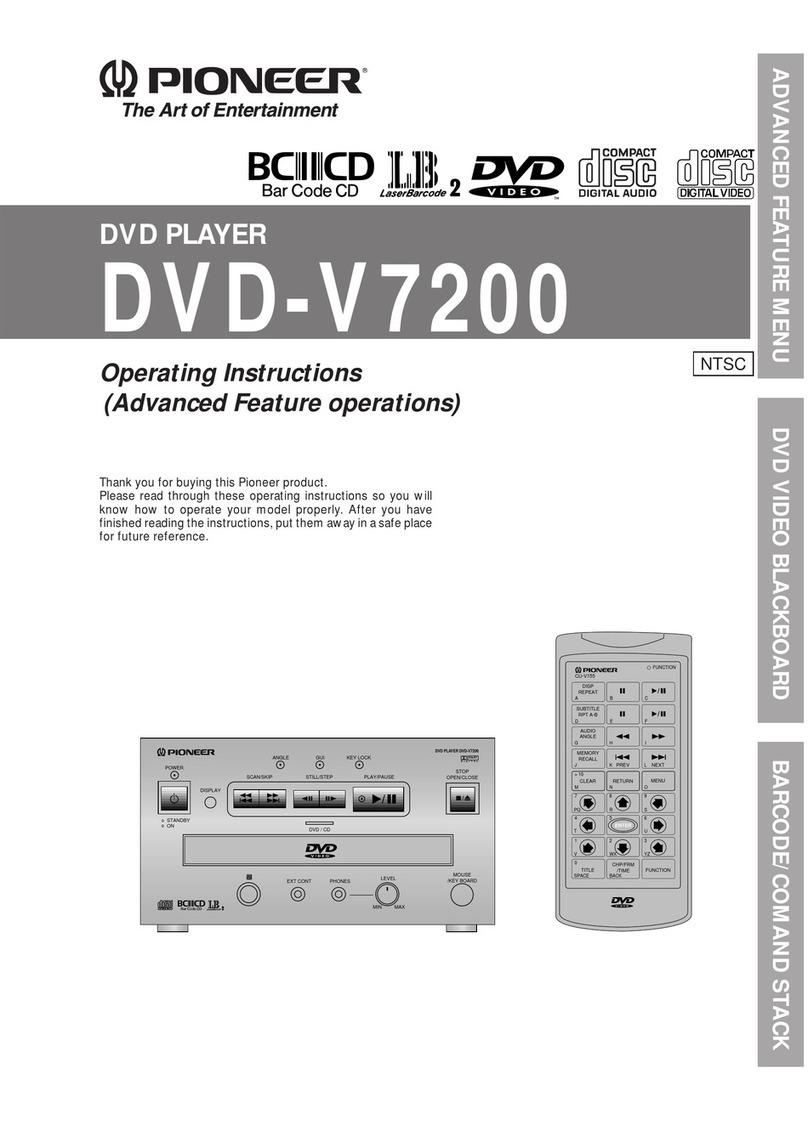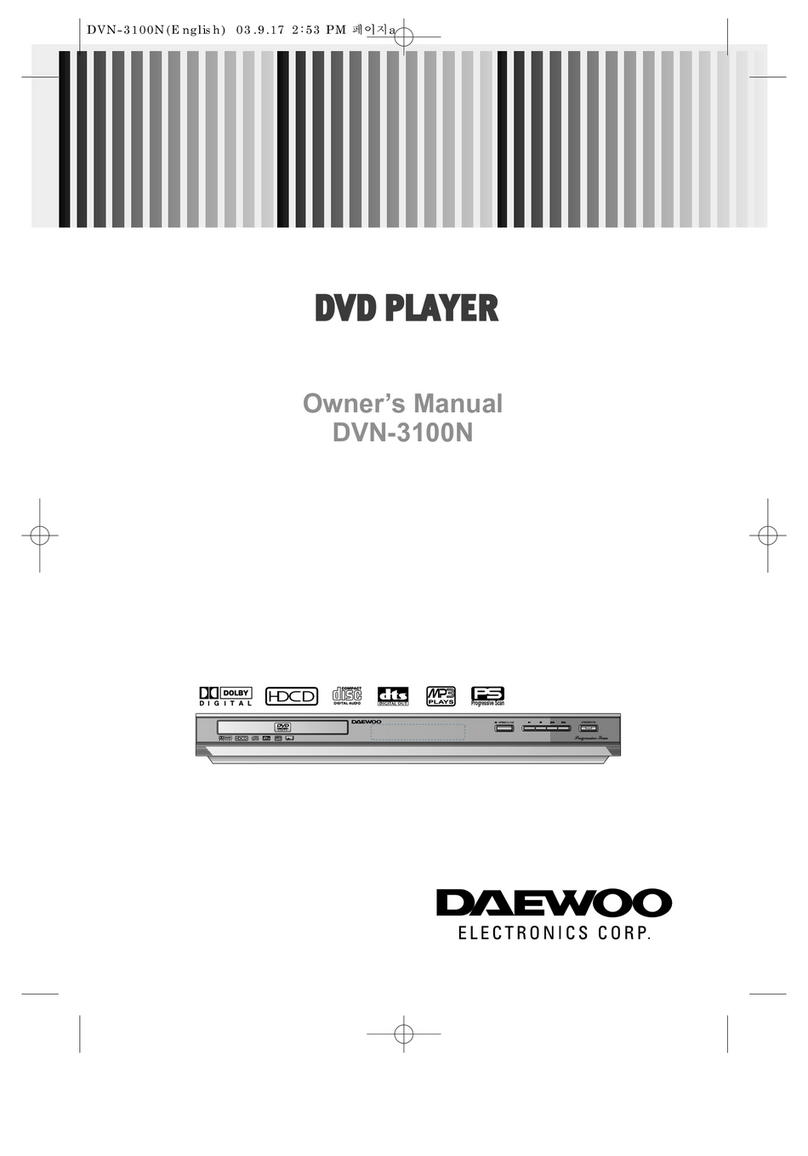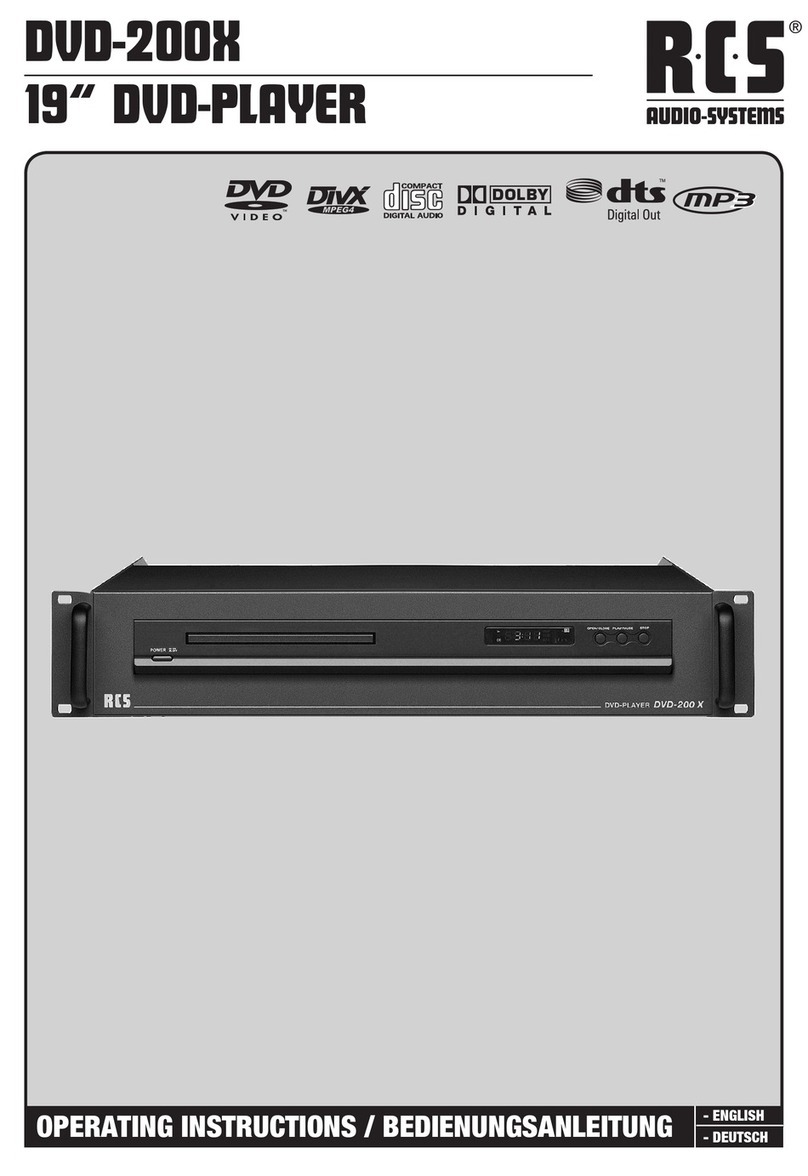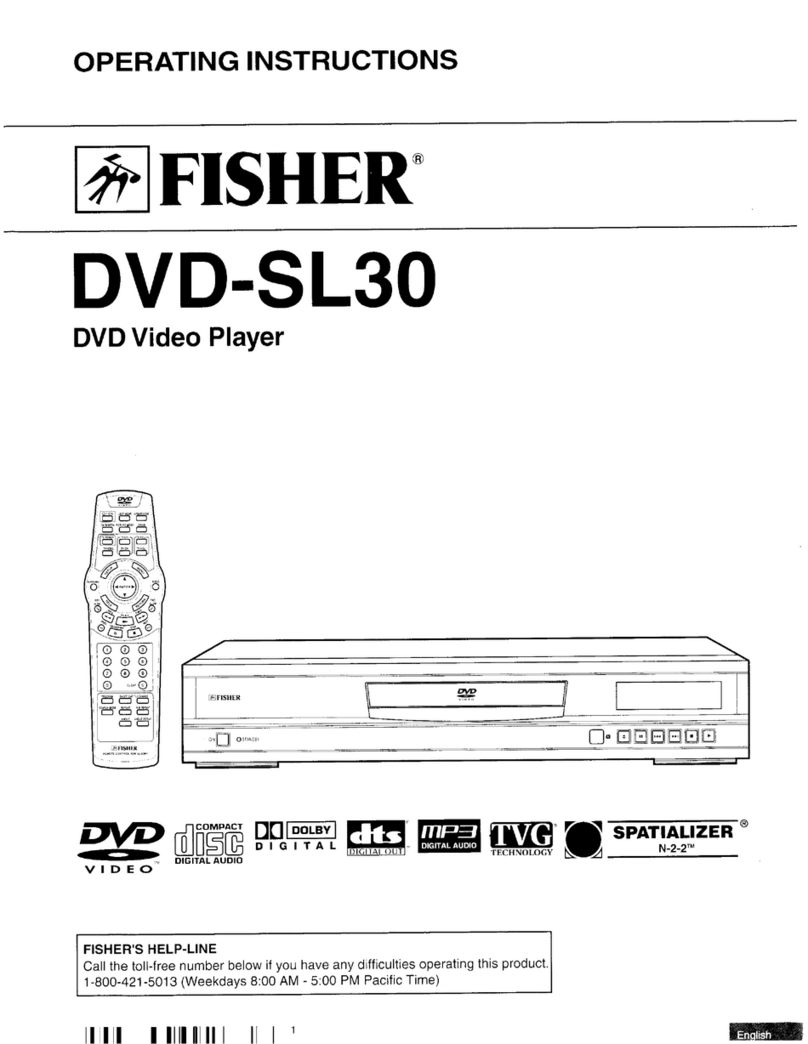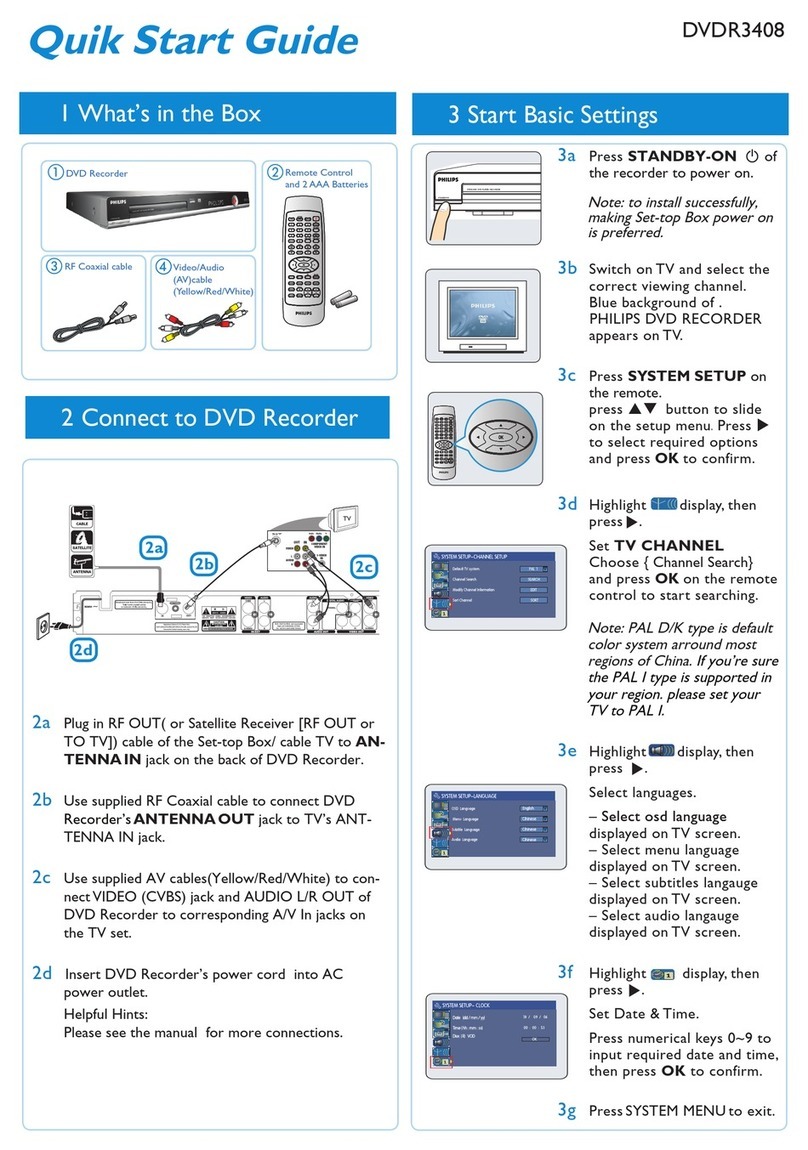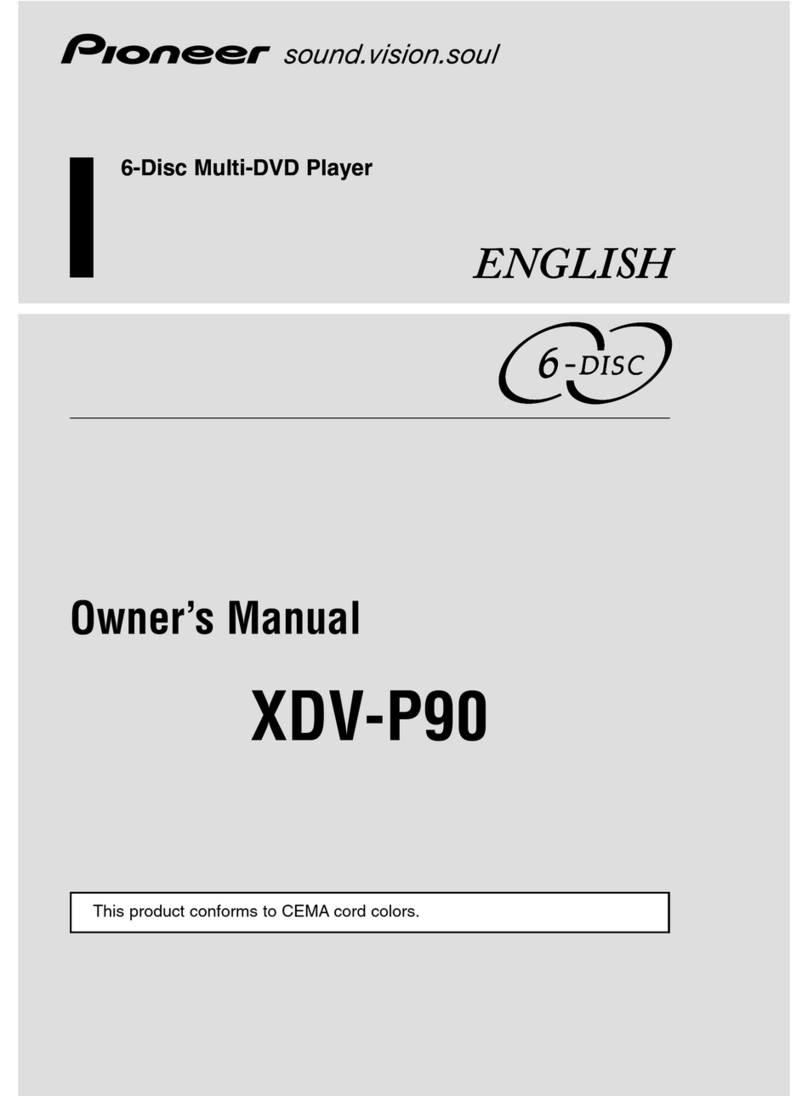Bladelius Gondul User manual
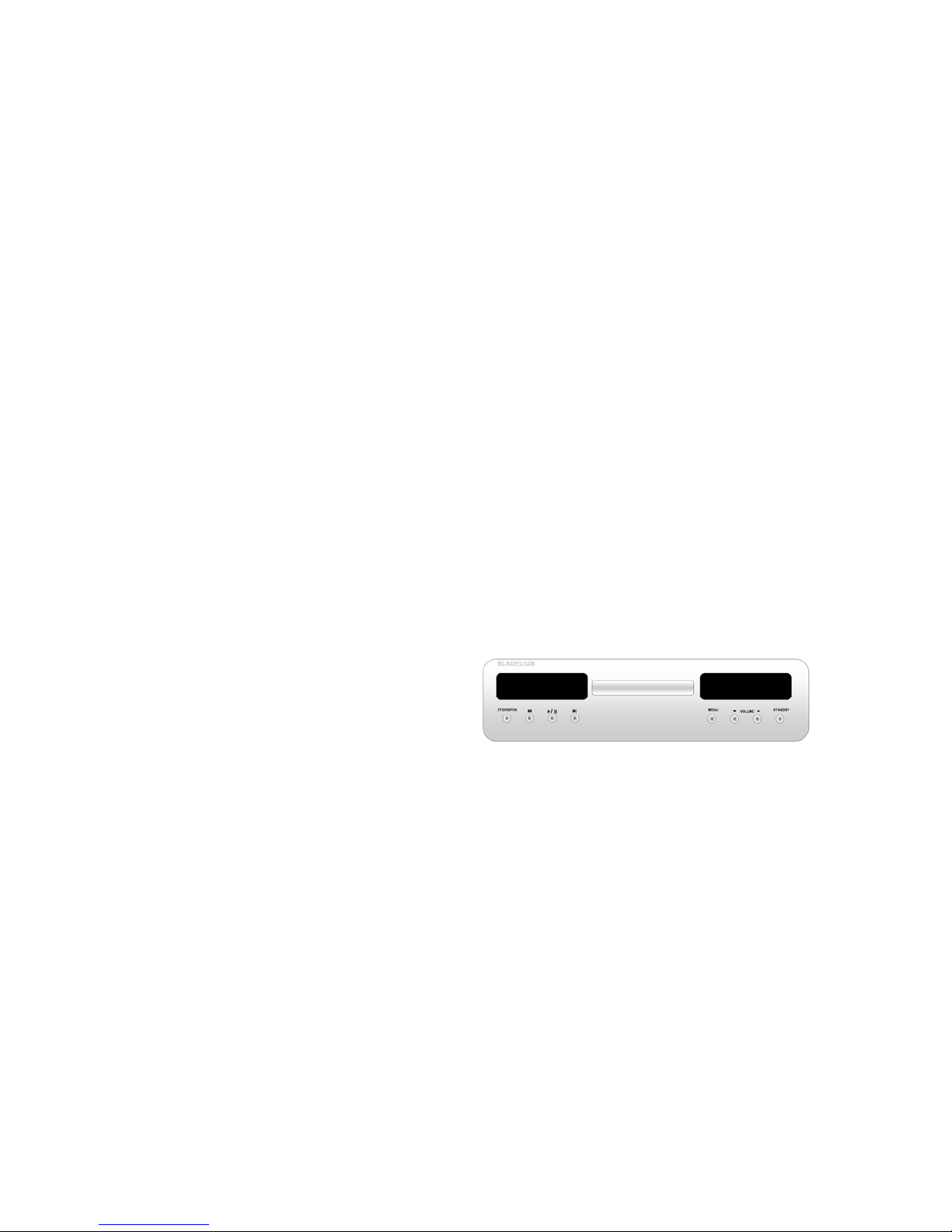
BLADELIUS
GONDUL
DVD / MULTI FORMAT PLAYER

BLADELIUS GONDUL
1
Introduction
Copyright © 2004 Bladelius design group AB. All rights reserved.
Issue: DVD
The information in this guide is believed to be correct as
of the date of publication. However, our policy is one of
continuous development and so the information is subject
to change without notice, and does not represent a
commitment on the part of Bladelius design group AB.
Bladelius is a trademark of Bladelius design group AB.
Manufactured under license from Dolby Laboratories Dolby, Pro
Logic, and the double-D symbol are trademarks of Dolby
Laboratories. Confidential Unpublished Works. Copyright
1992-1997 Dolby Laboratories, Inc. All rights reserved.
All other product names are trademarks or registered
trademarks of their respective owners.
FCC Warning:
This equipment has been tested and found to comply with the limits for a
Class B digital device, pursuant to Part 15 of the FCC Rules. These limits are
designed to provide reasonable protection against harmful interference in a
residential installation. This equipment generates, uses, and can radiate radio
frequency energy and, if not installed and used in accordance with the
instructions, may cause harmful interference to radio communications.
However, there is no guarantee that interference will not occur in a particular
installation. If this equipment does cause harmful interference to radio or
television reception, which can be determined by turning the equipment off
and on, the user is encouraged to try to correct the interference by one or
more of the following measures:
• Reorient or relocate the receiving antenna.
• Increase the separation between the equipment and receiver.
• Connect the equipment into an outlet on a circuit different from that to
which the receiver is connected.
• Consult the dealer or an experienced radio/TV technician for help.
EEC:
This product has been designed and type-tested to
comply with the limits set out in EN55013 and
EN55020.
This guide was produced by Bladelius design group AB.

DVD / MULTI FORMAT PLAYER
2
TABLE OF CONTENTS
Welcome to the DVD / Multi format player
HOW TO GET STARTED
Power connection 4
Switching on and off 4
Back panel connections 5
Front panel- and basic playback controls 6
Display device System 6
Playing discs 8
“Burn In” 8
Resetting the disc player 8
COMPATIBLE DISCS AND DVD-V REGIONS
Disc compatibility, DVD-V Regions 9
ADVANCED FEATURES
How to use the remote control 10
Changing camera angles 11
Changing subtitles 11
Switching audio language 11
Making a program list 12
Using repeat play 13
Memorizing disc settings 13
Displaying disc information 13
Navigating a disc 14
SETTINGS IN THE GENERAL MENU
Using the Setup Navigator 15
Setup Navigator 15
Setup Menu Mode 17
SETUP MENUS
Using the Setup menu 17
Audio DRC 17
Dolby Digital Out 18
DTS Out 18
Linear PCM Out 18
MPEG Out 19
Digital Out 19
SACD Playback 19
Speaker settings 20
Size 19
Distance 21
Gain Settings 21
CD Digital Direct 22
Display device Screen 22
Component Video 23
Video Out 23
S-Video Out 23
Frame Search 24
Screen Saver 24
Background 24
Video Adjust 24
Creating your own setting 1 25
Creating your own setting 2 26
Still Picture 26
On Screen Display 27
Angle Indicator 27
OSD Language 27
Audio Language 27
Subtitle Language 28
Auto Language 28
DVD Language 28
Subtitle Display 29
Subtitle Off 29
Setup Menu Mode 29
Setup Navigator 30
Parental Lock 30
Registering a new password 30
Changing your password 30
Setting/changing the Parental Lock level 31
Setting/changing the Country Code 31
Bonus Group 31
Auto Disc Menu 32
Group Playback32 32
PLAYING MP3’s
MP3 compatibility information
Displaying MP3 information 33
Using the MP3 Navigator 33
Making a program list of MP3 tracks 34
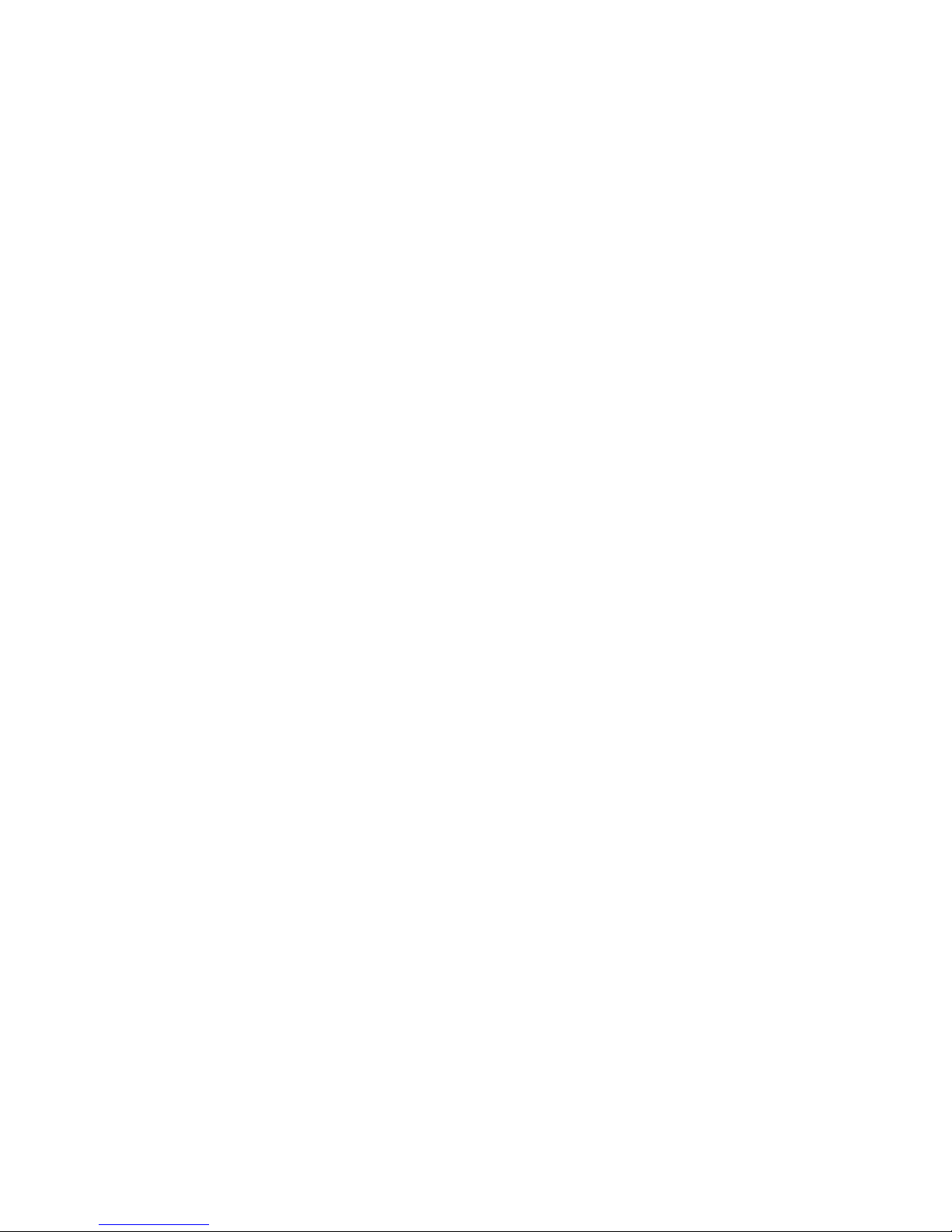
BLADELIUS GONDUL
3
Introduction
Welcome to the Bladelius DVD / Multi format
player!
This chapter introduces you to its key features,
and explains how you can take advantage of its
configurability to create a system perfectly
suited to your requirements.
Welcome to the DVD / Multi
format player
This player is equipped with the very latest
video and audio processing technology to
deliver the best performance from any disc that
you choose. Its universal capabilities will ensure
ultimate convenience and ease of use.
Three machines in one cabinet
This unit can be regarded as three different
machines in one. Your possibilities of control are
also more extensive than what is possible with
most other player’s. Each of the parts can be
adjusted independently from the others.
The three different parts are:
The Transport – This is where the content of
the disc, regardless of format is read. This is
also where you control the player’s tracks,
playing skipping, scanning etc.
The Processor – This is where the content of
the disc is converted into sound and picture.
This is where all the detecting and processing of
all formats is taking place.
The Preamp - This is where you can control
output volume etc if you have hooked up the
player directly to a power amplifier and choose
what input to use.
Please Note that several of the features
or functions described in this manual
are dependent on which version of the
players you have.
Universal choice
The player’s twin-wave laser pickup for CD and
Video allows you to play CD/SACD/CD-R/CD-
RW/MP3/
DVD-A/DVD-V/DVD-R and DVD-RW (DVD Video
Format) discs for true multi-media
compatibility.
Video Performance Features
The player’s twin-wave laser pickup for CD and
Video allows you to play CD/SACD/CD-R/CD-
RW/MP3/DVD-A/DVD-V/DVD-R and DVD-RW
(DVD Video Format) discs for true multi-media
compatibility.
Flexible outputs
The DVD provides a wide range of video and
audio outputs to facilitate numerous system-
building options. Video outputs include
Component Video outputs or RGB (depending
on setup) , S-Video, Composite Video and
DVI(optional). Digital audio outputs AES/EBU,
S/PDIF (RCA) and TosLink. Analogue Audio
outputs are augmented by eight RCA
connectors (numbers used depends on how the
player is equipped.) and balanced XLR outputs
for the front Left & Right channel.
Communication connectors
To allow the DVD to perform in specialized
automated systems and to allow for software
upgrades the player is equipped with RS232
communication. It also features control
capability, and offers data and IR input and
output.
Easy navigation
The DVD is easy to use. All the parameters are
adjusted using simple but comprehensive On
Screen Display menus, which work in
conjunction with a ”setup navigator” that
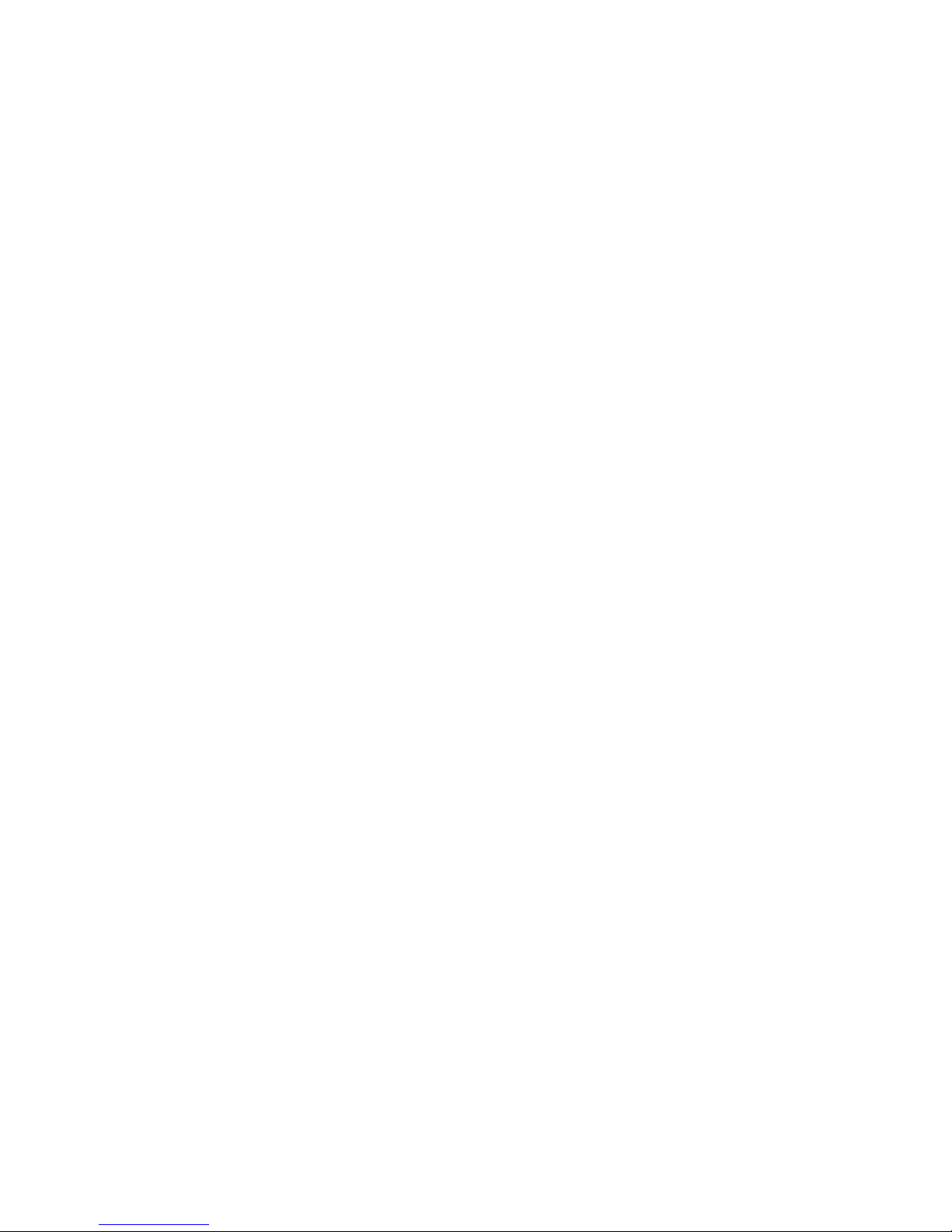
DVD / MULTI FORMAT PLAYER
4
immediately guides the user through the basics
during initial power-up, allowing a quick, easy
and convenient way to optimize the DVD
according to user taste and environment.
Modular design
This machine is built with the possibility to
upgrade and choose between different plug-in
modules.
Basically there are three “levels” of performance
and the extra option of an analogue input card
which add the full functionality of a high
performance preamplifier.
Level 1
This is the basic machine
Level 2
This is the next step on the upgrade ladder:
DAC 2.
Features all the functions of Level 1 plus:
•Better quality DACs
•Better digital filtering
•Better analogue output stage
•Digital inputs and outputs
Level 3
Ultimate version, DAC 3
Includes all above plus:
•Separated signal treatment and DACs for
SACD and PCM (DVD-A, DVD-V, CD &
MP3 sound)
•Two DAC Chips per Channel, one each
for positive and negative part of
waveform
Analogue input card (optional Level 2 and 3)
This optional board adds full preamp
functionality to the player which turn it into the
control center of your system. It allows you to
connect your other two channel equipment. You
can connect one balanced and three unbalanced
analogue stereo inputs. Some new items turns
up in the right display window menu like the
ability to individually adjust the input sensitivity
of all five channels.
This upgrade is independent of the different
levels.
HOW TO GET STARTED
This chapter provides a quick overview of how
to connect the DVD player and how to start
playing discs. More detailed explanations of all
the various functions are explained in the
following chapters.
Power connection
WARNING: Before connecting power check that
the required supply voltage, indicated on the
back panel, corresponds to your local AC
supply. If a different voltage is stated on the
type plate do not connect the DVD to the mains
power, and seek advice from your dealer.
Connect the mains power using the enclosed
mains cable. NOTE: Always disconnect the DVD
from the mains power before connecting or
disconnecting any of the cables.
Switching on and off
To switch on
•Use the main switch on the back panel
During normal operation you can leave the DVD
switched on and in standby mode.
To switch on from standby or to standby
•Pressing STANDBY on the front panel or on
the remote control will change the standby
mode.

BLADELIUS GONDUL
5
Back panel connections
See other sections for setup and configuration of inputs and outputs.
Top Left Slot, left to right: (Only Level 2 & 3)
Digital input
1. AES/EBU
2. S/P DIF Coaxial
3. TosLink Optical
Digital Output
1. AES/EBU
2. S/P DIF Coaxial
3. TosLink Optical
Bottom Left Slot, left to right:
Video Outputs
Component video/RGB outputs
1. Y/G
2. Pb/B
3. Pr/R
4. Sync (only RGB)
5. Composite Video
6. S- Video (Y/C)
7. DVI (Optional)
Top Right Slot, left to right:
Analogue Output 5.1 (7.1) & Stereo
X1 X2: Auxiliary Outputs
C, S: Center & Sub Channel
SL, SR: Surround Left & Right Ch.
L, R: Front Left & Right Ch.
R, L: Balanced Front Ch.
Bottom Right Slot, Analogue input card
left to right:
1-3. Unbalanced inputs
4.
5. Balanced input
Communication connectors, From top
1. 12 Volt trigger Input
2. 12 Volt trigger Output
3. RS 232, Software and control port
4. Data com, Communicates with other
Bladelius products
5. IR input, for external IR receiver.
Far right:
1. Mains power switch
2. IEC Connector
3. Fuse holder

DVD / MULTI FORMAT PLAYER
6
HOW TO GET STARTED
Front panel and basic playback controls
Stop/Open Press once to stop playing a disc.
Press and hold to open drawer. If the drawer is
Open, press once to close. (DVD and Video CD:
Display shows RESUME. Press again to stop and
cancel the resume function.)
Press once Skips to the start of the current
track or chapter, another press skips to
previous tracks/chapters.
Press once Skips to the next track or
chapter.
/Starts and pauses playback. (DVD and
Video CD: if the display shows RESUME,
playback starts from the resume point.) (Pause
function only possible from remote control in
DVD-mode)
MENU Brings up the menu in the right display.
VOLUMEControls the master volume of all
channels if the volume control is enabled (In
the menus these buttons changes the different
settings).
STANDBY Switches the player on an off to
standby mode.
Display windows
Left window
This window shows all disc related information like track/chapter numbers, time of
tracks/chapters/discs , Type of media (CD, SACD, DVD, MP3 etc.)
Right window
This window shows all info regarding the player’s processor and preamp settings.

BLADELIUS GONDUL
7
Pressing the MENU button steps you through the different options which are different depending on
version. Volume up and down changes the setting. Be sure to switch off all amplifiers before making
any adjustments.
Function Level 1 Level 2 Level 3
Shows chosen input and volume setting (Default) Yes Yes Yes
Type of input signal, sampling frequency, number of bits Yes Yes Yes
Change input, Between AES/EBU, Coaxial, TosLink (and analogue
input if you have an analogue input card)
No Yes Yes
Change Digital output between Normal, Internal or OFF No Yes Yes
Enable or disable the Volume control
When the volume control is enabled the setting is shown as a two
figure number far right. If the volume control is disabled it reads
BP (Bypass)
Yes Yes Yes
VIDEO – Switches video output between Component and RGB Yes Yes Yes
DAC 2, DAC 3, Switches between standard and high performance
DAC No Yes Yes
Phase – Changes the absolute phase of the signal No Yes Yes
Resampling – Switches re-sampling on and off No Yes Yes
Resampling – Changes re-sampling frequency 44,1-48-96-192kHz No Yes Yes
Multi DAC, Choose between multibit DAC or One bit DAC. No No Yes
CD Direct – Bypasses DSP circuits No Yes Yes
Edit Input name, Here you can change the name on currently
selected input No Only with
Analogue
input card
Only with
Analogue
input card
Adjust Analogue input levels – Choose input first, adjust input
level here. Range +3 to -9 dB No Only with
Analogue
input card
Only with
Analogue
input card
Choose if remote control is received from front sensors (normal)
or the input at the back Yes Yes Yes
Software Version – For support and service usage Yes Yes Yes

DVD / MULTI FORMAT PLAYER
8
Playing discs
The basic playback controls for playing discs are
covered here. Further functions are detailed in
the remote control chapter.
NOTE: Throughout this manual, the term ‘DVD’
means DVD-Video, DVD-Audio and DVD-R/RW.
If a function is specific to a particular kind of
DVD disc, it is specified.
• Switch the player on.
If you’re playing a DVD or Video CD, also
turn on your Display device or display
and make sure that it is set to the
correct video input.
• Press STOP/OPEN to open the disc tray.
• Load a disc.
Load a disc with the label side facing up,
using the disc tray guide to align the disc
(if you’re loading a double-sided DVD
disc, load it with the side you want to
play face down).
• Press /to close the drawer and start
playback.
“Burn In”
A significant”burn-in” period is required before
the unit will reach its maximum sonic/picture
potential. We recommend the unit be left on (or
in standby mode) at all times, especially during
the first 5-6 weeks of operation, in order to
speed the”burn-in” process.
For best results, the player should be left on or
in the standby mode at all times. The unit
should not be switched off by the main switch
unless the unit will not be used for a significant
period of time (during vacations, etc.).
Display device System
The default setting of this player is AUTO, and
unless you notice that the picture is distorted
when playing some discs, you should leave it
set to AUTO. If you experience picture distortion
with some discs, set the Display device system
to match your country or region’s system.
• Switch the player into standby.
• Switch the player on.
• Press within 1.5 seconds to switch the
Display device system.
–You have to switch the player into standby
before each change.
The Display device system changes as follows:
AUTO -> NTSC -> PAL -> AUTO -> NTSC ->
PAL etc.
The display indicates the new setting.
– This function is not available in region three
player’s.
About MOD. (Modulation)PAL
Most models of the newly developed countdown
PAL Display device system detect 50 Hz
(PAL)/60 Hz (NTSC) and automatically switch
vertical amplitude, resulting in a display without
vertical shrinkage.
If your PAL Display device does not have a V-
Hold control, you may not be able to view NTSC
disc because the picture may roll. If the Display
device has a V-Hold control, adjust it until the
picture stops rolling. On some Display devices,
the picture may shrink vertically, leaving black
bands at the top and bottom of the screen. This
is not a malfunction; it is caused by the NTSC -
> PAL conversion.
Resetting the disc player
• Switch the player into standby.
• Switch the player on.
• Press within 1.5 seconds to reset the
player.
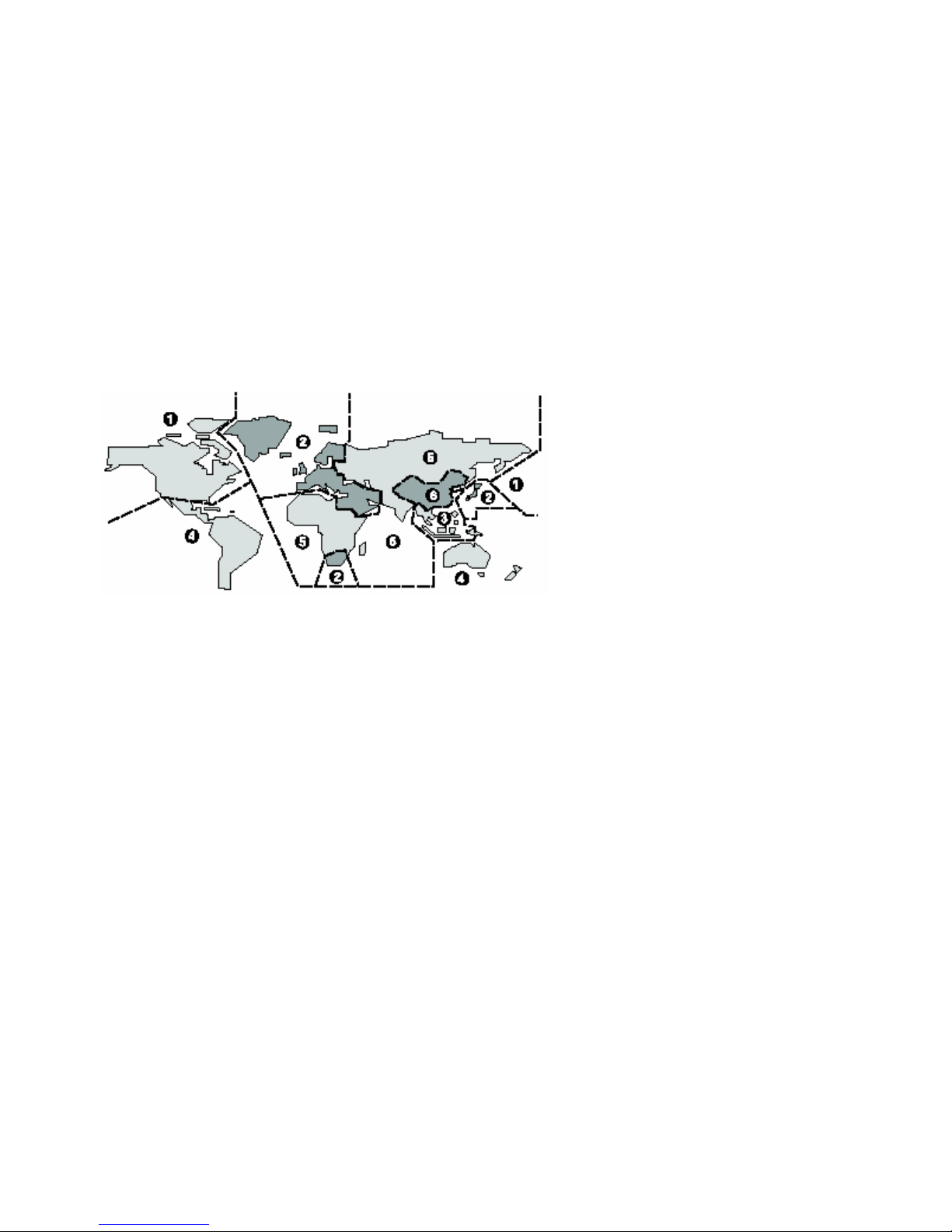
BLADELIUS GONDUL
9
COMPATIBLE DISCS AND DVD-V REGIONS
This chapter informs about the disc formats that
are compatible with the player. An overview of
DVD-V regions is also included.
DVD-V Regions
The map shown below indicates DVD-V region
codes for all areas of the world. All DVD-Vs are
marked with a region code, which is often
located on the disc packaging. The player’s rear
panel is also marked with a region code. The
player is compatible with discs marked with this
same region code or with the ALL region code.
The player is not compatible with discs marked
with other region codes.
Disc compatibility
DVD-V, DVD-A, DVD-RW/R, SACD, Audio CD, CD-RW/R, Video CD, SVCD, MP3
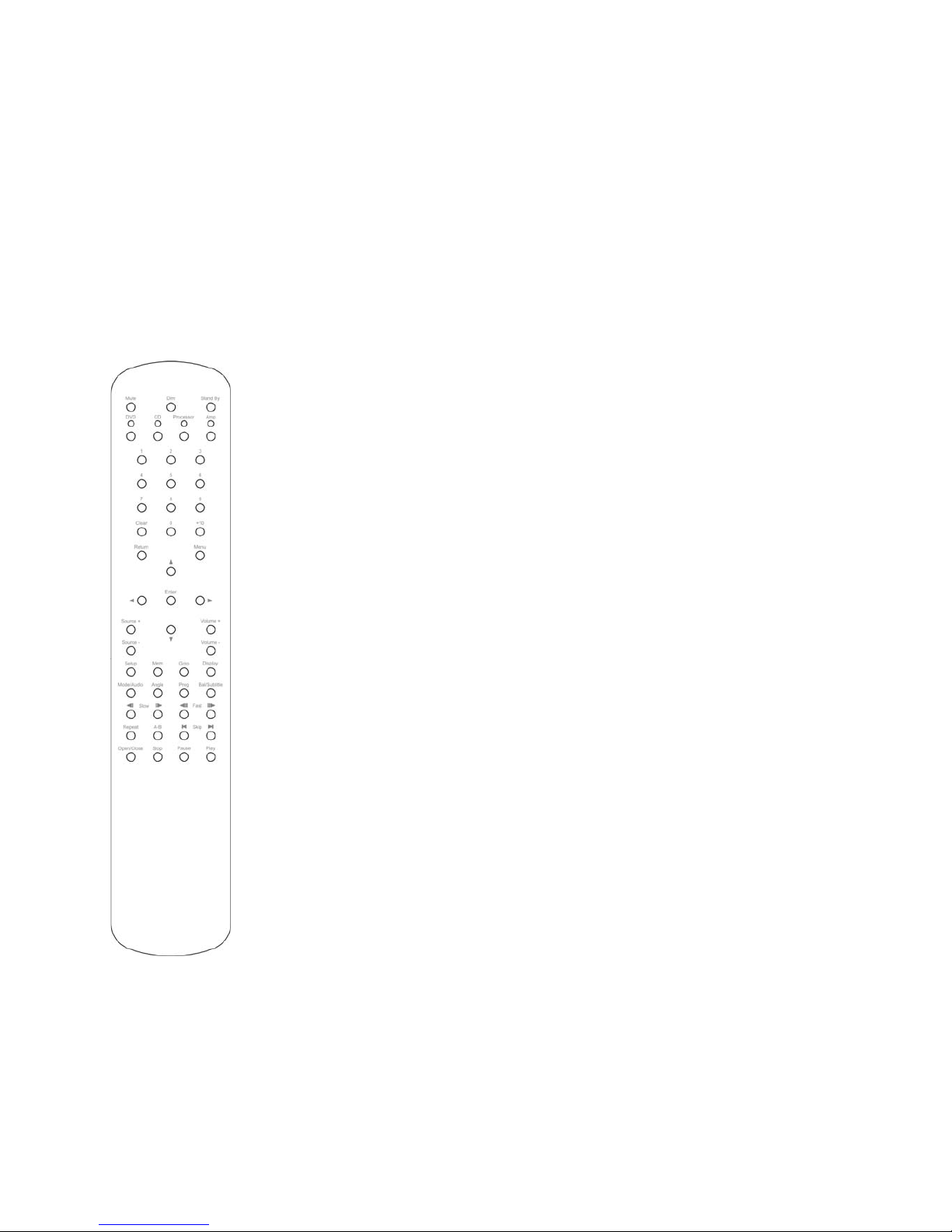
DVD / MULTI FORMAT PLAYER
10
ADVANCED FEATURES
This chapter explains the function buttons of the remote control which are needed to give you access
to the advanced features of the player.
How to use the remote control
The DVD button (C) must have been pressed before any operations can be carried out.
Mute Mutes the sound
Dim Dims the front panel. Four steps- three different levels
and off.
Stand By Switches the player on and off
DVD Activates DVD specific control buttons
CD Activates CD specific control buttons
Processor Activates Processor specific control buttons
Amp Activates Amp specific control buttons
Numerical
Buttons Direct access to track/chapter numbers etc.
Clear Normally used as a delete function
Return Returns to the previous step in the menu
Menu The DVD menu appears on screen
Navigation Moves the cursor in the screen menu
Enter Selects a marked item in menu
Source +/- Changes source input (on amp or preamp)
Volume +/- Controls Master volume
Setup The setup menu appears on screen
Mem Memorizing disc settings
Goto Browse to specific parts of a disc
Display Displaying disc information, see page 13
Mode/Audio Changing audio track on DVDs
Angle Switching camera angles
Prog Creates a list of tracks
Bal/Subtitle Activates balance adj. / Changes subtitle
< Slow > Slow motion back and forward
< Fast > Fast motion back and forward
Repeat Activates repeat play (track or chapter)
A-B Activates repeat play of specific section
Skip Skips between different tracks/chapters
Open/Close Controls the drawer
Stop Stops a playing disc
Pause Pauses a playing disc
Play Plays the disc in the drawer
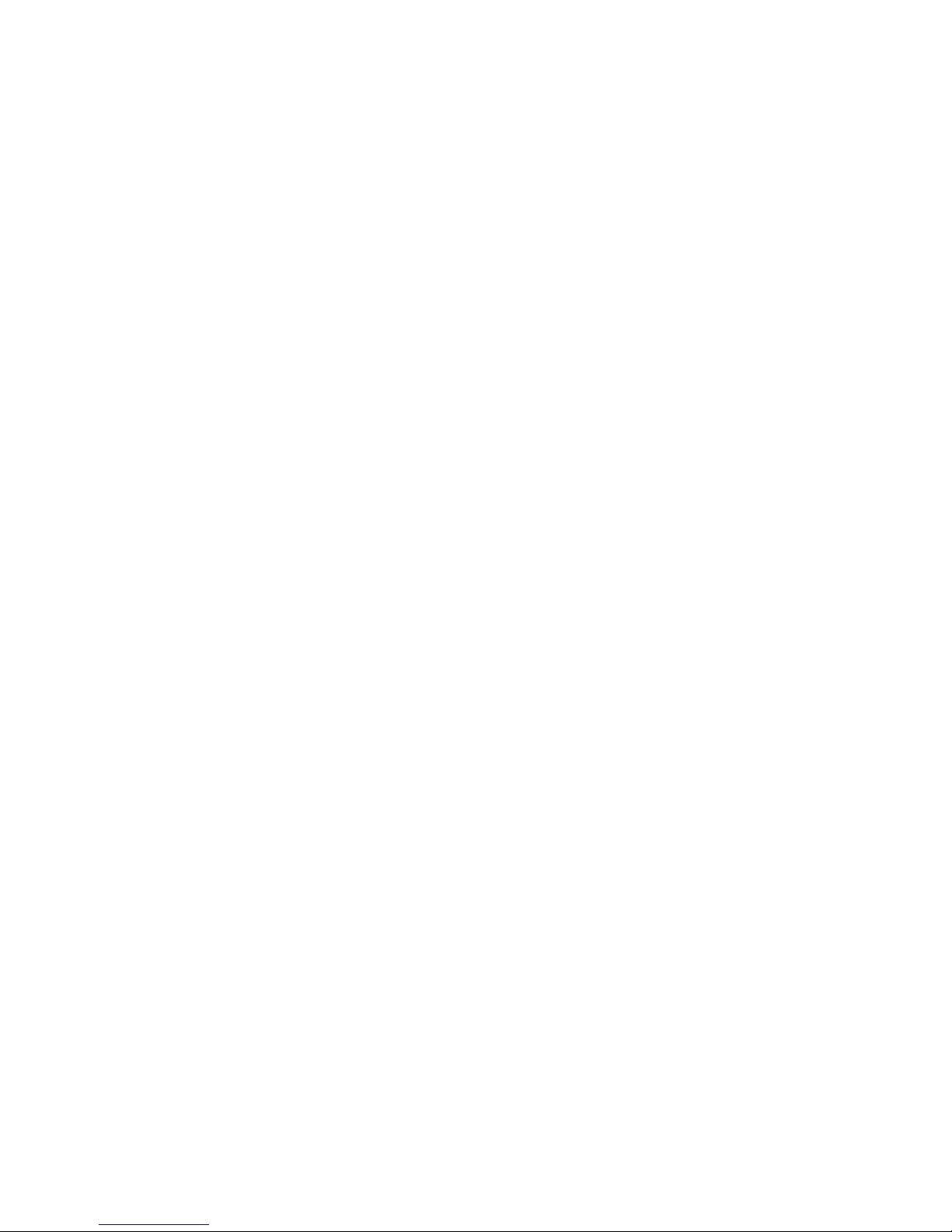
BLADELIUS GONDUL
11
Switching camera angles - DVD
Some DVD Video discs feature scenes shot from two or more angles- check the disc box for details: it
should be marked with a icon if it contains multi-angle scenes.
• To switch the camera angle, press ANG. If the disc was paused, playback starts again with the
new angle.
• To hide the Display device angle indicator, choose Angle Indicator -> Off from the Video 2 menu
(See page 27).
Switching subtitles - DVD
Many DVD Video discs have subtitles in one or more languages. The disc packaging will usually tell you
which subtitle languages are available. You can switch subtitle language anytime during playback.
• To display/switch the subtitle language, press BAL/Subtitle repeatedly.
The current subtitle language is shown on-screen.
• To switch off subtitles, press BAL/Subtitle then Clear.
• To set subtitle preferences, see page 29.
Switching audio language - DVD Video
When playing a DVD Video disc recorded with dialog in two or more languages, you can switch audio
language anytime during playback.
• To display/switch the audio language, press MODE repeatedly.
The current audio language is shown on-screen.
• To set audio language preferences, see page 27.
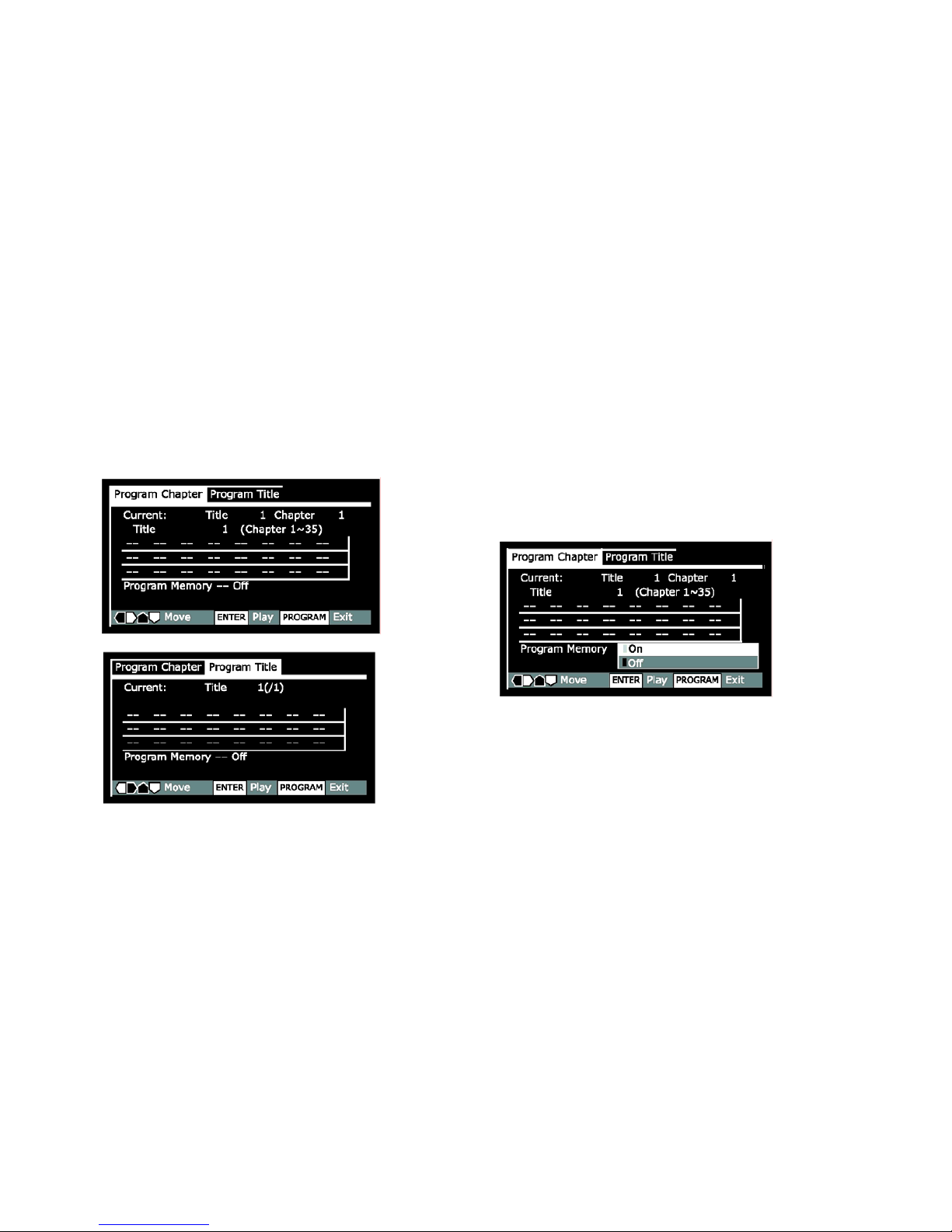
DVD / MULTI FORMAT PLAYER
12
Making a program list
This feature lets you program the play order of
titles groups/chapters/tracks on a disc. You
make a program list via an on-screen display,
using the cursor buttons to navigate and the
number buttons to enter titles/chapters/tracks.
NOTE that programmed playback is not
available for DVD-RW.
DVD
• Press PROG.
• Press the or buttons to select
‘Program Chapter’ or ‘Program Title’.
• Press the button to the program list
window.
– If you selected Program Chapter, press the
button and enter a title number (all the
programmed chapters will come from this title).
• Enter the title/chapter numbers for your
program list. For titles/chapters 1 –9,
use the corresponding number buttons.
For 0 and over, use the +10 button
(+10, +10, 4 for 24, etc.).
– You can program a pause instead of a
title/chapter: press 8 instead of entering
a number in the program list.(A pause
can’t be the first or last step in the list.)
A program list can contain up to 24 steps.
• If you want to save the program list,
press the button down to ‘Program
Memory’ and set it to ‘On ’.
If you do this, the program list is automatically
recalled when you next load the disc. You can
save program lists for up to 24 discs.
After setting to ‘On’, move the cursor back up
to the program list window.
• Press SELECT or to start playback
immediately, or PROG to exit if you want
to start playback later.
During program play, you may occasionally see
the start of a chapter that was not programmed
when the chapter number changes. This is not a
malfunction.
Video CD - SACD - CD
For Video CDs that feature PBC, make sure that
the disc is stopped before you start.
• Press PROG.
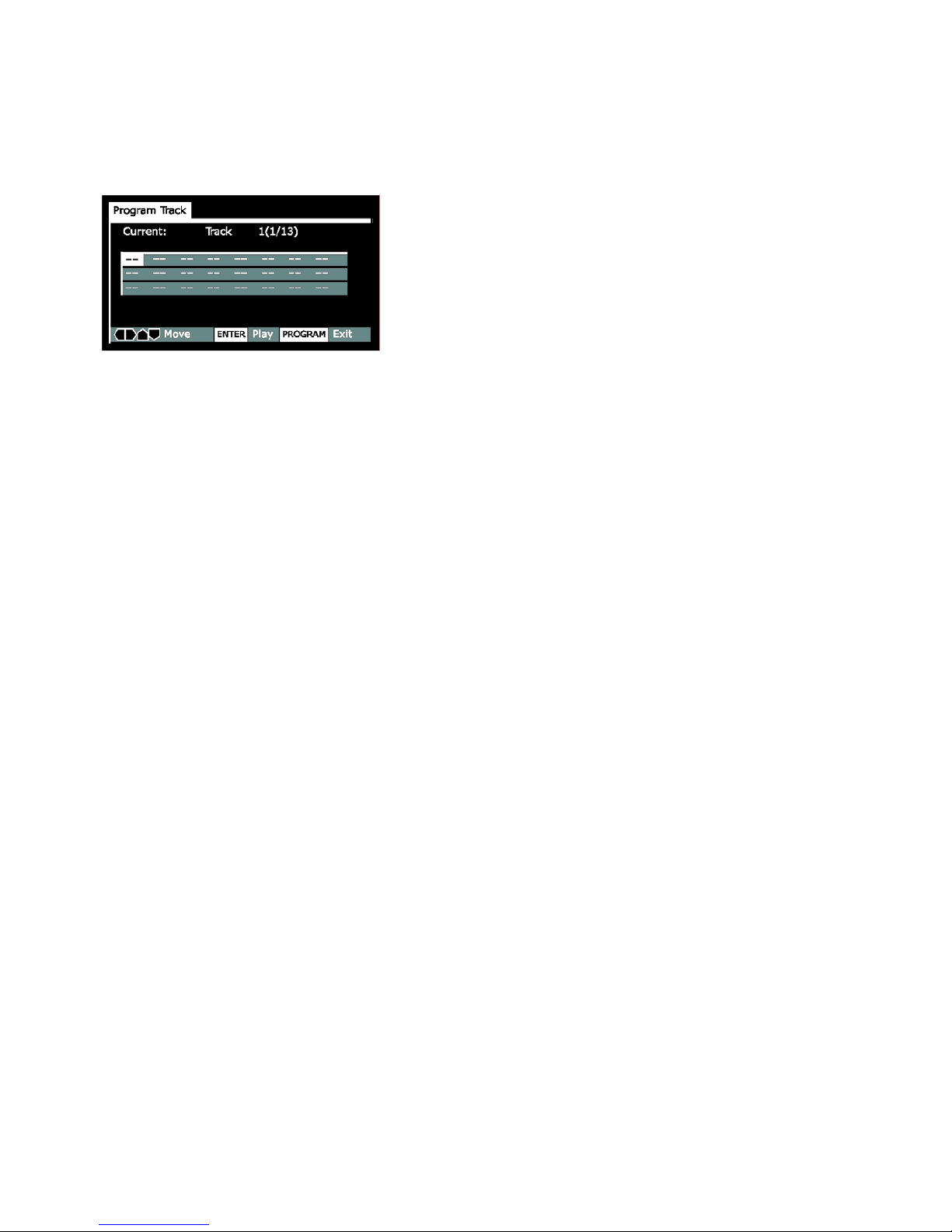
BLADELIUS GONDUL
13
• Enter the track numbers for your
program list.
For tracks 1 –9, use the corresponding number
buttons. For 10 and over, use the +10 button
(+10, +10, 4 for 24, etc.)
– You can program a pause instead of a track:
press instead of entering a number in the
program list. (A pause can’t be the first or last
step in the list.) A program list can contain up
to 24 steps.
• Press SELECT orto start playback
immediately, or PROG to exit if you want
to start playback later.
You can’t start playback later with a PBC Video
CD; press SELECT or to start.
Using repeat play
DVD - Video CD - CD
You can set the player to repeat individual
tracks on CDs or Video- CDs, chapters/tracks or
titles/group on DVD discs, or the whole disc. It’s
also possible to loop a section of a disc.
You can use the repeat together with the
programming mode to repeat the
tracks/chapters in the program list (see page 12
for how to make a program list).
You can’t use any repeat mode or looped play
with a Video CD playing in PBC mode.
Looped playback is not possible with SACD.
Each press switches the repeat mode:
DVD
Chapter/Track -> Title/Group -> Off
Video CD - CD
Track -> All -> Off
Memorizing disc settings
DVD-Video
If you have a particular set of preferences for a
disc, you can memorize them using the
Condition Memory function. Once memorized,
your settings will be recalled automatically
whenever you load that disc. The player can
store settings for 15 discs; after this,
memorizing another replaces the oldest one
stored.
Condition Memory does not work with DVD-
Audio and DVD-RW discs.
The settings memorized are:
– Multi-Angle (page 11)
– Subtitle Language (page 11)
– Audio Language (page 11)
– On Screen Display (page 27)
– Video Adjust (page 24)
– Parental Lock level (page 30)
• To memorize settings for the current disc,
press MEM during playback.
• To recall memorized settings, just load the
disc.
The display shows COND_MEM and ‘Condition
Memory’ appears on-screen.
Displaying disc information
DVD - Video CD - SACD - CD
Various track, chapter and title information, as
well as the video transmission rate for DVD
discs, can be displayed on-screen while a disc is
playing, or while it’s stopped.
• To show/switch the information displayed,
press DISP. When a disc is playing, the
information appears at the top of the screen.
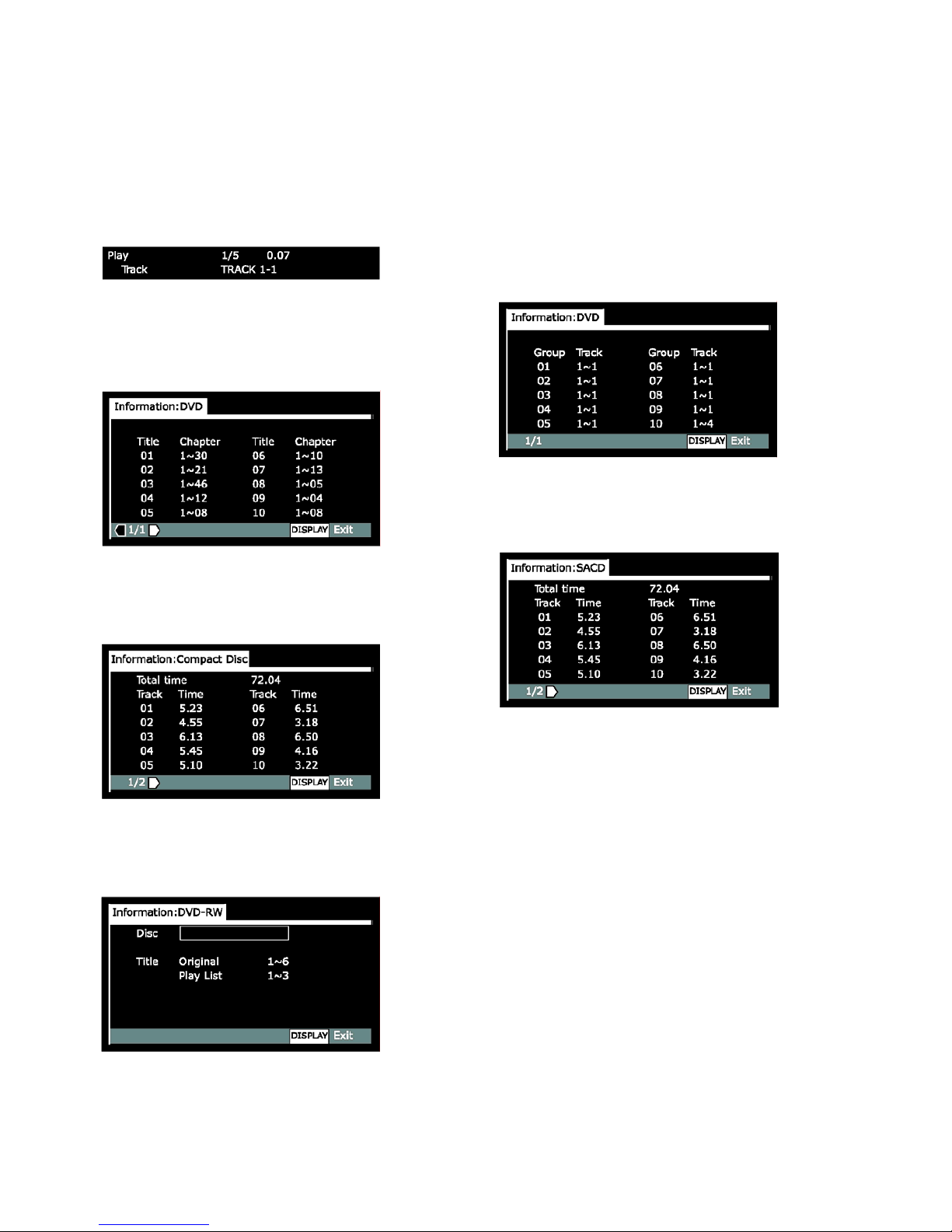
DVD / MULTI FORMAT PLAYER
14
Keep pressing DISP to change the displayed
information.
When a disc is stopped, all title/chapter, or
track information for the disc loaded appears
on-screen. Press DISP again to exit the screen.
DVD-Video
Titles and number of chapters in each title
Video-CD – CD
Total playing time of disc, tracks and track
times
DVD-RW
Disc name (if programmed) and number of
titles in the Original recording and the Play List.
DVD-Audio
Groups and number of tracks in each group
SACD
Total playing time of disc, tracks and track
times
Navigating a disc
DVD - Video CD - SACD - CD
You can directly access any point on a disc
using one of the search modes. Use these
search modes while a disc is playing, or when
it’s stopped. Playback jumps to the point
specified.
• Press GOTO repeatedly to choose between:
– Title/Group search (DVD only)
– Chapter/Track search
– Page search (DVD-Audio discs with

BLADELIUS GONDUL
15
browsable pictures only)
– Time search (DVD-Video and Video CD
only)
– Frame &Time search (DVD-Video only)
(The Frame Search option in the Video1
menu must be ’On’ to use this) (page
24).
• Off
SETTINGS IN THE GENERAL MENU
This chapter explains the necessary basic
settings of the player in the General menu
including the Setup Navigator.
Using the Setup Navigator
Before playing any discs, we strongly
recommend using the Setup Navigator. This
makes all the basic DVD player settings for you.
• Press the STANDBY button to switch on.
Also turn on your Display device and make sure
that it is set to the correct video input.
– The STANDBY button switches the player
between standby and on.
– If a disc that’s already loaded starts to play,
press to stop it.
• Press SETUP.
The Setup Navigator on-screen display (OSD)
appears:
Navigate all of the following OSDs using these
controls:
Selection Option
Pressing the orbuttons cursor
up/down
ENTER select the
highlighted menu option
The button goes back to the previous
question.
The button goes forward to the next question.
The control possibilities for the current OSD are
shown at the bottom of each screen. The player
automatically takes you to the setup navigator
the first time you press setup on the remote.
After first setup, you will always come back to
where you left the setup menu.
Setup Navigator
• Select ‘Start’.
• Choose an OSD menu language.
• Select the type of Display device you have.

DVD / MULTI FORMAT PLAYER
16
• Select the type of analogue audio connections
you made to your amplifier/receiver.
If you selected 5.1 Channel audio connections
in the previous step, confirm which speakers
are connected to your amplifier.
Confirm the digital audio formats your amplifier
is compatible with (if you made a digital
connection).
All options (except Not Connected) assume PCM
compatibility. The PCM option means only
compatible with PCM. Consult the manuals
supplied with your amplifier.
If you’re unsure about compatibility with any of
these formats please consult the manuals
supplied with your amplifier
• Confirm whether your amplifier is compatible
with 96 kHz audio.
– You won’t see this screen if you selected ’Not
Connected’ above. Selecting ’Don’t Know’ has
the

BLADELIUS GONDUL
17
same effect as selecting No: any 96 kHz audio
will be down sampled to 48 kHz. This is a more
compatible sampling frequency.
• Select ‘Save Changes’ to make the settings.
Setup Menu Mode
Default setting: Expert
The Expert setup menu gives you access to all
the player’s settings.
• Switch to ’Basic’ for a reduced set of more
commonly used settings. The Basic menu also
features an information bar which tells you
more about what the currently highlighted
option means.
Sections below marked with EXPERT are
available only in Expert mode.
SETUP MENUS
This chapter gives an overview of all set up
menus of the PLAYER and a detailed description
of how to use them.
Using the Setup menu
The Setup menu gives you access to all the
player’s settings. Press SETUP to display/leave
the menu and the cursor buttons and SELECT
on the remote to navigate and select options. In
some screens you can press the RETURN button
to leave the screen without making any
changes. The controls for each menu are shown
at the bottom of the screen. If an option is
faded out it means that it cannot be changed at
the current time. This is usually because a disc
is playing. Stop the disc, and then change the
setting. The current setting for any option is
marked with a highlighted box.
Audio DRC
• Default setting: Off
When watching Dolby Digital DVDs at low
volume, it’s easy to lose the low level sounds
completely—including some of the dialog.
Switching on Audio DRC (Dynamic Range
Control) can help things by bringing up the low
level sounds, while keeping the lid on high level
peaks. The ‘Off ‘ setting leaves the original
dynamics intact; ‘On’ ‘squashes’ the dynamics;
but exactly how much difference you can hear
between the settings will depend on the
material you’re watching.
Dolby Digital Out
• Default: Dolby Digital

DVD / MULTI FORMAT PLAYER
18
You only need to make this setting if you
connected this system to another component
(AV amplifier, etc.) using one of the digital
outputs.
• If your AV amplifier (or other connected
component) is Dolby Digital compatible, set to
’Dolby Digital’, otherwise set to ’Dolby Digital -
PCM’.
DTS Out
• Default setting: DTS - PCM
You only need to make this setting if you
connected the player to another component (AV
amplifier, etc.) using one of the digital outputs.
• If your AV amplifier (or other connected
component) has a built-in DTS decoder,
set this to ’DTS’, otherwise set to ’DTS -
PCM’. Check the manual that came with
the other component if you’re unsure
whether it is DTS compatible.
Linear PCM Out
• Default setting: Down Sample On
You only need to make this setting if you
connected the player to another component (AV
amplifier, etc.) using one of the digital outputs.
• If your AV amplifier (or other connected
component) is compatible with high sampling
rates (96 kHz), set this to ’Down Sample Off ’,
otherwise set it to ’Down Sample On’ (96 kHz
audio is converted to a more compatible 48
kHz). Check the manual that came with the
other component if you’re unsure whether it is
96 kHz compatible.
MPEG Out
• Default setting: MPEG - PCM
You only need to make this setting if you
connected the player to another component (AV
amplifier, etc.) using one of the digital outs.
• If your AV amplifier (or other connected
component) is compatible with MPEG audio, set
this to ’MPEG’, otherwise set it to ’MPEG - PCM’
(MPEG audio is converted to more compatible
PCM audio). Check the manual that came with
the other component if you’re unsure whether it
is MPEG audio compatible.

BLADELIUS GONDUL
19
Digital Out - EXPERT
• Default setting: On
If at any time you need to switch off the digital
audio output, set this to ‘Off ’, otherwise leave
it ‘On’. Note that you can’t switch on/off the
optical and coaxial outputs individually.
SACD Playback - EXPERT
• Default setting: 2ch Area
SACD discs can be divided up into several
different areas - stereo audio, 5.1 channel audio
and, for hybrid SACD, standard CD audio. The
SACD Playback setting enables you to select
which area of the disc you want to play.
Audio Out
• Set in Setup Navigator (Default: 2
Channel)
If you connected this player to your amplifier
using the 5.1 channel analogue outputs (front,
surround, center and subwoofer outs), set this
to ‘5.1 Channel’; if you connected only the
stereo outs, set to ‘2 Channel’.
Table of contents