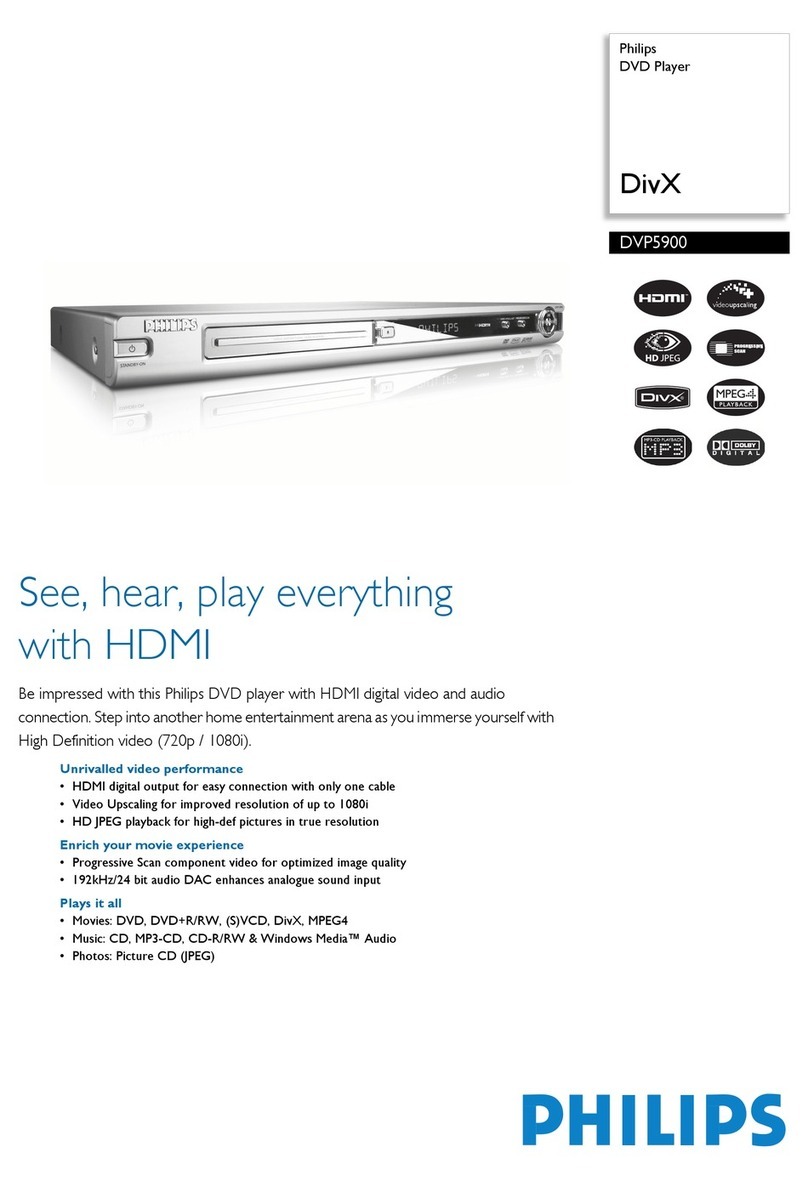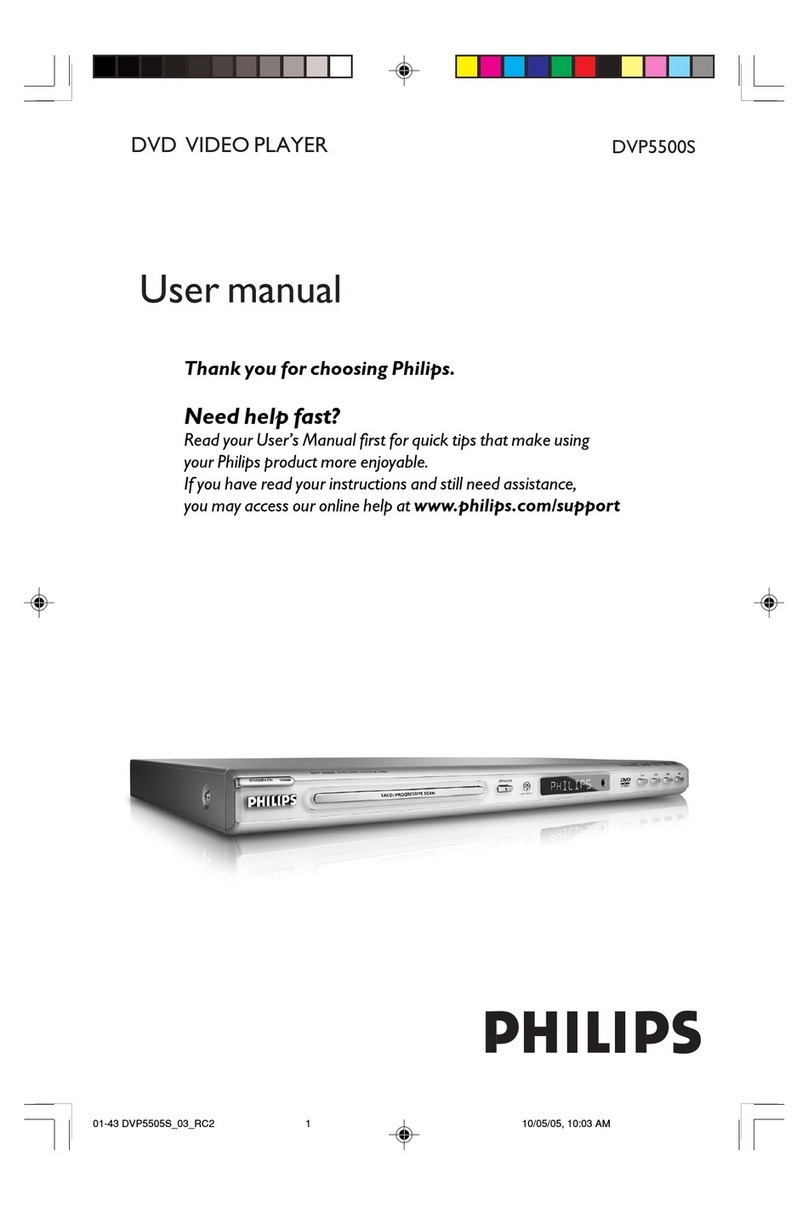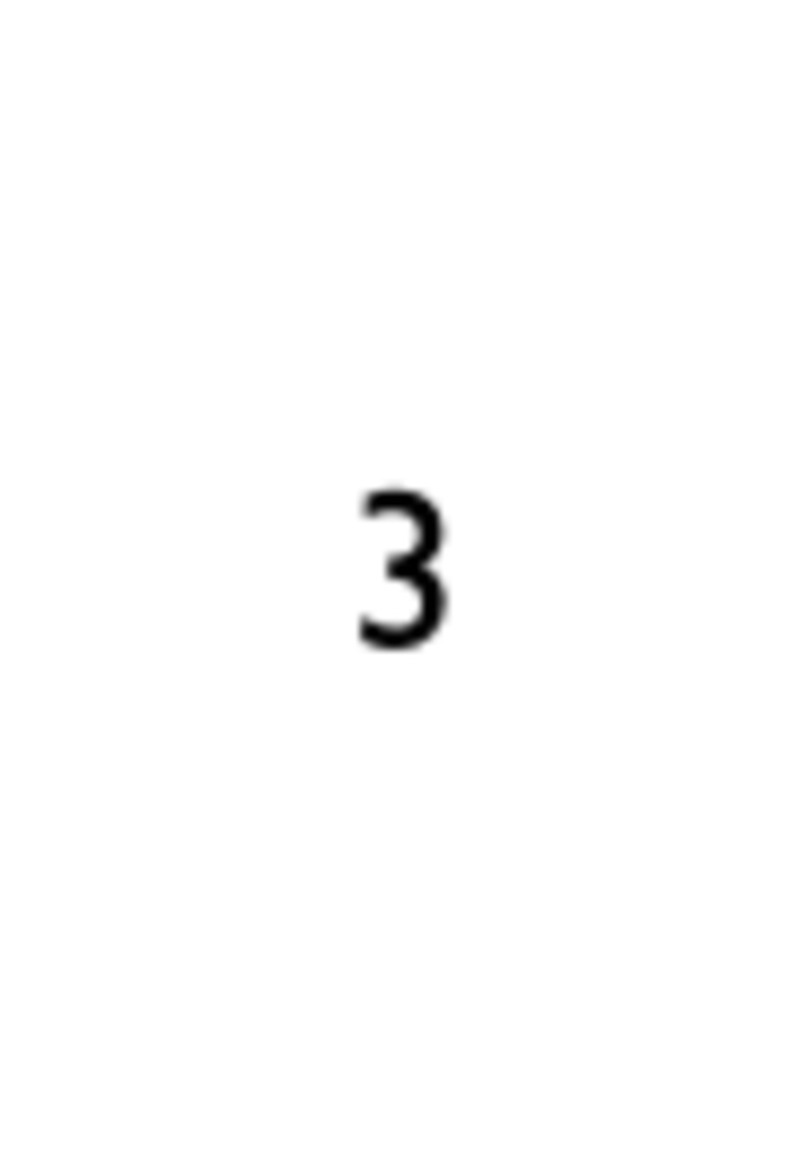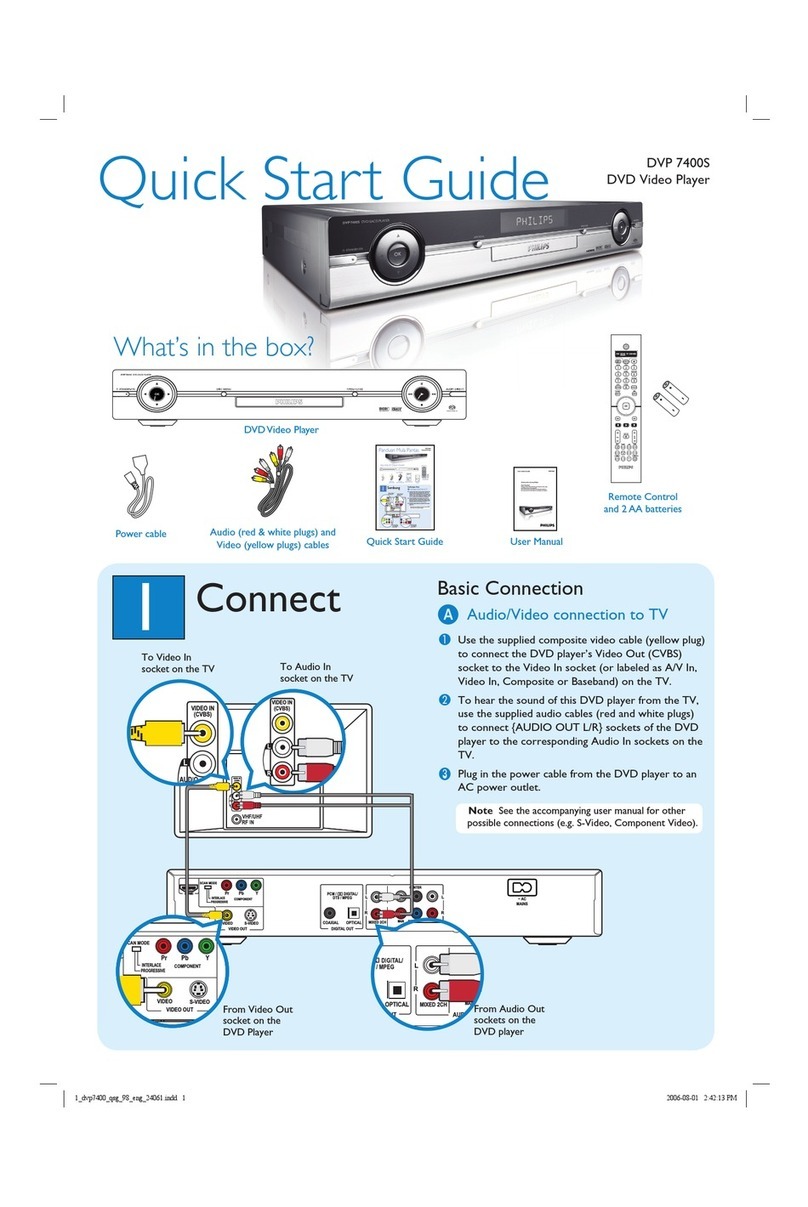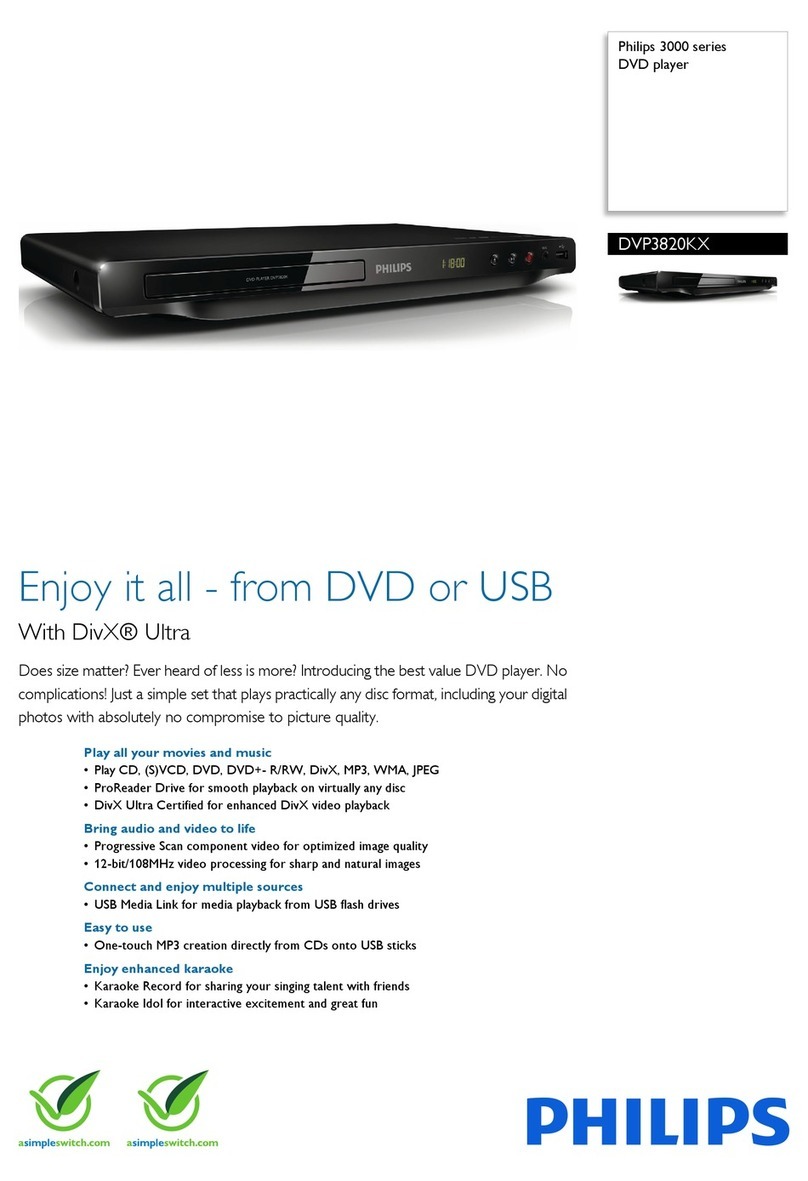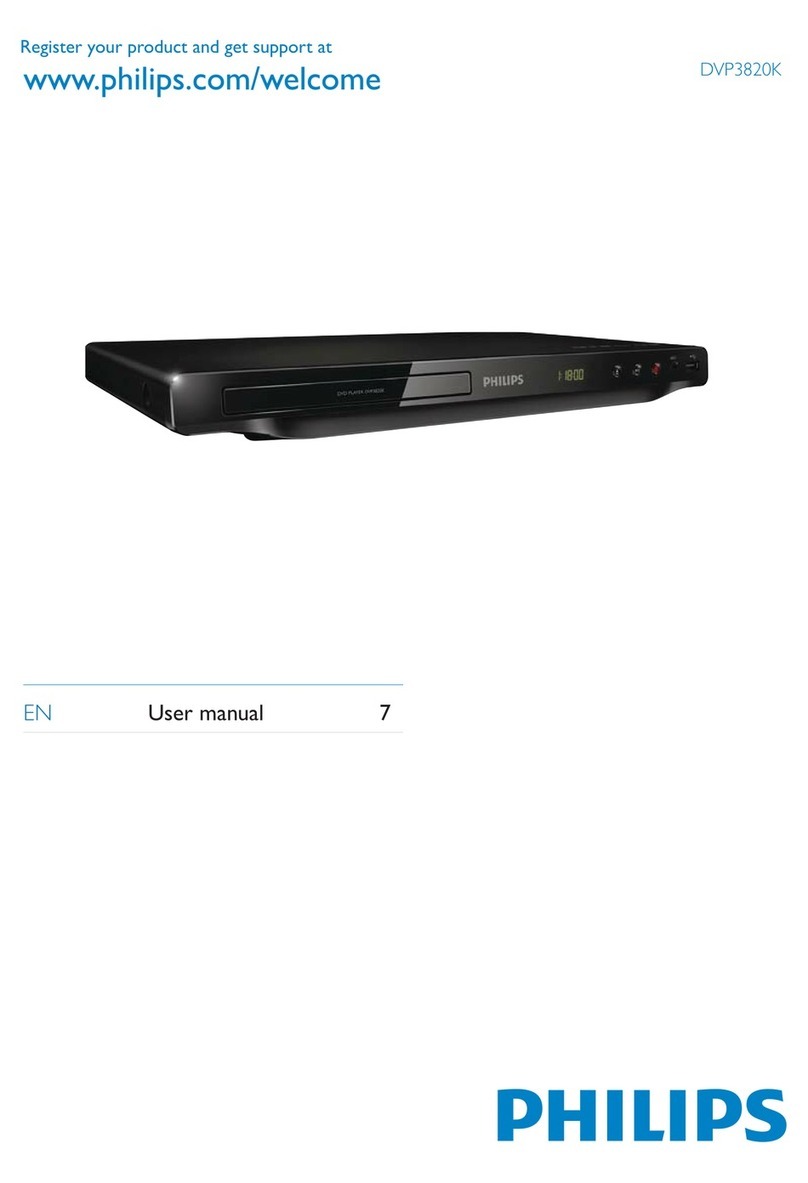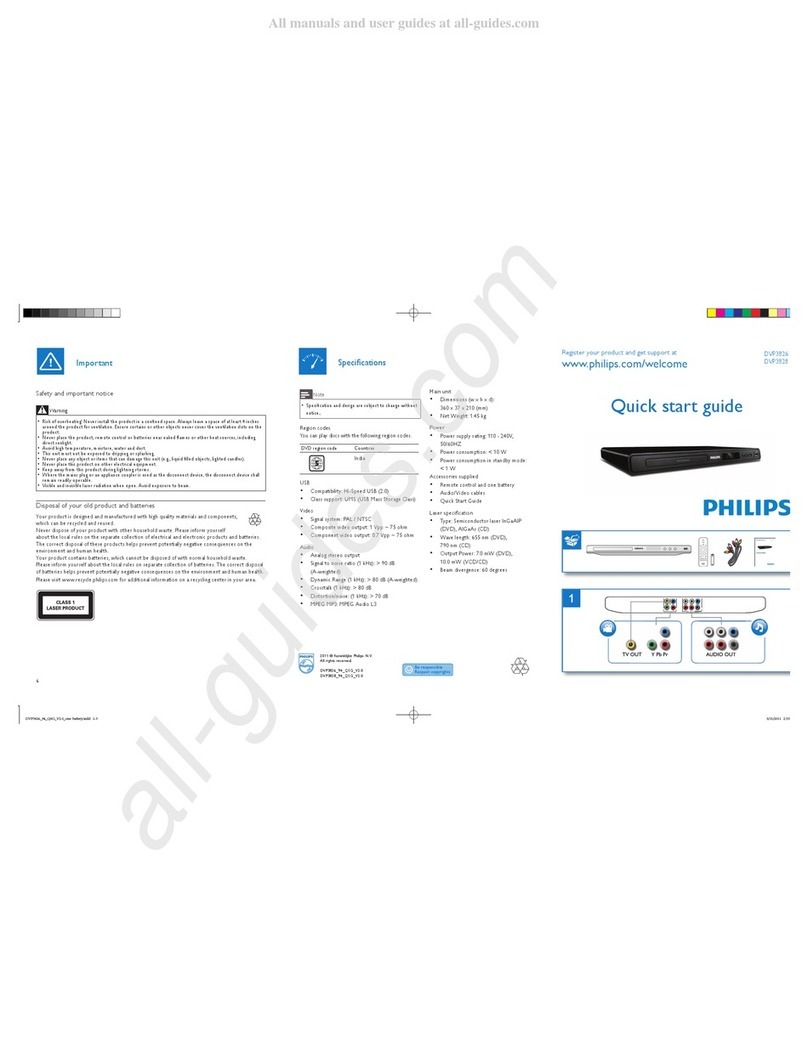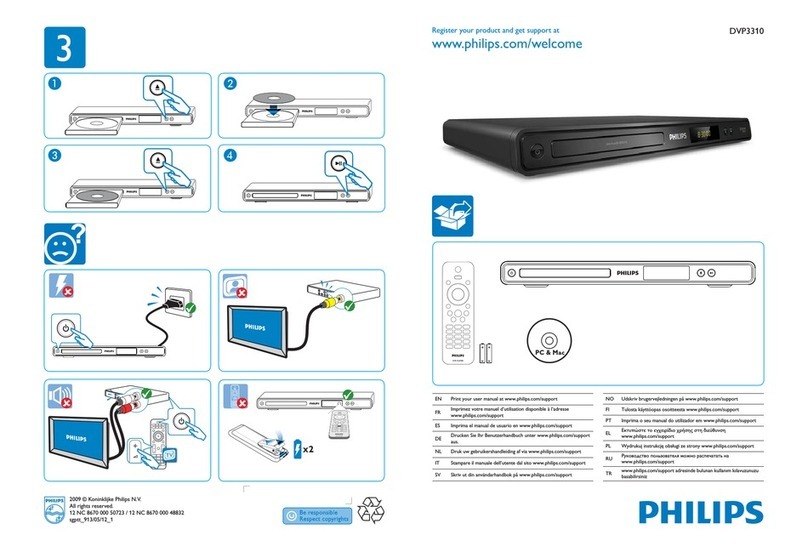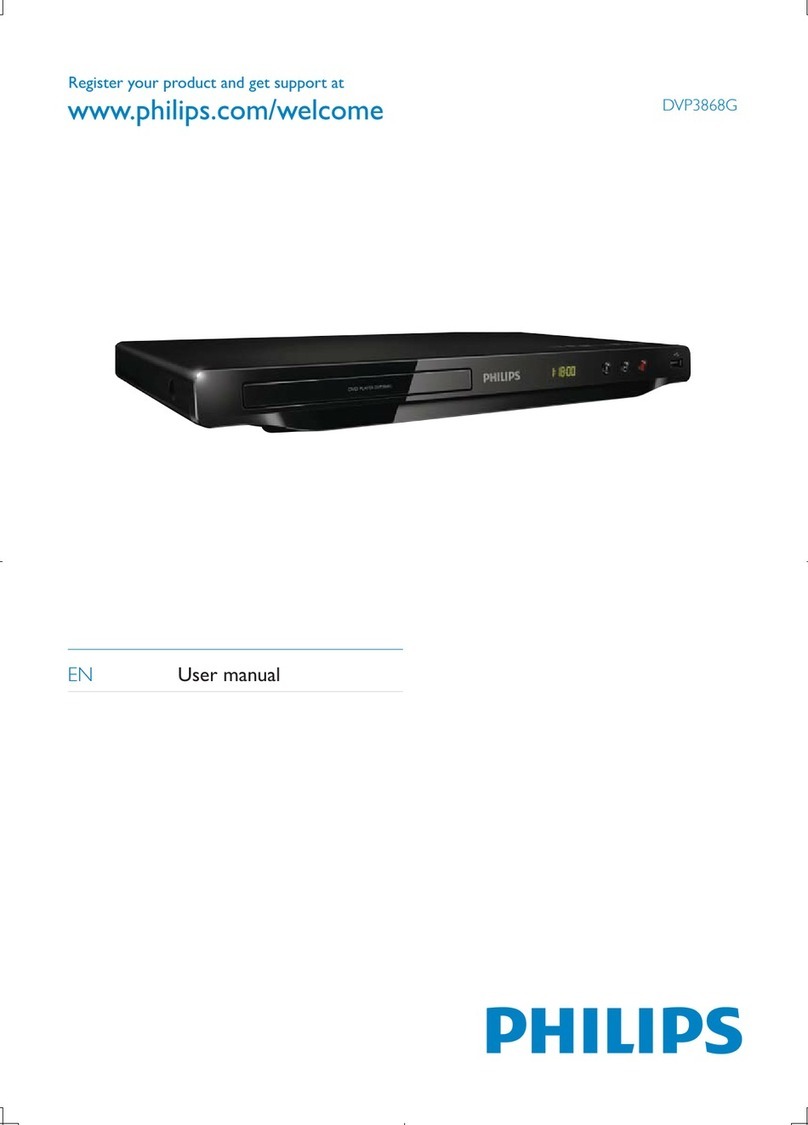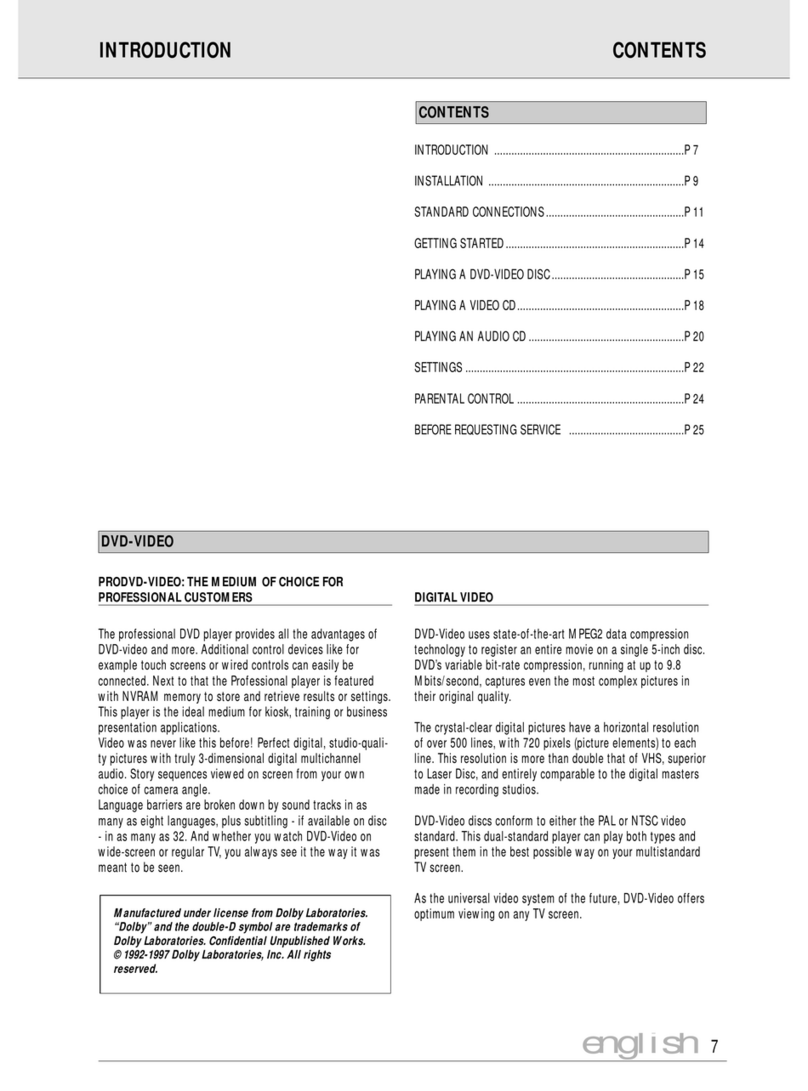4 Start Recording 5 Start Playback
4a Open disc tray, load re-
cordable DVD±R/±RW/+R
DL with label faced up-
wards.
4b
To recored TV program,
press REC SOURCE to
select {Tuner},then press
CH+ and CH- key to
select program channels.
If recording the programs
from external equip-
ment connected to DVD
recorder, press REC
SOURCE repeatedly until
you find the corresponding
external input channels.
{ Front CVBS }, { Front
S-Video },{ Rear CVBS },
{ Rear S-Video }, { DV } .
4c Press REC MODE to
select preferred record-
ing mode
which determine
image quality and max
recording time.
4d Press
REC âto start
recording.
4e To pause recording,
press Å.
To recover recording,
press
REC â.
Press STOPÇto halt
recording.
Don’t unload the disc
tray until the information
on front panel disappears.
To play disc
5a Open disc tray and load
disc, with label faced
upwards.
Supported disc format:
5b Playback will start au-
tumatically, otherwise,
press PLAY
u.
If disc menu appears
press
tu
key to
select, highlight required
options and press OK
to
start playback.
5c To stop playback, press
STOP
Ç.
Enjoy TV program
5d Press REC SOURCE
to select { Tuner }, then
press CH+ and CH- key
to select corresponding
channel.
Need help? please read supplied user manual or visit us at www.philips.com/support.
Aquiring Image
• Check AV mode on TV. The mode can be devidedCheck AV mode on TV. The mode can be devided
into FRONT, A/V IN or VIDEO.To toggle among var-
ied modes with remote control.
• Or, select TV channel 1 with remote control,
then press CH+, CH- button to aquire image.
• please see TV manual for details.
Aquiring Sound
• Connect AUDIO L/R(red/white)jacks of DVD recorder to input
jacks of TV, Stereo system or receiver. Turn on switch of all
connected devices and choose required channel.
Maximun Rcording
Time per disc
1 hour mode
2 hours mode
2.5 hours mode
3 hours mode
4 hours mode
6 hours mode
HQ(Hight Quality)
SP(DVD quality -Standard Play)
SP+(DVD quality- Stand play plus)
LP(VHS quality- Long play)
EP(VHS Extended Play)
SLP(VHS quality-Super Long Play)
1 hour
2 hours
2.5 hours
3 hours
4 hours
6hours
Maximun Rcording
Time per disc
1 hour mode
2 hours mode
2.5 hours mode
3 hours mode
4 hours mode
6 hours mode
HQ(Hight Quality)
SP(DVD quality -Standard Play)
SP+(DVD quality- Stand play plus)
LP(VHS quality- Long play)
EP(VHS Extended Play)
SLP(VHS quality-Super Long Play)
1 hour
2 hours
2.5 hours
3 hours
4 hours
6hours
䣘ᕅᓣ
ᕅڣક䊾
↣⠛ܝ᳔䭋ⱘ
䣘ᕅᰖ䭧
催ક䊾
'9'ક䊾῭⑪᪁ᬒ
'9'ક䊾῭⑪᪁ᬒ
9+6ક䊾ᓊ䭋᪁ᬒᰖ䭧
9+6ક䊾䍙䭋᪁ᬒᰖ䭧
9+6ક䊾䍙䭋᪁ᬒᰖ䭧
Superક䊾䍙㑻ᓊ䭓᪁ᬒᰖ䭧
ϔᇣᰖ
ܽᇣᰖ
ϝᇣᰖ
ಯᇣᰖ
݁ᇣᰖ
ܿᇣᰖ
ϸϾᇣᯊ
ϔᇣᰖᓣ
ܽᇣᰖᓣ
ϝᇣᰖᓣ
ಯᇣᰖᓣ
݁ᇣᰖᓣ
ܿᇣᰖᓣ
ϸϾᇣᯊᓣ