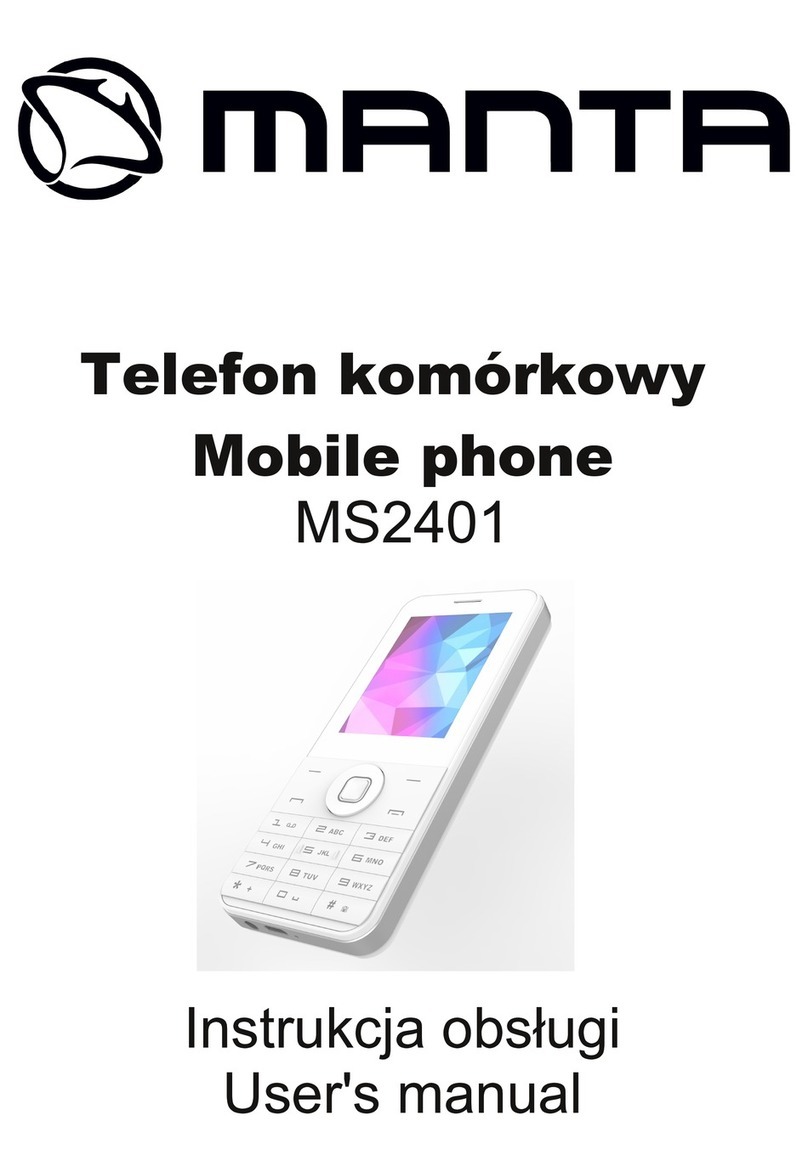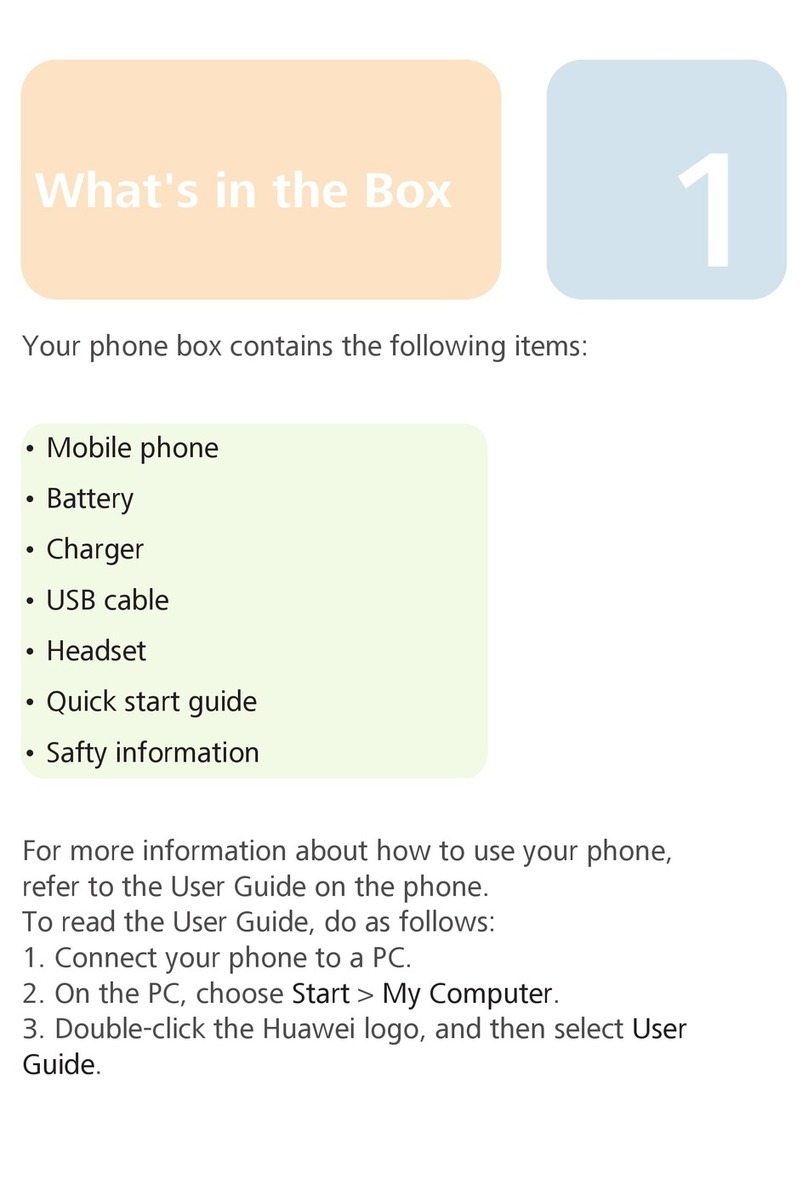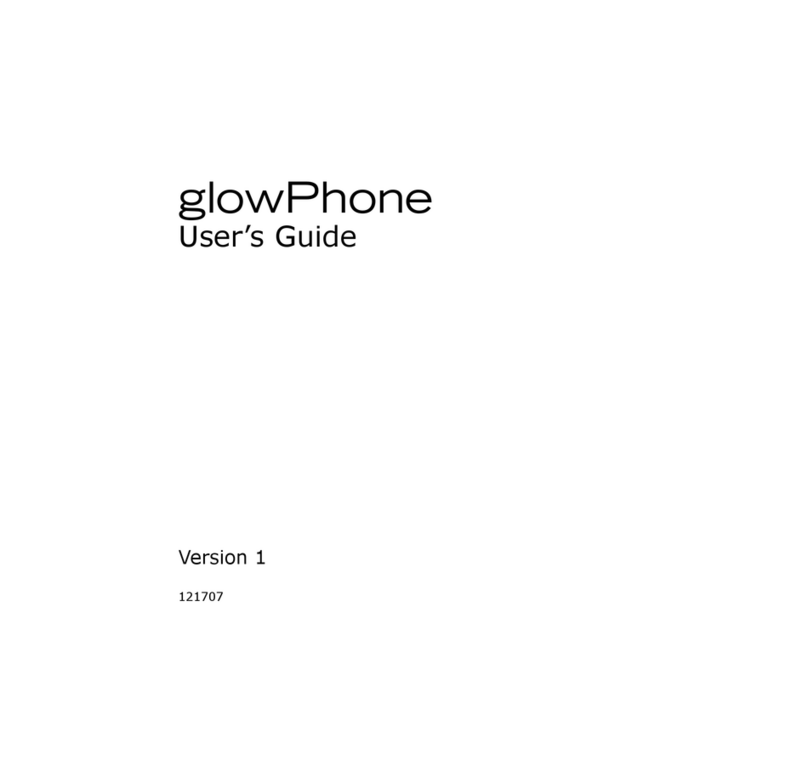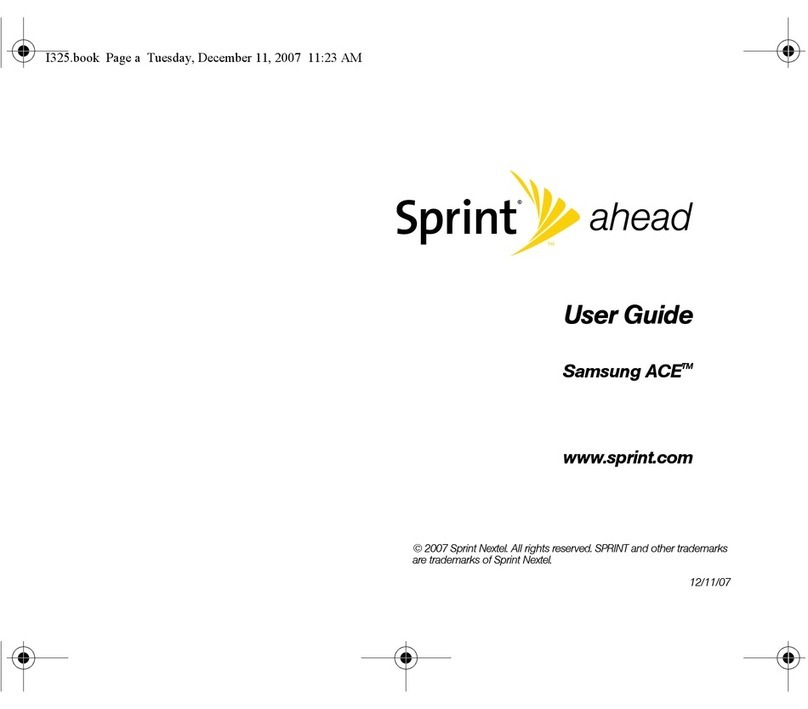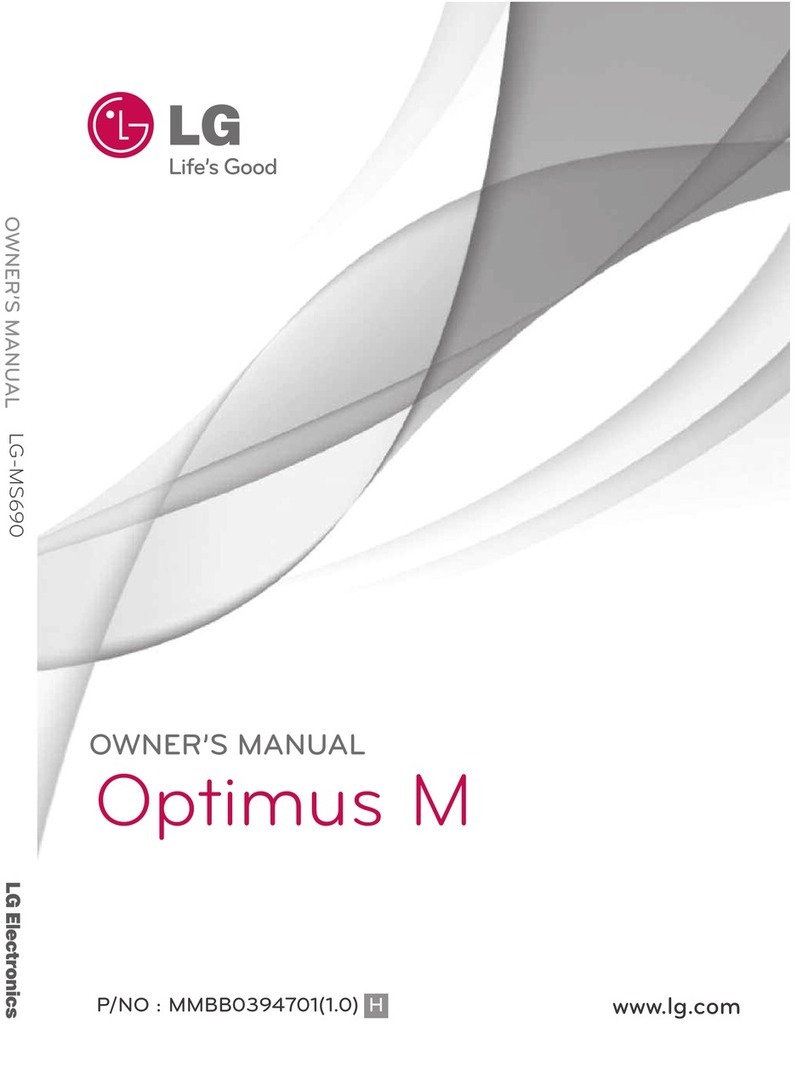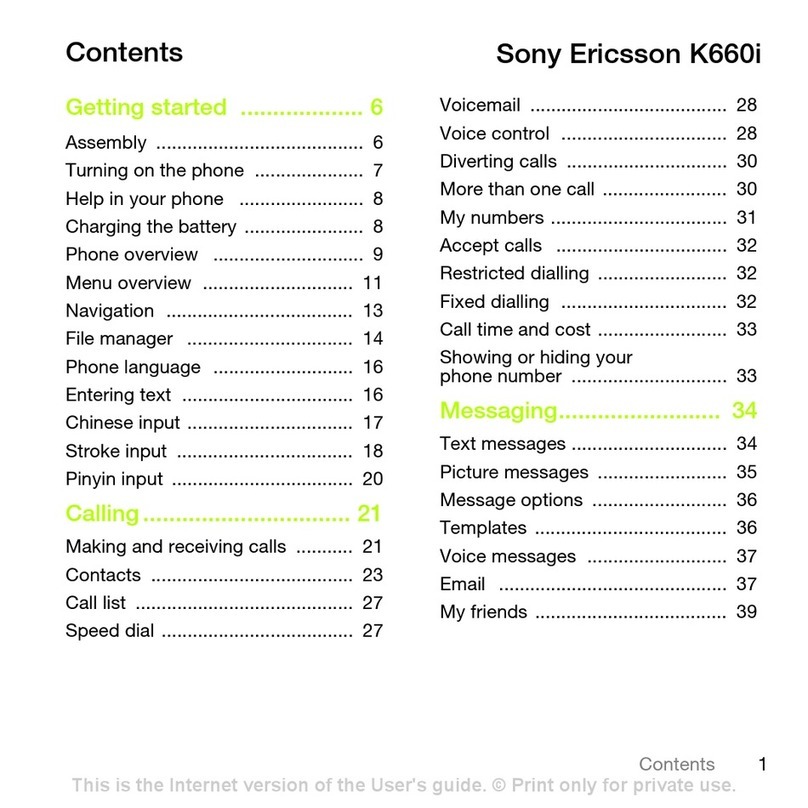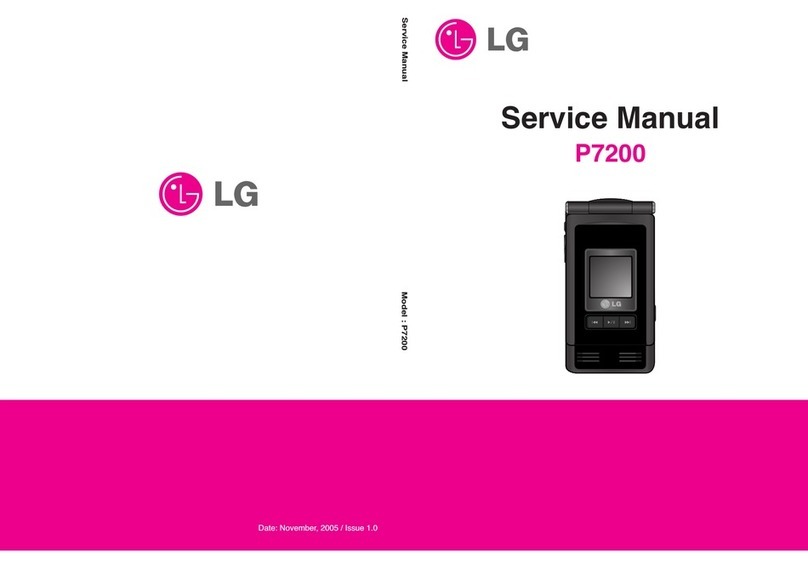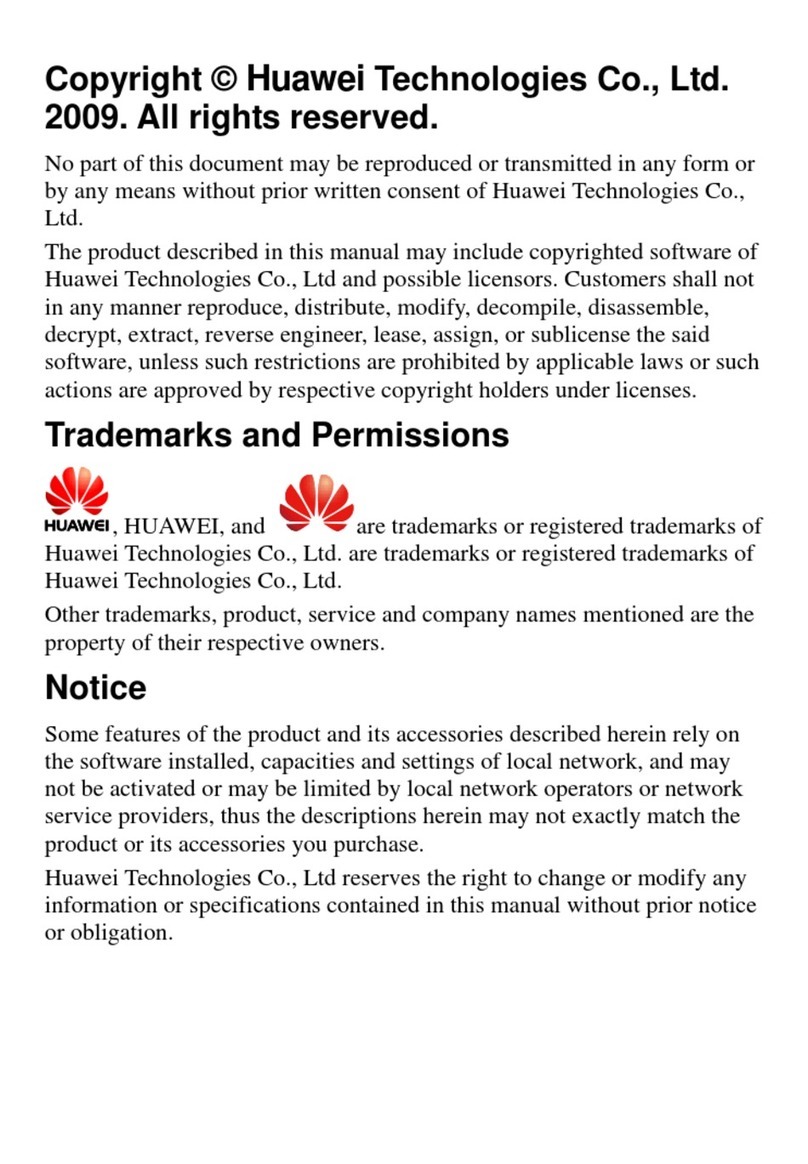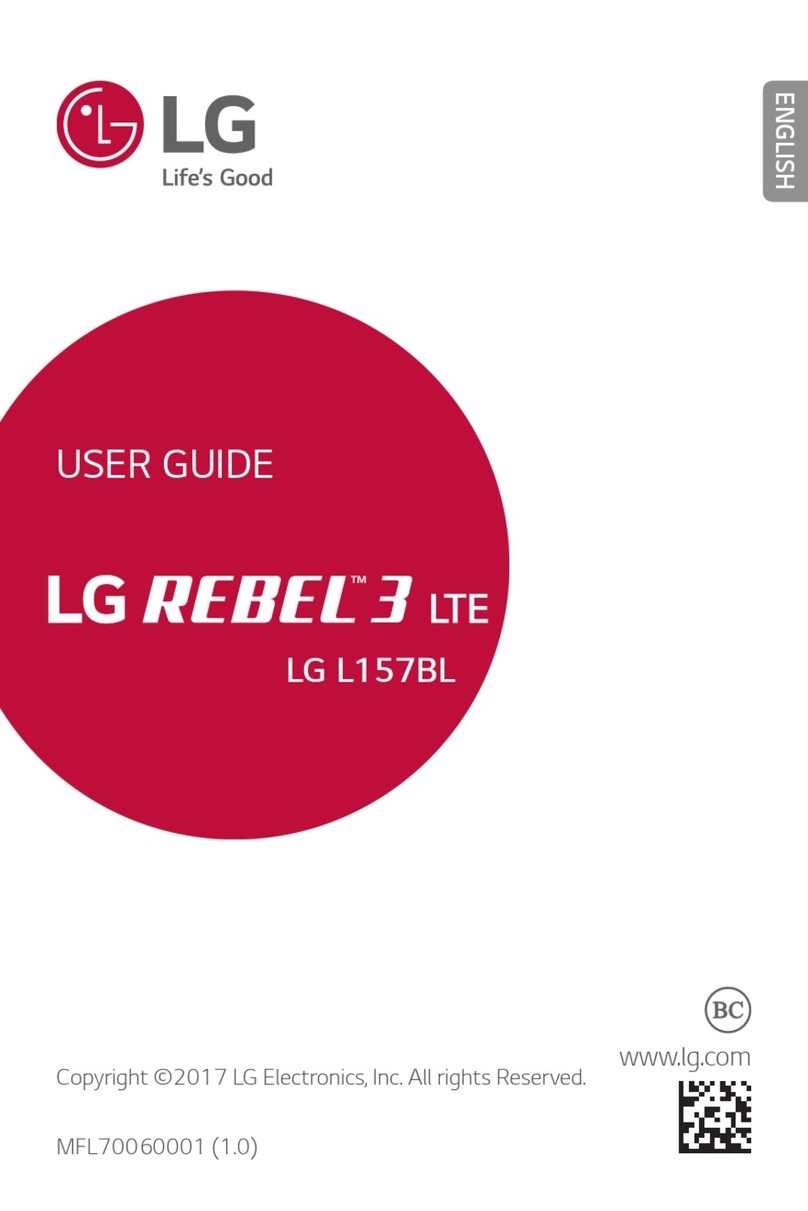Blaze F800 User manual

User’s Manual

Table of Contents
1
1
Front 1
Back 1
Top 2
Side 2
2
2
SIM card 3
Baery 3
MicroSD Memory card 4
4
4
4
5
5
Status Bar Icons 5
Shortcut Menu 7
Applicaon Drawer 8
Using Widgets 8
Seng the wallpaper 8
9
9
10
Adding a Contact 10
Searching for Contacts 10
Imporng Contacts 11
Backing Up Contacts 11
Favorite Contacts 12
13
13
Making a call 13
Answering a call 14
Ending a call 14
15
15
Using on-screen So keyboard 15
Seng the Input Method 16
Changing the Input Method 16
16
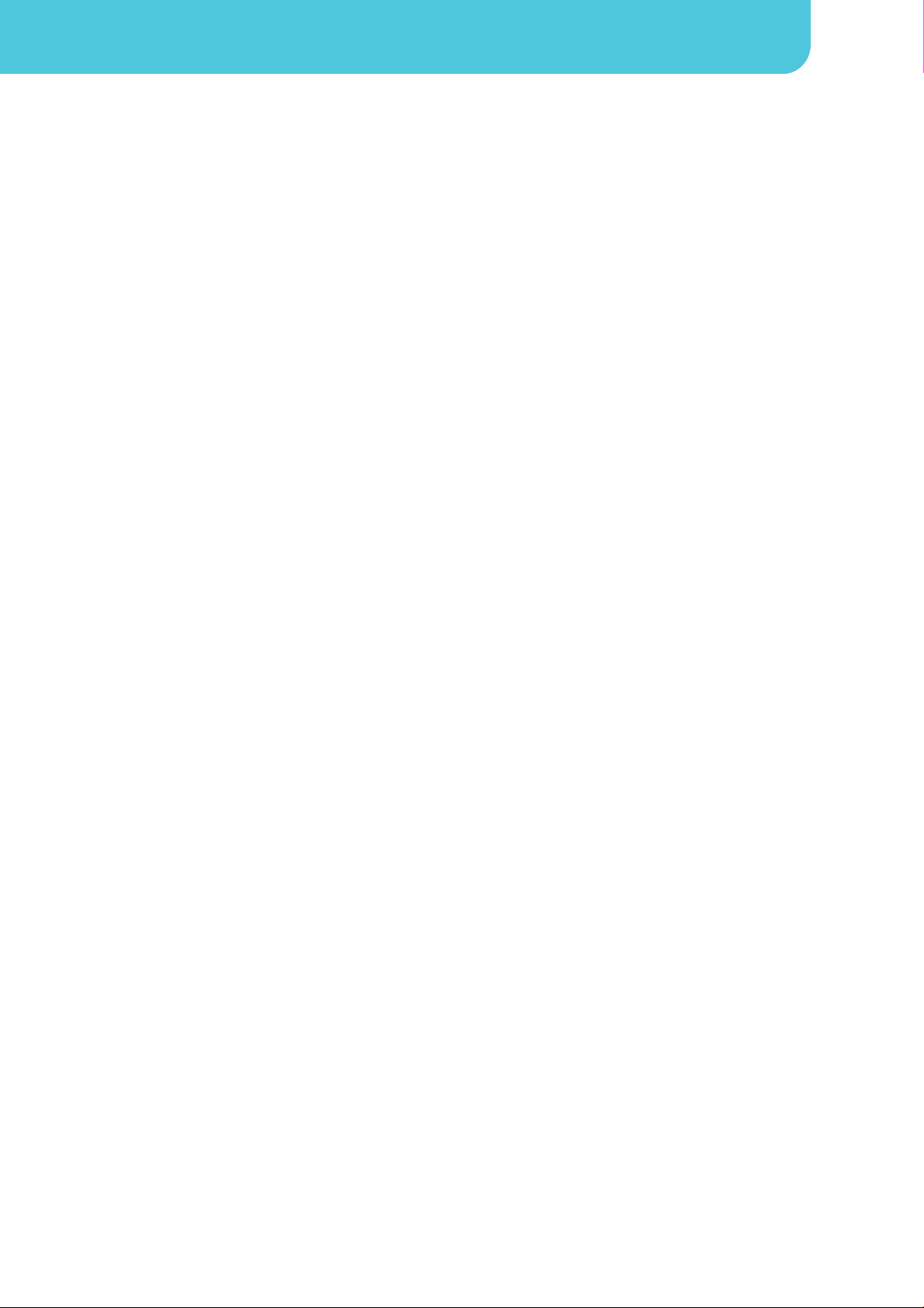
Table of Contents
17
To open Messaging 17
17
Creang and sending a text message 17
Receiving and Managing Messages 18
20
Creang and sending an MMS message 20
21
Recording voice 21
Managing recorded voice 21
22
Seng up an Internet e-mail account 22
To open Email 22
23
Composing and sending an E-mail 23
Receiving e-mails 23
Reading and replying to e-mails 23
Managing E-mail folders 24
Customizing e-mail sengs 24
25
25
Wi-Fi 25
Cellular Data Network 26
Starng a Data Connecon 27
27
Managing a Web Page 27
29
29
30
30
Taking a photo 30
Recording video 30
Reviewing a photo 30
Reviewing a video 31
Conguring camera sengs 31
32
To view photos in the album 32
To Congure Camera & Video Playback sengs 33
To playback videos in the album 33
34
Music Screen 34
Playing Music 35
Changing Playback opons 35
Creang a Playlist 35
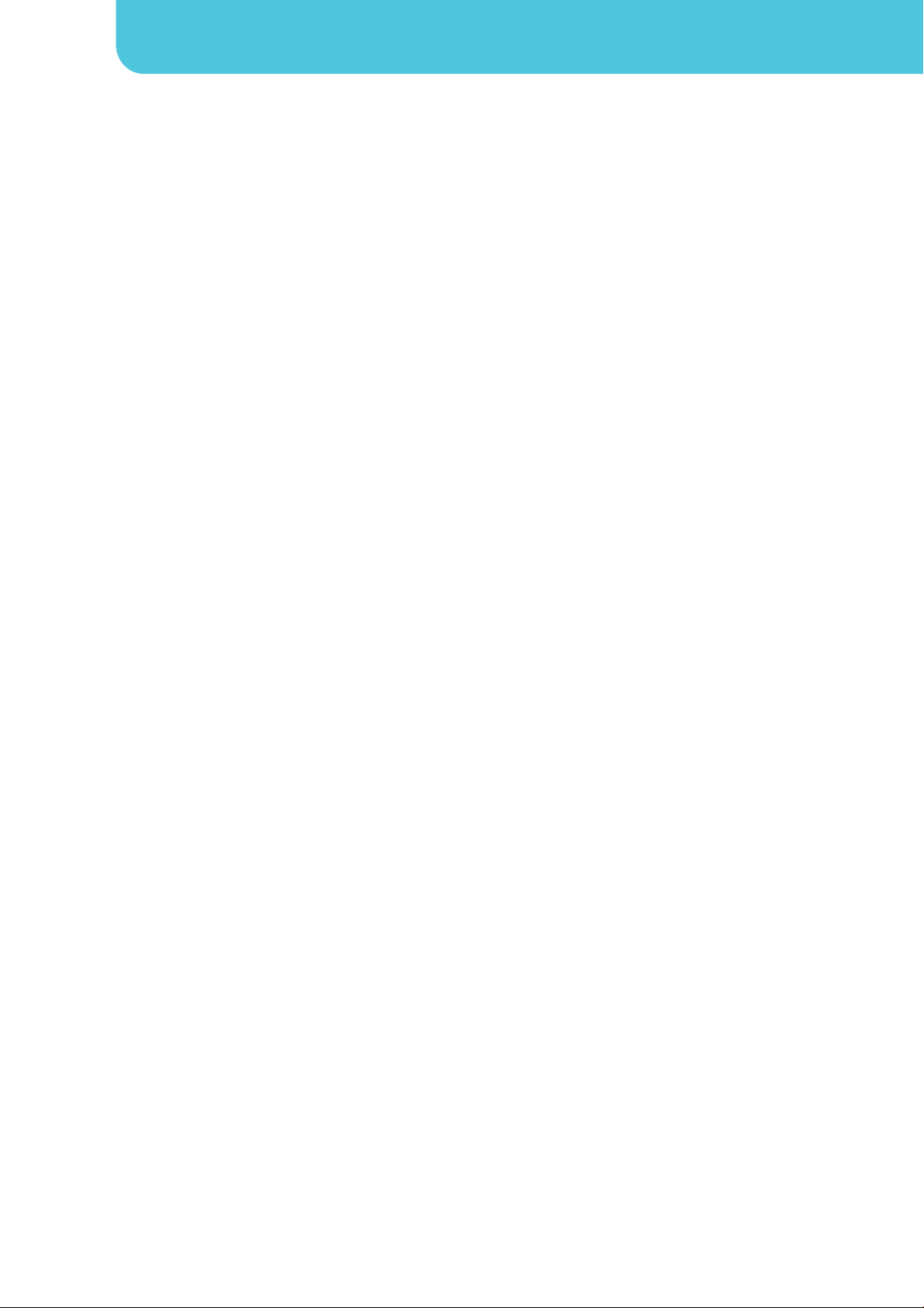
Table of Contents
36
36
Turning on GPS 36
Hiding the GPS Window 36
Managing Tracking Data 36
37
38
38
38
39
39
39
40
40
40
Word To Go® Viewer 40
Sheet To Go® Viewer 40
Slideshow To Go® Viewer 40
PDF To Go® Lite 40
41
41
41
41
Managing Files and Folders 41
41
42
42
42
42
Online 42
My Code 42
43
43
43
43
44
44
44
45
45
45
45
45
45
46
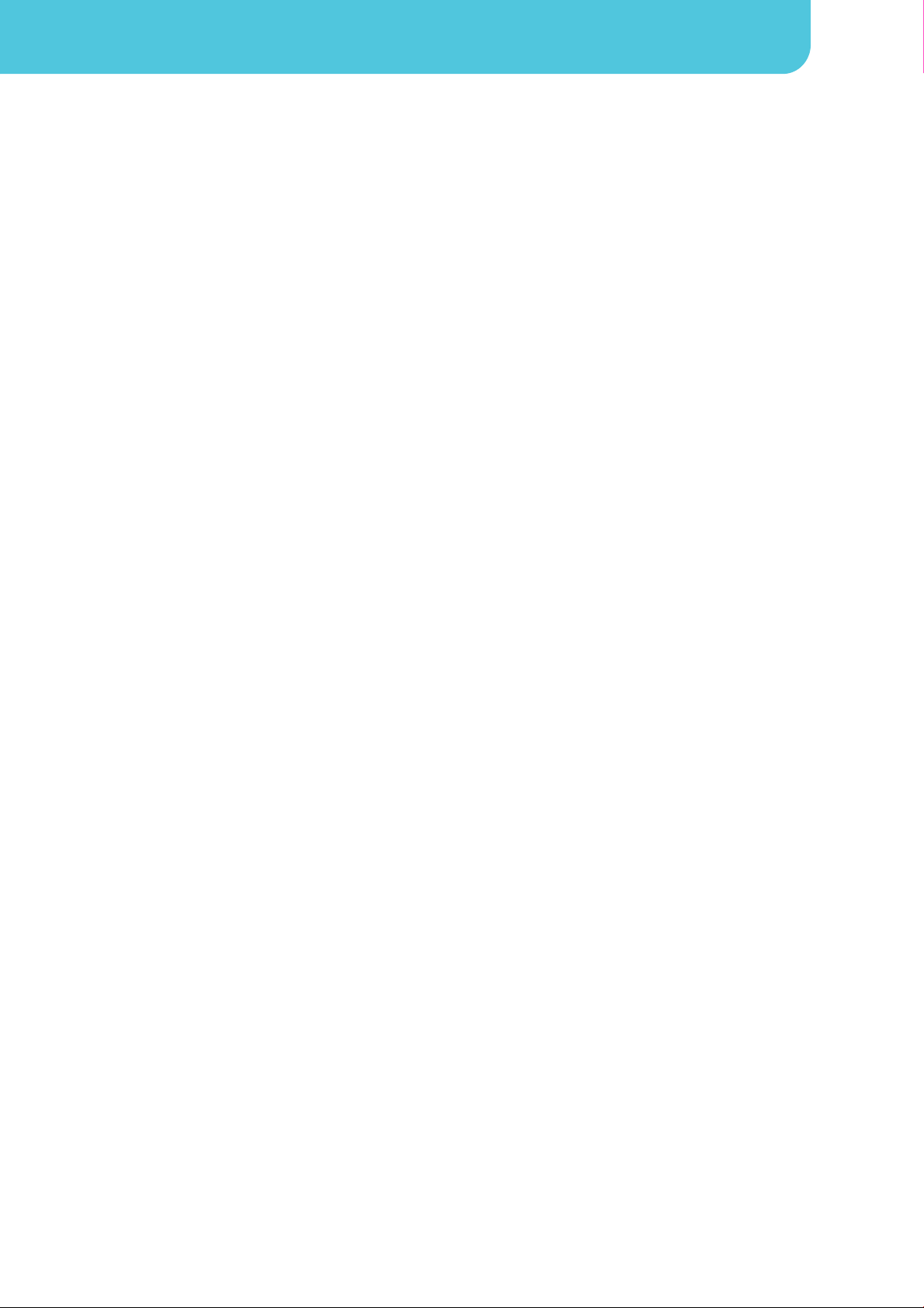
Table of Contents
47
47
Wireless Controls 47
Call sengs 47
Sound & display 47
Security & locaon 47
Applicaons 48
SD card USB Mass Storage & phone storage 48
Date & me 48
Locale & text 48
Search 48
Speech Synthesis 49
About phone 49
49
Date and Time 49
Seng Alarms 49
Display Sengs 50
Ring Sengs 50
50
50
Set up RoadSync for the rst me 50
Customize RoadSync 51
Start Synchronizaon 51
Update RoadSync 51
52
Enable or Disable SIM card PIN 52
Enabling Password Protecon 52
52
53
57
58

1
Chapter 1: Geng Started
Touch screen
MIC
Return
Browser
End: End or reject a call.
Trackball: Move to select
an opon.
Menu:
• Press to unlock the phone.
• Press to view menu opons.
Home:
• Go back to Home screen.
• Long press to bring up
recent acvies
Talk / Send:
• Acvate the Dialer.
• Make or answer a call.
Earpiece
Flash LED
Speaker
5 Megapixels camera:
See “Photo and Videos”
on page 41.
Back cover:
Push and slide
downwards to open
the cover.
Your phone is equipped with 2 LED
indicators:
• Send buon
• End buon.
For more informaon, see
“LED Indicators” on page 9.
Back cover:

2Chapter 1: Geng Started
Volume key: Press upwards or
downwards to increase or decrease
the volume. Press downwards ll
ringer volume is completely off
then press upwards once to enter
vibrate mode.
Camera shuer:
• Press the shuer to acvate
camera.
• In Camera mode, press to
take a photo or video. See
“Photos and Videos” on page 41.
Micro USB port:
• Connect USB cable to PC as a
modem /USB mass storage.
• Connect USB cable and the AC
adapter to charge the baery.
Lanyard aachment
Use a headset for hands-free conversaon or listening to music.
• Press and hold for 5 seconds to turn the phone on or o.
• To conserve baery energy, quick press to temporarily turn the screen on or o.
NOTE: Your smart-phone baery can also be charged when connected to a computer.
CAUTION: Before assembling, charging or using your phone for the rst me, please read the important Safety and Legal
Informaon starng on page 53.
Your smart-phone comes with the following items. If any of them are missing, please contact your retailer.
• Phone
• USB cable
• AC adapter with plug
• Li-Ion baery
• Earphone
• Quick Start Guide
• User manual microSD card (inserted in the phone)
1. Turn the phone o.
2. Push and slide downwards to open the baery door.
Volume key: Press upwards or
downwards to increase or decrease
the volume. Press downwards ll
ringer volume is completely off
then press upwards once to enter
vibrate mode.
Camera shuer:
• Press the shuer to acvate
camera.
• In Camera mode, press to
take a photo or video. See
“Photos and Videos” on page 41.
Micro USB port:
• Connect USB cable to PC as a
modem /USB mass storage.
• Connect USB cable and the AC
adapter to charge the baery.
Lanyard aachment

3
Chapter 1: Geng Started
The SIM card contains your phone number, memory storage, and network service details.
Insert the SIM card as shown in the diagram. Make sure the gold contacts are facing down
and the cut-o corner is facing towards the baery slot.
1. Remove baery.
2. Use your nger to slide the SIM card from the card slot.
Your phone comes with a rechargeable Li-Ion baery. Baery life varies depending on the network and applicaons used and the
type of connecons aached to your phone.
CAUTION: Please read “SAFETY PRECAUTIONS FOR BATTERY USE on page 53.
Insert the baery. Make sure the baery contacts are aligned with the connectors on the
baery slot.
Use your ngerp to li the baery tab and remove the baery.
Secure the hooks on the back cover with designated holes on the phone and close the back
cover.
NOTE: To ensure opmal baery performance and avoid the risk of re:
• Use only original baeries designated for the phone.
• Do not store the baery in temperatures below -10ºC or higher than 45ºC.

4Chapter 1: Geng Started
You will need a microSD card to store photos, music, videos and other data.
1. Insert the memory card with the gold contacts facing down.
2. Push the memory card unl it clicks into place.
1. Before removing the microSD card, go to > ,
> .
2. Push the memory card down to eject it from the slot.
The baery shipped with your smart-phone is only parally charged. To fully charge the baery, charge it for 2 hours.
CAUTION: Please read “SAFETY PRECAUTIONS FOR BATTERY USE on page 53.
1. Open the Micro USB port cover.
2. Plug the baery charger as shown in the diagram.
3. Plug the AC adapter to the wall outlet to start charging.
When the baery is charging, the red LED is illuminated and steady; the icon is also
displayed on the status bar. When the baery is fully charged, the red LED is turned o and the
green is on, indicang that the phone is full charged. If the phone is turned on, the icon is
also displayed on the status bar.
NOTE:
• The baery can also be charged while your smart-phone is connected to a computer.
• For safety reasons, do not remove the baery from the phone while the baery is being charged.
For hands-free conversaon or listening to music, plug a headset into the headset jack.
NOTE:
• When using a headset, your ability to hear outside sounds may be limited.
• Use your headset with cauon. When using a headset, do not set the volume to maximum level as this may damage or cause
loss of hearing.
Aer installing the SIM card and charging the baery, you are now ready to turn on your phone.
Press and hold the power buon unl the phone vibrates.
1. Press and hold the power buon for 5 seconds while the display is on.
2. A pop-up window appears, Select Power o.
3. Select OK to conrm.
To set your phone to sleep mode, press the power buon briey. This will turn the display o.
To turn the display on, briey press the power buon one more me.
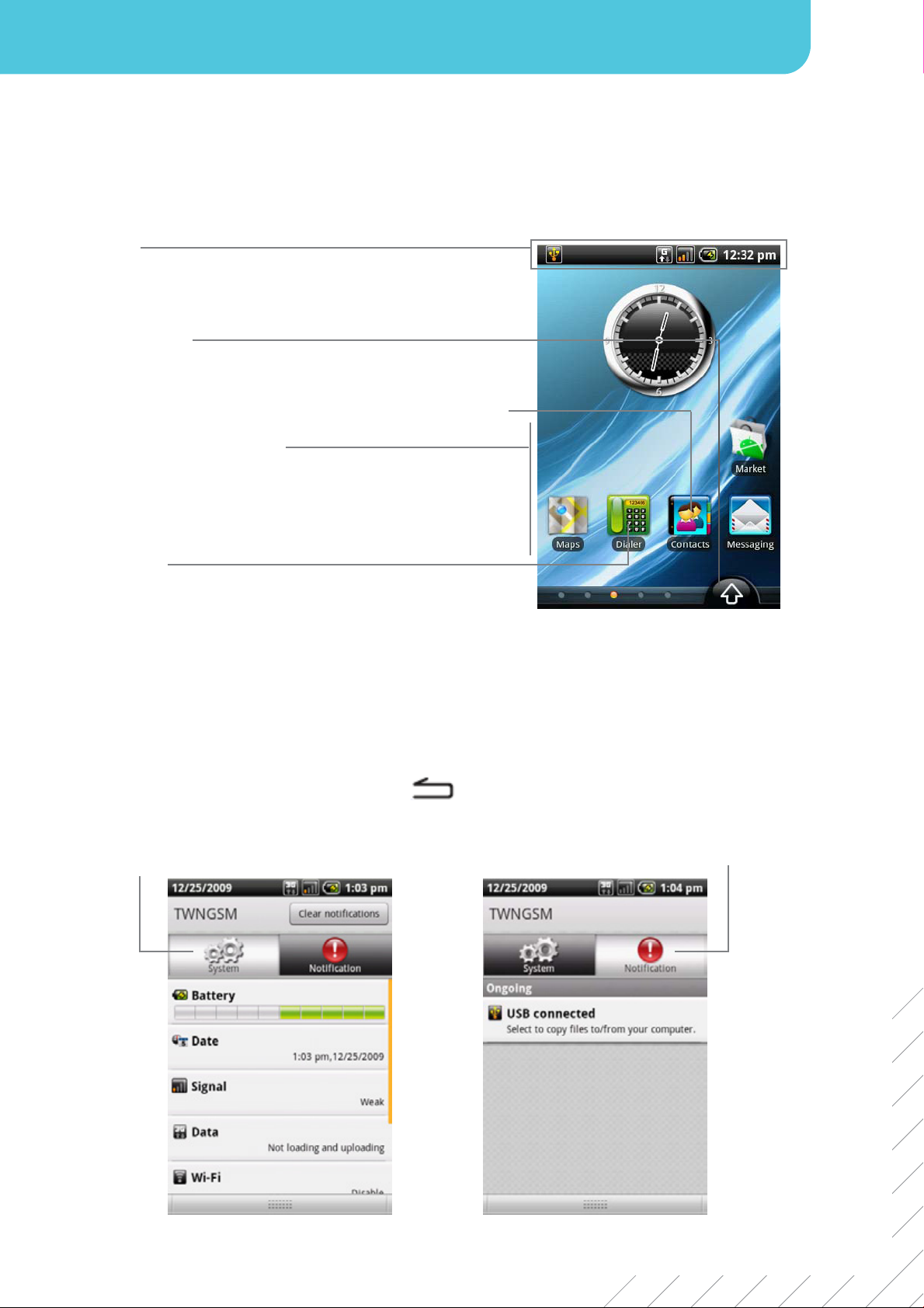
5
Chapter 2: The Basics
From the Home screen, you can quickly access common features and view nocaons of missed calls, received messages,
baery and connecon status.
• Displays status and nocaon icons as well as the clock.
• Message, appointment, task, and connecon nocaons are also
displayed on the status bar.
Select the Applicaon Drawer to view your smart-phone’s programs and
sengs.
Select the Contacts icon to view contacts. See “Contacts” on page 10.
Select an icon to access the funcon.
Select the Dialer icon to open the dialing keypad.
NOTE: Screen shots are simulated. Actual display may vary. Instrucons to perform tasks highlighted in this guide may change
depending on the soware version on your phone.
The Status bar icons indicate various types of informaon. Select the status bar and scroll down to view nocaons or view
system informaon easily. To close the Status Bar, press .
Select to display the system informaon. Select to display the nocaons.
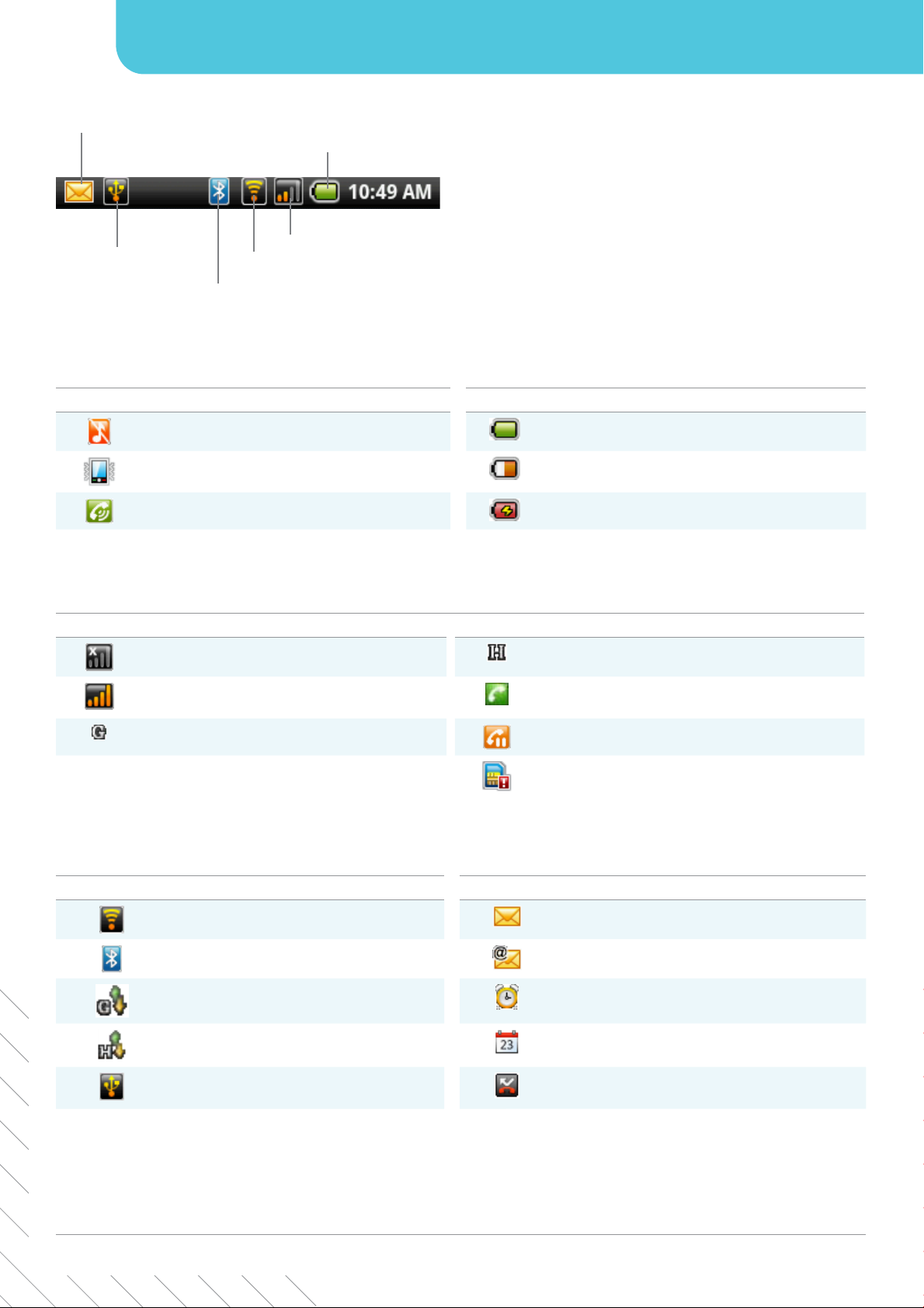
6Chapter 2: The Basics
The icons on the status bar indicates the following informaon:
The following icons may appear on the volume icon area:
The following icons may appear on the baery icon area:
Icon Descripon Icon Descripon
Volume is muted. Baery is full.
Vibrate mode is acvated. Baery is low.
Speakerphone is on. Baery is charging.
To adjust the volume, see “Adjusng the Volume” on page 9. To charge the baery, see “Charging the Baery” on page 4.
Signal Strength icon
The following icons may appear on the phone network icon area.
Icon Descripon Icon Descripon
No network signal HSDPA network is in use.
Maximum signal strength. Fewer bars indicate
lower signal strength. Call is in progress.
GPRS network is in use. Call is on hold.
No SIM card inserted.
The following icons may appear on the connecon icon
area.
The following icons may appear on the nocaon icon area.
Icon Descripon Icon Descripon
WiFi is connected. New text message nocaon
Bluetooth™ connecon is acve. New email nocaon
GPRS data connecon is acve. Alarm
HSDPA data connecon is acve. Task nocaon
Phone is connected to PC via USB
connector. Missed call nocaon
Select the status bar and scroll down to view the details.
The Shortcut menu displays nocaons or other informaon regarding each menu item. To easily access the shortcut menu,
select the item on the Home screen. By default, the following applicaon icons are displayed:
Baery icon
Nocaon icon
USB connecon icon
Bluetooth™ icon
Wi-Fi icon
Signal strength icon
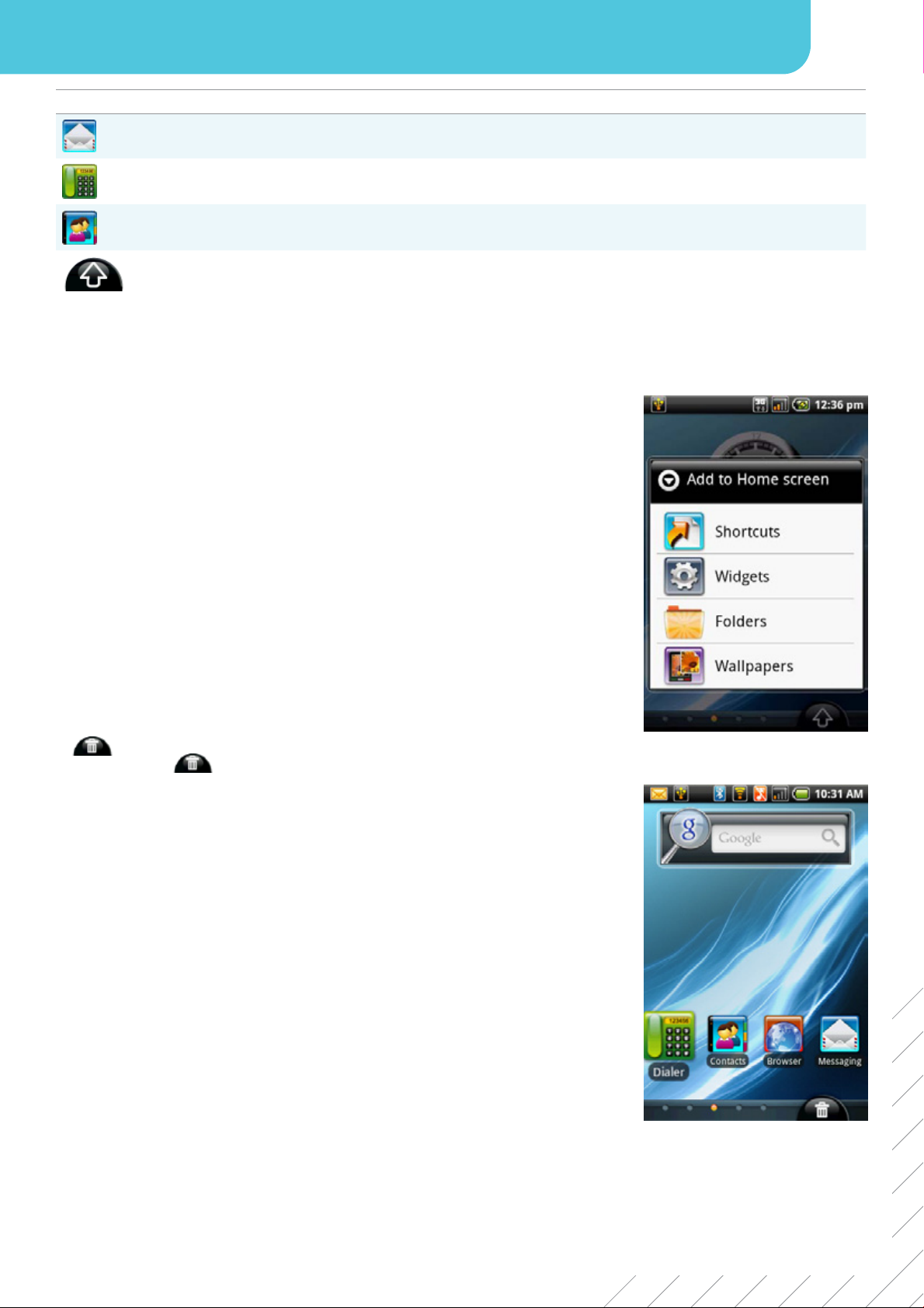
7
Chapter 2: The Basics
Icon Menu Item Descripon
Messaging Displays message nocaon. Select to access Messaging menu. See page 17.
Dialer Displays phone keypad. Select to enter the phone number and make calls. See page 13.
Contacts Displays contacts saved on the phone. Select to search through contacts and make a
phone call or send a text message. See page 10.
Applicaon Drawer Select to access the Applicaon Drawer. See page 8.
To add a shortcut:
1. Select > > .
2. Select to display the list of applicaons.
3. Select the icons that you want to add to the Home screen.
1. Select the desired shortcut icon and hold. The icon enlarges.
2. appears at the boom of the Home screen.
3. Drag the icon to to delete.
4. The shortcut icon is then removed.
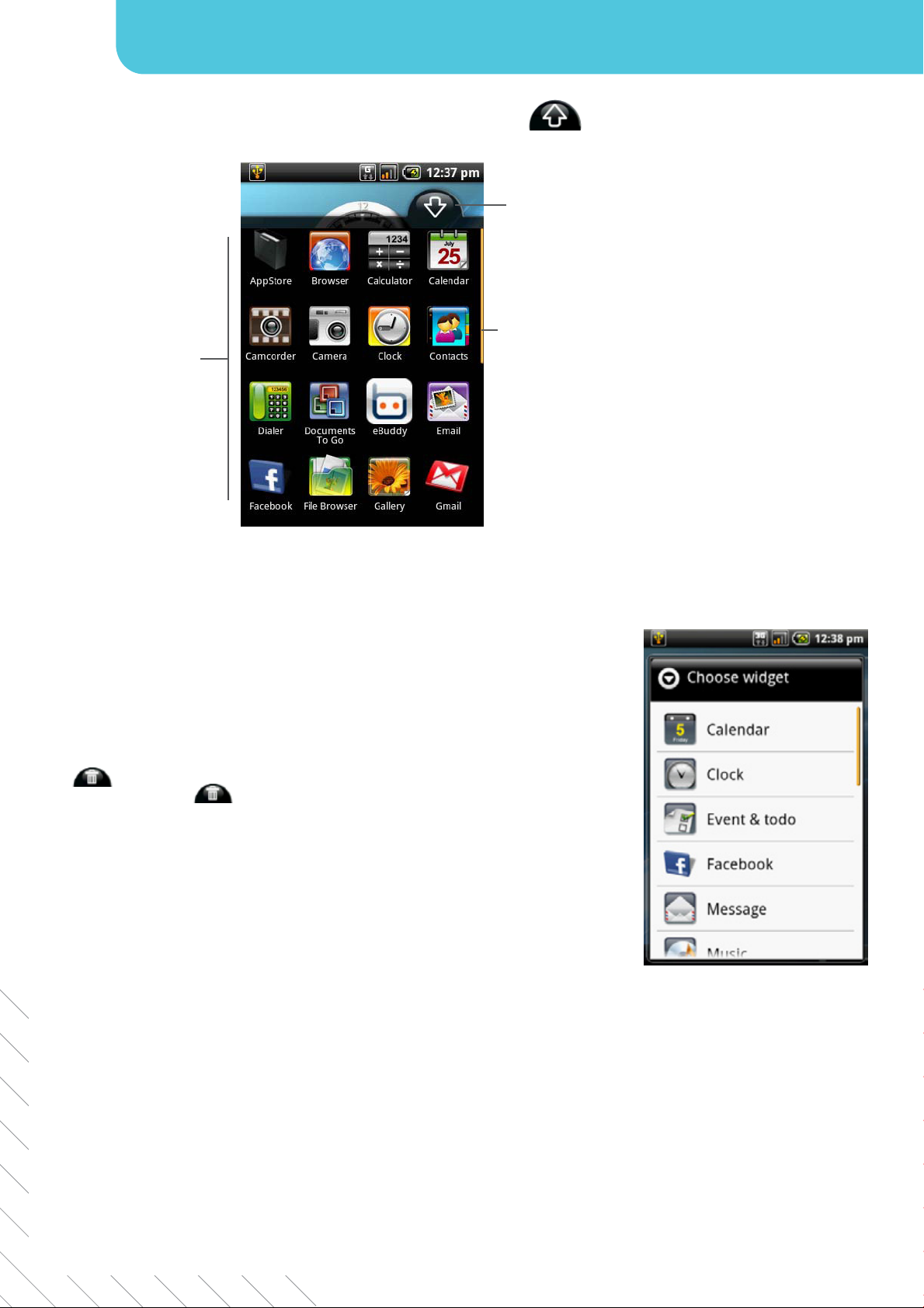
8Chapter 2: The Basics
The Applicaon Drawer contains all of the applicaons and sengs. Select to display the menu.
Select an icon to open
the program.
Select to open/close the
Applicaon Drawer.
Slide the scroll bar
to access more of
your smart-phone’s
applicaons.
Save me with personalized updates delivered to your Home screen.
Add and customize your Home Screen widgets however you like.
1. From Home Screen, select > > .
2. A list of all available widgets is displayed. Select the widgets you‘d like to add to your
Home screen.
To remove widgets:
1. From the Home screen, select the desired widget and hold. The widget enlarges.
2. appears at the boom of the Home screen.
3. Drag the widget to to delete it from the home screen. The widget is then
removed.
You can customize your Home screen with default wallpaper or with pictures taken from your phone.
1. From Home Screen, select > .
2. is displayed on screen.
3. Select .
4. A thumbnail image of each picture is displayed on screen. Select the picture you want to use as wallpaper.
5. Drag your nger to select the crop area and select inside the box to crop the image.
6. Select and the cropped image appears as wallpaper on Home screen.

9
Chapter 2: The Basics
1. From Home , select > .
2. is displayed on screen.
3. Select .
4. All system wallpapers are displayed. Select to preview the wallpaper.
5. Select to apply your selecon.
Your phone has 2 LED indicators: green and red. Whether your phone is turned on or o, the LED indicators provide useful
informaon.
LED Locaon Phone State Indicaon
Green (solid) Send buon Phone On / O Baery is fully charged.
Red (solid) End buon Phone On / O Baery is charging.
NOTE: When the smart-phone is on, pressing the Send or End key will light all of the LED indicators.
Your smart-phone features three types of volume controls which can be adjusted separately:
Sets the volume for music and videos.
Sets the volume for incoming calls and nocaons.
Sets the volume during a call.
1. Select > > .
2. Select or slide the volume buon on the right panel of your phone to acvate the
volume window.
3. Select the slider of the volume you want to adjust.
4. Do either of the following:
a. Drag the slider to the right to increase or drag the slider to the le to decrease volume.
b. Drag the slider to the right unl it clicks in place to switch to silent mode.
NOTE: When the phone is set to silent mode, all sounds are switched o except media and alarm.
5. Select to save your sengs.
6. Select to exit the menu.
1. During a phone call, press the volume buon upwards or downwards on the right to adjust
the volume.
1. Select > > .
2. Select to acvate the volume window.
3. Drag the slider on the volume bar to the le or right to adjust the volume.
4. Select to conrm.

10 Chapter 2: The Basics
serves as your phonebook, allowing you to store names, phone numbers, photos, e-mail addresses and other
informaon. Contacts are stored in the phone memory. You can also add the frequently used contacts to the favorites list.
See “Favorite Contacts” on page 12.
1. On Home screen, select .
2. Select > . The New contact window appears.
3. Select each eld to enter the contact informaon using the on-screen keypad.
TIPS:
• To add a picture, select Menu > Add Icon, then select a picture le or take a photo of the
contact immediately. To take a photo of the contact, select Menu > Capture picture.
• To assign a ring tone, Select Ringtone then select a ringtone from the list.
• 4. Select Done to save.
On Contacts screen, do any of the following to easily search for contacts:
• Select > .
• Type the rst few leers of the contact to search. The list is ltered as you type.
• Select an alphabecal index to view contacts by their rst leer. For example, to view
names that start with “k”, Select “k” and the list of contacts beginning with the leer “k”
will be displayed.
• To lter the contacts list by categories, select > , then select one of the
following opons:
, , or .

11
Chapter 2: The Basics
1. From Home screen, select .
2. Select > > > .
3. Select .
NOTE:
• To copy a single contact, simply select the contact, then edit contact informaon as in
“Adding a contact“.
• To copy all contacts, select Menu > Import All. All contacts on the SIM card are imported.
1. From Home screen, select .
2. Select > > > .
3. Select . All the VCard contacts in the SD card will be copied to your smart-phone.
You can copy your contacts to your SD card to back up the informaon or you can import contacts from your SD card to your
phone.
1. From Home screen, select .
2. Select > .
NOTE:
• Each me an “Export contacts” is made, a new VCard le is created on the SD card.
3. A warning message pops up, select to proceed. All contacts are copied to SD card.
1. On Home screen, select .
2. Select > > .
3. Select .
4. You will be prompted to choose either “Import all VCard les” or “Import one VCard le.”
5. Select .
Note: If you select “Import one VCard le,” you will be prompted to select one of the VCard
les stored in the SD card.

12 Chapter 2: The Basics
You can add the most frequently called contacts to your favorite contact list to access them quickly and easily.
1. From Home screen, select .
2. From the contact list, select the desired contact and hold.
3. The contact submenu appears, select .
4. A golden star will appear next to the contact name.
5. The contact is now in the favorites list.
1. From Home screen, select .
2. Select , the favorites list is displayed.
3. Select the desired contact and hold to display the submenu.
4. Select .
5. The contact will be removed from the favorites list.

13
Chapter 3: Using the Smart-phone
To open smart-phone screen, do any of the following:
• From the home screen, select Dialer.
• From any applicaon screen, press the Send key. (Green LED)
1. From the Home screen, select .
2. Select the phone number on the keypad.
NOTE: Select to erase a wrong number. Select and hold to erase the enre
number.
3. Tap on the phone number or press the key to dial.
4. To end the call, press the key.
1. From the Home screen, select .
2. Select the desired contact.
3. Select , , or . Or, press the key to dial the default
number.
Emergency calls when outside of your network service provider’s coverage:
1. Open Phone screen.
2. Select the emergency number on the keypad.
3. Select the phone number or press the key.
Note: Your Smart-phone must be subject to the coverage of at least one network from other
service provider for making emergency calls.
1. Open the Phone screen.
2. Select and hold unl the internaonal prex code “+” is displayed.
3. Enter the country code, area code, and the phone number.
4. Select the phone number or press the Send key.

14 Chapter 3: Using the Smart-phone
When you receive an incoming call:
• The phone rings if the ring volume is turned on.
• A nocaon message appears on the screen.
• To accept the call, press the Talk / Send key.
• To reject the call, press the End key.
If you are in a call and there is another incoming call, Select to put the rst call on hold.
To take a call o hold, Select again.
If you are in a call and there is another incoming call, select to put the rst call on hold.
Select to switch between calls.
1. If you are already in a call, select to put the call on hold.
2. Select to display the dialpad and then enter the second number you wish to call.
3. Select to set up the conference call.
NOTE: Conference calling is a network service. Check with your network provider to conrm
the availability of this feature.
• Select Speaker to acvate or deacvate the Speakerphone.
• Select Mute to mute or unmute the microphone.
• To view the call history, select > > .
To end a call, select or press the key.

15
Chapter 4: Entering Informaon
On-screen keyboard appears in portrait mode when an applicaon requires text input, such as messaging, and wring e-mails.
The keyboard input method is acvated by default.
Select to toggle between
upper case or lower case
text input method.
Input method selector: Select choose your preferred input language.
Select the screen to display the on-screen keyboard.
Lowercase keyboard (default) Uppercase keyboard Numbers and symbols
• Use the keys on the on-screen keyboard as you would a computer keyboard.
• Select the keys to enter the characters.
• To toggle between upper and lower case leer display, Select .
• To display the numeric and symbols keyboard, Select . Select to toggle back.
Table of contents