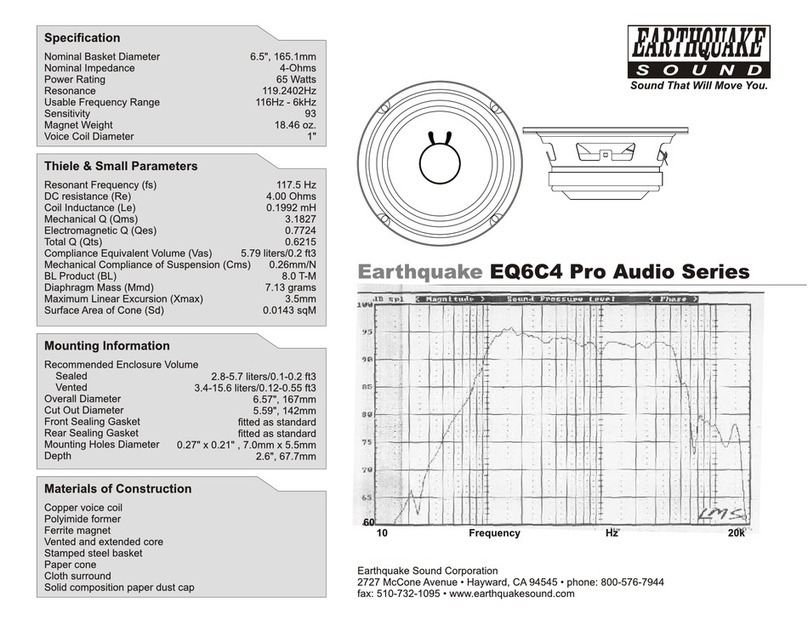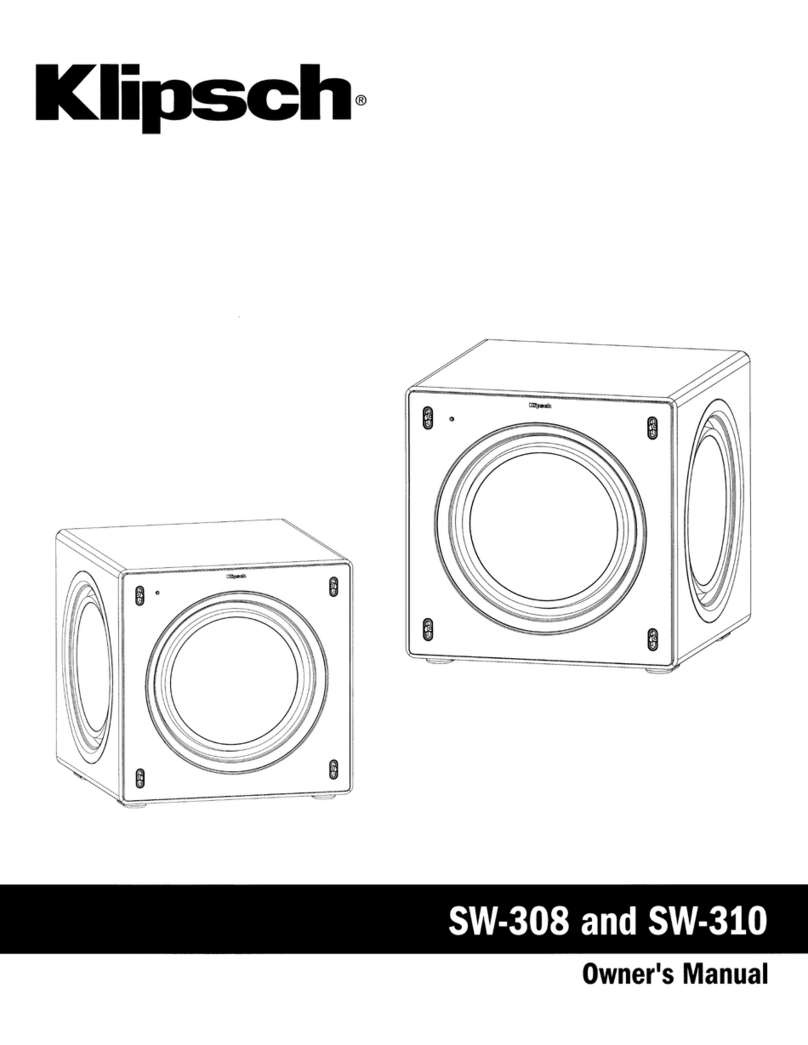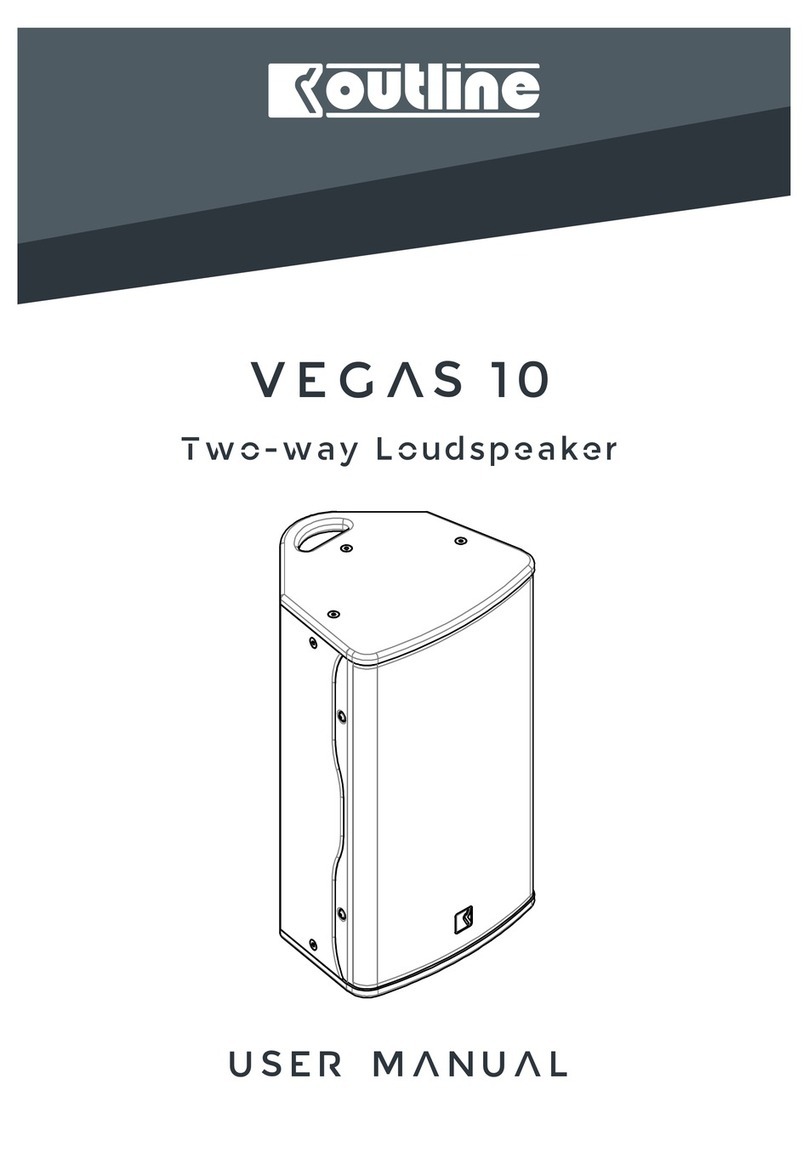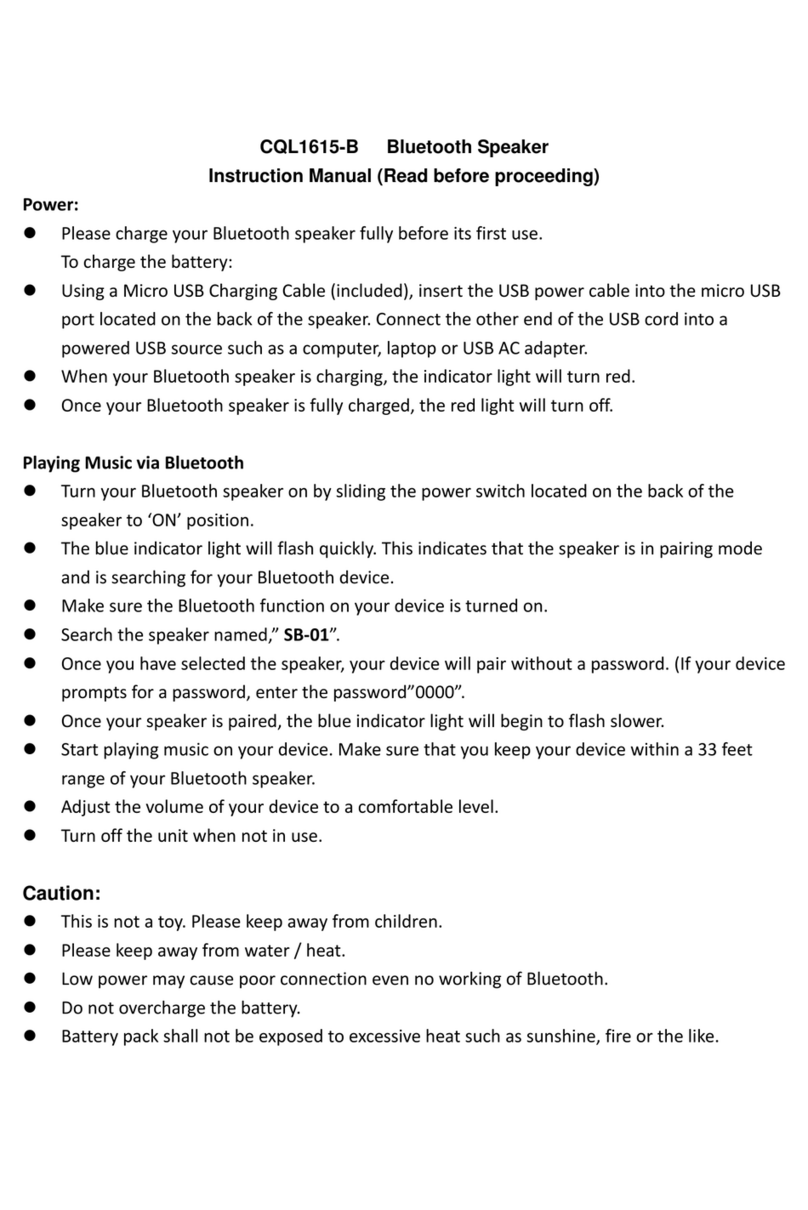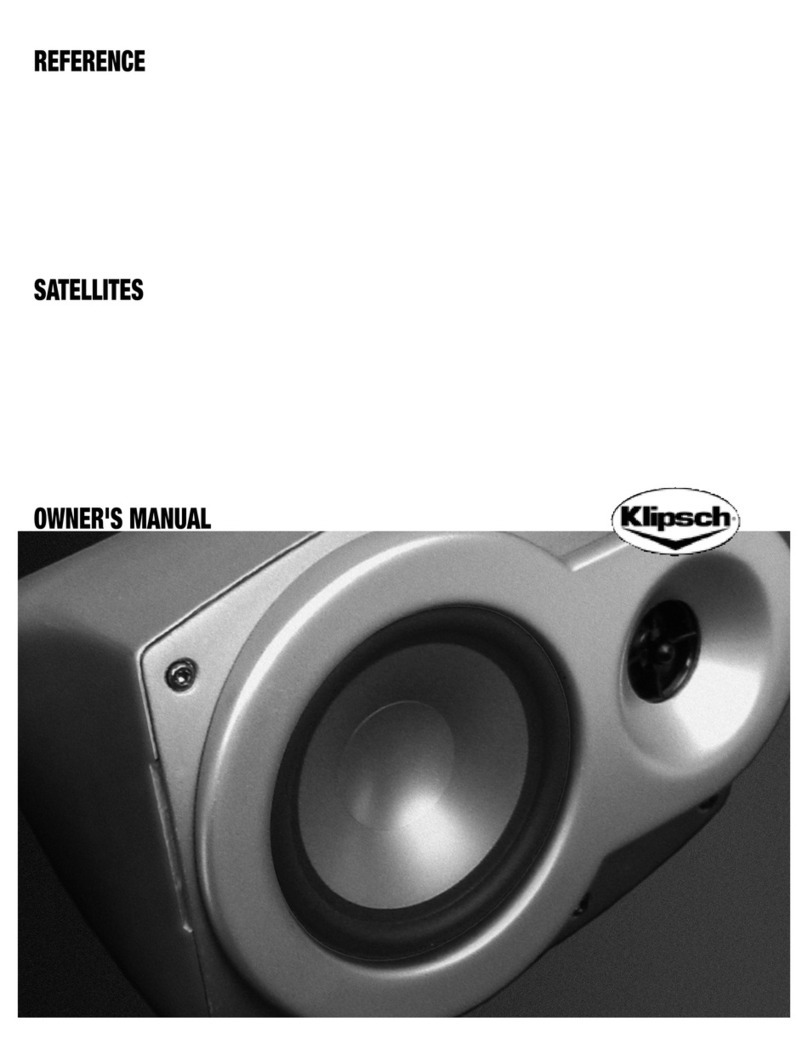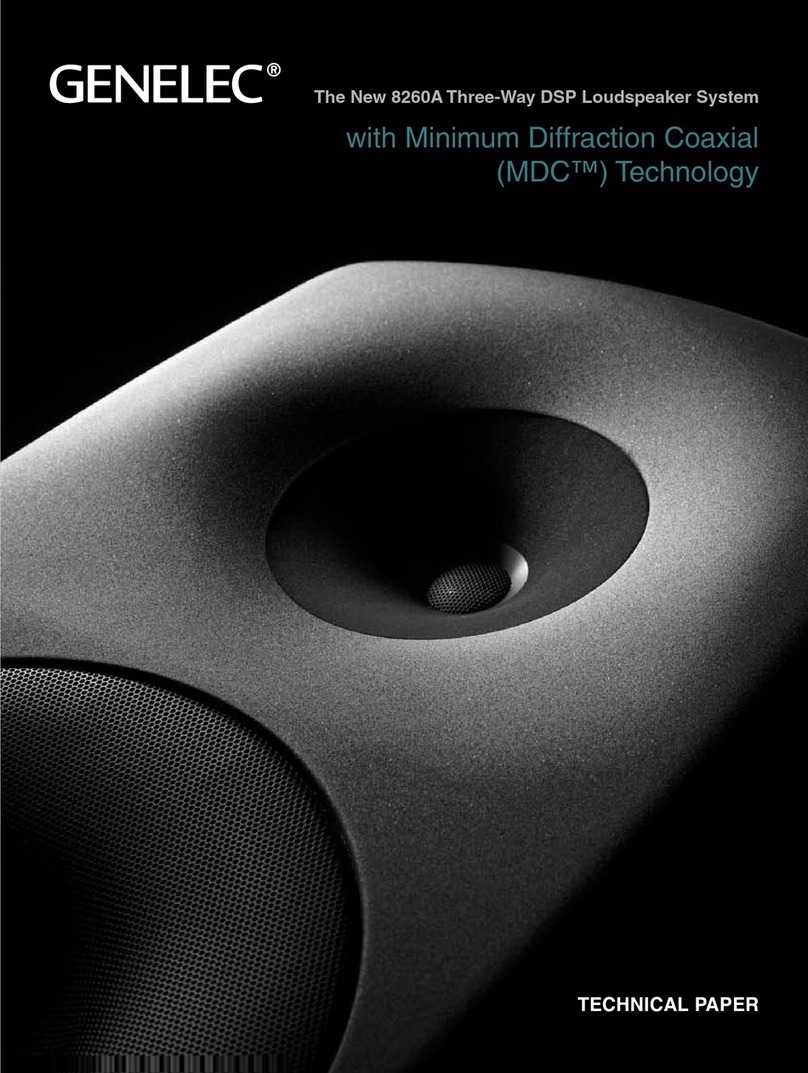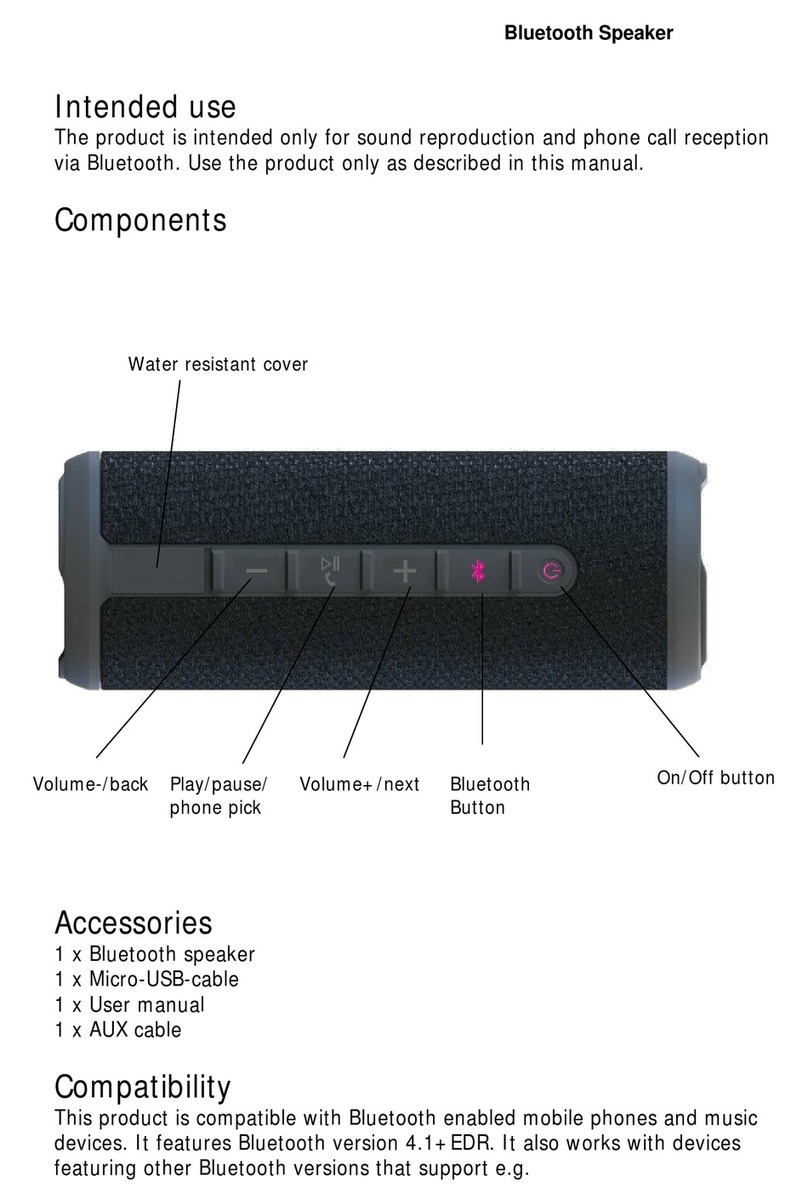Blocklychain SP-104 User manual

SMART
SPEAKER
SP-104

2
Thank you for purchasing Smart Speaker. We
are excited to bring convenience, joy, and
excitement into your home.
Control and monitor your home devices
from Internet.
Using BKC Services, you can automate
and expand the functionalities of your
Smart Speaker.
Play more than 3,000 live radio stations
on your Smart Speaker.
HELLO
Remote Access
Programming
Internet Radio
Smart Speaker provides both Wi-Fi and
Bluetooth.
Wi-Fi & Bluetooth
Turn home devices on and o through
your voice.
Voice Control

3
How to Install
Smart Speaker
1. Plug your Smart Speaker to a USB power outlet.
3. Go to www.blocklychain.io
2.Press the powerswitch located at the bottom
of the device to turn the device on.
www.blocklychain.io

4
5. Click on Devices on the menu.
Home
Devices
Service Market
Installed Services
SEM
Activity
Service Creator
My Home Today
Tuesday, 29 September 2021
Devices
Services
0
4
12:28 Europe/London
Home
Devices
Service
Service Gallery
SEM
Activity
Service Creator
My Home
6. Click on Add New Device.
Home
Devices
Service Market
Installed Services
SEM
Activity
Service Creator
My Home
4. Log into your account in BKC Control Panel.
[or signup if you don’t have an account.]
www.blocklychain.io
Login

5
8. Name your device and click on Next.
Add New Device
Name your device
Set a name for your device.
NextCancel
Home
Devices
Service Market
Installed Services
SEM
Activity
Service Creator
My Home
9. Make sure your device is connected to a
charger and press the button on your device
once. Then, click on Next.
Add New Device
Turn on the device
Make sure that your device is on.
NextCancel
Make sure your device is plugged into a power outlet.
Home
Devices
Service Market
Installed Services
SEM
Activity
Service Creator
My Home
7. Select Smart Speaker from the list.
Add New Device
Choose your device type
Choose the type of your new device you want to install
Motion Detector Door Sensor Smart Button Smart Plug Smart Speaker
Home
Devices
Service Market
Installed Services
SEM
Activity
Service Creator
My Home

6
12. Wait for a few seconds until the pop-up
window closes automatically.
11. Go back to BKC Control Panel and click on
Next.
Add New Device
Change your Wi-Fi
Go to Setting on your mobile and connect to the Wi-Fi name “Smart_Speaker”.
NextCancel
Make sure your mobile/laptop Wi-Fi is changed to “Smart_Speaker”.Then, click on Next button.
Home
Devices
Service Market
Installed Services
SEM
Activity
Service Creator
My Home
Add New Device
Set your home Wi-Fi
Choose your home Wi-Fi from the list below.
NextCancel
Available Wi-Fi list
Wi-Fi Password
Connect
My Wi-Fi
Wi-Fi X
James
SD۱TJQ
Manual Setting
192.168.100.100
Home
Devices
Service Market
Installed Services
SEM
Activity
Service Creator
My Home
10. Go to the Wi-Fi setting on your laptop/mo-
bile and switch it to Smart_Speaker Wi-Fi.
2:28 pm
12/6/2020
ENG
Smart_Speaker
HomeWi-Fi
James
ST1QTJ1
Tigerx

7
13. Choose your home Wi-Fi from the list and
type the password. Then, click on Check Wi-Fi.
Note: If you can not find your Wi-Fi in the list, click on the
Manual Setting checkbox and enter your Wi-Fi name.
Add New Device
Set your home Wi-Fi
Choose your home Wi-Fi from the list below.
Cancel
Available Wi-Fi list
Wi-Fi Password
Check Wi-Fi
My Wi-Fi
Wi-Fi X
James
SD1TJQ
Manual Setting
Home
Devices
Service Market
Installed Services
SEM
Activity
Service Creator
My Home
14. Wait for 30 seconds for initialization.
Add New Device
Initialization
Device is initializing.
Your device is installed and it is initializing now. Please wait...
Make sure your device is on.
Make sure your mobile/laptop is connected to the Internet.
If after 30 seconds, your device is not shown in the Device page, turn off and on the device.
Then, check the Device page again.
Please wait for 30 seconds...
Home
Devices
Service Market
Installed Services
SEM
Activity
Service Creator
My Home
15. If it nishes successfully, the page will be
redirected to the Devices page, and it shows
your newly installed device.

8
How to Control
Smart Speaker
You can control your Smart Speaker either
using buttons on the device or via Control
Panel on your mobile or laptop.
2
3
4
1
To turn on/o Smart Speaker, press and hold the
On / O button for 2seconds.
On / O
Play / Pause
Volume Up
Volume Down
1
2
3
4
1
Smart Speaker buttons
Turn On/O Smart Speaker

9
Login to your account in BKC Control Panel.
Then, go to the Devices page. Your Smart
Speaker card will be like below.
Name of the speaker
Play / Pause
Repeat
Shue
Volume
Sound title
Last activity time
Battery level
Device dashboard
Device connection indicator
1
2
3
4
5
6
7
8
9
10
2
3 4
6
1
789
10
5
The speaker is connected to the Internet
The speaker is not connected to the Internet

10
To listen to a live radio station, follow the below
steps:
Smart Speaker is able to use dierent services
to act as a reminder, siren, radio player, etc. To
set an alarm, follow the below steps:
Also, you can create your own customized alarm
service by Service Creator.
To listen to a music or podcast, follow the below
steps:
1. Click on the sound title.
2. Click on the Radio tab.
3. Click on a radio channel.
1. Click on Service Market on the left menu.
2. Go to the Alarm category.
3. Click on an alarm service.
4. Click on Install.
5. Click on Activate button.
1. Click on the sound title.
2. Click on the Player tab.
3. Choose a music or sound.
Internet Radio
Alarm Service
Music & Podcast Player
6
6
Note

11
Update device
Reset Factory
Hold the power button and volume down
together on the device for 10 seconds.
On your Smart Speaker
1. Go to Control Panel.
2. Go to Devices page.
3. On the device card, click on the device da-
shboard.
4. Go to the Cong tab.
5. Click on Update Now.
9
You can check the LEDs on your device to
ensure that the updating process is running
correctly.
You can check the LEDs on your device to
ensure that the device reset is done.
Note
Note
Sequentioanl Shift LEDs
All LEDs Turn On/O Once
Blinking Red - 3 times
All LEDS Blinking - 3 times
Device is updating
Updating is nished
Error when updating
Device reset is done
1 4

12
Device Dashboard
Clicking on the gear icon on the Smart
Speaker card, a pop-up window opens with 3
tabs.
In Monitor tab, there are data about device
functions.
In Data Graph tab, a bar chart represent
power consumption during time.
5
Monitor
Data Graph
My Speaker
smart speaker
Monitor Data Graph Config
0.0
0.01
0.02
0.03
0.04
0.05
0.06
0.07
0.08 State
Volume
Filename
File-url
Silent
Battery
5 June 09:23:35
6 June 09:23:35
7 June 09:23:35
8 June 09:23:35
9 June 09:23:35
10 June 09:23:35
11 June 09:23:35
12 June 09:23:35
13 June 09:23:35
14 June 09:23:35
15 June 09:23:35
16 June 09:23:35
17 June 09:23:35
18 June 09:23:35
19 June 09:23:35
20 June 09:23:35
21 June 09:23:35
22 June 09:23:35
23 June 09:23:35
24 June 09:23:35
25 June 09:23:35
26 June 09:23:35
27 June 09:23:35
28 June 09:23:35
29 June 09:23:35
30 June 09:23:35
My Speaker
smart speaker
State
File-url
Volume
Silent
Play
ilove.mp3
3
Monitor Data Graph Config
Filename
Battery
iLove.mp3

13
My Speaker
smart speaker
Monitor Data Graph Config
Device Details
Firmware Version
Hardware Version
1.2.0
1
New Version Available 5
Update Now
MAC
Type
Install Time
FC:F5:C4:A5:0D:E2
SMART_SPEAKER
2 August 2021 Su 5:23
Rename Device
Wi-Fi Configuration
Remove
Device Data Sharing Enable
In Cong tab, you can update rmware,
rename device, set Wi-Fi, and remove your
device from BKC Control Panel.
Cong

14
In BKC Control Panel, you can register, monitor,
and control your BKC devices.
www.blocklychain.io
BKC Control Panel

15
Installing Control Panel
On the phone
On the desktop
1. Open the Google Chrome browser.
2. Go to www.blocklychain.io
3. Click on Login.
4. Log into your account.
5. On the pop-up page, click on Add
to Home Screen.
1. Open the Google Chrome browser.
2. Go to www.blocklychain.io
3. Click on Login.
4. Log into your account.
5. On the pop-up page, click on AddtoDesktop.

16
In BKC Control Panel, BKC Services are mini apps
that add new functionalities to smart devices.
You can access hundreds of BKC Services in
Service Market or easily develop new services
on Service Creator to extend the functionality
of your Smart Speaker.
Service Market is an app store with hundreds
of BKC Services created by amature and
professional programmes from all around the
world. You can install any services related to
Smart Speaker for your device.
Blocklychain
Services
Service Market
How to install a BKC Service from
Service Market
1. Go to Service Market on left menu.
2. Click on a BKC Service.
3. Click on Install.
4. Select your device and click on Activate.

17
There are two programming consoles in
Service Creator:
How to create Blocklychain Services
1. Blockly Console
2. Coding Console
Home
Devices
Service Market
Installed Services
SEM
Activity
Service Creator
My Home
Created Service Published Service Installed Service Tokens
11 815 8952
Blockly Console
Visual Console lets you create BKC Services in a simple way.
Coding Console
Coding Console lets you create BKC Services in a professional environment.
Create New Service
Create New Service
Blockly Console enables rapid programming
of your new ideas for smart devices. With a
library of pre-dened programming blocks,
you can access what you need for writing
a logic to program service. By interlocking
blocks, new services can be designed for your
Smart Speaker.
1. Blockly Console
In BKC Control Panel, using Service Creator, you
can develop new services.
Service Creator

18
Coding Console enables professional devel-
opers to program BKC services by JavaScript
syntax for Blocklychain-enabled devices
including Smart Speaker.
2. Coding Console
Logic
IA Devices
Messages
Utils
Loops
Functions
Math
Text
if
do
Smart Button Button 1
if
do
Pressed
Smart Plug Plug 1 Onis
Push Notification by Message: Power is turning off
Smart Plug Plug 1 Offis
Push Notification by Message: Power is turning on
Smart Plug Plug 1 Onis
else if
else
Smart Button Button 1 Double Pressed
Push Notification by Message: Power is turning off anyway
Smart Plug Plug 1 Off
is
Speaker Speaker Play Emergency Alarm 1.mp3 Device Volume : 100%
Home
Devices
Service Gallery
Installed Services
SEM
Activity
Service Creator
My Home
Home
Devices
Service Gallery
Installed Services
SEM
Activity
Service Creator
My Home

19
LED
Blinking White - every 1second
BlinkingWhite-every4seconds
Solid Red
Solid Blue
Solid Green
Solid White
Fading/Blinking White
Solid Blue
Fading/Blinking Blue
Battery
Wi-Fi
Bluetooth
Installation
Low battery charge
Charging battery
Full battery charge
Wi-Fi on
Playing via Wi-Fi
Bluetooth on
Playing via Bluetooth
Status Indicator Description
Connecting to Wi-Fi
Connecting to Control Panel
on the Internet / Ready to
install Smart Speaker

20
Connectivity
Smart Speaker connects to Wi-Fi and Bluetooth
at the same time.
Bring your mobile close to Smart Speaker.
After finishing the Installation steps, your
Smart Speaker will always be connected via
Wi-Fi. Just play a sound/music/radio on your
Control Panel.
1. Go to Setting > Bluetooth and turn it on.
2. Select Smart_Speaker from your Bluet-
ooth list.
3. Choose an audio/video le in your iPhone
and play it.
1. Go to Setting > Connection and turn
the Bluetooth on.
2. Select Smart_Speaker from your Bluet-
ooth list.
3. Choose an audio/video file in your
Android mobile and play it.
- iPhone
- Android
Play via Bluetooth
Play via Wi-Fi
Table of contents
Other Blocklychain Speakers manuals