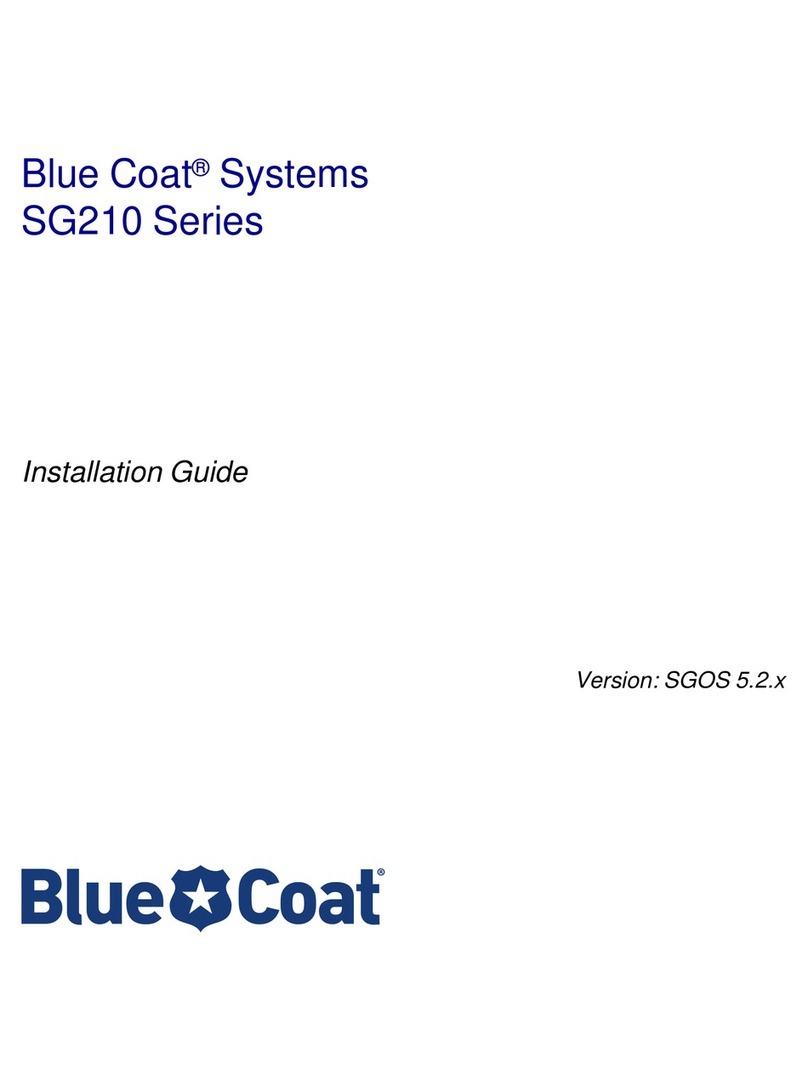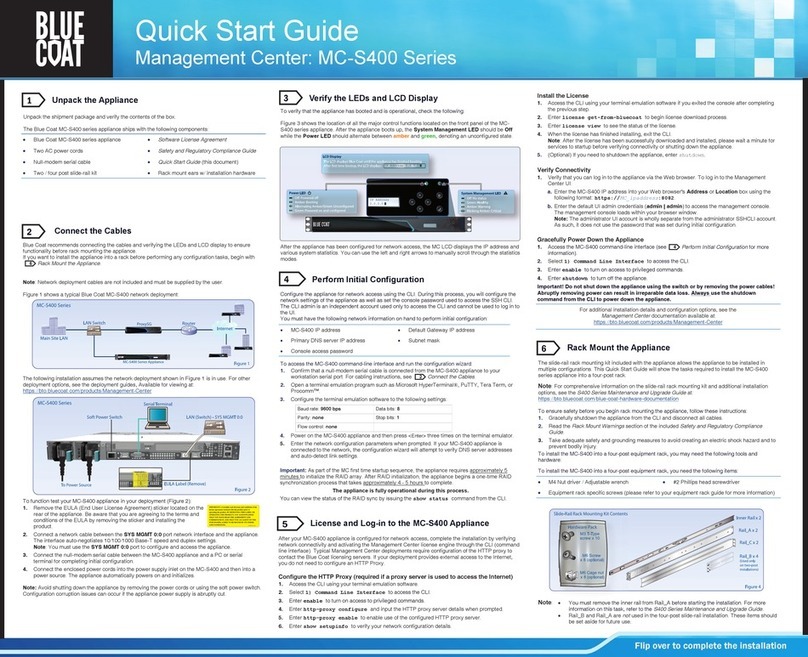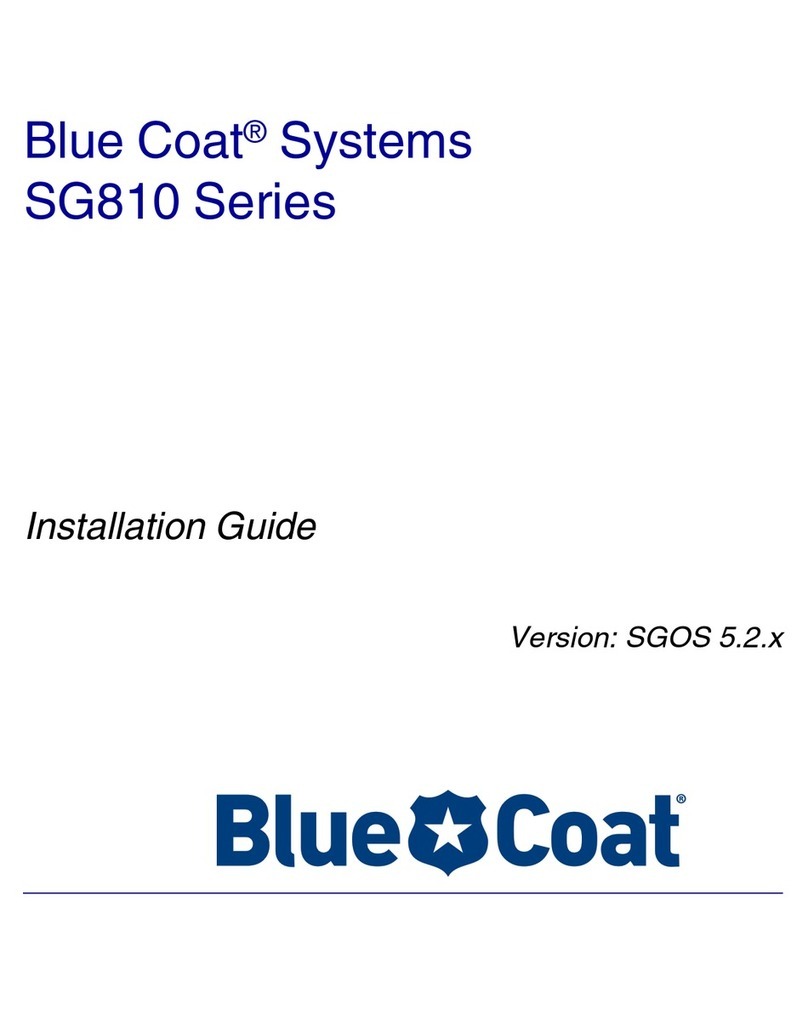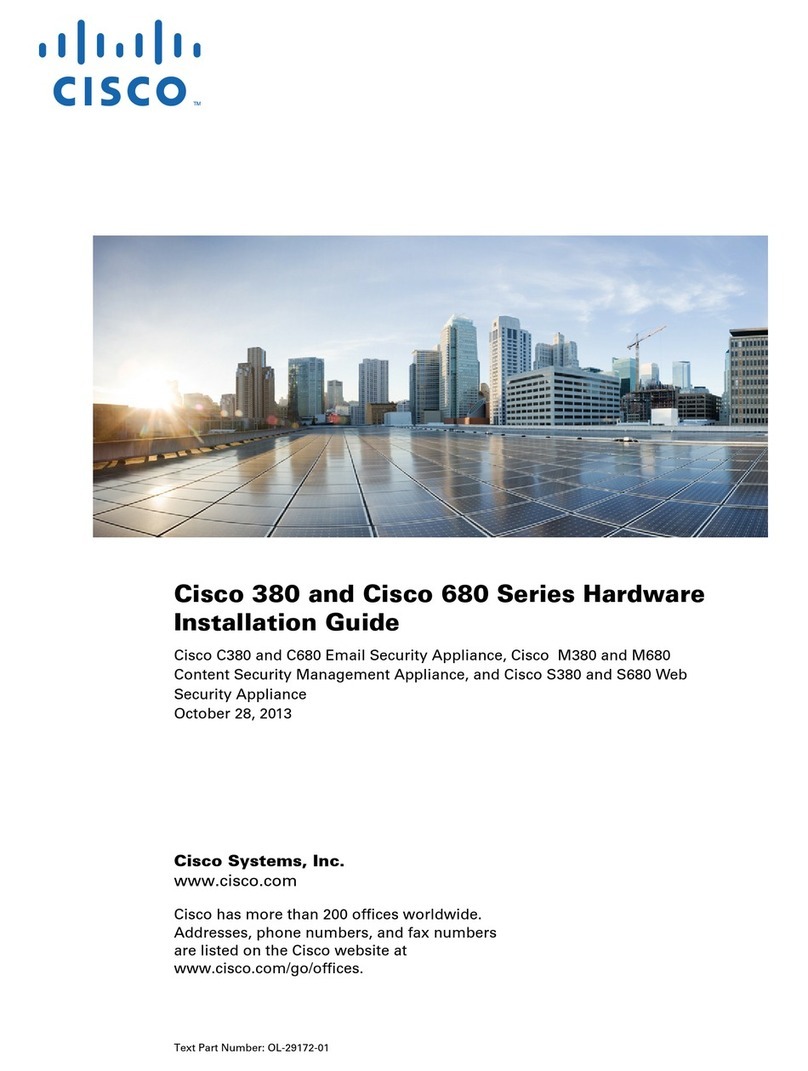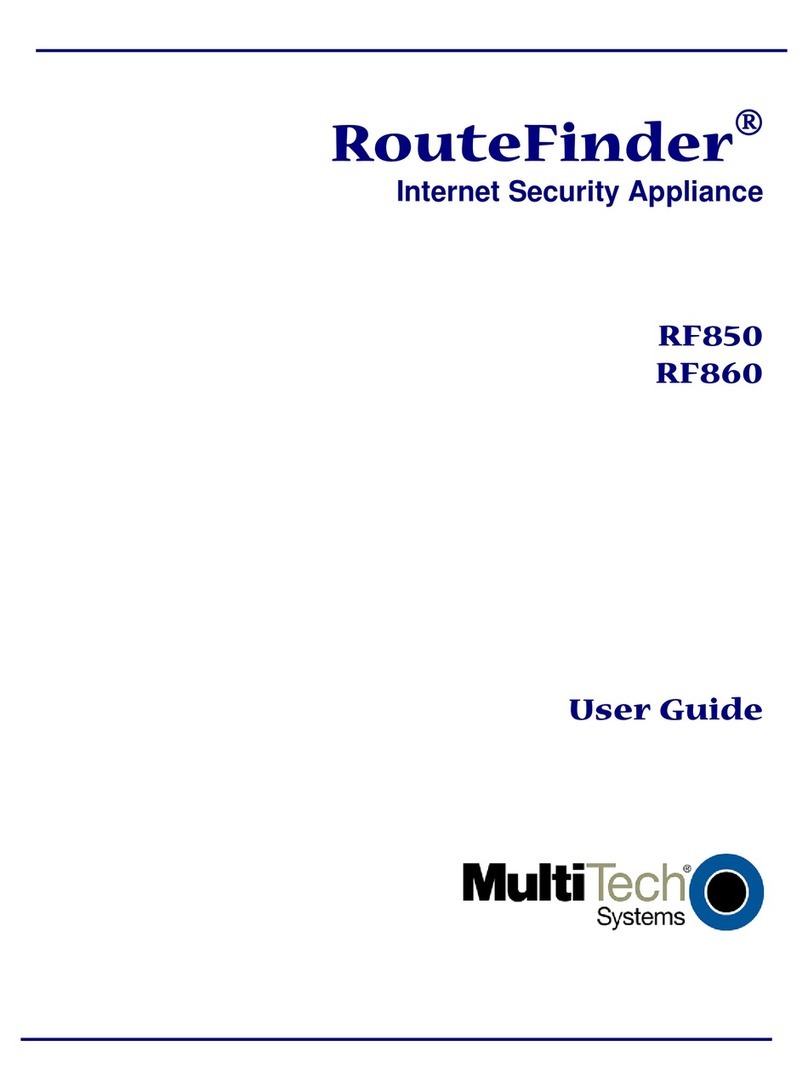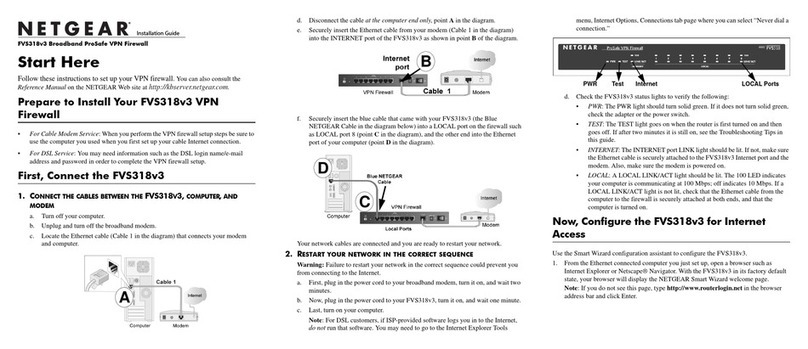Blue Coat AV210 User manual

Document Number: 231-03007 Rev E.0 06/09 1
AV210 Quick Start Guide
This Blue Coat Quick Start Guide describes how to rack-mount the Blue Coat AV210 and explains the initial
configuration methods.
The Blue Coat AV210 is shipped with the following components:
• Blue Coat AV210 appliance • AC power cord • AC power adapter
• Side rack-mounting kit • Wall mount bracket and screws • Skid-proof rubber pads (4)
• Packet: Software license sticker
card/software license
agreement
• Serial cable • Packet: Safety/Conformity
1. Unpack the Blue Coat Appliance
For initial configuration, you must have the following information:
❐IP address, subnet mask, gateway, and DNS server to be assigned
❐Administration access names and passwords to be assigned to this Blue Coat AV210 appliance
2. Record the Setup Information
The Blue Coat AV210 takes approximately two minutes to boot up. During that time, the Power LED
glows solid amber. After boot up, the LED flashes amber and green, indicating the Blue Coat AV210 is
ready for initial configuration.
There is no power switch on the Blue Coat AV210. Plug the power adapter into the DC IN socket on the
rear of the appliance.
Power LED
3. Power Up the Blue Coat Appliance

Document Number: 231-03007 Rev E.0 06/09 2
AV210 Quick Start Guide
To access the serial console:
1. Configure the terminal or PC terminal emulation software as follows:
2. Upon power up, the console displays a Boot Menu prompt. Do not press any key
within five (5) seconds to access the boot menu. After a short period, the system
prompts you with the following:
Press "enter" three times to activate the serial console
3. As instructed, press <Enter> three times to begin the initial configuration procedure.
Enter basic network information as prompted.
• Baud rate: 9600 bps • Data bits: 8
• Parity: none • Stop bits: 1
• Flow control: none • Emulation: VT100
4. Use a Serial Console to Configure Initial Settings

Document Number: 231-03007 Rev E.0 06/09 3
AV210 Quick Start Guide
Connect Ethernet interface 0to a switch or router on your network.
5. Connect the AV210 to Your Network
Verify that the Blue Coat AV210 has powered on successfully:
a. The Power LED is green.
b. The Ethernet connection LED is green.
c. The system health LED is green.
6. Verify LED Status

Document Number: 231-03007 Rev E.0 06/09 4
AV210 Quick Start Guide
1. In a Web browser, enter the IP address you assigned during initial setup:
https://ip_address:8082. The ProxyAV Automatic Registration page is displayed.
2. Click Later to access the Home page of the Management Console.
3. (Recommended) If not defined during initial configuration, set the admin password:
a. From the Management Console, select Change Password.
b. Select Require Authentication. The fields become active.
c. Enter an admin username and password and a session timeout value.
d. Click Save Changes.
4. Install the third-party AV engine license key file. If your appliance has direct access to the
Internet, choose the Automatic method. Otherwise, choose the Manual method.
Automatic:
a. Select Licensing.
b. Click Register to return to the ProxyAV Automatic Registration page.
c. Enter your Blue Touch Online (WebPower) credentials (UserID and Password) and
Activation Code or Subscription Number.
d. Click Register ProxyAV.
Manual:
a. Select Licensing.
b. Click Activate/Manage. The Blue Coat Licensing Portal displays in a new Web browser
(requires Blue Touch Online credentials to access). Follow the screens to generate an AV
vendor partner license key file. Download the license key file to your local PC.
c. Open the license key file in Notepad, copy the contents, and paste it into the License Key
Manual Installation field.
d. Click Save Changes.
For additional ProxyAV documentation including the ProxyAV Configuration and Management Guide, see
https://bto.bluecoat.com/documentation/pubs/ProxyAV
7. Log on to the AV210: Registration and Licensing

Document Number: 231-03007 Rev E.0 06/09 5
AV210 Quick Start Guide
How to Contact Support—When contacting Blue Coat Systems for technical phone support or to set up an
RMA, be prepared to provide Blue Coat your serial number to verify entitlement. If you do not have your
serial number, supply Blue Coat with your Support Contract Number, which can be found on your Support
Contract Certificate.
If you have purchased a Support Contract but have not received a Support Contract Certificate, go to
http://www.bluecoat.com/support/services/webpower_form.html
For the current list of regional customer support phone numbers, see:
http://www.bluecoat.com/support/contactsupport/NALA
❐Blue Touch Online (WebPower)—Customers who have an active Blue Coat Support Contract will be provided access
to Blue Touch Online, Blue Coat's online Case Management Tool. Formerly known as WebPower, Blue Touch Online
allows you to create new technical support cases, review open cases, and add comments to existing cases online at
any time. Blue Touch Online also provides you with access to exclusive Blue Coat support materials, installation
notes, and updates. To obtain a Blue Touch Online login, go to
http://www.bluecoat.com/support/supportservices/webpowerrequest
❐How to Purchase Support—When acquiring a Blue Coat product, the company recommends that you purchase a Blue
Coat Support Contract which is available from any Blue Coat Reseller. Information about Blue Coat Support Offerings
can be found at:
http://www.bluecoat.com/support/overview
For more information about purchasing a Support Contract, contact Blue Coat Sales:
❐Email: [email protected]
❐Toll Free in North America at 1-866-982-2628 (1-866-98-BCOAT)
❐Direct: 1- 408-220-2299
Service Information

Document Number: 231-03007 Rev E.0 06/09 6
AV210 Quick Start Guide
Notes
Copyright© 1999-2009 Blue Coat Systems, Inc. All rights reserved worldwide. No part of this document may be reproduced by any means nor
modified, decompiled, disassembled, published or distributed, in whole or in part, or translated to any electronic medium or other means without the
written consent of Blue Coat Systems, Inc. All right, title and interest in and to the Software and documentation are and shall remain the exclusive
property of Blue Coat Systems, Inc. and its licensors. ProxyAV™, CacheOS™, SGOS™, SG™, Spyware Interceptor™, Scope™,
ProxyRA Connector™, ProxyRA Manager™, Remote Access™ and MACH5™ are trademarks of Blue Coat Systems, Inc. and CacheFlow®, Blue
Coat®, Accelerating The Internet®, ProxySG®, WinProxy®, PacketShaper®, PacketShaper Xpress®, PolicyCenter®, PacketWise®, AccessNow®,
Ositis®, Powering Internet Management®, The Ultimate Internet Sharing Solution®, Cerberian®, Permeo®, Permeo Technologies, Inc.®, and the
Cerberian and Permeo logos are registered trademarks of Blue Coat Systems, Inc. All other trademarks contained in this document and in the Software
are the property of their respective owners.
BLUE COAT SYSTEMS, INC. AND BLUE COAT SYSTEMS INTERNATIONAL SARL (COLLECTIVELY “BLUE COAT”) DISCLAIM ALL
WARRANTIES, CONDITIONS OR OTHER TERMS, EXPRESS OR IMPLIED, STATUTORY OR OTHERWISE, ON SOFTWARE AND
DOCUMENTATION FURNISHED HEREUNDER INCLUDING WITHOUT LIMITATION THE WARRANTIES OF DESIGN,
MERCHANTABILITY OR FITNESS FOR A PARTICULAR PURPOSE AND NONINFRINGEMENT. IN NO EVENT SHALL BLUE COAT, ITS
SUPPLIERS OR ITS LICENSORS BE LIABLE FOR ANY DAMAGES, WHETHER ARISING IN TORT, CONTRACT OR ANY OTHER LEGAL
THEORY EVEN IF BLUE COAT SYSTEMS, INC. HAS BEEN ADVISED OF THE POSSIBILITY OF SUCH DAMAGES.
Americas: Rest of the World:
Blue Coat Systems, Inc. Blue Coat Systems International SARL
420 N. Mary Ave. 3a Route des Arsenaux
Sunnyvale, CA 94085 1700 Fribourg, Switzerland
About Blue Coat Systems

Document Number: 231-03007 Rev E.0 06/09 7
AV210 Quick Start Guide
Notes

Document Number: 231-03007 Rev E.0 06/09 8
AV210 Quick Start Guide
Notes
231-03007 REV E.0
Table of contents
Other Blue Coat Firewall manuals
Popular Firewall manuals by other brands

ZyXEL Communications
ZyXEL Communications ADSL 2+ Security Gateway quick start guide

Fortinet
Fortinet FortiGate FortiGate-5001FA2 Introductions
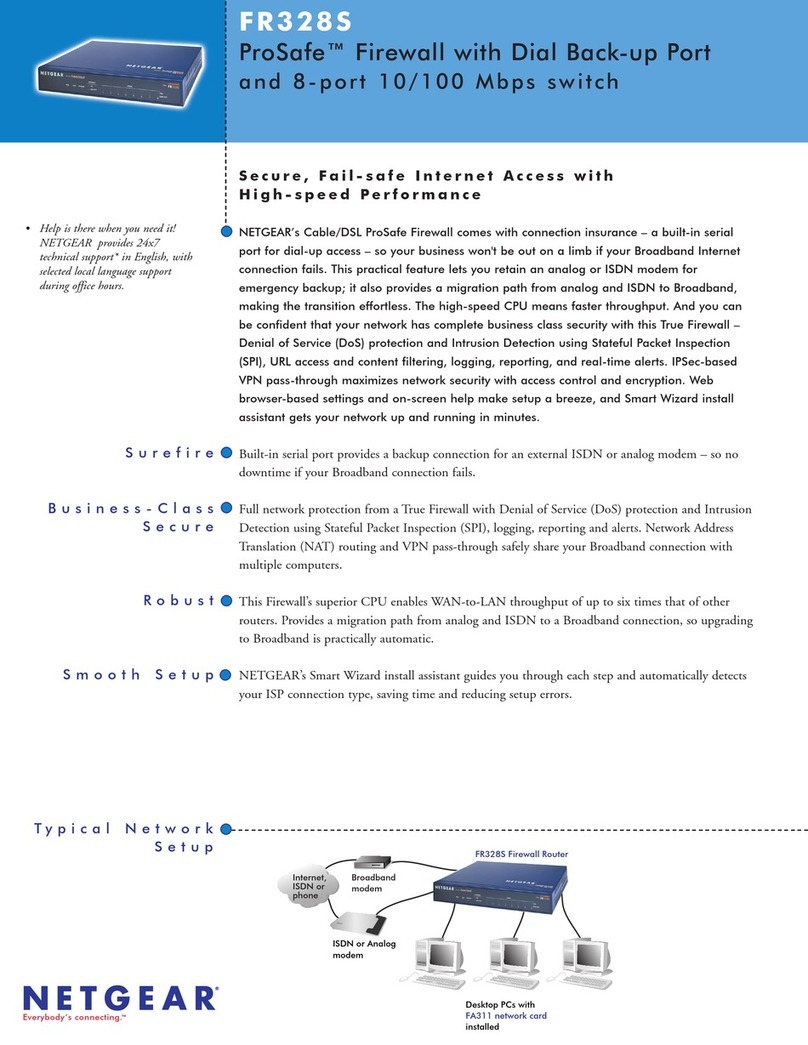
NETGEAR
NETGEAR ProSafe FR328S Specifications
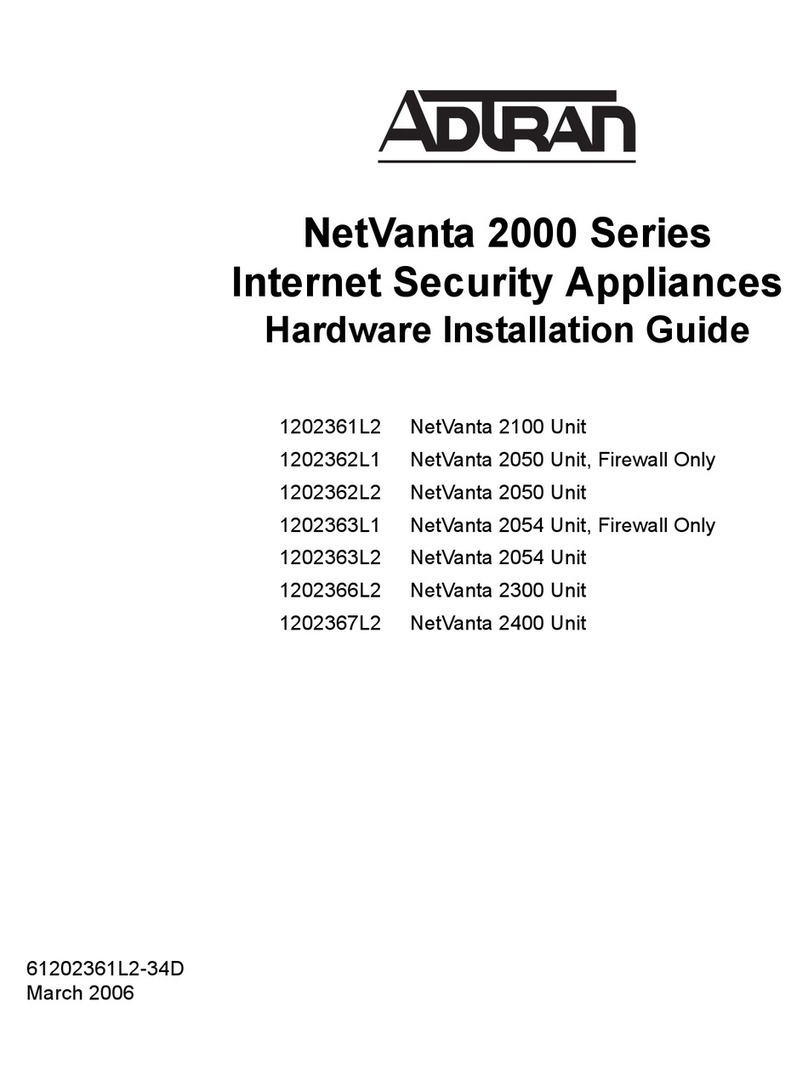
ADTRAN
ADTRAN 1202361L2 Hardware installation guide

NETASQ
NETASQ NA-F25 installation guide

Alcatel-Lucent
Alcatel-Lucent Temporis 150 user guide