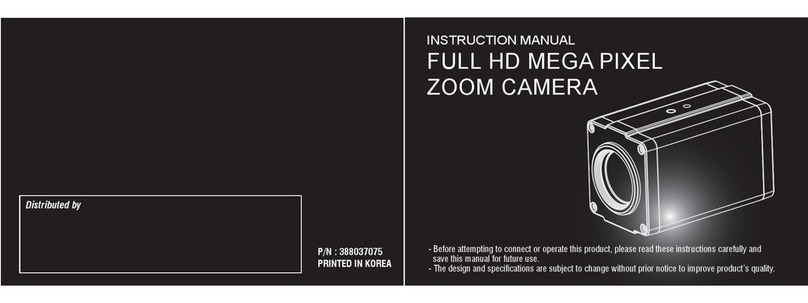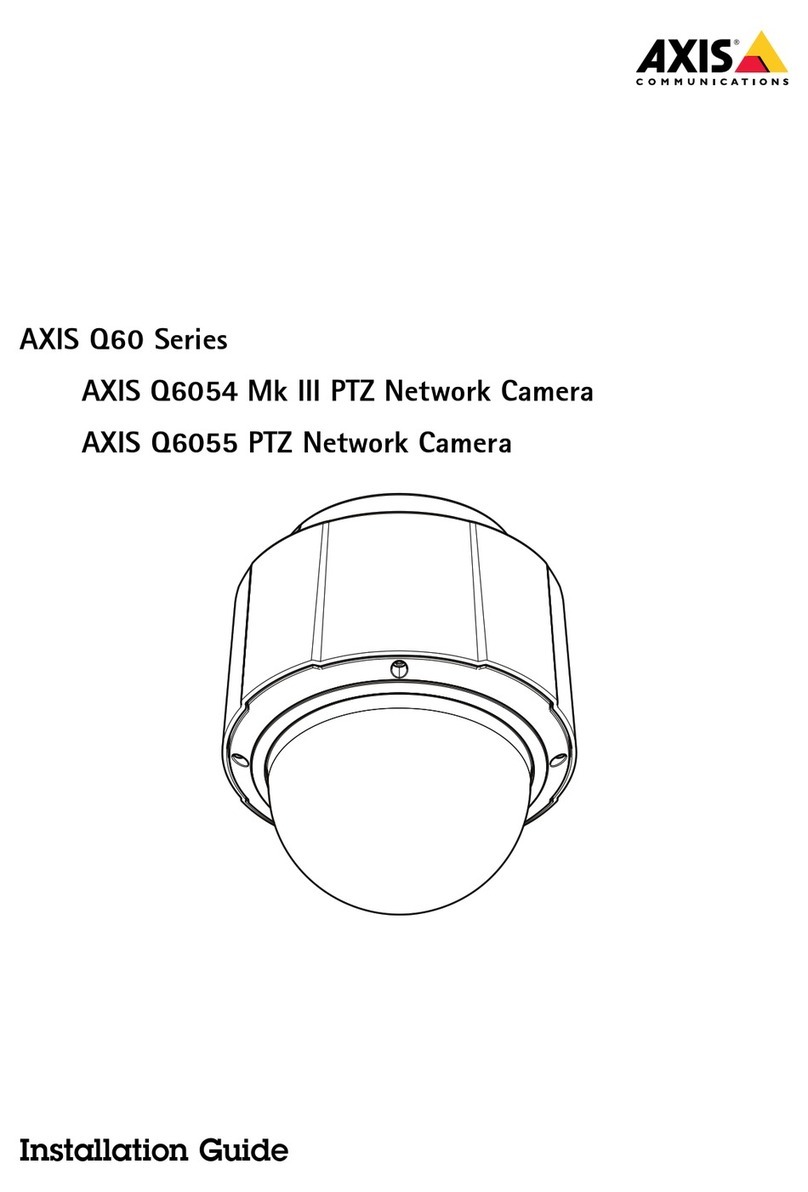BLUE MANGO TECH BMH-S18 User manual

FULL HD MEGA PIXEL
BOX CAMERA
Distributed by
PRINTED IN KOREA
P/N :
P/N :
INSTRUCTION MANUAL
- Before attempting to connect or operate this product, please read these instructions carefully and
save this manual for future use.
- The design and specifications are subject to be changed without prior notice to improve product’s quality.

The lightning flash with an arrowhead symbol
within an equilateral triangle is intended to alert
the user to the presence of uninsulated
dangerous voltage within the product's enclosure
that may be of sufficient magnitude to constitute
a risk of electric shock to persons.
TO REDUCE THE RISK OF ELECTRIC SHOCK
DO NOT REMOVE COVER (OR BACK)
NO USER SERVICEABLE PARTS INSIDE
REFER SERVICING TO QUALIFIED
SERVICE PERSONNEL
REFER SERVICING TO QUALIFIED SERVICE PERSONNEL.
The exclamation point within an equilateral triangle
is intended to alert the user to the presence of
important operating and maintenance (servicing)
instructions in the literature accompanying
the product.
REGULATORY INFORMATION : FCC Part 15 WARNING -
Do not install this equipment in a confined
space such as a bookcase or similar unit.
Disposal of your old appliance
1.
When this crossed-out wheeled bin symbol
is attached to a product it means the product
is covered by the European Directive
2002/96/EC
2.
All electrical and electronic products should
be disposed of separately from the municipal
waste stream via designated collection facilities
appointed by the government or the local
authorities
3. The correct disposal of your old appliance
will help prevent potential negative conse-
quences for the environment and human
health
4.
For more detailed information about disposal
of your old appliance, please contact your
city office, waste disposal service or the shop
where you purchased the product.
To disconnect power from the mains, pull out the main
cord plug. When installing the product, ensure that the
plug
is easily accessible.
WARNING -
Wiring methods shall be in accordance with
the National Electric Code, ANSI/NFPA 70.
WARNING -
To reduce a risk of fire or electric shock, do
not expose this product to rain or moisture.
CAUTION -
This installation should be made by a qualified
service personrel and should conform to all local codes.
CAUTION -
To avoid electrocal shock, do not open the
cabinet. Refer servicing to qualified personnel only.
CAUTION -
The apparatus should not be exposed to
water (dripping or splashing) and no objects filled with
liquids, such as vases, should be placed on the apparatus.
WARNING - This is a class A product. In a domestic
environment this product may cause radio interference
in which case the user may be required to take adequate
measures.
CAUTION
RISK OF ELECTRIC SHOCK
DO NOT OPEN
CAUTION :
FCC WARING - This equipment may generate or use
radio frequency energy. Changes or modifications to
this equipment may cause harmful interference unless
the modifications are expressly approved in the instruction
manual. The user could lose the authority to operate this
equipment if an unauthorized change or modification is made.
This equipment has been tested and found to comply with
the limits for a Class A digital device, pursuant to Part 15
of the FCC Rules. These limits are designed to provide
reasonable protection against harmful interference when
the equipment is operated in a commercial environment
This equipment generates, uses, and can radiate radio
frequency energy and, if not installed and used in accordance
with the instruction manual, may cause harmful interference
to radio communications. Operation of this equipment
in a residential area is likely to cause harmful interference
in which case the user will be required to correct the
interference at his own expense.
- A suitable conduit entries, knock-outs or glands shall
be provided in the cable entries of this product in the
end use.
-Holes in metal, through which insulated wires pass,
shall have smooth well rounded surfaces or shall
be provided with brushings.
03

1.
Read these instructions - All these safety and operating
instructions should be read before the product is operated.
2.
Keep these instructions - The safety, operating and user
instructions should be retained for future reference.
3.
Heed all warnings - All warnings on the product and in
the operating instructions should be adhered to.
5.
Do not use this apparatus near water - For example :
near a bath tub, wash bowl, kitchen sink, laundry tub,
in a wet basement, near a swimming pool, etc.
6. Clean only with dry cloth - Unplug this product from
the wall outlet before cleaning. Do not use liquid cleaners.
7. Do not block any ventilation openings. Install in
accordance with the manufacturer’s instructions. -
Slots and openings in the cabinet are provided for
ventilation, to ensure reliable operation of the product,
and to protect it from overheating. The openings should
never be blocked by placing the product on a bed, sofa,
rug or other similar surface. This product should not
be placed in a built-in installation such as a bookcase
or rack unless proper ventilation is provided and the
manufacturer’s instructions have been adhered to.
8. Do not install near any heat sources such as
radiators, heat registers, stoves, or other apparatus
(including amplifiers) that produce heat.
4.
Follow all instructions - All operating and user instructions
should be followed.
9.
Protect the power cord from being walked on or
pinched particularly at plugs, convenience receptacles,
and the point where they exit from the apparatus.
10.
Only use attachments/accessories specified by the
manufacturer.
12. Refer all servicing to qualified service personnel.
Servicing is required when the apparatus has been
damaged in any way, such as power supply cord or
plug is damaged, liquid has been spilled or objects
have fallen into the apparatus, the apparatus has
been exposed to rain or moisture, does not operate
normally, or has been dropped.
04 05
IMPORTANT SAFETY INSTRUCTIONS IMPORTANT SAFETY INSTRUCTIONS
11. Unplug this apparatus during lightning storms or
when unused for long periods of time.

06 07
CONTENTS FEATURES
Features
INTELLIGENCE ............................................
SPECIAL FUNCTION ....................................
DISPLAY ....................................................
SPECIFICATION ...........................................
DRAWING ...................................................
TROUBLESHOOTING ...................................
26P
28P
30P
32P
34P
35P
FEATURES......................................................
PACKAGE COMPONENTS ...............................
SYSTEM CONFIGURATION..............................
PART NAMES AND FUNCTIONS .....................
CONNECTIONS .............................................
EXTERNAL DEVICE CONNECTIONS................
MOUNTING THE LENS ..................................
FLANGE-BACK ADJUSTMENT .......................
VIDEO OUT ...................................................
MENU OPERATION .......................................
MAIN MENU .................................................
EXPOSURE ...................................................
WHITE BALANCE ..........................................
IMAGE ..........................................................
7P
8P
9P
10P
12P
13P
15P
16P
17P
18P
19P
20P
23P
24P
• 1/2" Sony CMOS sensor
• Full HD Resolution
1920x1080p / 30fps(25fps), 1920x1080p / 60fps(50fps),
1280x720p / 30fps(25fps), 1280x720p / 60fps(50fps)
• DAY & NIGHT(ICR)
• WDR(Wide Dynamic Range)
• DNR(Digital Noise Reduction, 2D+3D)
• DIS(Digital Image Stabilization)
• EX-SDI(Long Reach)
• Privacy mask Function
• On Screen Display
• Intelligent motion detection
• Multi Protocol(VISCA, Pelco-D, Pelco-P)

08 09
PACKAGE COMPONENTS SYSTEM CONFIGURATION
RS485
RS485
RS485
DVR
Keyboard
TV Monitor
VIDEO
VIDEO
VIDEO
(HD-SDI)
[Optional Remote Controller]
CAMERA
· ·
··
·
·
·
Not used
Far / Right
Tele/ Up
Menu/ Set
Wide / Down
Near / Left
MANUAL
DC 12V CABLE
WRENCH C-MOUNT RING

10 11
PART NAMES AND FUNCTIONSPART NAMES AND FUNCTIONS
【1】OSD Control
【2】DIGITAL Out
【3】ANALOG Out
【4】HD-SDI
【5】EX-SDI
【6】CVBS
【7】HD-TVI
【8】AD Key
1: GND
2: AD-key
3: GND
【9】Power LED
【10】Control Terminal
1: RS-485 (+)
2: RS-485 (-)
3: Motion Detection Out
4: Ground
5: Day&Night Input (Low : Night, Open : Day)
6: Ground
【11】Power : DC12V
【1】 【2】【3】
【4】
【5】
【6】
【8】
【9】 【10】 【11】
【7】
【1】Lens mount cap
The cap is installed to protect the lens mount section.
Romove the lens mount cap before installing a lens.
(sold separately)
【2】Camera installation bracket
The braket can be fixed at the top or bottom of the
camera.
【3】Auto iris lens Connector
Used to supply power and output signal to
control the iris of the lens.
【2】
【3】
【1】

12 13
CONNECTIONS
EXTERNAL DEVICE CONNECTIONS
Basic connection
The peripheral devices (DVR, monitor, lens, etc), DC adaptor
and cables are not supplied.
1. Connecting the monitor.
Make the video signal connection between the camera
and the
monitor or time lapse monitor or DVR.
2. Use a commercially available DC12V adaptor.
Connect an DC 12V power source to the DC 12V input terminal
on the back of the camera.
3. Insert the plug of this power cord into a wall outlet.
The POWER indicator will light. Adjust the picture on
the monitor
using the Brightness and Contrast controls
etc.
To monitor’s Video Input
or Camera Input
2
3
1
DC12V
RS-485 COMMUNICATION
Connect to an external controller of RS-485 format.
Motion Detection Out
When the motion detection function is working.
DC3.3V is outputed to OUT pin and GND pin.
Day & Night input
Day/Night mode of the camera can be switched by
signal from an external device.
To use this function, <DAY&NIGHT> setting of the
camera should be set to the <EXT>.
Note :
Use a relay unit if the voltage or current of the
connected
device exceeds the ratings.

14 15
MOUNTING THE LENSMOUNTING THE LENS
1. Remove the lens mount cap from the camera.
2. Install the auto-iris lens.
CS Mount Lens
Install the CS Mount Lens by attaching the lens
straight to the camera lens holder then slowly turn
the lens until it is in place.
3.
Connect the lens plug to the lens iris output connector
(LENS) on the side of the camera.
When using lenses from other makers, the plug shape
may not correspond to the terminal on the camera.
In such a case, remove the original plug and using a
soldering iron, connect a lens iris plug according to the
diagram. (Refer to next page.)
Pin layout for the lens iris output connector
No.
1
2
3
4
DC type lenses
Damping -
Damping +
Drive +
Drive -
Rewire the lens iris plug
1.
Cut off the plug of the lens cable, cut off approximately
8mm
of the insulation, and then strip approximately
2mm of the ends of the cable sheaths.
2.
Solder the ends of the cable wires to the ends of the
pins, and then attach the cover of the lens iris plug.
8mm
2mm
2-1
2-2
3
1

16 17
FLANGE-BACK ADJUSTMENT VIDEO OUT
DIGITAL OUT
Select HD-SDI and EX-SDI video out
by switch setting.
ANALOG OUT
Select CVBS and TVI video out
by switch setting.
The adjustment is required only when a lens without
focus-adjusting mechanism is mounted, or when a lens
with adjusting mechanism is mounted and focus that is
more accurate is needed.
1. With the included Wrench unscrew the Set Screws
on the right and bottom of the camera.
2. Adjust the focus while watching the video by adjusting
the Mount Adapter.
3. After adjusting to the desired focus level use the included
Wrench to fasten the Set Screws.
Note :
The object may be out of focus when using a source of
near-infrared light than using the visible light.
WRENCH
M2 SET SCREW
MOUNT ADAPTER

18 19
MAIN MENUMENU OPERATION
This camera utilizes an on-screen user MENU. To set items
on the menu, use the following buttons on the rear.
Tele(Up) button : Moves the cursor upwards.
Use this button to select an item or adjust
the parameters.
Wide(Down) button : Moves the cursor downwards.
Use
this button to select an item or adjust
the parameters.
Far(Right) button : Moves the cursor to the right.
Use this button to select or adjust the parameters
of the selected item. The parameter changes each
time this button is pressed.
Near(Left) button : Moves the cursor to the left.
Use this button to select or adjust the parameters
of the selected item. The parameter changes each
time this button is pressed.
Set button : Executes selections and displays a
submenu for an item with the mark.
Camera menu is subject to be changed without prior notice to upgrade and quality increase and we may use
slip sheet for the change.
Please check the camera version and the slip sheet if the camera menu and this manual menu is not matched.
MAIN MENU
Functions can be setup using “Menu Key Command”
of Visca protocol.
The menu consists of the “Main Menu” and “Sub Menu”.
The main menu is displayed where 7 camera functions
can be selected.
To the push of each main menu selection, the sub-menu
is displayed
If you want save the menu, select [SAVE]
If you want not save the menu, select [EXIT]
(After select , Power off → on)
If you want default the menu, select [DFLT]
◈MODEL : Select model
► D&N / IR-CDS / COLOR
MENU
MODEL
EXPOSURE
WHITE BAL
IMAGE
INTELLIGENCE
SPECIAL FUNC
DISPLAY
D&N
[EXIT] [SAVE] [DFLT]

20 21
EXPOSUREEXPOSURE
MENU
MODEL
EXPOSURE
WHITE BAL
IMAGE
INTELLIGENCE
SPECIAL FUNC
DISPLAY
D&N
[EXIT] [SAVE] [DFLT]
EXPOSURE
◈LENS : Select LENS type
► DC↲ / MANUAL↲
▷ DC lens mode : INDOOR / OUTDOOR / DEBLUR
▷ Manual lens mode : NORMAL / DEBLUR
◈ BRIGHTNESS : Adjust brightness level
► 0(dark) ~ 20(bright) steps
◈SHUT SPEED : Can be set in AUTO or MANUAL
► AUTO / MANUAL↲
▷Manual Shutter Speed
* 60 / 50 fps mode : x2, 1/60(50), 1/120(100), 1/250, 1/700, 1/1000, 1/1600, 1/2500,
1/5000, 1/7000, 1/10000, 1/30000 sec
* 30 / 25 fps mode : 1/30(25), 1/60(50), 1/120(100), 1/250, 1/700, 1/1000, 1/1600,
1/2500, 1/5000, 1/7000, 1/10000, 1/30000 sec
EXPOSURE
LENS
BRIGHTNESS
SHUT SPEED
DSS
AGC
FLICKERLESS
WDR/BLC
DAY&NIGHT
[BACK] [SAVE] [DFLT]
DC 8
AUTO
OFF
ON
OFF
OFF
AUTO
◈ DSS : Select maximum DSS(Digital Slow Shutter)
* 60 / 50 fps mode ► OFF / x2, x4, x8
* 30 / 25 fps mode ► OFF / x2, x4
◈ FLICKERLESS : Select Flickerless mode
► OFF / ON (remove screen flicker)
◈ AGC : Select Auto Gain Control
► OFF / ON
◈ WDR/BLC : Select WDR(Wide Dynamic Range) or BLC(Back Light compensation)
► WDR↲
▷ LEVEL : Adjust WDR level.
► LOW, MID-LOW, MIDDLE, MID-HIGH, HIGH
※ WDR doesn’t work in Shutter Manual Mode.
※ When WDR on, CVBS output is disabled.
► BLC↲
▷ POSITION : Adjust the window position
▷ SIZE : Adjust the window size
※ Can’t use WDR and BLC at the same time.
(When WDR On, BLC is Off. And when BLC is On, WDR is Off)

22 23
EXPOSURE WHITE BALANCE
◈ DAY&NIGHT : Select Day&Night
► MODE : AUTO↲ / EXT-IN↲ / DAY / NIGHT↲
▷AUTO
※When using AUTO↲ mode of D&N and COLOR model
► DELAY : 0 ~ 255 sec
► THRS : 0 ~ 28
Day↔Night switching level in Auto Mode. Switching in lower lux with higher threshold level.
► GAP : LOW, MID-LOW, MIDDLE, MID-HIGH, HIGH
Margin between Day→Night switching level and Night→Day switching level.
► IR DETECTION : Setting IR-Detection mode.(ON / OFF)
► IR DET LEVEL : Setting IR-Detection level. LOW, MID-LOW, MIDDLE, MID-HIGH, HIGH)
► ANTI-SAT : LED saturation improves. (0~20)
► BURST : OFF / ON
▷ EXT-IN / AUTO
※When using AUTO↲mode of IR-CDS model
※When using EXT-IN↲ mode of D&N and COLOR model
► DELAY : 0 ~ 255 sec
► ANTI-SAT : LED saturation improves. (0~20)
► BURST : OFF / ON
► POLARITY : External Input polarity (ACTIVE LOW / ACTIVE HIGH)
▷ NIGHT
► ANTI-SAT : LED saturation improves. (0~20)
► BURST : OFF / ON
MENU
MODEL
EXPOSURE
WHITE BAL
IMAGE
INTELLIGENCE
SPECIAL FUNC
DISPLAY
D&N
[EXIT] [SAVE] [DFLT]
WHITE BALANCE
WHITE BAL
MODE
RED GAIN
BLUE GAIN
CHROMA
[BACK] [SAVE] [DFLT]
AUTO
---
---
10
◈ AWB : Select WHITE BALANCE mode
► AUTO / ONE PUSH↲ / MANUAL / INDOOR / OUTDOOR
▷ AUTO : Automatically adjusts color according to the available lighting.
▷ ONE PUSH : It is a fixed white balance mode that may be automatically
readjusted only by pressing ONE PUSH
▷MANUAL↲: Color can be corrected when the user increases or decreases
“RED GAIN” or “BLUE GAIN”.
▷ INDOOR : Set color temperature to be Indoor light (3700°K)
▷ OUTDOOR : Set color temperature to be Outdoor light (5100°K)
◈ RED GAIN : Adjust R gain value ► 0 ~ 20 steps
◈ BLUE GAIN : Adjust B gain value ► 0 ~ 20 steps
◈ CHROMA : Adjust CHROMA gain value ► 0 ~ 20 steps

24 25
IMAGE IMAGE
IMAGE
HLC
DNR
MIRROR
SHARPNESS
ACE
DEFOG
FREEZE
GAMMA
E.ZOOM
[BACK] [SAVE] [DFLT]
7
OFF
OFF
OFF
0.55
OFF
MIDDLE
OFF
MENU
MODEL
EXPOSURE
WHITE BAL
IMAGE
INTELLIGENCE
SPECIAL FUNC
DISPLAY
D&N
[EXIT] [SAVE] [DFLT]
IMAGE
◈HLC : Select High Light Compensation.
When extremely bright light is projected to the camera masking is used on
the portion to prevent partial saturation on the monitor.
▷ MODE : OFF / ON / NIGHT
▷ LEVEL : 0 ~ 20 steps
▷ COLOR : 0 ~ 13 steps
◈DNR : Select Digital Noise Reduction
► OFF / LOW / MIDDLE / HIGH / AUTO
◈MIRROR : Select a flip mode
► OFF / H / V / H&V
▷ H : You can flip the picture horizontally on the screen
▷V : You can flip the picture vertically on the screen
▷ H&V : You can flip the picture horizontally & vertically on the screen
◈ SHARPNESS : Adjust sharpness level
► 0 ~ 10 steps
◈ ACE : Select Digital WDR (Wide Dynamic Range)
► OFF / LOW / MIDDLE / HIGH
◈ DEFOG : Carry out defog function
► OFF / ON↲
▷ MODE : AUTO / MANUAL
▷ LEVEL : LOW / MIDDLE / HIGH
※ Can’t use DEFOG and ACE at the same time
(When ACE On, DEFOG is Off. And when DEFOG is On, ACE is Off)
◈ Freeze : Select real or still mode
► OFF / ON
◈ GAMMA : Select GAMMA
► 0.45 / 0.55 / 0.65 / 0.75
◈E.ZOOM
► OFF / ON↲
▷ LIMIT : Max x2 ~ x19, x21, x23, x25, x28, x32
▷ POSITION : Select maximum digital zoom magnification.

26 27
INTELLIGENCE INTELLIGENCE
◈ MOTION : When there is movement of the subject in the screen, there will be an motion detection
► OFF / ON↲
▷ AREA# : Setting 3 areas(1~3) of motion detection
▷ MODE : OFF / ON (Limit and define areas of motion detection)
▷ SENSITIVITY : Adjust sensitivity of MD (0 ~ 20 steps)
More sensitive to setting to low step with sensitivity
▷ POSITION : Adjust the Area position
▷ SIZE : Adjust the Area size
▷ INTERVAL TIME :Select the alarm interval time (0 ~ 255sec)
▷ DWELL TIME : Select the duration time about changing MD mode (0 ~ 255sec)
◈ DIS : Select Digital Image Stabilizer mode
► OFF / ON↲
▷ RANGE : Setting the image compensation range. (10%, 20%, 30%)
▷ FILTER : Setting the sensitivity to hold DIS function in worst case.(LOW, MIDDLE, HIGH)
▷ AUTO C : Setting Auto Centering mode (OFF, HALF, FULL)
MENU
MODEL
EXPOSURE
WHITE BAL
IMAGE
INTELLIGENCE
SPECIAL FUNC
DISPLAY
D&N
[EXIT] [SAVE] [DFLT]
INTELLIGENCE
◈PRIVACY : Hide an area you want to hide on the screen
► OFF / ON↲
▷ MASK# : Select mask area number (1 ~ 24)
▷ MODE : Mask enable or disable (OFF / ON)
▷ POSITION : Adjust the mask position
▷ SIZE : Adjust the mask size
▷ COLOR : Select mask color (0 ~ 13)
▷ TRANS : Select mask transparency level (0 ~ 3)
INTELLIGENCE
PRIVACY
MOTION
DIS
[BACK] [SAVE] [DFLT]
OFF
OFF
OFF

28 29
SPECIAL FUNCTION SPECIAL FUNCTION
◈COMM : Set up the camera ID, baud rate, protocol
▷ID : Select the camera ID
► 1 ~ 255
▷ BAUD RATE : Select serial communication speed
► 2400 / 4800 / 9600 / 19200 / 38400 / 57600 / 115200bps
▷PROTOCOL : Select operating protocol
► VISCA / PELCO-D / PELCO-P / UPDATE
MENU
MODEL
EXPOSURE
WHITE BAL
IMAGE
INTELLIGENCE
SPECIAL FUNC
DISPLAY
D&N
[EXIT] [SAVE] [DFLT]
SPECIAL FUNC
◈ DEFECT : Compensates for bad pixels that may occur. Occurs when the
whole screen is in full black or if there is bad pixelation and it changes the
THRS values until the screen is fixed.
◈ IMAGE RANGE : Select image bit range. (Full : 100%, Compressed : 75%)
► FULL, COMP, USER↲
▷ LEVEL : Select user mode level (0 ~ 32)
◈ SYSTEM : Select NTSC(30/60fps) or PAL(25/50fps).
◈HD FORMAT : Select Digital output
(1080p/30(25)fps, 1080p/60(50)fps, 720p/30(25)fps, 720p/60(50)fps)
SPECIAL FUNC
DEFECT
IMAGE RANGE
SYSTEM
HD FORMAT
COMM
[BACK] [SAVE] [DFLT]
FULL
NTSC
1080p/30fps

30 31
DISPLAY DISPLAY
MENU
MODEL
EXPOSURE
WHITE BAL
IMAGE
INTELLIGENCE
SPECIAL FUNC
DISPLAY
D&N
[EXIT] [SAVE] [DFLT]
DISPLAY
DISPLAY
DISP SEL
SET TITLE
INIT SEL
SET INIT MSG
LANGUAGE
[BACK] [SAVE] [DFLT]
ON
ON
ENGLISH
◈DISP SEL : Select display item.
► OFF / ON↲
▷ ID : OFF / ON ▷ TITLE : OFF / ON
▷ ZOOM RATIO : OFF / ON ▷ SYSTEM MSG : OFF / ON (MD Alarm and Wait message)
◈ SET TITLE : Select camera title menu (Text edit– max 40 characters)
◈INIT SEL : Select display initial message.
► OFF / ON↲
▷ ID : OFF / ON ▷ BAUDRATE : OFF / ON
▷ PROTOCOL : OFF / ON ▷ VERSION : OFF / ON
▷ INIT MSG : OFF / ON
※ Character Table of Text edit Mode
i
◈ SET INIT MSG : modify initial message. (Text edit – max 40 characters)
◈ LANGUAGE : Select language.
► English / Simplified Chinese / Traditional Chinese / Japanese

32 33
SPECIFICATION SPECIFICATION
Image Sensor
Total Pixels
Effective pixels
Active pixels
Scanning system
Resolution
Min. illumination
Video Output
1/2" Sony CMOS Sensor
1952(H) x 1241(V) = 2.42M pixels
1945(H) x 1225(V) = 2.38M pixels
1937(H) x 1097(V) = 2.12M pixels
Progressive Scan
Digital : 1080p/60(50)fps, 1080p/30(25)fps, 720p/60(50)fps, 720p/30(25)fps
Analog : 700TVL
Color(1/30s) : 0.15 lux , BW(1/30s) : 0.01lux
Color DSS(1/7.5s) : 0.0375 lux , BW DSS(1/7.5s) : 0.002 lux
HD : HD-SDI, EX-SDI, HD-TVI
Analog SD : VBS(without WDR)
D&N / IR-CDS / COLOR
DC / Manual
0 ~ 20 steps
Auto / Manual ( 1/30(1/25) ~ 1/30000 )
Off / x2 / x4 / (x8 : 60 or 50 fps mode only)
Off / On
Off / On
Off / WDR / BLC
Auto / Day / Night / Ext
Auto / One Push / Manual / Indoor / Outdoor
Off / On / Night only
Off / Low / Middle / High / Auto
Off / H / V / H&V
0 ~ 10 steps
Off / Low / Middle / High
Off / On (Auto / Manual)
Model
Lens
Brightness
Shutter Speed
Digital Slow Shutter(DSS)
Gain Control(AGC)
Flickerless
WDR/BLC
Day&Night
White Balance
HLC
DNR
Mirror
Sharpness
ACE
Defog
Freeze
Gamma
E.Zoom
Privacy Mask
Motion Detection
Digital Image Stabilizer
Defect DET
Image Range
System
HD Format
Comm
Disp Sel (Off / On)
Set Title
Init Sel (Off / On)
Set Init Msg
Language
Power Source
Power Consumption
Power Input
Video Output
Operating Temperature
Storage Temperature
Off / On
0.45 / 0.55 / 0.65 / 0.75
x2 ~ x32
Off / On (24 points)
Off / On (3 points)
Off / On
Off / On
Full / Comp. / User
NTSC / PAL
1080p/30(25)fps / 1080p/60(50)fps / 720p/30(25)fps / 720p/60(50)fps
ID : 1 ~ 255
Baud Rate : 2400 / 4800 / 9600 / 19200 / 38400 / 57600 / 115200
Protocol : Pelco-P / Pelco-D / VISCA / Update
ID / Title / Zoom Ratio / System Message
Text Edit
ID / Baud Rate / Protocol / Version / Init. Message
Text Edit
English / Chinese / Japanese
DC12V±10%
250mA
Terminal Block
BNC Connector
-10℃ ~ +50℃(Humidity : 0%RH ~ 90%RH)
-20℃ ~ +60℃(Humidity : 0%RH ~ 90%RH)

34 35
TROUBLESHOOTINGDRAWING
• Nothing appears on the screen.
-Please check the power connection.
-Please check the video signal line connection.
• The video image is not clear.
-Please clean the lens with a clean cloth or brush.
-Please adjust that the screen is not exposed directly to a bright light.
-Please move the camera if necessary.
• The screen is dark.
-Please adjust the contrast feature of the monitor.
-If you have an intermediate device, set the 75 Ω /Hi-Z properly, and check the terminals.
-Please adjust the brightness level.
• The MOTION DETECTION function is not working
-Please check if “MOTION DETECTION” mode is turned on.
-Please check if the MD Sensitivity is too high.
-Please check the setting of the MD AREA.
• The WDR function is not working
-Please check if the WDR Level is too low.
-Please check if the AE Mode is set to MANUAL. The WDR doesn’t work in MANUAL, Shutter priority
Exposure mode.
• Colors are not quite right.
-Please check if the camera is facing directly into sunlight or fluorescent light.
• The Day&Night function doesn’t work.
-Please check if the AGC of EXPOSURE menu is set to OFF.
-The Auto Day&Night doesn’t work in AGC OFF status.
Trouble shooting
If there are problems in operation, please refer to the items below.
If the problem persists, please contact the agent you purchased this product from.
Ø5.00
14in-20 TAP DP5.5
68
98.6
8
3 85.6
59.2
58.2
62.2
Table of contents
Other BLUE MANGO TECH Security Camera manuals
Popular Security Camera manuals by other brands
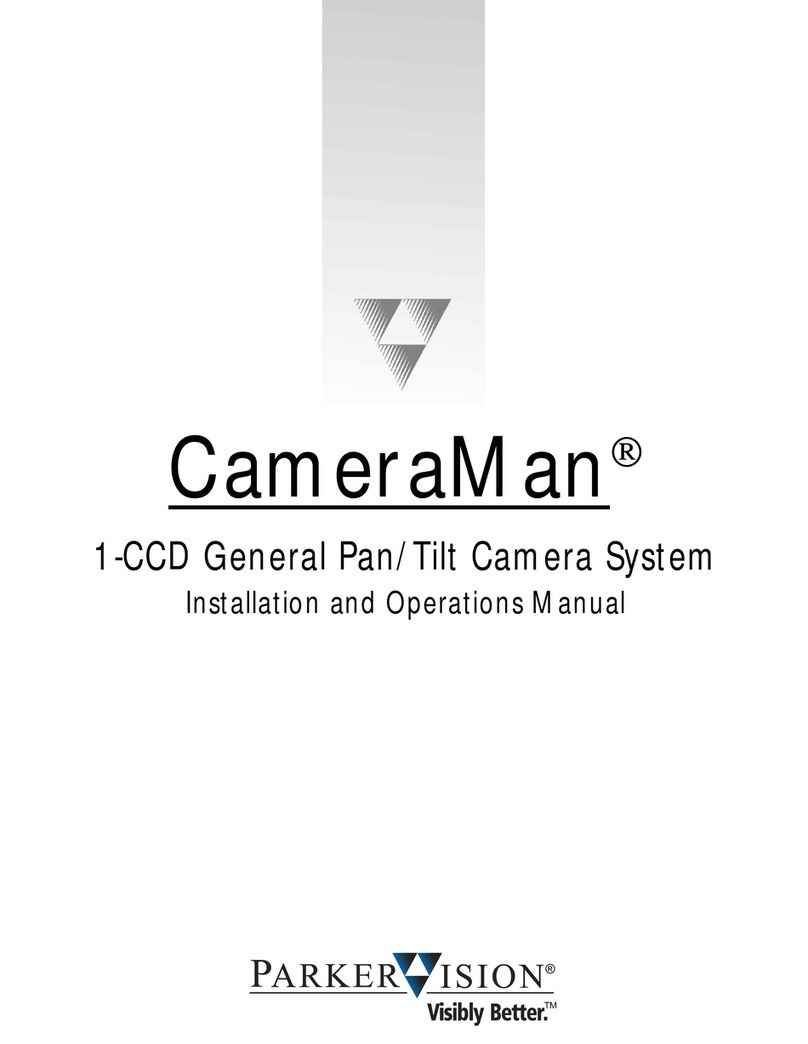
ParkerVision
ParkerVision CameraMan 1-CCD Installation and operation manual

BURG WATCHER
BURG WATCHER BURGcam DOME 303 Quick installation guide

Vista
Vista VK2-HD30IR-PM Quick installation guide
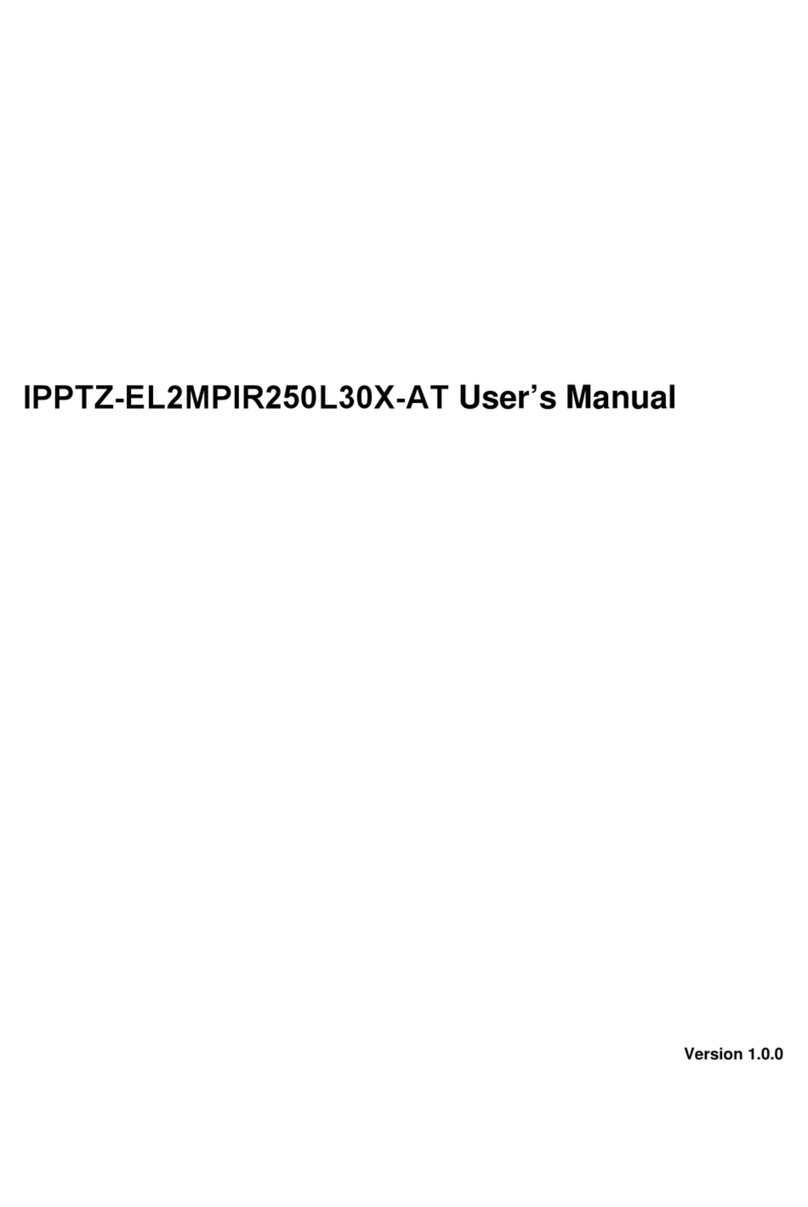
Security Camera King
Security Camera King IPPTZ-EL2MPIR250L30X-AT user manual

TruVision
TruVision M Series installation guide

Idis
Idis DC-S6281FX installation manual