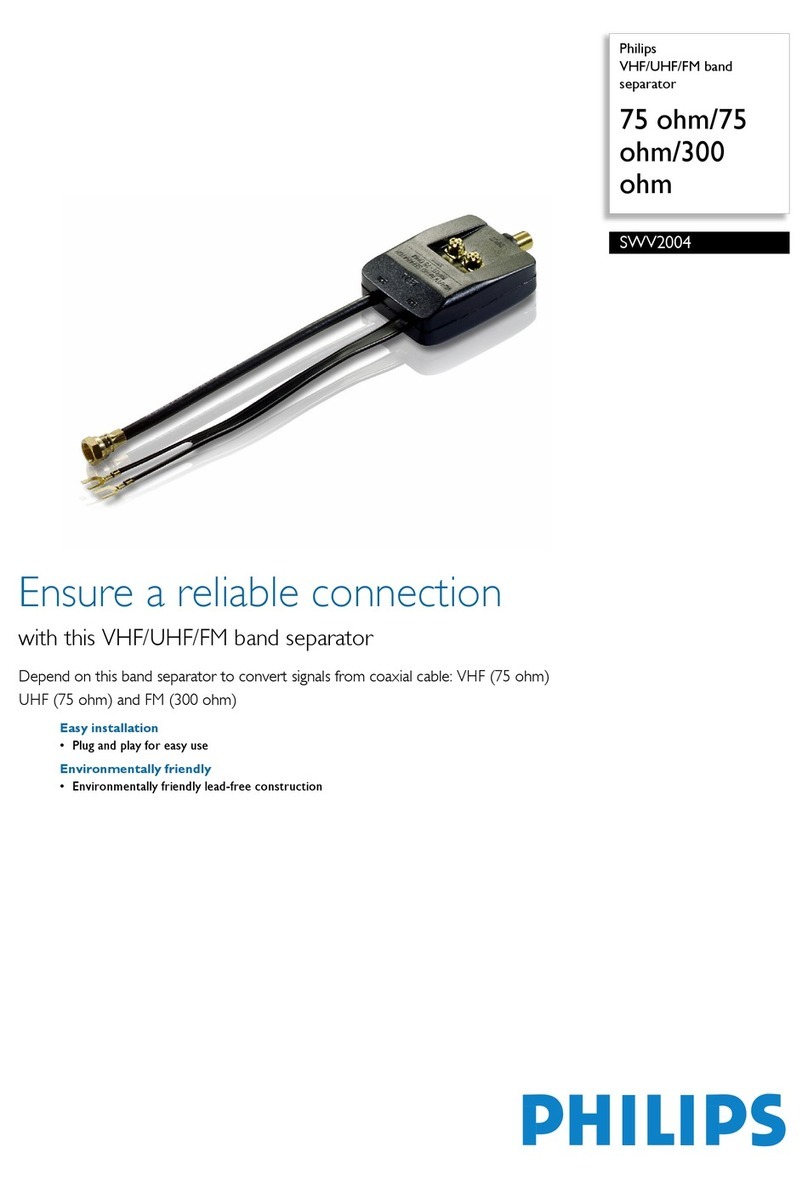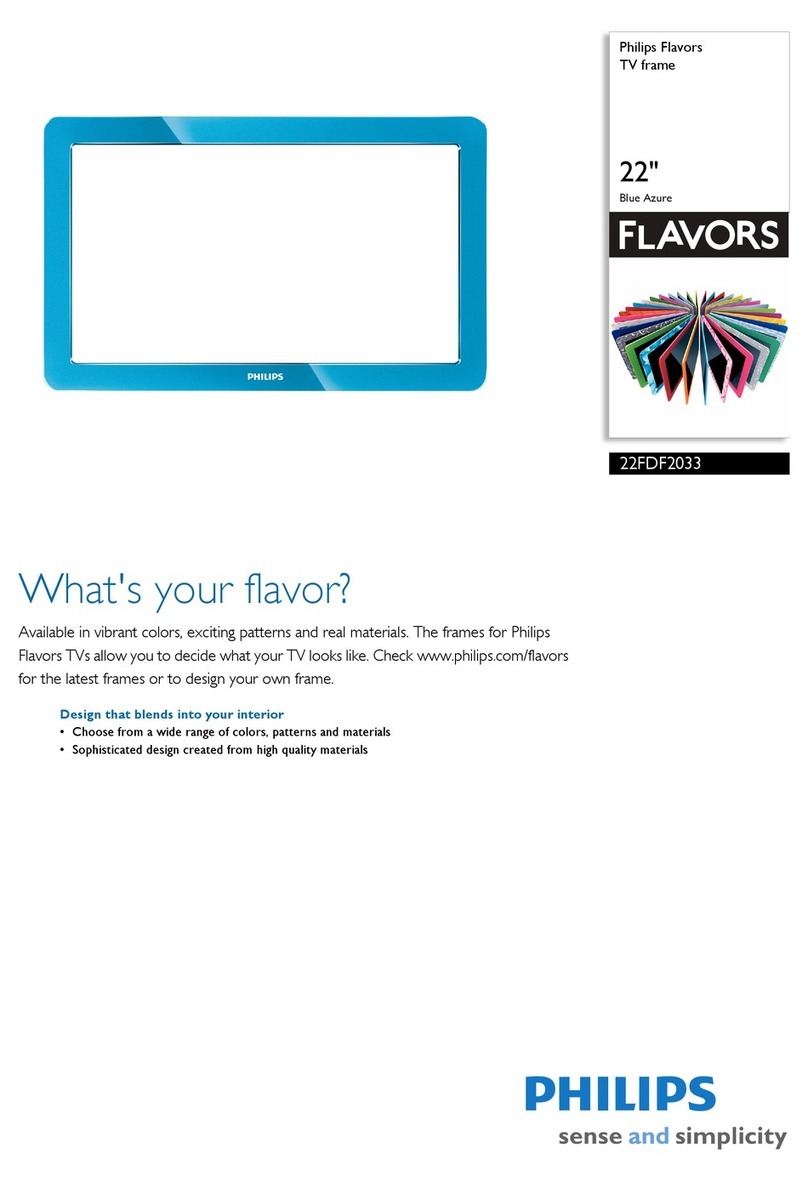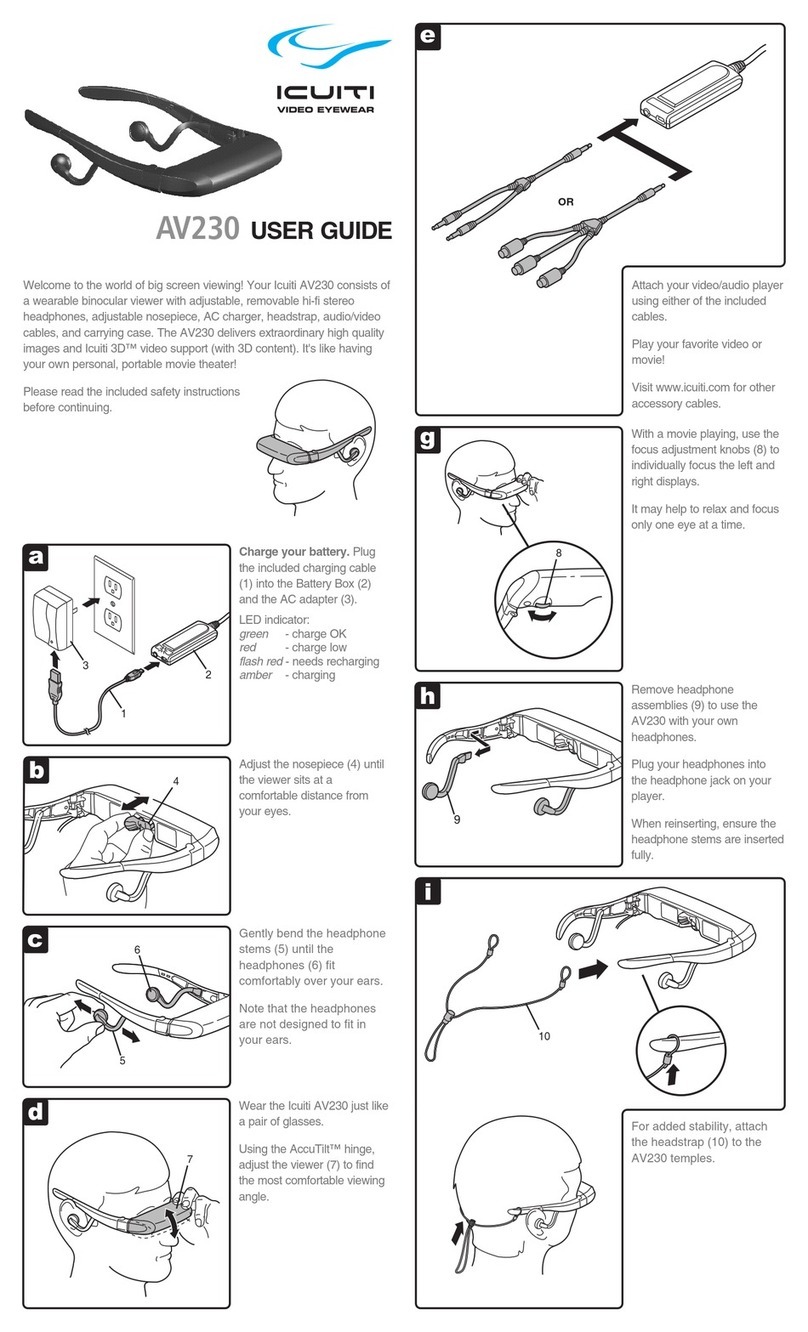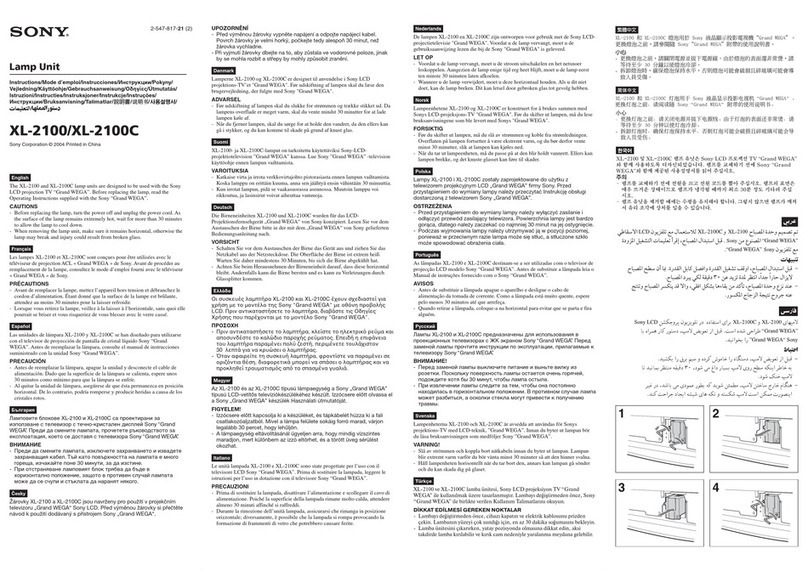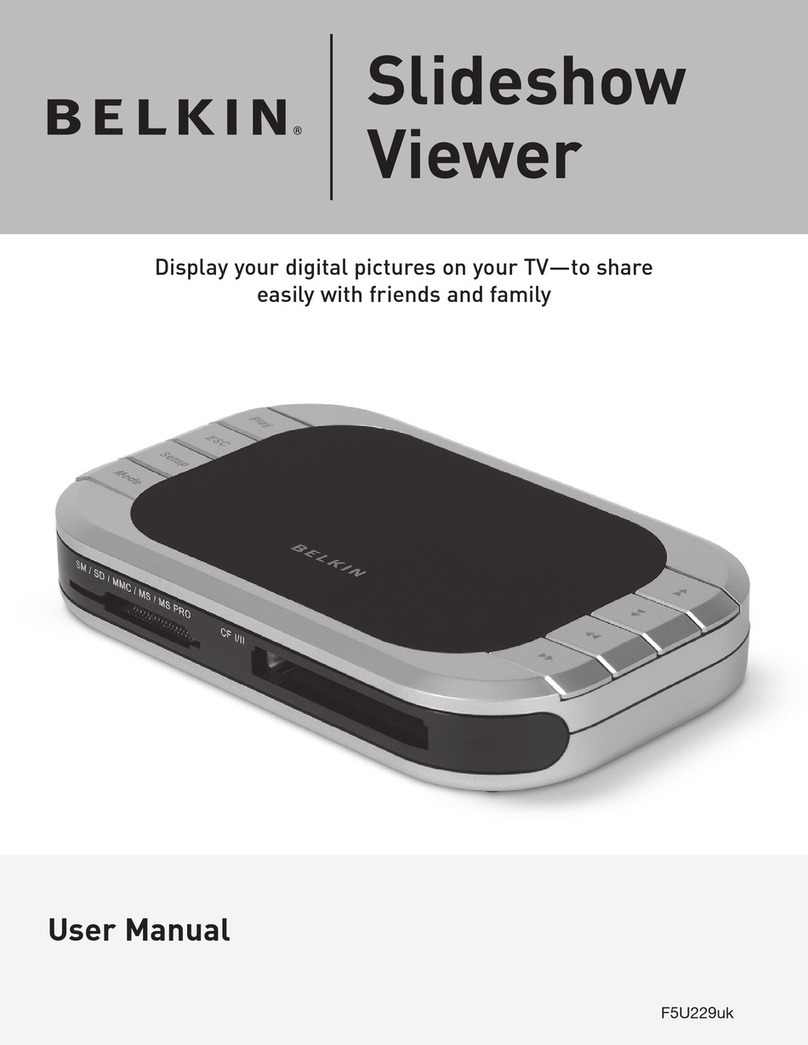Blue Ridge DTA Mini Box User manual

DTA Mini Box

WARNING
TO REDUCE THE RISK OF FIRE OR ELECTRIC SHOCK, DO NOT EXPOSE THIS PRODUCT TO RAIN OR MOISTURE. DO
NOT INSERT ANY METALLIC OBJECT THROUGH THE VENTILATION GRILLS OR OTHER OPENINGS ON THE EQUIPMENT.
APPARATUS SHALL NOT BE EXPOSED TO DRIPPING OR SPLASHING AND NO OBJECTS FILLED WITH LIQUIDS, SUCH
AS VASES, SHALL BE PLACED ON THE APPARATUS.
EXPLANATION OF GRAPHICAL SYMBOLS
The lightning flash with arrowhead symbol, within an equilateral triangle, is intended to alert the user to the presence of “dangerous voltage” within
the product’s enclosure that may be of sufficient magnitude to constitute a risk of electric shock to persons.
The exclamation point within an equilateral triangle is intended to alert the user to the presence of important operating and maintenance
(servicing) instructions in the literature accompanying the product.
1. Read these instructions.
2. Keep these instructions.
3. Heed all warnings.
4. Follow all instructions.
5. Do not use this apparatus near water.
6. Clean only with a dry cloth.
7. Do not block any of the ventilation openings. Install in
accordance with the manufacturer’s instructions.
8. Do not install near any heat sources such as radiators,
heat registers, stoves, or other apparatus (including
amplifiers) that produce heat.
9. Do not defeat the safety purpose of the polarized or
grounding type plug. A polarized plug has two blades
with one wider than the other. A grounding type plug has
two blades and a third grounding prong. The wide blade
or the third prong is provided for your safety. When the
provided plug does not fit into your outlet, consult an
electrician for replacement of the obsolete outlet.
10. Protect the power cord from being walked on or pinched
particularly at plugs, convenience receptacles, and the
point where they exit from the apparatus. Ensure that the
power cord receptacle is accessible such that power can
be easily disconnected if required.
11. Only use the attachments/accessories specified by
the manufacturer.
12. Use only with a cart, stand, tripod, bracket, or table
specified by the manufacturer, or sold with the apparatus.
When a cart is used, use caution when moving the cart/
apparatus combination to avoid injury from tip-over.
13. Unplug this apparatus during lightning storms or when
unused for long periods of time.
14. Refer all servicing to qualified service personnel. Servicing
is required when the apparatus has been damaged in
any way, such as power supply cord or plug is damaged,
liquid has been spilled or objects have fallen into the
apparatus, the apparatus has been exposed to rain or
moisture, does not operate normally, or has been dropped.
CAUTION: TO REDUCE THE RISK OF ELECTRIC SHOCK.
DO NOT REMOVE COVER (OR BACK).
NO USER-SERVICEABLE PARTS INSIDE.
REFERS SERVICING TO QUALIFIED SERVICE PERSONNEL.
CAUTION
RISK OF ELECTRIC SHOCK
NO NOT OPEN
DTA Mini Box
Important Safety Instructions

FCC Information
This equipment has been tested and found to comply with the limits
for a Class B digital device, pursuant to Part 15 of the FCC Rules.
These limits are designed to provide reasonable protection against
harmful interference in a residential installation.
This equipment generates, uses and can radiate radio frequency
energy and, if not installed and used in accordance with the instruc-
tions, may cause harmful interference to radio communications.
However, there is no guarantee that interference will not occur in a
particular installation.
If this equipment does cause harmful interference to radio or
television reception which can be determined by turning the
equipment off and on, the user is encouraged to try to correct the
interference by one or more of the following measures:
• Increase the separation between the equipment and receiver.
• Connect the equipment into an outlet on a circuit different
from that to which the receiver is connected.
• Consult the dealer or an experienced radio/TV technician for help.
• Only shielded interface cable should be used.
Finally, any changes or modifications to the equipment by the
user not expressly approved by the grantee or manufacturer could
void the user’s authority to operate such equipment.
Disconnection Device
Disconnect the main plug from the apparatus, if it’s defective. And please call a repair man in your location.
When used outside of the U.S., it may be used HAR code with fittings of an approved agency is employed.
CAUTION
These servicing instructions are for use by qualified service personnel only. To reduce the risk of electric shock do not
perform any servicing other than that contained in the operating instructions unless you are qualified to do so.
Manufactured under license from Dolby Laboratories. Dolby and the double-D symbol are trademarks of Dolby Laboratories.
TV Input*
Toggle TV Input
Info
View the channel name and number, date and time
Page Up
Now & Next page up
Menu
Display the Main Menu
OK
Select a highlighted item within Menus. Display
channel name and number, date and time
Volume
Audio up & down
Guide
View Now & Next
Yellow A
Toggle to secondary language
(if available)
*TV must be programed with the remote
LED Indicator
Button press and special command indication
TV Power*
Turn your TV on or off
Last
Return to the previous channel or menu
Exit
Return to watching TV
Page Down
Now & Next page down
Channel
Channel up & down
Mute
Sound on & off
Red C
Toggles through available closed captioning
Setup
Program your remote control to your
DTA Mini Box and TV
Remote Control Functions

2
Chapter 1 | Getting Set Up
Thank you for being a Blue Ridge Communications
customer. With this DTA Mini Box, you can now enjoy
viewing digital quality programming.
In the user guide ê
Cable Connections 3
Activation 4
Remote Control 5
Program your remote control 5
Pair your remote control 6
Remove remote control pairing 6
Menu 7
Now & Next 9
In the box ê
DTA Mini Box
Power
Cord
Adhesive
Velcro
Remote with
Batteries
HDMI
Cable
Setup your DTA Mini Box
by following the connection
diagrams on page 3.
Activate your DTA Mini Box
by calling 800-CABLE 77
or going online
www.brctv.com/alldigital.
Pair your remote with your
DTA Mini Box and TV by
following the directions on
page 5.
1 setup 2 activate 3 pair remote
Let’s get started! è
FAQs 11

3 4
1 32 4
Coax Connection to your
DTA Mini Box
A. Find the coax cable connected to the back of
your TV.
B. Remove the coax from the TV and connect it to the
Cable In on the back of your DTA Mini Box.
HDMI or Coax Connection to TV
A. If your TV has an HDMI input connection use
the enclosed HDMI cable to connect the DTA
Mini Box to the TV.
B. If you don’t have an HDMI
port on your TV, use the
enclosed COAX cable to
connect the DTA Mini Box
to the TV.
Connect to power
A. Plug in the power cord to your DTA Mini Box,
then set the input on your TV (HDMI if you used
the HDMI cable, or Channel 3 if you used the
Coax cable).
Activate your DTA Mini Box
Before you activate
A. Complete the Cable Connection steps
prior to activating.
B. Have your Account Number Accessible. This is typically
found on your Billing Statement.
Now you are ready to activate!
C. Call 1-800-CABLE 77 or
Log onto www.brctv.com/alldigital
Note: Installation and activation will not impact your current
existing cable service.
CABLE IN
HDMI Set-up
To TV
CABLE IN
HDMI Set-up
To TV
HDMI (IN)
Cable Connections

5 6
Remote ControlRemote Control
NOTE
• When inserting
batteries, make sure
that the polarity (+/-)
is correct.
• The LED on the top of
the remote is a visual
indicator that confirms
the remote has
power when a button
is pressed.
• Your remote may vary
slightly from the one
pictured here.
However, basic
functions should
remain the same.
Remove remote
control pairing
If you would like to
use your remote
control for a different
set-top box, you
must first un-pair
the remote control
from the current
device. Follow the
steps below to
remove the pairing.
1 Press and hold the
Setup button until
the LED Indicator
turns green.
2 Enter 9-8-7 on the
remote control.
3 The LED Indicator will
blink green twice.
Pair your remote control with your DTA Mini Box
1. Press the Menu button.
2. Select Remote Control and then select
Remote Control Pairing.
3. Press and hold Setup button until the
LED Indicator turns green.
4. Press the Menu button.
Please allow a few seconds for the menu to display
5. Proceed by entering the pairing code displayed
in blue on the pairing code pop-up screen.
1. Install the batteries (see left).
2. Find the manufacturer’s code for your TV
(see pamphlet packaged with the remote).
3. Turn on your TV and DTA Mini Box.
4. On your remote, press and hold the Setup
button until the Indicator LED changes from
red to green.
5. Enter the first manufacturer’s code you
found in Step 2. The Indicator LED will flash
green twice.
6. Press the TV Power button on the remote
control. If the TV turns off, you know the code
has been accepted. Turn the TV back on and
make sure that the VOL+/- and Mute buttons
also work. If so, you’re all set!
7. If not, repeat these steps using the next
manufacturer’s code found in Step 2. (You
may need to try several codes to find the one
that works for your TV). If you still can’t find a
code that works, see “Can’t Find Your Code?”
at right.
Can’t Find Your Code?
If you can’t program your remote using the
codes in the pamphlet, follow the steps below
to search for your code.
1. Turn on your TV.
2. On your remote, press and hold the Setup
button until the Indicator LED changes from
red to green.
3. Enter A.
4. Press the CH^ button multiple times until the
TV turns off.
5. After the TV turns off, press Setup.
6. Successful TV IR code storage is indicated
by 2 green blinks.
Note: If you don’t see a pairing code screen, repeat steps 1 and 2.
To force remote control to send volume
control commands to the TV
1. Press and hold Setup button until the
LED Indicator turns green.
2. Press the volume up button
To force remote control to send volume
control commands to the DTA Mini Box
1. Press and hold Setup button until the
LED Indicator turns green.
2. Press the volume down button
Installing your DTA Mini Box out of sight (pair remote) ê
Your remote control can be paired directly with your DTA Mini Box, allowing you to place the de-
vice out of sight (in an entertainment center or behind your TV, for example). Once your remote is
paired to a specific DTA Mini Box, it will not control any other set-top box in your home.
Program your remote to control your TV functions.
Your remote control is already programmed to control your DTA Mini Box. To control your TV functions
(TV Input, TV Power, VOL+, VOL- and Mute), follow the steps below:
Note: Refer to the Remote Control Programming and Operating instructions, provided with your remote control, to program your remote to
work on your TV and for more detailed information regarding pairing your remote.

87
Menu Menu
Menu
Press the Menu button on your remote control to access the main menu.
The menu will allow you to update your DTA Mini Box settings.
Press the arrow buttons to navigate through the menu.
Press Exit at anytime to return to watching live TV.
Audio Language è
Select Audio Language, press the OK button on your remote.
Scroll to select the desired Audio Language (if available).
Closed Captioning è
Select Closed Captioning, press OK to change status from On/Off.
When Closed Captioning is turned On. The following options are available;
Analog Service, Digital Service, Font Size. Scroll through the available settings
using your arrow buttons. Ensure you select Apply to change the CC setting.
Remote Control
Refer to the remote control section of this user guide on pages 5-6.
Locks Setup ç
The first time you enter Locks Setup, it will prompt you to
Create Locks PIN. Enter your desired PIN and keep that in a
safe place to refer to later. This PIN will be needed to Change
PIN, Clear PIN and set Channel Locks.
Set Channel Locks í
Select Channel Locks, a channel list will appear. Scroll up/
down to highlight the channel you would like to lock. Press the
OK button and you will see the unlock icon change to lock.
This will indicate the channel has been locked and will require
a PIN to be entered to view.
HDMI Setup í
• Select TV Aspect Ratio and press the OK button. Select
Auto (recommended), 4:3, or 16:9 and press the OK button
to select, scroll to Apply and select.
• Select TV Output Resolution and press the OK button.
Scroll to highlight Auto (recommended), 1080i, 720p, or
480p and press the OK button to select, scroll to Apply
and select.
Information
Banner
Press the Info or
OK button while
watching live TV to
view the channel
name and number
as well as the current
date and time.
8

9 10
Now & Next Now & Next
Now & Next Feature
Your DTA Mini Box will display a banner that shows what’s on now and what’s on next.
çNow/Next Banner
çExtended View
What’s on Now
What’s on Next
Lock/Unlock Icon
TV Rating Icon
Pg Up/Pg Down Icon
Locked Unlocked
Now & Next Banner and Extended View
Press the Info button on your remote to display the Now/Next banner. You can now use the Arrow (▲/▼)buttons to browse
channel programs without changing the current channel. Press OK to select and change the channel.
Press the Info button a second time and the extended view will show program information. Use the Arrow (◄/►)buttons
to toggle between what’s on now and what’s on next.
If the information doesn’t fit on one screen you will see a Pg Down icon. Use the Pg Up/Pg Down buttons on your remote to
view the additional information.
NOTE: Press the Guide button to immediately display the banner and extended view.
Set Banner Timeout
You can choose the duration the Now/Next
banner will display. Press the Menu button and select System.
Choose between 10, 20 and 30 seconds. Select Apply.
Now & Next Now & Next

11 12
FAQsFAQs
powered on and set to the appropriate input source.
Refer to your home theater manual for more
detailed instructions.
Why won’t my DTA Mini Box respond when I press a
button on the remote control?
• Check the batteries for possible replacement. Refer
to pages 5-6 for more detailed instruction on the
remote control and batteries.
• Refer to page 6 for instructions to pair your
remote control.
What if I forgot my PIN Code?
• Contact your cable provider and they will be able to reset
them back to the default. That will allow you to enter a
new PIN code. Refer to page 8 to learn how to change
your PIN code.
How do I control what my child watches?
• You can restrict viewing of certain material on your
TV in the Locks Setup menu. Refer to page 8
for instructions.
FAQs
Why won’t my DTA Mini Box turn on?
• Double check that the power cord is connected to the
DTA Mini Box and the AC wall outlet.
• If the DTA Mini Box is connected to another unit
(such as a switched outlet or DVD player), verify that
the unit is powered on.
Why do I have no sound when viewing cable channels?
• Verify that the MUTE button on remote control has not
been pressed; try pressing the MUTE button to restore
sound for both the DTA Mini Box and television.
• Verify that the volume on the DTA Mini Box is not
turned down. Press the volume up on the DTA Mini Box
remote. Volume level will be displayed on the bottom
of the screen.
• Double check your audio connections. Refer to the
CABLE CONNECTIONS section on page 3 to verify
the correct cables are being used for the audio ports. If
they match the diagrams, make sure they are firmly
connected to the ports on both the TV and DTA Mini Box.
What should I do if there is no video or picture on the
TV screen?
• Try another channel or enter your PIN code, this channel
may be restricted from viewing.
• Verify that your TV is matching the setting on the
DTA Mini Box. For instance, if you’ve connected using
the coaxial jumper cable, make sure you have the same
channel selected on the TV and 3/4 switch on the back of
the DTA Mini Box. Refer to CABLE CONNECTIONS
section on page 3 for more details.
• Double check all your cable connections, including
verifying your coaxial cable is securely tightened onto
both the cable wall outlet and the INPUT port of your
DTA Mini Box. Verify that all video cables between the
DTA Mini Box and the TV are firmly connected. Refer
to the CABLE CONNECTION section on page 3 for
more detailed information regarding the correct
connections and alternative video cable options.
• If the DTA Mini Box video output is connected to a
home theater unit, verify that the home theater unit is

Visit www.brctv.com/alldigital
or call 800-CABLE 77
for additional information

www.brctv.com
Other manuals for DTA Mini Box
1
Table of contents
Popular TV Accessories manuals by other brands
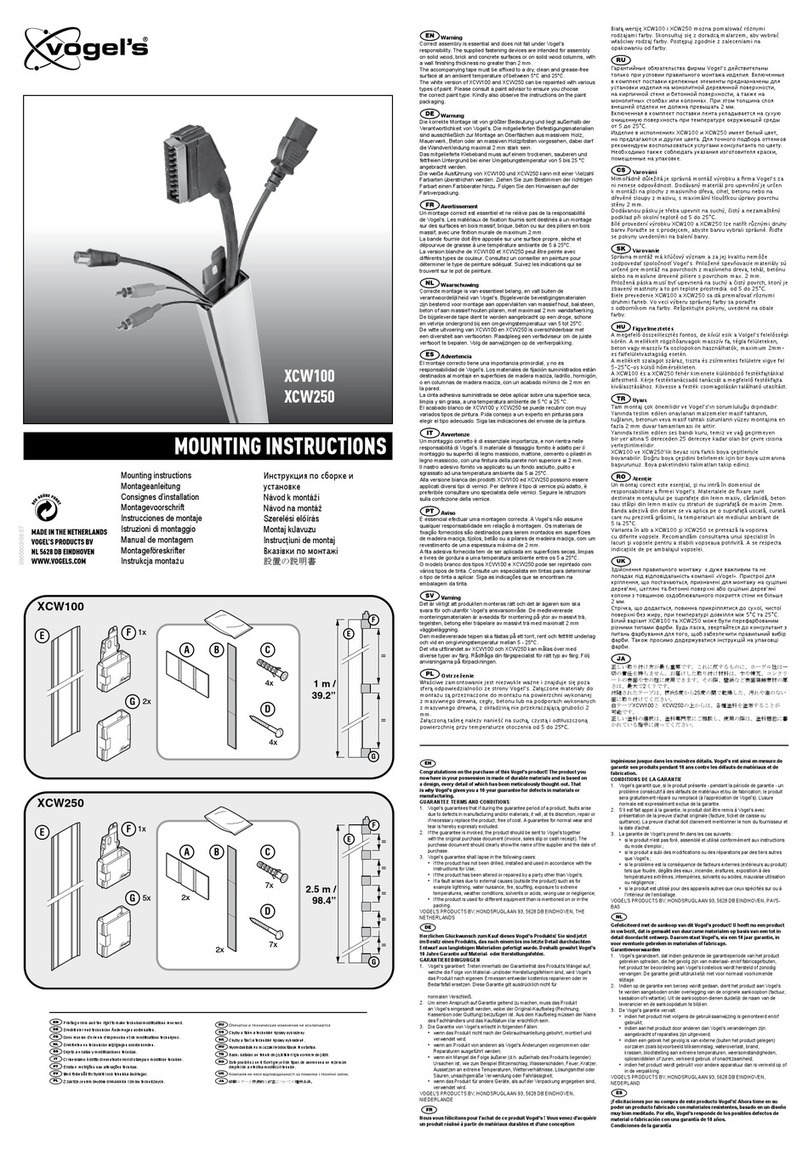
VOGELS
VOGELS XCW 100 Instructions for use
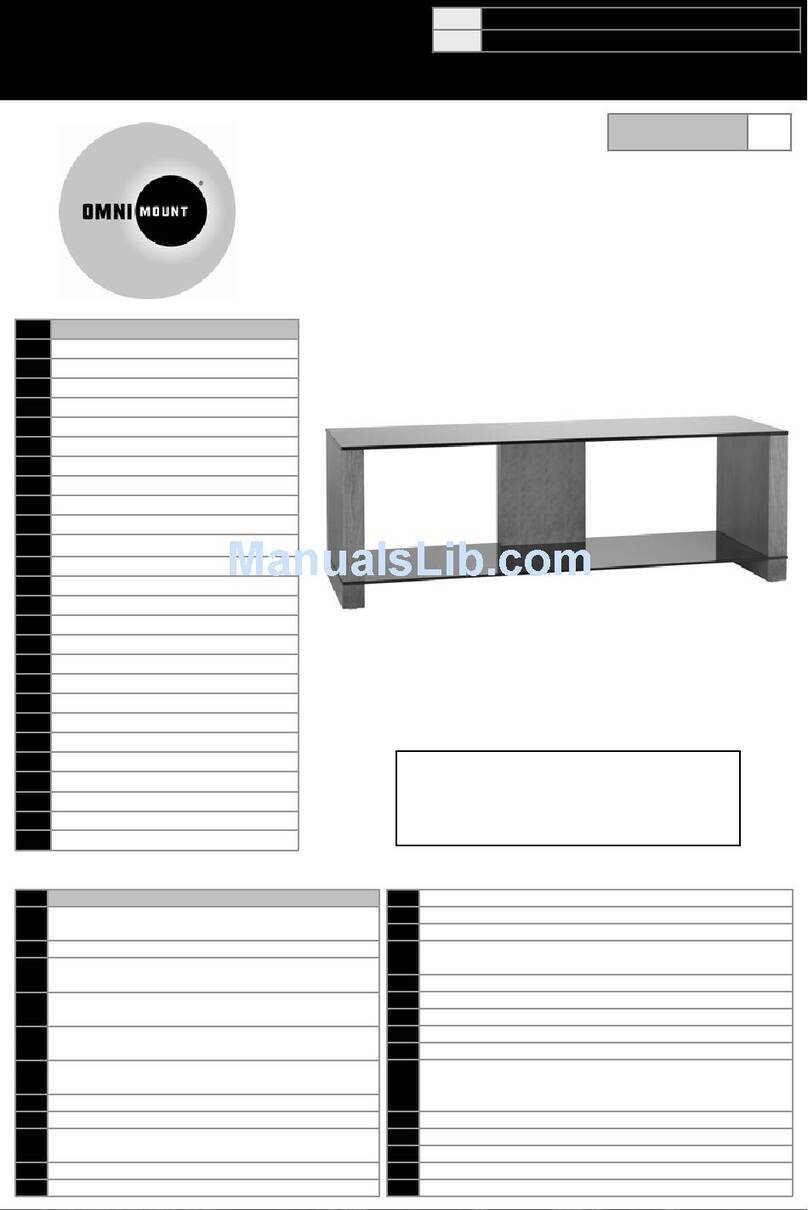
Omnimount
Omnimount MORELLO50 instruction manual
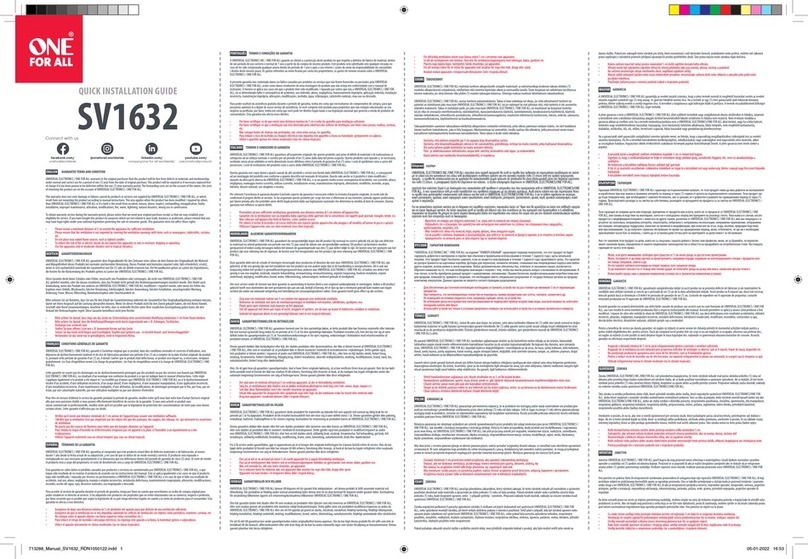
One Forall
One Forall SV1632 Quick installation guide

Philips
Philips SWV2142W Specifications
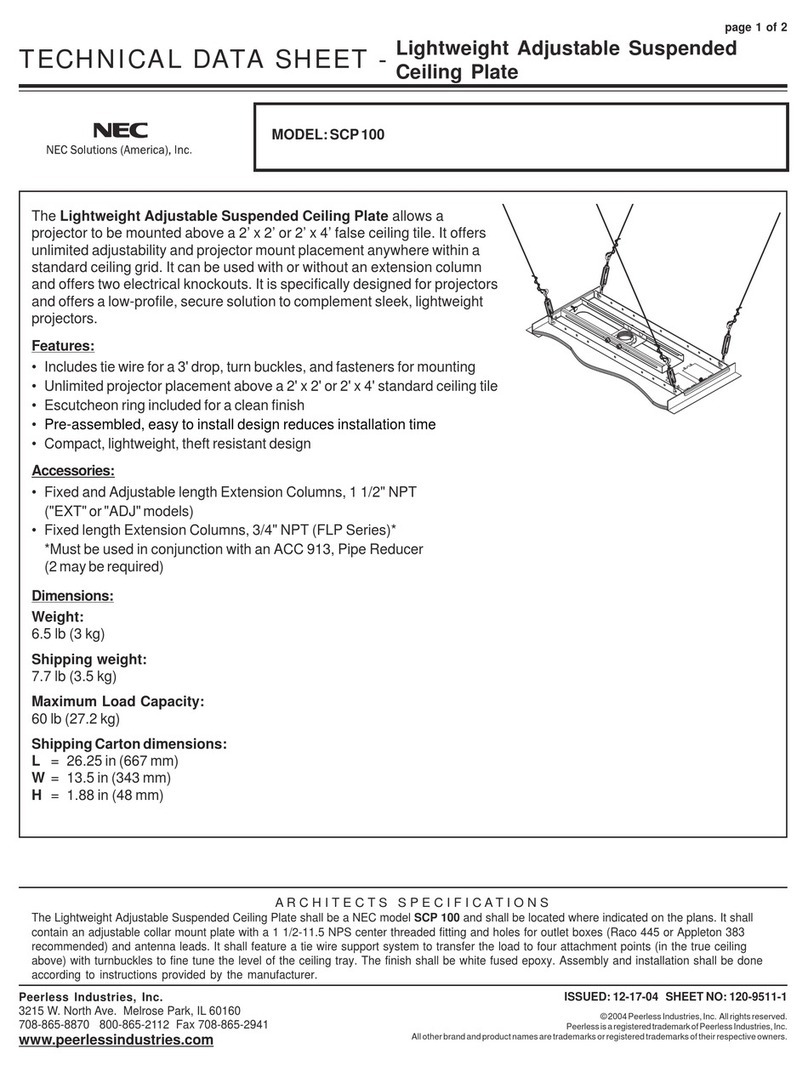
NEC
NEC LT280 - XGA LCD Projector Technical data sheet
Millipore
Millipore Pellicon Single Pass TFF Installation and user guide