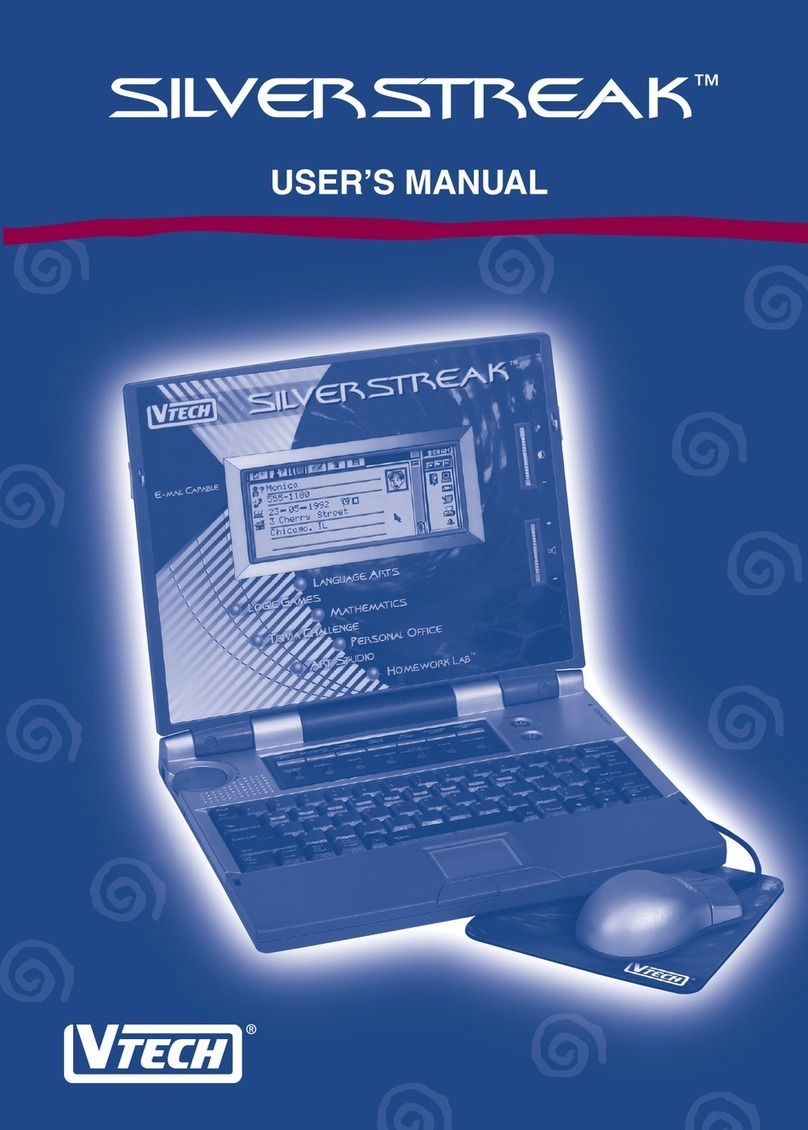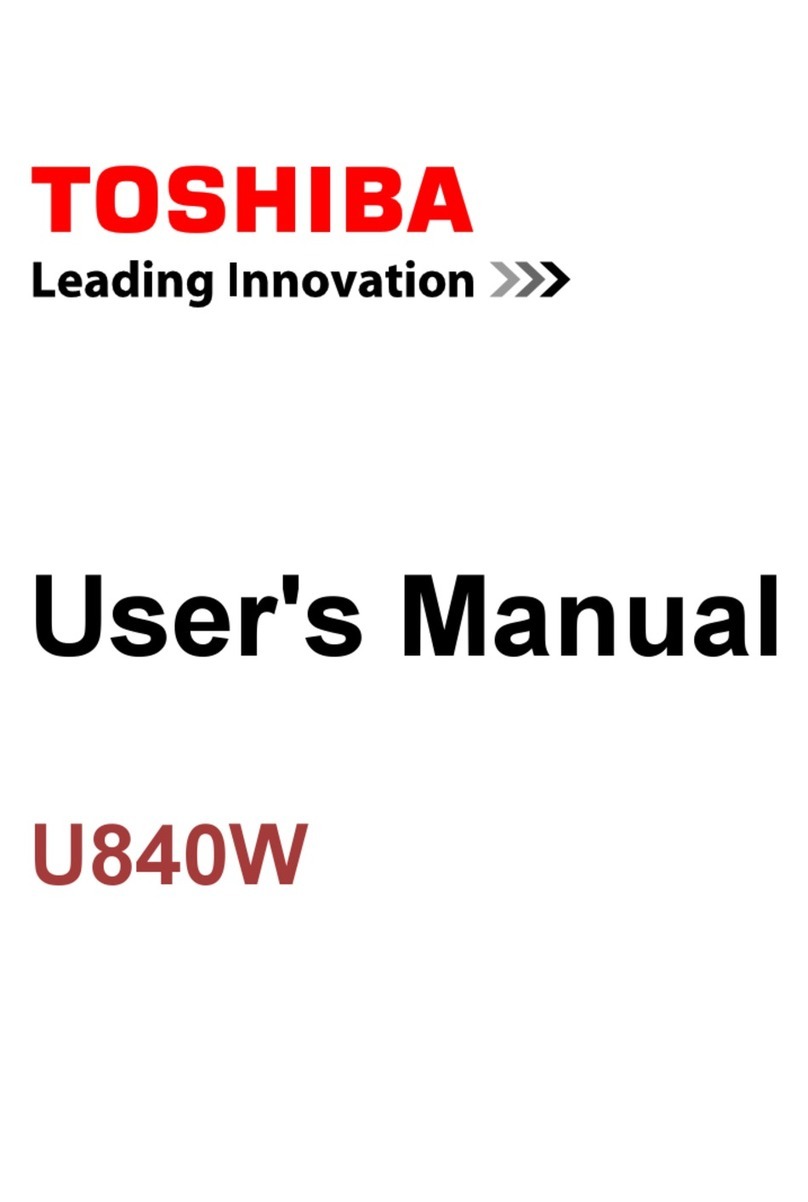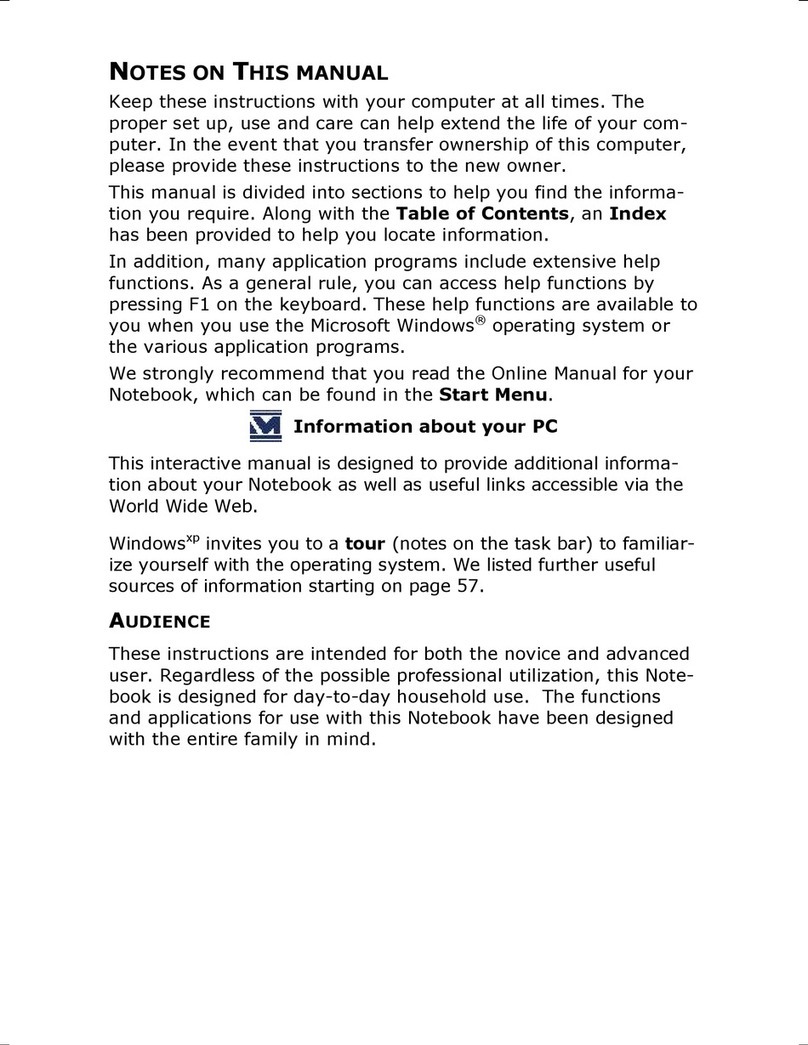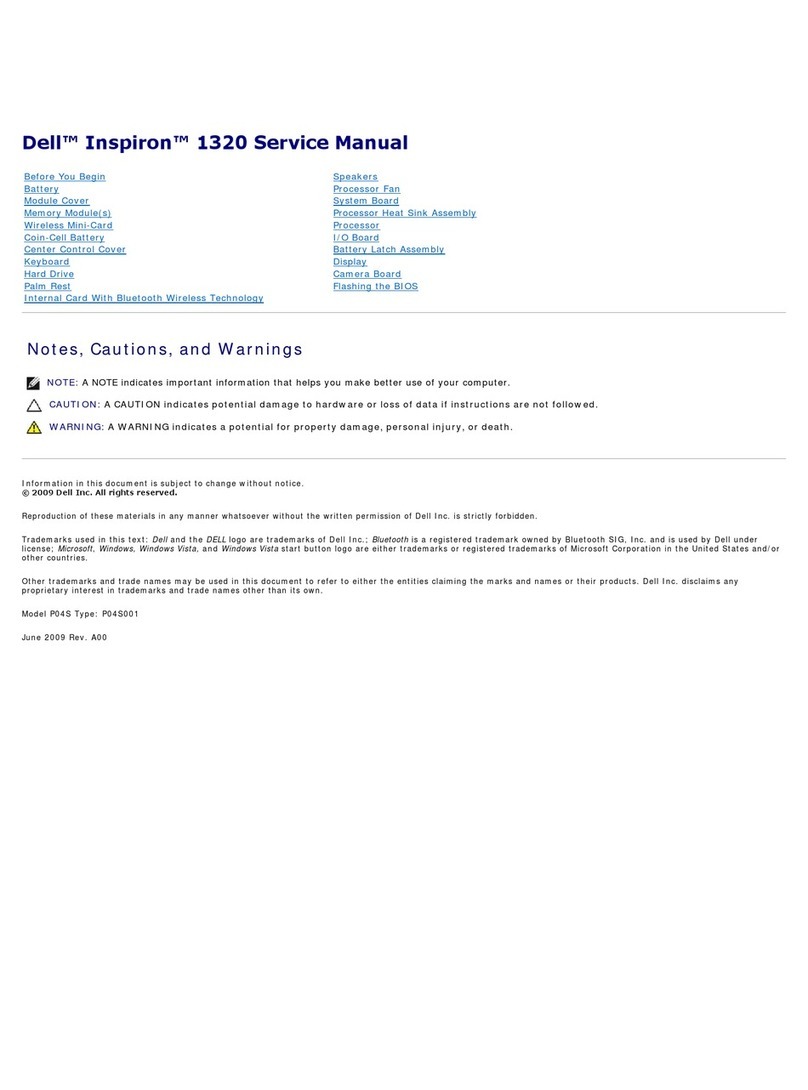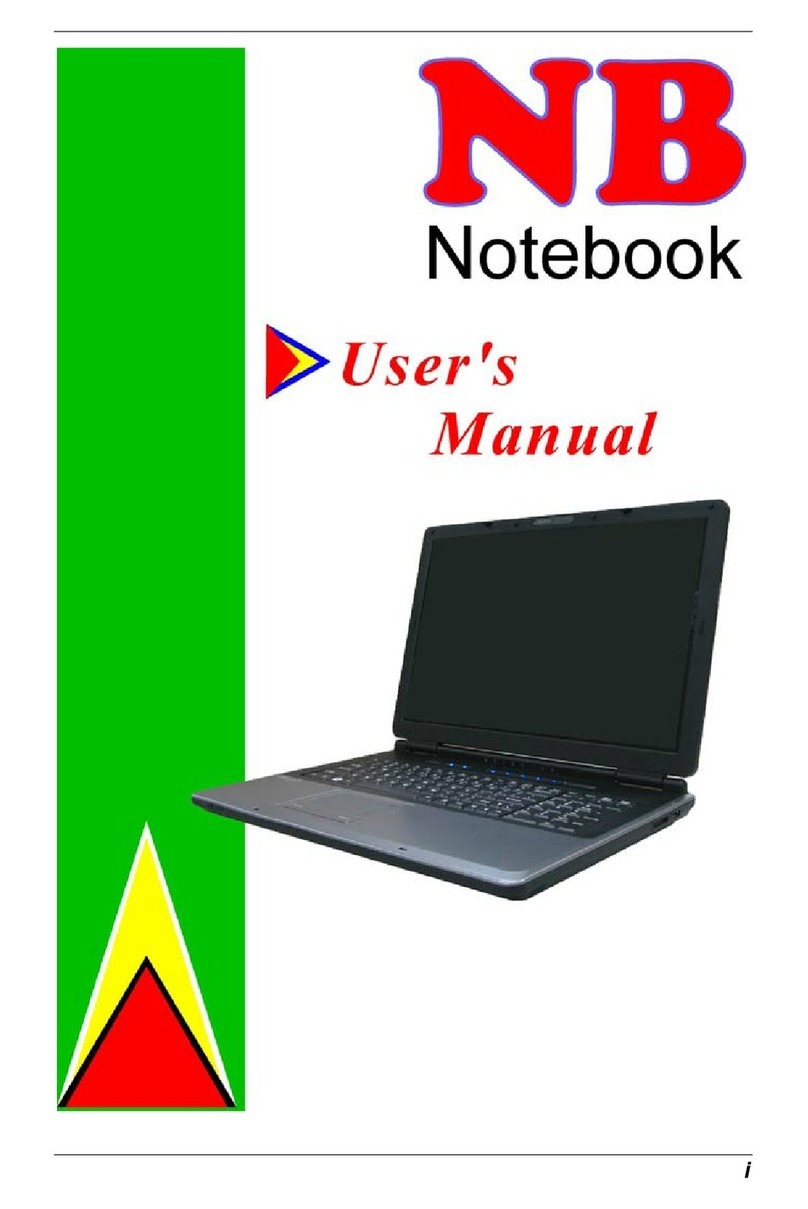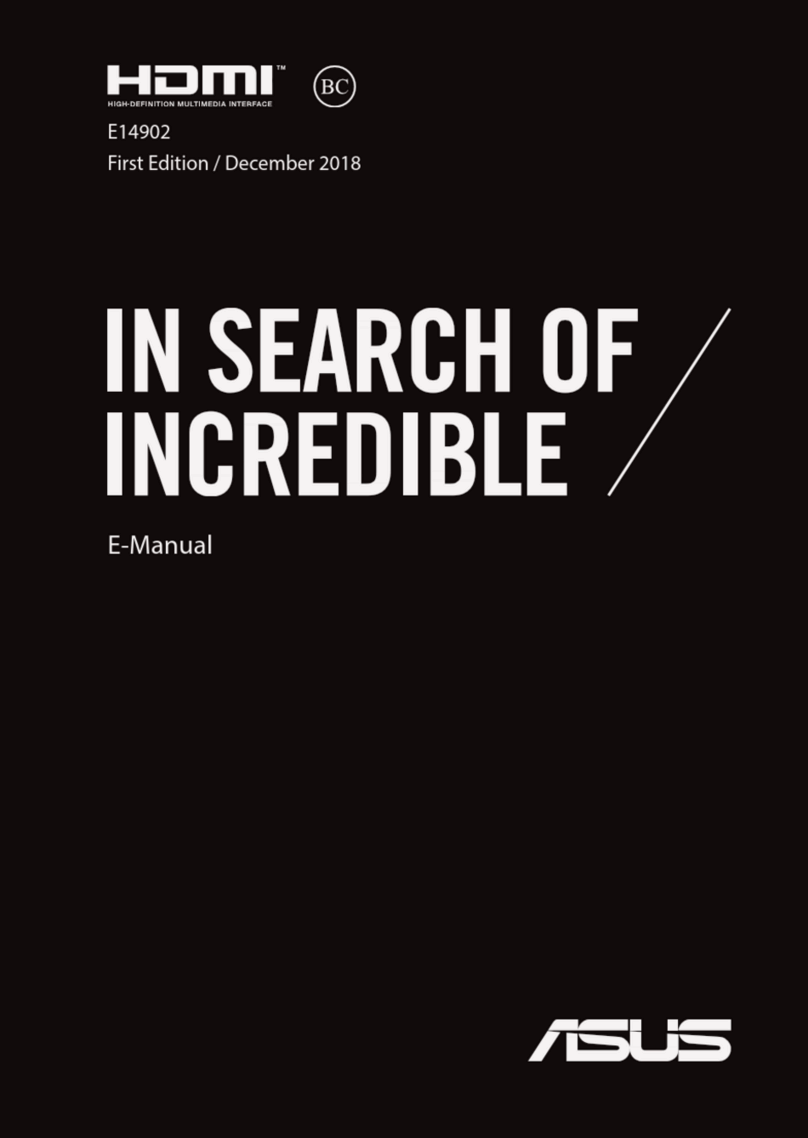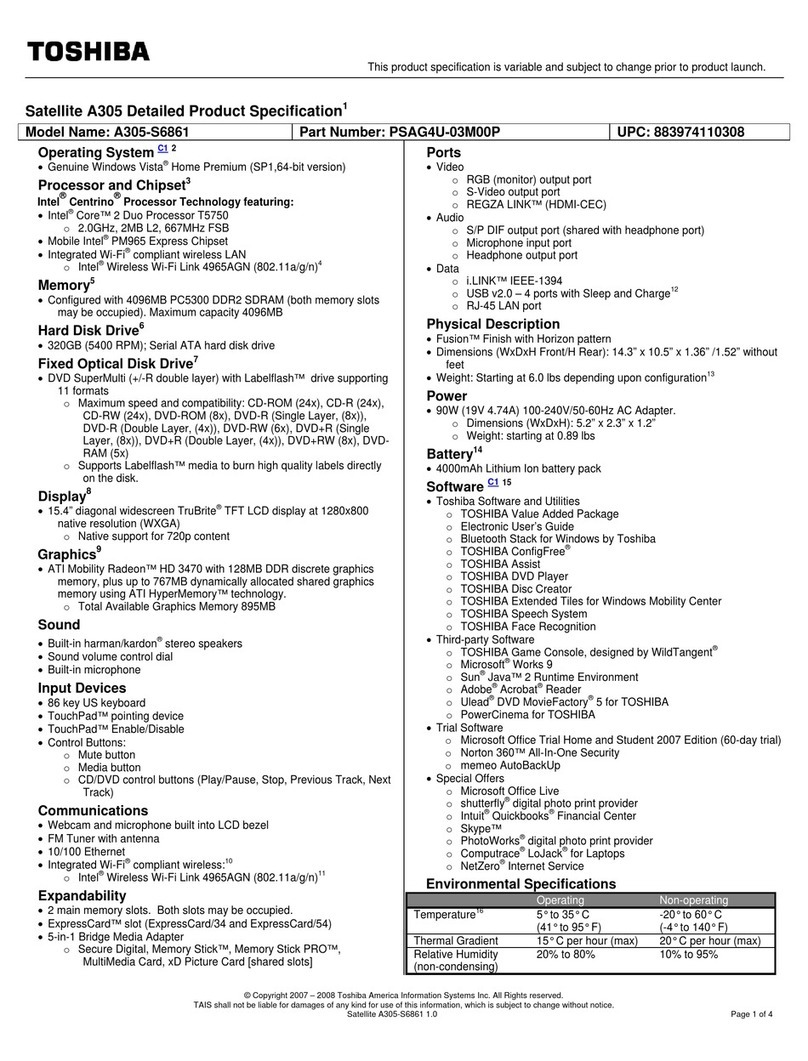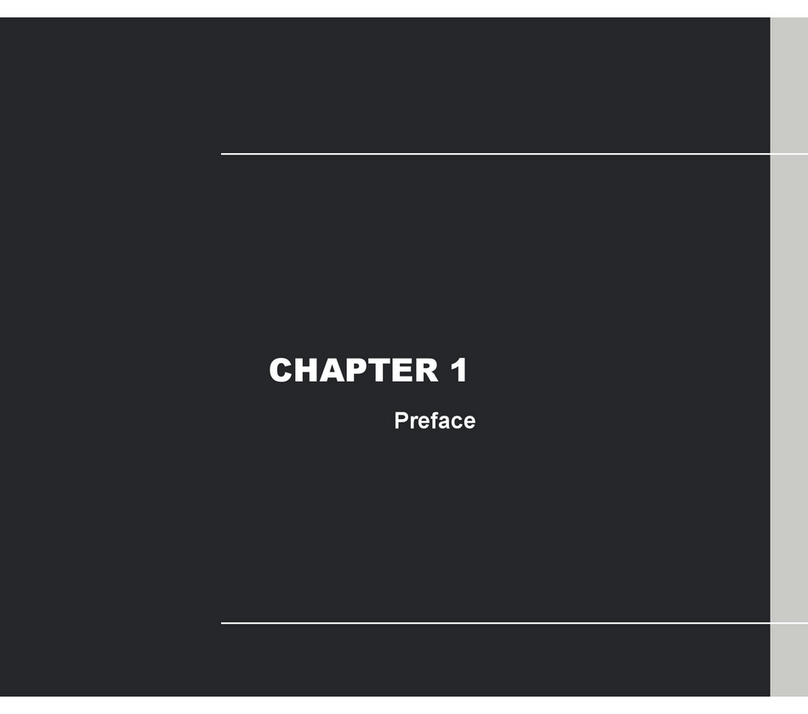Blue Wave LB141 User manual

Quick Start Guide
LB141

Inside the box
Safety Noces
1. Avoid dropping the unit on the ground.
2. Do not use in extreme cold, heat (<35 0C), excessively humid, dusty environment, long-term use, do
not let the machine in the sun.
3. Do not use in magnec and strong electrostac environment
4. When water or other liquids spilled on the unit, you should immediately shut down the unit and wipe
it to dry, before using it.
5. Do not use any cleaner or other liquid containing chemical ingredients to clean the machine to avoid
corrosion and moisture damage, if absolutely necessary cleaning, use a so, dry cloth or paper towel.
6. The company's hardware and soware were non-normal operaon, the machine repair or other data
loss resulng from unforeseen circumstances or delete is not responsible for, nor bear the losses
caused.
7. When using the file card of T-Flash, do not remove the card to avoid damage to the memory card or
device.
8. Please feel free to back up your important data to avoid loss.
9. Do not disassemble the unit, otherwise it will lose warranty rights.
1. Litebook 2. Power adapter 3. Manual

Inial Set up
1. Connect adapter to power supply and plug it to laptop.
2. Turn on power buon.
3. Configure the operang system by
following the on-screen instrucons.
Hardware Parts
A. Screen view
1. Webcam
2. Screen
3. Microphone
B. Keyboard view
4. Keyboard
5. Touchpad
6. Power Key
7. Power LED indicator
8. Caps lock LED indicator
9. Number Keys LED indicator
10. Speakers
11. Fingerprint Scanner
C. Right side view
12. Power-adapter port
13. Headset port
14. USB 3.0 port
15. Micro SD Card
D. Le side view
16. Charging LED Indicator
17. Micro video out
18. USB 3.0 port
1
3
2
9
8
7
4
11
6
10
5
12
1314
15
16
17
18
Le side view
Right side view
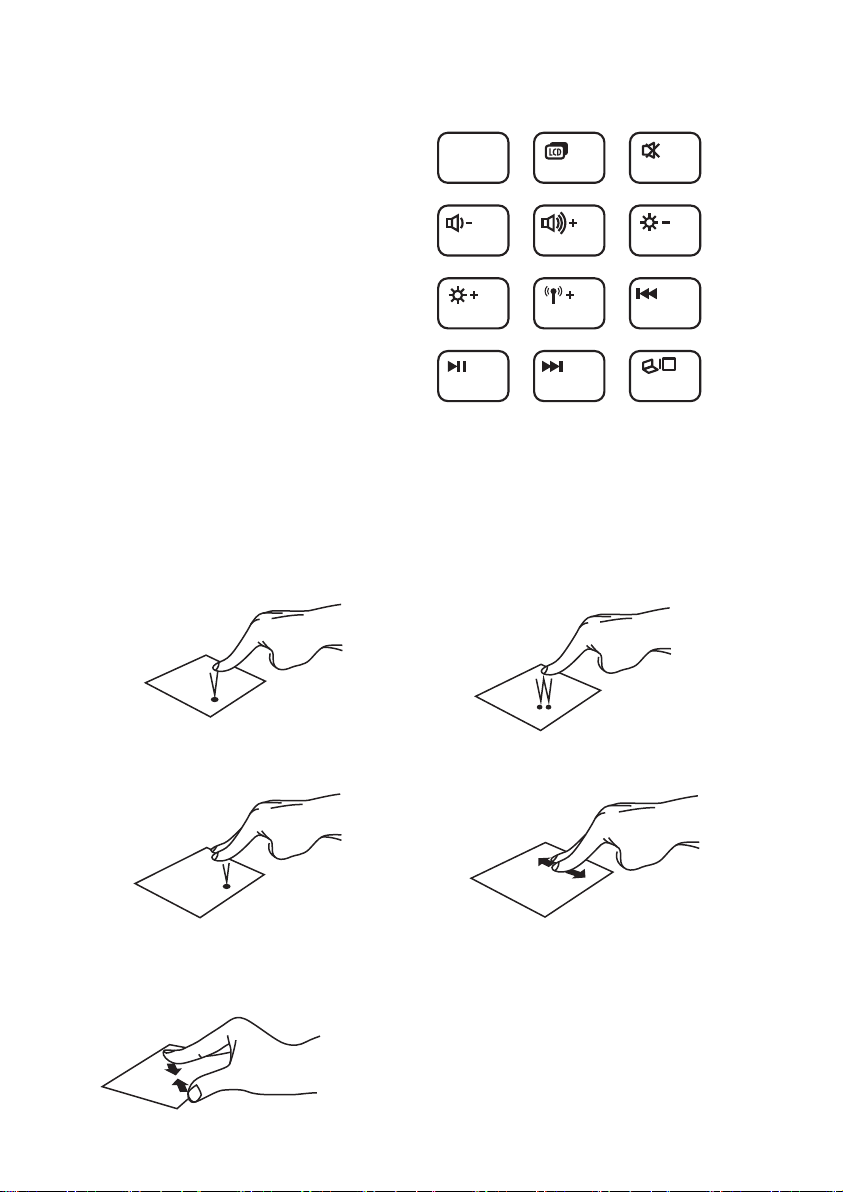
Using the Touchpad
A. Le buon
One touch of one finger
B. Select and use
Double tap the touch pad
C. Right Buon
One touch of two fingers
D. Page Scrolling
Two fingers moon
E. Scaling page
Put two finger on touchpad and spread and drag them
Funcon Keys
F1 = Sleep
F2 = LCD Screen Turn On/Off
F3 = Mute Audio
F4 = Decrease Volume
F5 = Increase Volume
F6 = Decrease Brightness
F7 = Increase Brightness
F8 = Turn on/off Airplane mode
F9 = Rewind/Previous
F10 = Pause/Play
F11 = Fast Forward/Next
F12 = Display/project sengs
(Switches the screen image among display devices connected to the system)
F1
ZZZZ
F2
F4
F3
F5 F6
F7 F8 F9
F11F10 F12
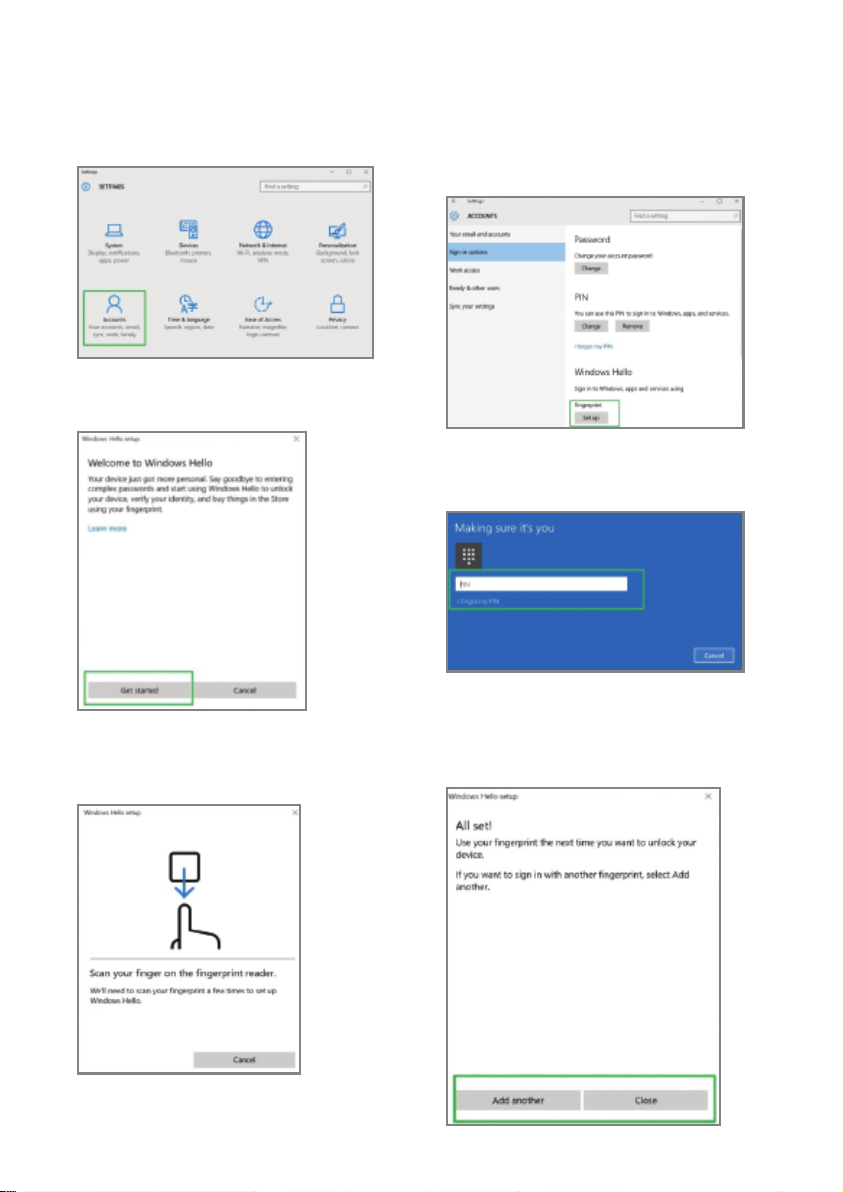
How to Set Up Fingerprint Login
1. Go to Sengs > Accounts.
3. Click Get Started.
4. Enter your PIN.
2. Go to Sign-in opons and Click Set up in the
Fingerprint Secon. If you don't have a PIN, you'll need
to create one to set up the fingerprint reader.
5. Scan your finger on the fingerprint reader. You will
have to do this mulple mes to give the scanner a
good picture of your prints.
6. Click Add Another if you want to repeat the process
with another finger, or close the program.

Get Online
Connect to Bluetooth Devices
Thanks to Bluetooth, you can use all sorts of wireless devices with your Litebook—Bluetooth headphones, speakers,
phones, fitness trackers—just to name a few.
Start by pairing your Bluetooth device with your Litebook. The way you do this depends on the kind of Bluetooth device
you're using.
To connect a Bluetooth headset, speaker, or other audio device
1. Turn on your Bluetooth audio device and make it discoverable.
Note: The way you make it discoverable depends on the device. Check the device or visit the manufacturer's website
to learn how.
2. Turn on Bluetooth on your Litebook if it's not on already. To do this, on the taskbar, select acon center >
Bluetooth
3. In acon center, select Connect > the device name.
4. Follow any more instrucons that might appear. Otherwise, you're done and connected.
Note: Your Bluetooth device and PC will usually automacally connect anyme the two devices are in range of each
other with Bluetooth turned on.
To connect a Bluetooth mouse, or other device:
1. Turn on your device and make it discoverable.
2. Select the Start buon, then select Sengs > Devices > Bluetooth.
3. Turn on Bluetooth > select the device > Pair.
4. Follow any more instrucons if they appear.
1. To connect to a Wi-Fi network in Windows
2. Select the Network icon ( or ) on the taskbar.
3. Select the Wi-Fi network you want > Connect, then type the password and follow the instrucons.
4. That's it—you're connected! This icon will appear in the taskbar.
5. Aer you're connected, you're ready to set up email, browse the web, and do a whole lot more online.
6. If Wi-Fi isn't available, or you just want the assurance of a wired connecon, the Ethernet cable is your
friend—just connect your PC to your router or modem, and then do your thing.
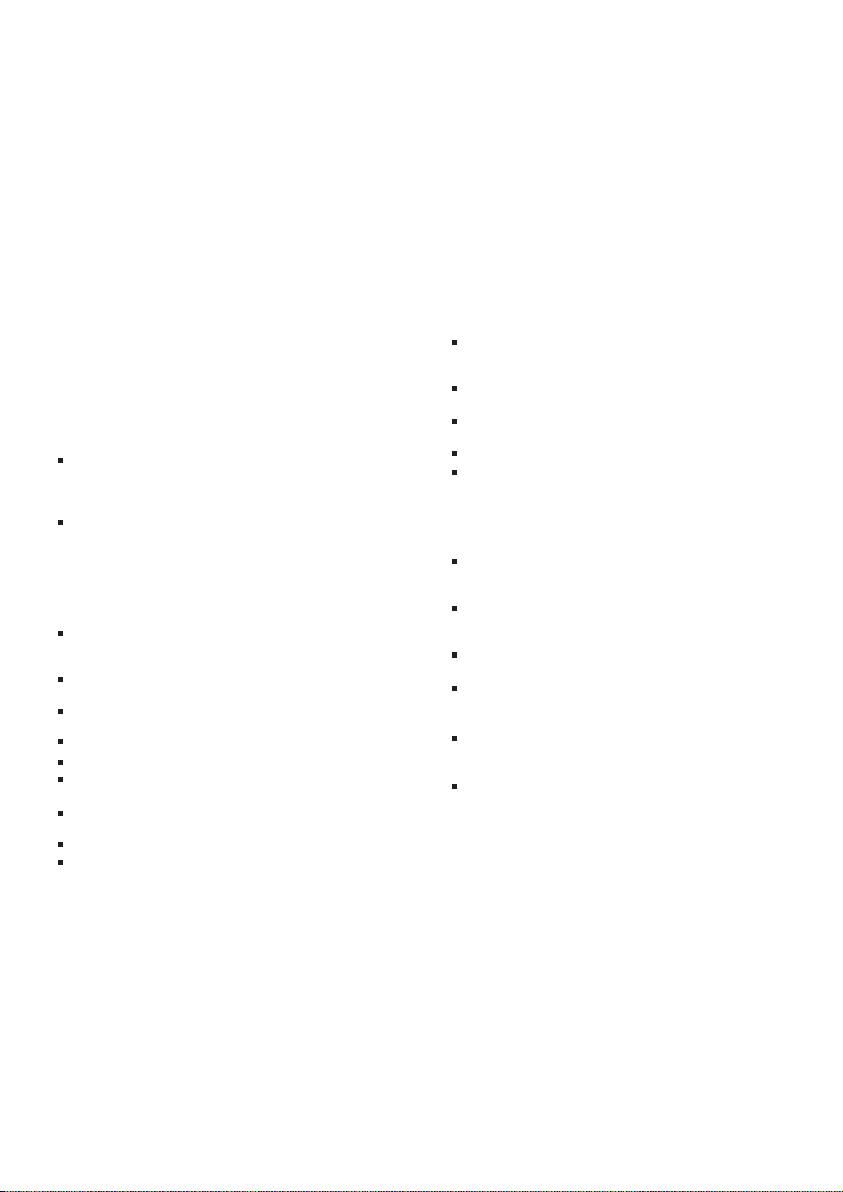
Please read this warranty coverage carefully. To avail warranty service you need to register on Bluewave
Litebook website (hp://litebook.bluewave-global.com/). The valid invoice of your purchase of the
Product shall be provided for our warranty service. Failure to present proof of purchase will automa-
cally void the warranty.
Warranty Informaon
Warranty Period
The warranty period starts from the date you purchase the
Product with valid invoice. If the last day of the warranty period
is a naonal holiday, the following day shall be the last day of the
warranty period.
Warranty for Hardware
Warranty is applicable for Product only. If the Product incurs a
breakdown, and the breakdown is not caused by circumstances
listed below, the customer is advised to bring the Product to
authorized service centers
Limited Hardware Warranty
Bluewave warrants its products against material or
workmanship defects through a two (2) year limited warranty.
The purchase receipt is required as proof of purchase to avail
the warranty so make sure you keep them.
This warranty is null and void if the devices have been
damaged or tampered with by improper handling, negligence
or unauthorized repair.
Warranty in invalid under the following
circumstances
Damage resulng from accidents, misuse, modicaon,
tampering or failure to follow the procedures outlined in the
user's manual.
Defects or damage due to spilled food / liquids or use of
incorrect power supply.
Damage, defects or malfuncon as a result of fire, flood or
other acts of God.
Wear & tear, scratches, and discoloraon due to normal use.
General maintenance & roune servicing.
Claims for missing parts aer 7 days from the date of
purchase.
Servicing of unit by any person other than a
Bluewave-authorized technician.
Use of parts not approved by the manufacturer.
Any component which has its serial number removed,
tampered or made unreadable.
Warranty for Soware
BLUEWAVE assumes no responsibility for any third party
soware or applicaons installed by the User to the device, and
any possible consequenal breakdown or damage caused by
such installaons.
BLUEWAVE's limited warranty applies only to a failure to
execute programming instrucons (i.e. bugs). Supplier does not
warrant that the operaon of the Product will be uninterrupted
or error free.
Circumstances where free maintenance service
is not provided
In any of the following condions, whether the Product is within
the warranty period or not, BLUEWAVE may refuse to provide
free repair or maintenance service, and may request the
customer to pay related parts and labor charges:
The customer is unable to present the Purchase Receipt or
Invoice as proof that the product is sll within the warranty
period;
The Purchase Receipt or Invoice has been altered or its date is
hard to recognize;
The Product is not acquired from an authorized distributor of
the Company or is acquired from illicit sources;
The Product has gone beyond the warranty period;
Any breakdown or damage caused by non-compliance of
regulaons stated on the user manual, accidental factors, or
man-made reasons including hing, crashing, dropping,
unusual physical, electrical or environmental stress, water in
low, use with incorrectly wired or substandard connectors, or
improper packaging, storage and use, etc.;
Any breakdown, incidental or consequenal damage caused
by installaon, repair modificaon performed by service
centers or personnel not authorized by BLUEWAVE
Any breakdown, incidental or consequenal damage caused
by installaon of hardware (system component, power supply,
or ancillary products) provided by other manufacturers;
Any modificaons such as painng or refurnishing the device
and alteraon of original idenficaon marks;
Any damage resulng from, but not limited to accident,
transportaon, neglect, abuse, misuse, force majeure,
lightning, failure or fluctuaon of electrical power;
Any scrape (scratch), liquid leak, crack, etc. on the LCD screen
surface; Any breakdown or damage caused by use of pirated
soware;
Any other service not required to maintain the device or
system components in good operang condion for normal
use.

Liability Limitaons:
BLUEWAVE’s liability is limited to the performance of its product.
BLUEWAVE shall not be liable to any direct or indirect
consequences or damages incurred by the customer due to any
system failure of BLUEWAVE’s product. BLUEWAVE has no legal
liability for any loss, damage, deleon, modificaon of data or
soware, indirect damage, special damage or consequenal damage
to customer's property or death or injuries to BLUEWAVE’s
employees, agents, representaves, guests, or business invitee
caused by or related to purchase or use of the Product.
Customer Responsibilies for Warranty Service
Before warranty service is provided, you must take the following
steps:
1. Follow the service request procedures specified by the
Service Provider
2. Backup or secure all programs and data contained in the
product
3. Provide the Service Provider with all system keys or
passwords
4. Provide the Service Provider with sufficient, free, and safe
access to your facilies to perform service
5. Remove all data, including confidenal informaon,
proprietary informaon and personal informaon, from the
product or, if you are unable to remove any such informaon,
modify the informaon to prevent its access by another party
or so that it is not personal data under applicable law. The
Service Provider shall not be responsible for the loss or
disclosure of any data, including confidenal informaon,
proprietary informaon, or personal informaon, on a product
returned or accessed for warranty service
6. Remove all features, parts, opons, alteraons, and
aachments not covered by the warranty ensure that the
product or part is free of any legal restricons that prevent its
replacement
7. If you are not the owner of a product or part, obtain
authorizaon from the owner for the Service Provider to
provide warranty service
Replacement Products and Parts
When warranty service involves the replacement of a product or
part, the replaced product or part becomes Bluewave’s property
and the replacement product or part becomes your property.
Only unaltered Bluewave products and parts are eligible for
replacement. The replacement product or part provided by
Bluewave may not be new, but it will be in good working order
and at least funconally equivalent to the original product or
part. The replacement product or part shall be warranted for the
balance of the period remaining on the original product.
Use of Personal Contact Informaon
If you gain service under this warranty, Bluewave is authorize to
use and process informaon about your warranty service and
your contact informaon, this includes your name, phone
numbers, address, and e-mail address. Bluewave may contact
you to inquire about your sasfacon with our warranty service
or to nofy you about any product recalls or safety issues. In
accomplishing these purposes, you authorize Bluewave to
transfer your informaon to any country where we do business
and to provide it to enes acng on our behalf. We may also
disclose it where required by law.
In case our authorized service centers are far from your area, you may directly ship the
product to our warehouse. Before using this Bluewave Express Mail Box, please contact
our aer sales/support center.
1. Phone: (02) 938-2812/ (02) 938-2819/ 09183963121/ 09985861167 from Monday to Saturday, 9am to 6pm
2. Email: support@bluewave-global.com
3. Skype: bluewave_support
GENERAL RULE:
1. Bluewave agrees to repair or replace the parts of the units if needed. No Cash Refund shall be issued for returned products. Shipping or
delivery of the product for repair from Customer to Bluewave shall be for the account of the Customer. Return of product from Bluewave
to the Customer shall be for the account of Bluewave.
2. Customer must ship the defecve product to Bluewave together with a copy of proof of purchase. Customer shall be charged for repair
parts and services if no proof of purchase is presented.
3. Delivery of Bluewave product from Customer to Bluewave and vice versa shall be via door to door service.
4. Customer has the right to choose the courier service they prefer: DHL, 2GO, LBC, Fedex or others.
Bluewave Express Mail Service Policy

Bluewave Express Mail Procedures
Customer must immediately inform our BCS of any issues upon receipt of the Bluewave
product. If BCS does not hear from the customer regarding the repaired unit 1 day aer the
me of arrival based on tracking record, Bluewave shall consider the product received by the
customer in very good working condion.
Customer must first inform Bluewave
Customer Service (BCS) regarding the
quality issue of the Bluewave product via
phone, email, or Skype.
1.
Customer must immediately inform
BCS once the product has been
shipped for repair.
Call Us
Nofy Shipment Info
Claim your Device
Wait for Feedback
Get Control Number
3.
Customer must get the Bluewave Express
Mail Control Number (BEMCN) from our
Bluewave Customer Service (BCS) before
sending the defecve product for repair.
Note: No BEMCN, No Delivery Policy will apply.
2.
BEMCN
Receipt
via skype: bluewave_support
BCS will Immediately inform the customer
of the arrival/receipt of the defecve
Bluewave product, as well as the
condion of the delivered product.
4b. BCS will inform the customer of the
lead me for repair and the delivery
schedule of the repaired Bluewave
product.
4.
5.
Provide the following informaon:
Customer Name:
Product Serial Nos.:
Courier Name:
Courier Tracking No.:
Date of Delivery:
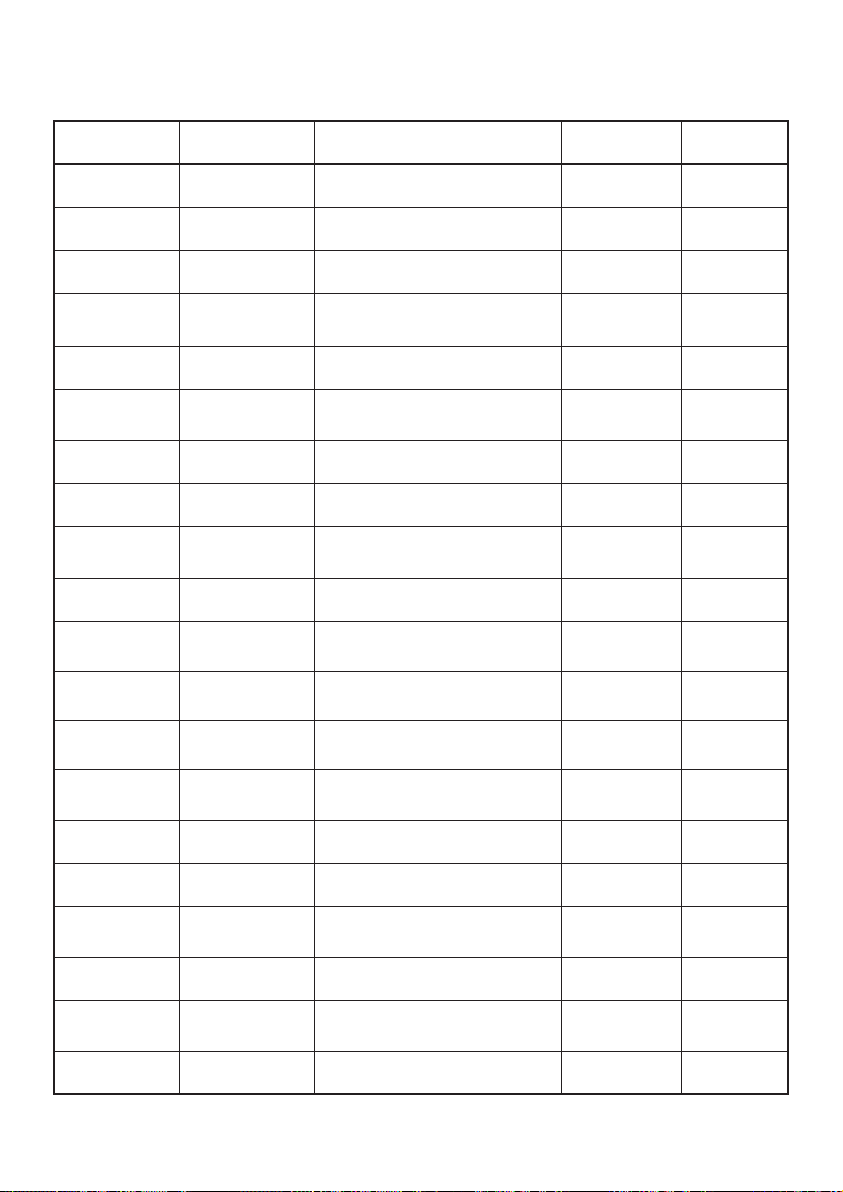
Service Center List
CITY/PROVINCE STORE ADDRESS TELEPHONE
NUMBER
HOURS OF
OPERATION
Anpolo Citylight Telecom
Centre
Unit 4, Victory Park and Shop, M.L.
Quezon, Anpolo City
0632-8818407
(Emily Evaristo)
Mon. to Sun.
10am to 9pm
Apalit Pampanga Citylight Telecom
Centre
3rd Floor, SM Savemore Market, McArthur
Hiway, San Vicente, Apalit Pampanga
9946882 (Debie
Talipin)
Mon. to Sun.
10am to 9pm
Ayala Mall Cebu
Airtouch
Citylight Telecom
Centre
JUNREX Ground Floor, Metro Ayala
Ayala Center, Cebu
032-4151483
(Froi/Ricky)
Mon. to Sun.
10am to 9pm
Farmers Cubao Citylight Telecom
Centre
Space 02064 2nd Level, New Farmer’s
Plaza, Cubao, Quezon City
4217072
(Queencie Gregorio)
Mon. to Sun.
10am to 8pm
Fishermall Citylight Telecom
Centre
4F L2 Fisher Mall, 42 Gen Lim St. Bgy. Sta.
Cruz, Quezon City
7364285 (Grace
Cabintoy)
Mon. to Sun.
10am to 9pm
IloIlo City Citylight Telecom
Centre
Room 123 Marymart Mall Centre III
Valeria St., Iloilo City
033-3383505
(Liezel Abella)
Mon. to
Sun.10am to 7pm
Quaipo Isetann Citylight Telecom
Centre
L-3005 3rd Floor Cinerama Complex, C.M.
Recto Ave. Quiapo, Manila
7346473
(Noemi Gabang)
Mon. to Sun.
10am to 9pm
SM Cubao Citylight Telecom
Centre
Lower Ground Flr, Space 0005, Cyberzone,
SM Cubao, Araneta Center, Quezon City
7092255
(Mary Joy Nabor)
Mon. to Sun.
10am to 9pm
SM Fairview Citylight Telecom
Centre
2nd flr., Space 225 SM City Fairview, Lagro
D2, Quezon City
4191988
(Jenice Descamento)
Mon. to Sun.
10am to 9pm
SM Cebu Airtouch AIRTOUCH Samsung Service Center
Level 2, Cyberzone, SM City Cebu NRA,
Cebu City
032-2391016 /
032-2363430
(Froi/Ricky)
Mon. to Sun.
10am to 9pm
San Fernando
Pampanga
Express Repair Ground Floor, Cyberzone, SM San
Fernando Pampanga
7365278 (Edith
Guevarra)
SM Bacoor Citylight Telecom
Centre
3rd Floor, Space 3020, SM Bacoor
Gen. Aguinaldo Hiway Cor. Tirona Hiway,
Bacoor, Cavite
046-4815696 /
0917-814542
(Emil Chua)
Mon. to Sun.
10am to 9pm
Pagadian City Zenar Telcecoms Gate 6, Agora Bldg., Pulmones St., Pagadian
city
0905-151-2251,
0948-334-9030
(Angelica Unabia)
Business hours:
9am to 6pm
Ozamiz City Zenar Telcecoms JME Bldg., Capistrano St., Ozamiz City 0906-544-4682,
0998-549-1218
(Herson Rosala)
Business hours:
9am to 6pm
Nepomall Dagupan Citylight Telecom
Centre
Nepomall, Arellano St., Dagupan City 0933-3132952
(Herley Torres)
Sun. to Thu. 10am to
9pm, Fri. and Sat.
9am to 8pm
Laoag Citylight Telecom
Centre
#13 J.P. Rizal St., Brgy 14, Laoag City, In
front of Laoag Central Elementary School
077-6070882 /
077-3000128
(Edna Doming)
Mon. to Sat.
8:30am to 5:30pm
Iligan City Zenar Telcecoms Zenar Telecoms – Iligan City c/o Kmhar’s
Satellite & Computer Services
Address: De Leon St., Iligan City
0915-420-4150
(Nixon Dimacaling)
Business hours:
9am to 6pm
Cagayan De Oro City Citylight Telecom
Centre
South Promenade, Limketkai Mall, CDO 088-8568811 /
0918-5713234
(Reychel Salingay)
Mon. to Sun.
10am to 9pm
Batangas Charlestone Computer
Express Center
2/F -D K-pointe Commercial Complex,
Pilahan Sabang, Lipa City
043-7021983
Batangas Charlestone Computer
Express Center
#476 Rizal Ave corner P. Genato Street,
Brgy. 21, Batangas City
043-9802169/
043-3002179/
043-7025729"
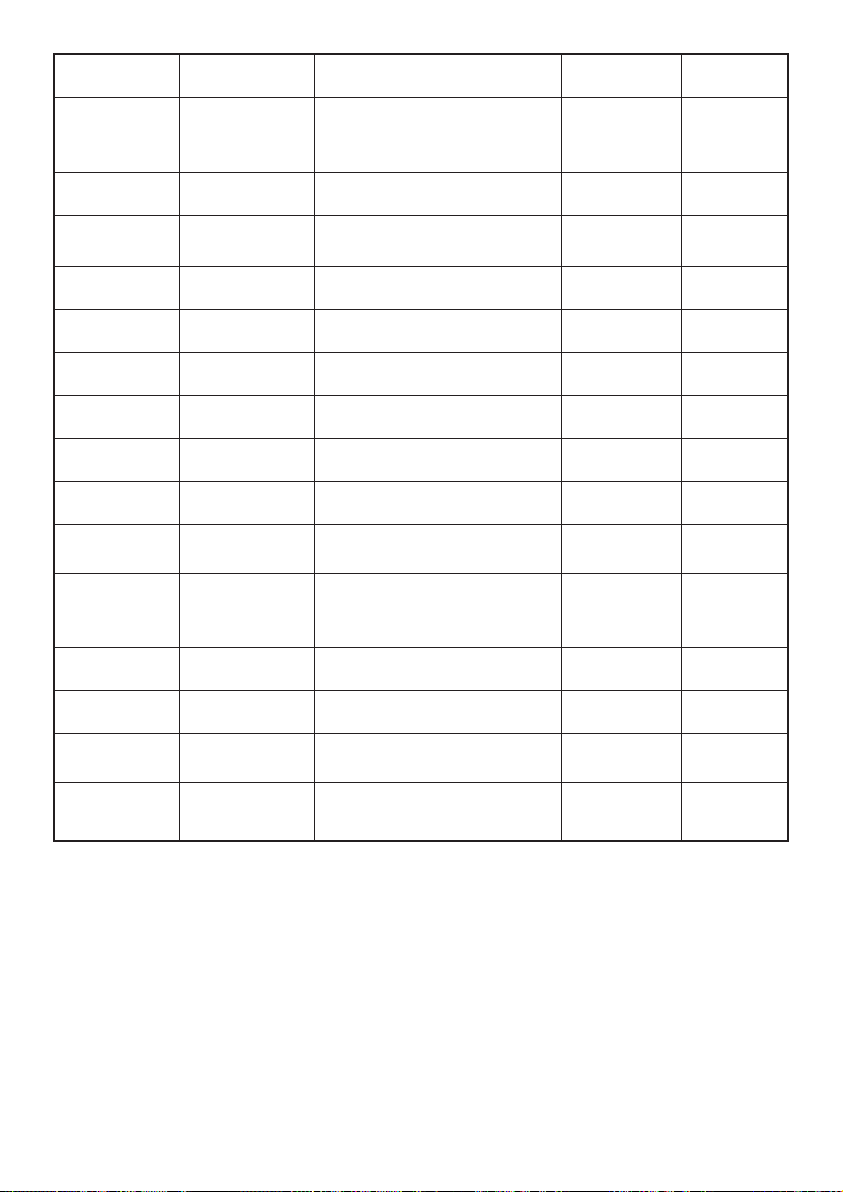
For full Bluewave product, service and warranty specificaons visit www.bluewave-global.com. Bluewave makes no representaons or warranes regarding third party products or services.
Trademarks: The following are trademarks or registered trademarks of Bluewave Global: Bluewave Litebook, and the Bluewave logo. Microso and Windows are registered trademarks of
Microso Corporaon. ©2019 Bluewave. All rights reserved
SM Marikina Citylight Telecom
Centre
Unit 121-122 G Cyberzone, SM Marikina,
Marikina City
4703038
(Remy Cajandab)
Mon. to Sun.
10am to 9pm
SM Megamall Express Repair KC 408 4th Floor, Bldg. B, SM Megamall , J.
Vargas Ave., Mandaluyong City
8613368
(Melissa Mariano)
Mon. to Sun.
10am to 9pm
SM North Express Repair Tech Kiosk #12, 5th Floor SM City, North
Annex, EDSA North Ave, Quezon City
4751337
(Lucy Arroyo)
Mon. to Sun.
10am to 9pm
SM San Lazaro Manila Citylight Telecom
Centre
3rd Flr. 365 SM City San Lazaro, Manila 4936115
(Jelifer Talisic)
Mon. to Sun.
10am to 9pm
SM Southmall Express Repair K303 SM Southmall, Alabang Zapote Rd.
Almanza Uno, Las Piñas City
7810940 (Angeli
Caantao)
Mon. to Sun.
10am to 9pm
SM Sta. Mesa Citylight Telecom
Centre
305A 3rd. Floor, SM Sta. Mesa, Cor. Aurora
Blvd. - Araneta Ave., Quezon City
9854801 (Anna
Marie Obaldo)
Mon. to Sun.
10am to 9pm
SM Valenzuela Express Repair 311a, SM City Valenzuela, Brgy. Karuhatan
Valenzuela, Metro Manila
4753049
(Princess Morl)
Mon. to Sun.
10am to 9pm
Tawi- Tawi Zenar Telcecoms Zenar Telecoms – Main Tawi-Tawi
Datu Halun St., Bongao, Tawi-Tawi
0998-549-1213
(Amelito Arbillera)
Business hours:
9am to 6pm
Tawi- Tawi Zenar Telcecoms Zenar Telecoms –Tawi-Tawi Branch
Midway Plaza Mall, Bongao, Tawi-Tawi
0998-549—1214
(Krisn Davis)
Business hours:
9am to 6pm
Zamboanga City Zenar Telcecoms G/F Imperial Bldg., Campaner St.,
Zamboanga City
0917-314-1794, (062)
955-0454
(Annie Jane Paragas)
Business hours:
9am to 6pm
V-Mall Citylight Telecom
Centre
Unit V361D V-Mall, Greenhills Shopping
Center, San Juan, Metro Manila
7212162 / 8817500 Sun. to Thurs. 10am to
8pm, Fri. and Sat. 10am
to 9pm
Surigao City Citylight Telecom
Centre
Rocha Bldg., Borromeo St. Ta, Surigao City 0933-1701521 /
0928-2570743
0916-4152511 /
0930-5363109
(Levelyn Casuela)
Mon. to Sat. 8am
to 7pm
Sta. Lucia Mall Cainta Citylight Telecom
Centre
2nd Level Phase I, Sta. Lucia East Grand
Mall, Marcos Hiway cor. Felix Ave., Cainta,
Rizal
6972996 (Restlie
Simangan)
Mon. to Sun.
10am to 9pm
SM Marilao Citylight Telecom
Centre
Unit 292a/292b 2nd Floor SM Marilao, Km
21 Brgy. Ibayo McArthur Hiway, Marilao,
Bulacan
917-5230050
(Grethil Acuin)
Mon. to Sun.
10am to 9pm
SM Lucena Citylight Telecom
Centre
3rd Level Cyberzone, SM City Lucena
Dalahican Rd. Cor. Maharlika Highway
Ibabang Dupay, Lucena City
0930-5363117 /
042-7107073 /
0921-210-7246 /
0920-9043303
(Dindo /Marek/Jesyl)
CITY/PROVINCE STORE ADDRESS TELEPHONE
NUMBER
HOURS OF
OPERATION
Table of contents
Other Blue Wave Laptop manuals