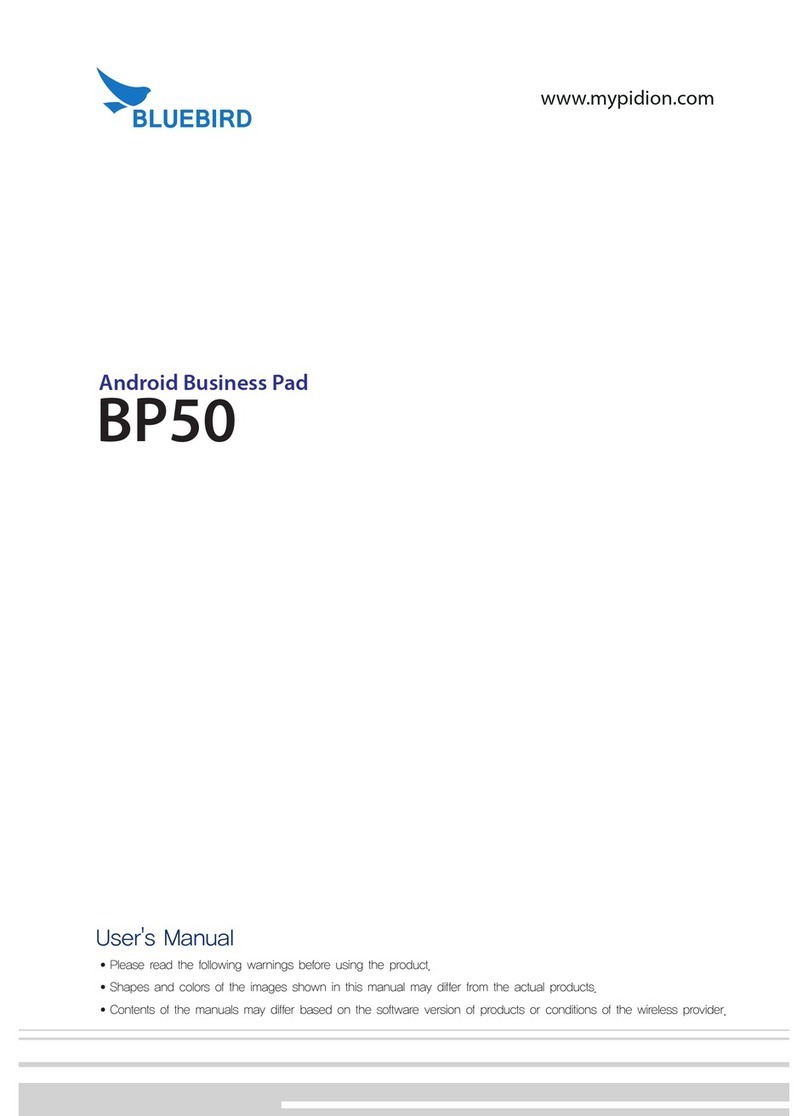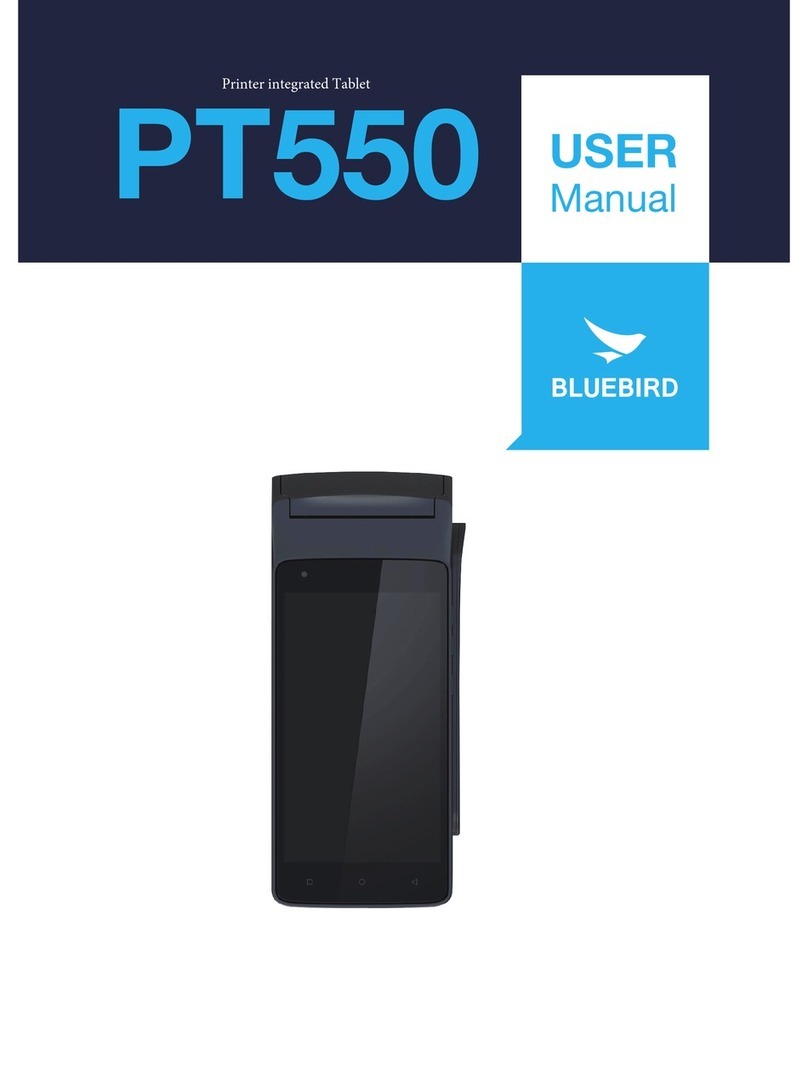7 Customizing the Device
7.1 Configuring the Start Screen........................................................................................................................24
7.2 Changing Your Account Picture................................................................................................................... 28
7.3 Personalizing the Lock Screen..................................................................................................................... 28
7.4 Setting the Date and Time ........................................................................................................................... 28
7.5 Booting to the Desktop ............................................................................................................................... 29
7.6 Assigning Function Buttons ......................................................................................................................... 29
7.7 Using Quick Settings ................................................................................................................................... 30
8 Using the Card Slots
8.1 Inserting USIM Cards .................................................................................................................................. 32
8.2 Removing a USIM Card............................................................................................................................... 32
8.3 Inserting SAM Cards ................................................................................................................................... 33
8.4 Removing a SAM Card................................................................................................................................ 34
8.5 Inserting MicroSD Cards.............................................................................................................................. 35
8.6 Removing a MicroSD Card .......................................................................................................................... 36
8.7 Accessing Data on MicroSD Cards.............................................................................................................. 37
9 Using the Camera
9.1 Installing the Camera App............................................................................................................................ 38
9.2 Opening the Camera App............................................................................................................................ 39
9.3 Taking Pictures ............................................................................................................................................ 39
9.4 Recording Video.......................................................................................................................................... 40
9.5 Viewing Photos ........................................................................................................................................... 40
9.6 Viewing Videos ............................................................................................................................................ 40
10 Maintenance and Troubleshooting
10.1 Cleaning the Touchscreen ......................................................................................................................... 41
10.2 Extending the Battery Life.......................................................................................................................... 41
10.3 Troubleshooting......................................................................................................................................... 42
10.4 Updating Windows.................................................................................................................................... 43
10.5 Backing Up Windows ................................................................................................................................ 44
10.6 Recovering Windows................................................................................................................................. 45
11 Help and Support
11.1 Preparing for Service ................................................................................................................................. 46
11.2 Bluebird Customer Service ........................................................................................................................ 46
11.3 Conditions for After-sales Service .............................................................................................................. 47
11.4 Charged Service........................................................................................................................................ 47
Appendix A Specifications
Appendix B Accessories
Appendix C Safety and Regulatory Compliance
Appendix D Warranty Information
Contents