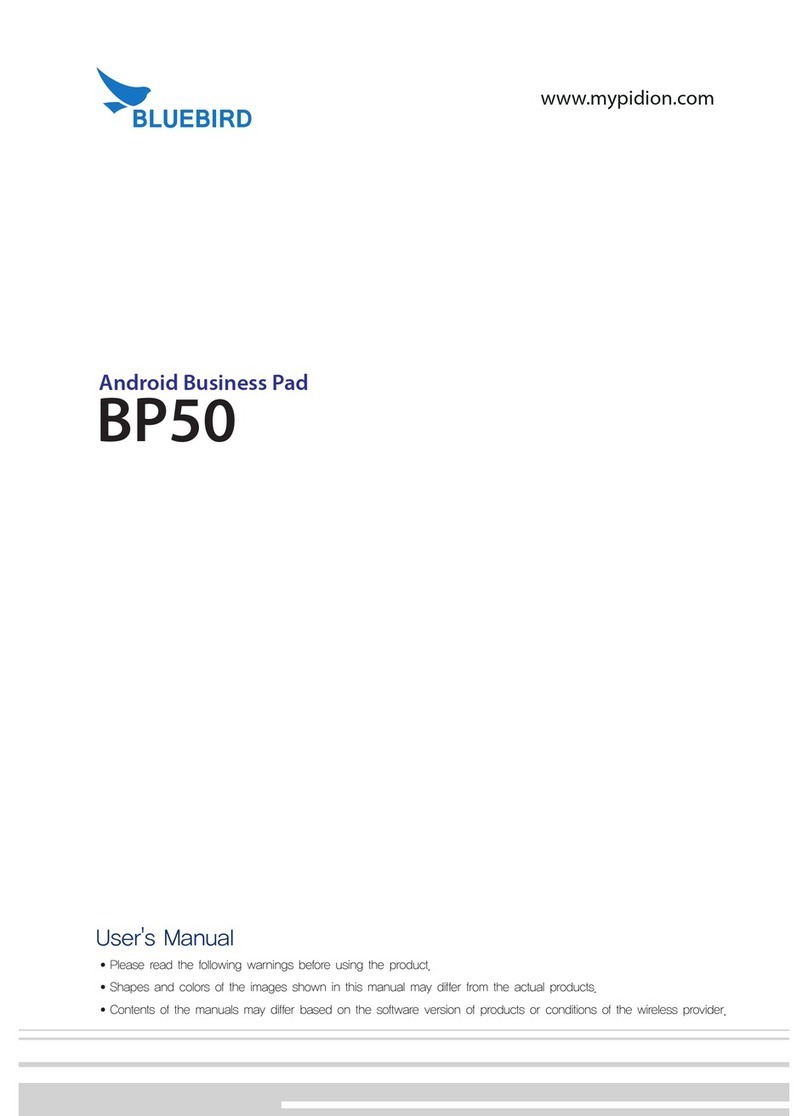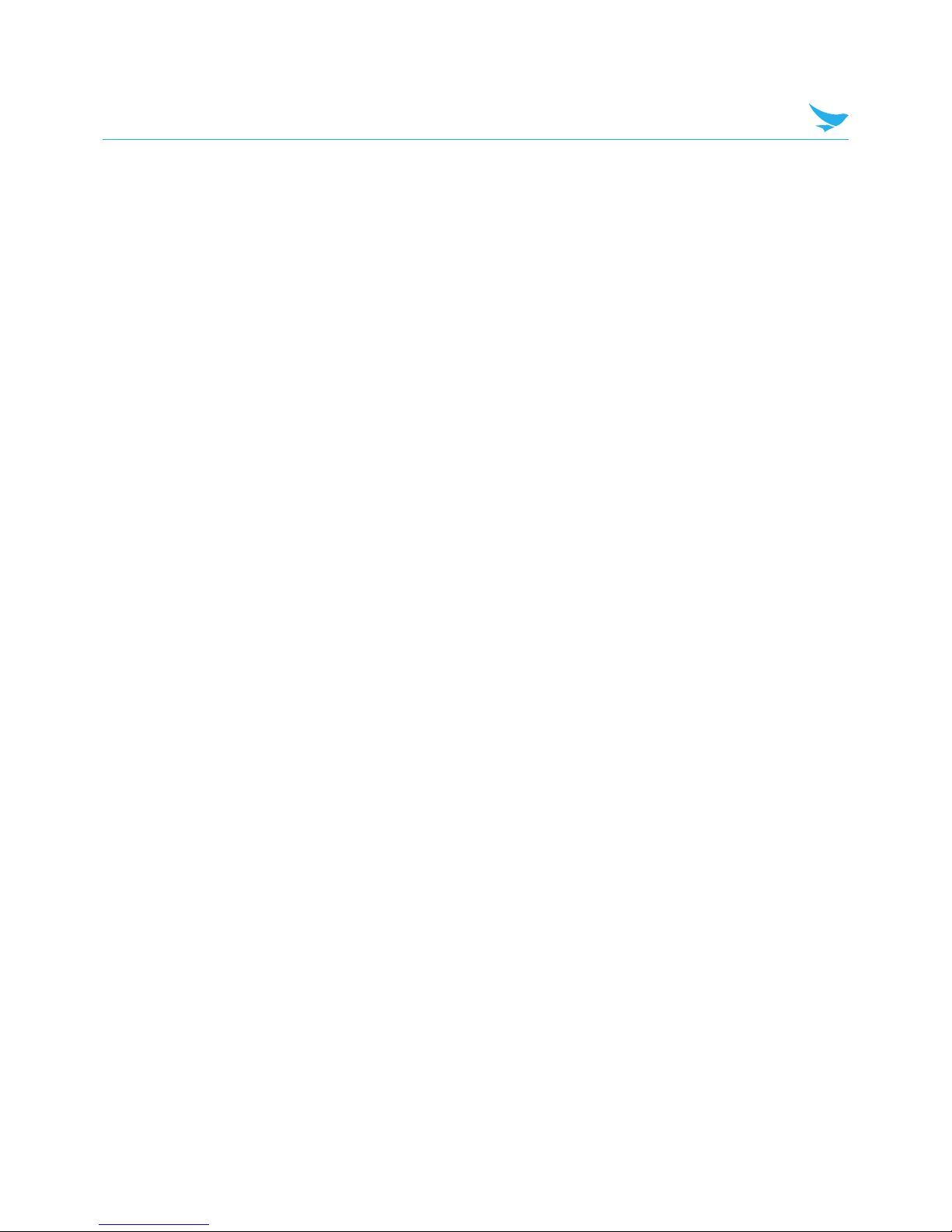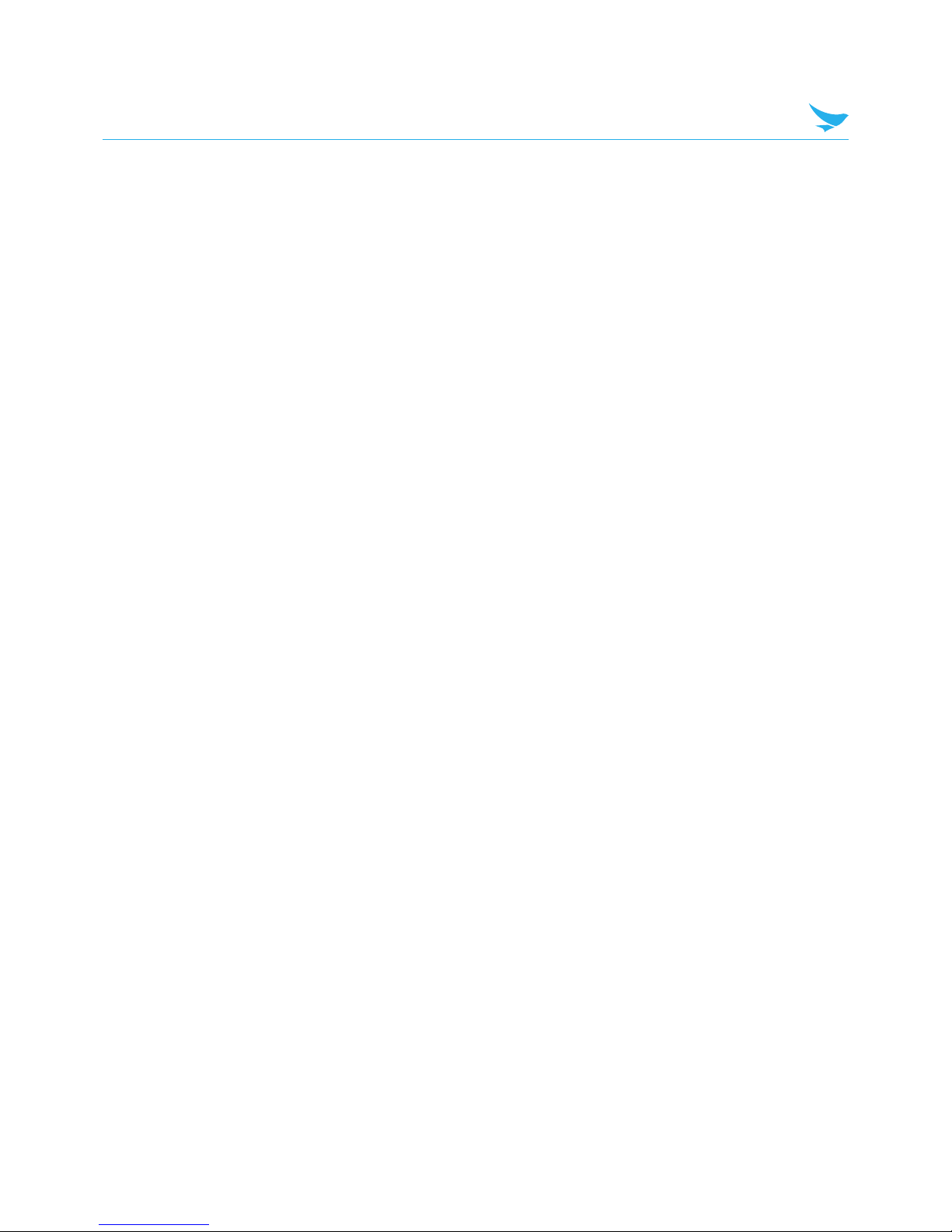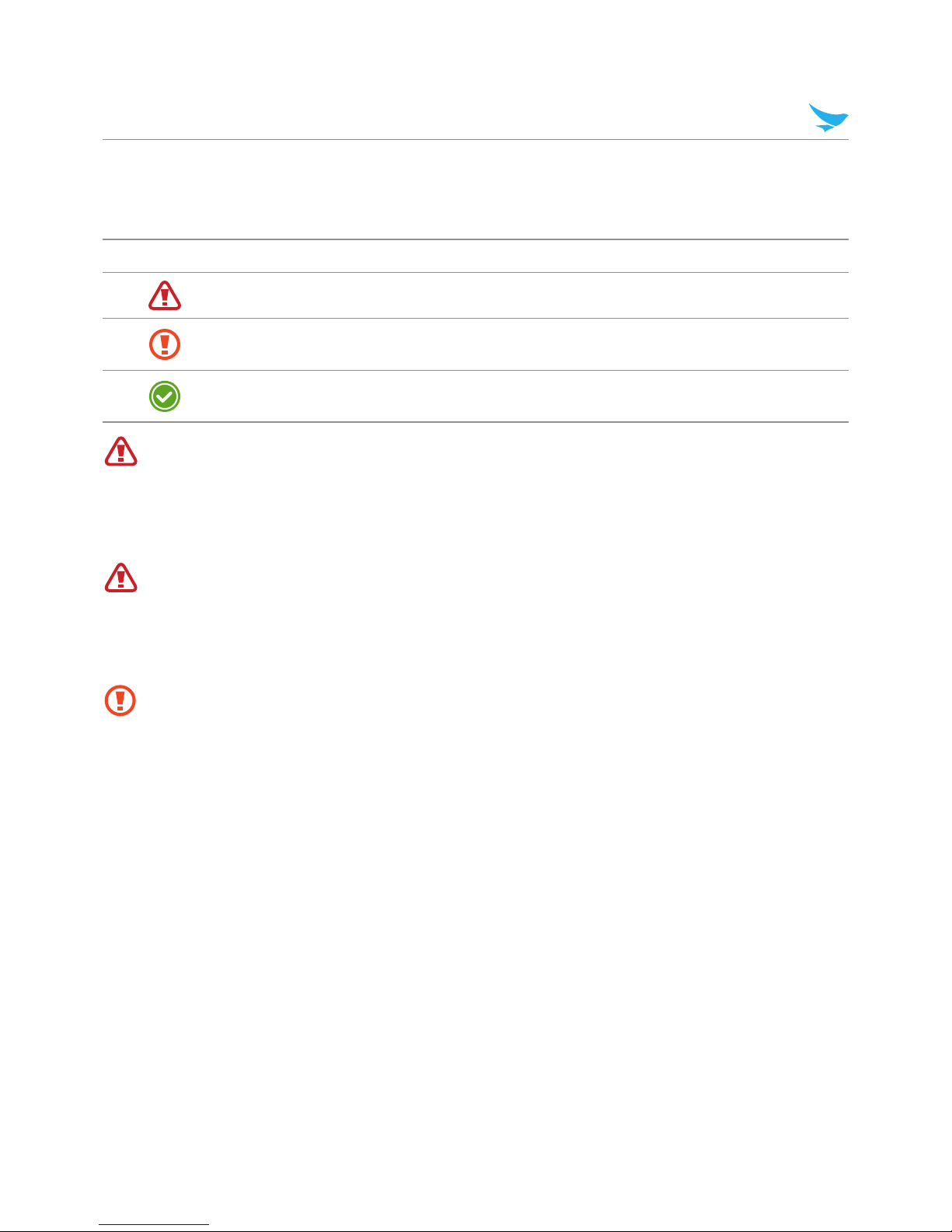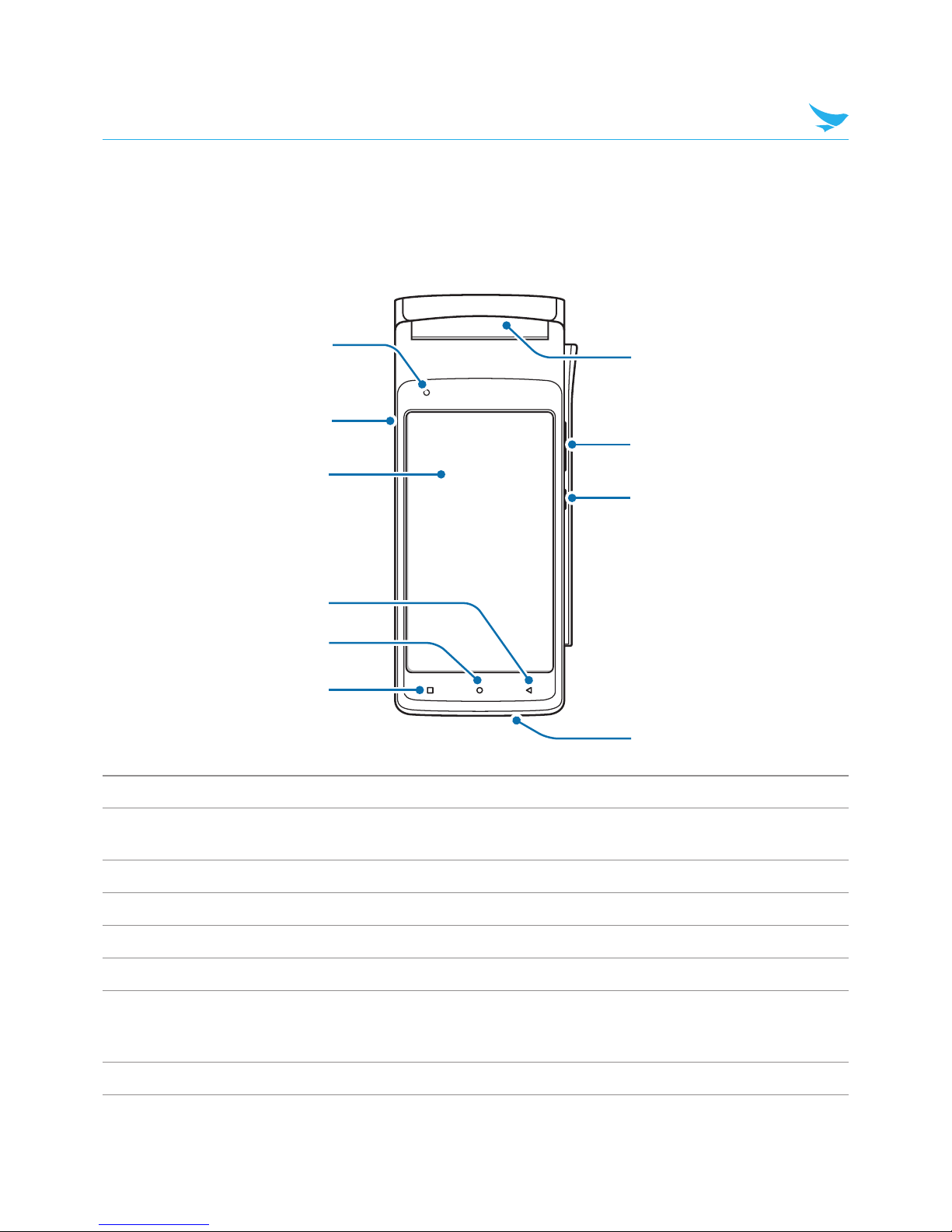Contents
5.7 Using Your Device with Ease ............................................................................................................. 17
5.7.1 Quick Actions................................................................................................................................ 17
5.7.2 Setting Date and Time .................................................................................................................. 18
5.7.3 Setting the Keyboard and Language ............................................................................................. 18
5.7.4 Adjusting the Screen Brightness ................................................................................................... 18
5.8 Connectivity ....................................................................................................................................... 19
5.8.1 Wi-Fi ............................................................................................................................................. 19
5.8.2 Bluetooth ...................................................................................................................................... 19
6 Applications
6.1 Installing and Uninstalling Apps......................................................................................................... 21
6.1.1 Installing Apps............................................................................................................................... 21
6.1.2 Uninstalling Apps .......................................................................................................................... 21
6.2 Overview of Apps............................................................................................................................... 21
6.3 Calendar ............................................................................................................................................ 22
6.3.1 Creating Events............................................................................................................................. 22
6.3.2 Changing Calendar View............................................................................................................... 22
6.3.3 Viewing Events.............................................................................................................................. 23
6.3.4 Editing and Deleting Events........................................................................................................... 23
6.3.5 Refreshing the Calendar................................................................................................................ 23
6.3.6 Searching for Events ..................................................................................................................... 23
6.4 Clock.................................................................................................................................................. 24
6.4.1 Alarm and clock............................................................................................................................ 25
6.4.2 Timer ............................................................................................................................................ 26
6.4.3 Stopwatch .................................................................................................................................... 26
6.4.4 Settings ........................................................................................................................................ 27
6.5 Downloads......................................................................................................................................... 27
6.6 Calculator........................................................................................................................................... 27
7 Settings
7.1 Wi-Fi................................................................................................................................................... 28
7.2 Bluetooth ........................................................................................................................................... 28
7.3 Ethernet ............................................................................................................................................. 28
7.4 SIM cards........................................................................................................................................... 28
7.5 Data Usage ........................................................................................................................................ 29
7.6 More Settings..................................................................................................................................... 29
7.7 Display ............................................................................................................................................... 29
7.8 Sound and Notification ...................................................................................................................... 30
7.9 Apps................................................................................................................................................... 31
7.10 Storage ............................................................................................................................................ 31
7.11 Memory............................................................................................................................................ 31
7.12 Users................................................................................................................................................ 31