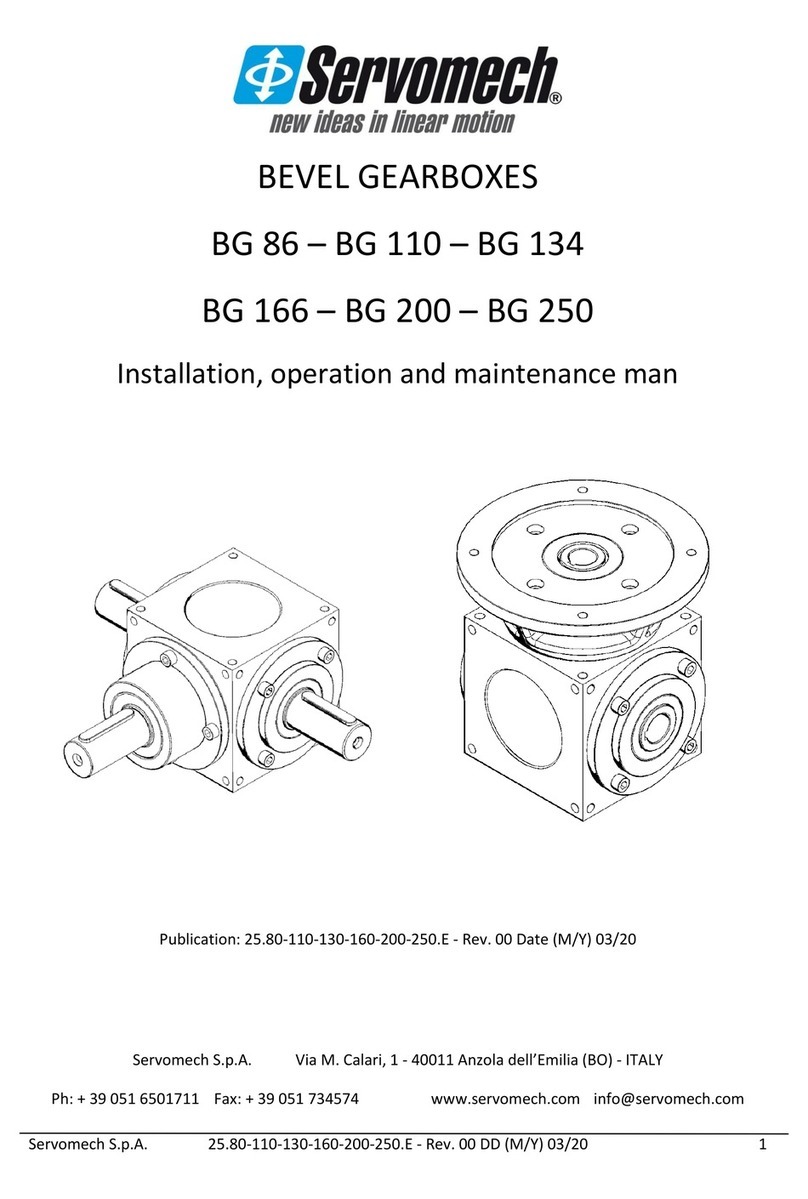BlueBox niji User manual

User Manual
niji

1
www.BlueBoxOptics.com V2.4
niji
Table of Contents
1Preface 4
1.1 Warnings 4
1.2 Emissions Certificate 4
1.3 Safety Certification 5
1.4 Static Sensitivity 5
1.5 Technical Support 5
2Introduction 6
2.1 Preventative Inspection 6
2.2 Minimum Computer Requirements 6
3System Set-Up and Operating Instruction 7
3.1 Unpacking and Inspection 7
3.2 Software 7
3.3 Driver Setup (USB control only) 7
3.4 Software Setup 7
3.5 Hardware Placement and Ventilation 7
3.6 Hardware Set-Up 8
3.7 Connect to the niji 9
3.8 Software Control 10
3.9 Constant Optical Power Mode 12
3.10 Compatible Mode 14
3.11 TTL Setup from Software 15
3.12 Presets 18
3.13 Software Dual Operation Mode 19
3.14 Internal Temperature 20
4General Use 21
4.1 Hardware Operation 21
4.2 Channel Output Settings 21
4.3 Light Guide Adapter and Interlock 21
4.4 Lid Removal and Interlock 21
5Removable Filters 22
6Module Operation 25
6.1 Module Installation 26

2
www.BlueBoxOptics.com V2.4
niji
7Optics 27
8Serial Command Control 27
8.1 Communication 28
8.2 Channel Level Command String 28
8.3 Channel Level Set: Example 28
8.4 Channel On/Off 29
8.5 Channel Active Set: Example 29
8.6 Channel Identification 29
8.7TTL Command String 29
8.8 TTL Set: Example 29
9Technical Specifications 30
9.1 External Power Supply 30
9.2Typical Wavelengths and Relative Power emission 30
9.3 Classification 30

3
www.BlueBoxOptics.com V2.4
niji
List of Figures
Figure 1: Front View Panel ......................................................................................................8
Figure 2: Rear View Panel.......................................................................................................9
Figure 3: Lockout Screen Examples.....................................................................................10
Figure 4: Lights OFF - All Channels OFF ...............................................................................11
Figure 5: Lights ON- All Channels On ..................................................................................11
Figure 6: Channel 5 Wavelength Select.............................................................................12
Figure 7: Rear view of TTL Connector..................................................................................16
Figure 8: TTL Mode Active.....................................................................................................17
Figure 9: Preset Options ........................................................................................................18
Figure 10: Preset Loaded ......................................................................................................19
Figure 11: Internal Temperature Display.............................................................................20
Figure 12: niji Filter Paddle ....................................................................................................22
Figure 13: Filter Positioning....................................................................................................23
Figure 14: A Filter and Filter Paddle.....................................................................................24
Figure 15: Green/Amber Channel Filter and Filter Paddle ..............................................24
Figure 16: niji Unit without Modules .....................................................................................25
Figure 17: niji Unit with all Modules ......................................................................................27
Figure 18: RS232 Communication Interface ......................................................................28
Figure 19: Port Setup..............................................................................................................28
List of Tables
Table 1: Light Source Controls .............................................................................................10
Table 2: TTL Configuration.....................................................................................................16
Table 3: 15 Way TTL Connector Pinout ...............................................................................16

4
www.BlueBoxOptics.com V2.4
niji
1Preface
1.1 Warnings
Do not use this equipment without first consulting the operating manual.
To avoid risk of electric shock, this equipment must only be connected to a
mains supply with protective earth.
Only the external power supply provided may be used.
Do not use this equipment should there be any visible damage to cables
and/or connectors.
Electrical installations used in the same environment as this equipment must
comply with the applicable IEC standards.
Do not look directly into the light output.
Ensure that the output end of the light guide is safely directed into an
enclosed optical path.
Do not drop this equipment.
Modification of this equipment will invalidate the warranty and may render
the unit inoperable.
Switch off the unit when not in use.
Do not allow liquids to enter the housing.
Do not cover air vents.
Do not stand the device on its side, upside down or on its rear side.
High power UV (HPUV) mainframe is NOT backwards compatible with the
standard UV module. This module should not be fitted and may damage
the module and mainframe.
1.2 Emissions Certificate
This equipment has been tested and found to comply with the limits of EMC directive
2004/108/EC. These limits are designed to provide reasonable protection against
harmful interference when the equipment is operated in a commercial environment.
This equipment generates, uses and emits radio frequency which may cause harmful
interference to radio communications if not installed and used in accordance with
the instruction manual.

5
www.BlueBoxOptics.com V2.4
niji
1.3 Safety Certification
CE Declaration of Conformity
EMC Directive 2014/30/EC
Low Voltage Directive 2014/35/EC
RoHS Directive 2011-65-EU
UL, CSA and TUV Certified power supply
IEC/EN 62471, Photobiological Safety of Lamps and Lamp Systems
WEEE - Under the WEEE directive the niji should be disposed of at recycling facilities
where these exist. Registration WEE/BU4061XA.
1.4 Static Sensitivity
Appropriate precautions should be taken to prevent damage from static electricity
discharge.
1.5 Technical Support
For technical support and advice, please contact Bluebox Optics Ltd.
This equipment contains no user serviceable parts. For any maintenance or for any
concerns regarding function, please notify your supplier or Bluebox Optics Ltd at the
point of contact below.
Bluebox Optics Ltd.
Unit 9,
Avro Court, Ermine Business Park,
Huntingdon,
Cambridgeshire,
UK,
PE29 6XS
Tel: +44 (0) 1480 272 557

6
www.BlueBoxOptics.com V2.4
niji
2Introduction
Bluebox Optics are proud to present the niji light engine, a modular system providing
up to seven spectrally discrete light outputs. All outputs are controlled via our software,
designed and developed for maximum efficiency and ease of use. The unit can also
be controlled via 3rd party interface using the command protocols provided. The
supplied software controls light source selection, on/off switching, TTL configuration
and output intensity. The output level can be set with a sliding graphic controlled by
mouse, keyboard, touch screen (when using a windows tablet PC) or any
combination of the above. Preset values can be saved and loaded at any time to
ensure a smooth and accurate setup.
With all modules in position, the niji comprises seven discrete solid state light sources
whose outputs are defined by user-exchangeable filters. All modules are optimised
during the manufacturing process to ensure the highest quality and precision. Light
output can be coupled into a liquid light guide (LLG).
The niji system also comprises a TTL port whereby a TTL signal can trigger light output
switching on/off.
The niji multi-wavelength light engine is Mercury free and has been designed for use
in a laboratory environment. The intended user will have basic lab experience and an
understanding of good working practice as a minimum. The equipment’s primary
function is to provide a defined set of wavelengths for fluorescence microscopy and
for contrast illumination. Each channel of the niji is discrete and can be controlled
independently.
2.1 Preventative Inspection
Visually inspect the equipment before each use, paying attention to the cables and
connectors. In the event of any cable damage, please notify the equipment supplier
and do not use the equipment.
Although the niji does not need regular servicing, care should be taken to ensure the
air filters are clean and dust free. These can be replaced if required, please contact
your distributor or Bluebox Optics.
2.2 Minimum Computer Requirements
Windows PC or Tablet with 1 x USB 2.0 Port
USB cable (A-B) or RS232 cable
MCP2221 Windows Driver –supplied with equipment

7
www.BlueBoxOptics.com V2.4
niji
3System Set-Up and Operating Instruction
3.1 Unpacking and Inspection
The system comprises the following:
niji Unit
Filter paddles
Power Supply
Power Cable
USB or RS232 Cable
USB stick with Software and user manual
Interlock keys
3mm Hex Key for fastening Liquid light guide
1.5mm Hex Key for filter paddle grub screw
Optional accessories
oLiquid Light guide
oMicroscope Collimator
oCollimator adapter rings
oTTL BNC breakout cable
Any inconsistencies or damage should be reported to your supplier immediately.
Carefully remove all packing material and check that the above system components
are present and undamaged. Any screws that have loosened in transit should be re-
secured with the appropriate tool.
3.2 Software
The niji PC application allows the user to control each individual channel, software is
provided with each unit and written exclusively for Bluebox Optics.
3.3 Driver Setup (USB control only)
The drivers for this unit will compile automatically when running Windows 10. Any
previous version of Windows will require a manual driver install.
The required driver is the MCP2221 Windows Driver from microchip. Once installed the
equipment should be connected to a free USB port.
A driver is not required for RS232 control unless using a USB serial dongle. Refer to the
operation manual for the dongle.
3.4 Software Setup
The niji software is a self-contained executable and does not require installation. A
copy should be made and transferred to the control PC to allow the software to
operate.
3.5 Hardware Placement and Ventilation
Place the equipment on a clean, clear and even surface, ensuring reasonable free
space for rear and underside ventilation. Air intake vents are located on the underside

8
www.BlueBoxOptics.com V2.4
niji
of the equipment and these should remain free from obstruction. A low dust
environment with allow longer usage before the air filters need to be serviced. Any
significant reduction in air flow may damage this equipment which will impact on its
performance and functionality. Internal temperature probes are installed to monitor
the equipment temperature and this data is displayed via the software interface.
3.6 Hardware Set-Up
Connect the liquid light guide (LLG) to the device via the input port at the front of the
unit (Figure 1).
Connect the equipment to mains power using the power supply provided and
connect one end of the USB cable (A-B) to the USB port on the device, and the other
to the computer (Figure 2).
Keep trailing cables tidy to minimise the risk of tripping
Figure 1: Front View Panel

9
www.BlueBoxOptics.com V2.4
niji
Figure 2: Rear View Panel
3.7 Connect to the niji
Ensure that the niji is connected to the PC via the USB-B cable supplied. The niji should
be connected to mains power via the power supply provided and switched on at the
power supply unit and at the rear of the unit (Figure 2). The power LED indicator at the
front of the niji will show one of the following conditions:
Green
The unit is ready for use.
No Colour/Off
Press and hold the small blue power button at the front of the
unit for 5 seconds. The channel LEDs will run through a short start
up sequence before the power indicator changes to a
constant green.
Red (Flashing)
One or more of the built-in safety Lockout requires action –
please see below.
The niji has several built-in safety conditions which must be satisfied before any light is
emitted. When the power indicator at the front of the unit flashes red, the following
actions should be taken:
Ensure that the key provided has been inserted into the keyhole at the rear of
the unit and turned 90° counter-clockwise.
Ensure that the lid to the unit is closed.
Ensure that a light guide has been inserted into the designated light guide input
at the front of the unit
Once the niji unit is connected, launch the software application. The software will
attempt to seek the correct com port for the niji (See Figure 3). If this is unsuccessful, it
will display an “Awaiting Connection” status until a connection is established.
Once a connection has been established, the software is now ready to use and all
possible outputs will be displayed along with a slider control for channel setup and
configuration (Figure 4, Figure 5). Those not fitted will remain greyed out.

10
www.BlueBoxOptics.com V2.4
niji
Failure to adhere to all the safety conditions during operation will initiate lockout
mode. In lockout mode, no light will be emitted and the power indicator will flash red.
Should any combination of lockout conditions occur during operation then the
lockout warning in Figure 3 will be displayed in the software.
Figure 3: Lockout Screen Examples
3.8 Software Control
The very top of the software window shows the light status. This will read either “LIGHTS
ON” or “LIGHTS OFF”. The “LIGHTS OFF” status will only occur if all channels are turned
off as they are in Figure 4. When a single or multiple channels are switched on, the
status will change to “LIGHTS ON”. This is an integral safety feature by design.
See Table 1 for all available light source control commands:
Action
Response
Right mouse click over a channel
Channel On/Off
Select the “Off” button
Channel On
Select the “On” button
Channel Off
Mouse scroll up/down within the enabled channel
Intensity up/down
respectively
Channel slider up/down for enabled channels
Intensity up/down
respectively
Arrow keys on keyboard up/down
Intensity up/down
respectively
Arrow keys on screen up/down
Intensity up/down
respectively
Overtype numerical values in the intensity selector
Intensity up/down
LIGHTS ON
All Channels On
LIGHTS OFF
All Channels Off
Table 1: Light Source Controls

11
www.BlueBoxOptics.com V2.4
niji
When the channel has been switched on, the “Off” button changes to “On” and the
column of colour will change from dark to bright. It is possible to adjust the light
intensity while in the “Off” mode however, the channel will not switch on unless a
“channel on”action is taken. This is an inherent safety feature. Figure 4 and Figure 5
demonstrate the difference in the software display when all channels are off and on
respectively.
Figure 4: Lights OFF - All Channels OFF
Figure 5: Lights ON- All Channels On
Seven channels are available. Channel 5 delivers highly broadband light and as
standard, is configured in the broadest band and referred to as Amber. As an option,
the emission can be restricted to the green band by changing the LED filter. Selecting
either “Amber” or “Green” tells the software which filter has been used to configure
the LED and this change will be reflected in the colour of channel 5 as displayed in
the software (See Figure 6): Selecting Green or Amber in the software does not
change the filter or spectral output of the LED. This is a manual process and must be

12
www.BlueBoxOptics.com V2.4
niji
completed by the end user. See section 5, “Filter Removal”, for further details on
manual filter removal.
Figure 6: Channel 5 Wavelength Select
3.9 Constant Optical Power Mode
The niji has a constant optical power mode which increases the light power stability
of each channel for more precise illumination. It is primarily design for medium to low
optical power applciations. This can be enabled in the “Configuration” window.
In Constant Optical Power mode, the niji can be controlled using the sliders etc as it
would normally be used but the user will be will be restricted to 80% optical power,
allowing the device some overhead for power conpensation. It is programed to
record the optical power at the level set and hold the LED stabily at this power level.
NOTE: In constant optical power mode the niji will only allow one channel to be
illuminated at a time to restrict photodiode crosstalk between channels.

13
www.BlueBoxOptics.com V2.4
niji

14
www.BlueBoxOptics.com V2.4
niji
3.10 Compatible Mode
The niji is compatible and programmable with many microscope systems. Custom
configuration including intial power on settings can be achieved using the XML
configuration file. If you wish to use the niji in compatible mode or with a custom
configuration, please contact Bluebox Optics or your local distributor.

15
www.BlueBoxOptics.com V2.4
niji
3.11 TTL Setup from Software
The 15 way TTL interface on the rear of the unit can be used to trigger from 1 to 7
channels independently and simultaneously.
To choose which channels you wish to control remotely, you will need to ensure that
the relevant pins on the 15 pin connector are connected to a suitable signal
generator and to the 15 way TTL interface at the rear of the niji. A BNC breakout cable
is available from Bluebox Optics.
TTL settings can be found in the “Configuration” tab on the niji software. There are two
ways to activate TTL mode. With the physical connections completed, either check
the “TTL Light Control” in the niji software (Figure 10), or send a serial command (page
27).
Active High or Active Low
TTL triggering can be configured in “Active High”or “Active Low”mode (see Table 2
below). “Active High” mode turns the specified channels “on”when a 5V logic level
is applied to a channel pin (Table 3) and “off” when a 0V logic level is applied. An
“Active Low” configuration turns the specified channels “on” when 0V is applied and
“off” when 5V is applied. The level of emission of each channel is set either through
the niji software or through serial commands.
Those channels that are not connected to the TTL interface will remain in their “on” or
“off” state independent of the emission status of any TTL controlled channels.
Example: Setting the blue channel to deliver 50% max emission when TTL is at 5V using
the software interface.
1. Connect pins 6,7,8,10 to the ground pin of your TTL generator
2. Connect pin 12 to the 0-5VDC output of your TTL generator
3. Set the emission level of the blue channel to 50% using the software interface
4. Activate the TTL Light Control by ticking the box on the software (Figure 8).
5. Select Active High Input from the drop down menu (Figure 8).
6. Select “100k Pull Up Enabled” (Figure 8).
When the TTL output is at 5V, the blue channel will emit 50% of maximum output power,
and 0% when the TTL is at 0V. To increase or decrease the level of output emission of
the channel, simply adjust the output whilst in TTL mode, and the channel output will
change to the new setting in the next on/off cycle.
In this example, those channels that are not connected to the TTL interface will remain
in their current “on” or “off” state independent of the TTL and emission status of the
blue channel.

16
www.BlueBoxOptics.com V2.4
niji
100k Pull Up Enabled vs 100k Pull Down Enabled
Enabling the 100k Pull Up/Down feature allows multiple channels to be set to emit
synchronously and independently of the state of a switched TTL channel.
In “Active High” mode and with the “100k Pull Up Resistor”enabled, all channels will
be in an “on” state, and only the TTL triggered channels will be controlled by the TTL
interface. In this mode, only those channels which are tied to ground are in the “off”
state.
With the 100k Pull Down resistor activated, all channels will be in an “on” state, and
only the TTL triggered channels will be controlled by the TTL interface. In this mode,
only those channels which are tied to 5V are in the “off” state.
Active
High
Active
Low
100k
Pull Up
100k Pull
Down
5V
GND
Function
•
-
•
-
ON
OFF
TTL and static channel control1
•
-
-
•
ON
OFF
TTL Active Only
-
•
•
-
OFF
ON
TTL Active Only
-
•
-
•
OFF
ON
TTL and static channel control2
Table 2: TTL Configuration
Pin Number
Description
Channel
Electrical
1
Red
6
Vmax = 5.0V
2
Green/Amber
5
3
Cyan
4
4, 5, 9, 14
Not Used
-
-
6,7,8,10
Ground
-
-
11
Royal Blue
2
Vmax = 5.0V
12
Blue
3
13
Ultra Violet
1
15
Far Red
7
Table 3: 15 Way TTL Connector Pinout
Figure 7: Rear view of TTL Connector
1
In this mode, any unwanted channels must be tied to GND to turn the channel OFF.
2
In this mode, any unwanted channels must be tied to 5V to turn the channel OFF.

17
www.BlueBoxOptics.com V2.4
niji
Figure 8: TTL Mode Active

18
www.BlueBoxOptics.com V2.4
niji
3.12 Presets
After setting the channels, the set values and channel status (ON-OFF) can be saved
to a preset found in the “Configuration” tab. This allows multiple users to save their
individual configurations. Up to 10 preset configurations can be saved and recalled
at any time however, an unlimited number of preset files can be saved if needed, see
Figure 91.
Figure 9: Preset Options
To save a preset, select your chosen preset identification name by right clicking your
mouse in the preset box and typing over one of the 10 preset numbers. Hit “Enter” on
the keyboard to save the preset name and return to the main screen. Once satisfied
with your preset configuration click “Save Presets” which will prompt you to choose a

19
www.BlueBoxOptics.com V2.4
niji
file name and save location for this preset file. This allows for unlimited saving of presets
under unique file names/locations. The preset function retains the channel on/off and
channel intensity values from the save point.
To load a preset, select “Load Preset” and select your chosen preset file from your
specified location. The “Active Preset” box will then display your chosen preset
filename and preset identification name. Figure 10 shows preset filename as “Test
Presets” and preset identification name as “Test Preset ”.
Figure 10: Preset Loaded
3.13 Software Dual Operation Mode
The niji can receive and send commands to multiple sources via the separate
hardware connection ports (USB and RS232). For example, with the niji software
running on a windows desktop and a windows tablet, both devices can control and
monitor the current level settings. If a level is changed on one software instance the
other instance of the software will mirror the change.
3.14 Using the niji with Micromanager
The niji has a native Micromanager adapter which is available by downloading the
nightly release. If running the niji with Micromanager using the RS232 connection, the
baud rate should be set to 57600 using an XML configuration file. Please contact
Bluebox Optics or your local distributor for more information.
Table of contents
Popular Engine manuals by other brands

SOMFY
SOMFY Sonesse 50 PA installation guide
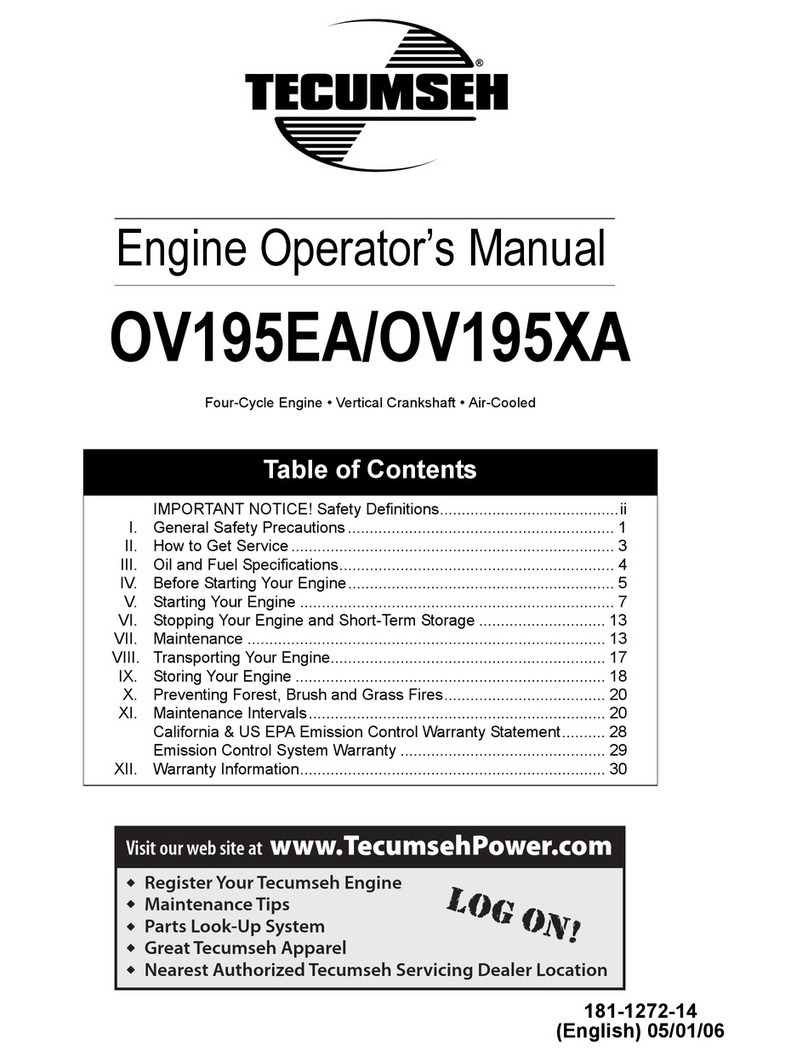
Tecumseh
Tecumseh Power OV195EA Operator's manual

LIMBACH
LIMBACH L 2000 EA Operating and maintenance manual

Grundfos
Grundfos RADIOMODULE 2G4 Installation and operating instructions
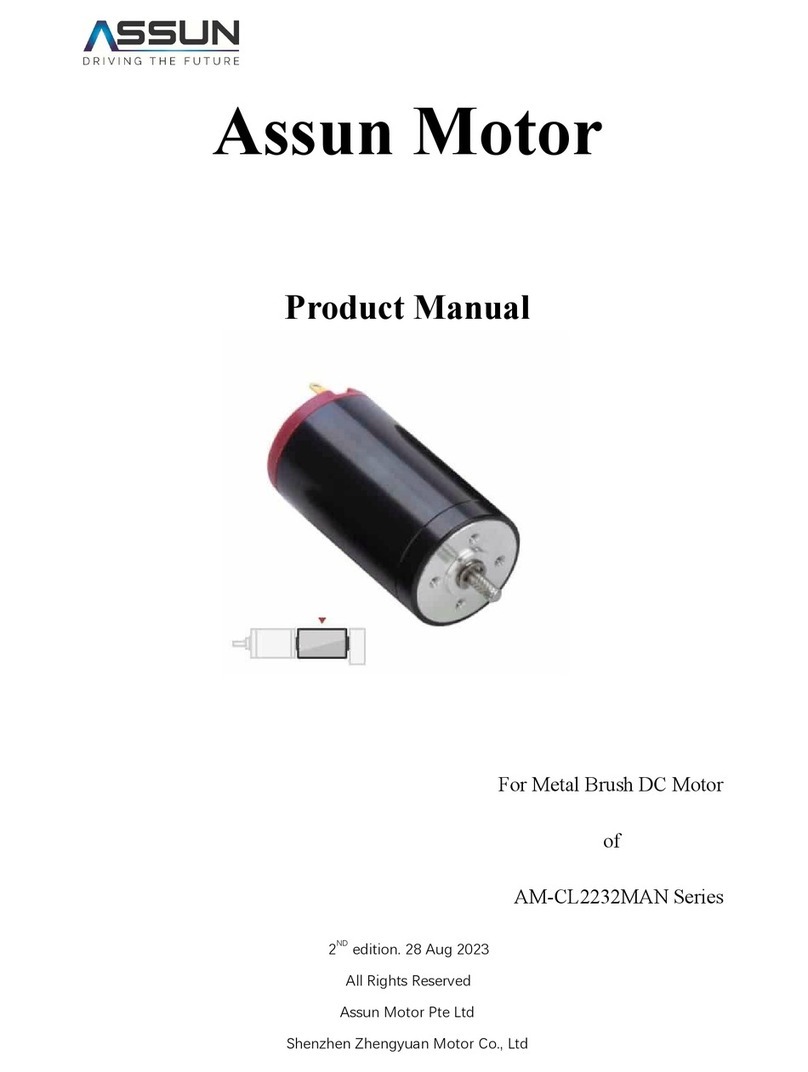
Assun
Assun AM-CL2232MAN Series product manual

Agri-Fab
Agri-Fab MOW-N-VAC 501887 owner's manual

Motori Minarelli
Motori Minarelli am6 user manual
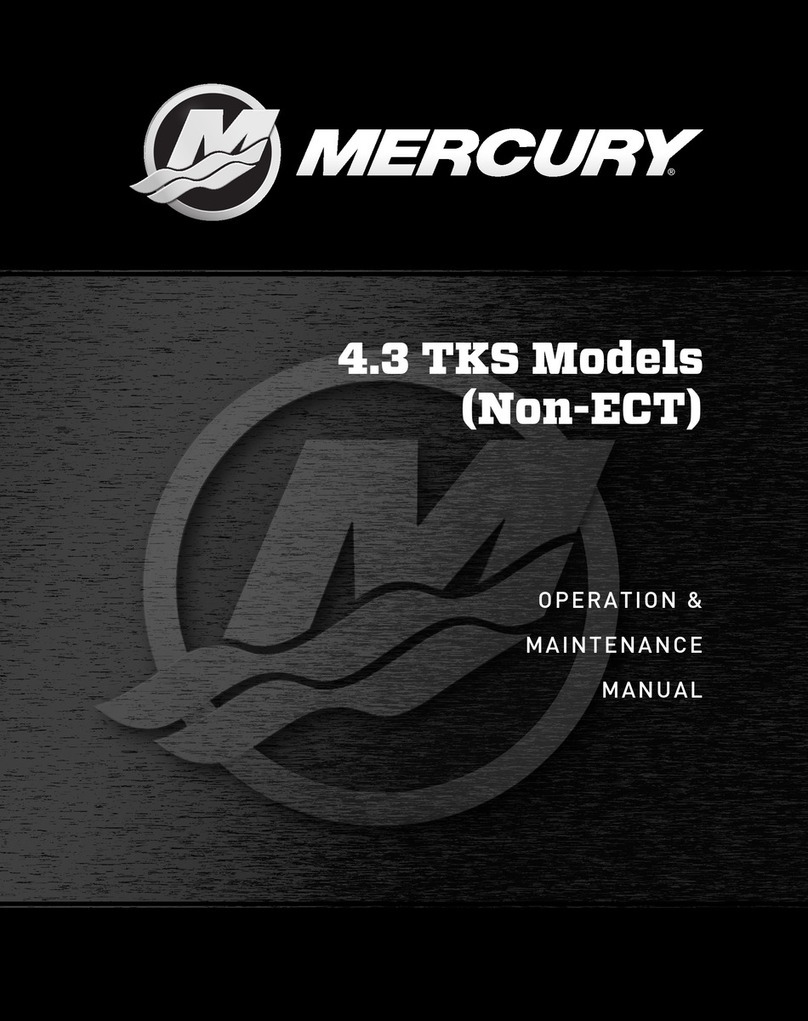
Mercury
Mercury 4.3 TKS series Operation & maintenance manual
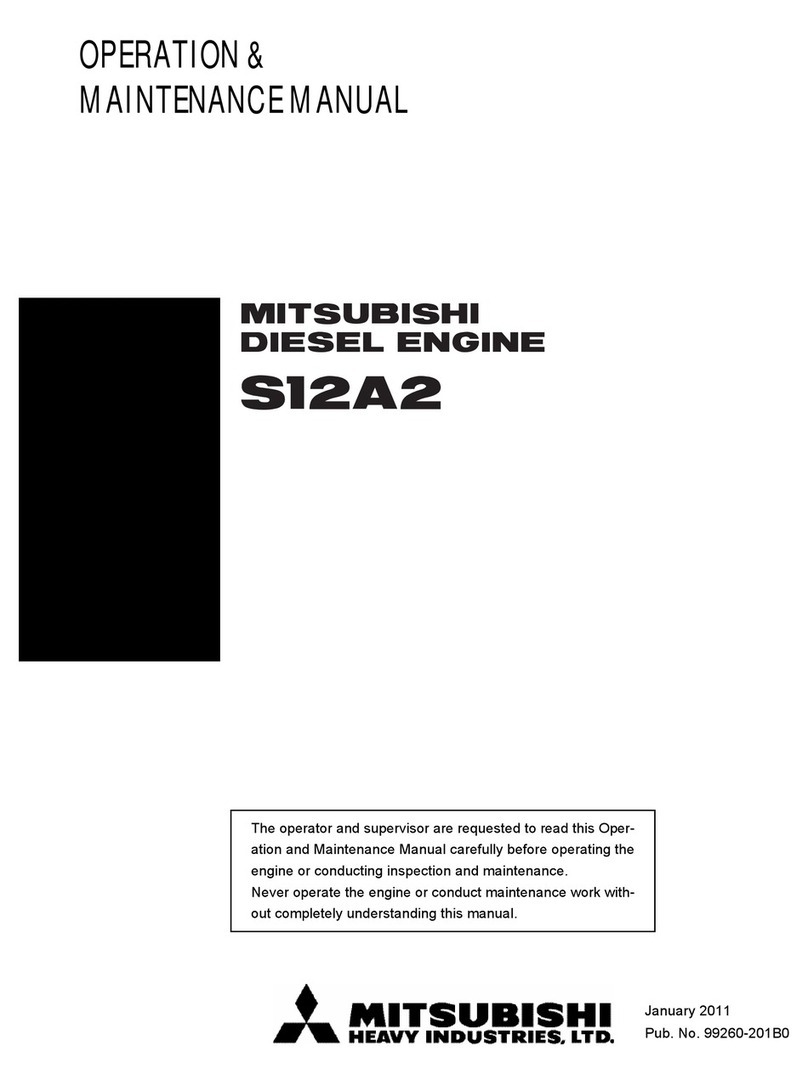
Mitsubishi Heavy Industries
Mitsubishi Heavy Industries SA Operation & maintenance manual
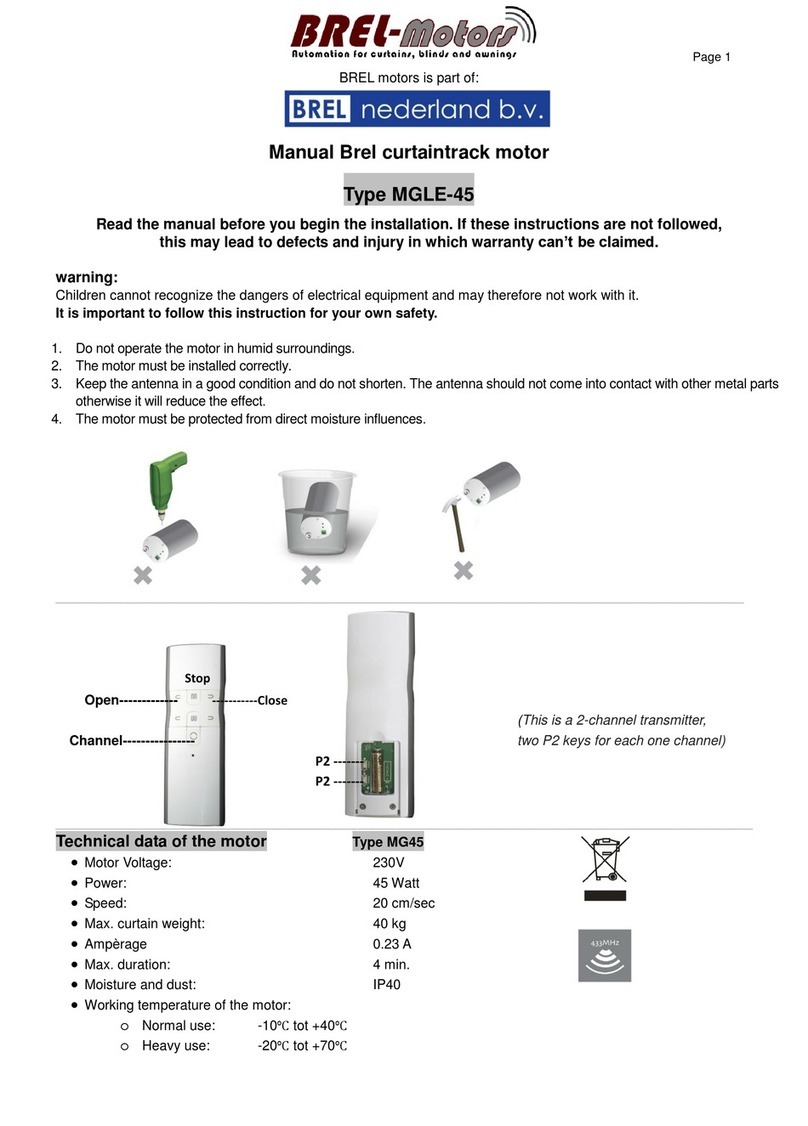
brel-motors
brel-motors MGLE-45 manual

elero
elero JAR quick start guide

Zenoah
Zenoah G231PUM Owner's service manual