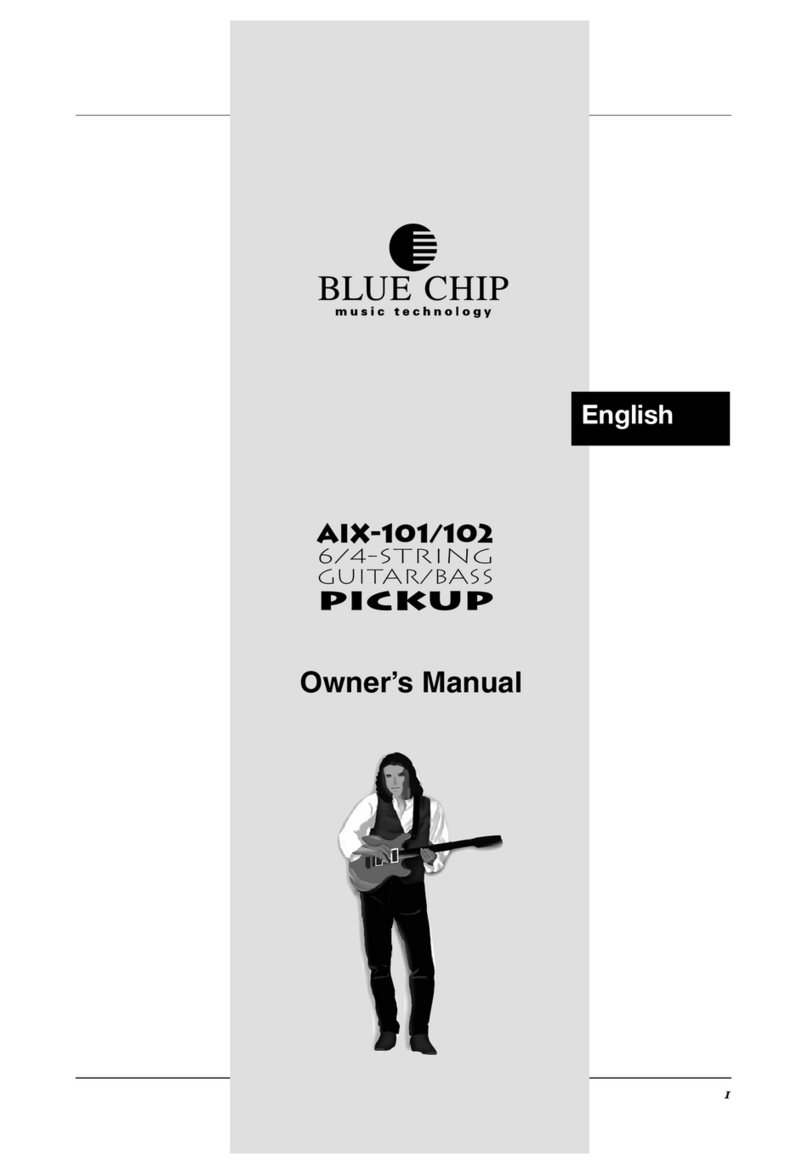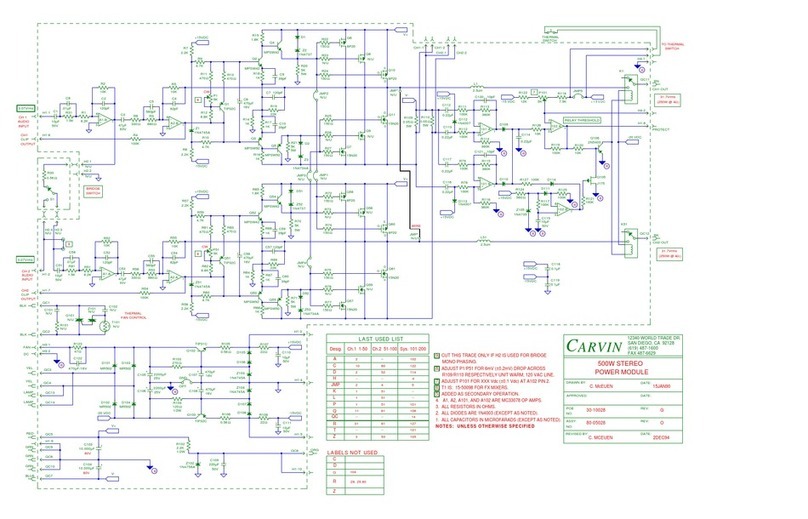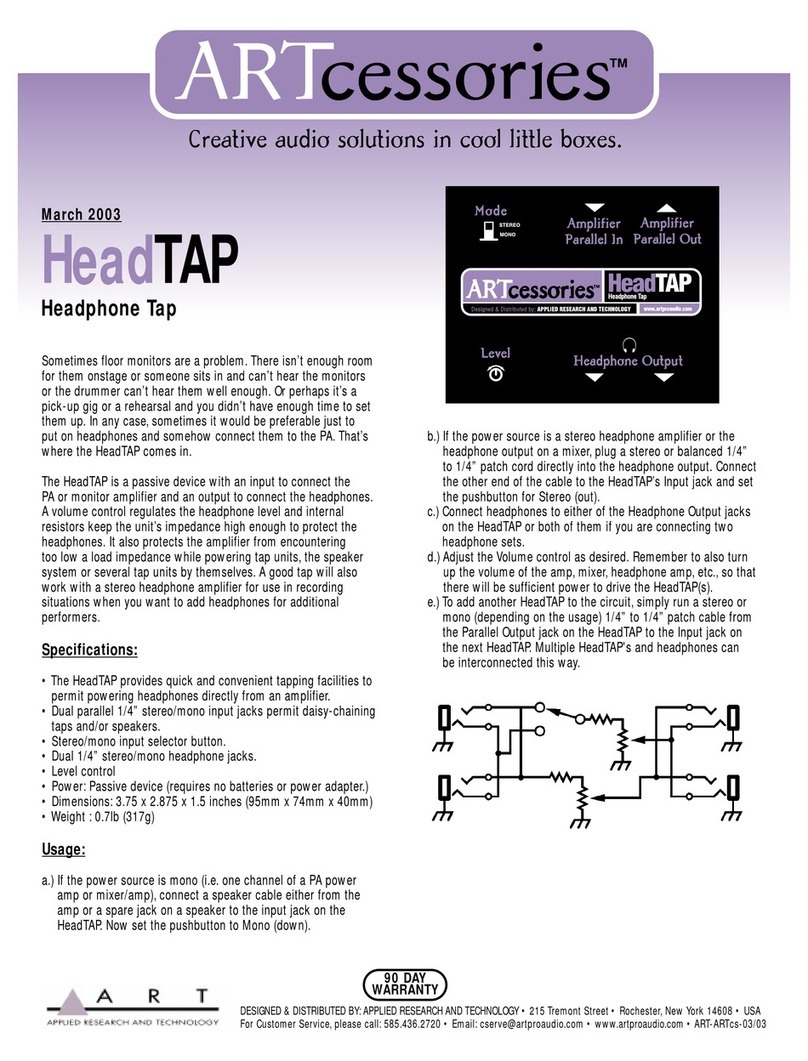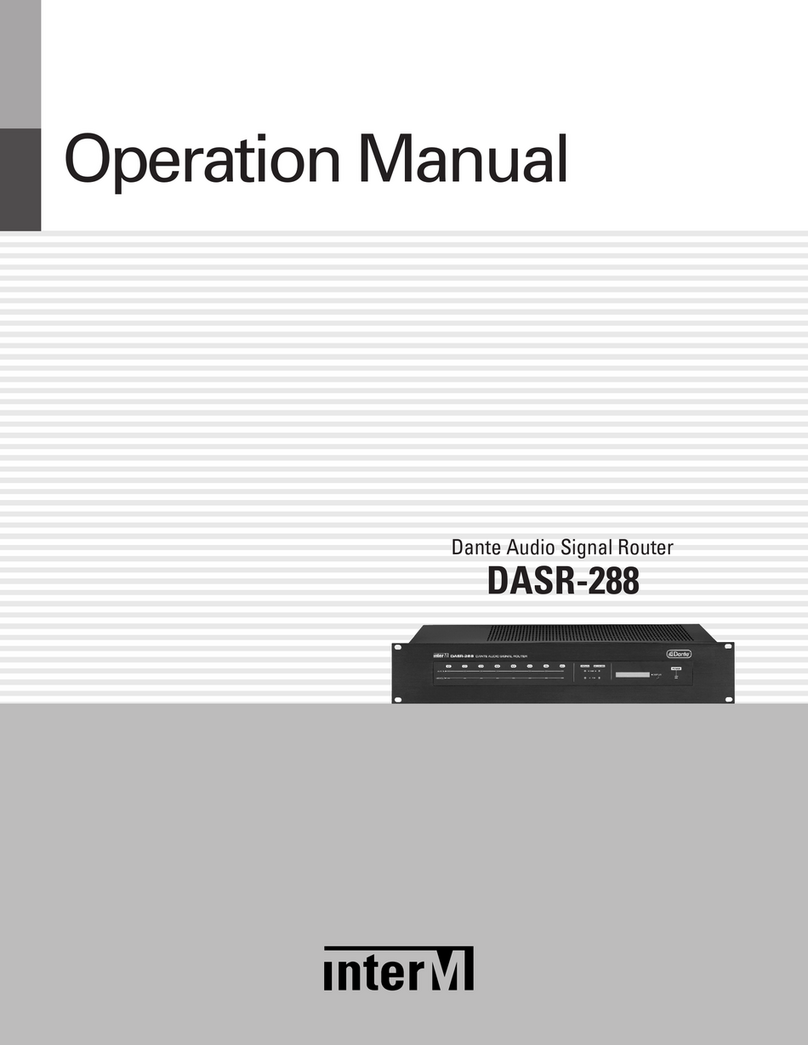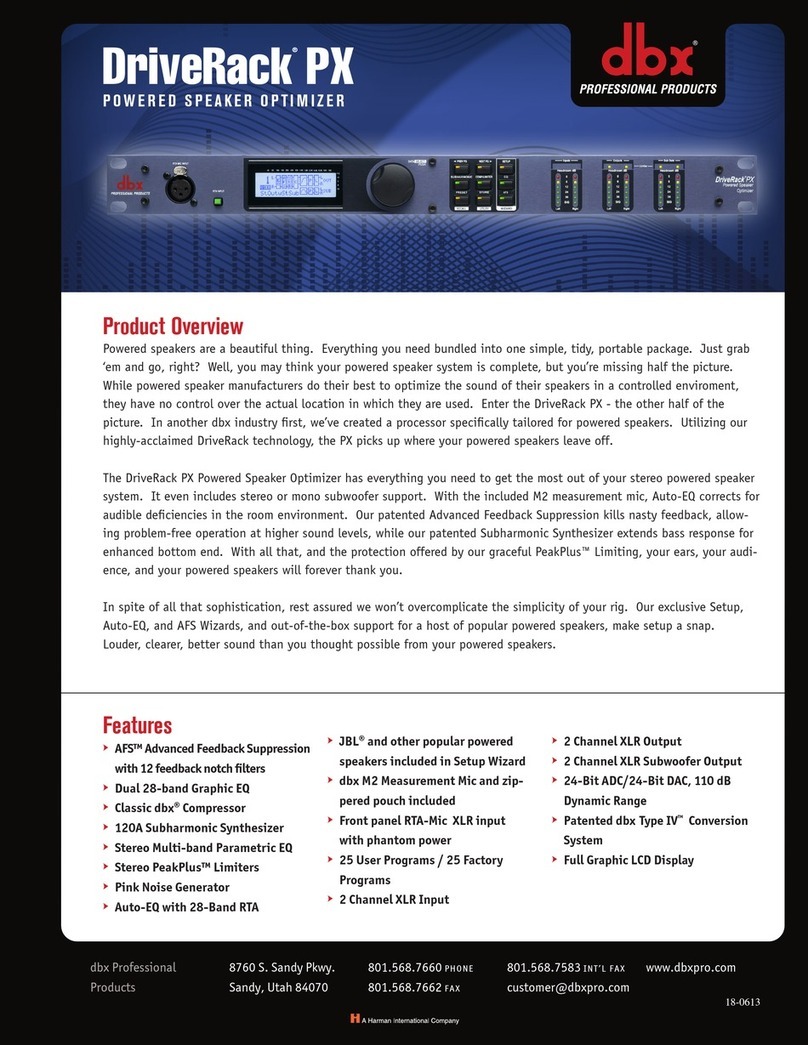BlueChip Baby b. User manual

User‘s Manual
Version 5.0
UPDOWN
DRAWBAR SETTING
16' 8' 4' 2' 1'
VOLUME PRESETS - EDIT FUNCTION
EDIT
MAIN REVERB EFFECTS STORE
1 '
35
/
1 '
13
/
2 '
23
/
5 '
13
/
V
irtual
T
one
W
heel
O
rgan
BLUE CHIP

2
GENERAL PRECAUTIONS
NOTE:
- Keep your instrument out of high humidity.
- Use ONLY the included powersupply.
- Use only the correct house current.
- Avoid physical trauma and impact.
- Disconnect the power immediatly if problems arise.
- Read the user‘s manual before using the instrument.
- Avoid high temperatures and direct sunlight.
Check to make sure your house voltage matches the rating printed on the powersupply.
Avoid high temperatures such as near a power amplifier.
Avoid using your instrument in conditions of high humidity. If you bring it in from the cold
outdoors, wait until it has reached room temperature before powering it up. Otherwise damage
can be caused by condensation. Do not spill liquids such as coffee on your instrument.
OPERATING PRECAUTIONS
If repair becomes necessary, allow repair only by qualified service technicians.
When you unplug your instrument from the wall, always pull it out by the plug and NOT by the
cable.
Don‘t plug your instrument into a socket that is already being used by something that could cause
problems; eg. electric motors, lighting dimmers, etc. Do not use the instrument near devices that
are known to cause problems; eg. Televisions, cellular phones, florescent lighting.
If liquid or any object should get into the instrument, pull the power plug immediately and let it
be checked by a qualified service technnician before you try to use it again.
This instrument carries the CE Logo and meets the standards of the European Union.

3
Table of Contents
GENERAL PRECAUTIONS .............................................................................................................. 2
OPERATING PRECAUTIONS .......................................................................................................... 2
Characteristics of the Baby b. .............................................................................................................. 5
Front Panel........................................................................................................................................... 6
Rear Panel ............................................................................................................................................ 7
Setting Up and Powering Up ............................................................................................................... 8
Connecting the Baby b. to a Keyboard ................................................................................................ 8
Connecting the Baby b. to an 88-key MIDI Master Keyboard ......................................................... 10
Connecting the Baby b. to 2 MIDI Keyboards with a MIDI MERGE box ....................................... 12
Connecting the Baby b. to an Organ.................................................................................................. 14
Connecting the Baby b. to a MIDI Master Keyboard and Sequencer ............................................... 16
Sound Features of the Baby b. ........................................................................................................... 18
B3 Sound ........................................................................................................................................... 18
WERSI Sound ................................................................................................................................... 18
The Front Panel of the Baby b. .......................................................................................................... 20
MAIN VOLUME Control ................................................................................................................. 20
REVERB Control .............................................................................................................................. 20
EFFECTS Control ............................................................................................................................. 20
VALUE UP/DOWN Buttons ............................................................................................................. 20
DEMO PLAY .................................................................................................................................... 21
Presets ................................................................................................................................................ 21
Selector for Upper, Lower and Pedal ................................................................................................ 22
STORE PRESETS ............................................................................................................................. 22
Functions using MIDI Non-Registered Parameters........................................................................... 23
Select the different OrganS ................................................................................................................ 23
ROTOR ON - Off .............................................................................................................................. 23
ROTOR SPEED slow/Fast ................................................................................................................ 23
PERCUSSION On - Off ................................................................................................................... 24
HarmonicS of the Percussion ............................................................................................................ 24
Percussion: MonophonIC or PolyphonIC ........................................................................................ 24
Lenght of The Percussion ......................................................................................................... 24
PERCUSSION ROUTING ...................................................................................................... 24
Sustain or Delay ....................................................................................................................... 25
Select KEYCLICK ................................................................................................................... 25
Select REVERB ....................................................................................................................... 25
VIBRATO On - Off .................................................................................................................. 26
Select VIBRATO SPEED......................................................................................................... 26
Select VIBRATO TYPE ........................................................................................................... 26
OVERDRIVE-EFFECT ........................................................................................................... 26
Changing Sound Settings .................................................................................................................. 27
Start of Programming ............................................................................................................... 27
Changing Rotor Speed ............................................................................................................. 27
Changing Rotor settings ................................................................................................. 27
Setting the Length of Percussion .................................................................................... 27
Setting Sustain Length .................................................................................................... 27
Keyclick Settings ............................................................................................................ 27

4
Vibrato Settings .............................................................................................................. 28
Percussion Settings ......................................................................................................... 28
STORE functions in Flash rom...........................................................................................
.................................................................................................................................... 28
EDIT Button ................................................................................................................... 29
Global Parameters........................................................................................................... 29
Select MIDI Channel for Upper ..................................................................................... 29
Select MIDI Channel for Lower ..................................................................................... 29
SELECT MIDI CHANNEL for Pedal ........................................................................... 30
Pitchbend Range ............................................................................................................. 30
Receive Control Change Commands .............................................................................. 30
Transmit Control Change Commands ............................................................................ 30
Receiving Program Change Commands ......................................................................... 30
Send Program Change Commands ................................................................................. 31
Split Point on one MIDI Channel ................................................................................... 31
Split Point for the Lower Manual ................................................................................... 31
MIDI Merge Functions ................................................................................................... 31
Reset Factory Presets ...................................................................................................... 32
SEND MIDI DUMP ....................................................................................................... 32
The DRAWBARS ........................................................................................................... 33
Drawbar Settings ............................................................................................................ 34
Drawbar Settings for Solo Register ................................................................................ 35
Drawbar Settings for Percussion .................................................................................... 36
Factory Presets No. 1-3 .................................................................................................. 37
Factory Presets No. 4-6 .................................................................................................. 38
Factory Presets No. 7-9 .................................................................................................. 39
Factory Presets No. 10-12 .............................................................................................. 40
Factory Presets No. 13-15 .............................................................................................. 41
Factory Presets No. 16-18 .............................................................................................. 42
Factory Presets No. 19-21 .............................................................................................. 43
Factory Presets No. 22-24 .............................................................................................. 44
Factory Presets No. 25-27 .............................................................................................. 45
Factory Presets No. 28-30 .............................................................................................. 46
Factory Presets No. 31-32 .............................................................................................. 47
Presets ............................................................................................................................. 48
Connecting the Baby b. to a PC for MIDI Dumps; Saving Presets ................................ 49
SOFTWARE UPDATE ................................................................................................... 51
Sending the Internal Operating System Software to a PC or to another Baby b. ........... 51
Switch Function using Non-Registered .......................................................................... 53
Parameters ......................................................................................................................53
Sound Programming using MIDI ................................................................................... 54
Program Maps for Cubase .............................................................................................. 55
Mixermap Upper ...................................................................................................................... 55
Mixermap Lower / Bass ...........................................................................................................56
Mixermap Program .................................................................................................................. 56

5
CHARACTERISTICS OF THE Baby b.
Congratulations on your purchase of the new Babyb. MIDI drawbar module! You can drive your Baby
b. with any MIDI instrument and thereby have access to the legendary drawbar organ sounds of the
60‘s, 70‘s and 80‘s. We have invested much time and energy in simulating as exactly as possible the
trend-settingsounds of thefamouselectromagnetic HAMMOND B3 andtheelectronic WERSI organs.
Not only did we analyse in finest detail of the sounds of these organs, but have sought the advice of
professional musicians in the development of the Baby b..
The drawbar section of the Baby b. affords complete access to the nine classical organ registers in feet
(16‘, 8‘, 5 1/3‘, 4‘, 2 2/3‘, 2‘, 1 1/3‘, 1‘.) The number of sound variations is endless.
Registers are divided into three multitimbral manuals (UPPER, LOWER, PEDAL), and can be
independantly programmed and saved. Using a MIDI capable pedal bank and a split capable MIDI
keyboard, or even two separate keyboards, you can play all three manuals simultaneously.
Your Baby b. is equipped with all the standard effects available in the original instruments as well as
numerous reverb programs that are easily accessed.
The programmable KEYCLICK function simulates the attack noise of a typical tone wheel organ.
The two-level Rotor rotor simulates exactly the complexities of a Rotor cabinet. The acceleration and
deceleration of both sets of rotating speakers have been taken into consideration in the simulation.
Other typical organ effect features such as percussion, phase-vibrato and distortion serve to enhance
sound variation possibilities for even the most ambitious organist.
All the registers and parameters of the Babyb. can be saved in 99 presets which can be accessed easily
at any time.
You can use the DUMP function to transfer and back up all your saved presets and data using MIDI.
UPDOWN
DRAWBAR SETTING
16' 8' 4' 2' 1'
VOLUME PRESETS - EDIT FUNCTION
EDIT
MAIN REVERB EFFECTS STORE
1 '
35
/
1 '
13
/
2 '
23
/
5 '
13
/
V
irtual
T
one
W
heel
O
rgan
BLUE CHIP

6
1. GENERAL:Volume setting for the entire instrument..
2. REVERB:controls the reverb intensity of the presently selected reverb program.
3. EFFECTS: controls the intensity of the percussion effect.
4. DOWN: to reduce the presently selected value or presently selected preset by one.
5. UP: to increase the presently selected value or presently selected preset by one.
6. KEYBOARD SELECT: allows the selection of the appropriate manual to which to apply drawbar
settings. STORE: After editing, the newly changed values can be saved using the STORE button.
7. EDIT: switches to edit mode, allowing access to various programmable parameters.
8. Harmonic Sliders
FRONT PANEL
1
12
23
34
45
56
67
78
8
UPDOWN
DRAWBAR SETTING
16' 8' 4' 2' 1'
VOLUME PRESETS - EDIT FUNCTION
EDIT
MAIN REVERB EFFECTS STORE
1 '
35
/
1 '
13
/
2 '
23
/
5 '
13
/
V
irtual
T
one
W
heel
O
rgan
BLUE CHIP

7
REAR PANEL
FOOTSWITCH
Stereo / Mono
Audio Output MIDI
Thru
MIDI
Input
Keyboard
Computer
Sequenzer
MIDI
Output
Computer
Sequenzer
OUTPUT
MIDI
OUTIN THRUR/MONO L/STEREO AC-15V/1A
ROTOR
SLOW/FAST
POWER
ON/OFF
POWER
INPUT
V
irtual
T
one
W
heel
O
rgan

8
SETTING UP AND POWERING UP
Before you can use your Baby b. it will be necessary to connect it to your MIDI equipment. Make sure
you have the cables connected properly in order to avoid error functions:
CONNECTING THE Baby b. TO A KEYBOARD
1) Connect both AUDIO OUT jacks on the Baby b. with your amplifier using two (MONO) quarter
inch cables. If you not be sending a stereo signal, use just the LEFT/MONO output jack on the Baby
b.. For an optimal Rotor sound you should connect your Baby b. in stereo.
2) Connect the MIDIoutjack on yourkeyboard with theMAIN-IN jackon the Baby b..Use a standard
5-connector MIDI cable. .
3) Connect the quarter inch cable of a volume pedal to the SWELL PEDAL jack, if you will be using
one. If you have a foot switch, connect it to the ROTOR slow/fast quarter inch input jack.
Note: If your MIDI master keyboard allows for connecting volume pedals or switch pedals to it, you
can connect your pedals to it instead if you desire.
5) Connect the included power supply to the POWER-IN jack of the Baby b. and plug it into your
power source. Turn on the power switch on your Baby b. as well as your MIDI and amplifier
equipment. Play some keys on your MIDI keyboard to make sure the connetions are functional.
6) If you want to use the Upper and Lower manuals of the Baby b. at the same time, you will need to
set your master keyboard to allow for an appropriate split. If you‘re not sure how to do this, see the
user‘s manual of your master keyboard or your dealer. Normally your Baby b. uses MIDI channel
1 for the upper manual, MIDI channel 2 for the lower manual, and MIDI channel 3 for the pedal
bank.It could benecessaryfor you tochangethese channel assignmentsinyourBabyb..See „EDIT
Key/Global Parameters.“
NOTICE! The Babyb. has a special function to allow adapting to a keyboard. Using a program change
command the Baby b. can be turned on or off per channel. See the directions in the section „Receiving
Program Change Commands“ .

9
FOOTSWITCH
Swell Pedal
Keyboard
Keyboard
STEREO-INPUT MIDI OUT
Keyboard
UPPER
LOWER
PEDAL
RHYTHME
MIDI
CONTROLS
SPECIALS 150
STRINGS
PIANO
GUITAR
SWING
CHANNEL 1
OUTPUT
MIDI
OUTIN THRUR/MONO L/STEREO AC-15V/1A
ROTOR
SLOW/FAST
POWER
ON/OFF
POWER
INPUT
Virtual ToneWheel Organ

10
CONNECTING THE Baby b. TO AN 88-KEY MIDI MASTER KEYBOARD
1) Connect both AUDIO OUT jacks on the Baby b.with your amplifier using two (MONO) quarter
inch cables. If you not be sending a stereo signal, use just the LEFT/MONO output jack on the
Baby b.. For an optimal Rotor sound you should connect your Baby b. in stereo.
2) Connect the MIDI out jack on your keyboard with the MAIN IN jack on the Baby b.. Use a
standard 5-connector MIDI cable.
3) If you will be using a MIDI capable bass pedal bank, connect its MIDI out jack with the PE-
DAL-IN jack of the Baby b.. Plug in the powersupply for the pedal bank.
4) Connect the quarter inch cable of a volume pedal to the SWELL PEDAL jack, if you will be
using one. If you have one, or even better, two foot switch pedals, connect them to the PEDAL-
1 and PEDAL-2 quarter inch input jacks. If you only have one pedal, you need to decide whether
you would rather use it to control Rotor rotor speed (PEDAL-1) or sustain effect (PEDAL-2).
Note: If one of your MIDI master keyboards allows for connecting volume pedals or switch pedals
to it, you can connect your pedals to it instead if you desire.
5) Connect the included power supply to the POWER-IN jack of the Baby b. and plug it into your
power source. Turn on the power switch on your Baby b. as well as your MIDI and amplifier
equipment. Play some keys on your MIDI keyboard to make sure the connetions are functional.
6) If you want to use both the upper and lower manuals of your Baby b., you will need make the
appropriate split settings in your Master keyboard. Set the MIDI OUT channel of the keyboard
you will using for the upper manual to MIDI channel 1 and the channel for the keyboard you
will be using for the lower manual to channel 2. If you‘re not sure how to do this, see the user‘s
manual of your master keyboard or your dealer. Normally your Baby b. uses MIDI channel 1
for the upper manual, MIDI channel 2 for the lower manual, and MIDI channel 3 for the pedal
bank. It could be necessary for you to change these channel assignments in your Baby b.. See
„EDIT Key/Global Parameters.“

11
Swell Pedal
Rotor
Slow/Fast
MIDI OUT
Audio to
Mixer/Amplifier
STEREO
OUTPUT
MIDI
OUTIN THRUR/MONO L/STEREO AC-15V/1A
ROTOR
SLOW/FAST
POWER
ON/OFF
POWER
INPUT
V
irtual
T
one
W
heel
O
rgan
FOOTSWITCH
LOWER
PEDAL
MIDI
SPECIALS 150
PIANO
GUITAR
CHANNEL 1
MIDI
Master
Keyboard 88 Keys
PITCH MOD.

12
CONNECTING THE Baby b. TO 2 MIDI KEYBOARDS WITH A MIDI
MERGE BOX
1) Connect both AUDIO OUT jacks on the Baby b.with your amplifier using two (MONO) quarter
inch cables. If you not be sending a stereo signal, use just the LEFT/MONO output jack on the
Baby b.. For an optimal Rotor sound you should connect your Baby b. in stereo.
2) Connect the MIDI out jack on both keyboards with the MIDI IN jacks on the (optional) MIDI
MERGE box. From the MIDI OUT jack on the merge box, connect to the MAIN-IN jack on the
Baby b.. Use 3 standard 5-connector MIDI cables.
3) If you will be using a MIDI capable bass pedal bank, connect its MIDI out jack with the PE-
DAL-IN jack of the Baby b.. Plug in the powersupply for the pedal bank.
4) Connect the quarter inch cable of a volume pedal to the SWELL PEDAL jack, if you will be
using one. If you have one, or even better, two foot switch pedals, connect them to the PEDAL-
1 and PEDAL-2 quarter inch input jacks. If you only have one pedal, you need to decide whether
you would rather use it to control Rotor rotor speed (PEDAL-1) or sustain effect (PEDAL-2).
Note: If one of your MIDI master keyboards allows for connecting volume pedals or switch pedals
to it, you can connect your pedals to it instead if you desire.
5) Connect the included power supply to the POWER-IN jack of the Baby b. and plug it into your
power source. Turn on the power switch on your Baby b. as well as your MIDI and amplifier
equipment. Play some keys on your MIDI keyboard to make sure the connetions are functional.
6) Set the MIDI OUT channel of the keyboard you will using for the upper manual to MIDI channel
1 and the channel for the keyboard you will be using for the lower manual to channel 2. If you‘re
not sure how to do this, see the user‘s manual of your master keyboard or your dealer. Normally
your Baby b. uses MIDI channel 1 for the upper manual, MIDI channel 2 for the lower manual,
and MIDI channel 3 for the pedal bank. It could be necessary for you to change these channel
assignments in your Baby b.. See „EDIT Key/Global Parameters.“

13
Rotor
Slow/Fast
MIDI OUT
Audio to
Mixer
Amplifier
STEREO
LOWER
PEDAL
MIDI
SPECIALS 150
PIANO
GUITAR
CHANNEL 1
PITCH MOD.
MIDI
Master
Keyboard
LOWER
PEDAL
MIDI
SPECIALS 150
PIANO
GUITAR
CHANNEL 1
PITCH MOD.
MIDI
Master
Keyboard
MIDI OUT
MIDI
MERGE
MIDI
IN
MIDI
IN
MIDI
OUT
OUTPUT
MIDI
OUTIN THRUR/MONO L/STEREO AC-15V/1A
ROTOR
SLOW/FAST
POWER
ON/OFF
POWER
INPUT
V
irtual
T
one
W
heel
O
rgan
FOOTSWITCH

14
CONNECTING THE Baby b. TO AN ORGAN
1) Connect both AUDIO OUT jacks on the Baby b. with your amplifier using two (MONO) quarter
inch cables. If you not be sending a stereo signal, use just the LEFT/MONO output jack on the Baby
b.. For an optimal Rotor sound you should connect your Baby b. in stereo.
2) Connect the MIDI out jack on your organ with the MAIN-IN jack on the Baby b.. Use a standard
5-connector MIDI cable.
3) Normally your organ will have a volume pedal, bass pedal bank and foot switch built in. You can
use these controllers globally to control both the organ and the Baby b..
4) Connect the included power supply to the POWER-IN jack of the Baby b. and plug it into your
power source. Turn on the power switch on your Baby b. as well as your MIDI and amplifier
equipment. Play some keys on your MIDI keyboard to make sure the connetions are functional.
5) Normally your Baby b. uses MIDI channel 1 for the upper manual, MIDI channel 2 for the lower
manual,and MIDI channel 3for thepedalbank.It could be necessaryforyouto change these channel
assignments in your Baby b.. See „EDIT Key/Global Parameters.“
NOTICE! The Babyb. has a special function to allow adapting to a keyboard. Using a program change
command the Baby b. can be turned on or off per channel. See the directions in the section „Receiving
Program Change Commands“ on page 38.

15
MIDI OUT
Audio Input
Instrument
STEREO
OUTPUT
MIDI
OUTIN THRUR/MONO L/STEREO AC-15V/1A
ROTOR
SLOW/FAST
POWER
ON/OFF
POWER
INPUT
V
irtual
T
one
W
heel
O
rgan

16
CONNECTING THE Baby b. TO A MIDI MASTER KEYBOARD AND
SEQUENCER
1) Connect both AUDIO OUT jacks on the Baby b.with your amplifier using two (MONO) quarter
inch cables. If you not be sending a stereo signal, use just the LEFT/MONO output jack on the
Baby b.. For an optimal Rotor sound you should connect your Baby b. in stereo.
2) Connect the MIDI outjacks onyour keyboard andsequencer withthe MIDI INjacks ona MERGE
BOX. Connect the MIDI OUT jack on the merge box with the MAIN-IN jack on the Baby b..
Use 4 standard 5-connector MIDI cables.
3) If you will be using a MIDI capable bass pedal bank, connect its MIDI out jack with the PE-
DAL-IN jack of the Baby b.. Plug in the power supply for the pedal bank.
4) Connect the quarter inch cable of a volume pedal to the SWELL PEDAL jack, if you will be
using one. If you have one, or even better, two foot switch pedals, connect them to the PEDAL-
1 and PEDAL-2 quarter inch input jacks. If you only have one pedal, you need to decide whether
you would rather use it to control Rotor rotor speed (PEDAL-1) or sustain effect (PEDAL-2).
5) Connect the included power supply to the POWER-IN jack of the Baby b. and plug it into your
power source. Turn on the power switch on your Baby b. as well as your MIDI and amplifier
equipment. Play some keys on your MIDI keyboard to make sure the connetions are functional.
6) If you want to use the Upper and Lower manuals of the Baby b. at the same time, you will need
to set your master keyboard to allow for an appropriate split. If you‘re not sure how to do this,
see the user‘s manual of your master keyboard or your dealer. Normally your Babyb. uses MIDI
channel 1 for the upper manual, MIDI channel 2 for the lower manual, and MIDI channel 3 for
the pedal bank. It could be necessary for you to change these channel assignments in your Baby
b.. See „EDIT Key/Global Parameters.“

17
Swell Pedal
Rotor
Slow/Fast Sustain
Pedal
Audio to
Mixer
STEREO
MIDI OUT
MIDI OUT
MIDI IN
OUT
MIDI MERGE
IN
Adapter
OUTPUT
MIDI
OUTIN THRUR/MONO L/STEREO AC-15V/1A
ROTOR
SLOW/FAST
POWER
ON/OFF
POWER
INPUT
V
irtual
T
one
W
heel
O
rgan
FOOTSWITCHFOOTSWITCH
LOWER
PEDAL
MIDI
SPECIALS 150
PIANO
GUITAR
CHANNEL1
MIDI
Master
Keyboard 88 Keys
PITCH MOD.

18
Sound Features of the Baby b.
B3 SOUND
For the last 40 years and still today the HAMMOND B3 organ has been a preference for musicians.
Because of the legendary drawbar system, the B3 is still one of the most sought-after instruments. Some
of the features of the B3 are:
1. Drawbar balance of the individual foot registers.
2. The „dirty effect“ of the sine generation.
3. Key click (the characteristic click noise upon pressing or releasing keys).
4. Repitition of the foot registers starting with 2‘.
These characteristics make possible the legendary B3 sound that reaches the quality standard of pro-
fessional musician when used with a ROTOR cabinet (an amplified speaker system with rotating horns
and woofers). The following is a list of features of the ROTOR cabinet:
1. The full effect of two speed vibrato.
2. The varying acceleration and decceleration of the rotating horns and woofers.
3. The presence effect of the horns and the pressure effect of the woofers in low and midrange.
4. Combination of ROTOR with phase-vibrato.
The combination of all the above features give the B3 it‘s characteristic and much-loved sound.
Allof these characteristicshavebeen recreated inperfectdetail in theBaby b..Duringit‘s development,
it was tested in a professional studio under the scrutinizing ear of professional musicians and compared
again and again to a „real“ HAMMOND B3 until the result was perfected.
WERSI SOUND
The same attention to detail and perfection was implemented in the creation of the WERSI organ sound,
so that the Baby b. is equipped with both of the best-known drawbar organ systems.
In order to serve the creative needs of every user, some of the sound effects and variations are
implementedin such a wayastogive the musician totalcontrolofthe effect, and othersareautomatically
set when switching from B3 mode to WERSI mode. When the Baby b. is switched from B3 mode to
WERSI mode, the following characteristics are changed:
1. The repitition in the foot registers above 2‘ is different, especially in the upper two octaves.
2. The balance in foot registers is different, which influences the sound drastically.
3. The B3‘s keyclick is switched to the „WERSI Patsch“.
4. The „Dirty effect“ in sine generation of the B3 is not applicable in WERSI mode.

19
HAMMOND B3 with Leslie
Hammond and Suzuki are tragemarks of
Suzuki Musical Instruments in Japan.
WERSI CD-Organ DX 700
The ROTOR features remain unchanged between the two modes.
You can choose a different organ for each manual. If you use ROTOR, its effect will be the same in
both manuals and modes with the exception of the pedal manual because it is a global effect.
Other global effects (effects common to the entire instrument) are reverb and the variants of the phase-
vibrato. MIDI data that is received on the PEDAL IN port are automatically mapped to the bass manual.
In other words, all MIDI channel numbers received here are replaced with the channel number you
choose globally for the bass manual (PEDAL).
We have preprogrammed presets for you with the intent of assisting you in creating your own Organ
Setups. Have fun with your new Baby b..
The two best-known drawbar organs worldwide:
The Hammond B3/H100
and the Wersi Spectra/Helios
as well as the legendary ROTOR
all in one instrument: the new Baby b..

20
The Front Panel of the Baby b.
MAIN VOLUME CONTROL
The MAIN VOLUME control sets the overall volume of your Baby b.. The level set
here is also the maximum level that can be reached when using a volume pedal (when
the pedal is pressed all the way).
Note: When MIDI controller #11 (EXPRESSION) data is received via MIDI IN on the channel set for
Upper, the overall volume of the Baby b. is affected. However, when MIDI controller #7 (VOLUME)
data is received, this affects ONLY the channel to which it is assigned (UPPER, LOWER oder PE-
DAL).
REVERB CONTROL
The Reverb Control sets the intensity of the presently selected reverb program. To
guarantee the proper mix between dry signal and reverb, reverb intensity can also be
controlled using an external swell pedal. The level that is set using this control will
be the maximum amount of reverb when the swell pedal is fully depressed.
Note: The setting of this control will affect all three manuals (UPPER, LOWER & PEDAL). MIDI
Controller #91 (REVERB SEND LEVEL) data can also be sent to the upper manual MIDI channel to
change this value. The resulting setting will then affect all three manuals.
EFFECTS CONTROL
Thiscontrol sets thelevel of thepercussioneffect. Percussion Effectandthe available
variants will be discussed later in the section „PERCUSSION Button“.
Note: The setting of this control will affect all three manuals (UPPER, LOWER & PEDAL). MIDI
Controller #16 (EFFECT POT) data can also be sent to the upper manual MIDI channel to change this
value. The resulting setting will then affect all three manuals.
VALUE UP/DOWN BUTTONS
Some of the parameters of your Babyb. require you to input a particular value. Using
these buttons you can change the presently selected presets in the display. The value
is raised by pressing the UP button and lowered by pressing the DOWN button. If
youhold one ofthese buttons down,aftera moment, thevalueswill increase/decrease
in increments.
VOLUME
MAIN REVERB EFFECT
UPDOWN
PRESETS - EDIT FUNCTION
EDIT
STORE
KEYBOARD
VOLUME
MAIN REVERB EFFECT
VOLUME
MAIN REVERB EFFECT
Table of contents
Other BlueChip Music Equipment manuals
Popular Music Equipment manuals by other brands

Fishman
Fishman V-200 PROFESSIONAL VIOLIN PICKUP manual

Acoustic Remedy
Acoustic Remedy CLIMACASE owner's manual
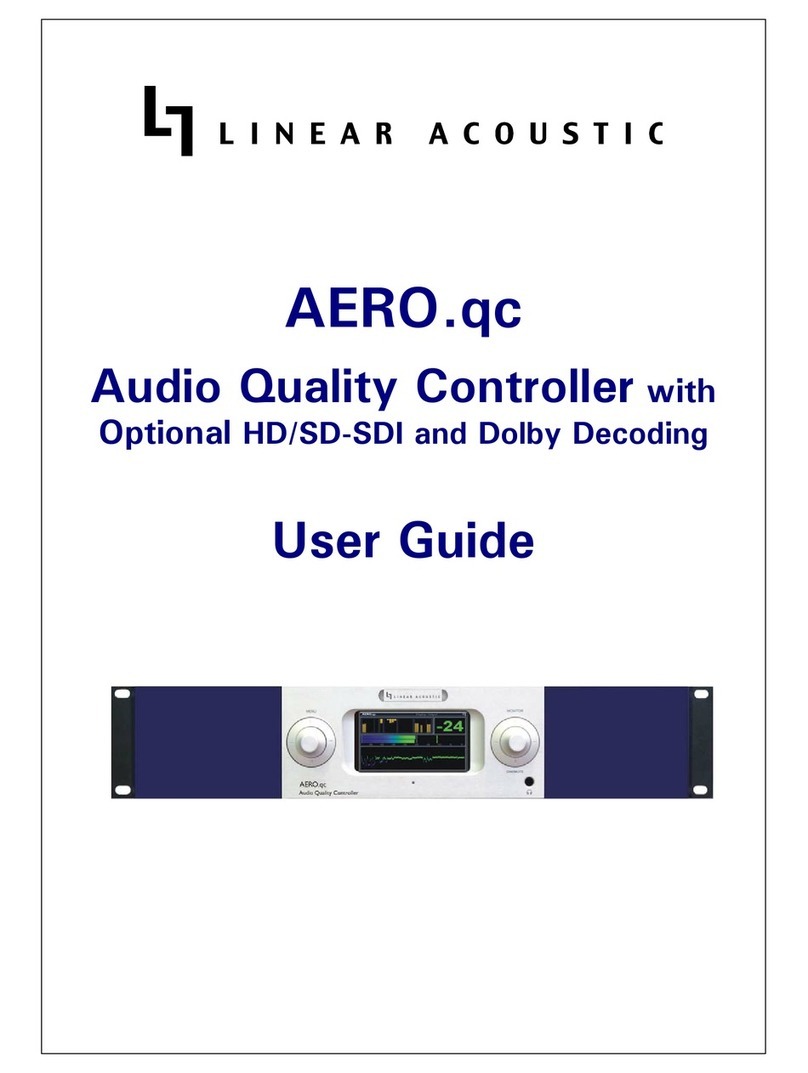
Linear Acoustic
Linear Acoustic AERO.qc user guide
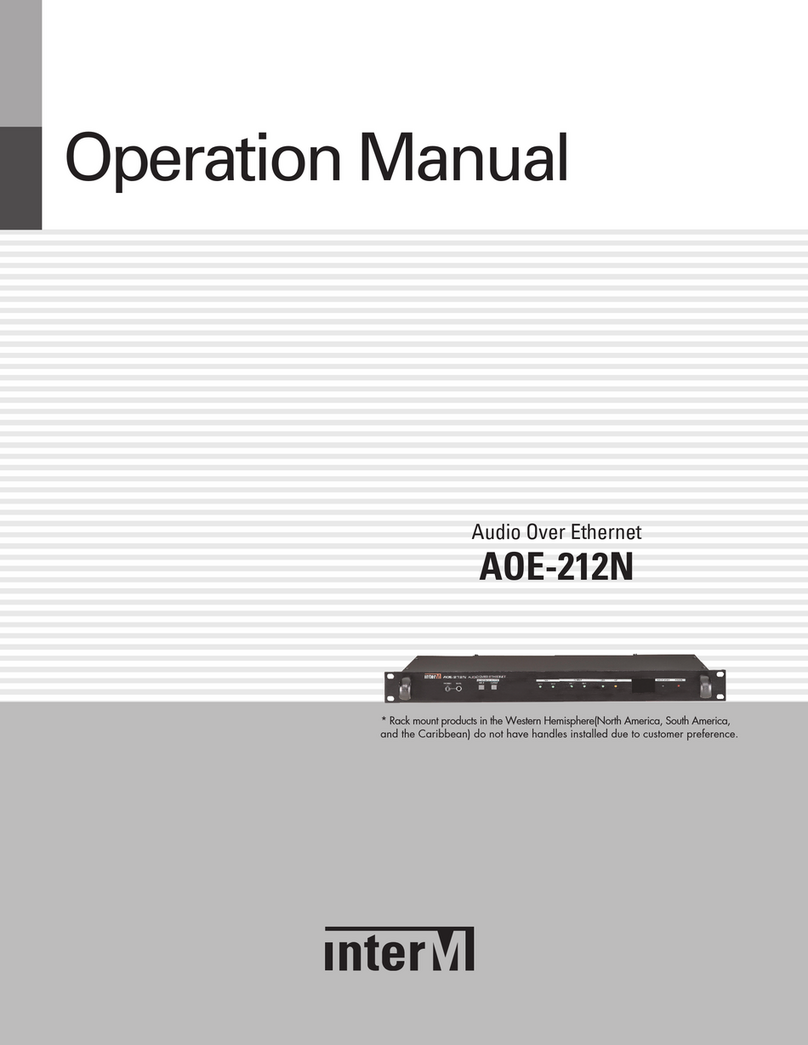
Inter-m
Inter-m AOE-212N Operation manual

Rockford Fosgate
Rockford Fosgate RFC10HB Installation & operation
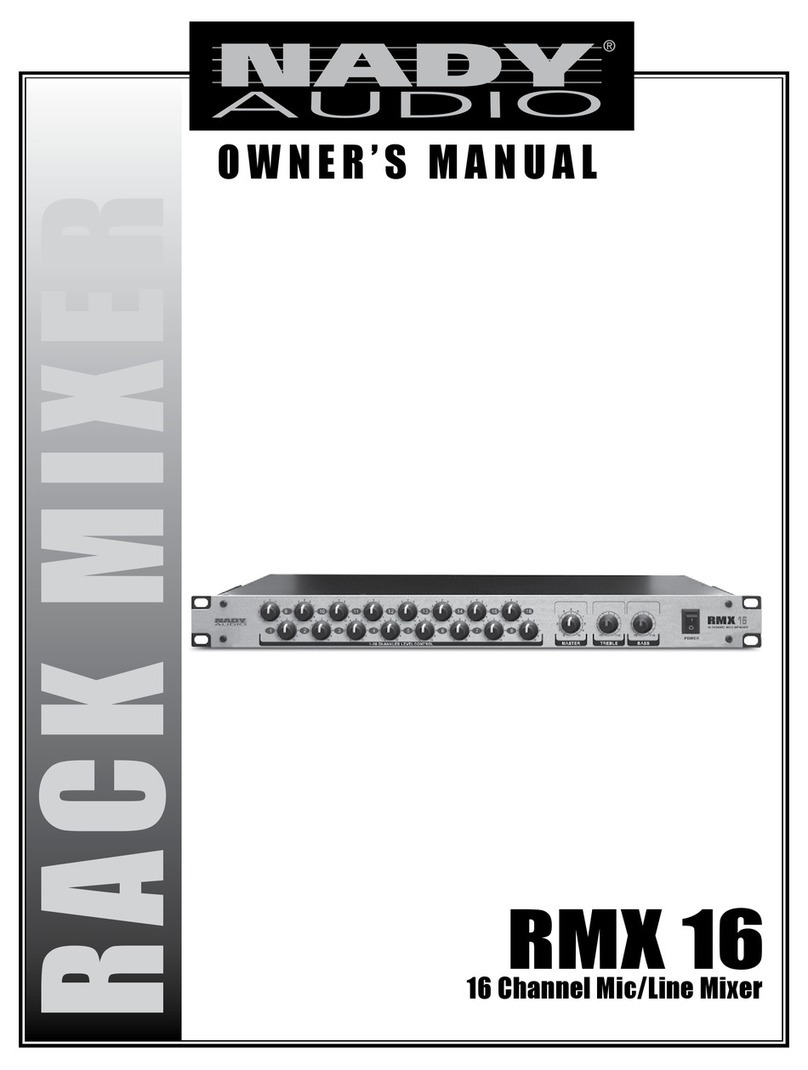
Nady Audio
Nady Audio RMX 16 owner's manual