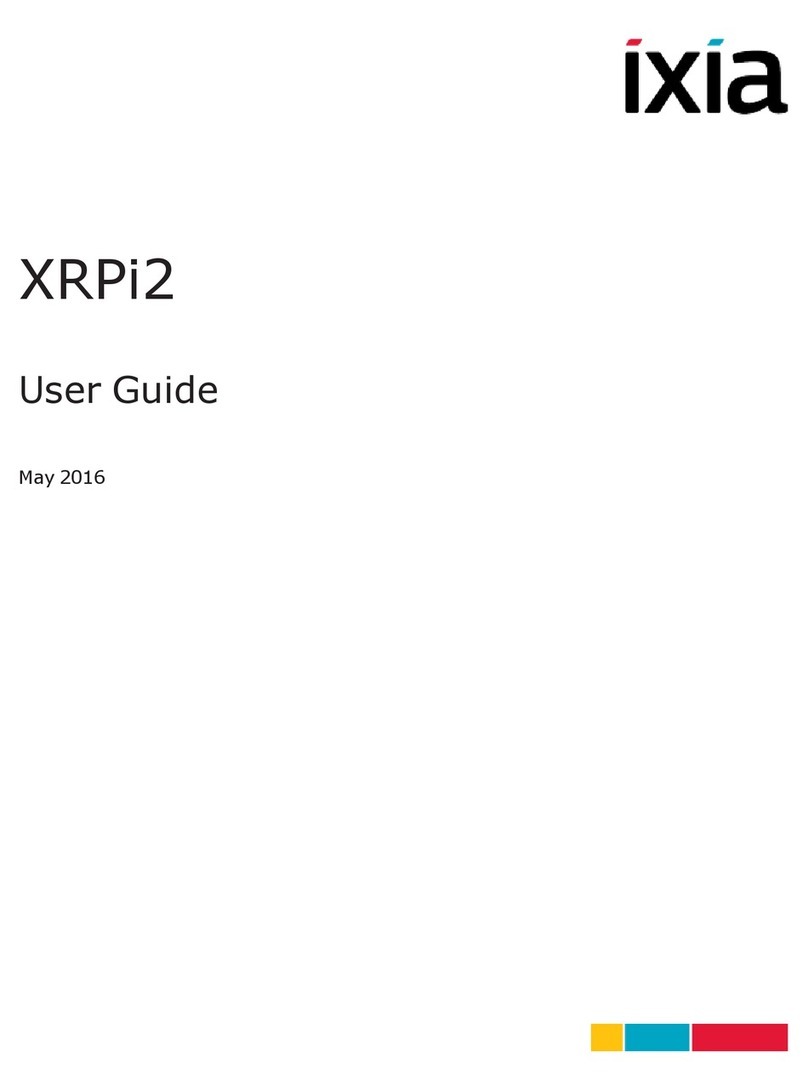BlueCreation BC127-DEVKIT001 User instructions

BlueCreation.St John’s Innovation Centre,Cowley Road, Cambridge, CB4 0WS, United Kingdom
t.+44 (0)1223 420 252 e.mailto:info@bluecreation.com www.bluecreation.com
BC127-DEV-KIT BC127 Development Board v3.
Manual Rev B
Key Specifications
Flexible Multi-Profile Audio Bluetooth development kit
Dual Mode Bluetooth and Bluetooth Low Energy
Integrates BC127 module and Melody software
Access to UART via RS232 or USB (FTDI on board)
SPDIF, PCM, I2S, I2C and PIO easy access headers
Line In, Mic In and Amplified Audio out via 3mm Jack
Highly flexible and configurable board using buttons/switches
HFP 1.6, PBAP, A2DP1.2, AVRCP1.4, SPP 1.0
Supports iAP1 and IAP2 protocols for connection to iPods®, iPads® and iPhones®
Supports APTX, AAC, SBC and MP3
Applications
Audio devices
Wireless speakers
Music gateways
Automotive multimedia systems
Description
BC127-DEVKIT-001 is a development board
that allows engineers to quickly prototype any
Bluetooth device using Melody and high level
commands. It is the ideal kit to start working with
Bluetooth
This datasheet has been downloaded fromhttp://www.digchip.com at this page

BlueCreation.St John’s Innovation Centre,Cowley Road, Cambridge, CB4 0WS, United Kingdom
t.+44 (0)1223 420 252 e.mailto:info@bluecreation.com www.bluecreation.com
BC127-DEV-KIT BC127 Development Board v3.
Manual Rev B
Setting Up the Board - Equipment
To start you need to have:
a) The BC127-DEVKIT001 and a USB cable. Please contact s[email protected]m for more
information.
b) A PC or any other processor with a USB or parallel port. You should have a HyperTerminal installed
on your laptop. You can install for example Hercules HyperTerminal utility (http://www.hw-
group.com/products/hercules/index_en.html).
Setting up the Board - Steps
Step1: Connect the board to your PC using the USB cable. The board will enumerate as two COM ports. Your
PC will automatically find and install the required FTDI drivers.
Step2: Go to StartUp/Devices and Printers. You will see your board will be under Dual RS232-HS. When you
look at Properties you will see under which COM port it has enumerated. Choose the lower COM port number.
Figure 1: Determining COM port
Step3: Launch your chosen serial terminal utility. Please use the following parameters for the UART setting
(these are the parameters by default).
Baud rate : 9600bps
Data bits : 8
Stop bits : 1
Parity bit : No parity
HW Flow Control : Disabled

BlueCreation.St John’s Innovation Centre,Cowley Road, Cambridge, CB4 0WS, United Kingdom
t.+44 (0)1223 420 252 e.mailto:info@bluecreation.com www.bluecreation.com
BC127-DEV-KIT BC127 Development Board v3.
Manual Rev B
In your serial terminal window, type Reset and then Enter. If you receive an ERROR response, make sure
your serial terminal is sending only /r as line endings. You should then see the BlueCreation Prompt. You are
now ready to use the board. Please refer to the Melody Manual for more information on the different
commands you can use to control the board.
Figure 2: Melody welcome prompt
Connecting to an Android Application
If you want to use the BlueCreation Android sample application to connect to your board, please follow the
steps below.
Step1: Download Melody Android from the Google Play store. You have to search ‘BlueCreation’ directly from
your Android phone.
Melody Android: https://play.google.com/store/apps/details?id=com.bluecreation.melodyandroid
If you would like to evaluate BLE functionality, you will also need to download MelodySmart Android:
https://play.google.com/store/apps/details?id=com.bluecreation.melodysmartandroid
You can also look at the other applications BlueCreation offer here:
https://play.google.com/store/apps/developer?id=BlueCreation
Step2: Turn on your board. It will be discoverable and connectable. You will see the LEDs Flashing. On your
Android Phone, Go to Settings/Bluetooth. You will see a device called ‘BlueCreation-XXXXXX’. X's will be
substituted for a character in 0 -9 and A-F. Pair to it. You will see on your HyperTerminal the pairing and

BlueCreation.St John’s Innovation Centre,Cowley Road, Cambridge, CB4 0WS, United Kingdom
t.+44 (0)1223 420 252 e.mailto:info@bluecreation.com www.bluecreation.com
BC127-DEV-KIT BC127 Development Board v3.
Manual Rev B
connection identification.
Figure 3: Android Bluetooth Discovery, Pairing and SPP connection
Step3: Launch your Application. You can then connect an SPP link to your board and exchange text
messages. When you send a message from your application, you will receive a notification ‘RECV SPP ‘text to
send’ on the HyperTerminal. And when you type in the command ‘SEND ‘text received’, you will see on your
Android application a notification that says ‘text received’.
Figure 4: Android: Sending and receiving text data with Melody Android

BlueCreation.St John’s Innovation Centre,Cowley Road, Cambridge, CB4 0WS, United Kingdom
t.+44 (0)1223 420 252 e.mailto:info@bluecreation.com www.bluecreation.com
BC127-DEV-KIT BC127 Development Board v3.
Manual Rev B
Connecting to an iOS application
1
If you want to use the BlueCreation iOS sample application to connect to your board, please follow the steps
below.
Step1: Get the source code for Melody iOS from BlueCreation. You can then compile and load the application
on your iPod®, iPad® or iPhone®.
Step2: Turn on your board. It will be discoverable and connectable. You will see the LEDs Flashing. On your
iOS Phone, Go to Settings/Bluetooth. You will see a device called ‘BlueCreation-XXXXXX'. X's will be
substituted for characters in 0 - 9 and A-F. Pair to it. You will see on your HyperTerminal the pairing and
connection identification.
Step3: Launch your Application. You should be already connected and can exchange messages with your
application. When you send a message from your application, you will receive a notification ‘RECV IAP ‘text to
send’ on the HyperTerminal. And when you type in the command ‘SEND ‘text received’, you will see on your
iOS application a notification that says ‘text received’.
Figure 5: iOS sendind and receiving test data with Melody app
1
Only on BC127-MFI-DEVKIT running Melody MFI

BlueCreation.St John’s Innovation Centre,Cowley Road, Cambridge, CB4 0WS, United Kingdom
t.+44 (0)1223 420 252 e.mailto:info@bluecreation.com www.bluecreation.com
BC127-DEV-KIT BC127 Development Board v3.
Manual Rev B
Configuring the BC127 DevKit v3
The BlueCreation BC127 Development Kit offers easy hardware configuration via switches and jumpers and
access via headers. The DevKit also comes with 6 general purpose push-buttons and a module reset button.
Please refer to the figure below as to the positions and names of the different switches, push-buttons, jumpers
and headers. Switches are annotated in yellow boxes, push-buttons are in green boxes, jumpers are in purple
and headers are in red. Board connectors are in light blue boxes.
Switch position meanings are also printed on the Dev Kit silk screen. Please note that the white box in the silk
screen indicates the switch position for the setting indicated.
Figure 6: BC127 Development Kit v3 switches, jumpers, connectors and push button location

BlueCreation.St John’s Innovation Centre,Cowley Road, Cambridge, CB4 0WS, United Kingdom
t.+44 (0)1223 420 252 e.mailto:info@bluecreation.com www.bluecreation.com
BC127-DEV-KIT BC127 Development Board v3.
Manual Rev B
Switch
Function
Position Top
(Right)
Position Bottom (Left)
Default
V PADS
Select the pads voltage
3.3V
1.8V
Top
Batt On/Off
Connect battery to board. When
on battery, this is equivalent to
switching on/off
On
Off
Bottom
Supply Sel
Select the board/module supply
Vbat
Vbus (USB)
Bottom
UART
Source
Select which connector to use
for UART communication
D-SUB
USB<>UART
Bottom
SPI/PCM
Select if you would like to use
the BC127 lines as SPI or PCM
lines.
SPI
PCM
Right
Table 1: Switch functionality and configuration
Jumper
Function
Configuration
Default
Temp
Sense
Connects the thermistor to
AIO[1]. The BC127 DevKit
baord has a built in
thermistor which you can
use. Alternatively, if can
use an external one.
Closed: Use built in thermistor
Open: Disconnect thermistor/ Use external by
connecting to PIN 1
Open
Imeas
This is a current
measurement point for the
BC127 DevKit while
running on battery.2
Closed: battery current flows normally
Open: battery current is cut-off from board. Please
complete circuit with current measurement
equipment if you want to measure battery.
Closed
Co-Pro
RST
Connects the Apple Co-
Processor RST line to the
BC127 module via PIO[4].
Closed: use this when using Apple Co-Pro in a
non-Melody environment.
Open: Disconnects Co-Pro reset line. Decouples
PIO[4] from CoPro. Use this if using Melody Audio
or not using Apple Co-Pro.
Open
Co-Pro EN
Connects the Apple Co-
Processor Enable line to
the BC127 module.
Closed: Leave this closed when using Co-Pro
Open: Leave this open if not using Co-Pro
Closed
2
Please note that the currents measure here is not reflective of BC127 module currents as they are the total
DevKit current.

BlueCreation.St John’s Innovation Centre,Cowley Road, Cambridge, CB4 0WS, United Kingdom
t.+44 (0)1223 420 252 e.mailto:info@bluecreation.com www.bluecreation.com
BC127-DEV-KIT BC127 Development Board v3.
Manual Rev B
J8:
Mic/Line in
Select inputs to be
Microphone (w/ microphone
bias applied) or Line in.
Microphone: Bridge [PIN1 and PIN3] and [PIN2
and PIN4]
Line in: Bridge [PIN3 and PIN5] and [PIN4 and
PIN6]
Microphone
Table 2: Jumper functionality and configuration
Push
Button
Functionality3
Alternative function
PIO[0]
Volume up
NA
PIO[2]
Volume down
NA
PIO[2]
Play/Pause/Answer/End/Call
NA
PIO[4]
AVRCP Backward
Connects to Co-Pro RST via Co-Pro RST jumper
PIO[5]
AVRCP Forward
NA
VREGEN
Long press resets into
Source mode.
Powers up module when configured for battery operation.
RESET
Resets module in hardware
Table 3: Push-button functionality
Header
Functionality4
Pinout
PIO Header
Exposed GPIO's for external connection and probing.
Figure 7
PCM Header
Exposed PCM bus (digital audio)5,6For I2S/PCM/SPDIF multiplexing see Table 5.
Figure 8
Table 4: Header functionality
PIO Header
3
Please note that this functionality reflects the Melody 5.0 functionality at the time of release of this manual.
Please refer to the latest Melody Manual to confirm this.
4
Please note that this functionality reflects the Melody 5.0 functionality at the time of release of this manual.
Please refer to the latest Melody Manual to confirm this.
5
The PCM header can be used to output audio if the SPI/PCM switch is in the appropriate position and
software supports it. Please refer to Melody manual to configure Melody appropriately.
6
Please note that the PCM header cannot be used for programming the module even if the appropriate switch
position is selected.

BlueCreation.St John’s Innovation Centre,Cowley Road, Cambridge, CB4 0WS, United Kingdom
t.+44 (0)1223 420 252 e.mailto:info@bluecreation.com www.bluecreation.com
BC127-DEV-KIT BC127 Development Board v3.
Manual Rev B
Figure 7: PIO Header pinout
PCM Header
If you want to use the digital audio output capabilities of the BC127 on the BC127 dev kit you need to enable
the PCM output via the PCM/SPI switch. The PCM header is used to output all digital audio formats.
Figure 8: PCM Header pinout
Table 5: PCM port multiplexing

BlueCreation.St John’s Innovation Centre,Cowley Road, Cambridge, CB4 0WS, United Kingdom
t.+44 (0)1223 420 252 e.mailto:info@bluecreation.com www.bluecreation.com
BC127-DEV-KIT BC127 Development Board v3.
Manual Rev B
Trouble-Shooting
If your board does not seem to work, please check the points below which are the most common problems
1) POWER PROBLEMS: Check that the board is Turned ON. When you plug in the USB, the LEDs
should start flashing indicating that the board is Turned ON. On some of the older boards, only the
USB to Module powers the Board so you would need to attach the USB to that port.
2) SWITCH/JUMPER SETTING PROBLEMS: Check that the board has all the switches in the default
positions indicated in Table 1 and Table 2.
3) FTDI DRIVERS: The PC usually automatically installs the USB FTDI Drivers when you first plug in the
board. If the Drivers are not successfully installed, unplug the board; delete any drivers that you have
previously installed. Then make sure you have an internet connection and re-plug the board. If this still
does not work, try and plug the board on a different USB port. If this still does not work, you can
bypass by using a USB/UART Cable and connecting directly to the RS232 port. You will need to set
Switch1 to Low. Refer to FTDI Trouble Shooting section
4) UART SETTINGS: The UART communication will happen with the parameters described at the
beginning of this manual. Please check that you have the right UART settings
5) BLUETOOTH COMMUNICATION: If you want to connect to your board, make sure that the module is
in discoverable state. When you type STATUS in the command line the module should return
‘DISCOVERABLE CONNECTABLE’. If this is not the case, please type in ‘DISCOVERABLE ON’.
Refer to the Melody manual for more options

BlueCreation.St John’s Innovation Centre,Cowley Road, Cambridge, CB4 0WS, United Kingdom
t.+44 (0)1223 420 252 e.mailto:info@bluecreation.com www.bluecreation.com
BC127-DEV-KIT BC127 Development Board v3.
Manual Rev B
FTDI Trouble-Shooting
When the board is plugged-In, it should enumerate as a Dual RS232-HS device.
If you right click Property or double click on the Dual RS232-HS icon, you should see the following window.

BlueCreation.St John’s Innovation Centre,Cowley Road, Cambridge, CB4 0WS, United Kingdom
t.+44 (0)1223 420 252 e.mailto:info@bluecreation.com www.bluecreation.com
BC127-DEV-KIT BC127 Development Board v3.
Manual Rev B
If the device has not enumerated as 2 COM ports, then you need to re-install the driver. This is done by going
to Properties/Change Settings/Update Driver as in the figure below. You can also try Properties/Change
Settings/Un-install. When you plug the board back in, the PC will look on Internet for the drivers.
If the FTDI driver still does not work, you might want to erase all registers. this can be done by following the
instructions below. Source: http://forums.parallax.com/showthread.php/139524-FTDI-Driver-problems-with-
Windows-7-64-bit-(Also-uninstalling-drivers-COM-entries)
Step1) If you need to clean a previous install of the FTDI driver from your system and/or clear any COM Ports
aded to the registry then you should obtain the CDM Uninstaller from the following link:
http://www.ftdichip.com/Support/Util...aller_v1.4.zip
Extract the contents of this ZIP file into a folder on your desktop or elsewhere and run the
CDMuninstallerGUI.exe file.
You should see the following dialogue box which already has the FT232R Product/Vendor IDs in the box.

BlueCreation.St John’s Innovation Centre,Cowley Road, Cambridge, CB4 0WS, United Kingdom
t.+44 (0)1223 420 252 e.mailto:info@bluecreation.com www.bluecreation.com
BC127-DEV-KIT BC127 Development Board v3.
Manual Rev B
Click the "Add" button to add this Product/Vendor ID to the list of devices to remove. Optionally you can check
the "Generate log file" checkbox for a record of what operations were performed and which COM Port entries
were removed. Now press the "Remove Devices" button. Once completed you should restart your computer
so that the O/S can clean things up. You should then be ready to re-install your drivers as listed above.
Step2) Download the latest driver from the ftdi website at the following link:

BlueCreation.St John’s Innovation Centre,Cowley Road, Cambridge, CB4 0WS, United Kingdom
t.+44 (0)1223 420 252 e.mailto:info@bluecreation.com www.bluecreation.com
BC127-DEV-KIT BC127 Development Board v3.
Manual Rev B
http://www.ftdichip.com/Drivers/VCP.htm
In the row for Windows in the comments column are the words setup executable, which is a link to download
the setup installer. This is the preferred method for installing this driver. When running the driver, if you do not
see the command window above re-run it. If after three tries you still have not seen it you may have another
issue such as insufficient permissions, anti-virus software or even malware preventing the install.
Hope this helps. Sometimes driver installations don't go as planned and the reasons may not be anything we
can diagnose and/or help with. However this guide covers those we can help with. Take care!
Table of contents
Popular Computer Hardware manuals by other brands

Global Telecom
Global Telecom NetStick GLU194ST/GTC1000 user manual

Phytec
Phytec L-808e.A4 Hardware manual
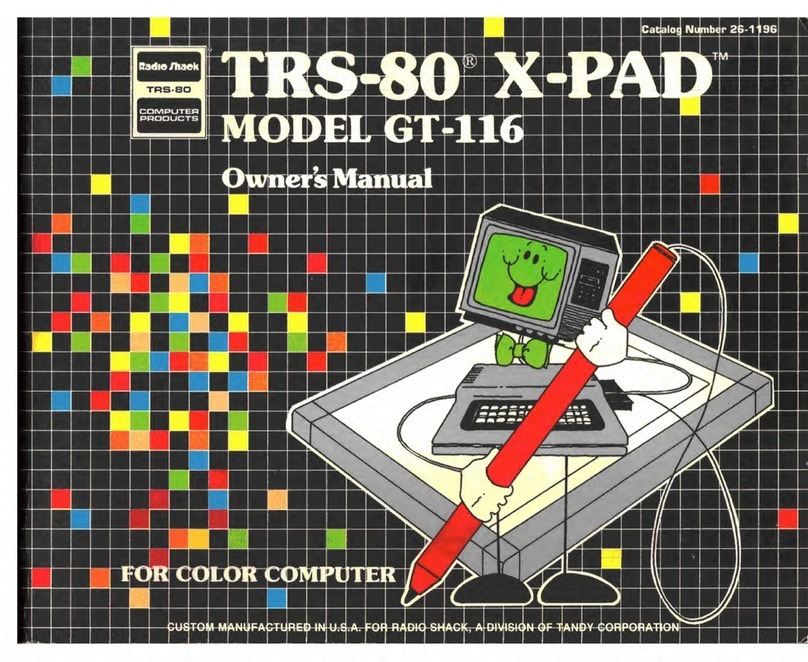
Radio Shack
Radio Shack TRS-80 X-PAD GT-116 owner's manual
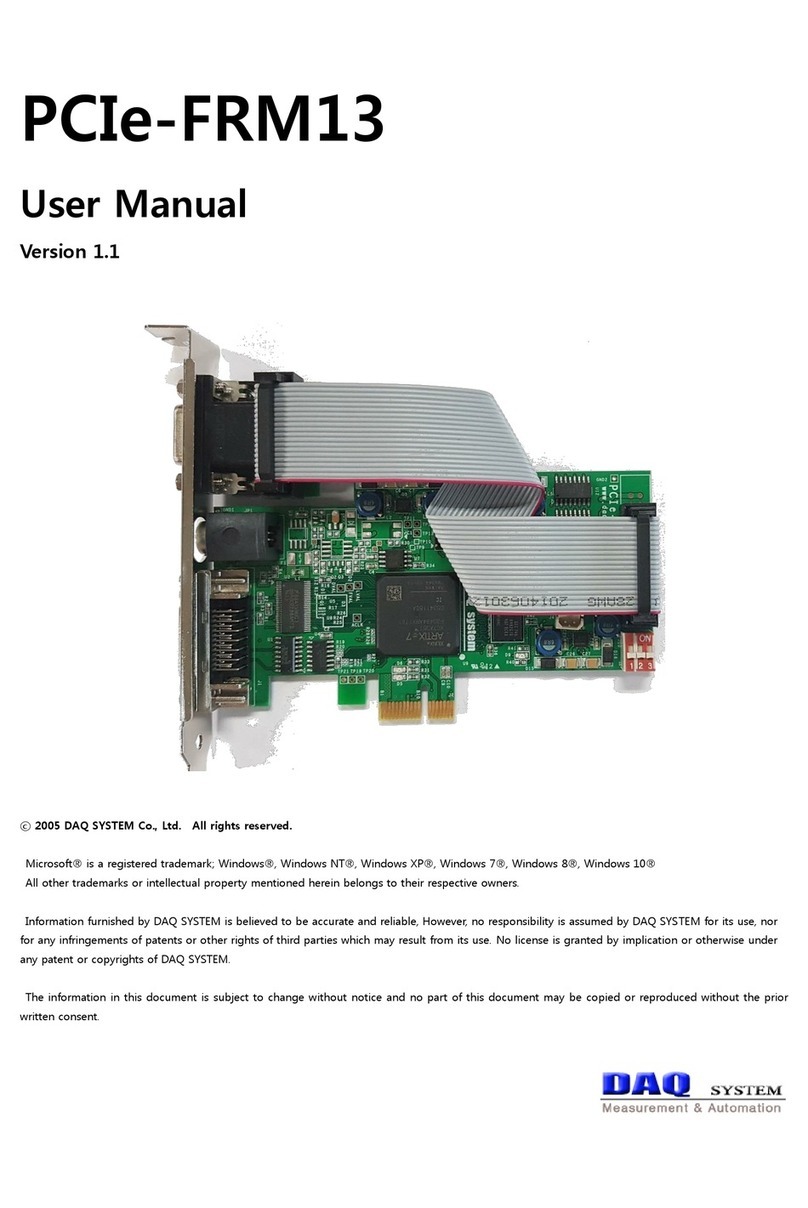
DAQ system
DAQ system PCIe-FRM13 user manual
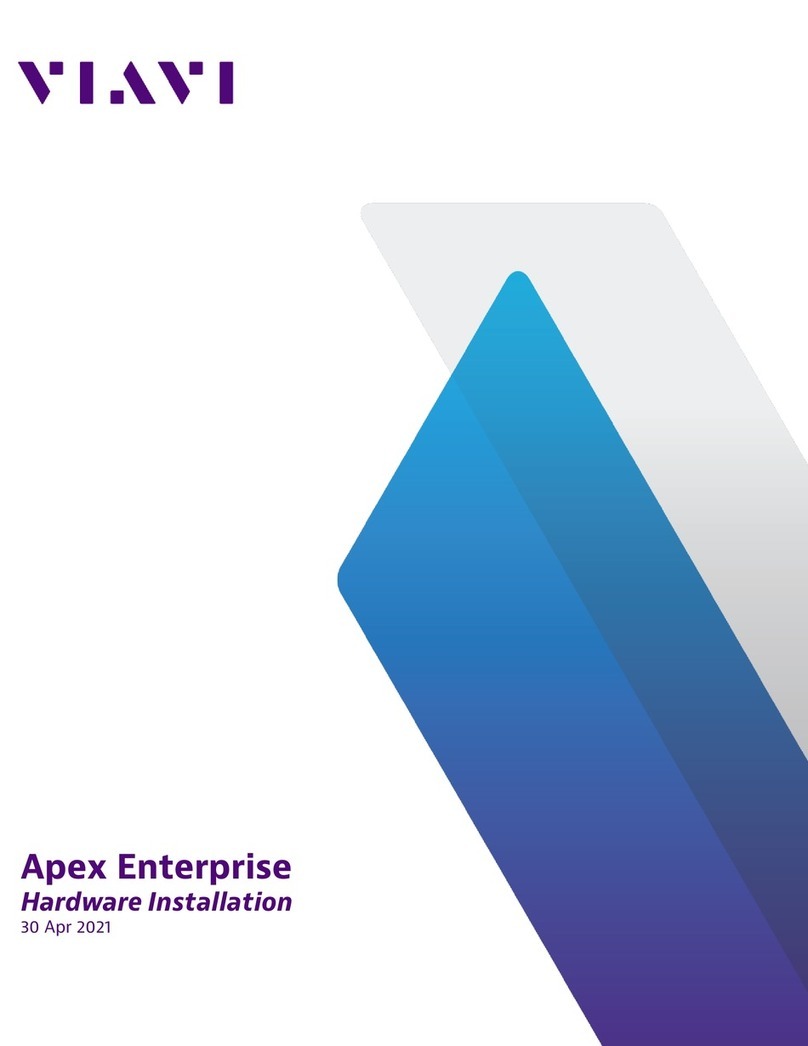
Viavi
Viavi Apex Enterprise G3-APEX-ENT-32T Hardware installation
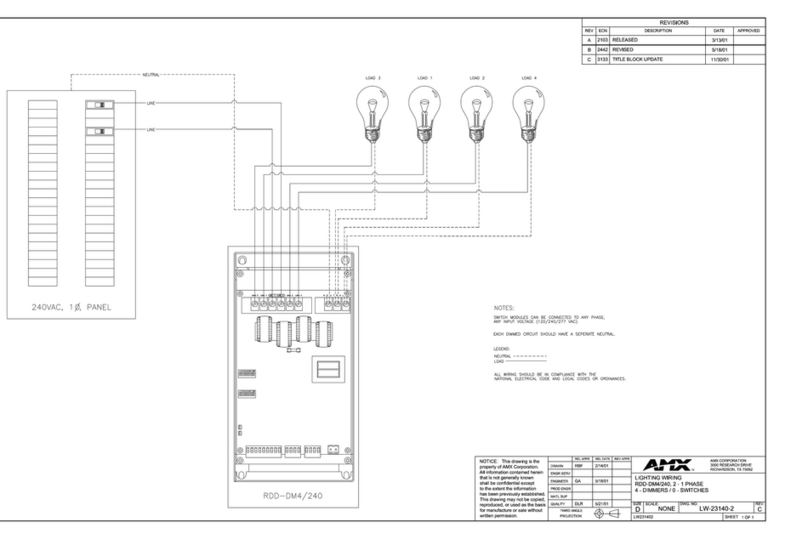
AMX
AMX RDD-DM4/240 Schematic diagram

ADLINK Technology
ADLINK Technology cPCI-A3515 Series user manual
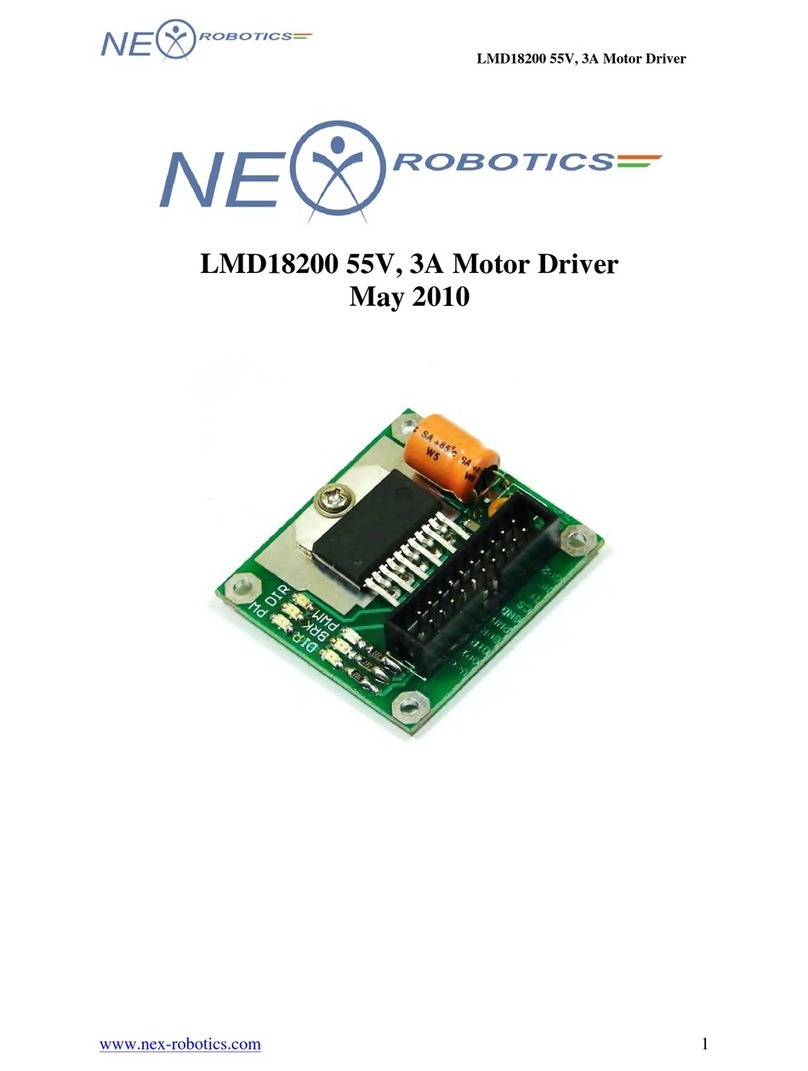
NEX ROBOTICS
NEX ROBOTICS LMD18200 quick start guide

SIGMA TEK
SIGMA TEK CCP 621 manual
Cypress Semiconductor
Cypress Semiconductor CY7C1310BV18 Specification sheet

Microchip Technology
Microchip Technology AVR128DB48 Curiosity Nano Hardware user's guide

Dolphin
Dolphin PXH810 user guide