Bluejeans Dolby Voice Room Manual
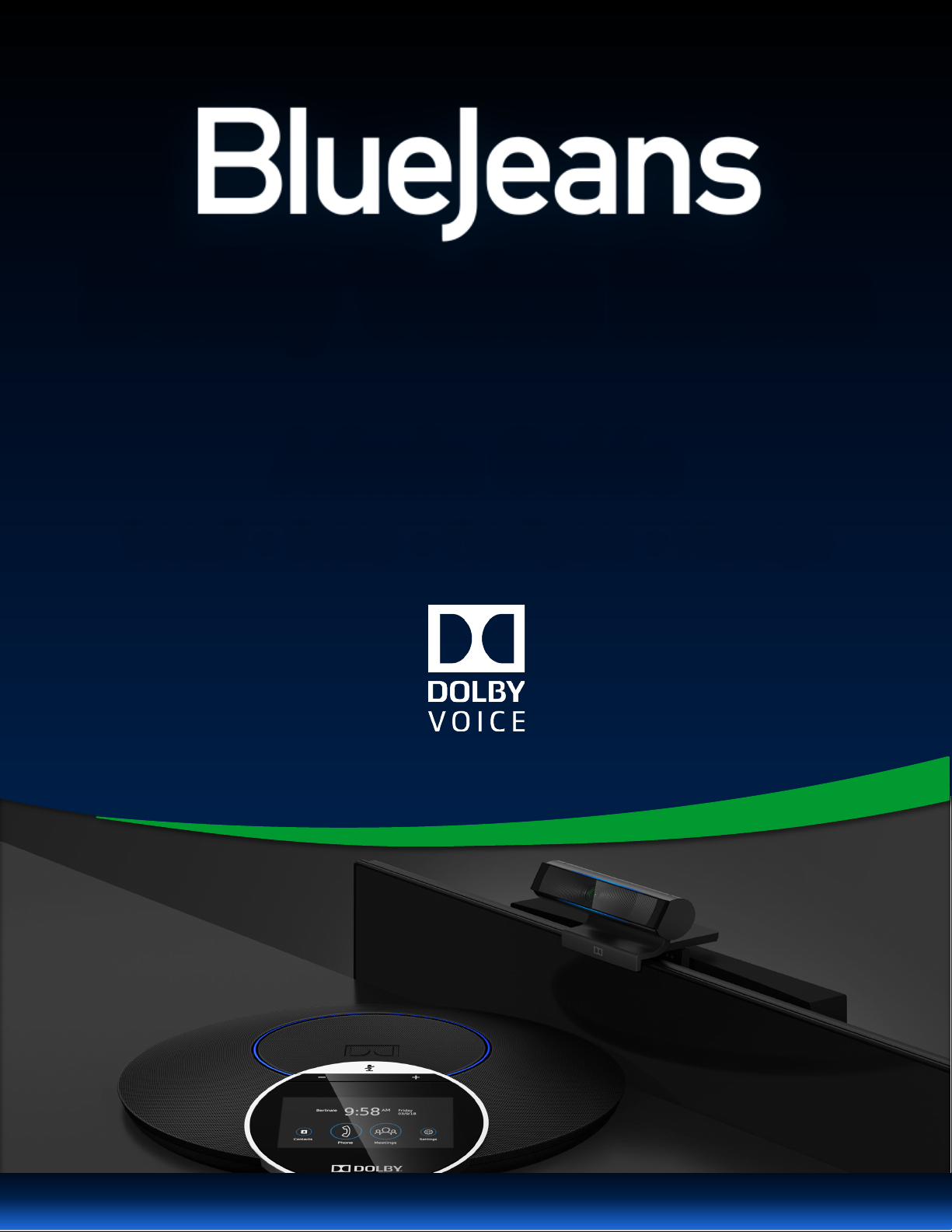
Rooms Training Guide | Updated September 2019 | support.bluejeans.com
Admin Guide
Install • Setup • Configure • Manage
Dolby Voice Room

support.bluejeans.com
1Introduction to BlueJeans with Dolby Voice Room ................................................................................. 2
1.1 Hardware ..........................................................................................................................................................2
1.2 Network ............................................................................................................................................................2
1.3 Credentials........................................................................................................................................................2
2Installation ........................................................................................................................................... 3
3Plug-and-Play Setup.............................................................................................................................. 3
3.1 Initial Configuration ..........................................................................................................................................3
3.2 Connecting the BlueJeans Dolby Voice Room to Command Center ..................................................................4
4Testing your BlueJeans Dolby Voice Room ............................................................................................. 6
4.1 Home Screen Controls.......................................................................................................................................6
4.2 In-Meeting Controls..........................................................................................................................................7
5Dolby Camera Settings .......................................................................................................................... 8
5.1 Change Mode....................................................................................................................................................8
5.2 Whiteboard.......................................................................................................................................................8
5.3 Adjust Image Quality.......................................................................................................................................10
6Command Center ................................................................................................................................ 11
6.1 Managing Rooms from Command Center .......................................................................................................11
6.2 SIP Configuration ............................................................................................................................................11
7Calendar Integration........................................................................................................................... 12
7.1 BlueJeans Relay...............................................................................................................................................12
7.2 Office 365 Calendar Integration......................................................................................................................13
7.3 Google Calendar Integration ...........................................................................................................................16
7.4 Exchange Setup Calendar Integration .............................................................................................................20
8DCP Audio Adjustments ...................................................................................................................... 23
8.1 Small Room Mode...........................................................................................................................................23
8.2 Orientation .....................................................................................................................................................23
Appendix A - Quick Specs ........................................................................................................................... 24
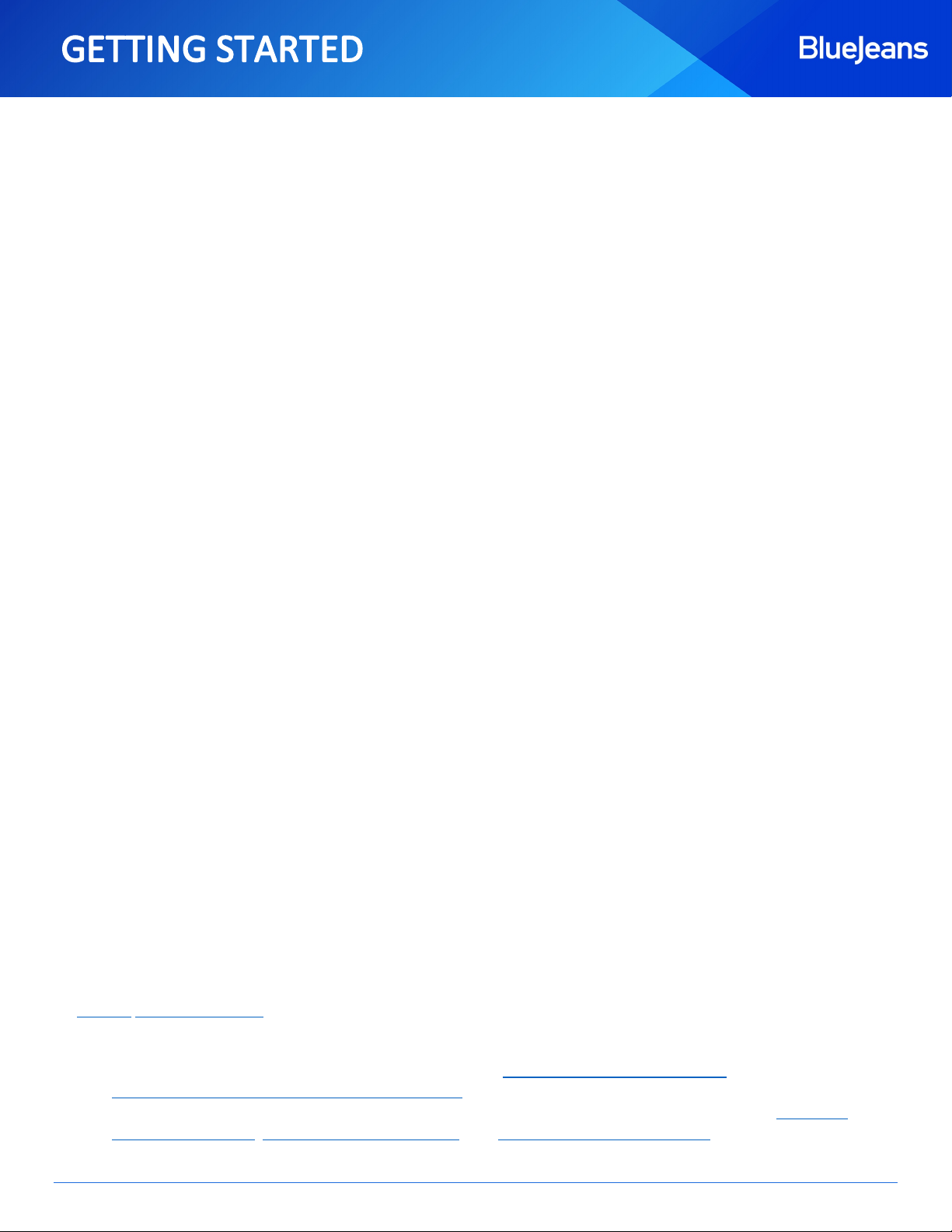
Page 2
support.bluejeans.com
1Introduction to BlueJeans with Dolby Voice Room
Prior to setting up and installing your BlueJeans with Dolby Voice Room, it is recommended that the following items are
reviewed beforehand as they will come up before, during, and after the installation.
1.1 Hardware
Select the conference room that will be upgraded to a BlueJeans Room! Your BlueJeans Dolby Voice Room kit will
contain everything you need for the initial installation.
Follow the included Quick Start Guide for installation and mounting instructions, as well as cable requirements.
A 1080p or higher resolution display is recommended for a BlueJeans Room.
Cable clips, ties, and grommets are recommended for cable management in the room.
1.2 Network
Review the information below to ensure that the BlueJeans Dolby Voice Room can access the requisite ports and
domains.
The Dolby Voice Hub requires one 100/1000 Mbps Ethernet port in the room.
The BlueJeans (*.bluejeans.com,*.bjn.vc,*.bjn.sh) domain must be accessible from the network.
In restricted environments, it is recommended to whitelist the following domains:
-*.dolbyvoice.com, *.pubnub.com and *.pndsn.com (Necessary for Device Signaling)
Connections made to BlueJeans cloud server use the following TCP and UDP ports.
-Outbound TCP Ports: 80, 443, 5061 or 5000 - Call Setup Signaling and Media
-Outbound UDP Ports: 5000-5999 - RTP Media
For companies with managed firewalls, make sure to open these Firewall ports against BlueJeans' entire IP
range:
-199.48.152.0/22
-34.245.240.192/26 (2018)
-31.171.208.0/21
-13.251.83.128/26 (2018)
-103.20.59.0/24
-104.238.240.0/21 (Nov. 2018)
-103.255.54.0/24
-34.223.12.128/26 (Nov. 2018)
-8.10.12.0/24
-35.175.114.0/26 (Nov. 2018)
-165.254.117.0/24
-52.215.218.0/26 (Nov. 2018)
-13.210.3.128/26
-13.233.177.128/26 (May 2019) NEW
1.3 Credentials
Review the information before to confirm that your Enterprise has been provisioned with the perquisite access.
Contact BlueJeans Support for additional assistance.
A BlueJeans Admin account with Command Center access is required to add the BlueJeans Room to your
Enterprise Group. This will be covered in more detail on Connecting to Command Center.
Integrating your calendar service with your Rooms requires that the Room has been added to your Enterprise
through Command Center and access to BlueJeans Relay. This will be covered in more detail on Office 365
Calendar Integration, Google Calendar Integration, and Exchange Calendar Integration.
For reference, the default Username and Password for the Dolby System is ‘Admin’ and ‘1739’ respectively.

Page 3
support.bluejeans.com
2Installation
Note: Before you start, please refer to the Quick Start Guide included in the kit.
Follow the guide for installation instructions, mounting options and cable setup.
3Plug-and-Play Setup
3.1 Initial Configuration
After the installation is complete, the system will power on and check if the network conditions conform to the
requirements reviewed in the previous section. If successful, then the system will automatically present a Captcha Code
to initiate the Plug-and-Play Setup process.
Follow the instructions below to complete the Plug-and-Play pairing process:
1. Tap the Setup Video Room button on the Dolby Conference Phone (DCP).
2. Input the Captcha Code presented on the display and wait for validation.
-If the code is not validated, then confirm that the code was entered incorrectly.
-Repeat validation errors are an indication that the BlueJeans Room cannot reach out to the service for
validation. Please review all of the network requirements to ensure access.
3. Once the code has been validated, you’ll be prompted to enter a name for your BlueJeans Room.
1
2
3

Page 4
support.bluejeans.com
4. Once the name has been submitted, confirm if the Dolby can collect diagnostic information from the room to
improve the product.
-It is recommended to ALLOW, but skipping will not impact your BlueJeans Room experience.
5. The system will now restart to complete the pairing process.
After the system finishes rebooting, your BlueJeans Dolby Voice Room will be on standby and ready for use!
Please follow the steps in the next section to Connect your device to Command Center within 30 days. We recommend
performing this step just after the hardware installation.
3.2 Connecting the BlueJeans Dolby Voice Room to Command Center
After the initial pairing process, the BlueJeans Dolby Voice Room will be operational, but not associated with your
Enterprise. By connecting the Room to Command Center, you can take advantage of new features such as usage
analytics, remote management, calendar integration and more.
A BlueJeans Admin with Command Center access can add their Room to their Enterprise with the following steps:
1. On the DCP touchscreen, tap the button to access System Settings.
2. Tap the Connect to Command Center button to start the process.
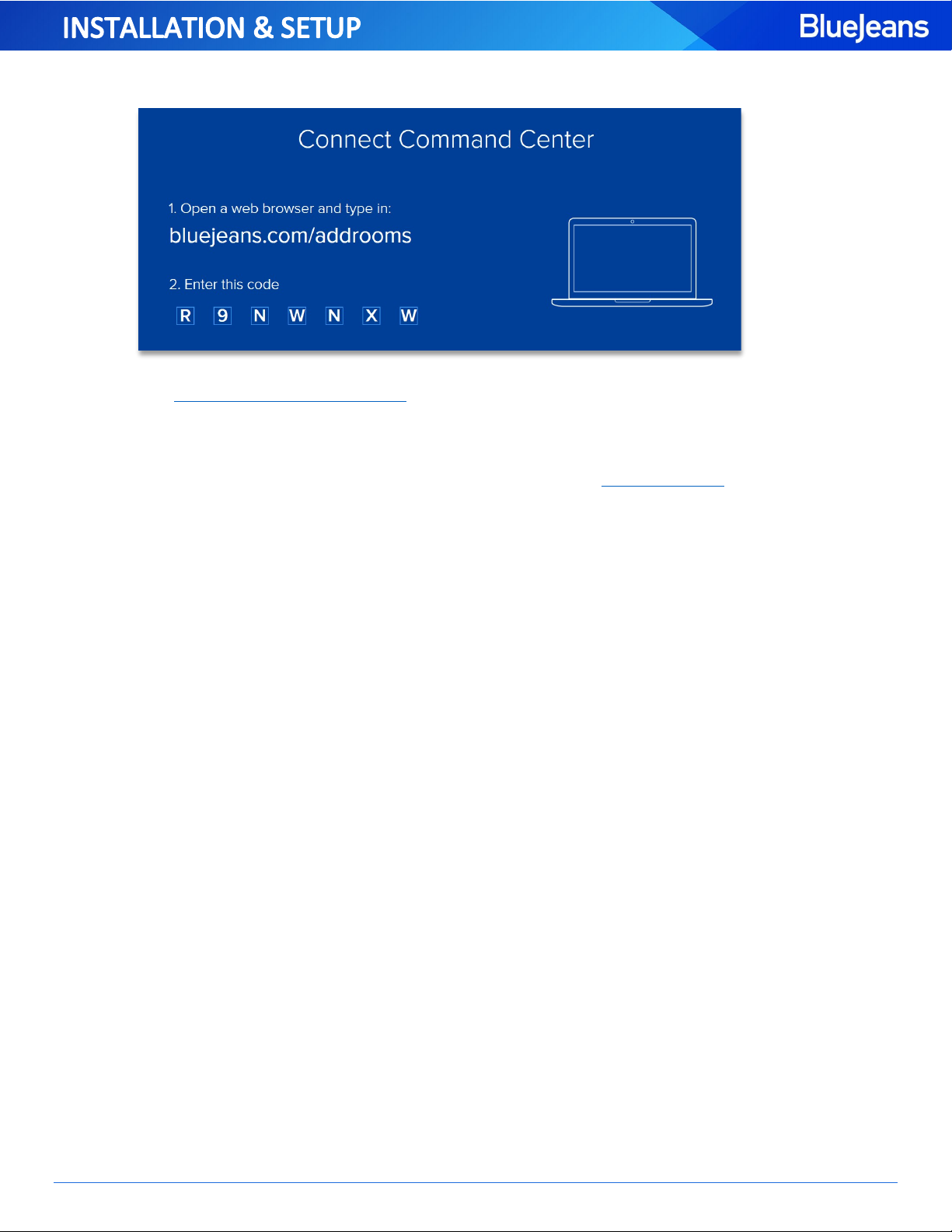
Page 5
support.bluejeans.com
3. The Display will update and display a unique Enterprise Code, along with a URL to enter from your laptop.
4. Visit https://bluejeans.com/addrooms in your browser, log into your BlueJeans account to be taken to
Command Center, input the Enterprise Code in the prompt, and click CONTINUE.
Congratulations, your BlueJeans Room is now a part of your Enterprise! The room can be managed from Command
Center and synced with a calendar. More information on these features in the Command Center section.

Page 6
support.bluejeans.com
4Testing your BlueJeans Dolby Voice Room
After you’ve completed the Plug-and-Play pairing process, it is highly recommended that you join a BlueJeans meeting to verify that
the hardware and software are running smoothly. The test should cover the audio, video and screen sharing capabilities of the
Room.
If during your testing that you need to unpair the system, for any reason, then please use the steps below:
1. Tap the System Settings Menu and select Phone System Settings.
2. Tap the [. . .] button for more options and select Administrative Settings.
3. Enter in the default Admin Password, 1739.
4. Select Conferencing App Reset to unpair and restart the process from the Plug-and-Play Setup section.
4.1 Home Screen Controls
To start your test, review the menu and control options available from the Home Screen. Then, use the Join option to
manually input a Meeting ID and tap JOIN.
Join from Calendar
Join with
System Settings Menu
Out-of-Meeting
Screen
Share
Dial Phone Number1
Please note:
1. IP PBX Integration through BlueJeans Command Center enables the Dolby Conference Phone to make and receive
phone calls. For more information, refer to SIP Configuration.

Page 7
support.bluejeans.com
4.2 In-Meeting Controls
Once you’ve joined a meeting, the DCP’s touchscreen will change over to the available In-Meeting Controls.
PLEASE NOTE:
In-Meeting Screen Share allows you to share your screen from a laptop or share a whiteboard in the room.
-Tap Share and select Share Screen to share content using Wireless Screen Share or HDMI Share.
Wireless Screen Share presents you with a Share URL to input on your laptop’s browser. This will
bring your laptop into the meeting in Share Only Mode.
Connecting your laptop to the room using an HDMI cable will automatically share content from
the laptop.
-Tap Share and select Whiteboard to share the configured in-room whiteboard. The camera’s view will
switch over to the framed Whiteboard and present it in a 2D image; more information on Whiteboard.
Video Layouts allows you to change how the video feeds from other participants are arranged.
-Active Speaker: Only the current speaker’s video is shown.
-Active Presence: The Active speaker is shown prominently, with five of the most recent speakers shown
below in smaller feeds.
-Constant Presence: The nine most recent speakers are shown in equal size.
Disabling Picture-in-Picture will hide the preview of your camera’s Self View.
Camera Control allows you to switch between Full Mode which will capture the entire room or Automatic which
will switch between Full and Intelligent Scene Framing Modes.
View Meeting
Controls
View Meeting Roster
System Settings Menu
In-Meeting
Screen Share
Control Video
Layout
Leave
Meeting / Event
Mute / Unmute
Video
Turn On / Off
Picture-in-Picture
Camera Control
Menu
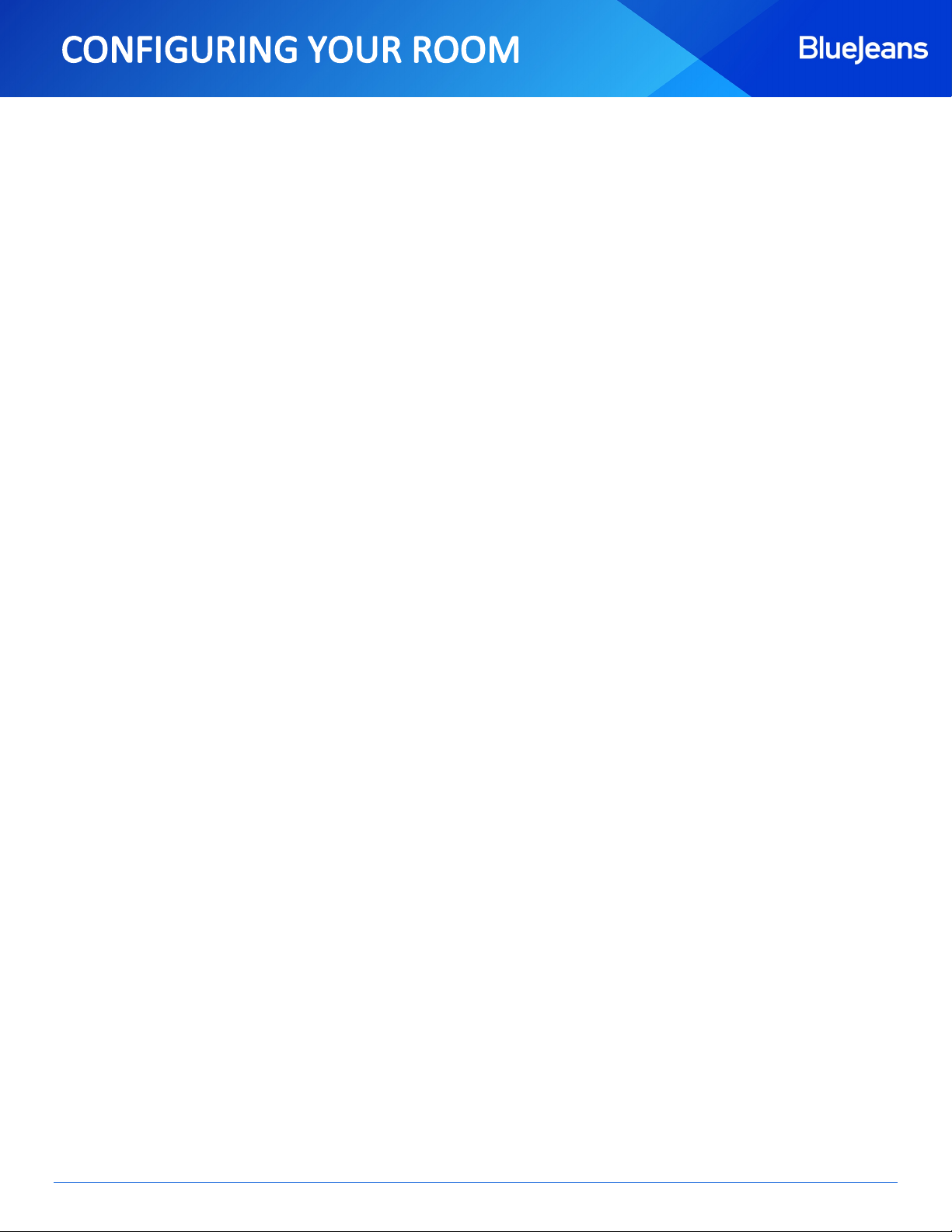
Page 8
support.bluejeans.com
5Dolby Camera Settings
The BlueJeans Dolby Voice Room offers advanced camera features such as Intelligent Scene Framing, Whiteboard
Framing, and High Dynamic Range (HDR). Follow the instructions below to access the Dolby Voice Camera menu, then
refer to each subsection for details on available settings.
1. Tap the System Settings icon from the Home Screen, then select Phone System Settings.
2. Select Dolby Voice Camera to access the camera’s configuration menu.
5.1 Change Mode
Intelligent scene framing, also known as the People Mode, uses facial recognition to adjust the camera view
automatically so that the people in the room fill the frame. In larger rooms, with potentially more people, it is often
desirable to turn off this feature. The camera can also operate in whiteboard mode, which can produce a flattened
whiteboard view even when the camera is not directly facing the whiteboard.
From the Dolby Voice Camera menu, select Change Mode to select the default Camera Mode when joining a meeting.
5.2 Whiteboard
The whiteboard framing feature allows you to share drawings on any surface such as a dry-erase whiteboard with
meeting participants. This requires a one-time setup procedure to register the position of the whiteboard with the
Dolby Voice Camera.
The optimal distance from the camera to the whiteboard is less than 10 feet with the camera directly facing the
whiteboard. Whiteboard framing can also work when the camera is at an angle to the whiteboard. When the camera
is not directly facing the whiteboard, the output quality is determined by several factors:
Size of the whiteboard
Mounting position of the camera
Distance from the camera to the whiteboard
Angle between the camera and the whiteboard
The whiteboard configuration wizard enables you to register the whiteboard position with the Dolby Voice Camera
for optimal results. Before you start the setup process, we recommend that you draw something on the whiteboard
and clearly mark all four corners so that you can evaluate the quality of the setup.
To set up the wallboard, please follow the instructions below from the Dolby Voice Camera menu:
1. Tap Change Mode and set the mode to Whiteboard.
2. Select Configure whiteboard from the list of options
3. Use the controls on the DCP touchscreen to drag the on-screen markers to the corresponding corners of your
whiteboard.
4. When the blue highlight aligns with the physical borders of your whiteboard, tap the Check icon to preview
the frame.
5. Tap the Keep button to save the configuration or the Change button to adjust.

Page 9
support.bluejeans.com
Whiteboard Example
Launching the configuration wizard will display the Whiteboard Frame on the display and the Frame Adjuster on the
DCP touchscreen. Use the arrows to move and match each corner of the Whiteboard Frame with your in-room
whiteboard.
Once the corners have been matched, tap the Check button to generate a preview of the Whiteboard Frame. If the
preview looks correct, then tap the Keep button to save.

Page 10
support.bluejeans.com
5.3 Adjust Image Quality
To achieve best image quality, it is recommended that you have good and consistent lighting conditions in the room.
If the room lighting condition cannot be adjusted easily, then the Dolby Voice Room provides configuration options
for you to adjust brightness, color intensity, contrast, and HDR settings of the camera.
To adjust these camera parameters, select Adjust image quality from the Dolby Voice Camera menu.
By default, HDR (High Dynamic Range) is turned on for optimal image quality in high contrast lighting environments
(e.g. a room with a window facing bright sunlight). If your room does not exhibit high contrast, you can choose to
turn off HDR for better image quality.

Page 11
support.bluejeans.com
6Command Center
6.1 Managing Rooms from Command Center
Group Admins can remotely manage and monitor their provisioned Rooms from the BlueJeans Command Center. The
ROOMS menu in Command Center displays all currently provisioned Rooms for your Enterprise Group as well as their
current health and status.
Visit our Knowledge Base article on the Rooms HUB in Command Center for more information on how to remotely
manage and configure advanced options for your BlueJeans Rooms.
6.2 SIP Configuration
In addition to being able to join
BlueJeans meetings, the DCP can
be registered to an IP PBX system
to place and receive calls.
For instructions on how to
integrate your IP PBX system with
the DCP, please Click Here to visit
our Knowledge Base article.
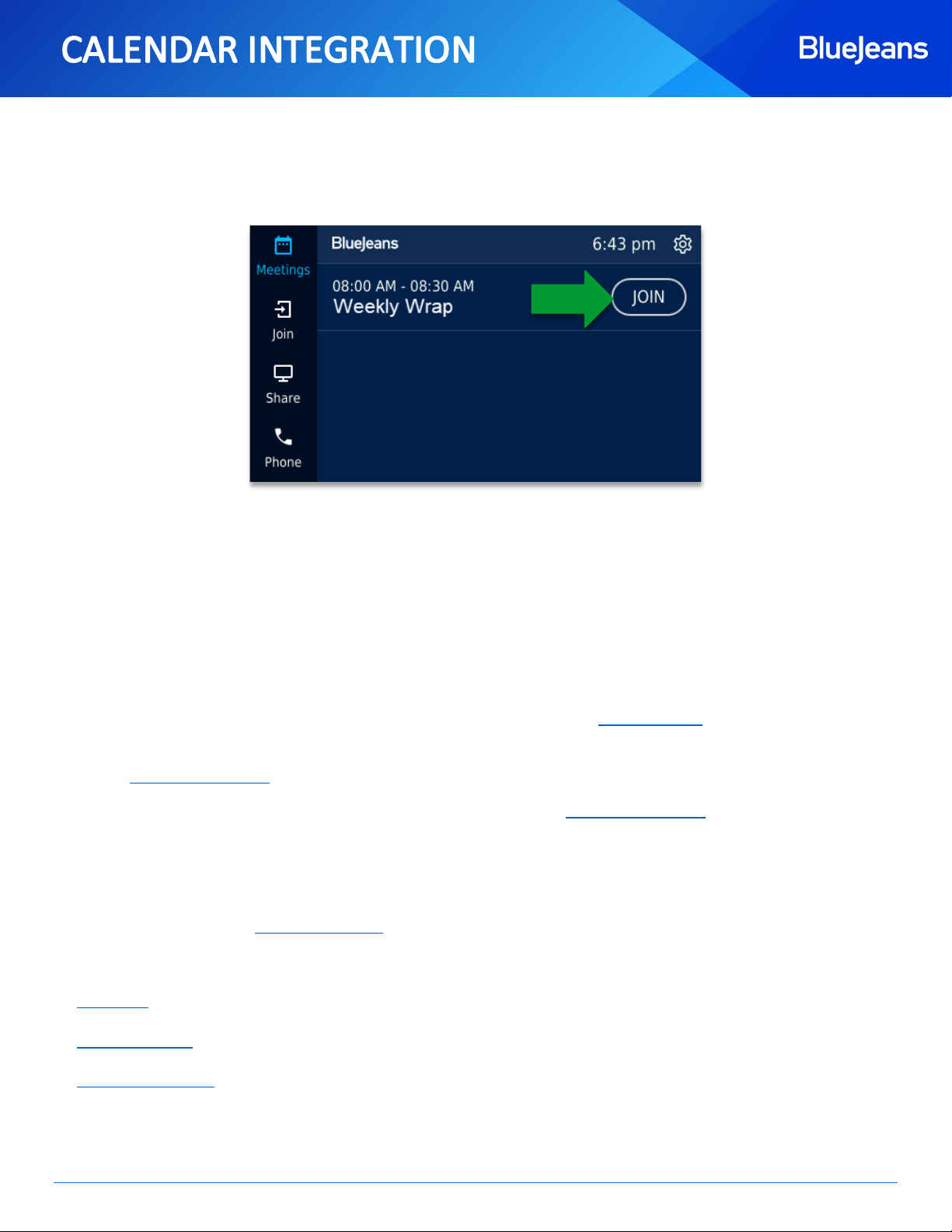
Page 12
support.bluejeans.com
7Calendar Integration
Integrating a calendar with a BlueJeans Dolby Voice Room is not a requirement, but does allow for one-touch joining
of meetings that have been shared to the Room’s calendar.
Any BlueJeans Room running in Enterprise Mode can be integrated with a calendar service. This provides the Room
with a dedicated calendar resource, enabling users to add meeting and events to the Room’s schedule. This
integration is accomplished by providing the BlueJeans Relay service with read-only access to the Room’s calendar.
Relay then facilitates communication between the calendar resource and the BlueJeans Room.
7.1 BlueJeans Relay
Calendar Integration requires a BlueJeans Relay account to be created and enabled for your Enterprise Group. If your
group is not provisioned with Relay account, then you can submit the request using this form.
•You will need your Relay Username and Password to complete the setup. Access can be verified by logging in
at relay.bluejeans.com.
•If you've forgotten your Relay Credentials, then you can sign into relay.bluejeans.com using your BlueJeans
Admin credentials and create a new password for your Relay account
oTo reset your Relay password, click on your Enterprise Name in the top right-hand corner of the page,
input a new Password, and click on the Save button.
•Then please contact BlueJeans Support for a reset.
Please follow the steps listed below in order to sync a calendar resource with your Room:
Office 365
Google Calendar
Microsoft Exchange
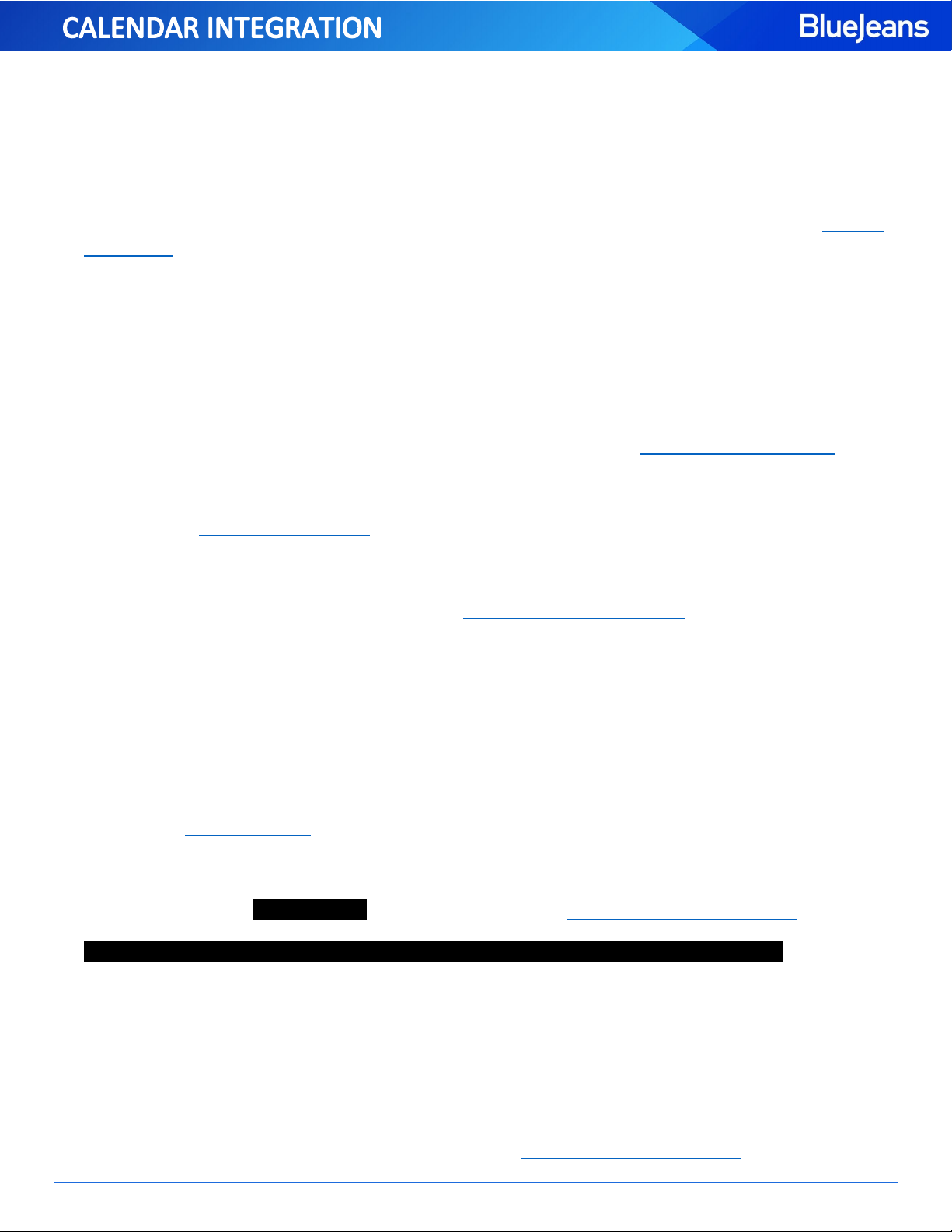
Page 13
support.bluejeans.com
7.2 Office 365 Calendar Integration
7.2.1 Calendar Share
Please Note:
The following steps will walkthrough how to setup Office 365 with Relay for BlueJeans Rooms ONLY. If you plan on
also using Relay with traditional conference rooms (Cisco, Lifesize, Polycom, etc.), then please refer to our standard
Relay Guides for those setups.
7.2.1.1 Creating a new user in Office 365
For Relay to read meeting and event details, a new user must be created for Relay within your Office 365
environment. This allows Relay to log into the Exchange Online SOAP server and view the calendars it has
permissions to see. You only need to create one user for Relay, even if you have multiple room resources.
If you’ve already created a user in Office 365 for Relay, then you can skip to Disable password expiration.
Creating a new user:
1. Log into the Office 365 Admin Center
2. Go to Users › Active users
3. Click the + button, then select Add a user to open a new user form
4. Fill out the form and Save
-The user name chosen will be used during Sharing the Calendar with Relay. It is recommended to use
“relay” as the username.
7.2.1.2 Disable password expiration
The password for the newly created User account should be set to never expire, otherwise calendar synchronization
will fail every month.
Disabling password expiration:
1. Install the Azure AD Module and perquisite software
2. Open the Windows Azure Active Directory Module for Windows PowerShell
3. Run Connect-MsolService to login
4. Disable password expiration with the following command:
-Replace the placeholder text with the values used during Creating a new user in Office 365.
Set-MsolUser -UserPrincipalName relay@mycorp.onmicrosoft.com -PasswordNeverExpires $true
5. Close the PowerShell window
7.2.1.3 Creating a new room mailbox resource
The BlueJeans Room requires a dedicated calendar resource to populate meetings on its schedule for one- touch
joining.
•
If your room already has a calendar, then you can skip to Sharing the Calendar with Relay.

Page 14
support.bluejeans.com
Creating a new room mailbox resource:
1. Log in to the Office 365 Exchange Admin Center
2. Go to recipients › resources
3. Click the + button and select Room mailbox to open the new room mailbox form
4. Fill out the form and Save.
-The room name will be used during Sharing the Calendar with Relay.
7.2.1.4 Sharing the Calendar with Relay
The Relay alias, created in Creating a new user in Office 365, must be given sufficient access to the new room
resource calendar. This allows Relay to pass meetings details from calendar to the BlueJeans Room.
Connecting to Exchange Online with PowerShell:
1. Open Windows PowerShell as an admin and run the following command:
Set-ExecutionPolicy RemoteSigned
2. Open Windows PowerShell as a non-admin and log into Exchange Online by running the following three
commands:
Sharing the calendar with the Relay:
1. From your logged-in session of PowerShell, type in the following commands and replace the placeholder values
with the values used during Creating a new user in Office 365 (user name) and Creating a new room mailbox
resource (room name).
2. Grant Relay read-only access to the resource calendar
Add-MailboxFolderPermission -Identity room_name:\Calendar -User user_name -AccessRights Reviewer
3. Grant Relay access to read the subject, body, and private flag of meetings
4. Repeat the above command lines for each room resource.
5. When you’re done, run the following command to log out:
Remove-PSSession $Session
6. Proceed to Configuring the Listener Service for Exchange integration when finished.
7.2.1.5 Configuring the Listener Service for Exchange integration
Now that the Relay user has sufficient access to the room calendar, the next step will be to configure the Relay
Listener Service with Exchange integration. If you have not yet deployed the Relay Listener Service on your network,
then please Click Here to review our installation guide for BlueJeans Room deployments.
$UserCredential = Get-Credential
$Session=New-PSSession-ConfigurationNameMicrosoft.Exchange-ConnectionUri
https://outlook.office365.com/powershell-liveid/ -Credential $UserCredential -
Authentication Basic -
AllowRedirection
Set-CalendarProcessing-Identity
room_name
-DeleteComments$false-DeleteSubject$false-
AddOrganizerToSubject $false -
RemovePrivateProperty$false
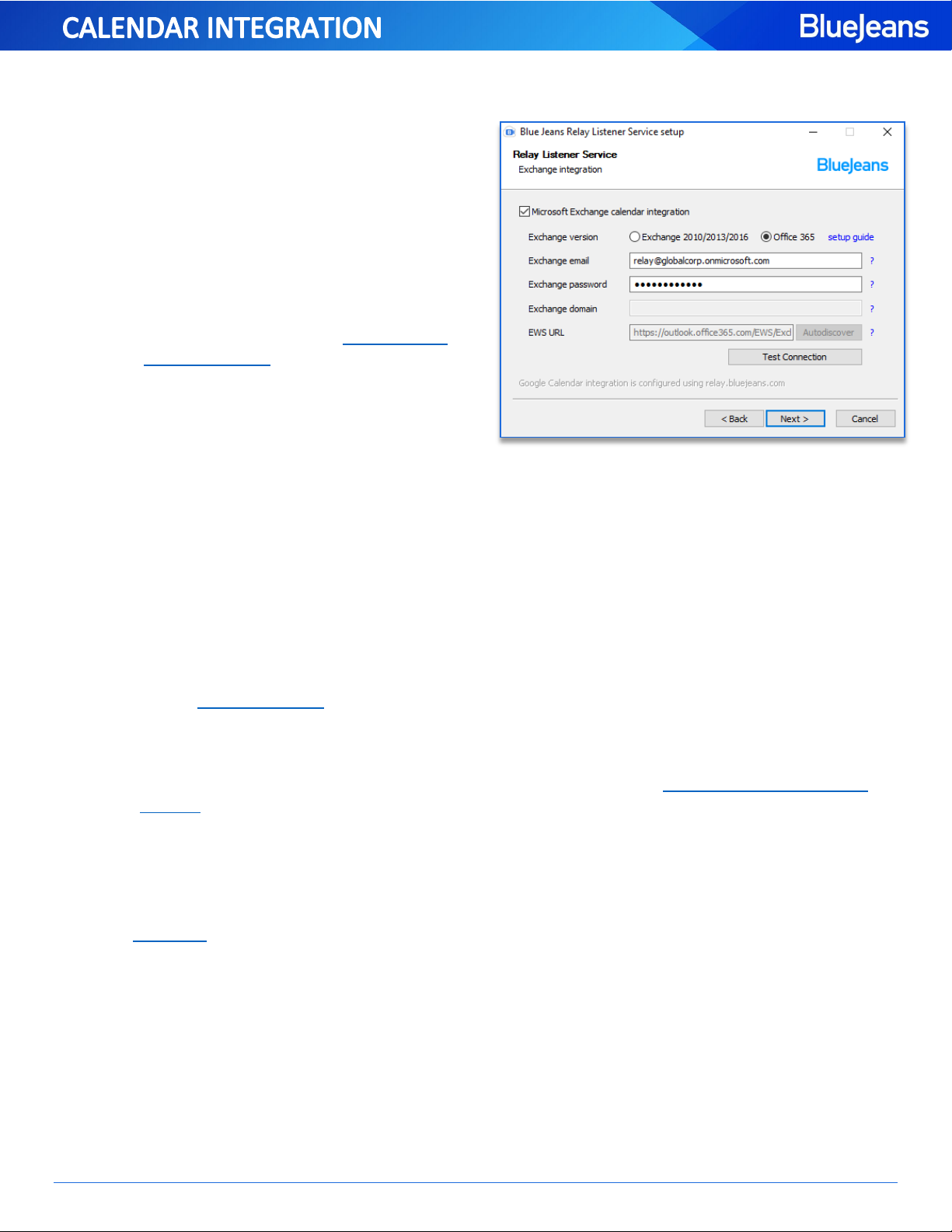
Page 15
support.bluejeans.com
Setting up Exchange integration with the Listener Service:
1. Launch the Listener Service installer to start
the setup wizard
2. Uncheck the Keep Existing Configuration
checkbox
3. Select the Listener Service that has already
been installed or create a new one
4. Check the Microsoft Exchange calendar
integration checkbox
5. Select Office 365 as the Exchange version
6. Fill in the information using the Relay
user’s credentials created in Creating a new
user in Office 365.
-The Domain, EWS URL, and Autodiscover
fields are disabled for Office 365 as they
are set values.
7. Click Next and follow the setup wizard to
complete the integration
7.2.1.6 Command Center Integration with Calendar ID
Once the calendar has been shared with Relay and the Listener Service has access to Exchange, then you’ll need to
integrate with BlueJeans Rooms through Command Center.
Connect with Command Center:
1. Log into your BlueJeans Admin account
2. Open the Command Center and select the Rooms tab
3. Pick the BlueJeans Room that you want to integrate the new calendar resource with
4. Click the CONNECT CALENDAR button
5. Select Exchange as your calendar service
6. Fill in the Calendar ID with the Email Address of the room mailbox created in Creating a new room mailbox
resource.
7. Click Save and you’re done!
It is recommended to schedule a test meeting to confirm Relay can pass the meeting from Office 365 to the
BlueJeans Room & Command Center. The full walkthrough on integrating a Calendar with your BlueJeans Room,
please Click Here for our Knowledge Base article.
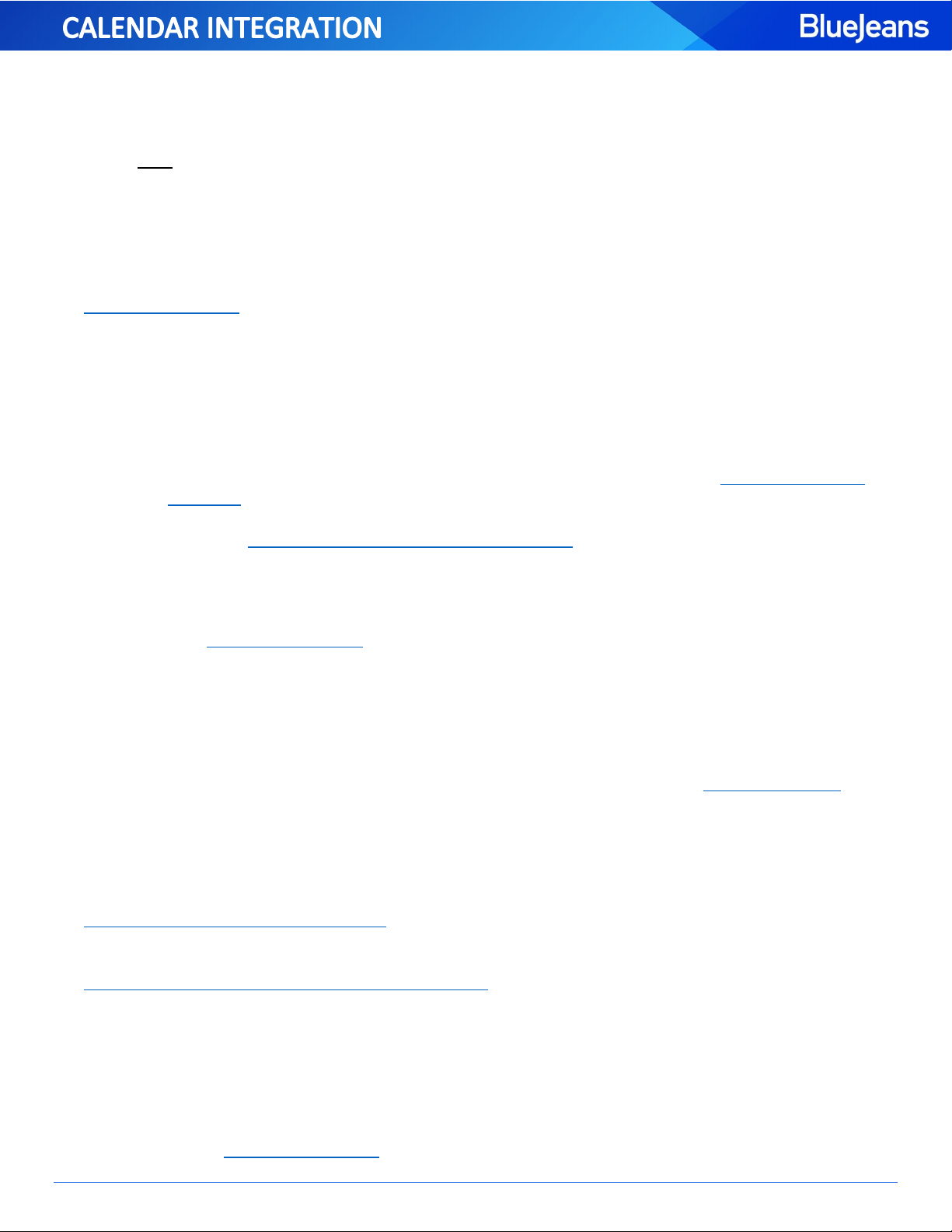
Page 16
support.bluejeans.com
7.3 Google Calendar Integration
7.3.1 Calendar Share
Each Room must have its own Calendar ID and its respective calendar must be shared with the BlueJeans Relay service.
To share your calendar with Relay, please follow the guide included below for your Calendar Platform.
Please Note:
The following steps will walkthrough how to setup Google Calendar with Relay for BlueJeans Rooms ONLY. If you
plan on also using Relay with traditional conference rooms (Cisco, Lifesize, Polycom, etc.), then please refer to our
standard Relay Guides for those setups.
7.3.1.1 Creating a Calendar Resource for your Room
The BlueJeans Room requires a dedicated calendar resource to populate meetings on its schedule for one- touch
joining.
-If your conference room already has a dedicated calendar, then you can skip to Sharing the Calendar
with Relay.
-If you do not have access to the Google Admin console, then you can create a new Personal Calendar
and skip to Share the Calendar with an external Relay user
Creating a new Calendar as a Google Admin:
1. Sign in to the Google Admin console
2. Navigate to Apps › Google Apps › Calendar › Resources
3. Click Create a new resource
4. Enter in a name, type, and description for the new calendar
5. Click Save Changes
For more information on creating calendar resources, see the Google Apps article on Creating Resources.
7.3.1.2 Sharing the Calendar with Relay
There are two ways to share your Room’s Calendar Resource with Relay using Google Calendar. Choose the option
that works best with your organization’s calendar sharing policy - do not implement both options.
Share calendars with an external Relay user
This option requires that your Google domain allows calendars to be shared with people outside your organization.
Share calendars with an internal Service Account for Relay
This option requires the creation of an internal service account to access all Room Calendars.
7.3.1.2.1 Share the Calendar with an external Relay user
This method requires that your Google domain allows calendars to be shared with people outside your organization.
Allowing External Sharing:
1. Sign in to the Google Admin console

Page 17
support.bluejeans.com
2. Navigate to Google Apps › Calendar › Sharing Settings
3. Go to the External Sharing section
4. Choose a sharing level that is at least as permissive as Share all information, but outsiders cannot change
calendars.
If you are unable to change this setting, then you may need to use Share calendars with an internal Service Account
for Relay instead.
Sharing a Calendar with the external Relay user:
1. Open Google Calendar
2. Add the new Calendar Resource to your list of calendars
3. To the right of the calendar, click the Down arrow ⯆
4. Select Share this Calendar from the list of options
5. Under the Share with specific people section, add the following email address:
438706786825@developer.gserviceaccount.com
6. Set the permissions to See all event details
7. Save and proceed to Command Center Integration with Calendar ID.
7.3.1.2.2 Share the Calendar with an internal Service account
This method requires that your Google domain allows calendars to be shared with people outside your organization.
If you’ve already completed the Share calendars with an external Relay user section, please skip to Command Center
Integration with Calendar ID.
Authorize Relay API Client:
1. Sign in to the Google Admin console
2. Navigate to Security › API reference
3. Check the Enable API access checkbox
4. Scroll down the page and click Show more › Advanced Settings › Manage API client access
5. Set the Client Name to 438706786825.apps.googleusercontent.com
6. Set the One or More API Scopes to https://www.googleapis.com/auth/calendar.readonly
7. Click Authorize to save
Create a Service account user for Relay:
1. Go to Users
2. Click the + button in the bottom-right corner
3. Provide a First Name, Last Name, and Email Address for the Relay user
4. Click Create
5. Sign into the Relay administrative site

Page 18
support.bluejeans.com
6. Click your Enterprise name in the top-right
7. Click show advanced properties
8. In the Google service account user field, fill in the service account’s email address
9. Click Save
Share Calendar with the Service Account:
1. Open Google Calendar
2. Add the new Calendar Resource to your list of calendars
3. To the right of the calendar, click the Down arrow ⯆
4. Select Share this Calendar from the list of options
- If everyone in your organization can See All Event Details, then skip to Command Center Integration with
Calendar ID.
5. Under the Share with specific people section, add the service account’s email address.
6. Set the permissions to See all event details
7. Save and proceed to Command Center Integration with Calendar ID.
7.3.1.3 Command Center Integration with Calendar ID
Once the calendar has been shared with Relay, you’ll need to locate the Calendar ID to integrate with BlueJeans
Rooms through Command Center.
Confirm the Calendar ID:
1. Go to Google Calendar
2. To the right of the calendar, click the Down arrow ⯆
3. Select Calendar Settings from the list of options
4. Scroll down to the Calendar Address section and copy down the Calendar ID
Connect with Command Center:
1. Log into your BlueJeans Admin account
2. Open the Command Center and select the Rooms tab
3. Pick the BlueJeans Room that you want to integrate the new calendar resource with
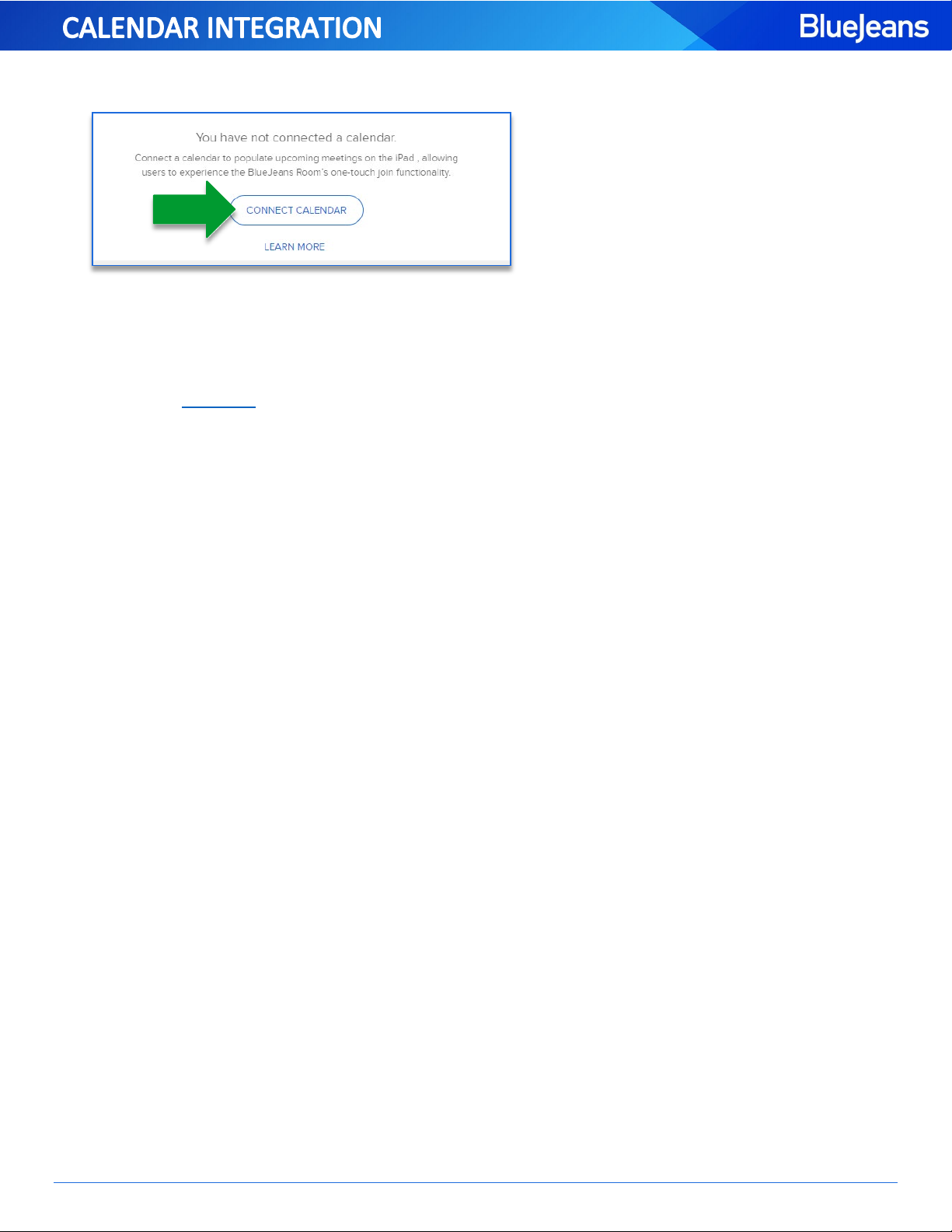
Page 19
support.bluejeans.com
4. Click the CONNECT CALENDAR button
5. Select Google Calendar as your calendar service
6. Fill in the Calendar ID from the previous section
7. Click Save and you’re done!
It is recommended to schedule a test meeting to confirm that Relay can pass the meeting from Google Calendar to
the BlueJeans Room & Command Center. For the full walkthrough on integrating a Calendar with your BlueJeans
Room, please Click Here for our Knowledge Base article.
This manual suits for next models
1
Table of contents

















