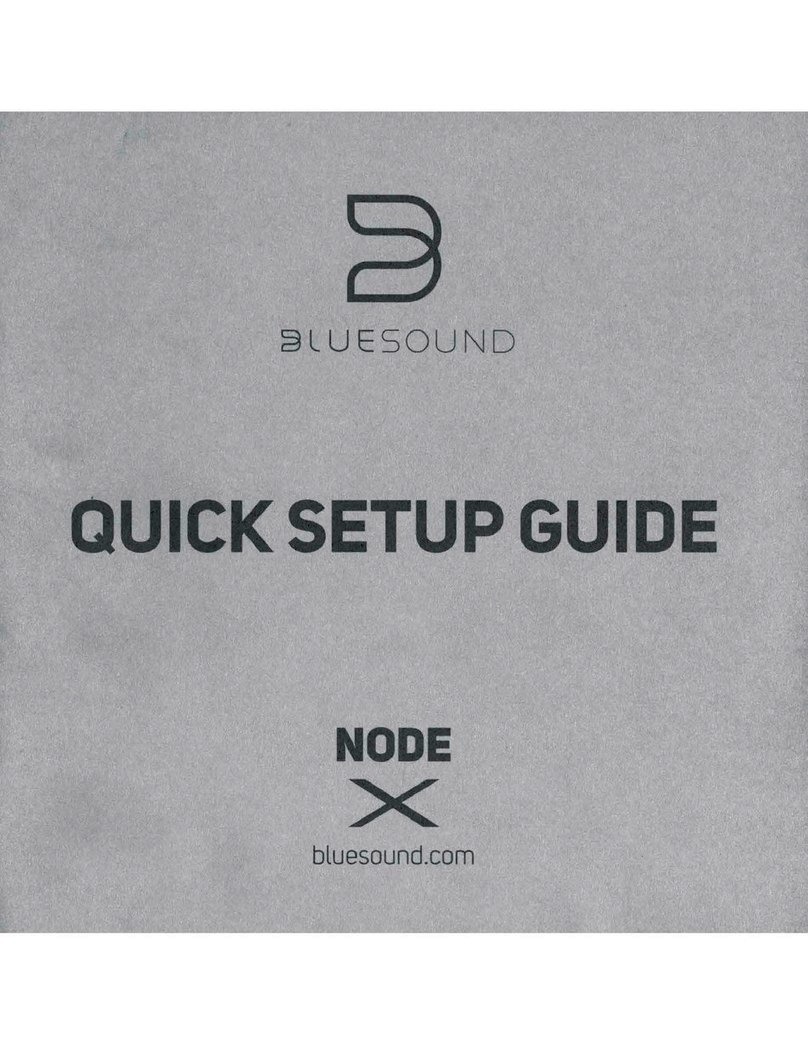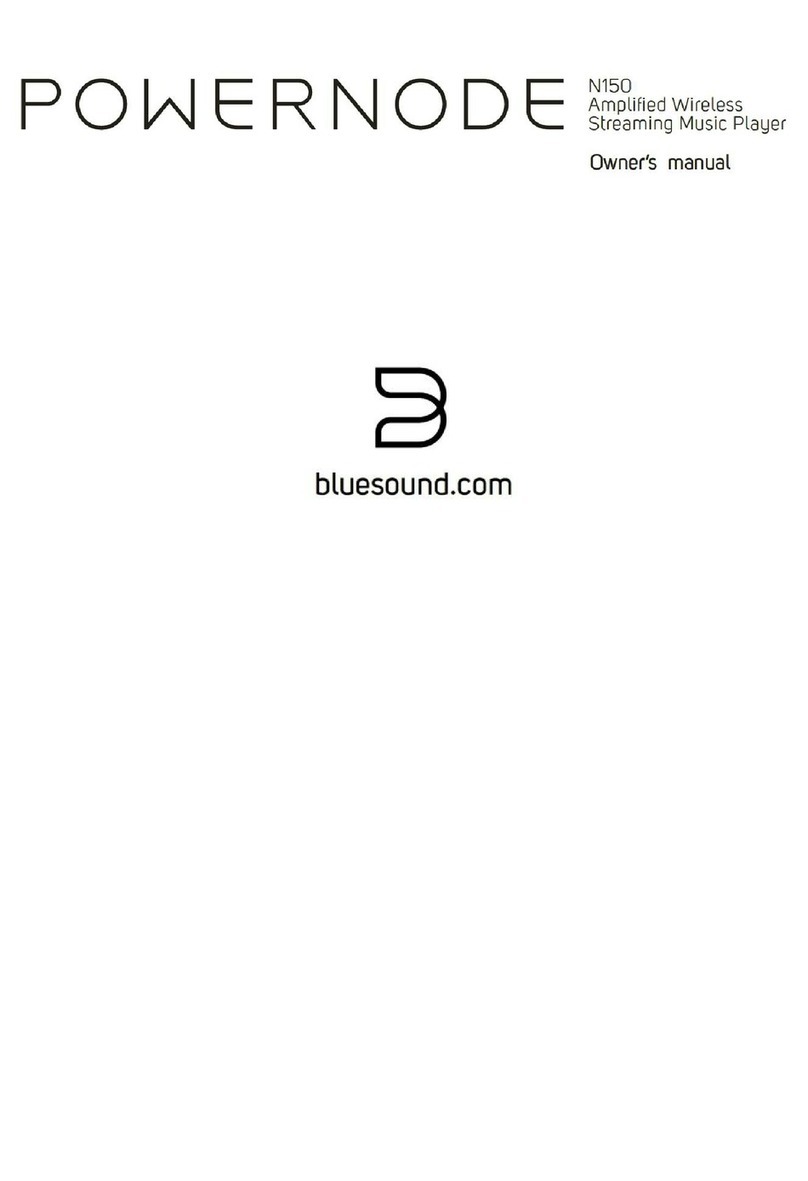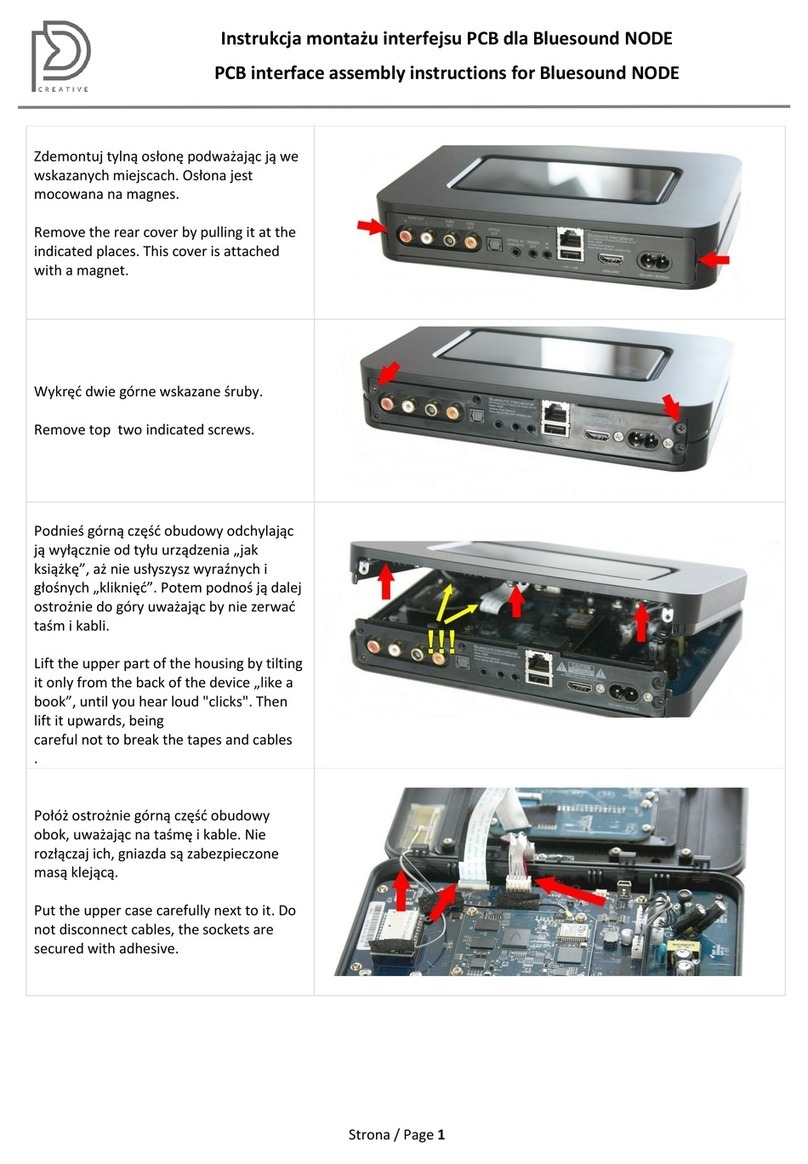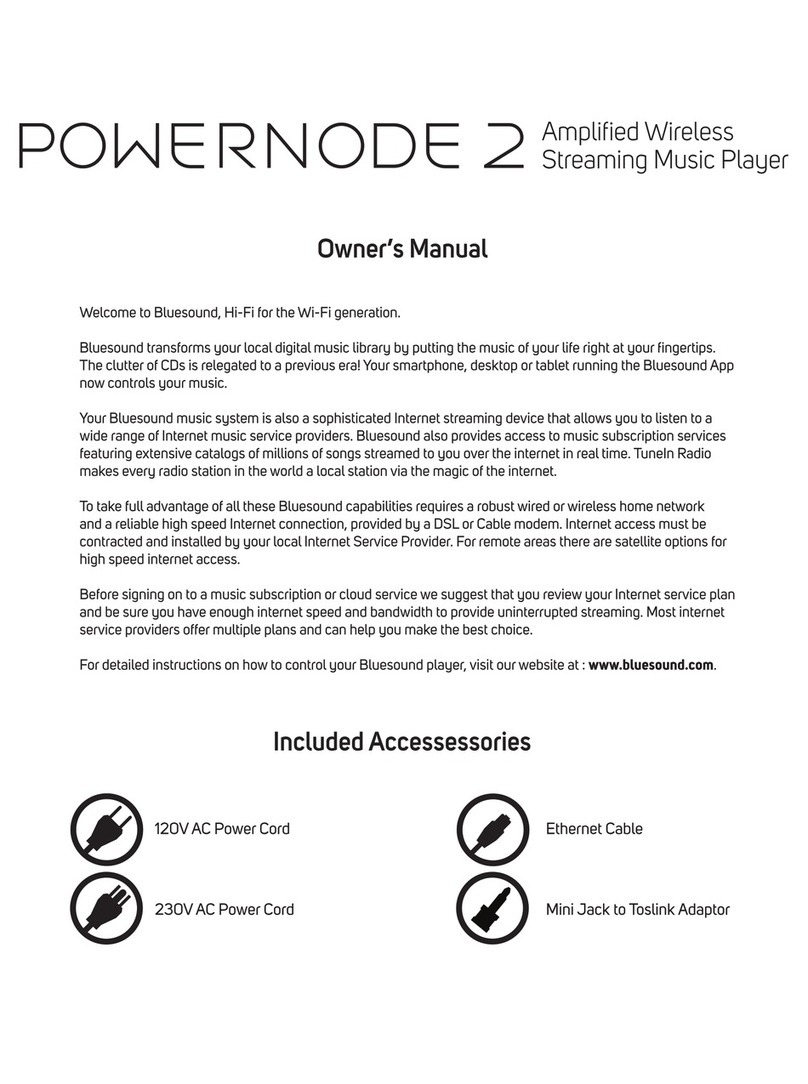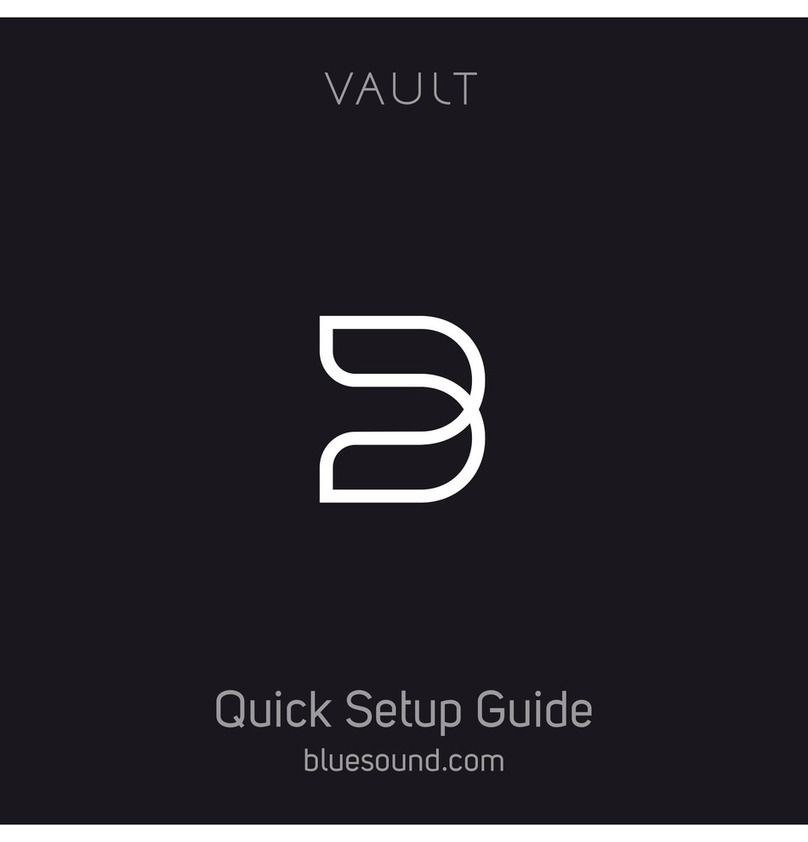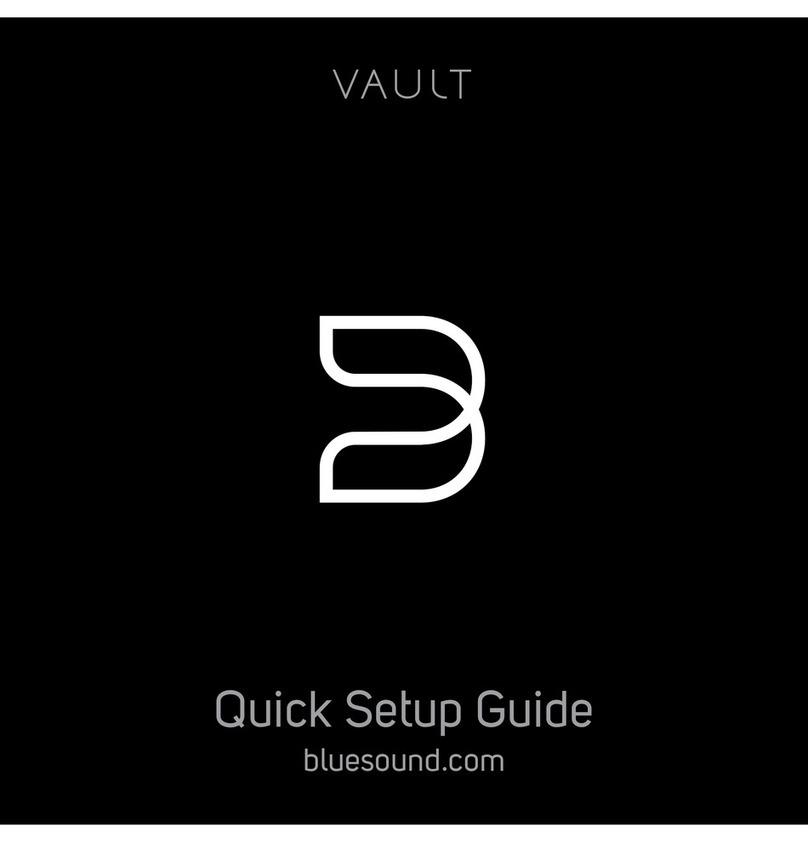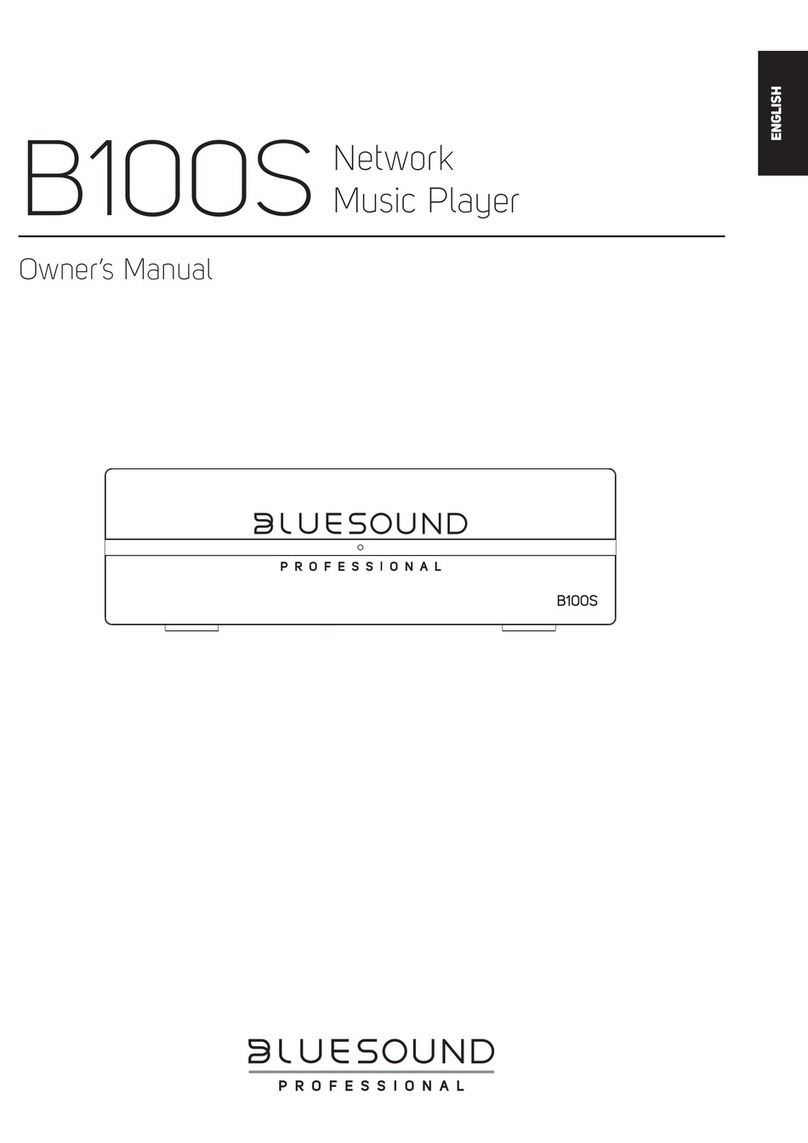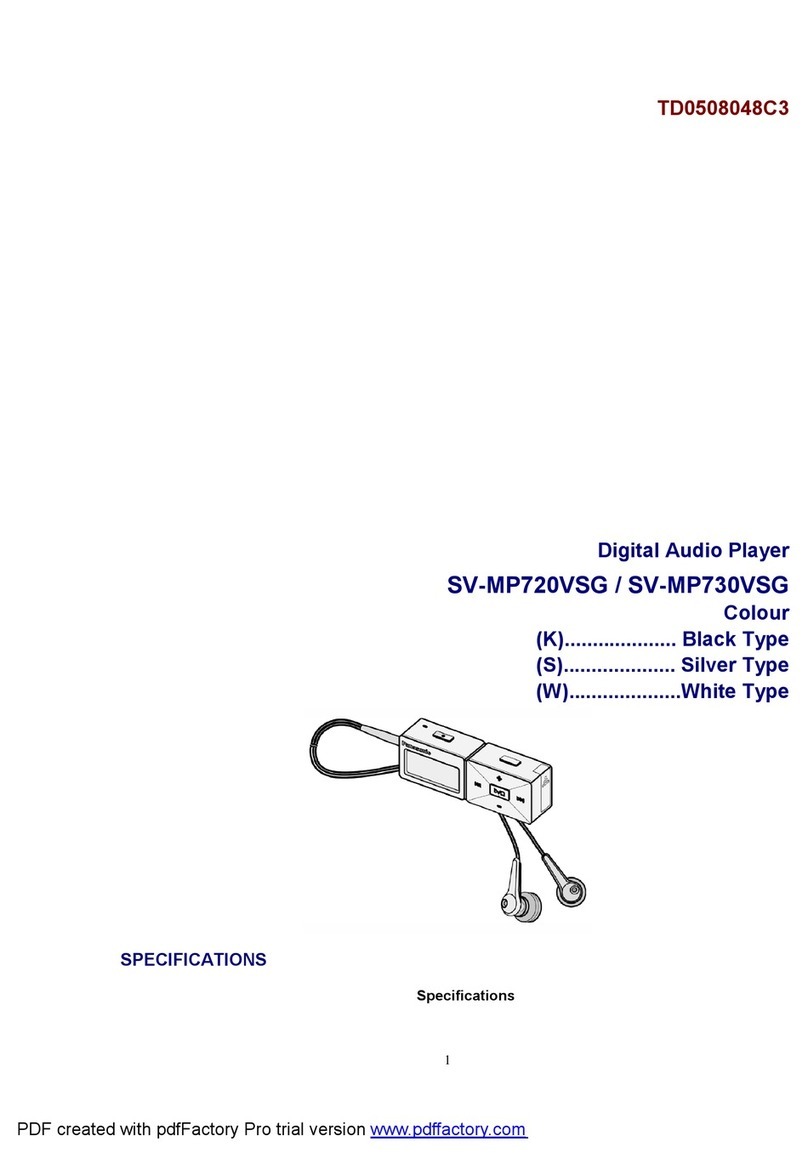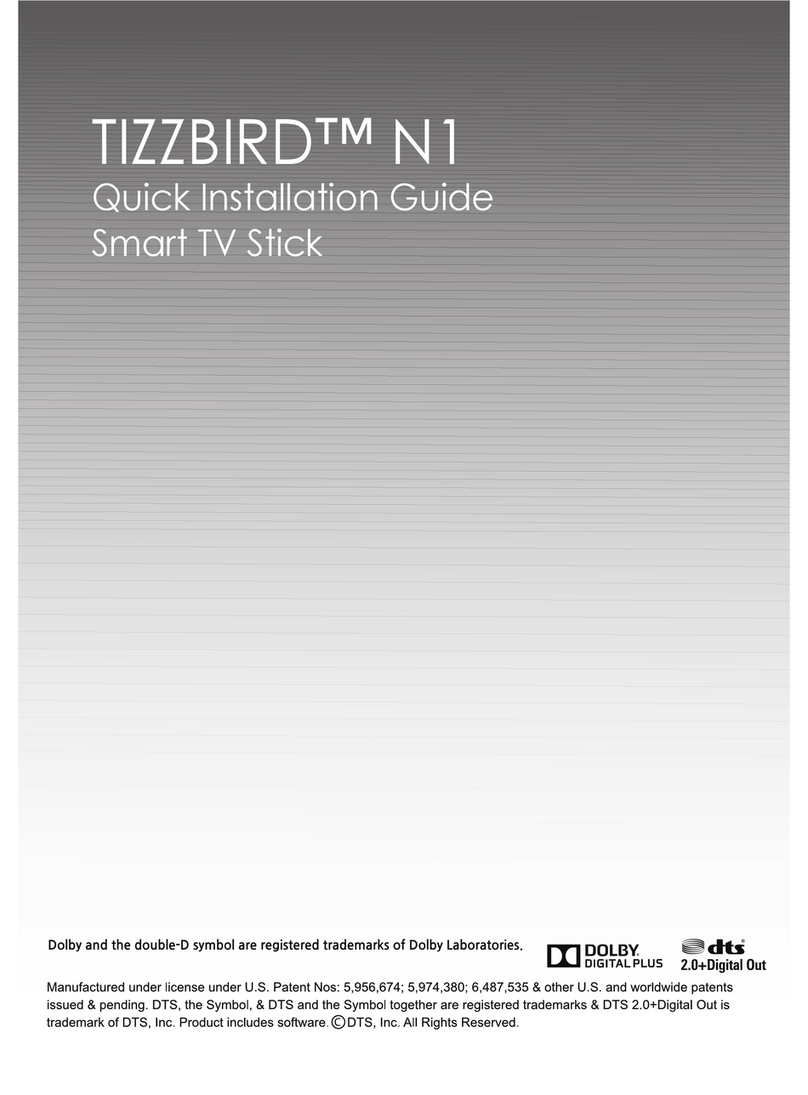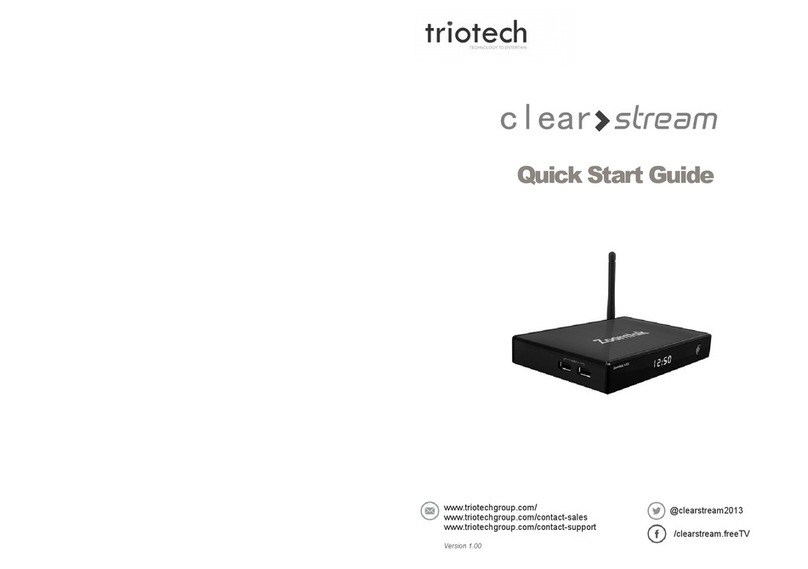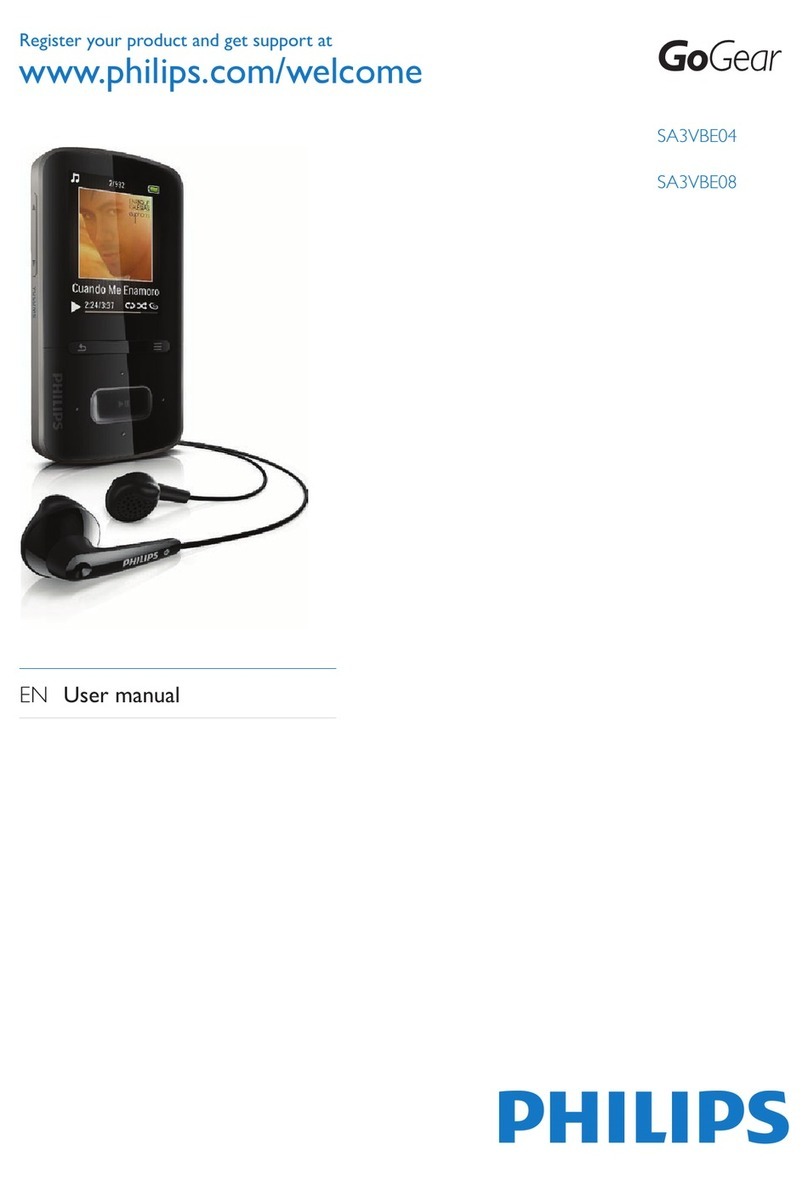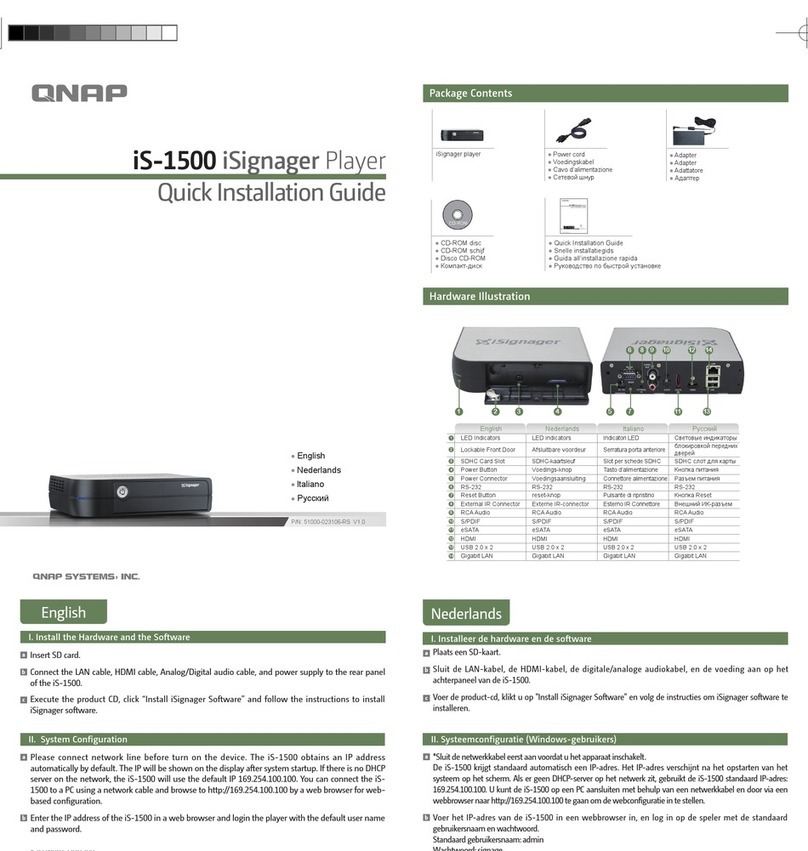LED/MUTE BUTTON : This button has multiple functions - an indicator of network connectivity and a
MUTE button. For a full listing of LED Blink Codes, please see #1 – Blink Codes. Press to temporarily mute
audio output. Press again to restore audio from mute mode. When MUTE mode is selected the LED indicator
will ash blue.
+, - (VOLUME) : Toggle either button to vary volume level. Volume level will not change if you press and hold either button.
(+) : Increase volume level
(-) : Decrease volume level
PREVIOUS TRACK/NEXT TRACK : These buttons can be used to go back to the previous track◄◄ or skip to the
next track ►► in your current playlist.
OPTICAL IN/ANALOG IN : Using a 3.5mm Stereo Audio Cable (not provided), connect one end to the Analog
In of the POWERNODE 2 and the other end to the corresponding analog output of other compatible devices.
The source will show as an Analog Input in the Navigation Drawer of the Bluesound app. Using an Optical to
3.5mm convertor (included with the POWERNODE 2), a digital optical source can also be added. This will
appear as Optical Input in the Navigation Drawer.
SUBW (SUBWOOFER) OUT : A Subwoofer can also be connected directly to the POWERNODE 2. Connect
SUBW OUT to a powered (“active”) subwoofer.
USB (TYPE A) : Connect a USB mass storage device or Bluetooth adaptor to the USB input. Typical USB mass
storage devices compatible with the POWERNODE 2 include portable ash memory devices and external
hard drives (FAT32 formatted).
IR IN : An infrared extender can be connected to allow for programmable learning remotes to control volume
and source selection when a POWERNODE 2 is stored in a way that the front panel IR sensor is not visible.
SERVICE : Use the SERVICE port in conjunction with USB (Type B Mini) to initially load rmware on the Player.
This is not for consumer use. Only Authorized Bluesound Service personnel can access this USB port and
SERVICE control button.
LAN PORT : The LAN PORT connection can be used with the Ethernet cable provided. This is an optional
connection since the POWERNODE 2 can be connected to the network through a Wi-Fi connection to your
router. To setup the POWERNODE 2 using the LAN Port a Wired Ethernet connection is required. Using the
Ethernet cable provided, connect one end of the Ethernet cable to the LAN port of your wired Ethernet
broadband router and the other end to the POWERNODE 2’s LAN port.
SPEAKERS : Connect the right speaker to the terminals marked “R+” and “R-” ensuring that “R+” is connected
to the “+” terminal on your loudspeaker and “R-” is connected to the loudspeaker’s “-” terminal. Repeat for the
left speaker using “L+” and “L-“. Use extra care to ensure that no stray wires or strands cross between posts or
terminals at either end.
AC MAINS INPUT : The POWERNODE 2 comes supplied with two separate AC power cords. Select the AC
power cord appropriate for your region. Before connecting the plug to the wall outlet, connect rmly the other
end of the AC power cord to POWERNODE 2’s AC Mains input socket. Never force the plug into a wall outlet.
An adaptor may be necessary in certain regions. Always disconnect the plug from the wall outlet rst, before
disconnecting the cable from the POWERNODE 2’s AC Mains input socket.
FRONT PANEL HEADPHONE JACK : A 3.5mm headphone jack is located on the front of the POWERNODE 2.
2
3
4
5
7
6
8
9
10
11
12
13