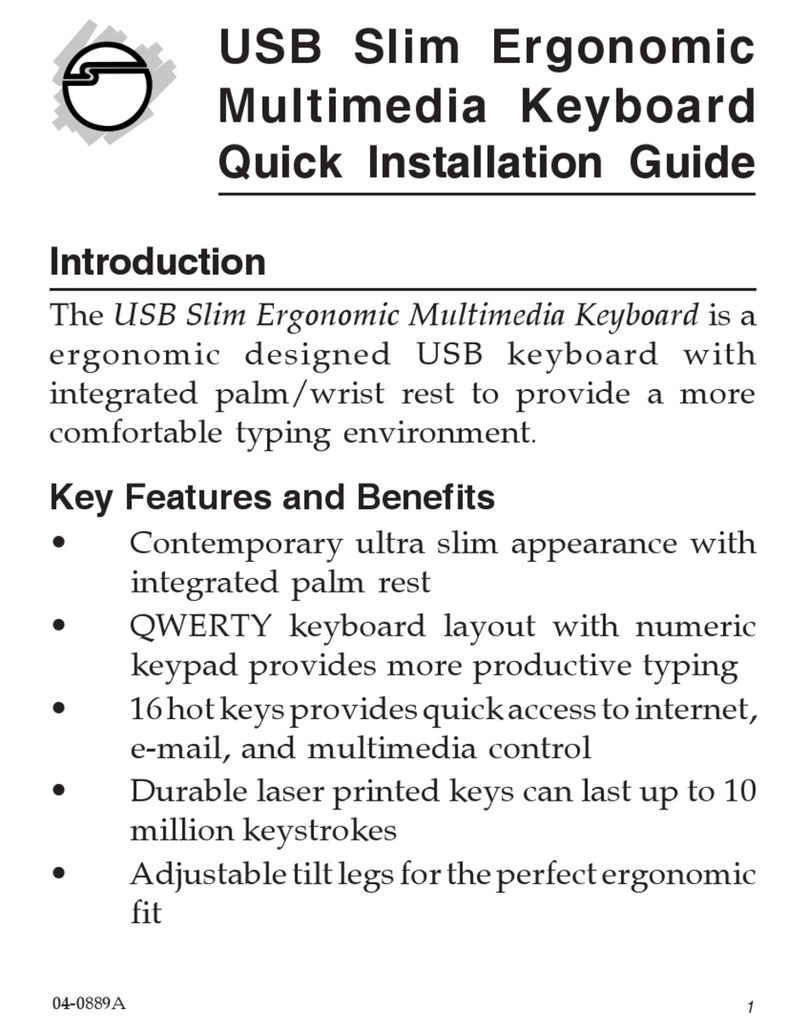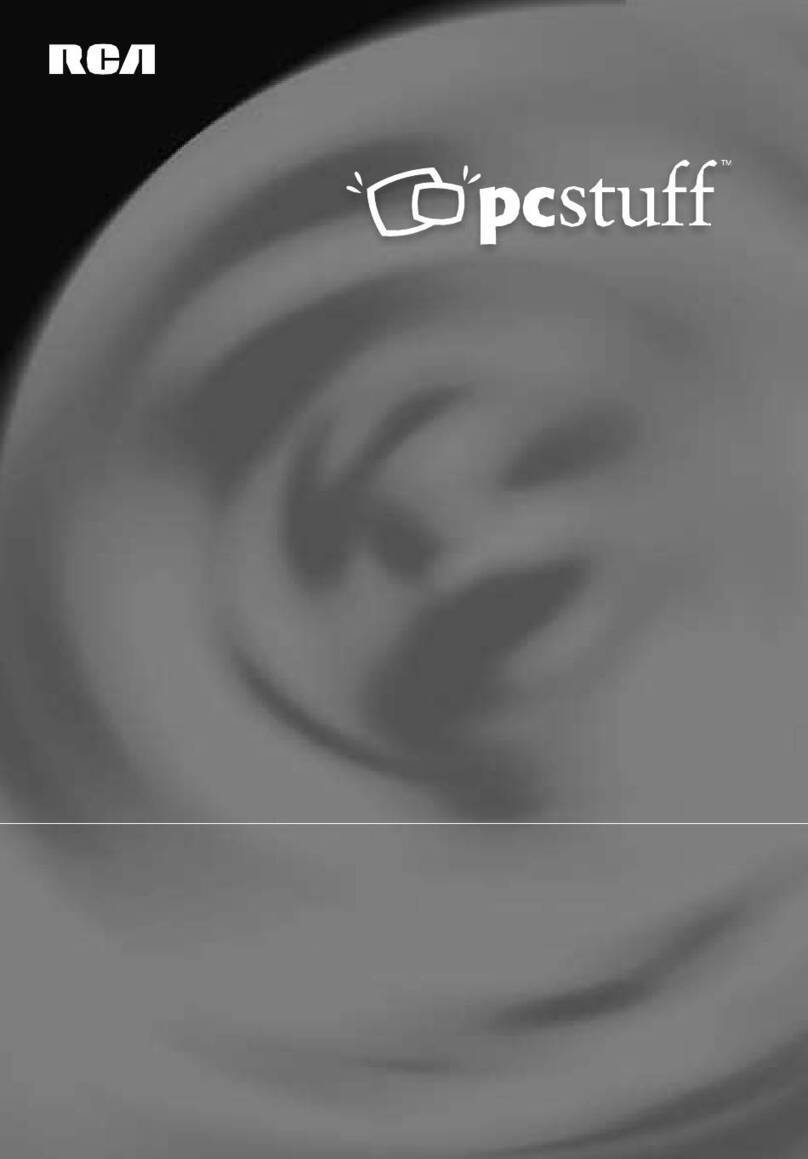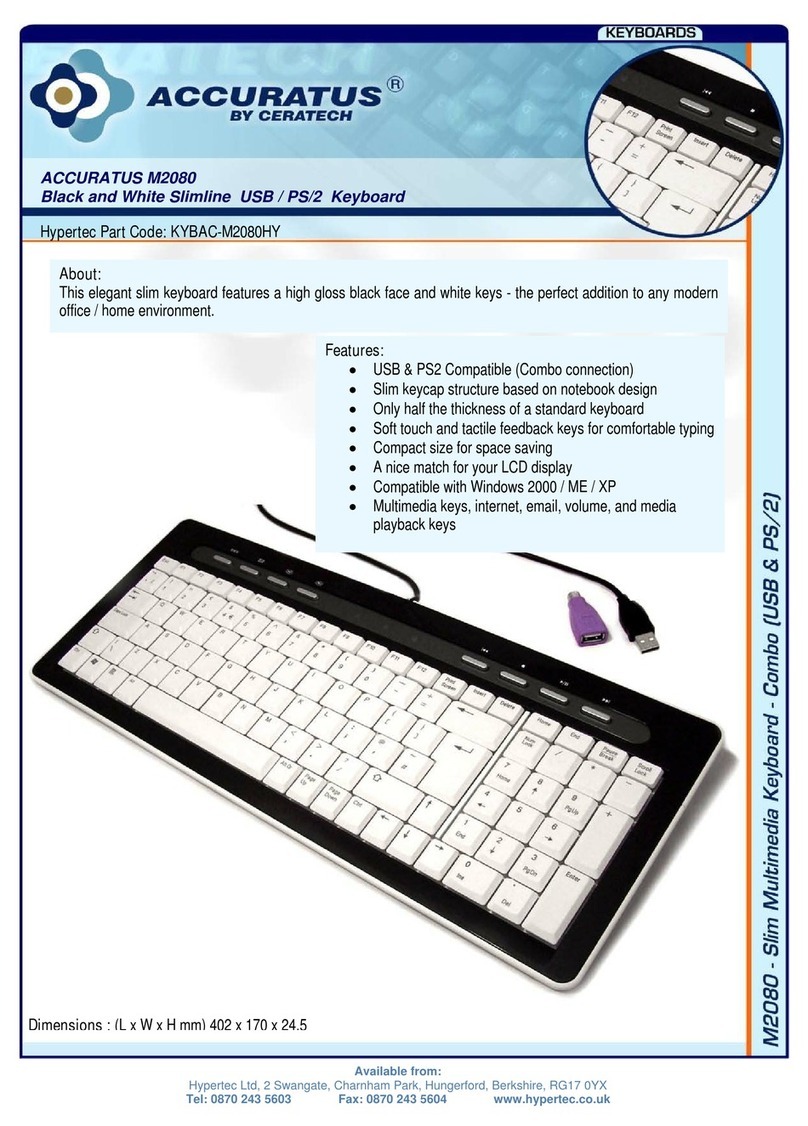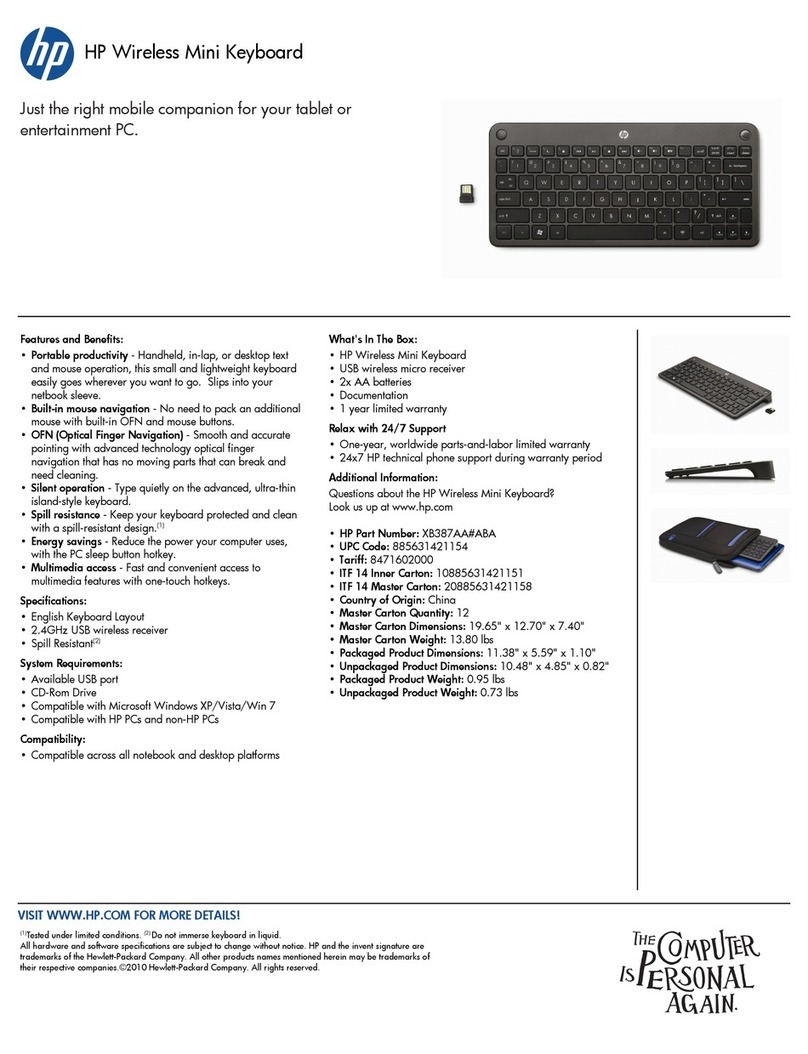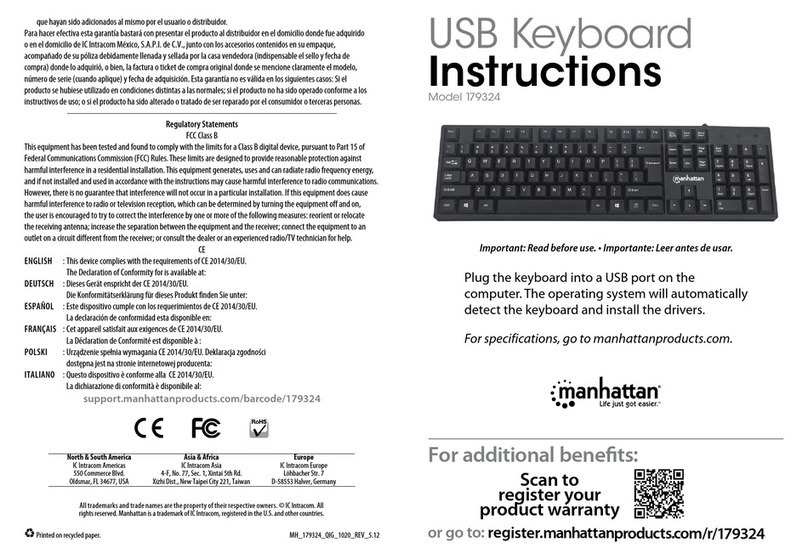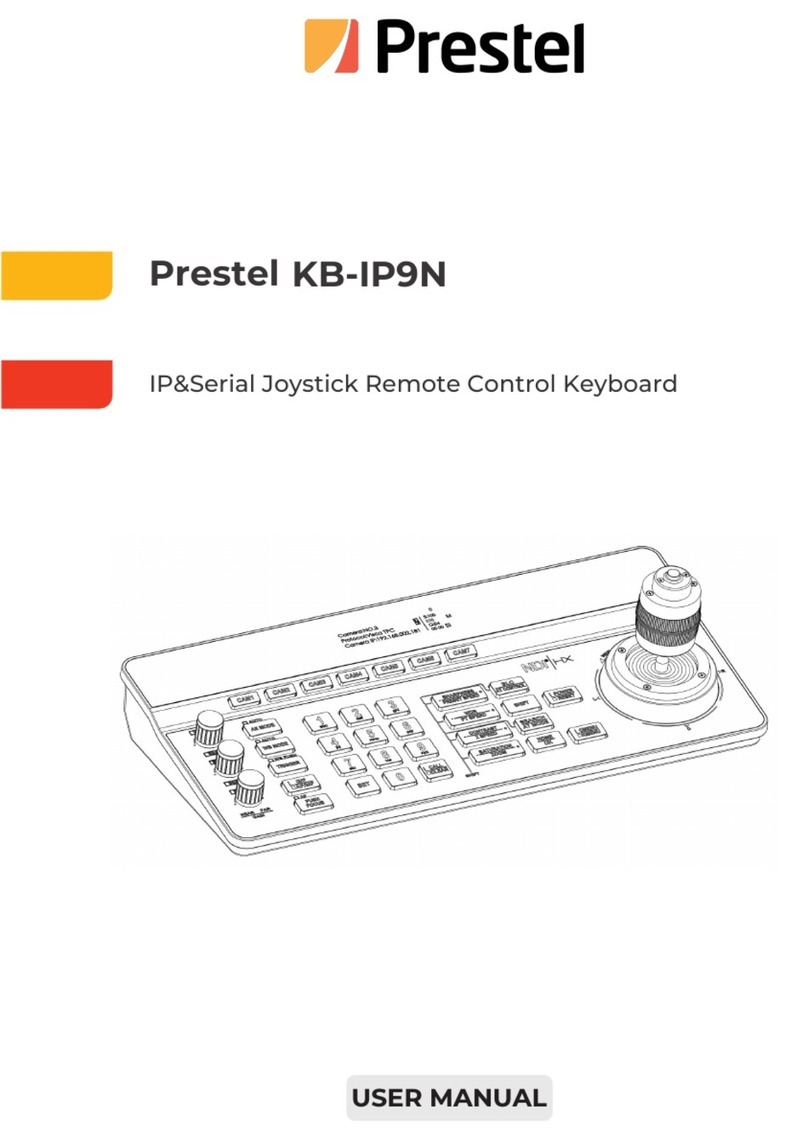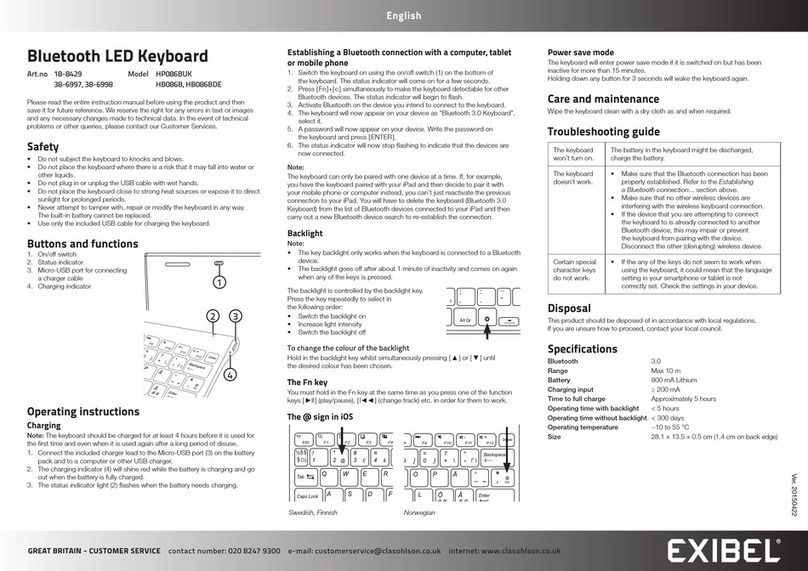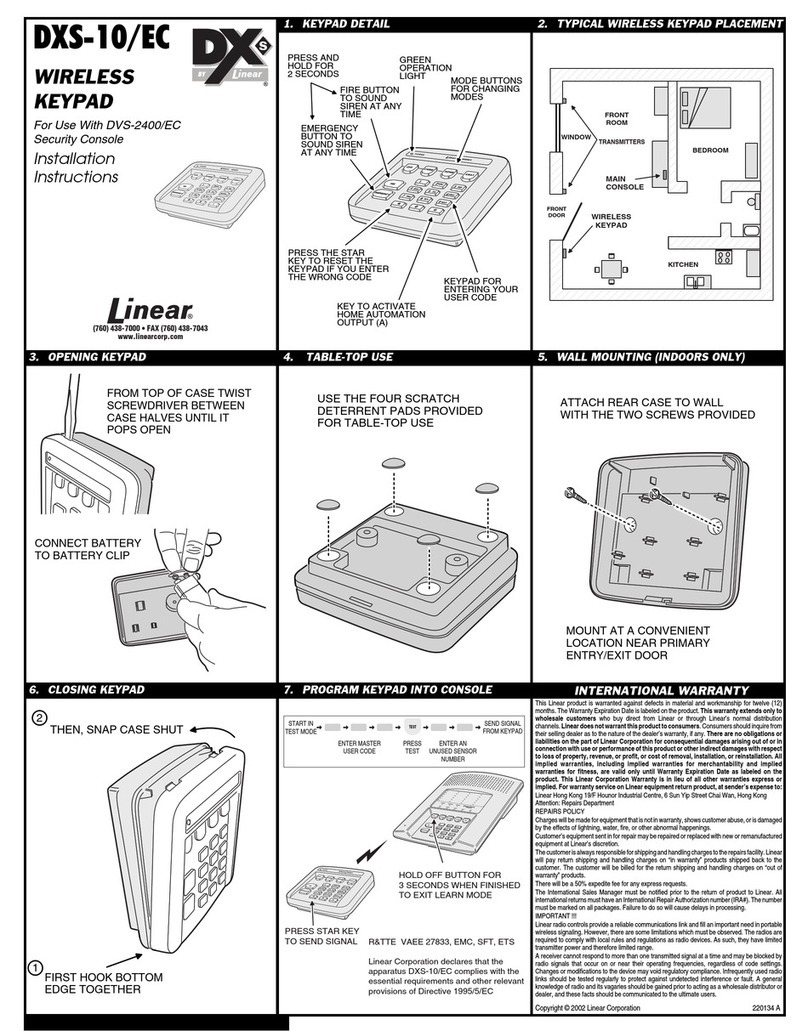Bluetalk UT-BLUE200 User manual

BlueTalk Keyboard User Manual
Please read this manual before using the BlueTalk keyboard.
Wired(USB) and Wireless(Bluetooth) Switching Keyboard (2 in 1)
UT-BLUE200
BlueTalk Button
2
Package Contents
•Keyboard * 1ea •User Manual * 1ea •micro-USB (5-pin) Cable * 1ea (Battery is not included)
Features and function name
Front
1. Keyboard Body
2. BlueTalk Button (switching button)
3. LED (Bluetooth/USB/Num/Caps)
Back
4. micro-USB (5-pin) Cable Socket
5. CONNECT Button (Bluetooth pairing Button)
6. Battery ON/OFF switch
7. Battery (AAA Type * 2ea)
8. Keyboard LEG
Local Language(ex. Korean) and English switching key
•Windows and Android •Apple’s products (iOS and Mac OS)
Ex. KOREAN/ENGLISH
•Mac and Windows OS key mapping

4
3
Usage
•BlueTalk keyboard support simultanuous connections of wired(USB 2.0) and wierless(Bluetooth 3.0).
•You can switch freely from USB to Bluetooth (or from Bluetooth to USB) without delay-time.
•You can use BlueTalk keyboard as a USB keyboard of PC or notebook PC with USB, also, you can use
as a bluetooth keyboard of smartPhone (or smartPad, Notebook PC) at the same time.
•There needs a bluetooth pairing with the bluetooth HID support device just only one time. (same
device) And then, people can switch freely between USB/Bluetooth support devices.
Wired (USB) keyboard connection
1. Insert micro-USB connector to keyboard’s micro-USB socket.
2. Insert USB connector to PC(notebook)’s USB socket. (USB 1.1 or 2.0 or 3.0)
3. Check that all LEDs are blink which is located right upper side of keyboard fornt side panel.
4. USB device (PC or notebook) is installing keyboard driver automatically.
5. Check that the USB LED is GREEN light after the successful driver insatllation.
6. You can use a BlueTalk keyboard as a USB keyboard after all installation is successful.
* If the installation is failed, please try again upper (1) to (5) after PC reboot.
Wireless (Bluetooth) keyboard connection
1. Turn ON the battery ON/OFF switch which is located on the left upper side of keyboard back side panel.
* It’s don’t care that the switch is ON or OFF when the micro-USB cable is connected.
* The recommended status of the switch is ‘OFF’ because of battery power saving.
2. Press repeat the BlueTalk button until the Bluetooth LED is BLUE light.
3. Press CONNECT button (bluetooth pairing button) more than 3 seconds for bluetooth pairing start.
4. ‘search bluetooth device’ function on the (mobile) device which want to use a bluetooth keyboard.
* Please read your (mobile or notebook, etc.) system’s user manual for how can turn on and set a
bluetooth function.
5. Find the name of ‘BlueTalk Keyboard’ and select it on the (mobile) device.
6. Input the (mobile) device’s requiring pairing code using BlueTalk keyboard’s numeric keypad.
7. Check the (mobile) device’s message of that the BlueTalk keyboard is connected successfully.
* If failed, please check the steps of (1) to (6) and try again.
8. You can use a BlueTalk keyboard as a USB keyboard after all installation is successful.
•the connect button is located on the left upper side of keyboard back panel.

6
5
Notice and Warning
•The Bluetooth Dongle and Battery(AAA Type 1.5V) are not included.
•The bluetooth device which want to use this BlueTalk keyboard must support bluetooth HID profile.
•All LED lights are blink when the first time of DC Power is input to BlueTalk keyboard.
•The batteries are no need when the micro-USB cable is connected with active USB device.
•Mode selection (USB/Bluetooth switching mode)
Bluetooth mode : Press repeat the BlueTalk button until the Bluetooth LED is BLUE light.
USB mode : Press repeat the BlueTalk button until the USB LED is GREEN light.
•Please get rid of batteries when you are not using BlueTalk keyboard very long time.
•Please turn ON the battery ON/OFF switch when you are using BlueTalk keyboard as a bluetooth
keyboard only.
•When you are using as a USB keyboard of notebook PC, the BlueTalk keyboard are turned OFF with
the result of power saving mode of notebook PC. In this case, please stroke the notebook PC’s keypad
or press power button for awaking the notebook PC. (This method is dependent on your notebook PC)
•The BlueTalk keyboard has a possibility of not working with the smartPhone’s virtual keyboard. In this
case, please try again with uninstallation of virtual keyboard application and reboot the smartPhone.
•Please check the (+) and (-) of battery.
•This device complies with part 15 of the FCC Rules Operations is subject to the following two
conditions.
•This device may not cause harmful interference.
•This device must accept any interference received including inteference that many cause undesired
operation.
•The Windows logo is registered trademarrk of Microsoft Corporation.
•The Apple logo is registered trademark of Apple Corporation.
Operation environments and Specs
Items Specs.
Model Name UT-BLUE200
Key Layout 104 Keys
Dimensions 397 (Width) X 141 (Height) X 13 (t) mm
Weight 365g (without cable and battery) / 395g (with battery)
Cable Length 1.5 m (Pluggable)
Interfaces USB 2.0 / Bluetooth 3.0 (HID Support)
Battery 1.5V AAA Type X 2ea (no need when cable is plugged)
System
Requirements
<PC systems>
MS Windows XP, Vista, 7, 8 or newer
Apple MacOS 10.x or newer
<Mobile>
Android 2.3 or newer
iOS 4.x or newer
Certifications
A/S
•1 year limited warranty

FCC Caution: Any changes or modifications not expressly approved by the party responsible
for compliance could void the user's authority to operate this equipment.
This device complies with Part 15 of the FCC Rules. Operation is subject to the following two
conditions: (1) This device may not cause harmful interference, and (2) this device must
accept any interference received, including interference that may cause undesired operation.
This device and its antenna(s) must not be co-located or operating in conjunction with any
other antenna or transmitter.
NOTE: This equipment has been tested and found to comply with the limits for a Class B
digital device, pursuant to Part 15 of the FCC Rules. These limits are designed to provide
reasonable protection against harmful interference in a residential installation. This equipment
generates, uses and can radiate radio frequency energy and, if not installed and used in
accordance with the instructions, may cause harmful interference to radio communications.
However, there is no guarantee that interference will not occur in a particular installation.
If this equipment does cause harmful interference to radio or television reception, which can be
determined by turning the equipment off and on, the user is encouraged to try to correct the
interference by one or more of the following measures:
-- Reorient or relocate the receiving antenna.
-- Increase the separation between the equipment and receiver.
-- Connect the equipment into an outlet on a circuit different
from that to which the receiver is connected.
-- Consult the dealer or an experienced radio/TV technician for help.