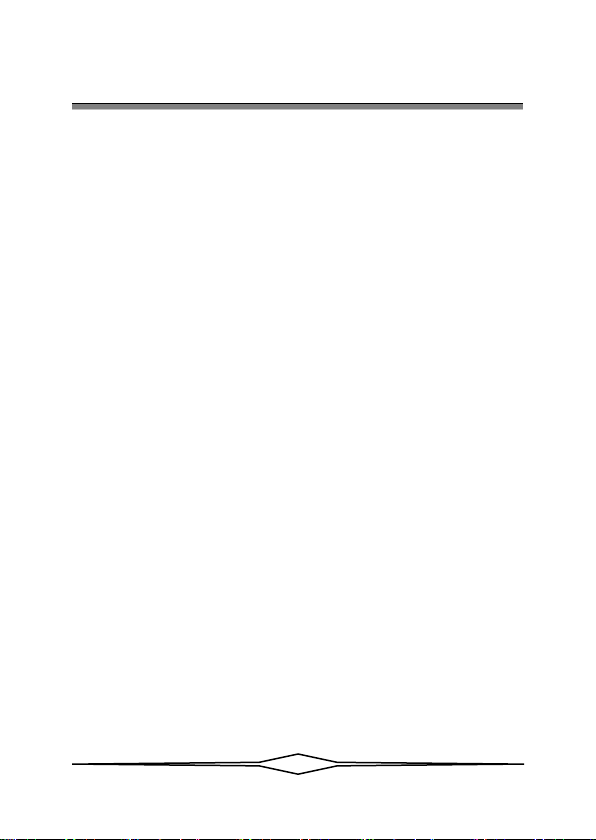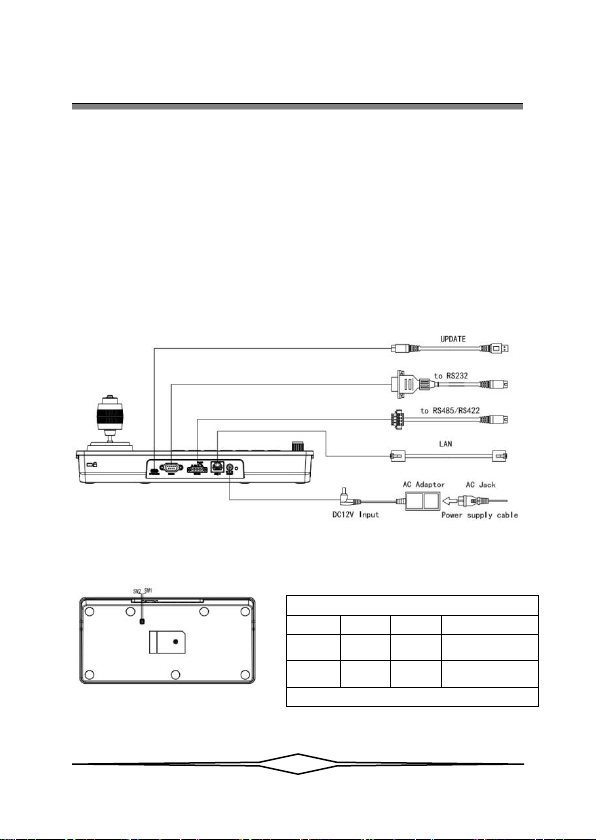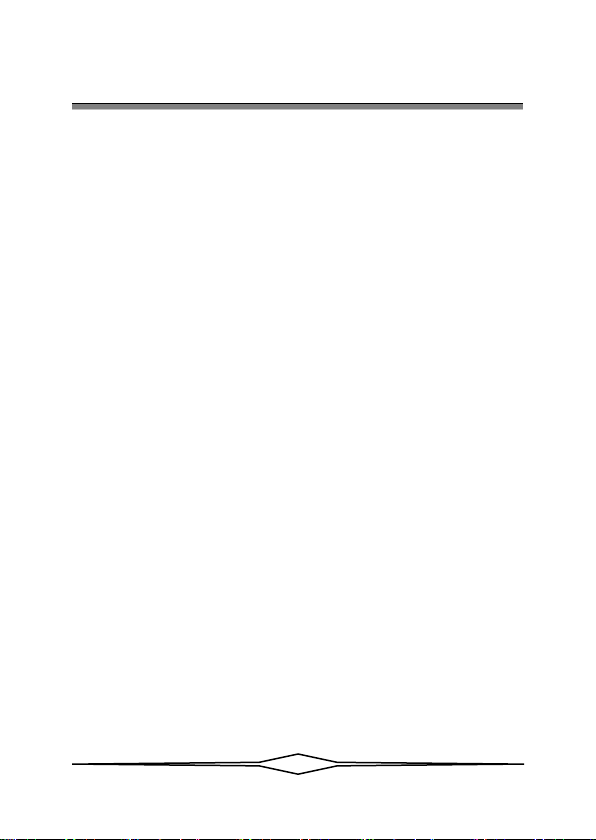
〓〓〓〓〓〓〓〓 Catalog 〓〓〓〓〓〓〓〓
1. Security Guidance.......................................................................................................................2
1.1 Cautions........................................................................................................................................2
1.2 Notice......................................... ........ ..........................................................................................2
2. Check Before Using....................................................................................................................3
2.1 Packing List.................................................................................................................................3
2.2 The Wiring...................................... ........ ...................................................................................3
2.3 Bottom Dialing Switch...........................................................................................................3
3. Keyboard Description..............................................................................................................4
3.1 Functional Features..................................................................................................................4
3.2 Technical Specifications........................................................................................................5
3.3 Product Size................................................................................................................................5
3.4 Interface Description..............................................................................................................6
3.5 Display Screen Content..................... ........ ........ .................................................................6
3.6 Button Function........................................................................................................................7
4. Menu Setting...................................................................................................................................11
4.1 Operating Instructions..........................................................................................................11
4.2 Menu options............................................................................................................................11
5. Wiring diagram............................................................................................................................13
5.1 Connection in network mode............................................................................................13
5.2 Connection in RS232 mode...............................................................................................14
5.3 Connection in RS422 mode...............................................................................................15
5.4 Connection in RS485 mode...............................................................................................15
5.5 Cascade in RS232, RS422, RS485 mode....................................................................16
6. WEB Configuration.................................................................................................................18
6.1 Login WEB...............................................................................................................................18
6.2 Device Control........................................................................................................................18
6.3 Network Paramete.................................................................................................................19
6.4 Firmware Upgrade.................................................................................................................19
6.5 Reset Options...........................................................................................................................19
6.6 Account.......................................................................................................................................20
7. Frequently Asked Questions............................................................................................21