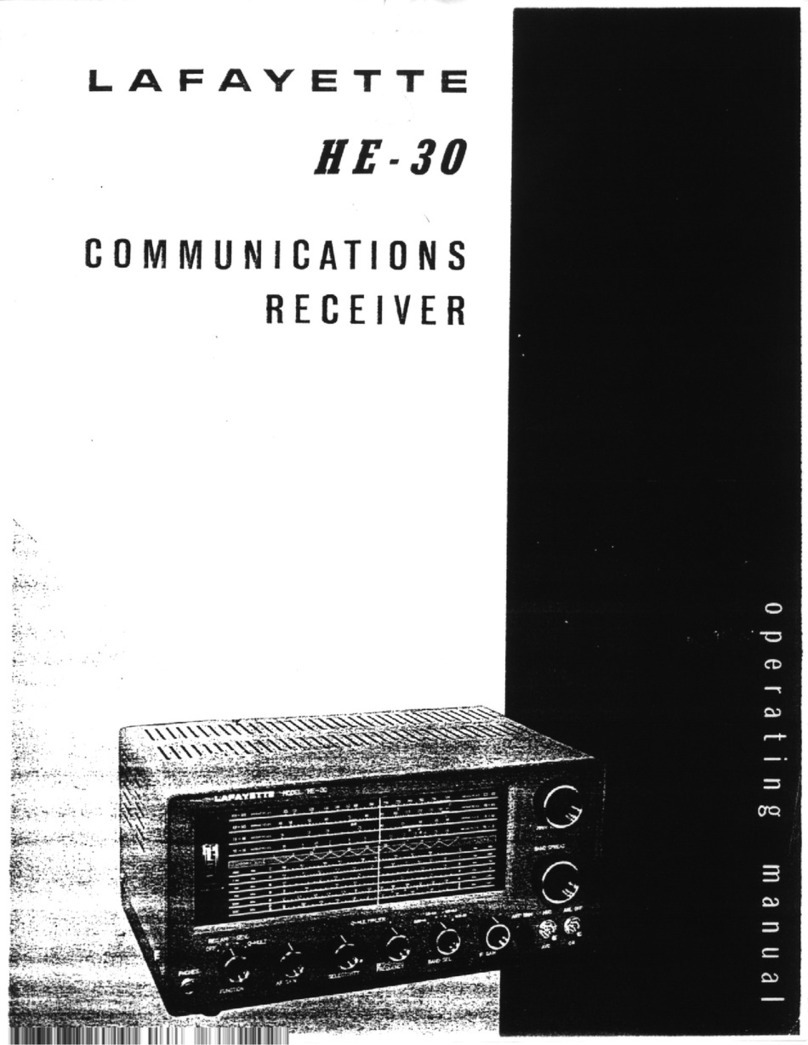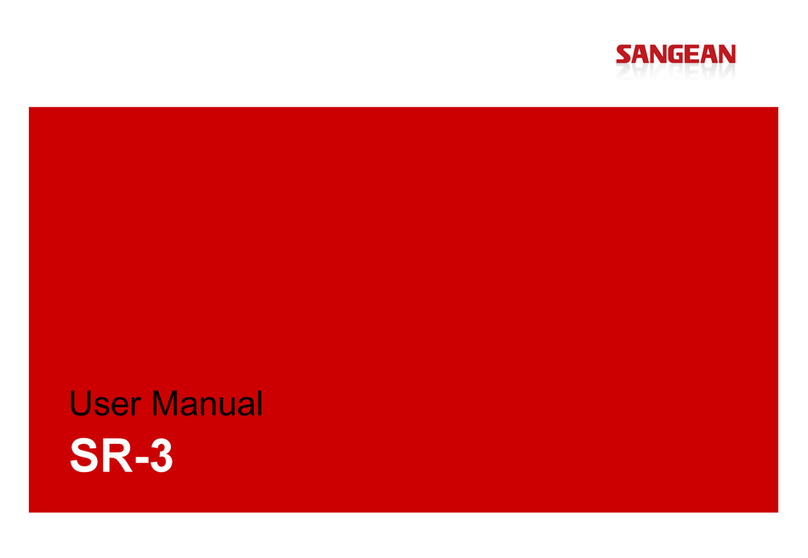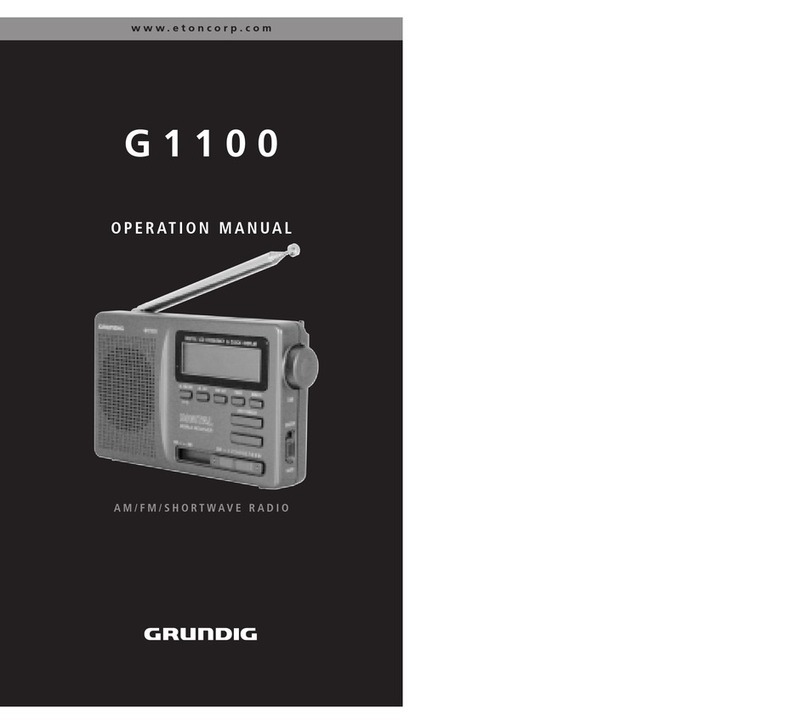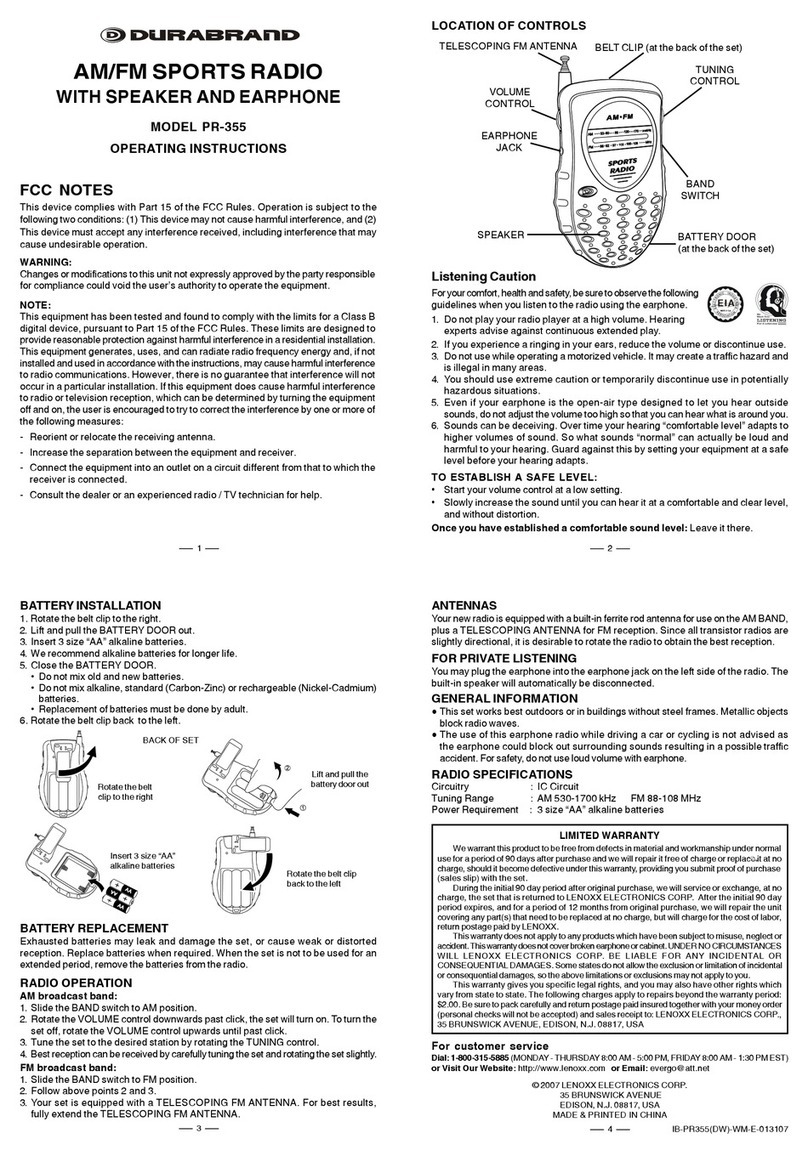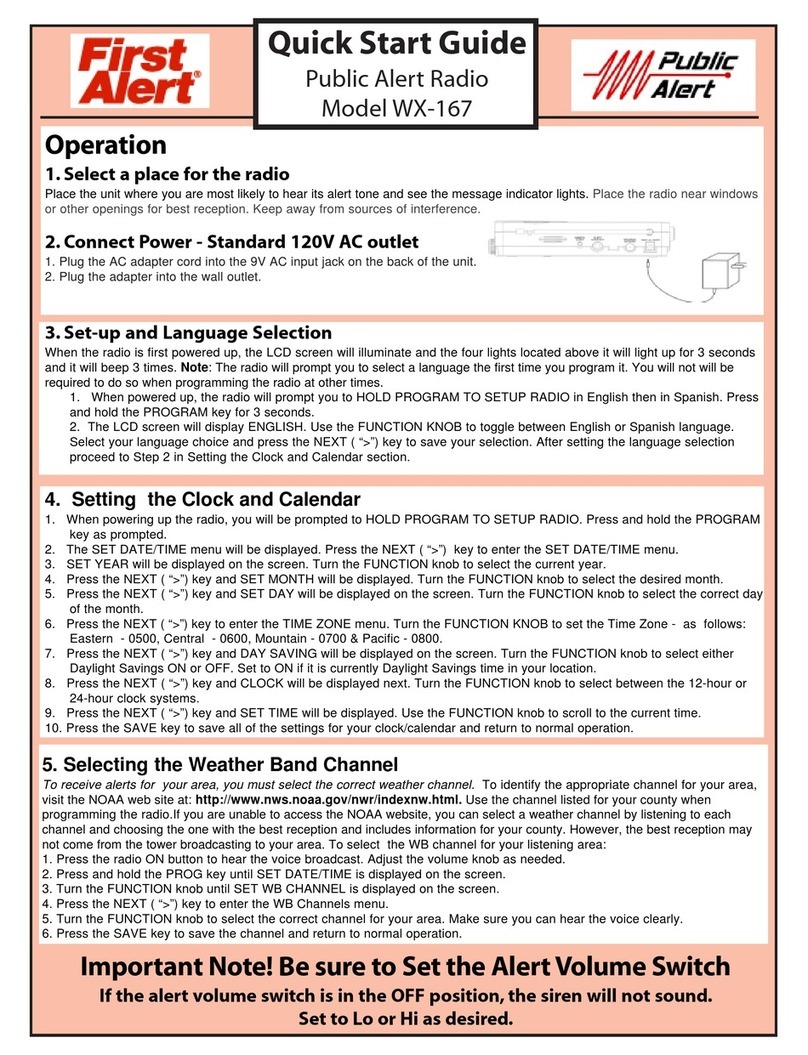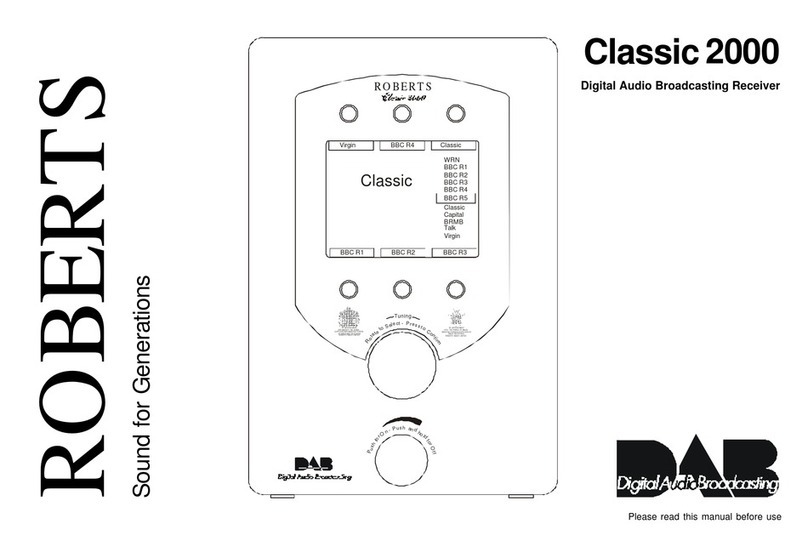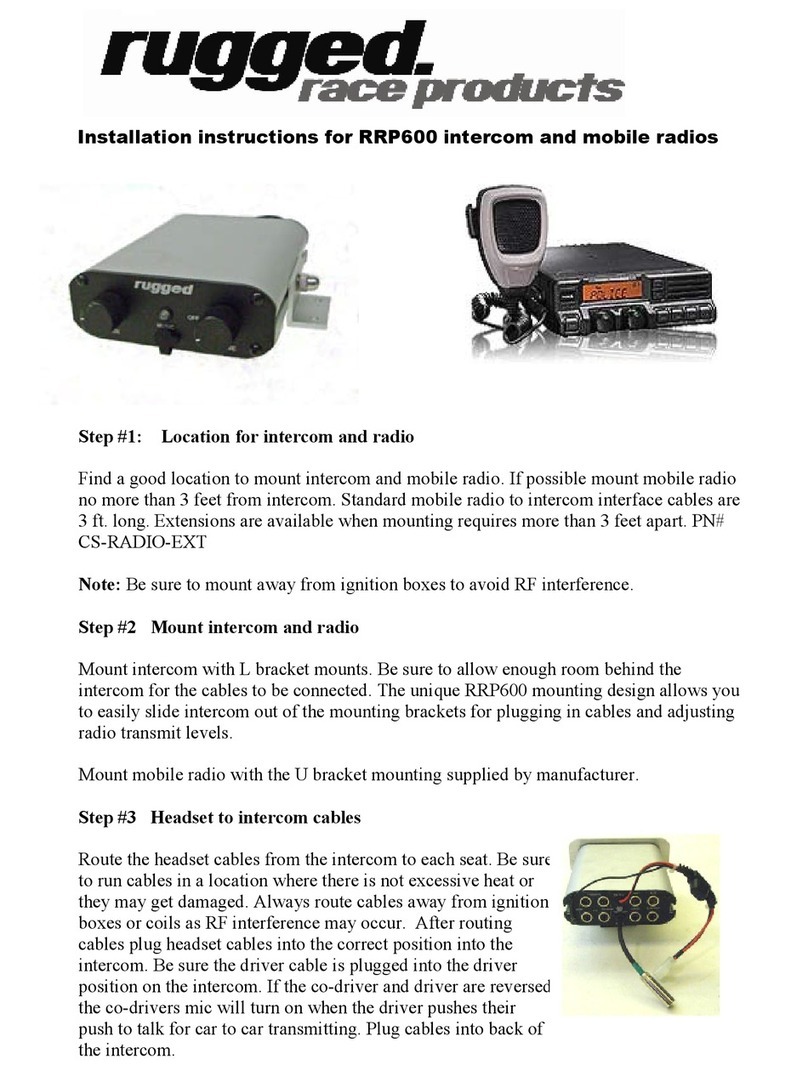BlueTinum BT-H1506A User manual

- 1 -
Internet/DAB/FM Radio
BT-H1506A
Internet /DAB/FM Radio
Manual
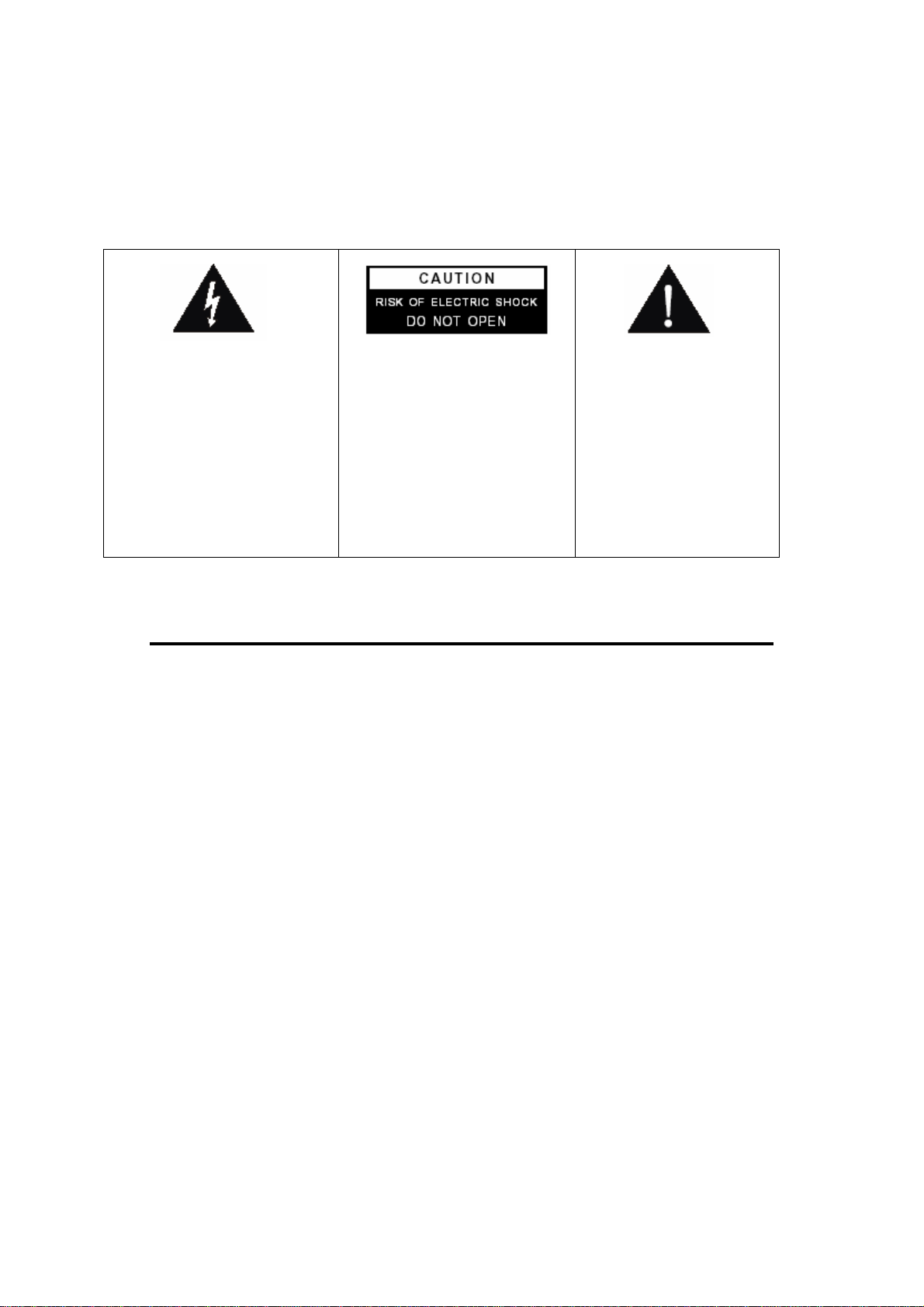
- 2 -
C A U T I O N
TO PREVENT FIRE OR SHOCK HAZARD, DO NOT USE THIS PLUG WITH AN
EXTENSION CORD, RECEPTACLE OR OTHER OUTLET UNLESS THE BLADES
CAN BE FULLY INSERTED TO PREVENT BLADE EXPOSURE. TO PREVENT FIRE OR
SHOCK HAZARD, DO NOT EXPOSE THIS APPLIANCE TO RAIN OR MOISTURE.
IMPORTANT SAFETY INSTRUCTIONS
1.) Read these instructions.
2.) Keep these instructions.
3.) Heed all warnings.
4.) Follow all instructions.
5.) Do not use this apparatus near water.
6.) Clean only with dry cloth.
7.) Do not block any ventilation openings. Install in accordance with the manufacturer’s instructions.
8.) Do not install near any heat sources such as radiators, heat registers, stoves, or other apparatus
(including amplifiers) that produce heat.
9.) Protect the power cord from being walked on or pinched particularly at plugs, convenience
receptacles, and the point where they exit from the apparatus.
10.) Only use attachments / accessories specified by the manufacturer.
11.) Unplug this apparatus during lightning storms or when unused for long periods of time.
12.) Refer all servicing to qualified service personnel. Servicing is required when the apparatus has
been damaged in any way, such as power-supply cord or plug is damaged, liquid has been spilled or
objects have fallen into the apparatus, the apparatus has been exposed to rain or moisture, does not
operate normally, or has been dropped.
13.) This appliance shall not be exposed to dripping or splashing water and no object filled with liquids
such as vases shall be placed on the apparatus.
14.) Do not overload wall outlet. Use only power source as indicated.
15.) Use replacement parts as specified by the manufacturer.
16.) The product may be mounted to a wall only if recommended by the manufacturer.
17.) Upon completion of any service or repairs to this product, ask the service technician to perform
safety checks.
The lightning flash with arrowhead
symbol, within an equilateral
triangle is intended to alert the user
to the presence of insulated
‘dangerous voltage’ within the
product’s enclosure that may be of
sufficient magnitude to constitute a
risk of electric shock to persons.
WARNING:
To reduce the risk of electric shock,
do not remove cover (or back). No
user serviceable parts are inside.
Refer servicing to qualified
personnel.
The exclamation point within
an equilateral triangle is
intended to alert the user to
the presence of important
operating and maintenance
(servicing) instructions in the
literature accompanying
the appliance.
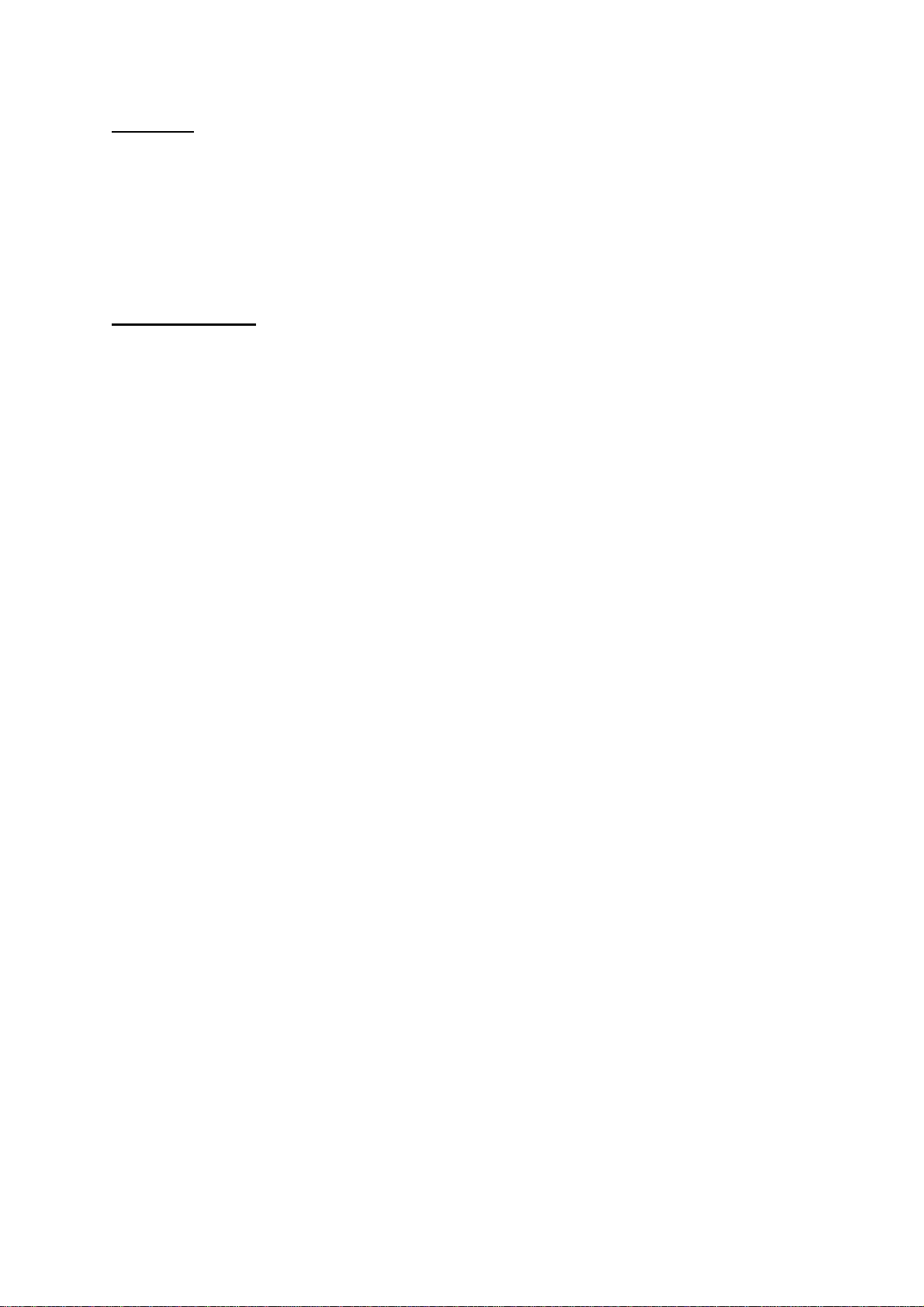
- 3 -
Welcome
Thank you for purchasing BlueTinum® BT-H1506A. Your BT-H1506A is designed to
provide you with hours of music enjoyment with simple, convenient access to
thousands of Internet radio stations worldwide and furthermore with DAB/FM and
music streaming options. No matter whether you are in Alaska and wants to listen to
Hawaiian music, or whether you want to listen to classical music, hard rock or jazz
the BT-H1506A brings you home the radio station of your choice.
Table of content
1. Content of package·················································································Page 3
2. Before you start·······················································································Page 4
2.1 Difference between the Internet Radio Portal and Radio Station··········Page 4
3. Overview of BT-H1506A··········································································Page 5
3.1 Front panel·········································································Page 5
3.2 Back panel·········································································Page 6
4. Turning on BT-H1506A ···········································································Page 6
5. General menu navigation / Menu Structure·············································Page 7
6. Setting up the BT-H1506A (Quick Guide) ···············································Page 8
6.1 Wizard················································································Page 9
6.2 Manual Config····································································Page 9
6.3 View Settings···································································Page 10
6.4 Using the BT-H1506A······················································Page 10
7. Setting the time and date ······································································Page 10
7.1 To set the time manually··················································Page 10
7.2 Set clock··········································································Page 11
7.3 Set date ···········································································Page 11
7.4 Auto update ·····································································Page 11
7.5 Set 12/24 Hour·································································Page 11
7.6 Set sleep··········································································Page 11
7.7 Set alarms········································································Page 12
7.7.1 Modes························································Page 12
7.7.2 Last Listened·············································Page 13
7.7.3 Volume······················································Page 13
7.7.4 Save··························································Page 13
8. Setting up the music player···································································Page 13
8.1 Enter the music player·····················································Page 16
9. The Main Menu ····················································································· Page 21
9.1 Internet Radio······················································································Page 21
9.2 Music Player························································································Page 21
9.3 DAB·····································································································Page 21
9.4 FM·······································································································Page 21
10. System Setup (Step by step)·······························································Page 21
10.1 Wizard·······························································································Page 22
10.2 PC Settings·······················································································Page 22
10.3 View Settings·····················································································Page 23
10.3.1 Active Adapter················································································Page 23
10.3.2 MAC Address·················································································Page 23
10.3.3 DHCP·····························································································Page 23
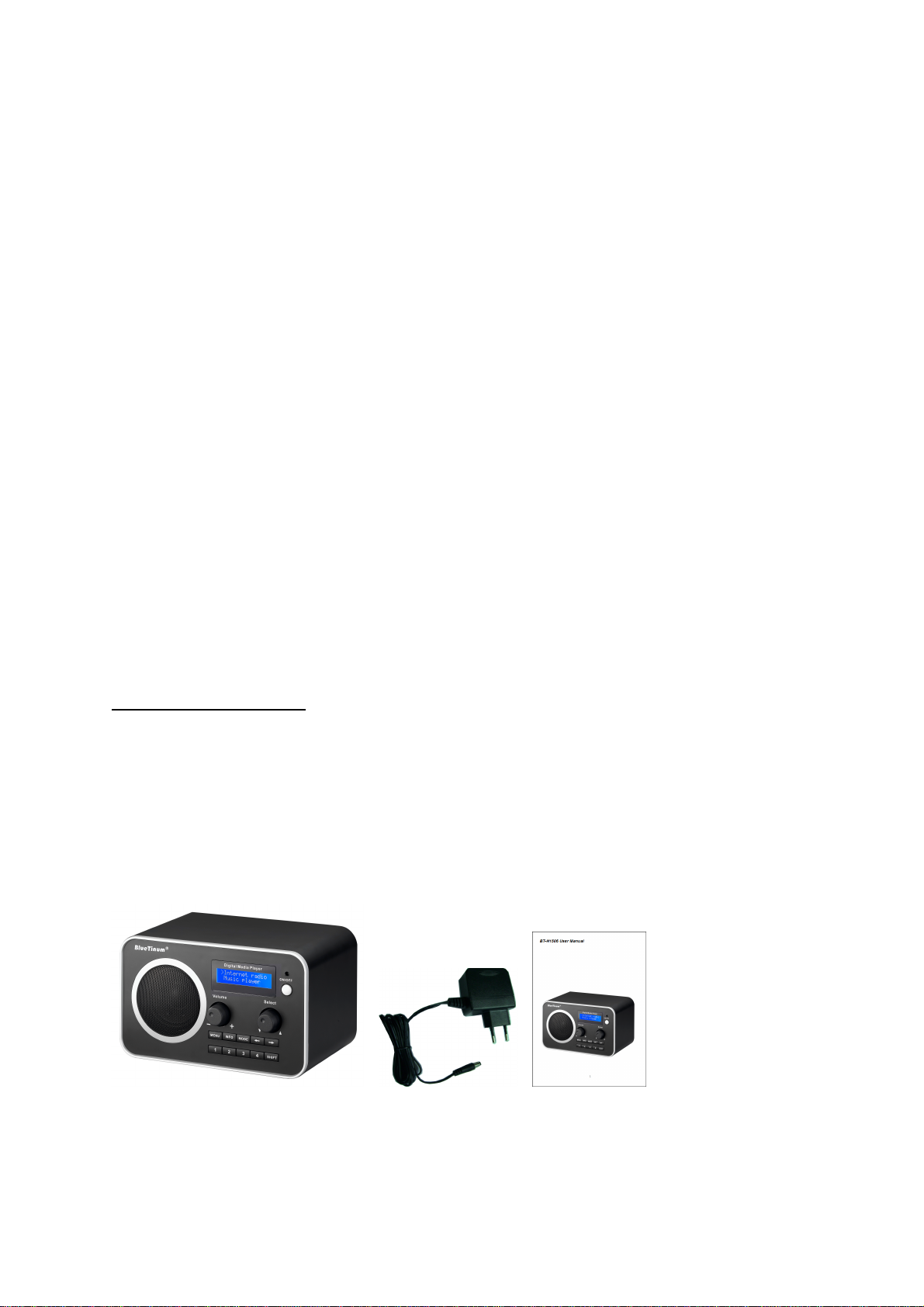
- 4 -
10.3.4 PC Settings ····················································································Page 23
10.3.5 SSID·······························································································Page 24
10.4 IP Settings·························································································Page 24
10.4.1 IP Address······················································································Page 24
10.4.2 Subnet Mask··················································································Page 24
10.4.3 Gateway Address···········································································Page 24
10.4.4 Primary DNS ··················································································Page 24
10.4.5 Secondary DNS··············································································Page 24
10.5 Manual Settings·················································································Page 24
10.5.1 DHCP Enable·················································································Page 25
10.5.2 DHCP Disable················································································Page 25
10.6 Time Setup························································································Page 27
10.7 Factory Reset····················································································Page 27
10.8 Software Upgrade ·············································································Page 27
10.9 Info····································································································Page 28
10.9.1 Adding favourites and stations ·······················································Page 28
11. Using Internet Radio············································································Page 29
12. Using DAB Radio ················································································Page 31
13. Using FM Radio···················································································Page 33
14. Presets································································································Page 34
15. Info and Error Messages·····································································Page 36
16. Troubleshooting – connecting to an internet station····························Page 37
1. Content of package
Please make sure that the following content are included in the package:
1. BT-H1506A Digital Media Player Main unit
2. Power supply
3. BT-H1506A User Manual

- 5 -
2. Before you start
Before you can use your internet radio, you need the following:
1. A broadband internet connection.
2. A wireless access point connected to your broadband internet. Via a router is
recommended.
3. If your wireless network is configured to use WEP (Wired Equivalent Privacy)
or WPA (Wi-Fi Protected Access) data encryption, it is important that you
know your WEP or WPA code to connect to your network.
4. PC
•Windows Media Player (WMP) 11 can be set up to
enable streaming music files from the PC to the radio.
•Alternatively, Windows shared folders can be used if
WMP is not installed in the PC.
•The PC can also be used to customise the radio’s
favourites via the Frontier Silicon internet radio portal.
2.1 Difference between the Internet Radio Portal and Radio Station
There might be some confusion with regards to the difference between the Internet
radio portal and the actual internet radio stations.
Internet Radio Portal The portal is the content aggregator which maintains links to
all the available internet radio stations. It can be considered to
be an ‘address book’, listing the address of all the internet radio
stations and regularly updated with new ones. When a user

- 6 -
navigates through the radio menus, the list of stations is
returned by the Portal. The portal used is http://www.wifiradio-
frontier.com.
Internet Radio Station The station is the actual website which contains the selected
station audio stream. Once a user has selected a station
through the Portal, the radio then connects directly to the
station.
Depending on your wireless router the internet radio should work anywhere within up
to 20-30 meters of the wireless access point.
Before continuing, make sure that your wireless access point is turned on and
connected to your broadband internet. Please refer to your wireless access point
manual to get this part working.
3. Overview of your BT-H1506A
After taking your BT-H1506A out of the package, please spend some time to
familiarize yourself with its features.
3.1 Front Panel
VOL = By Turning VOL knob Volume level is set. By Pressing VOL knob MUTE is
activated/deactivated.
TUNE = By turning TUNE knob users can navigate through menus. By pressing
TUNE knob user confirms choice.

- 7 -
MENU = By pressing MENU the CONTEXT Menu of the current mode is displayed.
INFO = Displays the different INFO in current mode.
SHIFT = By pressing SHIFT preset buttons will change from 1-4 to 5-8. F.ex.
pressing shift and then long pressing PRESET 2 will save PRESET on preset 6.
= Pressing ARROW left will navigate back in the menus.
= Pressing ARROW right will navigate forward in the menus.
SOURCE = By pressing SOURCE the BT-H1506A will change between the different
modes: Internet Radio, Music Player, DAB & FM.
1 – 4 = Preset buttons for saving favourite stations (Internet Radio, DAB or FM)
POWER = Turns BT-H1506A on/off
3.2 Back Panel
4. Turning on BT-H1506A
Preparing BT-H1506A for operation:
1. Place BT-H1506A on a flat surface.
2. If you are accessing the internet via wired Ethernet LAN, place BT-H1506A
near Ethernet LAN access and proceed to 6. Setting up the BT-H1506A
(Wired access is optional and may not be available in your BT-H1506A)
3. If you are accessing the internet via Wireless LAN, please proceed to 6.
Setting up the BT-H1506A.
Power Input
Antenna
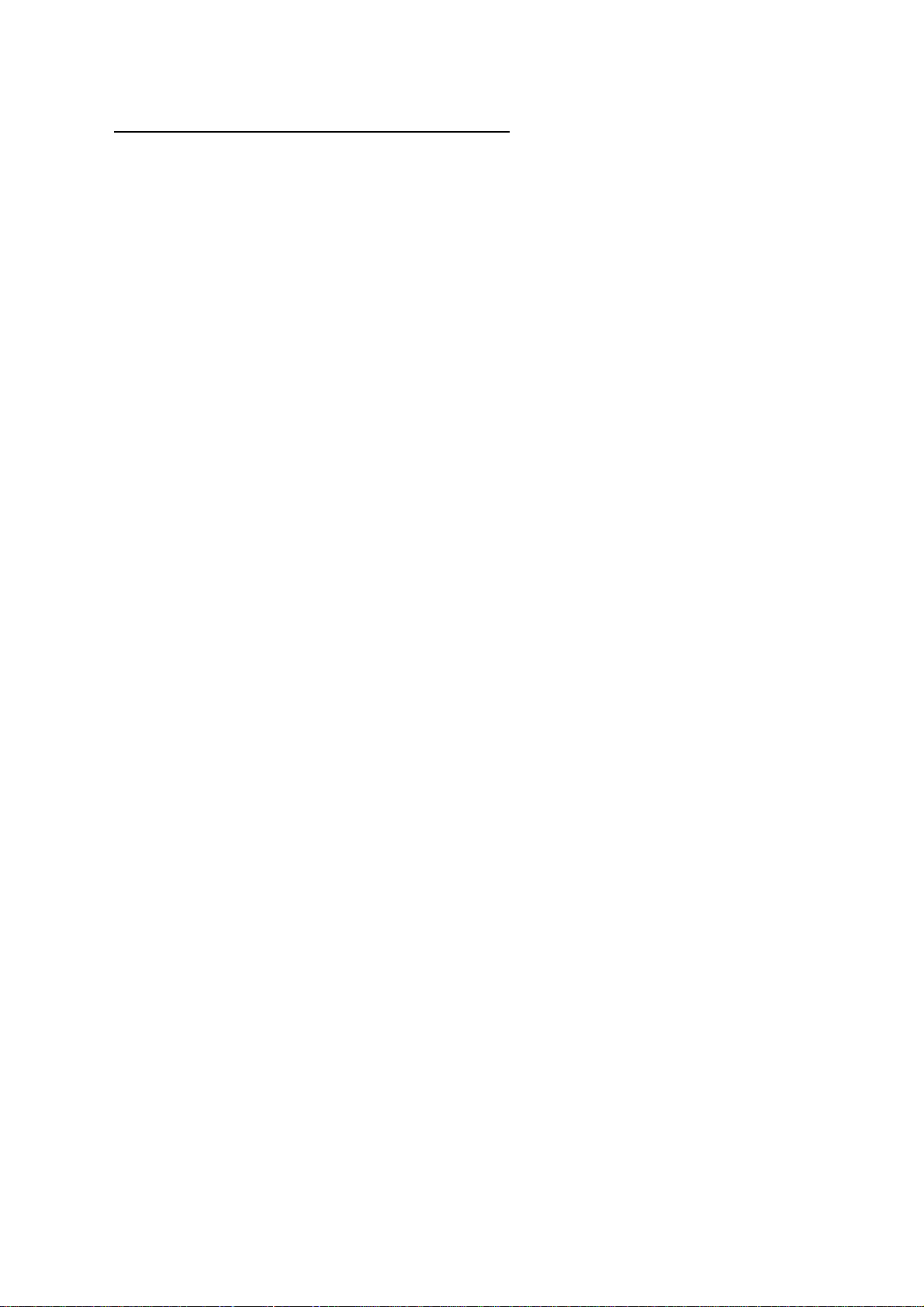
- 8 -
5. General menu navigation / Menu Structure
The Wi-Fi radio features three types of menu. These are:
•The Main menu
This is the top level menu which allows users to enter the different modes,
setup the radio, and view information about the radio (for example software
version, product ID).
•The Internet Radio Station List menu
This is the menu that allows users to access the different internet radio
services. This menu comes direct from the Internet Radio portal.
•The Mode menus for the various modes
The mode menus are so called because they show the functions available
within the context of each of the modes. Pressing the MENU button anytime
will take you the mode menu of the relevant mode the radio is currently in.
Each context menu provides an entry called main menu which takes you back
to the MAIN menu.
To navigate to the different menus you must use the ARROW buttons on the front
panel and the TUNE knob. This is general for all menu items. Use ARROW keys to
find the menu you wish to select and turn the TUNE knob to navigate to the desired
menu item. Then press TUNE knob to select. When menu item is selected pressing
right ARROW key will also confirm selection.
F.ex. to navigate to the MAIN MENU while in INTERNET RADIO MODE press left
ARROW button and the Menu is showing on display. Turn the TUNE knob until
MAIN MENU is selected. Press TUNE knob to select MAIN MENU.
Pressing MENU on front panel will take you to the Context Menu of the present
mode of BT-H1506A (Internet, DAB etc.)
Menu Structure
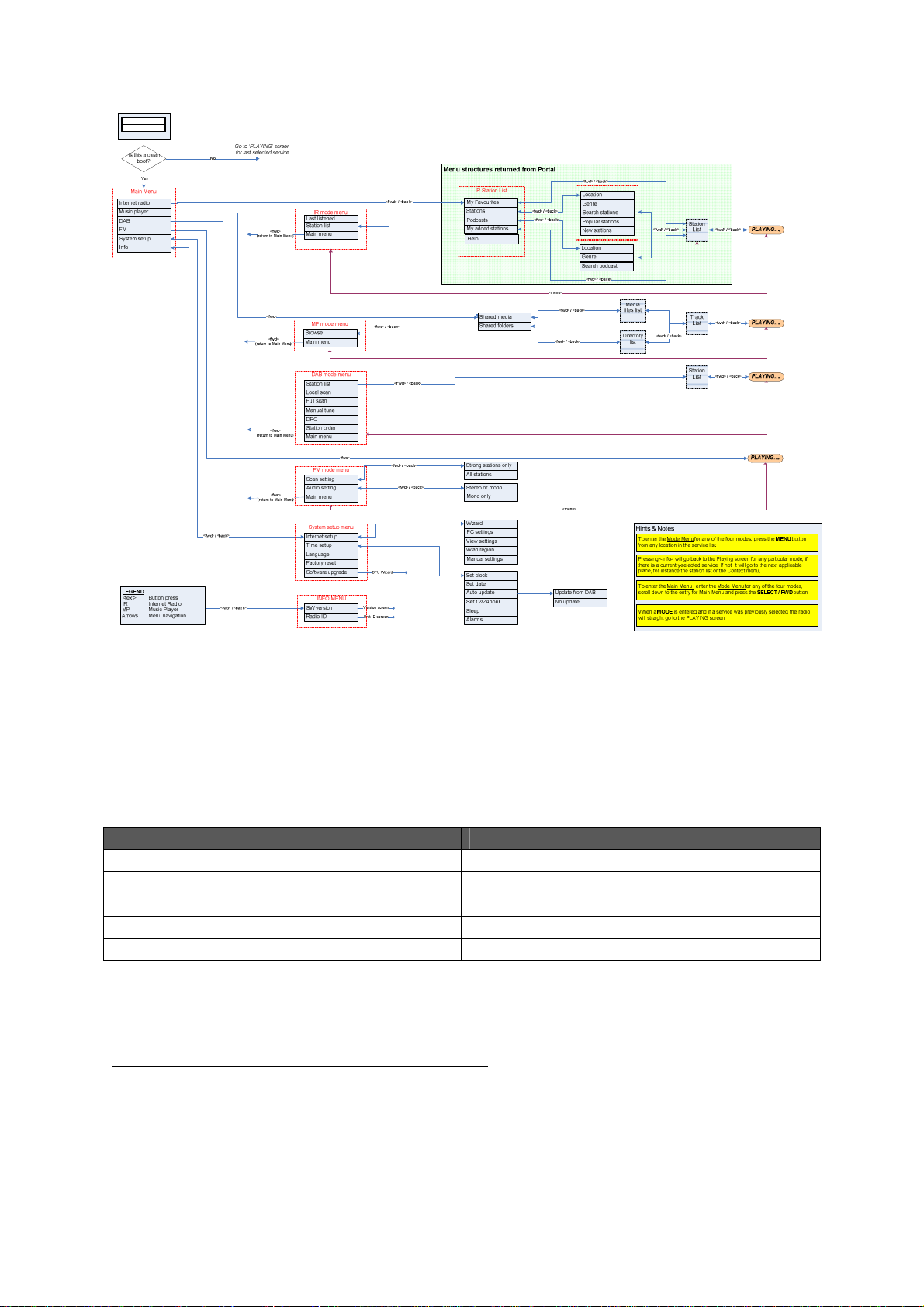
- 9 -
Power on screen
■■■■■
Starting ...
BT-H1506A has numerous features which require a small degree of setup before
users are able to fully use all the functionalities of the radio. The Main Menu
System Setup menu has a series of options that allow system-wide settings to be
altered.
These settings are:
Setting Action
Internet setup Enter the Internet Settings submenu
Time setup Enter the Time/Alarm setup submenu
Language Enter Language Setup
Software upgrade Enter the Software Upgrade wizard
Factory reset Performs a factory reset
Please go to page 21 for System Menu (Step by Step).
6. Setting up the BT-H1506A (Quick Guide)
The first time you want to connect to the internet to listen to radio stations, you will
have to set up the connection. This is done with the Internet Wizard. The radio has
been configured to automatically run the Internet Wizard when you enter the Internet
Radio mode (If a connection has not already been made).

- 10 -
Alternatively you can manually run the Internet Wizard if you want to connect to a
different WiFi network. This can be accessed from the System Setup Internet
Setup menu in the MAIN MENU.
The Internet Setup menu consists of 4 options:
Wizard, PC Settings, View Settings and Manual Settings.
6.1 Wizard:
1. Select the Wizard.
2. The Wizard will then automatically scan for available Wireless or Wired
(Ethernet) networks and a list is displayed.
3. Turn the TUNE knob to either select desired network (SSID) or select one of
the three other options. Rescan (Performs a rescan for networks), Wired
(Optional) (Will select Ethernet) or Manual Config (Will allow user to manually
configure the Wireless setup).
4. If the network has no security the following messages appears – “Please wait
Connecting”, “Please wait Acquiring address” and “Connected” The Internet
Radio menu will be displayed.
5. If the network has a security feature enabled the BT-H1506A will prompt you
to enter the key or pass phrase. The security details must match the security
information configured in the wireless access point. The authentication type
(WEP, Open, WPA or WPA2) will automatically be detected.
6. Password Entry:
Turn the TUNE knob to display different sets of characters and numbers. Use
the ARROW buttons to move the flashing cursor to select the desired
characters.
When entering key or pass phrase:
The “<” symbol = Delete last character
The “ ” symbol = Enter
The “C” symbol = Cancel
6.2 Manual Config
More advanced users can also edit their WiFi settings by selecting the System Setup
Internet Setup Manual Settings menu.
Selecting Manual Settings allows you to manually configure your network. First
choose between Wired (Optional) or Wireless. Press TUNE knob to confirm. Then
choose between DHCP enable or disable.
Choose enable if you want DHCP to automatically acquire an IP address. Press
TUNE knob to confirm. Enter SSID (Same procedure as explained above (6). Turn
TUNE knob to choose between authentication type (Open, WEP, WPA or WPA2).

- 11 -
Press TUNE knob to confirm. Turn TUNE knob to choose between Open or PSK.
Press TUNE knob to confirm. Enter security key or pass phrase as explained above
(6). Display will show “Please wait Connecting”, “Please wait Acquiring address” and
“Connected” The Internet Radio menu will be displayed.
Choose disable if you want to manually enter IP address etc. Press TUNE knob to
confirm. Enter IP address by turning the TUNE knob to desired number. Use
ARROW buttons to choose next or previous number. Press TUNE knob to confirm.
Enter Subnet mask. Press TUNE knob to confirm. Enter Gateway address. Press
TUNE knob to confirm. Enter Primary DNS. Press TUNE knob to confirm. Enter
Secondary DNS. Press TUNE knob to confirm. Enter SSID. Choose “ ” to confirm.
Choose between Open, WEP, WPA or WPA2. Press TUNE knob to confirm. Choose
between Open or PSK (For WEP), TKIP or AES (For WPA, WPA2). Press TUNE
knob to confirm. Enter security key or pass phrase as explained above (6). Display
will show “Please wait Connecting”, “Please wait Acquiring address” and
“Connected” The Internet Radio menu will be displayed.
6.3 View settings
Selecting View Settings allows you to view your settings. The menu items are:
Active Adapter (Display the current connection being used to connect to the internet
(WLAN or Wired)
MAC Address (Displays the BT-H1506A MAC Address)
SSID (Displays the current SSID)
DHCP (Displays the current DHCP setting)
PC Setting (Display User Name or Password)
IP Settings (Displays current IP Address, Subnet Mask, Gateway Address, Primary
DNS or Secondary DNS)
6.4 Using the BT-H1506A
On power up the BT-H1506A accesses the last mode or service is selected. To
access another mode:
1. Press Menu button on front panel to display Context menu of the mode you
are in.
2. Turn the TUNE knob to select Main Menu. Press TUNE knob to confirm.
3. Turn TUNE knob to choose desired mode.
The BT-H1506A accesses the last service played in that mode.
7. Setting the time and date
The time and date must be set manually each time main power has been switched
off (Alternatively you can tune into a DAB station and (if available) time and date can
be extracted from the DAB stream).
7.1 To set the time manually:
Go to MAIN MENU SYSTEM SETUP TIME SETUP

- 12 -
Choose to either SET CLOCK, SET DATE, AUTO UPDATE, SET 12/24 Hour,
SLEEP or ALARM
7.2 Set Clock:
Select Set Clock. Turn TUNE knob to set hour. Press right ARROW button to select
minutes. Turn TUNE knob to set minutes. Use ARROW keys to choose between
hours and minutes. Press TUNE knob to confirm settings.
7.3 Set Date:
Select Set Date. Turn TUNE knob to set year. Press right ARROW button to select
month. Turn TUNE knob to set month. Press right ARROW button to select day.
Turn TUNE knob to set day. Use ARROW keys to choose between year, month and
day. Press TUNE knob to confirm settings.
7.4 Auto Update:
Select Auto update. Turn TUNE knob to choose between Update from DAB or No
Update. When selected press TUNE knob to confirm setting. When Update from
DAB is selected you can tune into a DAB station and (if available) time and date can
be extracted from the DAB stream.
7.5 Set 12/24 Hour:
Select Set 12/24 Hour. Turn TUNE knob to choose between Set 12 Hour or Set 24
Hour. When selected press TUNE knob to confirm setting.
7.6 Set Sleep:
Select Sleep. Turn TUNE knob to choose between No Sleep, 15, 30, 45 or 60
minutes. Press TUNE knob to confirm. The BT-H1506A will turn off automatically
after the desired amount of minutes.

- 13 -
7.7 Set Alarms:
Select Alarms. Turn TUNE knob to choose from Alarm 1 or 2. Press TUNE knob to
confirm. Press TUNE knob to choose between Time, Off, Mode, Last listened,
Volume and Save. Select Time by pressing TUNE knob. Turn TUNE knob to set
Hour. Press right ARROW button to choose minutes. Turn TUNE knob to set
minutes. Use ARROW keys to choose between hours and minutes. Press TUNE
knob to confirm settings.
Other settings can be selected by turning TUNE knob and pressing TUNE knob to
select.
7.7.1 Modes: Internet Radio, DAB, FM or Buzzer

- 14 -
7.7.2 Last Listened: Selecting Last Listened will also include all Presets to be
chosen.
7.7.3 Volume: Turn TUNE knob to set ALARM volume.
7.7.4 Save: When all settings are as desired. Select SAVE and press TUNE knob to
confirm. ALARM will activate even if BT-H1506A is playing. However if playing mode
and alarm mode are the same there will only be a short break when alarm enters
mode. When POWER button is turned of and ALARM is set display shows a Bell in
upper right corner.
8. Setting up the music player:
There are two Music Player modes available. Each of them requires different
settings, and either one can be used to playback music from a media server.
Shared folders (CIFS)
In order to set up the device to playback music stored on shared network drives,
user name, password and domain settings must be configured to work with the PC
share settings. This is only required if the user has set a password on his/her shared
folders.
PC : Domain/Workgroup configuration
The Domain configuration item can be found on a Windows XP machine as follows:
1. From the start menu, select Control Panel > System then select the Computer
Name tab.
2. The Domain or Workgroup that this Computer is a member of is displayed in
this tab.
3. If the PC is not a member of any Domain or Workgroup then one must be
joined. To do this click on the change button on the computer name tab and
enter the name of the domain (default on Windows XP is MSHOME).
4. A reboot of the PC may be prompted if the Domain or Workgroup has been
changed.
PC : Setting up a new user account (Windows XP)
The Wi-Fi Radio requires a user account to be set up on each PC that you wish to
browse. By default most PCs have atleast one user account associated with it. The
user name and password (optional) needs to be the same on each PC as the
Internet Radio only stores one user name and one password. For windows XP this
can be set up as follows:
1. From the start menu, select Control Panel -> User accounts

- 15 -
2. From this screen left click the ‘Add …’, and enter the new user name and the
Domain/Workgroup setting noted above. Select the type of user (restricted)
and then select finish.
3. Select the user just created, select ‘Reset Password …’ and enter a
password for this user.
4. Note the User Name and Password.
Note for Windows VISTA: Users have to turn on the Guest account via manage user
accounts in the control panel in VISTA, then add access to either ‘Everyone’ or
‘Guest’ on the shared drive. They could create a new account for the internet radio,
with a password, if they are concerned about security. The Guest account has no
password by default, so the Wi-Fi radio will connect to it from its factory default
settings.
PC : Configuring a shared drive
From the Start menu select My Computer and navigate to the directory you wish to
share. Right click on the directory and select Sharing and Security. Configure the
shared drive as read only, and ensure that the User Name created above has read
access to the share.
Wi-Fi Radio : Storing the username and password
Before the radio can stream music from a PC, you need to ensure you have shared
folder available on the PC, and set up the radio so that it knows the username and
password (if one has been set) for the shared folder on the PC.
This can be set up using the PC settings menu shown below:

- 16 -
Shared media (UPnP)
Media sharing uses Windows Media Player (WMP) 11 and above as media server.
This mode does not require any setting in the radio, but the PC needs to be
configured to allow the radio access to the media. You will only have to do it once,
following the next steps.
1. The PC must be connected to network (wired or wireless) that will be
used to share media with the radio.
2. Ensure that the radio is powered on and connected to the same network as
the PC.
3. In WMP, add to the media library the audio files and folders you want to
share with your internet radio (in Library > Add to library).
4. In the WMP main window, click on Library, then Media sharing. The
following window appears:
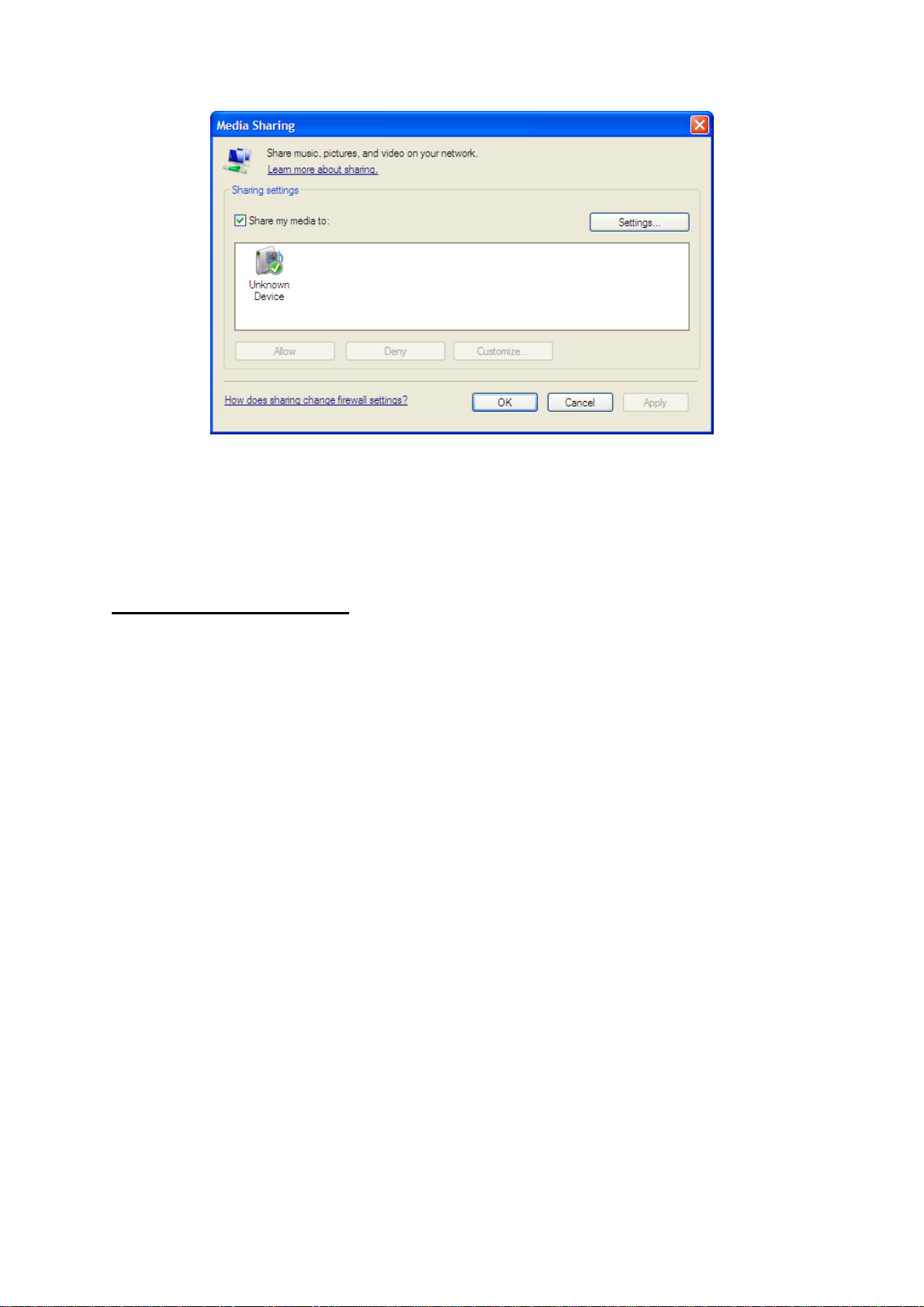
- 17 -
WMP media sharing window. The radio is shown as Unknown Device
The Internet radio is presented as an “Unknown Device”. Make sure that the device
has access to the shared media by selecting it and clicking <Allow>. Then click
<OK>.
The PC is now ready to stream the music to the radio.
8.1 Enter the music player:
Go to MAIN MENU Music Player
With Music Player selected turn TUNE knob to choose between (If available)
workgroups. Press TUNE knob to confirm. Turn TUNE knob to choose between (If
available) shared folders on the network. Press TUNE knob to confirm. Browse to
the shared folder with music content. Press TUNE knob to confirm. Turn TUNE knob
to choose between the shared music files. Press TUNE knob to play selected file.
The Music Player allows accessing music files stored on a PC connected to the
same network and playback through the radio. The Music Player can be accessed
direct from the Main menu.
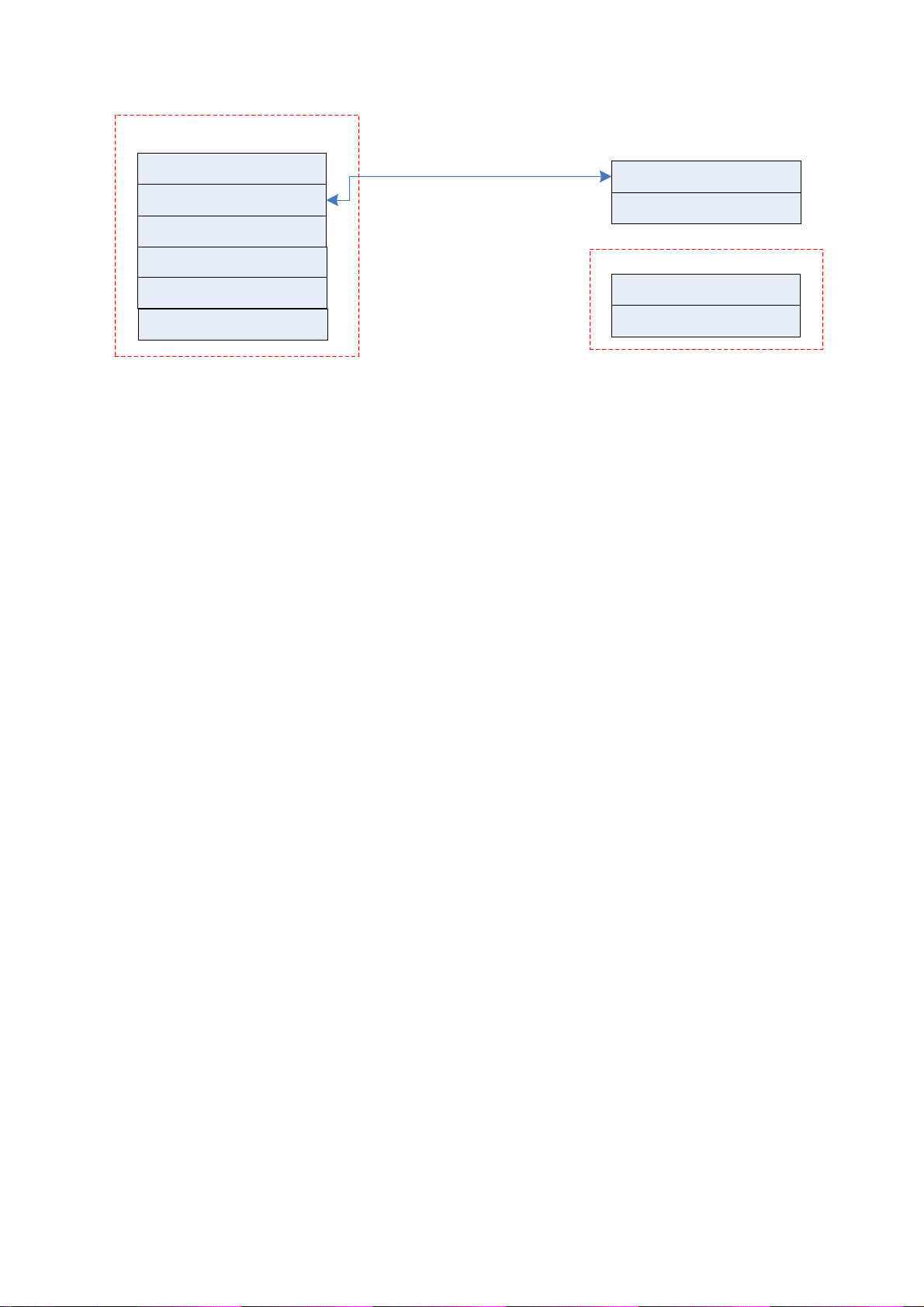
- 18 -
Music player
DAB
Internet radio
Main menu
Browse
Main menu
Music player context menu
FM
System setup
Info
Shared media
Shared folders
The connection process is different depending on the Music Player mode selected.
Shared folders
The startup flow when entering Music Player Shared folders mode is shown below:

- 19 -
Music Player startup flow
1. Ensure that the user name and password have been configured as described
on page 15-16.
2. Enter the music player menu
3. Radio searches for all available domains and shows all found domains
4. Once the user selects a domain, a list of PCs on the domain is displayed:

- 20 -
5. Once a Domain and PC have been chosen, a list of all of the shared folders in
the system is displayed.
6. select a folder and a file to play within the folder.
7. Pressing Menu invokes the Music player mode menu, which allows to return
to the Main menu; pressing Browse takes into the last selected shared folder.
Shared media
The shared media mode uses UPnP technology to make easier both setting up and
navigating the Music playback mode. In this mode, the connection sequence is as
detailed below:
Table of contents