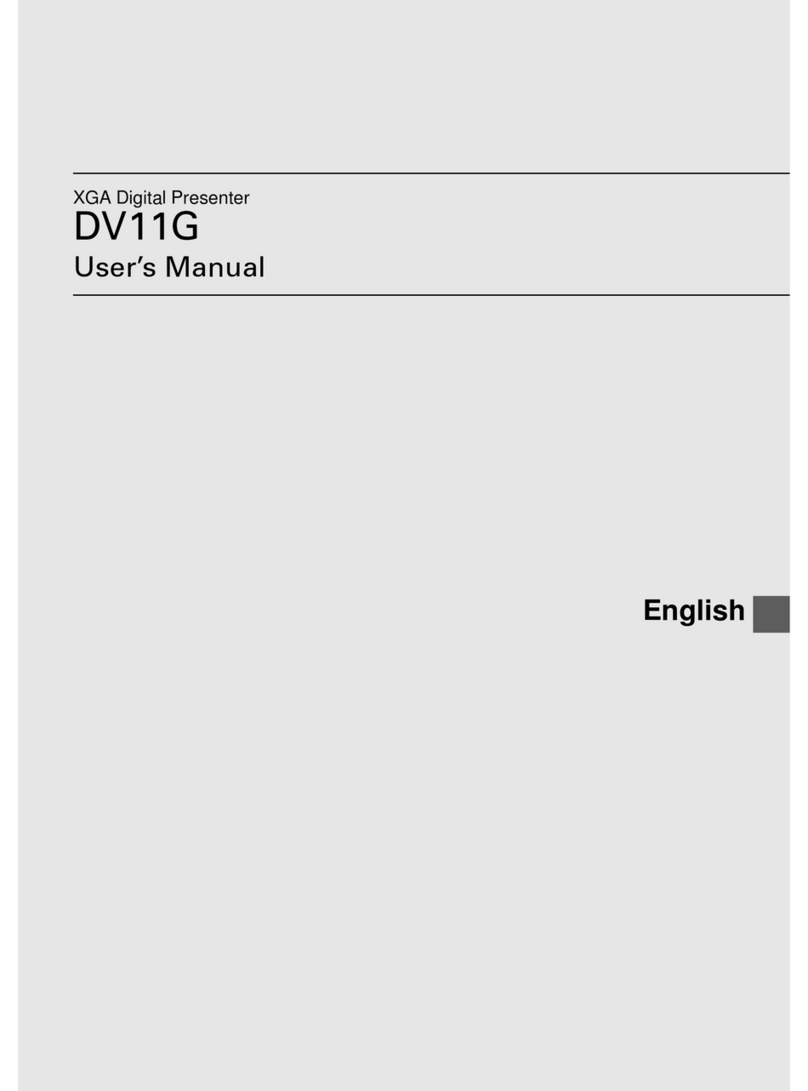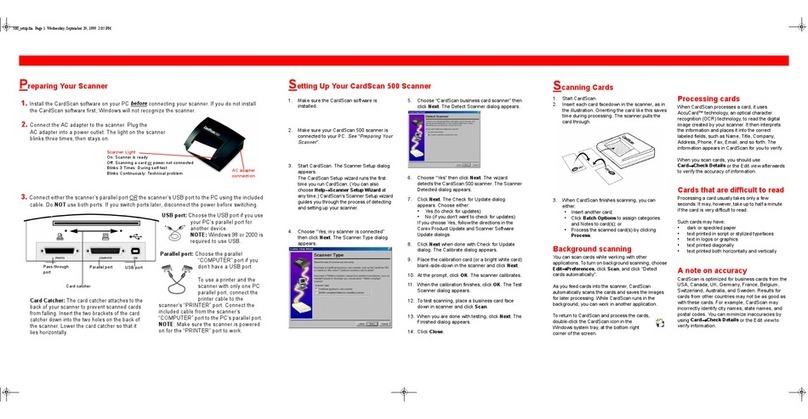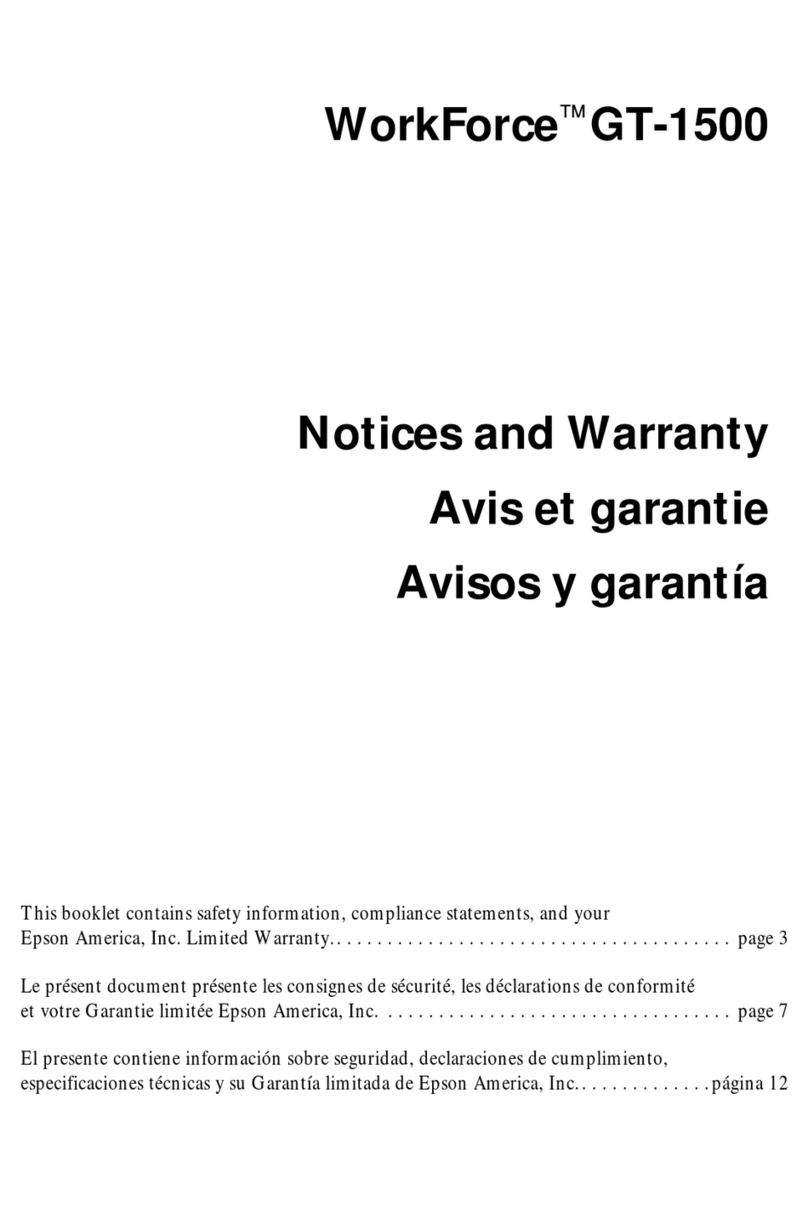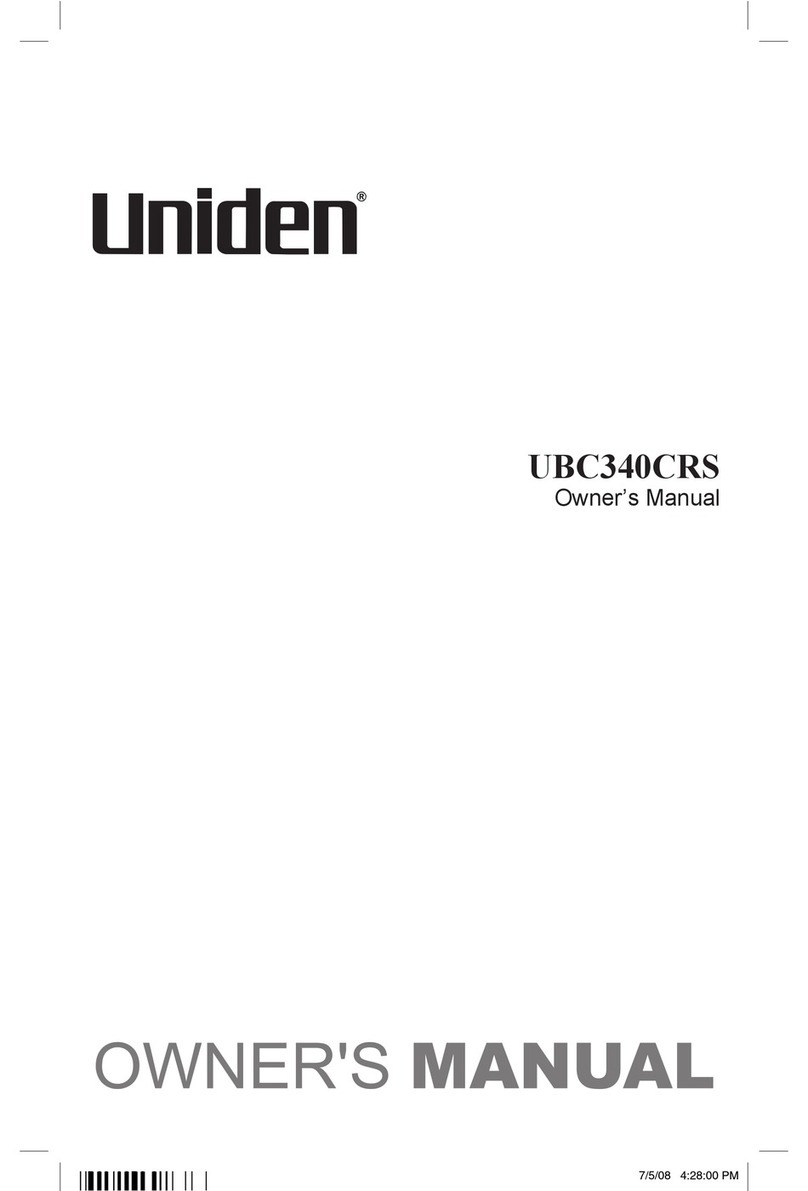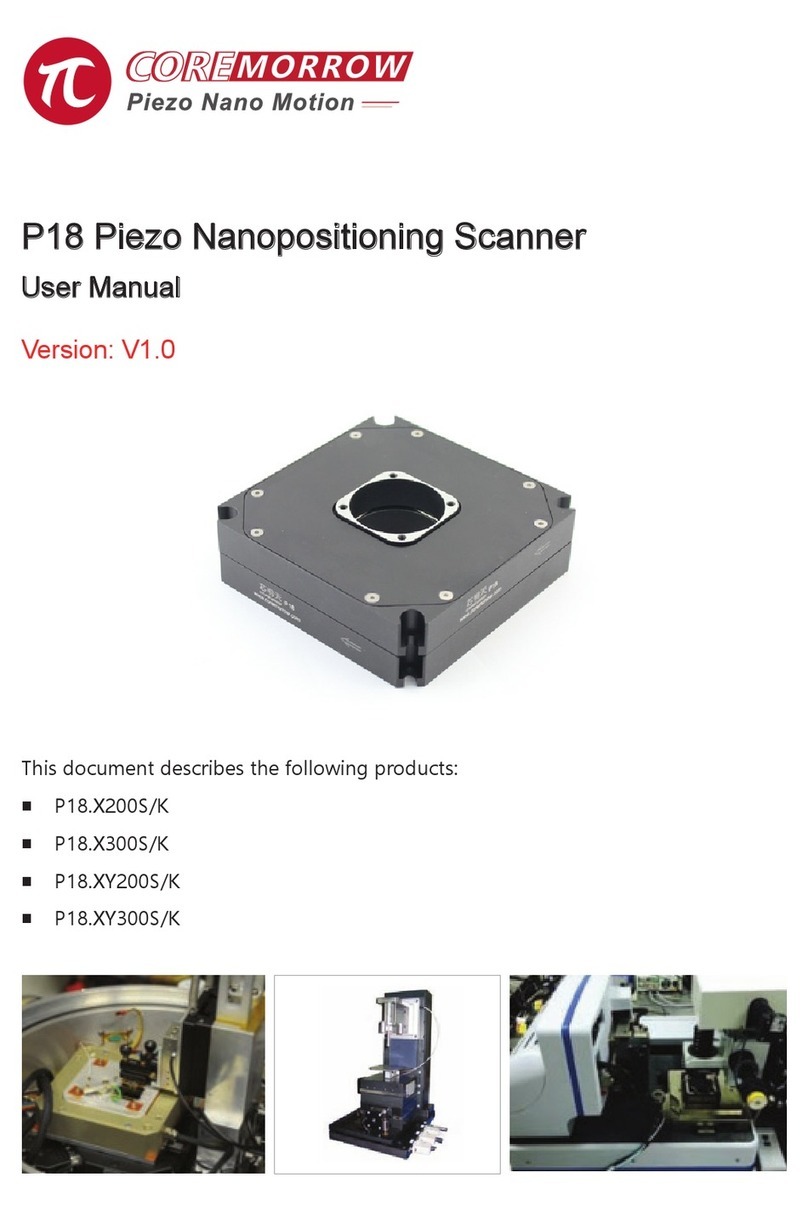Blueview BV5000 Instruction Manual

www.blueview.com
BV5000 User Handbook
Part Number: 202882-01
Revision: A
Updated: April 2010
©BlueView Technologies, Inc. All rights reserved.
All product names are trademarks of their respective companies.

© BlueView Technologies Corp BlueView BV5000 User Handbook
2
BlueView Technologies has made every effort to ensure the
accuracy and completeness of this document; however, because
ongoing development efforts are made to continually improve the
capabilities of our products, we cannot guarantee the accuracy of
the contents of this document. We disclaim liability for errors,
omissions, or future changes herein.
The accompanying Software and Documentation are proprietary
products owned by BlueView Technologies, Inc., and protected
under U.S. and international copyright law. Except as authorized
under this License Agreement, the Software may be used only on
computers owned, leased, or otherwise controlled by you. You may
not reverse assemble, reverse compile, or otherwise translate
ProScan.
Copyright © 2003-2010 BlueView Technologies Corp. All rights
reserved. No part of this publication may be copied, reproduced, or
translated, without the prior written consent of BlueView
Technologies. No part of this publication may be stored or
transmitted in any electronic form without the prior consent of
BlueView Technologies. Any unauthorized use is a violation of
copyright laws. ProScan® is a registered trademark of BlueView
Technologies Corp.

© BlueView Technologies Corp BlueView BV5000 User Handbook
3
Table of Content
Chapter 1 Introduction................................................................5
System Contents......................................................................................5
System Overview .....................................................................................6
Typical 3D Point Cloud Collection Overview...................................................7
Chapter 2 Software Installation...............................................8
ProScan Installation..................................................................................8
Meshlab Installation..................................................................................8
Leica Cyclone...........................................................................................9
Chapter 3 System Assembly and Testing ............................... 11
Assembling the Hardware ........................................................................ 11
Connect Components .............................................................................. 12
Installing the Pan and Tilt Drivers ............................................................. 13
Setup PC IP Address ............................................................................... 16
Connect to the BV5000............................................................................ 17
Installation of the Pan & Tilt Unit .............................................................. 18
Chapter 4 ProScan Software Basics ........................................... 20
Typical ProScan Screenshot...................................................................... 20
Image Display........................................................................................ 21
Toolbar ................................................................................................. 22
Toolbar ................................................................................................. 23
Range Controls....................................................................................... 24
Range and Bearing ................................................................................. 24
Playback Controls ................................................................................... 25
Settings/Sonar Control............................................................................ 26
Manual Image Calibration ........................................................................ 27
Pan and Tilt Controls............................................................................... 28
Screen Information................................................................................. 29
Scan Setup............................................................................................ 30
Chapter 5 Recording and Reprocessing Data ............................. 33
Configure Recording................................................................................ 33
Scan Intensity Files (.son) ....................................................................... 34
3D Point Cloud Files (.xyz & .off) .............................................................. 34
Sonar Settings File (.txt) ......................................................................... 35

© BlueView Technologies Corp BlueView BV5000 User Handbook
4
Reviewing Data...................................................................................... 35
Reprocessing Saved Data ........................................................................ 35
Chapter 6 System Troubleshooting........................................37
Sonar + Pan & Tilt Connection Issues........................................................ 37
Pan & Tilt Connection Issues .................................................................... 37
Sonar Head Connection Issues ................................................................. 40
Image and Scan Problems ....................................................................... 43
BlueView Customer Support..................................................................... 45
Chapter 7 System Specifications............................................46
Appendix A Typical Installation Configurations ..................... 47
Typical Tripod and Fixed Configurations ..................................................... 47
Typical ROV Configuration........................................................................ 48
Appendix B System and Cable Diagrams................................ 49
Sonar / Pan and Tilt Cable ....................................................................... 49
Pan and Tilt Outline Drawing .................................................................... 50
MB2250-45 Outline Drawing..................................................................... 51
MB1350-45 Outline Drawing..................................................................... 52

© BlueView Technologies Corp BlueView BV5000 User Handbook
5
Chapter 1 Introduction
The BV5000 is a 3D mechanical scanning system that combines the data quality
of BlueView’s high-frequency microbathymetry sonar with the ease of use of
traditional 2D scanning sonar. This manual covers setup, installation, operation,
and technical specifications of BlueView’s 3D mechanical scanning sonar system.
When ordered, the BV5000 ships with either a 1.35 or 2.25 MHz sonar head, which
are both covered in this manual. For specific details on individual sonar head
specifications, see the specifications tables listed in the specification section of this
manual.
System Contents
Verify that your delivered system includes the following components:
•Sonar Head
•Pan & Tilt Unit
•Sonar, Pan & Tilt Junction Box
•Shipping Case, BV-5000
•Hex Driver
•Cable, Cat5, Ethernet
•Cable, USB
•Cable, Power
•Proscan CD w/ Meshlab
•USB Driver CD
•Test Cable, 15 ft.
•BV5000 User’s Handbook

© BlueView Technologies Corp BlueView BV5000 User Handbook
6
System Overview
Through mechanical rotation of the sonar head, the BV5000 is capable of
producing 3D point clouds from a stationary location. Some of the more common
delivery methods (tripods and ROVs) are shown in the figures below. Notice the
volumetric scan zones around the sonar. With each scan, a large amount of high
resolution 3D data is collected.
The system works by mechanically scanning a thin vertical sonar slice around
the selected area as shown in the figure below. At each direction, a profile of the
surface is taken and added to the other direction profiles to create a final 3D point
cloud similar to the one shown below.

© BlueView Technologies Corp BlueView BV5000 User Handbook
7
Typical 3D Point Cloud Collection Overview
This section provides a quick overview of a typical collection process.
Deploy the System
Position the BV5000 into the desired scan location. For tripod type systems,
verify that sonar is upright by viewing proper movement of the bottom imagery as
the sonar is tilted up and down using the pan and tilt controls.
Set Sound Speed
Open the File/Settings/Sonar Controls menu and enter the measured or
estimated sound speed of water for the scan location.
Image Calibration
To calibrate the image, first make sure that the sonar is thermally stabilized to
the ambient water temperature, then use the pan and tilt controls to point the
sonar so that its beam is grazing a relatively flat surface as described later in this
manual. Press the auto-calibration icon, then visually assess the calibration.
Enter Scan Parameters and Start Scan
Select the “Scan” button located under the pan and tilt controls to bring up the
“Scan Controls” window. Setup the desired scan process and enter any position
and orientation data available (not required). Press “Start Scan” to begin the scan
process. Depending on how the scan is configured, scans can take between 1-18
minutes to complete.
Monitor Scan Process
ProScan visually shows the intensity map (copper) and the selected point cloud
surfaces (blue) the current ping position. ProScan also brings up a status window
for the current scan. No 3D imagery is available until the scan is complete.
Point Cloud Viewing and Measurements
Use a point cloud viewer to spin the 3D point cloud around and view from
different angles. Take point to point measurements to make accurate distance
and size measurements. Once such viewer, MeshLab, is supplied with your
BV5000 system. All measurements are in meters.
Advanced Data using Cyclone
If required, use a third party software such as Cyclone by Lieca Geosystems to
perform advanced cleaning, registration, and modeling functions on the data.

© BlueView Technologies Corp BlueView BV5000 User Handbook
8
Chapter 2 Software Installation
Your mechanical scanning system includes a disk containing BlueView’s ProScan
sonar software, as well as Meshlab, a point cloud viewing program. For proper
system testing and operation, ProScan and Meshlab should both be installed on
your collection PC. Cyclone by Leica Geosystems is sold separately.
ProScan Installation
To install ProScan, insert the ProScan CD into your computer’s CD-ROM drive
and follow the instructions to complete the installation. You may also launch the
installation by double clicking on “setup.exe” in the CD’s root directory.
When ProScan starts, if a personal firewall is enabled, a warning message may
pop up saying that ProScan is attempting to connect to the network. BlueView
recommends selecting the option that will always allow ProScan to access the
network (which it needs to do to communicate with sonar).
ProScan Software System Requirements
ProScan requires a system that meets or exceeds the following requirements for
optimum performance.
•Windows 2000, XP, or Vista operating system
•Dual-Core 1.8 GHz or faster processor
•1GB or more of RAM
•2GB or more of free disk space
•CD-ROM drive for installation
•1 Ethernet Port and 1 USB Port
Meshlab Installation
The installer for Meshlab, a 3D point cloud viewer and measurement package, is
included on the ProScan CD. To install Meshlab, just double click the
Meshlab_v121.exe file. Follow the instructions and accept the default options to
complete the installation. Refer to Help menu in Meshlab for operational
information.

© BlueView Technologies Corp BlueView BV5000 User Handbook
9
Leica Cyclone
Note: The Cyclone software package is sold separately from the base BV5000
package. Contact BlueView sales for more information on obtaining trial and
permanent licenses for the Cyclone software package.
Cyclone by Leica Geosystems is a point cloud manipulation software package
that provides advanced operations such as cleaning, registering scans from
several locations, and modeling engineering objects for output to standard cad
products. BlueView sells the Cyclone package as an optional software accessory
for those requiring this type of package.
Software Options
Cyclone is originally installed with only its Viewer functionality enabled. By
purchasing additional licenses, some of the more advanced features can be
activated for use. The table below outlines some of the different features
associated with the different license options available.
Feature Cyclone
Viewer Cyclone
Register Cyclone
Model
Point Cloud Viewing X X X
Measurement X X
Data Cleaning X X
Insert Reference Points X X
Insert Reference Surface X X
Global & Local Registration X
Advanced Modeling (from catalogs) X
Point Cloud Export X X
CAD Export X X

© BlueView Technologies Corp BlueView BV5000 User Handbook
10
Cyclone Installation Instructions
1. The Cyclone software installation files can either be downloaded directly
from the Lieca Geosystems website or found on CDs that come you’re your
purchased Cyclone software suite.
2. Install Cyclone and take note of the installation directory.
3. If you either requested a trial license, or purchased a permanent license, a
license file should have been provided to you as a file named “license.dat.”
4. Copy this file into the installation directory.
5. Launch Cyclone. A dialog should appear outlining the available licenses and
expiration dates.
6. If the available licenses do not appear in the dialog, the individual licenses
may need to be activated in the “License Manager” from the Help dropdown
in the Navigator window.

© BlueView Technologies Corp BlueView BV5000 User Handbook
11
Chapter 3 System Assembly and Testing
Assembling the Hardware
1. Attach the sonar into the sonar clamp by loosening the four cap screws,
sliding in the sonar and retightening the four cap screws.
NOTE: The sonar is inserted into the clamp such that its connector is on the same
side as the Pan & Tilt connector.
NOTE: Use the stickers, side indicators, and connector placement on the
rear end cap of the sonar to determine the up-down orientation of the sonar.
If the sonar is inverted be sure to select the “inverted” option in ProScan’s
settings.
NOTE
ORIENTATION OF
SONAR
2. SONAR
CONNECTOR
3. PAN &
TILT
CONNECTOR REFER TO THE
PAN & TILT
INSTALLATION
SECTION FOR
MOUNTING
INSTRUCTIONS
1. 4X CAP
SCREWS FOR
CLAMP

© BlueView Technologies Corp BlueView BV5000 User Handbook
12
Connect Components
The BV5000 Package comes complete with everything needed to bench-test
and tank test your system.
1. Connect the sonar and Pan & Tilt unit to the control box using the SPT
(Sonar / Pan & Tilt) test cable. Connect the Ethernet cable to the control
box, then to an available network connection port on the PC. Verify that all
connections in the diagram below have been made.
2. Once all the connections are made, connect the SPT Junction Box to an AC
Power supply

© BlueView Technologies Corp BlueView BV5000 User Handbook
13
Installing the Pan and Tilt Drivers
The SPT junction box contains a USB to RS-485 converter. The converter will
add a COM port to the PC for communicating with the pan and tilt. The drivers for
the converter need to be installed onto the PC. These drivers are located on the
“COMMFRONT USB Serial Adapter” CD included with the mechanical scanning
system.
There are two drivers to install: one is for a “USB Serial Converter” and the
other is for a “USB Serial Port.”
1. Connect the USB port on the control box to an available USB port on the PC.
The “Found New Hardware Wizard” will guide you through the installation process.
2. First, the USB Serial Converter driver will install. When prompted to use
Windows Update to search for the driver select “No, not this time” and click
“Next.”
NOTE: Two separate “Found New Hardware Wizard” windows will pop up. Do not
close the second install wizard while installing the first.
NOTE: For Windows Vista, disconnect your PC from the internet before
installing drivers; otherwise, Windows Vista will search for and install the
drivers automatically from Windows Updates and cause errors. The
instructions below are for Windows XP. Installation for Windows Vista may
vary from the instructions below.

© BlueView Technologies Corp BlueView BV5000 User Handbook
14
3. Select “Install from a list or specific location” to install the driver from CD and
click “Next.”
4. Select “Search for the best driver in these locations” and check the box of
“Search removable media (floppy, CD-ROM…)”. Then click on the “Next” button.
5. When the driver is successfully installed the following window will pop up.
Click “Finish” to complete the installation of the first driver.

© BlueView Technologies Corp BlueView BV5000 User Handbook
15
6. The 2nd “Found New Hardware” window will pop up prompting the driver
installation for “USB Serial Port”. DO NOT CLOSE THIS WINDOW! When
prompted to use Windows Update to search for the driver select “No, not this
time” and click “Next.”
7. Repeat steps 3-5 from above.
8. To confirm the drivers are installed successfully, check the Windows Device
Manager (in Windows XP, go to the Control Panel ÆPerformance and Maintenance
ÆSystem, click the Hardware tab, then the Device Manager button). Take note of
the COM port number assigned to the USB COM port.
To access the Windows Device Manager click “Start” then RIGHT CLICK on
my computer in the start menu and select “Manage”. Click on “Device Manager”
in the left panel. Expand “Ports (COM and LPT)” and “Universal serial bus
controllers”. A new “USB Serial Port” should appear in the “Ports” section and a
“USB Serial Converter” should appear in the “Universal serial bus controllers”
section.

© BlueView Technologies Corp BlueView BV5000 User Handbook
16
Setup PC IP Address
The IP address on the interface PC will need to be set to a static IP: 192.168.1.3.
Windows XP
To access a PC’s IP address in Windows, click Start ÆControl Panel ÆNetwork
Connections and double click on the computer’s Ethernet port (usually Local Area
Connection 1). Right click and select ‘Properties’ then double click on ‘Internet
Protocol (TCP/IP)’ in the list of components. Make sure the IP address is set as
shown below:
Windows Vista
To access a PC’s IP address in Windows Vista, click Start ÆControl Panel Æ
Network and Internet ÆNetwork and Sharing Center ÆManage network
connections.
Right click the connection that should be changed, and click Properties. You
may be asked for an administrator password.
Click the Networking tab. Under This connection uses the following items,
click Internet Protocol Version 4 (TCP/IPv4), then click Properties.
As described in the previous section, set the IP address to 192.168.1.3, and the
subnet mask to 255.255.255.0.

© BlueView Technologies Corp BlueView BV5000 User Handbook
17
Connect to the BV5000
After ProScan is installed and the PC configured, it’s time to connect to the
system. Open the ProScan Software and click on the connect button, as shown
below.
Note: that if the sonar has just received power, it will take ~30 sec to boot
and be ready for a connection.
When the connect button is pressed, ProScan should connect automatically to
the sonar and the pan & tilt. If ProScan does not find the sonar or pan & tilt, look
at the troubleshooting section of this manual.
Connect

© BlueView Technologies Corp BlueView BV5000 User Handbook
18
Socket Head
Cap Screw
Connector
Installation of the Pan & Tilt Unit
When mounting the Pan & Tilt Unit to either a tripod, ROV or other structure the
orientation of the base plate must be noted. The base plate contains a 4 bolt hole
pattern of 3.5” diameter which accepts ¼”-20 sized screws. The unit also has an
external mechanical stop which must be installed after the unit is mounted. The
use of this mechanical stop requires two different types of screws when mounting
the base plate to the structure: 3 x ¼”-20 Button Head Cap Screws and 1 x ¼”-
20 Socket Head Cap Screw.
1. Connect to the Pan & Tilt via ProScan and send the unit to
the “Home” Position. The “Home” position is at the center of
rotation of the “Pan” axis. Scans will be centered about this
position. If mounting onto an ROV, the Pan and Tilt should be
mounted with the “Home” position pointed directly away from
the ROV.
2. Mount the base plate with the Socket Head Cap Screw on the OPPOSITE
side of the connector when the Pan and Tilt is in the “Home” position. Use the
Button Head Cap Screws at the other three locations.

© BlueView Technologies Corp BlueView BV5000 User Handbook
19
CENTERED IN
SLOT WITH
NUT ON TOP
HEADS
ALIGNED
3. With the unit still in the “Home” position, loosely attach the stop collar.
Align the sliding nut and bolt such that it is centered in the slot. Next, align that
bolt with the Button Head Cap Screw which is directly under the connector. Adjust
the height of the stop collar so the head of the “sliding” bolt is just above the
Button Head Cap Screw. Tighten the stop collar onto the Pan & Tilt unit.
4. Using the controls in ProScan, verify the Pan and Tilt can rotate from -180
degrees to +180 degrees in the Pan axis. The head of the sliding bolt should
come in contact with the head of the Socket Head Cap Screw and slide in
the slot.

© BlueView Technologies Corp BlueView BV5000 User Handbook
20
Chapter 4 ProScan Software Basics
BlueView’s ProScan software is the main user interface for setting up and
running a 3D scan operation. While ProScan can output 3D point cloud files in
several formats, it does not work directly with 3D data sets. For viewing and
manipulation of 3D data, see the following chapters regarding working with point
clouds.
Typical ProScan Screenshot
Toolbar
Range
Controls Range and
Bearing
Pan and Tilt
Controls
Image
Display
Table of contents