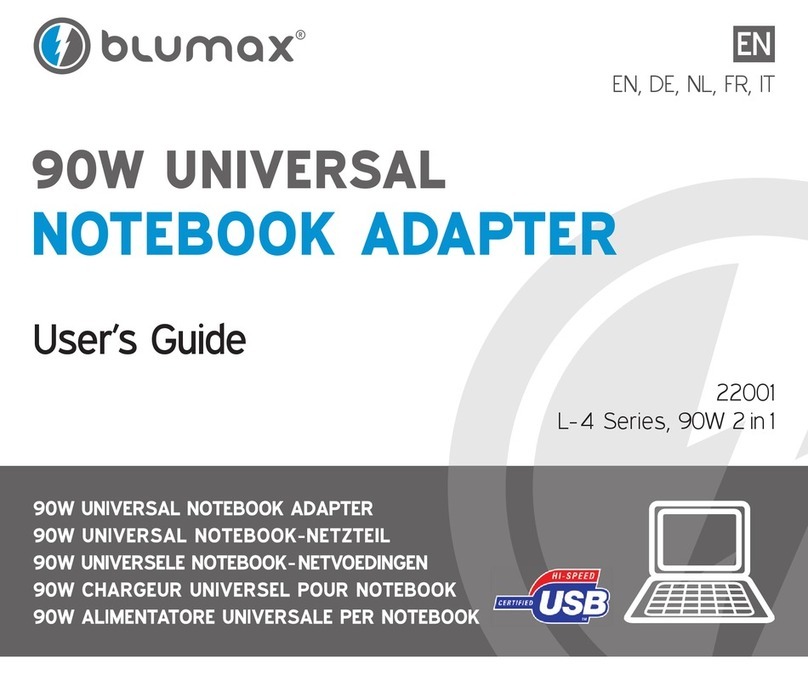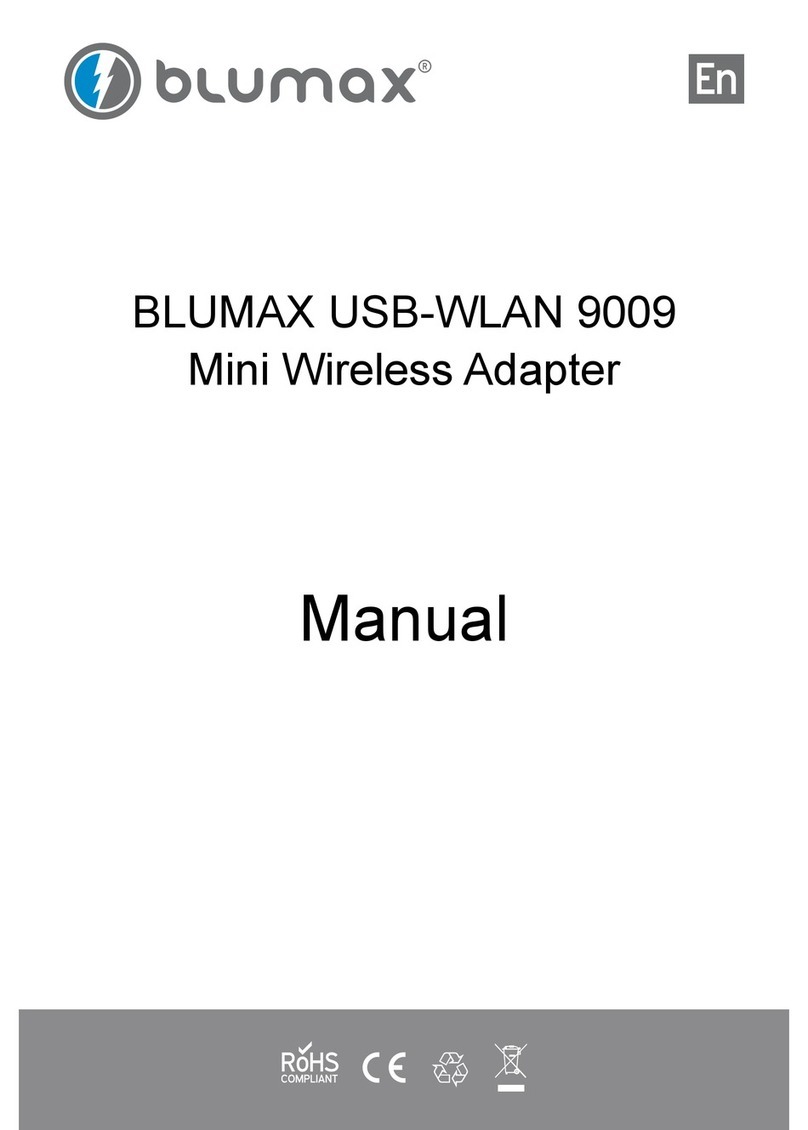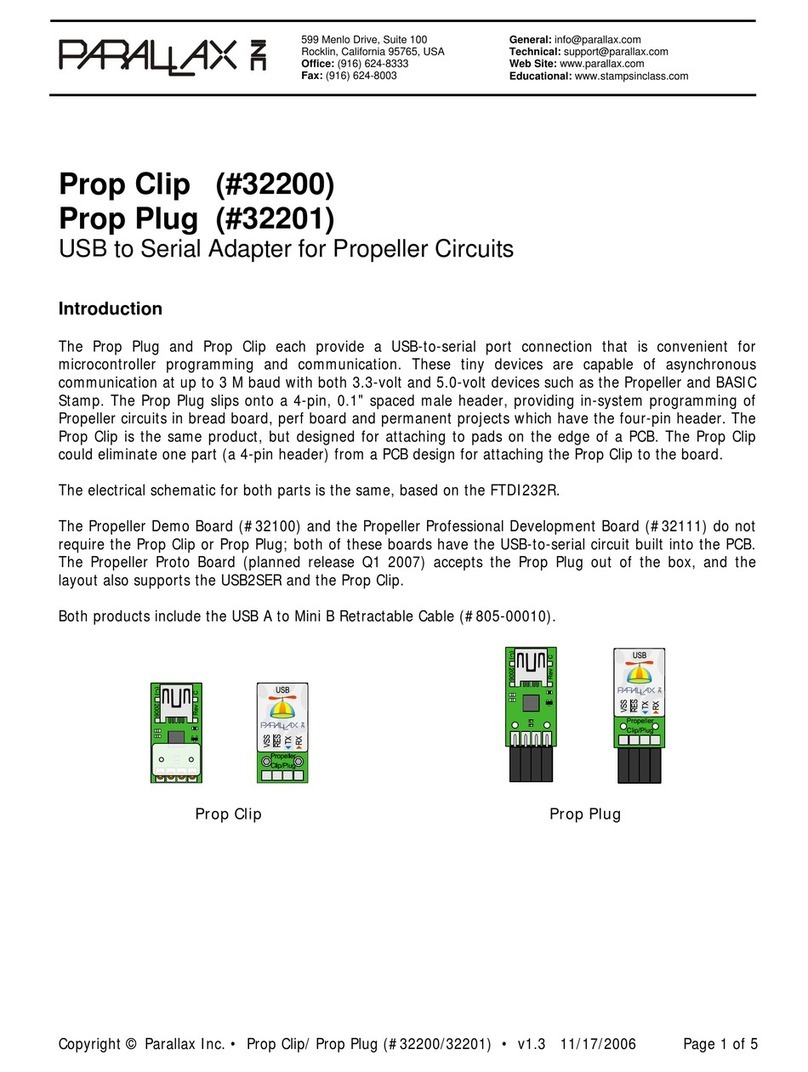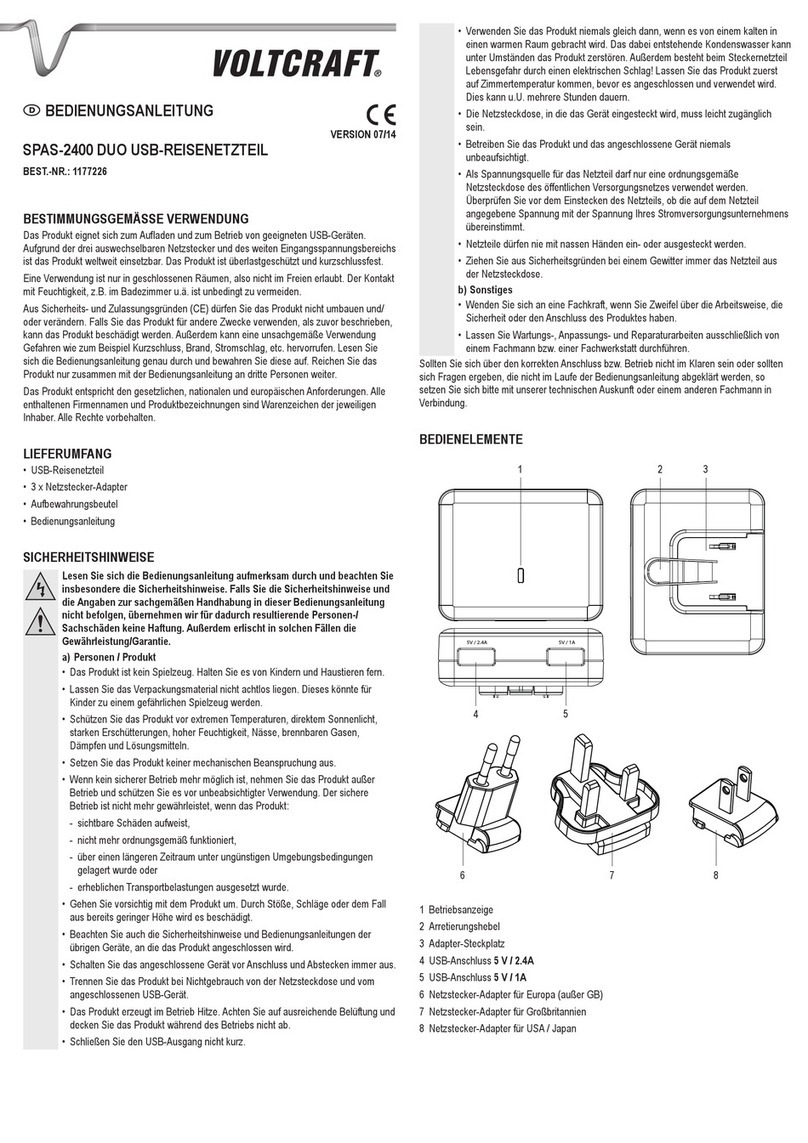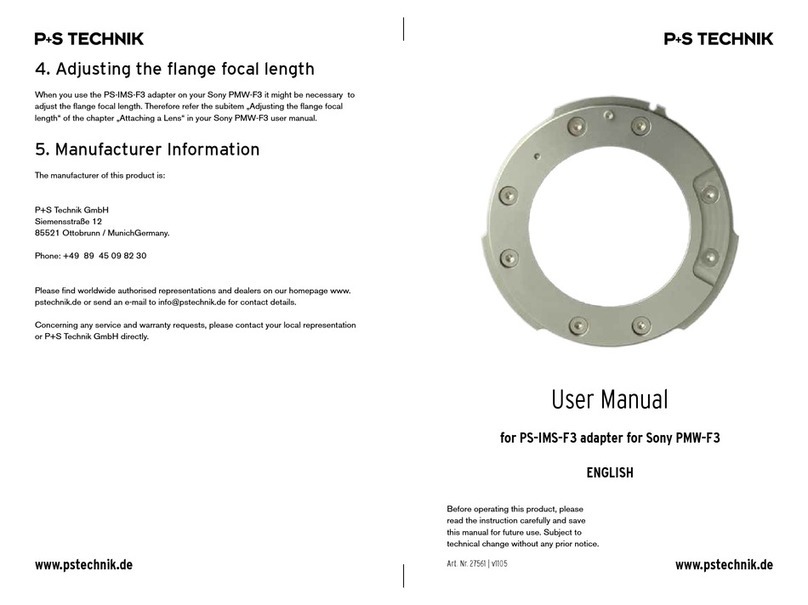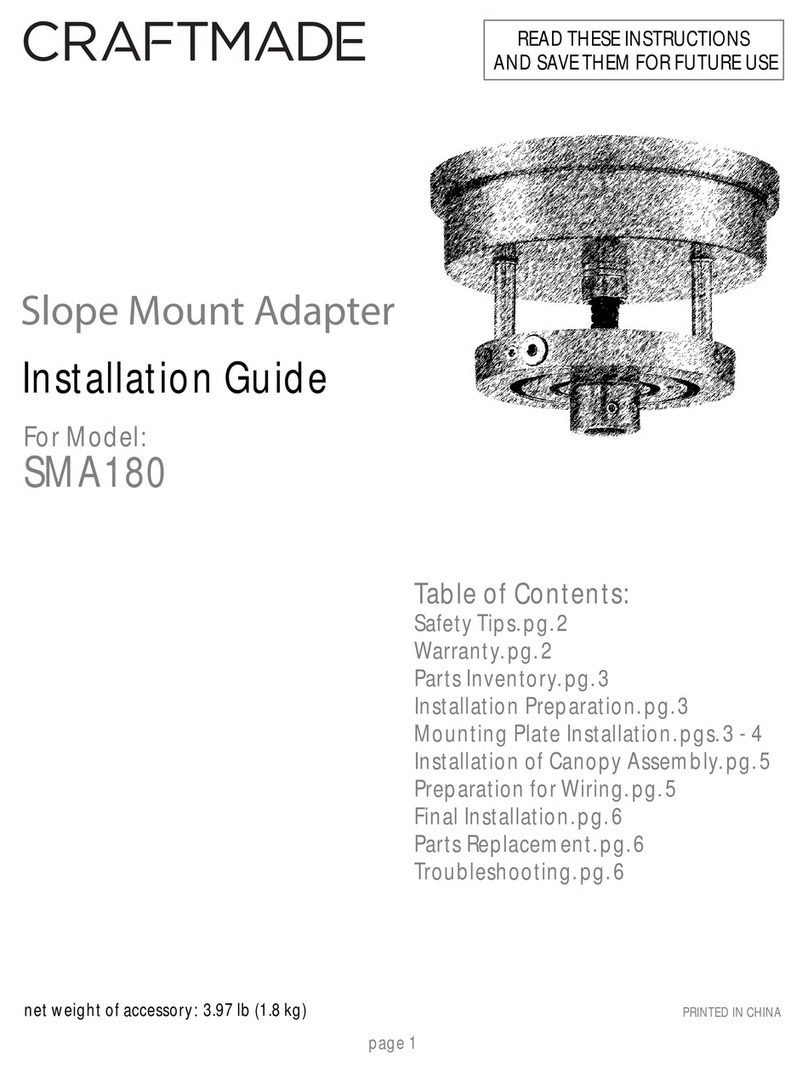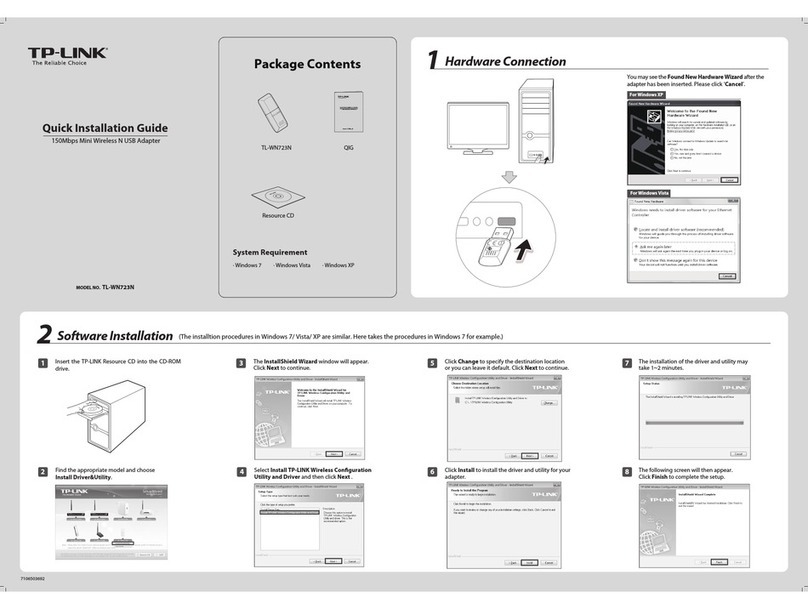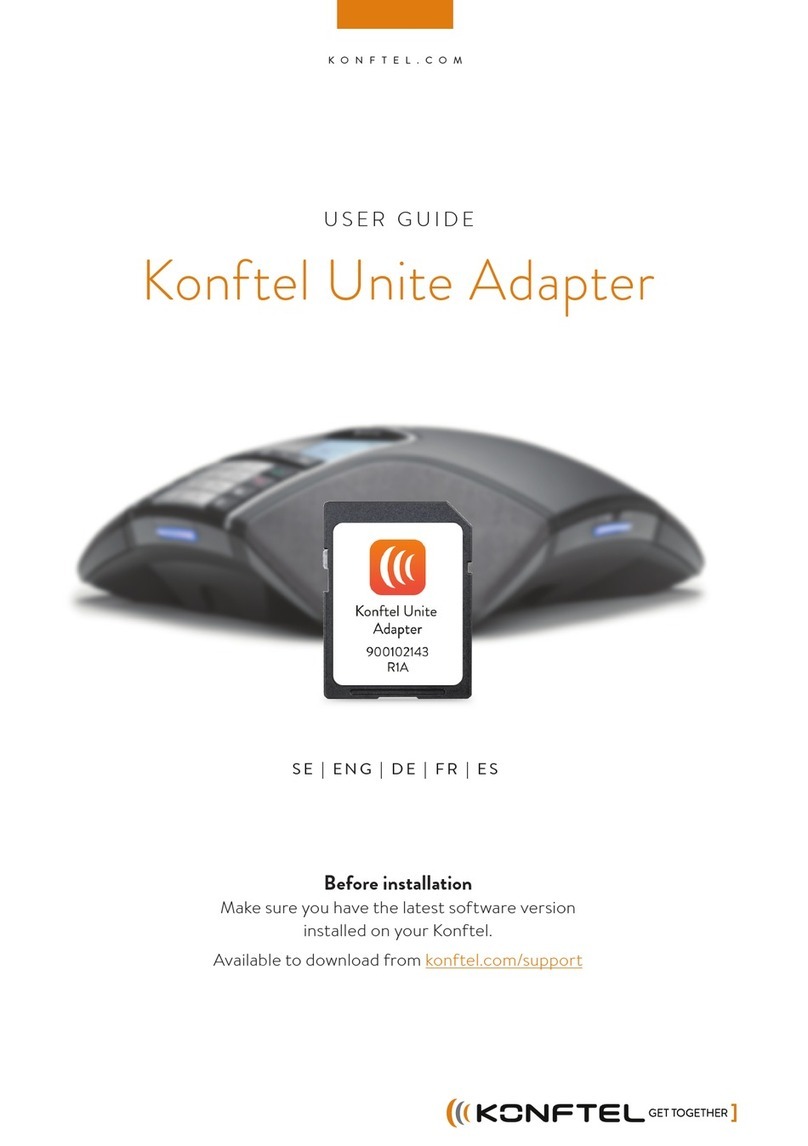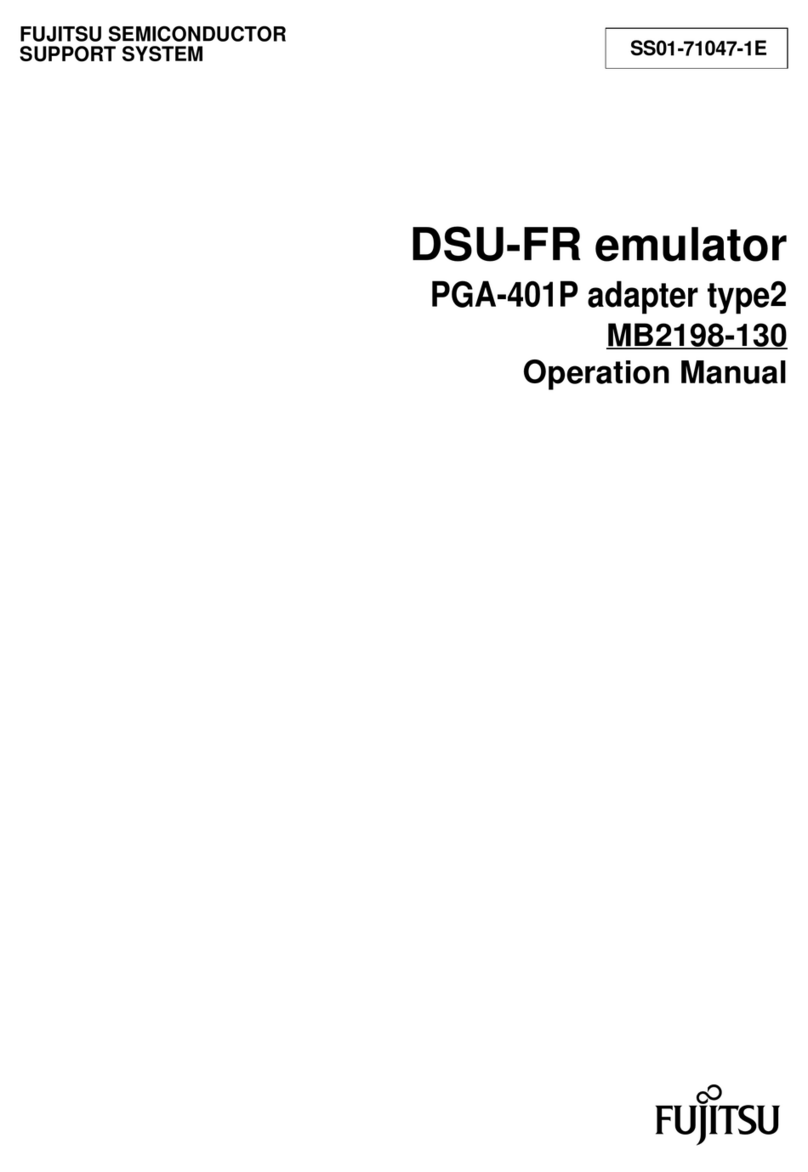Blumax USB-WLAN 9009 User manual

USB-WLAN 9009
Wireless Adapter 54M
User Manual
En

- 3 - USB-WLAN 9009
Contents
Introduction��������������������������������������������� 4
Package Contents ���������������������������������� 5
Warranty ������������������������������������������������� 5
Installation ���������������������������������������������� 6
Tips for Wi-Fi users ������������������������������ 12
Warning ������������������������������������������������ 12
Security������������������������������������������������� 13
Specications ��������������������������������������� 14
Key terms ��������������������������������������������� 16

- 4 -
- 5 - USB-WLAN 9009
Introduction
Thank you for purchasing the IEEE 802�11b/g Wireless
USB Adapter� This Wireless Adapter is easy to use and
easy to setup� If you have been tired of dealing with all
those messy wires to connect a laptop or PC to ofce or
home network, this Wireless adapter is an ideal access
solution for wireless Internet connection�
A typical Internet access application for the USB wire-
less adapter is shown as the following gure:
Access Point
(Hotpoint)
802�11b/g
PC with
USB wireless
adapter
Wireless
Router
802�11b/g
Internet
ADSL
Modem
CONNECTION
There are two different ways to access Internet:
With a wireless adaptor, receiving and transfering1�
signal via a wireless router, then passed to an ADSL
modem, then to local ISP (Internet service supplier)
through a telephone line�
With a wireless adaptor, receiving and transfering2�
signal via local AP (Access Point) or so called Hot-
point directly�
TIPS: An 802�11 LAN is based on a cellular architec-
ture where the system is subdivided into cells, where
each cell (called Basic Service Set or BSS) is controlled
by a Base Station (called Access Point, or in short AP)�
Package Contents:
1x 54 Mbps 802�11 b/g USB-WLAN 90091�
1x Adapter Installation disc2�
1x User’s Manual3�
Warranty:
The warrants for the end user (“Customer”) that this
hardware product will be free from defects in workman-
ship and materials, under normal use and service, for
twelve (12) months from the date of purchase from its
authorized reseller�

- 6 -
- 7 - USB-WLAN 9009
Installation
To install the USB adapter setup program, please use
administrator user account to login before the following
steps:
If you get a 54Mbps 802�11b/g adapter, double click1�
Ralink_54M�exe program which is located in the
driver folder in the installation disc. Such as:
G:\driver\Ralink_54M.exe.
a� Select the “I accept the terms of the license agree-
ments”, then click the “Next”�
TIPS: the lastest original drivers can be downloaded
from the website of Ralink company�
The current website is:
http://www.ralinktech.com/ralink/Home/Support.html
b� To make things easier, select “Install driver only” and
then the “Next”�

- 8 -
- 9 - USB-WLAN 9009
c. Click the “Install” to conrm the installation. d. Click the “nish” to nish the driver installation.
After nishing installation,insert the USB adapter to 2�
Notebook or PC that supports USB 2�0/1�1 interface�
Remarks: Make sure to connect the adapter to an USB
port on your computer directly rather than an USB hub�
Although it might work when connecting with an USB
hub, the likelihood of conguration problems will be
higher�

- 10 -
- 11 - USB-WLAN 9009
The system pops up a message that indicates a new3�
hardware is found and installed, there shows a wireless
utility icon in the Windows system tray, which locates in
the bottom-right corner of your computer screen, some-
thing like this:
Double-click the icon to launch the utility, there4�
shows a window displaying wireless connection�
Input an SSID (wireless network name) for the wireless
network which you want to connect to� Alternatively,
looking for available networks by selecting the Site Sur-
vey menu item or by searching (or some other com-
parable choice), then choose from the list of available
SSIDs�
Notes: before conguring your WiFi access, you need
to have your network’s SSID (service set identier),
security key and authentication type handy� Check the
documentation coming with your router, ask your net-
work administrator to get the information�
According to the prompts, input the network’s se-5�
curity key to connect the wanted SSID�
If you are locating within the valid range of a hotspot,
all available networks will be recognized and listed
automatically, select the network you want and click
Connecting�
If it is free hotspots, simply select the network you want
from the list displayed, then click Connecting� It tries
to launch your Internet browser – you should be con-
nected to the Internet�
If it is pay hotspots, signing in or up will require either
to enter your login information – if you’re an existing
customer, or to enter your credit card information for
payment, it is just decided by you� Then clicking the
Connecting, your default Internet browser will launch
and take you to the service provider’s login page� Most
providers have very simple and step-by-step instruc-
tions for you to sign up and then to be connected� An-
other way to access the service provider’s login page
is to simply launch your Internet browser, if there’s a
pay network available, you’ll be taken directly to the
login page�

- 12 -
- 13 - USB-WLAN 9009
Tips for Wi-Fi users
With a Wi-Fi connection you can roam about 150 feet
around the access point (depends on different environ-
ment), so nd a spot where you can work without any
interruption� Then see how much work you can do,
such as:
Easily and quickly receive and transmit les within •
your local network – no problem for big les.
Access your email and surf the web with the same•
speed as that connected with network cables�
Synchronize data between devices�•
Take advantage of wireless printing – send les di-•
rectly from your laptop PC to a wireless printer over
Wi-Fi connection�
Warning
Wi-Fi offers greater speed and range than Bluetooth,
but it drains your portable device batteries a lot faster
than Bluetooth does� In fact, if you use a Wi-Fi connec-
tion regularly on your laptop PC, you’ll undoubtedly no-
tice that you need to recharge more often� If you need
to conserve battery life – on a long trip for example –
turn off your Wi-Fi connection when you don’t actually
need it�
Security
Because wireless networks rely on radio signals to
transmit datas, they are not as secure as wire net-
work� Wireless networks are susceptible to viruses and
breaches like eavesdropping and need to be protected
in order to be secure�
There are many security measures to safeguard wire-
less networks, protect the data, and keep unauthorized
users out� Hotspots, on the other hand, are often free of
standard security practices in an effort to make it easy
for anyone to connect� It may be found that some pay
hotspots administered by service providers offer have
some level of security, however, when using a hotspot,
it’s always a good idea to be proactive and to employ
security measures of your own�

- 14 -
- 15 - USB-WLAN 9009
Transmission Distance
Indoor up to 100 m,
outdoor up to 300 m
(Standard transmis-
sion distance, it is
affected depending
on different environ-
ment)�
Environment
Operating Tempera-
ture: 0°C~45°C
Storage Temperature:
-20~70°C
Operating Humidity:
10%~90% non-con-
densing
Storage Humidity:
5%~95% non-con-
densing
Operating System
Windows CE/2000/
XP/Vista; Linux; Mac
OS X
Specifications:
Protocol and Standards IEEE 802�11 b/g
Interface USB1�1, USB2�0
Frequency Band 2.412~2.4835 GHz
Data Rate
For 802.11 b/g: Peak
rate 54 Mbps, Peak
throughput: 27 Mbps
Transmit Power
(typical) 802.11 b/g:15 dBm
Data Security WEP 64/128 , WPA,
WPA2, 802�1X
Power Consumption
Typically 330 mA
in full Transmit (TX),
290 mA
in full Receive (RX)

- 16 -
- 17 - USB-WLAN 9009
Key terms
Wi-Fi: Short for “wireless delity,” a generic label that
refers to wireless networks or networking�
Hotspot: A specic geographic location in which an ac-
cess point provides public wireless broadband network
services to mobile visitors through a WLAN�
Throughput: The amount of data transmitted in a set
amount of time�
Bandwidth: The amount of data that can be carried
from one point to another in a given time period (usually
a second)�
Chipset: A group of microchips that execute various
functions (like memory) to support the CPU�
Notes

- 18 -
- 19 - USB-WLAN 9009
Notes

www.blu-max.eu
Other manuals for USB-WLAN 9009
1
Table of contents
Other Blumax Adapter manuals