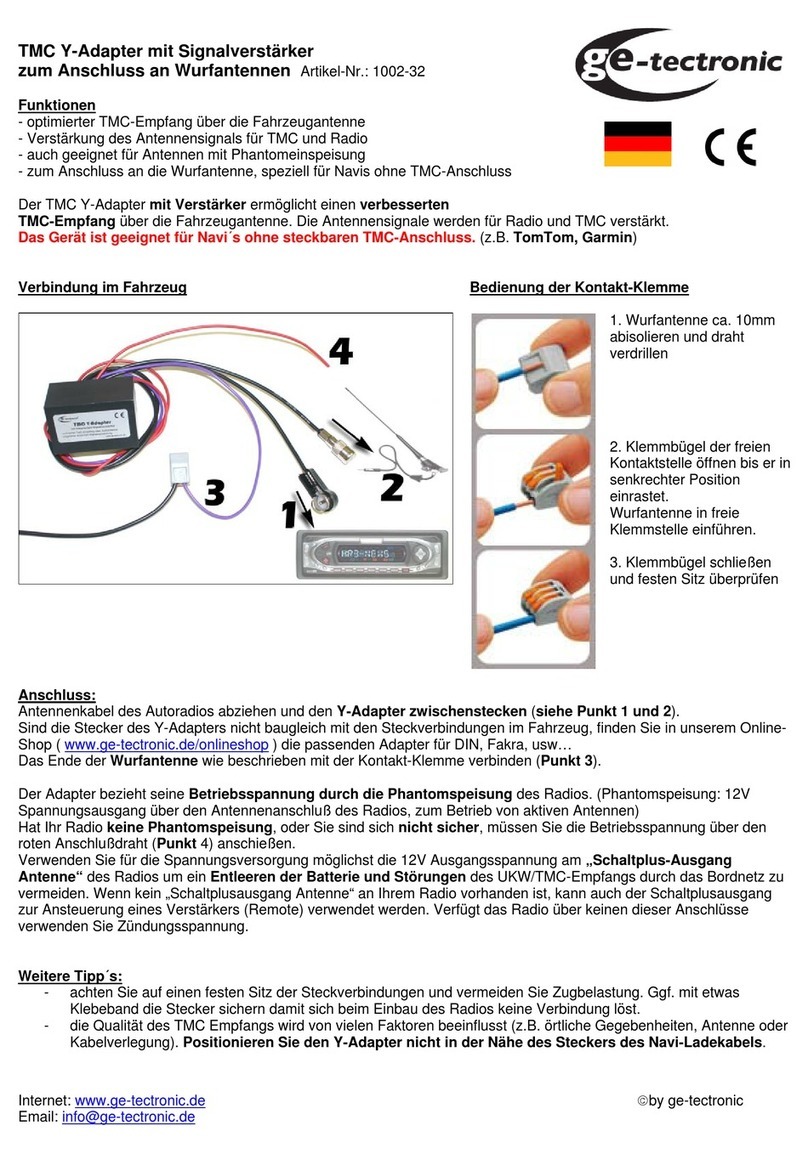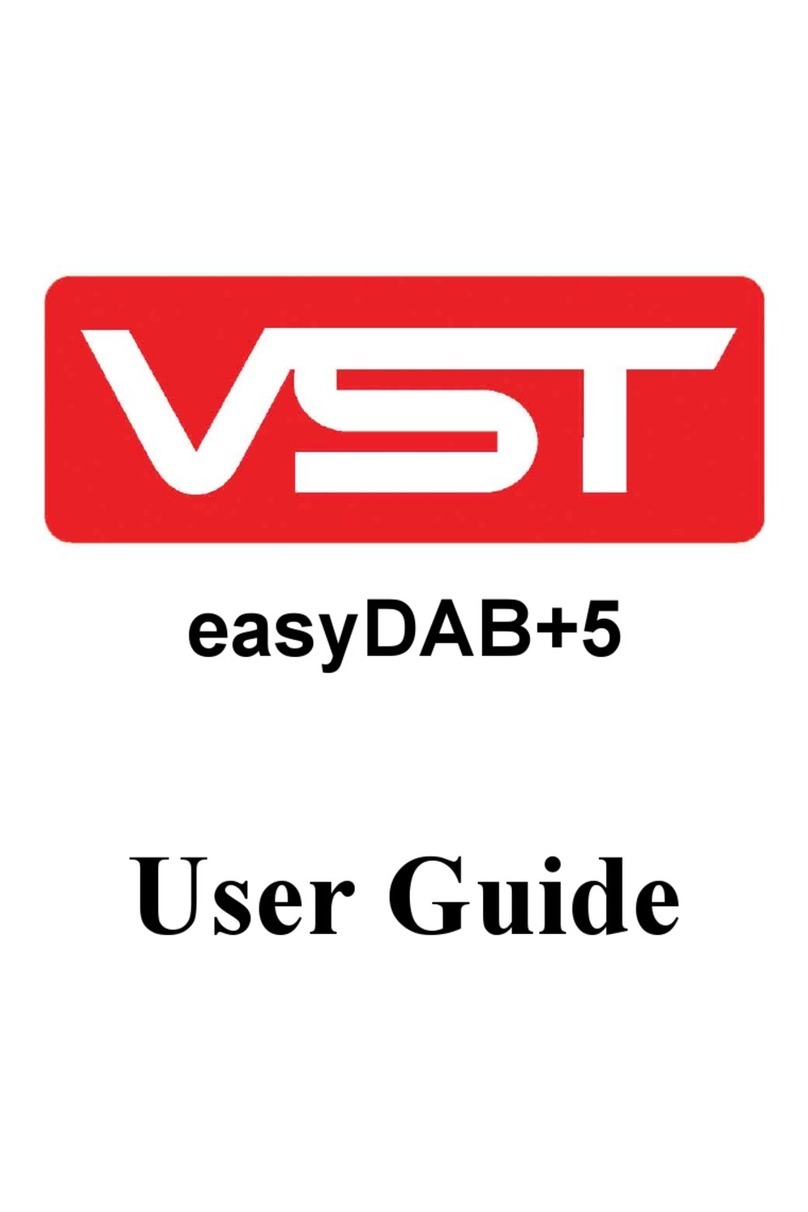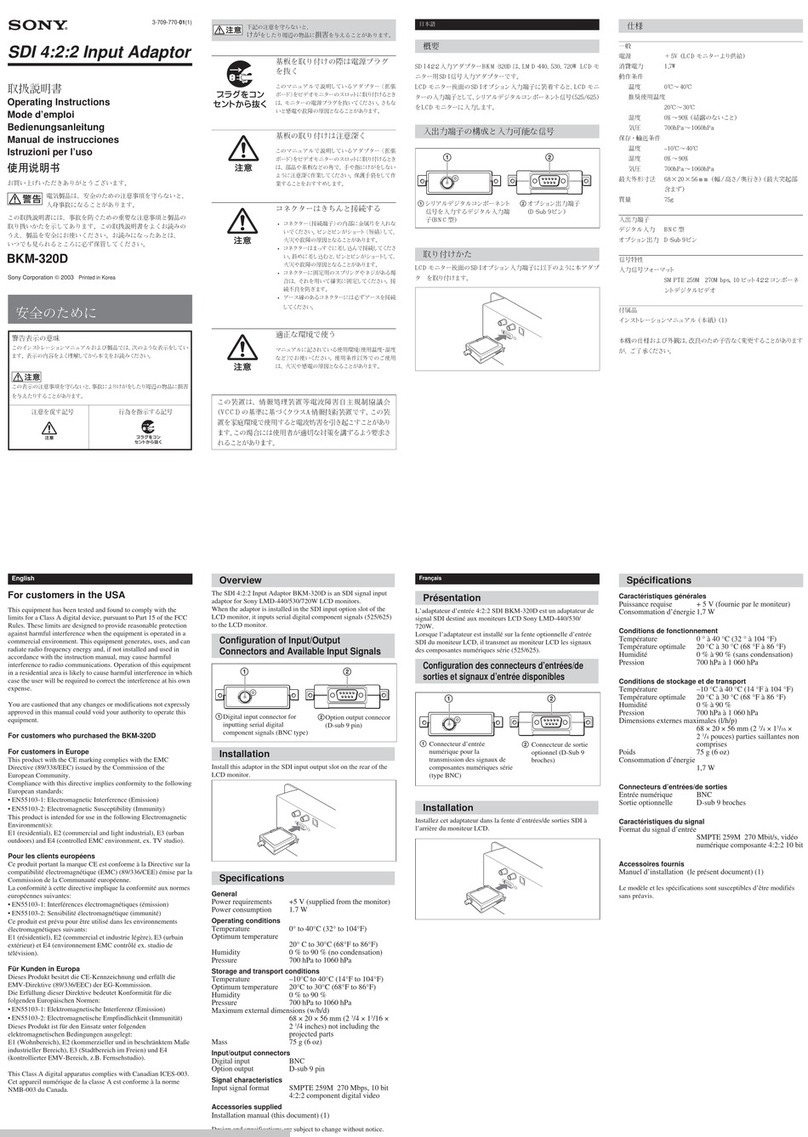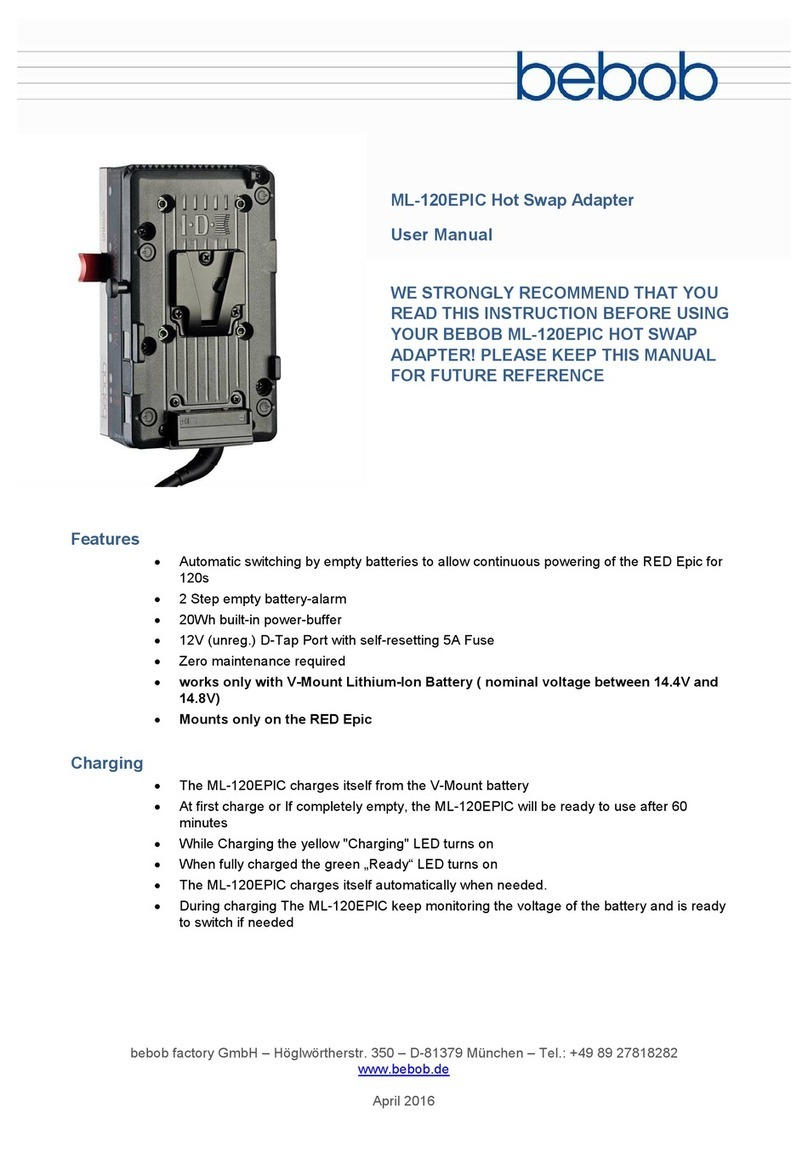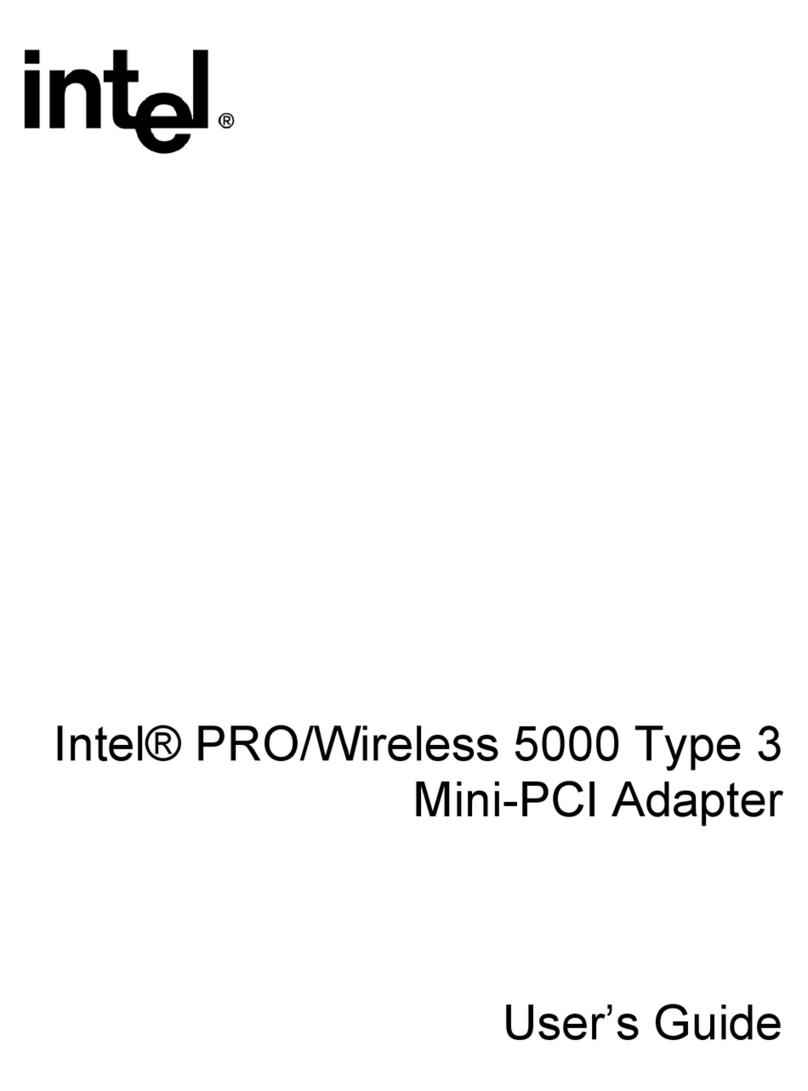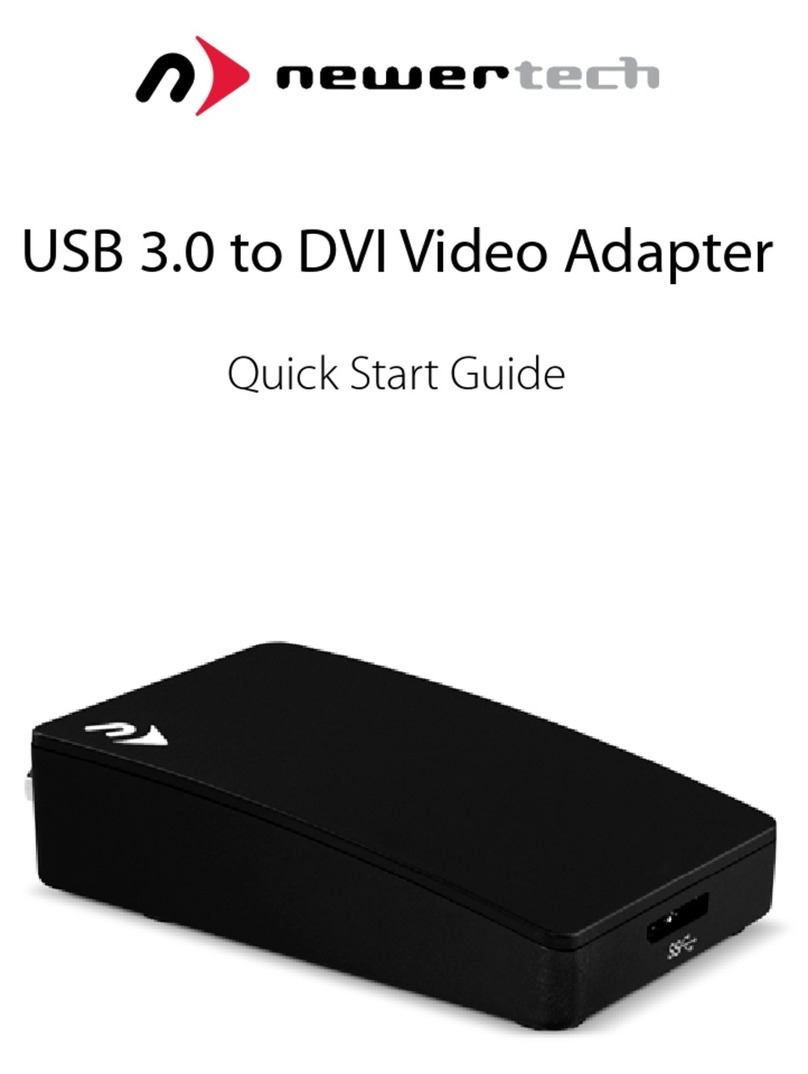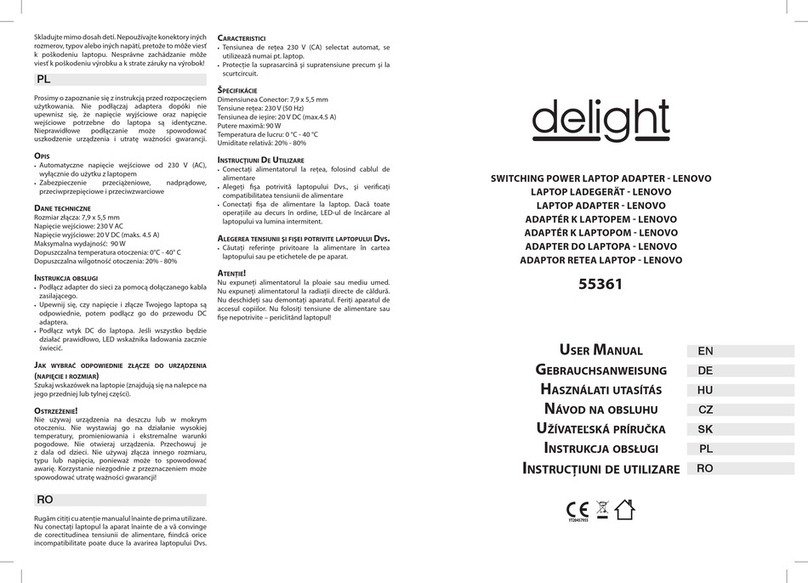Sollae EZL-200L User manual

EZL-200L User‟s Manual
Version 2.2
Sollae Systems

- 2 -
To all residents of the European Union
Important environmental information about this product
This symbol on this unit or the package indicates that disposal of this unit after its
lifecycle could harm the environment. Do not dispose of the unit as unsorted municipal
waste; it should be brought to a specialized company for recycling. It is your responsibility to
return this unit to your local recycling service. Respect your local environmental regulation. If in
doubt, contact your local waste disposal authorities.

- 3 -
- Table of Contents -
1. OVERVIEW.....................................................................................................................- 6 -
1.1. OVERVIEW ......................................................................................................................- 6-
1.2. COMPONENTS..................................................................................................................- 7-
1.3. SPECIFICATIONS ..............................................................................................................- 7-
1.4. INTERFACE ......................................................................................................................- 8-
1.4.1. Power............................................................................................................................- 8 -
1.4.2. Dsub Connector ............................................................................................................ - 9 -
1.4.3. LEDs............................................................................................................................- 10 -
1.4.4. Ethernet Interface........................................................................................................ - 10 -
1.4.5. Ethernet Address (MAC address)................................................................................- 10 -
2. INSTALLATION AND TEST RUN ............................................................................. - 11 -
2.1. INSTALLATION METHOD................................................................................................- 11 -
2.1.1. Checking the Communication Environment.................................................................- 11 -
2.1.2. Connecting to the Network.......................................................................................... - 12 -
2.1.3. Configuring the Environmental Variables...................................................................- 12 -
2.2. TEST..............................................................................................................................- 12 -
2.2.1. Changing PC IP Address............................................................................................. - 12 -
2.2.2. Installation EZL-200L.................................................................................................- 12 -
2.2.3. Configuring EZL-200L................................................................................................ - 12 -
2.2.4. Connecting to the PC Serial Port................................................................................- 13 -
2.2.5. Communication Test....................................................................................................- 13 -
3. CONFIGURING IPADDRESS AND ENVIRONMENTAL VARIABLES ..............- 15 -
3.1. IPADDRESS AND ENVIRONMENTAL VARIABLES............................................................- 15 -
3.2. CONFIGURATION BY EZCONFIG .....................................................................................- 19 -
3.2.1. ezConfig Menu ............................................................................................................ - 19 -
3.2.2. Example configuration of ezConfig (LOCAL).............................................................- 22 -
3.2.3. Example configuration of ezConfig (REMOTE).......................................................... - 24 -
3.3. AT COMMAND...............................................................................................................- 24 -
3.4. SETTING IP ADDRESS-RELATED ITEMS BY DHCP.........................................................- 25 -
3.5. SETTING IP ADDRESS-RELATED ITEMS BY PPPOE........................................................- 25 -
3.6. INITIALIZATION (FACTORY RESET)...............................................................................- 25 -
4. OPERATION MODE....................................................................................................- 26 -
4.1. OPERATION MODE OVERVIEW......................................................................................- 26 -

- 4 -
4.1.1. Overview ..................................................................................................................... - 26 -
4.2. HOW TO INITIATE EACH OPERATION MODE..................................................................- 26 -
4.2.1. How to Initiate Normal Mode .....................................................................................- 26 -
4.2.2. How to Initiate ISP Mode............................................................................................- 26 -
4.2.3. Entering Network Scan Mode......................................................................................- 26 -
4.2.4. Comparison of Operation Modes................................................................................ - 27 -
4.3. NORMAL COMMUNICATION MODE................................................................................- 27 -
4.4. ISP MODE.....................................................................................................................- 27 -
5. NORMAL COMMUNICATION MODE ....................................................................- 30 -
5.1. T2S –TCP SERVER .......................................................................................................- 30 -
5.2. ATC..............................................................................................................................- 32 -
5.3. COD –TCP CLIENT......................................................................................................- 34 -
5.4. U2S -UDP....................................................................................................................- 36 -
6. ATC MODE....................................................................................................................- 38 -
6.1. OVERVIEW ....................................................................................................................- 38 -
6.1.1. AT command format ....................................................................................................- 38 -
6.2. BASIC AT COMMAND SET (EXAMPLE:ATA,ATD ETC.)................................................- 38 -
6.3. EXTENDED AT COMMAND SET (EXAMPLE:AT+PLIPETC.)..........................................- 39 -
6.4. ON-LINE STATE AND COMMAND STATE .........................................................................- 40 -
6.4.1. Changing to Command State from On-line State ........................................................- 40 -
6.4.2. Changing to On-line State from Command State.........................................................- 41 -
6.5. CONFIGURE WITH BASIC AT COMMANDS......................................................................- 41 -
6.6. CONFIGURE WITH EXTENDED AT COMMANDS ..............................................................- 42 -
6.7. EXAMPLE FOR TCPCONNECTION .................................................................................- 42 -
6.7.1. Example for Active Connection –TCP Client............................................................. - 42 -
6.7.2. Example for passive Connection –TCP Server...........................................................- 43 -
6.8. EXAMPLE FOR TCPDISCONNECTION ............................................................................- 43 -
6.8.1. Example for Active Disconnection .............................................................................. - 43 -
6.8.2. Example for passive disconnection .............................................................................- 44 -
6.9. EXAMPLE OF PING TEST ..............................................................................................- 44 -
7. TECHNICAL SUPPORT, WARRANTY, AND PRECAUTIONS.............................- 45 -
7.1. TECHNICAL SUPPORT....................................................................................................- 45 -
7.2. WARRANTY ..................................................................................................................- 45 -
7.2.1. Refund ......................................................................................................................... - 45 -

- 5 -
7.2.2. Free A/S....................................................................................................................... - 45 -
7.2.3. Charged A/S................................................................................................................ - 45 -
7.3. PRECAUTIONS ...............................................................................................................- 45 -
8. ORDERING INFORMATION.....................................................................................- 46 -
9. REVISION HISTORY..................................................................................................- 47 -

- 6 -
1. Overview
1.1. Overview
Along with the development of the Internet, the demand for data communication
functions has increased recently. Data communication over the Internet requires using
TCP/IP, the Internet communication protocol. That is to say, in order to connect a
system to the Internet, TCP/IP protocol must be implemented. It is possible to
implement TCP/IP by directly implementing the protocol, porting public TCP/IP, or
using Operating System (OS). However, all these methods impose burdens on the
developer in time, cost, and technology.
ezTCP series, a Serial ↔ TCP/IP protocol converter product group of Sollae Systems,
enables you to use TCP/IP communication (the Internet communication) function simply
by “connecting the cable to a serial port”. ezTCP sends data from the serial port to the
Internet network after TCP/IP processing, and vice versa.
EZL-200L in ezTCP product group is a product that provides TCP/IP communication
through Ethernet. In other words, like other ezTCP products, EZL-200L sends data from
the serial port to the LAN after TCP/IP processing and vice versa.
It provides DHCP and PPPoE functions as well as TCP/UDP/IP, so that it can be applied
to the cable network and the xDSL network.
EZL-200L is low-cost TCP/IP solution that is integrated highly and optimally in a small
hardware.

- 7 -
1.2. Components
EZL-200L Body
5V Power Adopter
RS232C cable
1.3. Specifications
Power
Input Voltage
5V (±10%)
Current
78mA typical
Dimension
136mm x 83mm x 29mm
Weight
About 140g
Interface
Serial
9pin Dsub male
Network
10Base-T
Serial Port
RS232 (1,200bps ~ 115,200bps)
Network
10Base-T
Protocols
TCP, UDP, IP, ICMP, ARP, DHCP, PPPoE
Communi-
cation Mode
T2S
TCP Server Mode
COD
TCP Client Mode
ATC
TCP Server/Client Mode
(AT command emulation)
U2S
UDP
Utilities
ezConfig
Configuration utility via LAN
ezTerm
Socket test utility
hotflash
Firmware download utility via TFTP
You can download free utilities and firmware from http://www.eztcp.com

- 8 -
1.4. Interface
1.4.1. Power
DC 5V is used for EZL-200L and the specification is below:

- 9 -
1.4.2. Dsub Connector
The connector of serial port is 9 pin Dsub male. The specification is below:
RS-232
#
name
description
level
Dir.
Etc.
1
-
-
-
-
-
2
RXD
Receive Data
RS232
Input
Mandatory
3
TXD
Transmit Data
RS232
Output
Mandatory
4
DTR
Data Terminal Ready
-
-
DTR/DSR
loopback jumper
5
GND
Ground
Ground
-
Mandatory
6
DSR
Data Set Ready
-
-
DTR/DSR
loopback jumper
7
RTS
Request To Send
RS232
Output
Optional
8
CTS
Clear To Send
RS232
Input
Optional
9
-
-
-
-
-
Pin 4 and pin 6 will be loop-backed when JP2 is on. JP2 is inside of EZL-200L.

- 10 -
1.4.3. LEDs
EZL-200L has 5 LEDs.
Each LED functions as follows:
Mode
Name
Color
LED Status
Description
Common
PWR
Red
ON
Power is supplied
RXD
Yellow
Blinks
Receiving data from the
LAN
TXD
Green
Blinks
Transmitting data to the LAN
LINK
Green
ON
Connected to network
Normal
mode
STS
Yellow
Blinks in
every sec
IP is allocated but TCP
connection is not established
Blinks
4 times /sec
IP is not allocated
ON
TCP connection is
established
ISP
mode
STS
Yellow
Blinks
rapidly
EZL-200L is in the ISP mode
Network
Scan
mode
STS
Yellow
Blinks twice
at a time
Network traffic EZL-200L
can be normally operated
Blinks thrice
at a time
Network traffic EZL-200L
has a chance to can‟t be
normally operated
1.4.4. Ethernet Interface
The interface of EZL-200L is 10Base-T. 1:1 cable should be used for connection with a
HUB and cross-over cable should be used for connection with PC directly without any
HUB.
1.4.5. Ethernet Address (MAC address)
Each piece of Ethernet equipment has unique hardware addresses, and EZL-200L also
has factory-set hardware address (which is called MAC address). The address is printed
in bottom of EZL-200L.

- 11 -
2. Installation and Test Run
2.1. Installation Method
You can install EZL-200L in the following steps:
Title
Item
Sub-item
Description
1.
Checking the
communication
environment
Check items
IP address environment
3.1.
Serial port settings
3.1.
Application program to be
used
4.
2.
Connecting to the
network
Check method
Check if LINK LED is
ON.
1.4.4.
3.
Configuring the
environmental
variables
Configuration
method
Set by ezConfig, a utility
program for configuration
through the network.
3.2.
Set by AT commands in
ATC mode
6.
Configuration
items
IP address related items
3.1.
Serial port related items
3.1.
Communication mode
(Decided depending on
application program)
4.
4. Application to the field
2.1.1. Checking the Communication Environment
Before installing EZL-200L, check the network environment where EZL-200L is to be
installed, including the followings matters:
IP address environment (local IP, subnet mask, gateway, etc.)
Serial port items of the equipment to which EZL-200L is going to be
connected (Baud Rate, Data Bits, Parity, Stop Bit)
Application program protocol to be used (TCP/UDP, server/client, SSL, etc.)
For application program protocol to be used, see “5. Normal Communication
Mode”.

- 12 -
2.1.2. Connecting to the Network
Connect power to EZL-200L, and connect EZL-200L directly to the Ethernet port of the
PC where test is to be performed with a cross-over Ethernet cable.
2.1.3. Configuring the Environmental Variables
When network connection is completed, configure the environmental variables such as
IP address related items, serial port related items, and communication mode related
items through the LAN using “ezConfig,” the environmental variable configuration
program.
For environmental variable configuration, see “3. Setting IP Address and
Environmental Variables.”
2.2. Test
You can perform test run according to the following orders. The test run described here
is based on the assumption that the IP address of the PC is set to 10.1.0.2.
2.2.1. Changing PC IPAddress
You can change the IP address of your PC as follows:
IP Address
10.1.0.2
Subnet Mask
255.0.0.0
Gateway IP Address
0.0.0.0
2.2.2. Installation EZL-200L
Connect the supplied RS232 cable between your PC and EZL-200L, the LAN cable to
the hub to which the PC is connected or directly to the PC with a cross-over cable, and
the supplied EZL-200L power adapter to EZL-200L for power supply. If the LAN cable
has been correctly connected when power is supplied, LINK LED turns on.
2.2.3. Configuring EZL-200L
Configure EZL-200L setting using ezConfig, the ezTCP configuration program, as
follows.
Run ezConfig, and click [Search ezTCP] button in the ezConfig window. And, ezConfig
program will search all ezTCPs on the local network.

- 13 -
When ezTCP is searched, MAC address of the ezTCP is displayed on the [Search List]
window (The MAC address is indicated at the bottom of the product case).
Select the corresponding MAC address, and set the same as shown in the following
figure and click [Write] button to save the settings.
2.2.4. Connecting to the PC Serial Port
Connect the serial port of your PC and that of EZL-200L, using the supplied serial
communication cable. Then, run serial communication program such as Hyper Terminal
and Teraterm. When the program is run, select the same serial port values as those set to
EZL-200L [19,200bps, Data Bits: 8 bits, Stop Bit: 1 bit, Parity: None], which will finish
the preparation for serial communication.
2.2.5. Communication Test
When the preparation for serial communication is finished, enter the following in the
DOS window on your PC, to connect to TCP through Telnet program.
"Telnet 10.1.0.1 1470"
When TCP connection succeeds, STS LED of EZL-200L turns ON.
When the STS LED turns ON, enter “123”on the Telnet window, and "123" will appear
on the hyper terminal. Enter “ABC”on the hyper terminal, and “ABC”will appear on

- 14 -
the Telnet window. Otherwise, communication test fails.

- 15 -
3. Configuring IP Address and Environmental
Variables
3.1. IPAddress and Environmental Variables
For TCP/IP communication, you must set IP address related items. In addition, you have
to set serial port related items (Baud Rate, Data Bits, Parity, Flow Control and etc) to
EZL-200L.
You can set the IP address and the serial port related items by using ezConfig, the
supplied configuration utility which allows you to configure your EZL-200L over the
network, or by using AT commands in ATC mode.
Item
Description
IP Address-related
Items
Local IP Address
IP address of EZL-200L
Subnet Mask
Subnet Mask
Gateway IP Address
IP address of gateway
Local Port
TCP listen port number in T2S mode
Port number for waiting data in U2S
mode
Peer IP Address
IP address to connect/transmit in
COD and U2S mode
Peer Port
Port number to connect/transmit in
COD and U2S mode
Allowed IP Address
Allowed IP address in T2S mode
Serial Port
Baud Rate
1,200bps ~ 115,200bps
Data Bits
7,8
Parity
NONE, EVEN, ODD
Stop Bit
1
Flow Control
NONE, RTS/CTS, XON/XOFF
Communication
Mode
ezTCP Mode
Set communication Mode
(T2S, ATC, COD, U2S)
Connect/Disconnect
Event
Conn. Byte
Minimum number of bytes attempting
to connect/transmit

- 16 -
Timeout
Limit time to keep connection
Configuration
Method Used
ezConfig
Enable ezConfig function.
Remote Search
Remote configuration function with
UDP unicast
Password
ezConfig password.
ARP
Enable IP setting by ARP.
Dynamic IP
Address
DHCP
Select to receive EZL-200L IP
address as DHCP.
PPPoE
Select to receive EZL-200L IP
address as PPPoE.
PPPoE ID &
Password
ID and password to be used for
PPPoE
Local IPAddress
It represents the IP address of EZL-200L. If you set DHCP or PPPoE is set, an IP
address is automatically allocated. So, you cannot set the local IP address.
Subnet Mask
Set subnet mask of the network where EZL-200L is installed
Gateway IPAddress
Set the gateway IP address of the network where EZL-200L is installed.
Allowed IPAddress
It is a permitted IP address of foreign host when EZL-200L operates as a server (T2S
mode). The only host that is written in this item can connect to EZL-200L. If Allowed IP
Address is 0.0.0.0, all hosts can connect to the EZL-200L.
Local Port
Port number, which is used as TCP port number waiting to be connected when EZL-
200L operates as TCP server or as the port number waiting for UDP data when it
operates in U2S mode.
Peer Port
Local port number of the server to connect when EZL-200L operates as TCP client or to

- 17 -
transmit UDP data when it operates as U2S
Baud Rate
Select a serial port speed (1,200 bps ∼115,200bps).
Data Bits
Select a data bit length of the serial port (7 bits or 8 bits)
Parity
Select a parity bit of the serial port (None, Even, Odd).
Stop Bit
Select a stop bit length of the serial port (1 bit fixed).
Flow Control
Select flow control for the serial port (None, RTS/CTS, XON/XOFF).
ezTCP Mode
Select the communication mode of EZL-200L (T2S, ATC, COD and U2S).
Conn. Byte
It decides a point of time to start connection when EZL-200L operates as COD. EZL-
200L starts to connect to the host (Peer IP Address and Peer Port) of the designated host
upon receiving as many data as specified by [Conn. Byte] from the serial port.
Block
Decide the size of UDP packet to be sent at a time when EZL-200L operates as U2S.
(Unit: Byte)
Timeout
When EZL-200L operates as TCP such as T2S, COD and ATC, connection is closed if
data communication is not continued as long as the time set to this item unless this item
is set to 0. (Unit: second)
Interval
When EZL-200L operates as UDP like U2S, it transmits data in blocks by gathering data
for the time set to this item (Unit: 10ms)

- 18 -
ezCFG
You can use ezConfig utility only this item is enabled.
(If this item is not enabled, you cannot set EZL-200L using ezConfig. Therefore, it is
recommended to enable this all the times.)
To enable ezConfig, set this item in ISP mode.
Remote Search
If this item is set, EZL-200L in other network can be configured by ezConfig. Remote
Search function is performed in the [REMOTE] tab.
Password
Set a password for configuring with ezConfig. If user forgot the password, the user can
delete the password in ISP mode.
ARP
When this item is selected, EZL-200L uses the destination IP address of the first packet
coming to its MAC address as its own IP address temporarily.
DHCP
Set to receive an IP address as DHCP.
PPPoE
Set to receive an IP address as PPPoE.
TX Delay
Give delay to between each data on serial port. This option is useful to serial devices that
have no buffer system or slow baud rate (delay: 200㎲, maximum baud rate 19,200bps).
Comment
Store comments (maximum 32 bytes) of user on the product. This item helps the user
distinguish each EZL-200L more easily.

- 19 -
3.2. Configuration by ezConfig
3.2.1. ezConfig Menu
The basic environmental variables (IP address related items, serial port items, and etc.) can
be set by ezConfig which is an integrated management tool for Windows.
ezConfig can be operated in Microsoft Windows platform(Windows 98, 98 SE, 2000, ME,
XP, Vista) but may malfunction in older OS versions. Following is the screen shot of
ezConfig which is just launched.
√ ezConfig can set not only EZL-200L’s environmental variables but also other ezTCP
series.
ezConfig configures ezTCP by Ethernet, there are two way to configure.
The first way is UDP broadcast. When using UDP broadcast, user can search all ezTCPs in
the same network without knowledge of IP address. But beware that it can be used in the
„same network‟. This method performed in the [LOCAL] tab of ezConfig version above 4.0.
The second way is UDP unicast that communicates by IP address. As it configured with IP
address, EZL-200L is configured any place if they are connected with network. This method

- 20 -
performed in the [REMOET] tab of ezConfig version above 4.0.
(ezConfig below version 4.0 supports only UDP broadcast)
LOCAL
REMOTE
communication
UDP broadcast
UDP unicast (port: 50005)
search
With MAC address
with IP address
location
In the same network with EZL-
200L
Can be used in a different
network
The functions of button on the ezConfig are followed:
If PC‟s windows firewall is enabled, ezConfig may not work correctly. User can run
windows firewall setting program easily by using this button.
This button is used to search for all of the network-attached ezTCPs.
The search results will be displayed on the [Search List] box and you can select an item
using a mouse or cursor as required. The value displayed on the box indicates the MAC
ADDRESS of each ezTCP. The selected setup value of ezTCP will be displayed on the
right side.
[LOCAL] tab:
You can see only the ezTCP configuration values if you press this button after entering
the 6-digit hexadecimal number printed on the ezTCP main body in the MAC
ADDRESS box. It is useful when there are too many ezTCPs attached to the network to
search for one from the LIST box.
[REMOTE] tab:
Read environmental variables with the IP address.
This button is used to save the changed value in ezTCP after modifying
the configuration. Make sure not to press this button during operating ezTCP since
ezTCP will automatically be reset right after its environment setup value is saved.
Otherwise, it may cause malfunction.
Table of contents