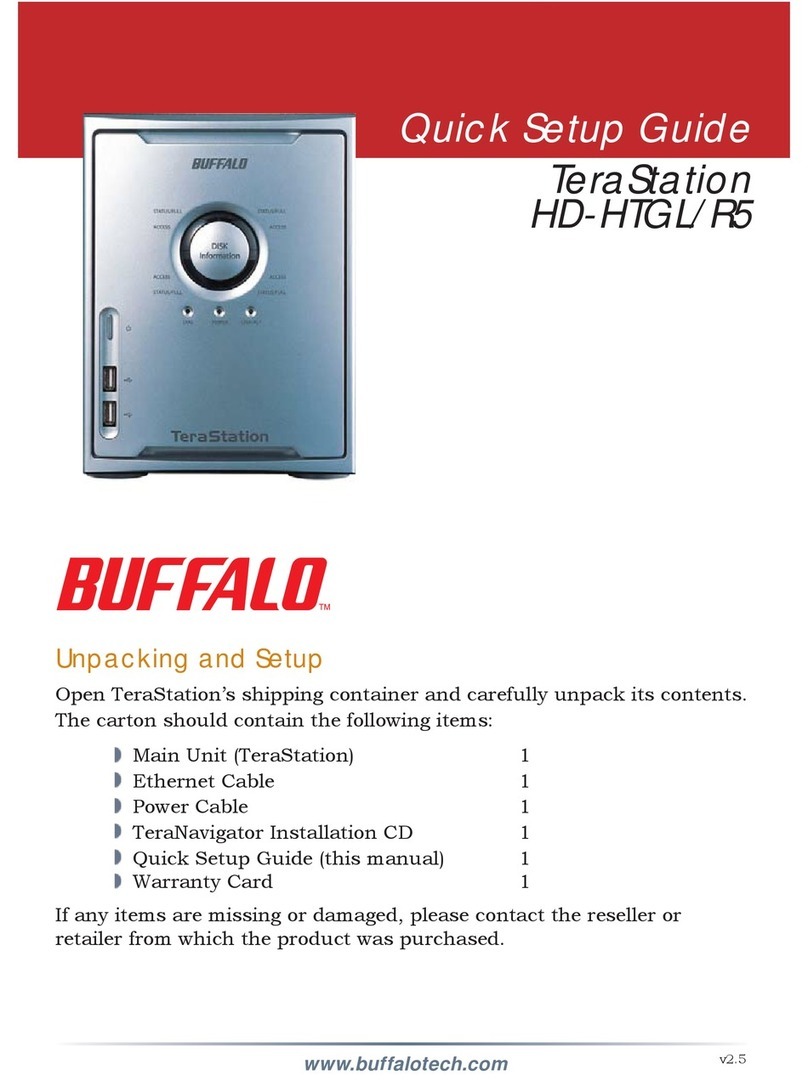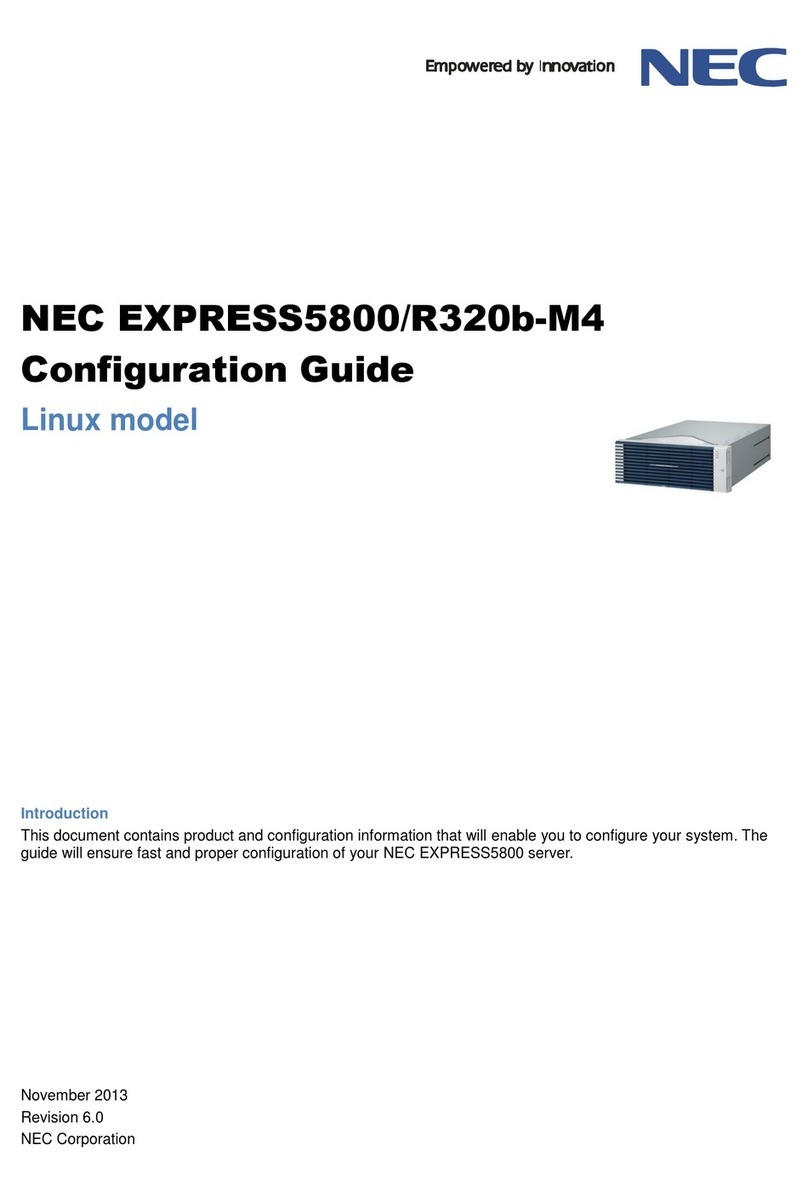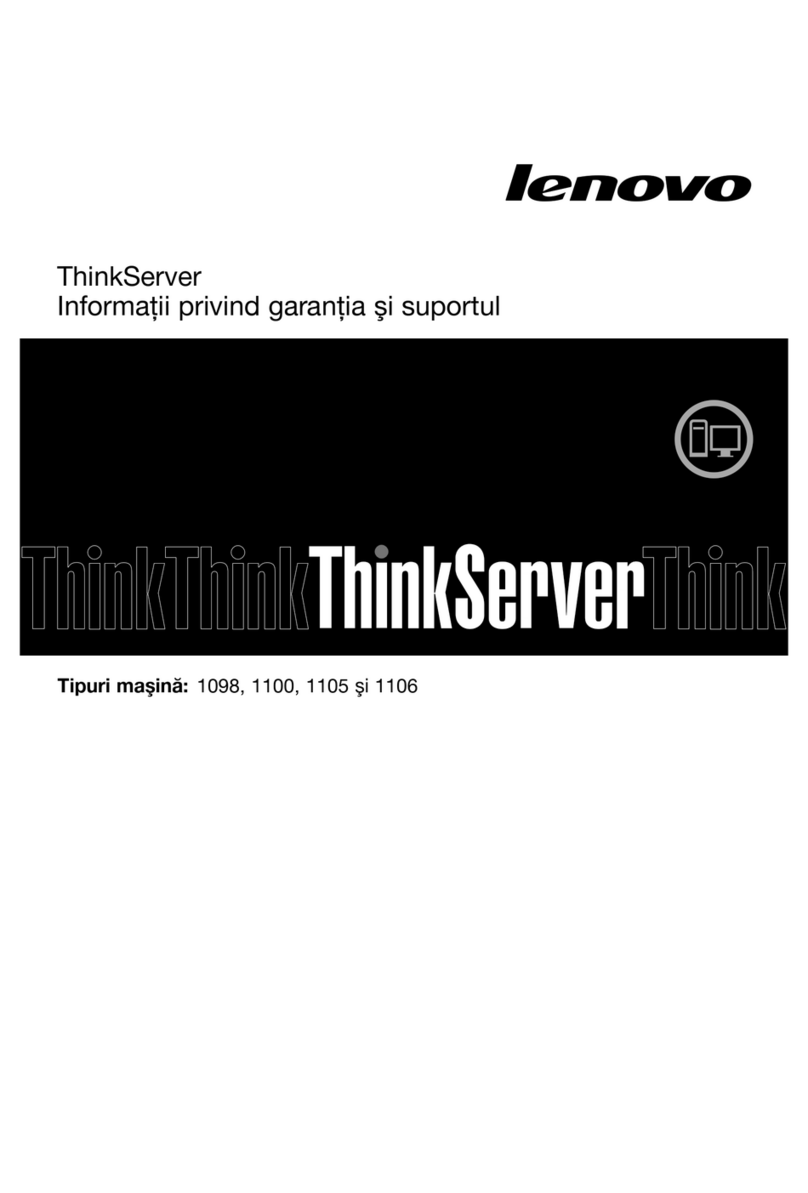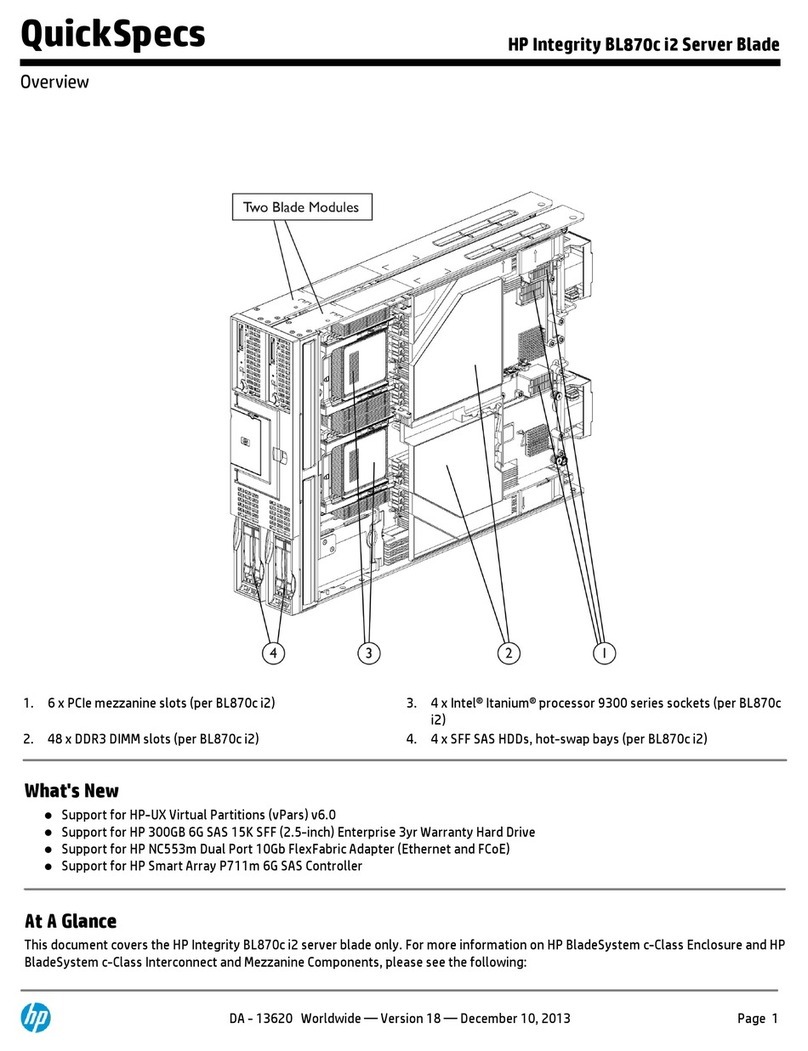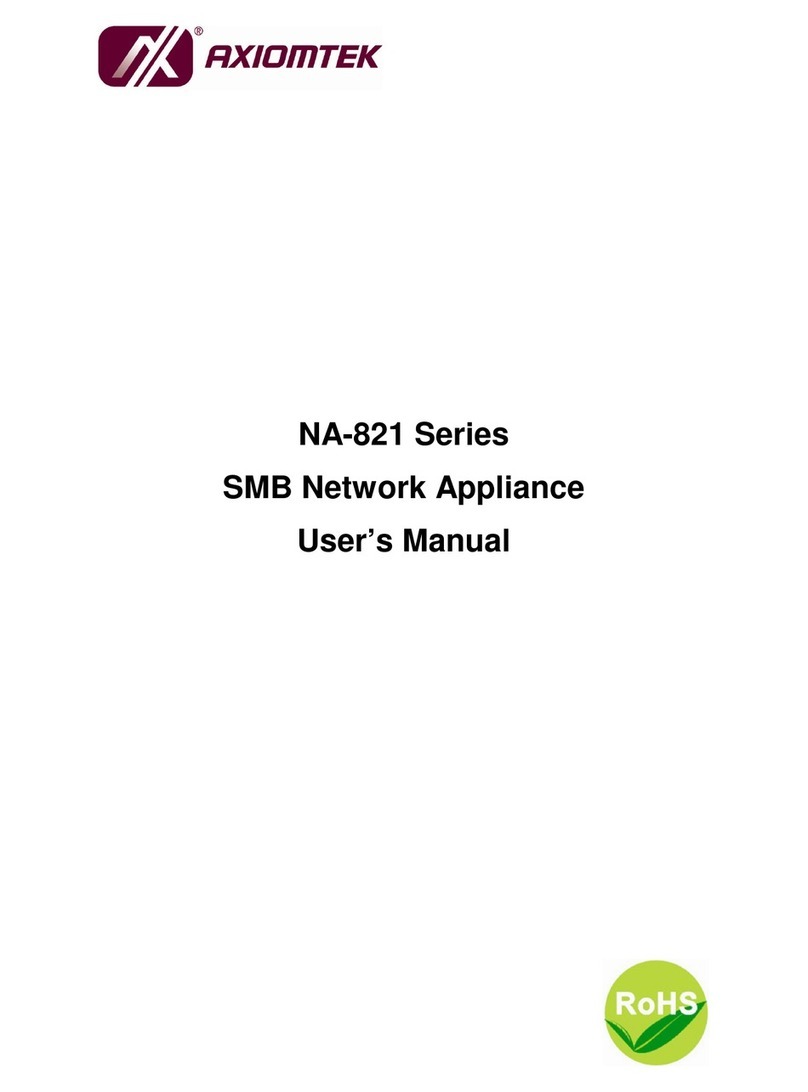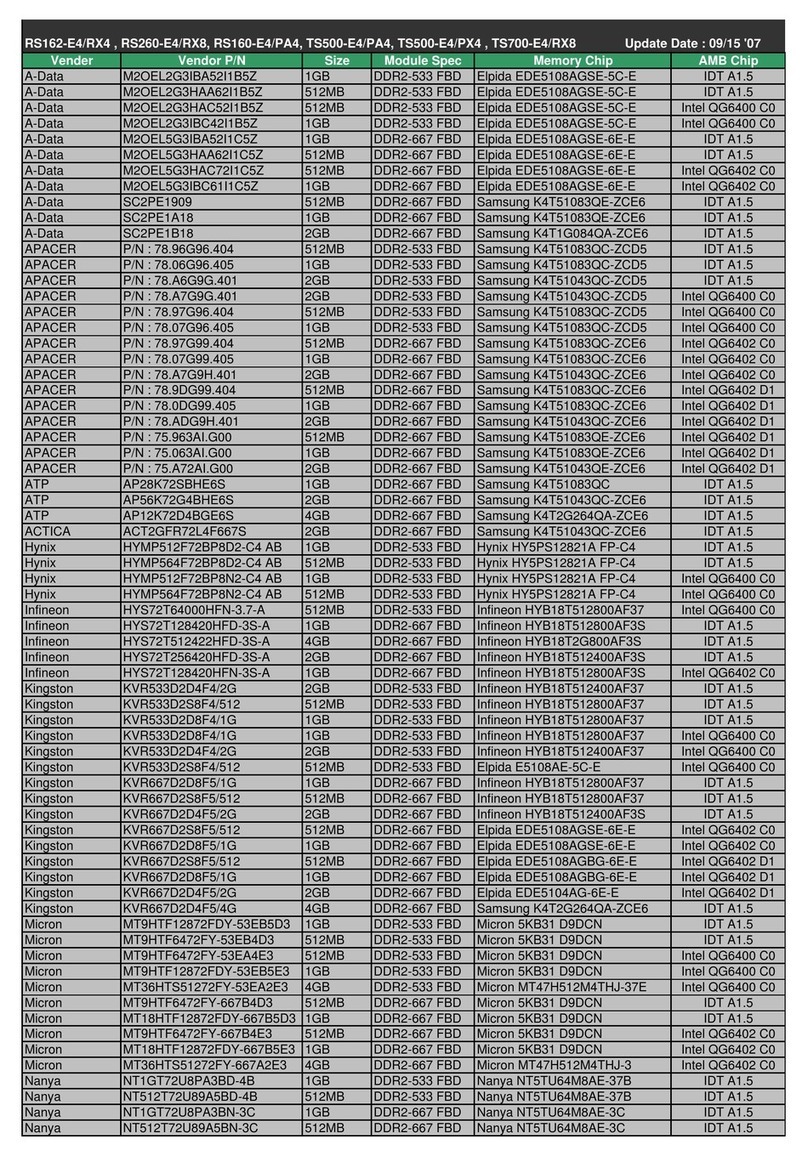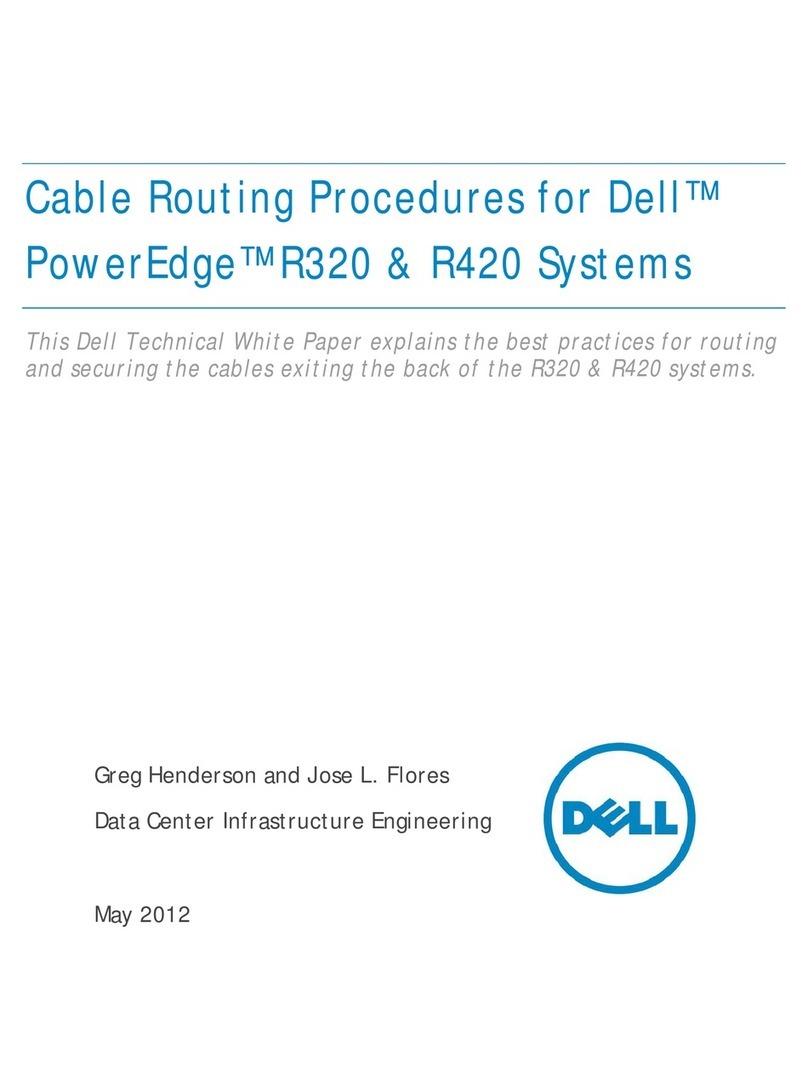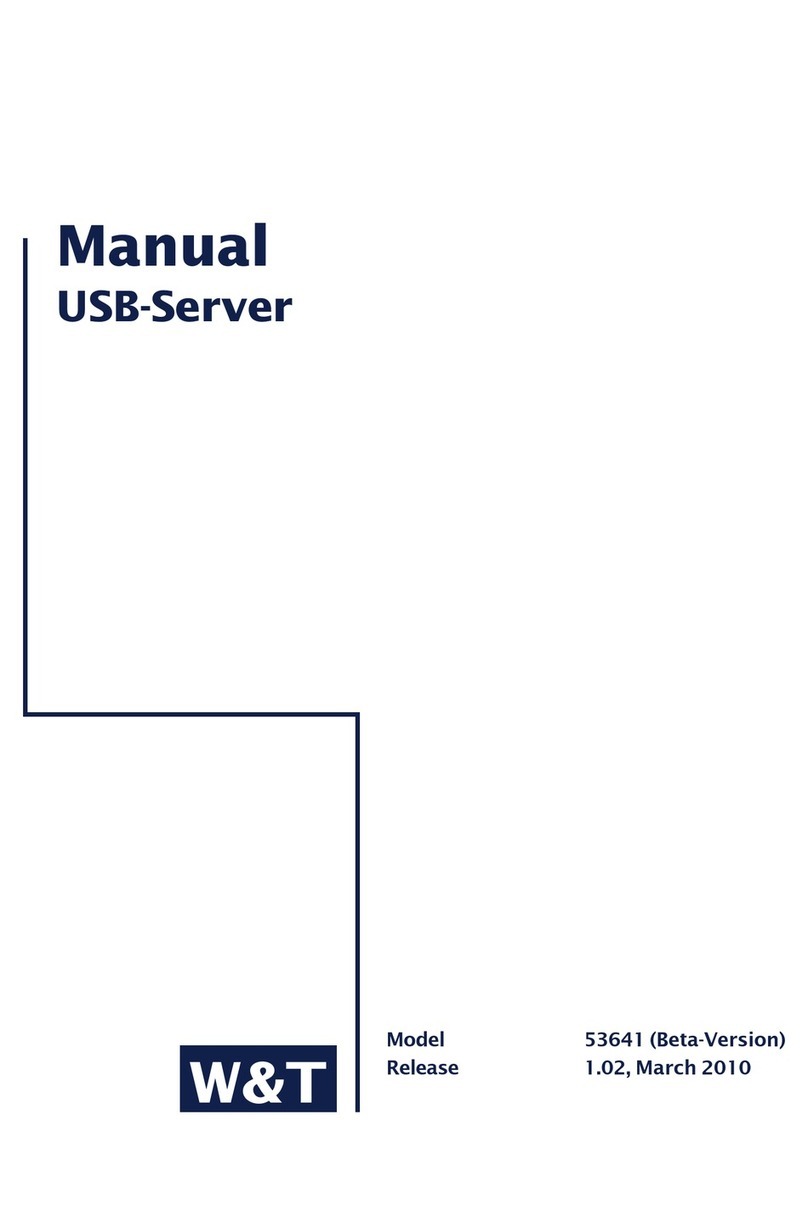5. Parallel Battery Installation
7. Troubleshooting
6. Pairing the CommLink with the BC300
TEAM
BMPRO
.COM
8. BC300 LED Status Indicator
PRODUCT PAGE MANUAL DATASHEET
9. CommLink LED Satus Indicator
When connecting to a parallel battery installation, the
earth strap linking the batteries must remain on the
battery terminals and must be located on the negative
battery connection side of the BC300.
When the BC300 is connected to the battery it will enter pairing
mode for two minutes, shown with a flashing blue LED. It must be
paired to the CommLink during this time.
With a pen or similar, press the CommLink pair button.
The CommLink status indicator will flash blue. It may take up to one
minute for pairing to complete.
CommLink flashes red
If the CommLink flashes red, it is not receiving data.
1. Hold down the CommLink pair button with a pen or similar
until the status indicator changes from red to orange.
This should take 5 seconds.
2. Pair the CommLink with the BC300 again.
CommLink not pairing to BC300
If the CommLink flashes orange, it has not paired to the BC300.
1. Disconnect and reconnecr the BC300’s positive flying lead from
the battery positive terminal.
2. Repeat the pairing process. If there are continued failures,
install the CommLink closer to the BC300 or identify possible
interference sources.
LED COLOUR STATUS
NOT PAIRED
PAIRING
NORMAL OPERATION
NOT RECIEVING DATA FROM THE BC300
LED COLOUR STATUS
AVAILABLE FOR PAIRING
NORMAL OPERATION
One or more battery fault conditions detected:
i. Battery voltage outside 8V-16C range
ii. Battery current exceeding 300A
iii. Battery temperature outside -20C to 70C range
iv. BC300 external shunt temperature outside operating limits
DOC PART 038631
REV 1.0