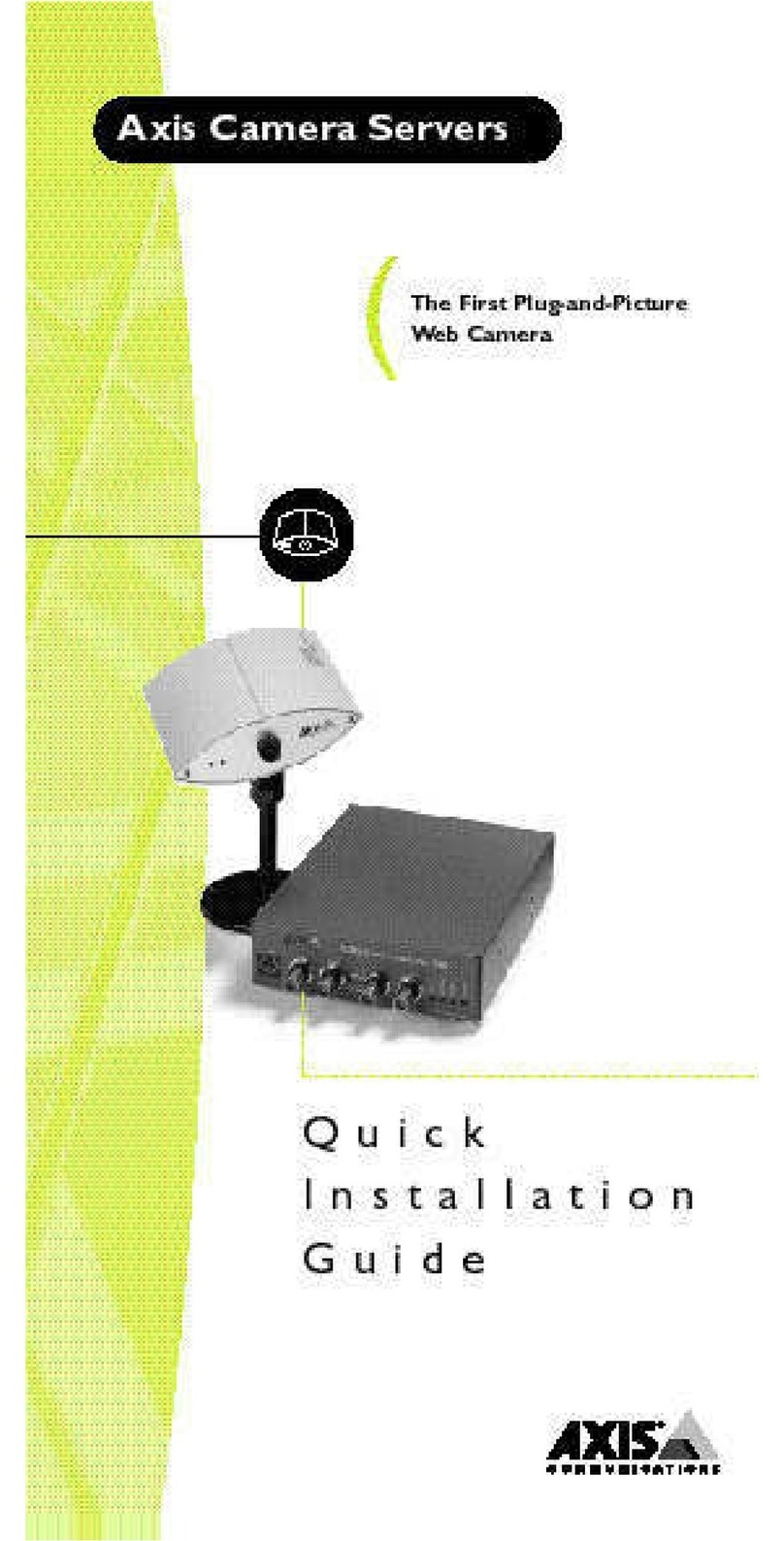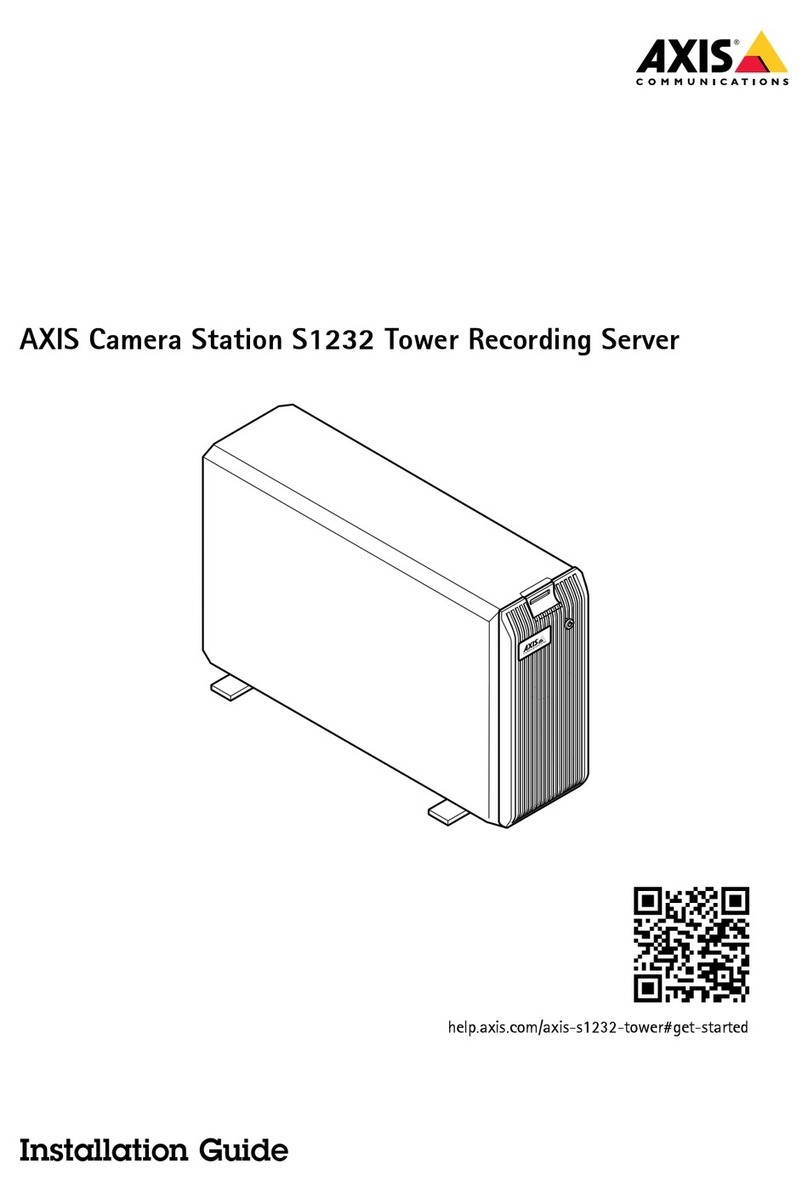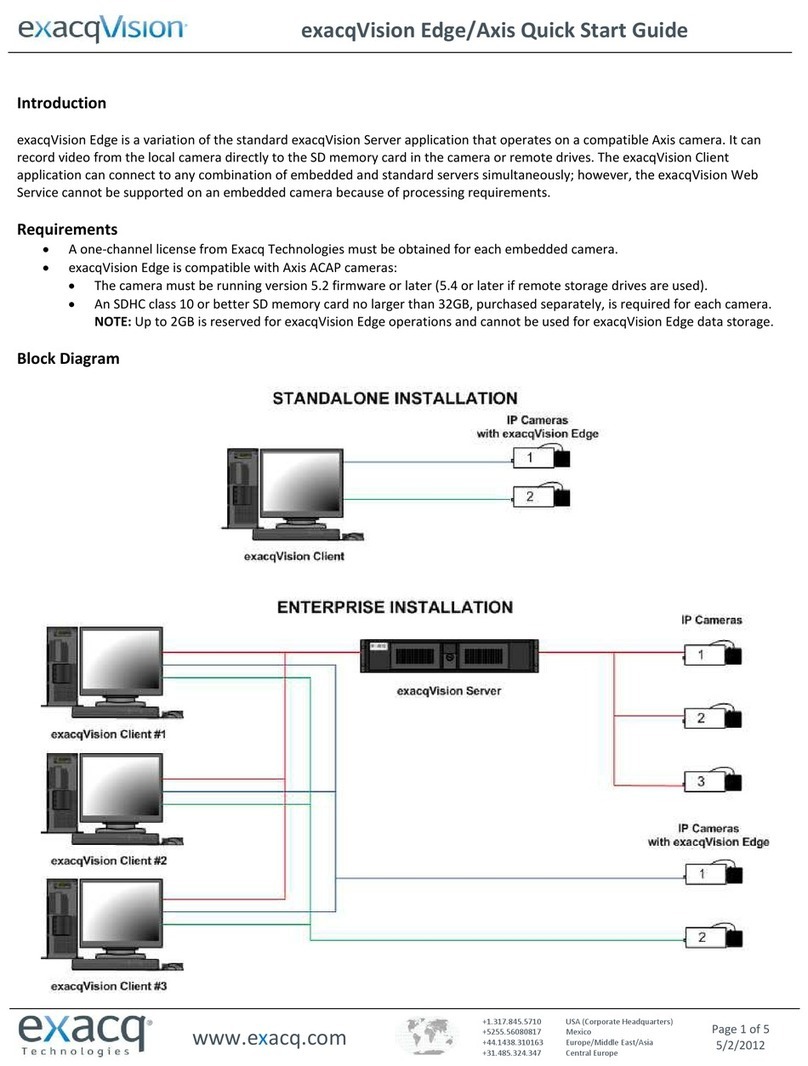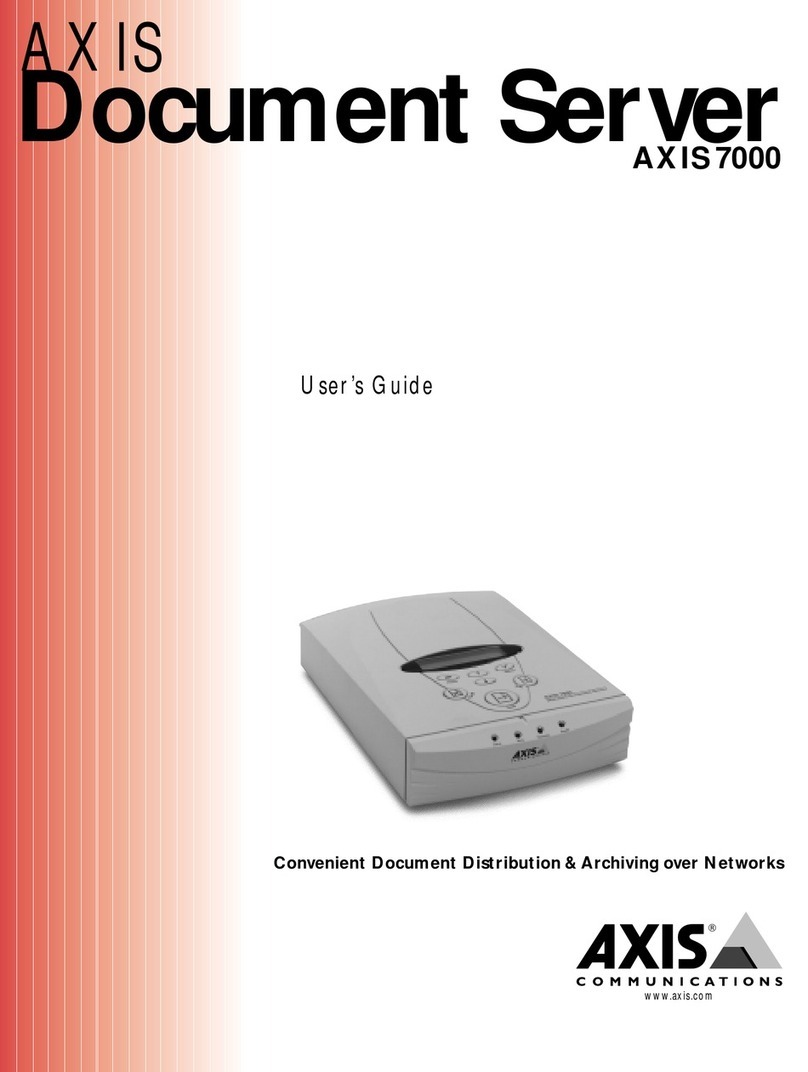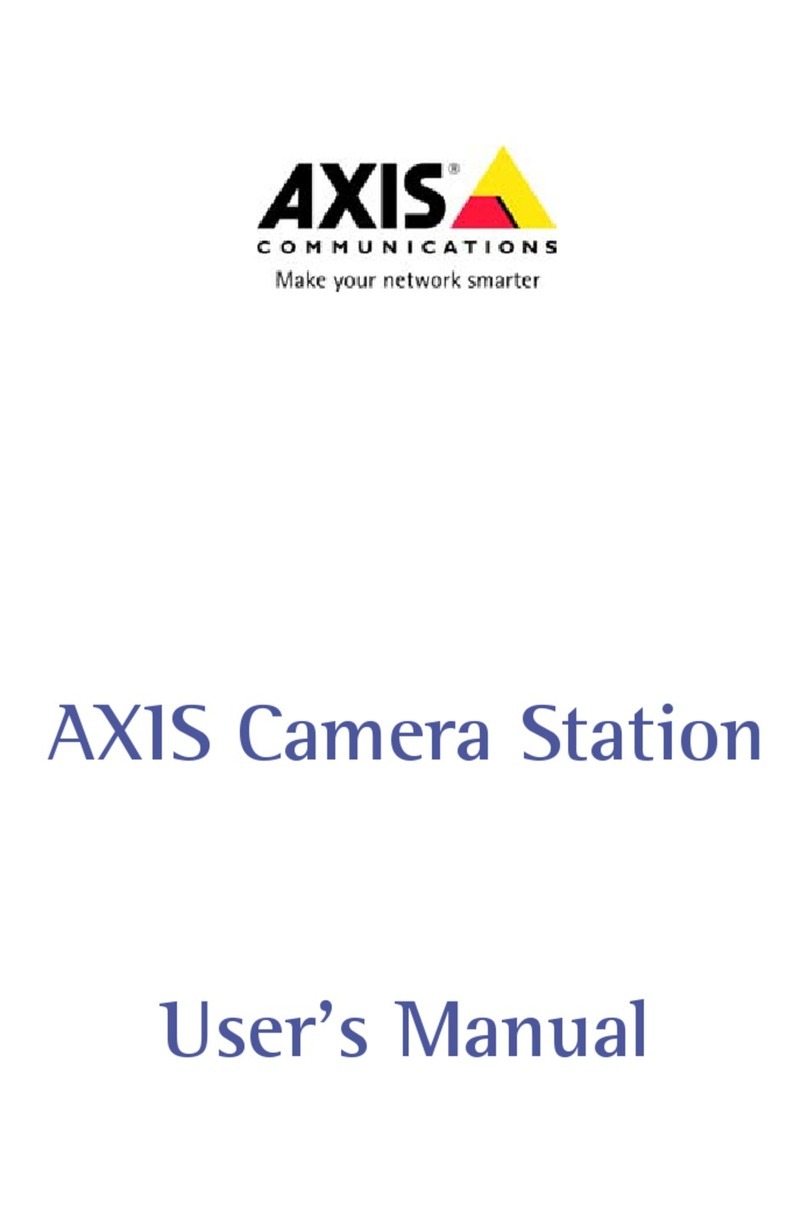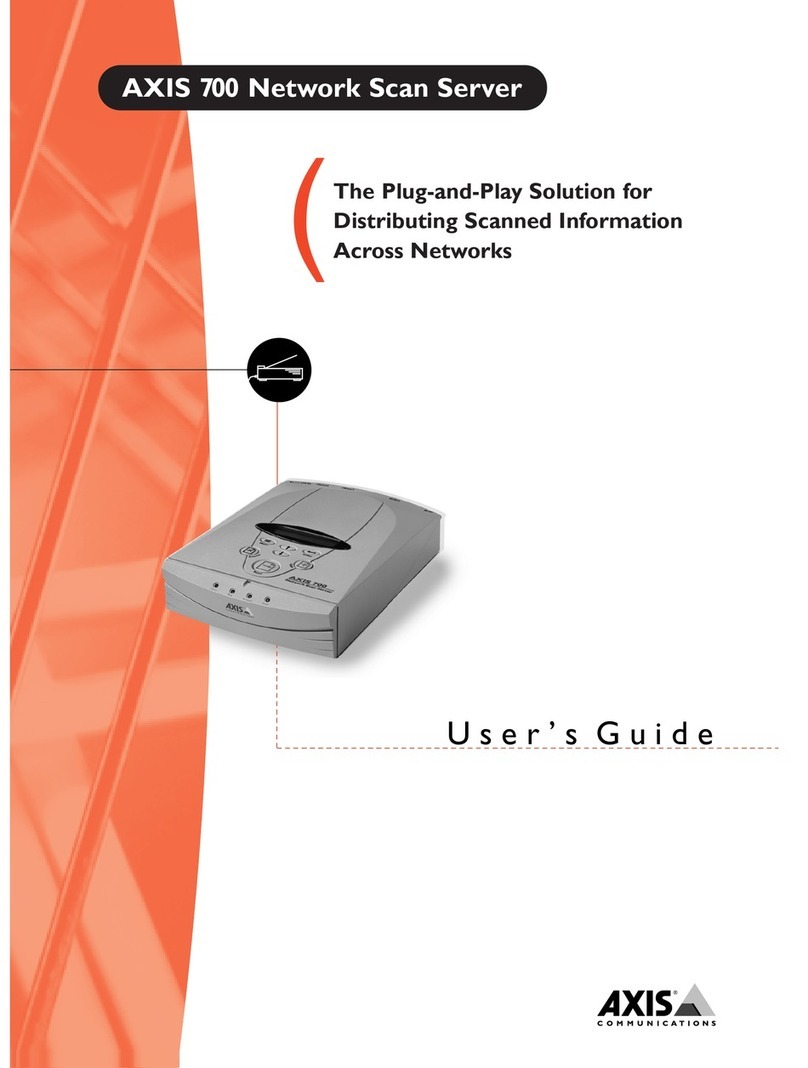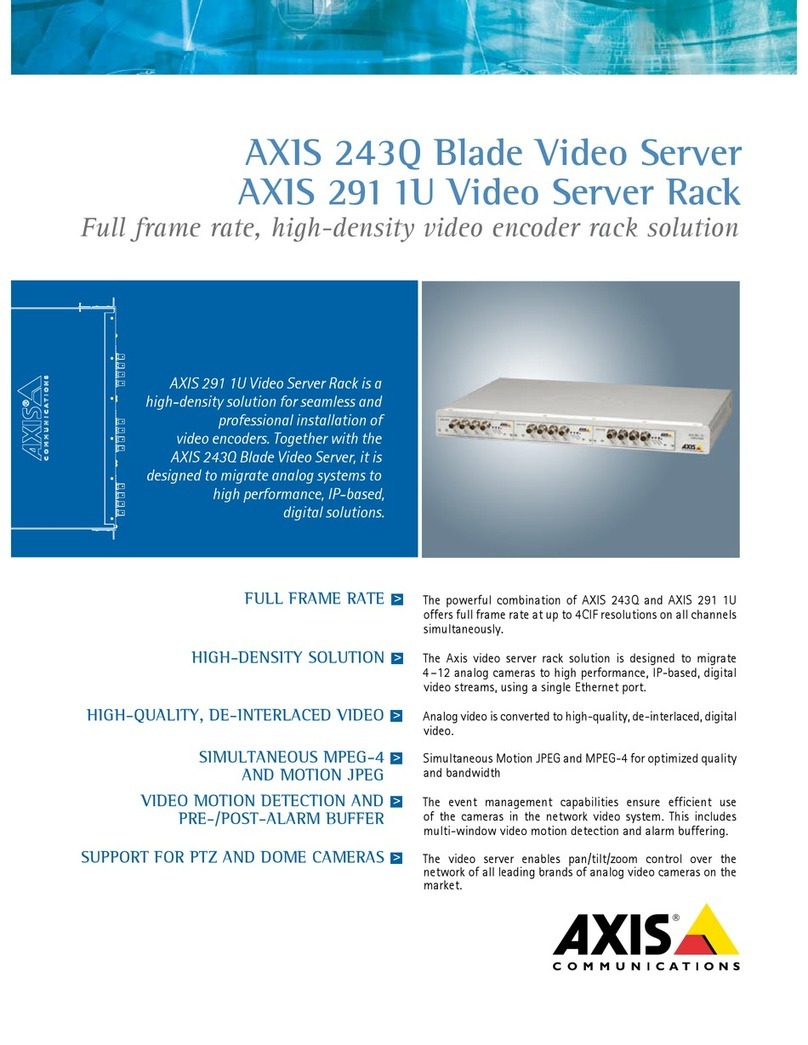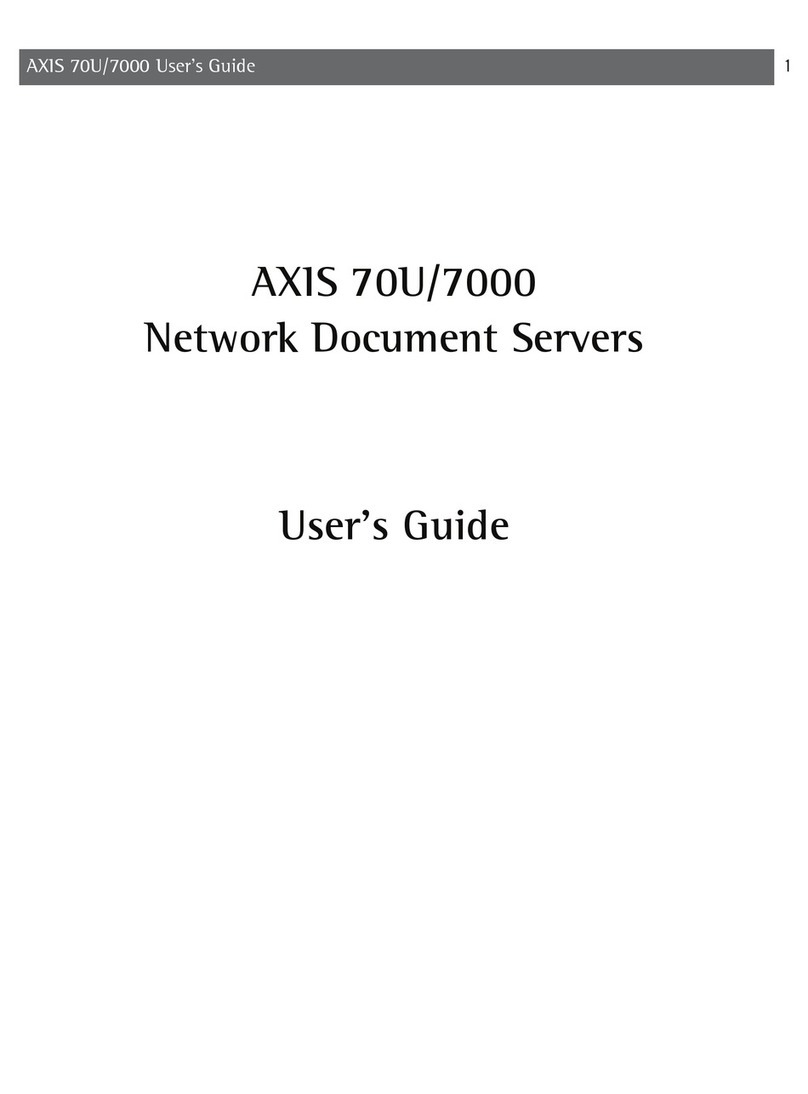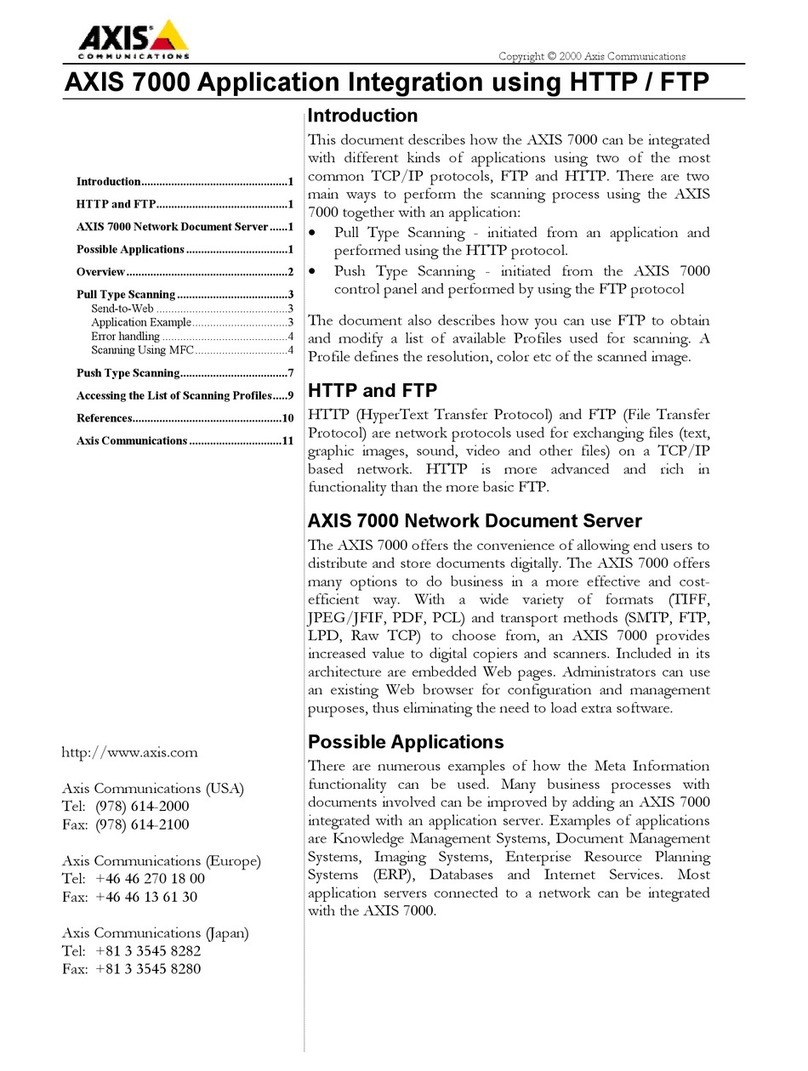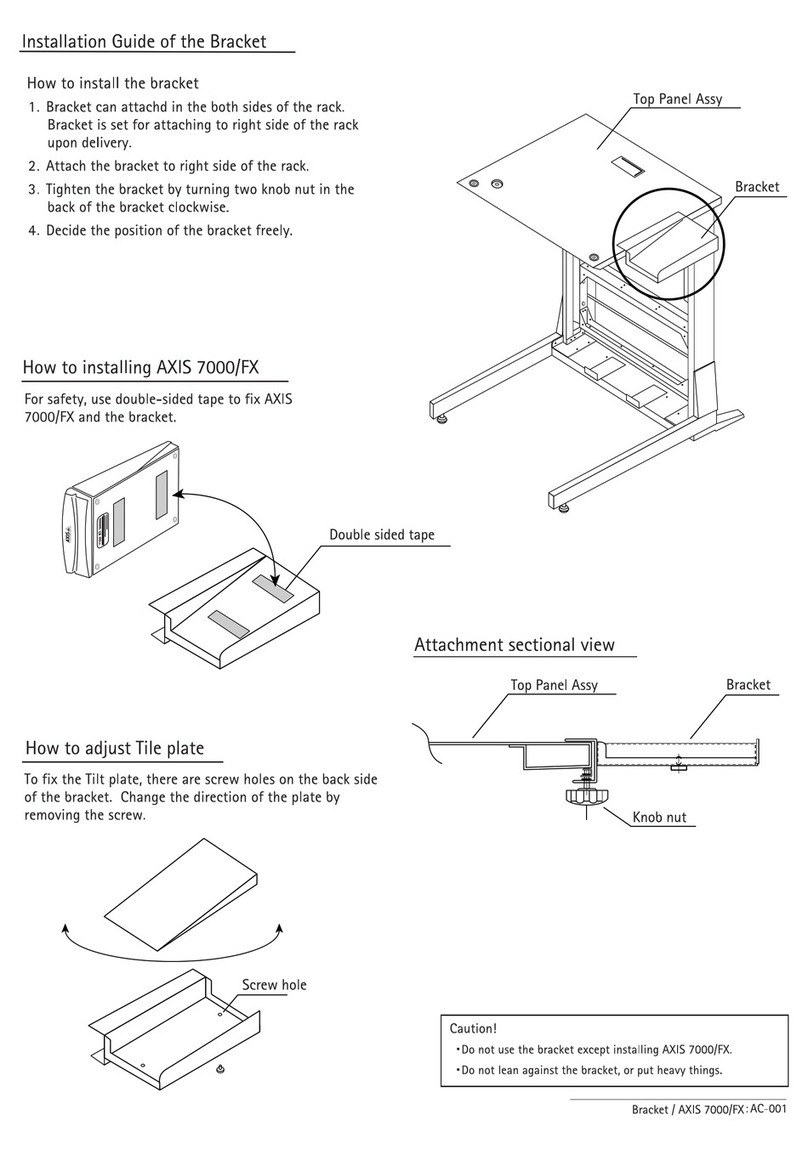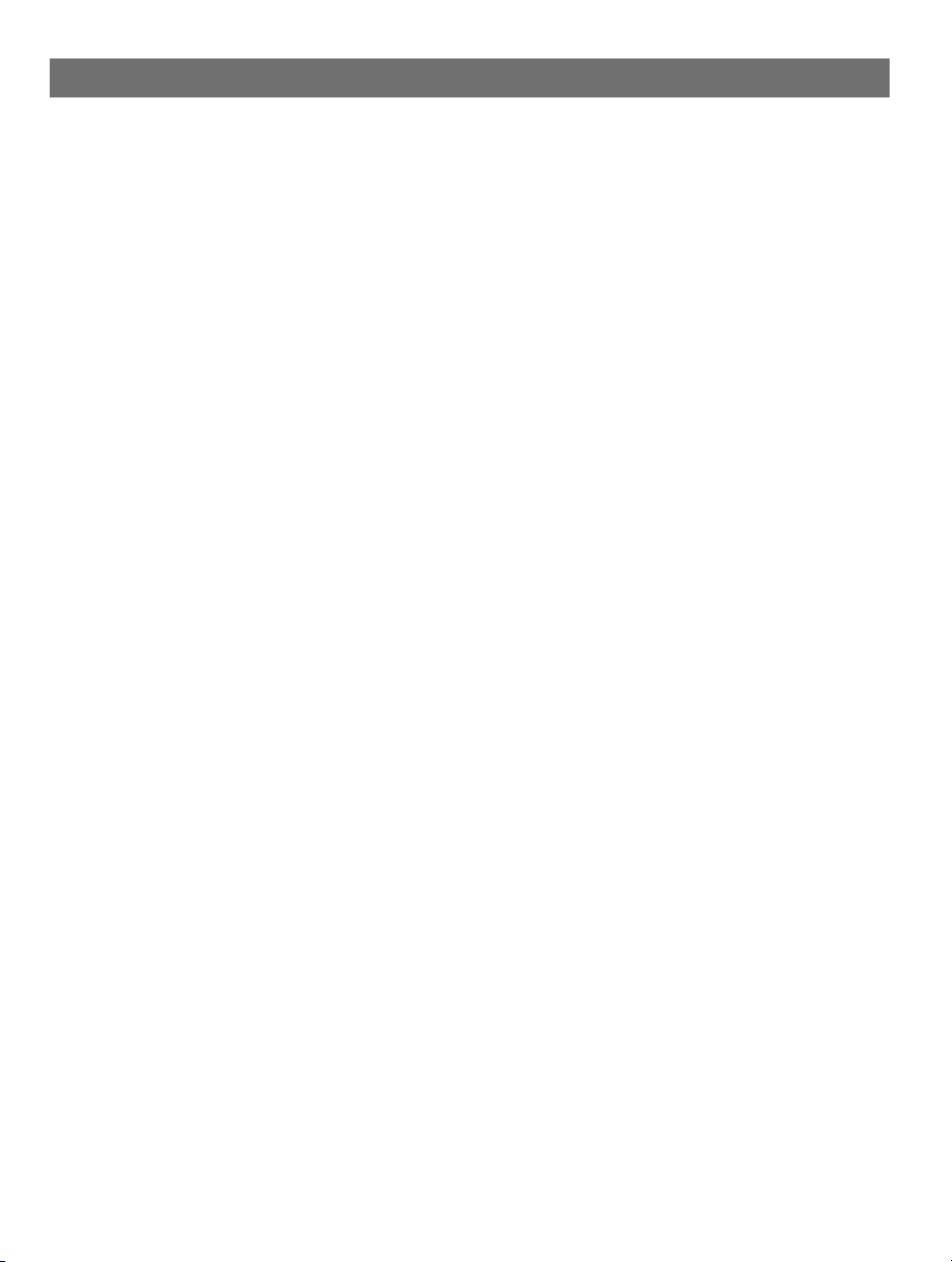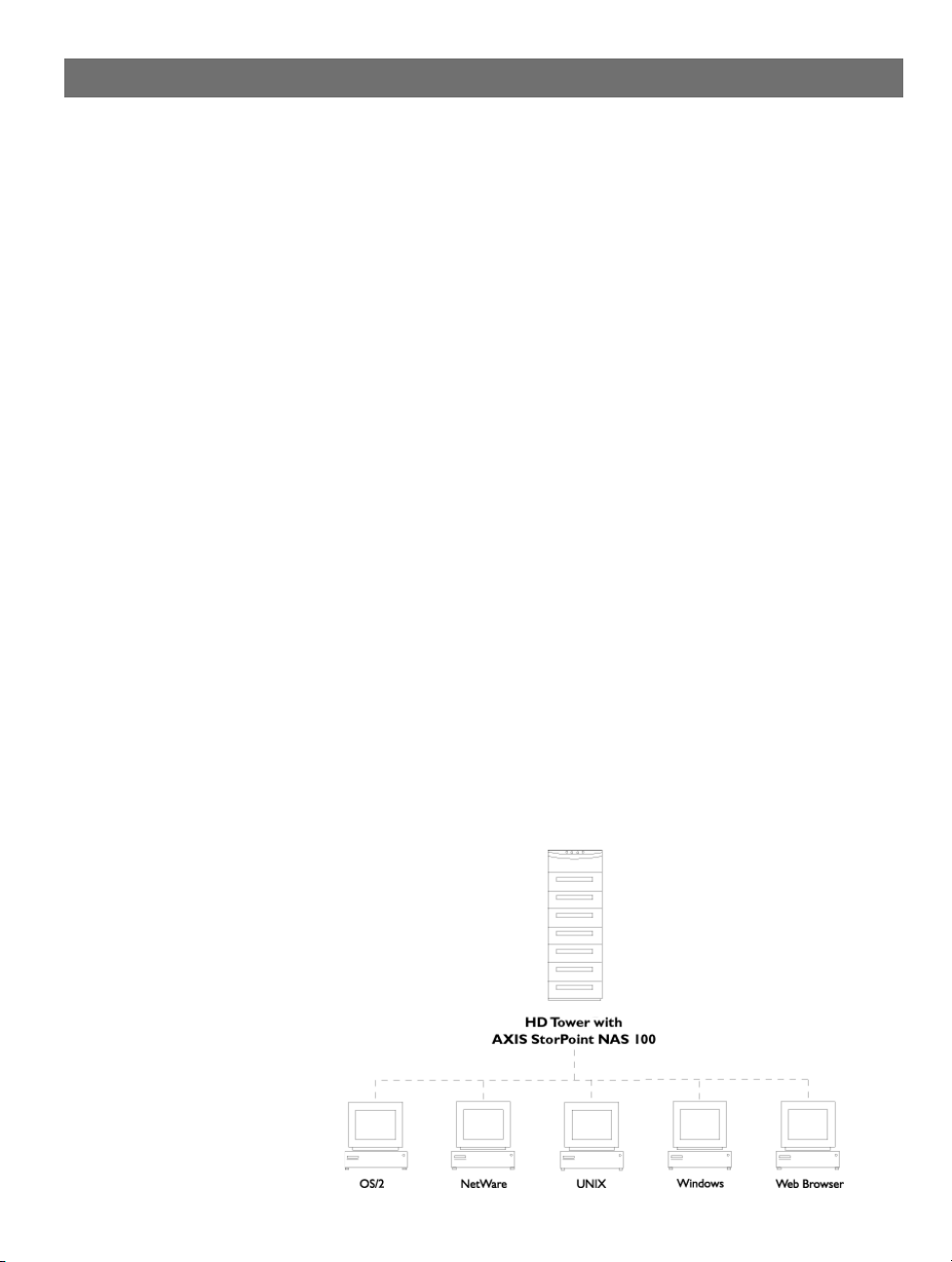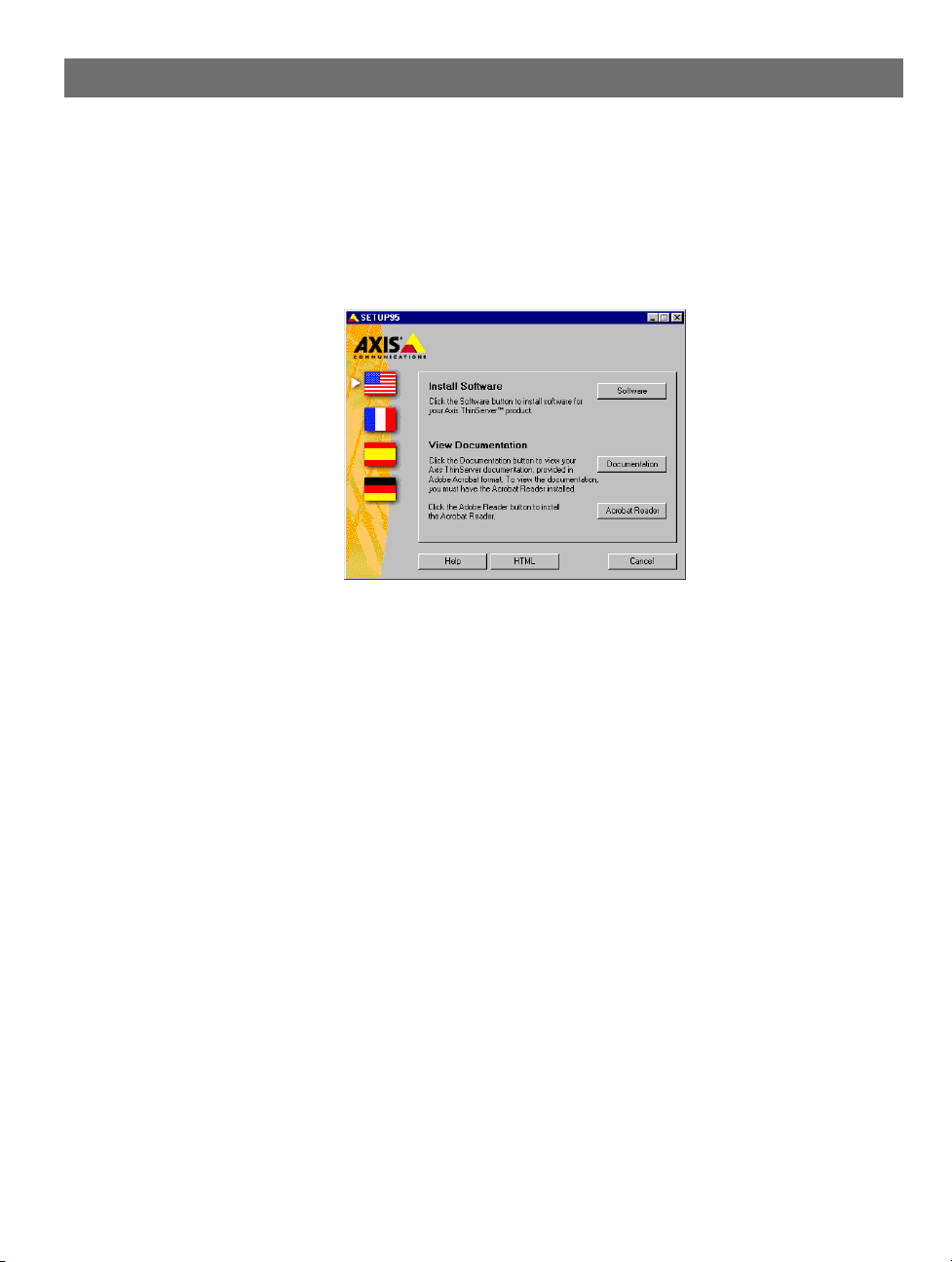AXIS COMMUNICATIONS
<Product Name> Quick User’s Guide
Notices StorPoint NAS 100 User’s Manual2
Safety Notices
Please observe all safety markings and instructions when
using this product.
Caution! - potential hazard that can damage the product.
Important - potential hazard that can seriously impair
operation.
Do not proceed any of the above notices until you have fully
understood the implications.
Electromagnetic Compatibility (EMC)
USA - This equipment generates, uses, and can radiate
radio frequency energy and if not installed and used in
accordance with the instruction manual, may cause
interference to radio communications. It has been tested and
found to comply with the limits for a Class A computing
device pursuant to Subpart B of Part 15 of FCC rules, which
are designed to provide reasonable protection against such
interference when operated in a commercial environment.
Operation of this equipment in a residential area is likely to
cause interference in which case the user at his/her own
expense will be required to take whatever measures may be
required to correct the interference. Shielded cables should be
used with this unit to ensure compliance with the Class A
limits.
Europe - This digital equipment fulfils the requirements
for radiated emission according to limit B of EN55022/1994,
and the requirements for immunity according to
EN50082-1/1992 residential, commercial, and light industry
(Compliance is not valid for unshielded network cables).
Liability
Every care has been taken in the preperation of this manual;
if you detect any inaccuraries or omissions, please inform us
at an address which can be found in the last appendix of the
manual. Axis Communications cannot be held responsible for
any technical or typographical errors and reserves the right to
make changes to the product and manuals without prior
notice. Axis Communications makes no warranty of any kind
with regard to the material contained within this document,
including, but not limited to, the implied warranties of
merchantability and fitness for a particular purpose. Axis
Communications shall not be liable nor responsible for
incidental or consequential damages in connection with the
furnishing, performance or use of this material.
Year 2000 Compliance
Axis Communications warrants that the StorPoint NAS is
Year 2000 compliant.
Axis’ Trademarks
StorPoint, ThinServer
Trademark Acknowledgments
AIX, DOS, Ethernet, IBM, Internet Explorer, Microsoft,
Netscape, Netscape Navigator, NetWare, OS/2, UNIX,
Windows, Windows for Workgroups, Windows 95/98 and
Windows NT are registered trademarks of the respective
holders.
AXIS StorPoint NAS 100 User’s Manual
Revision 1.0
Part No: 16939
Dated: September 1999
Copyright ©
Axis Communications AB, 1999