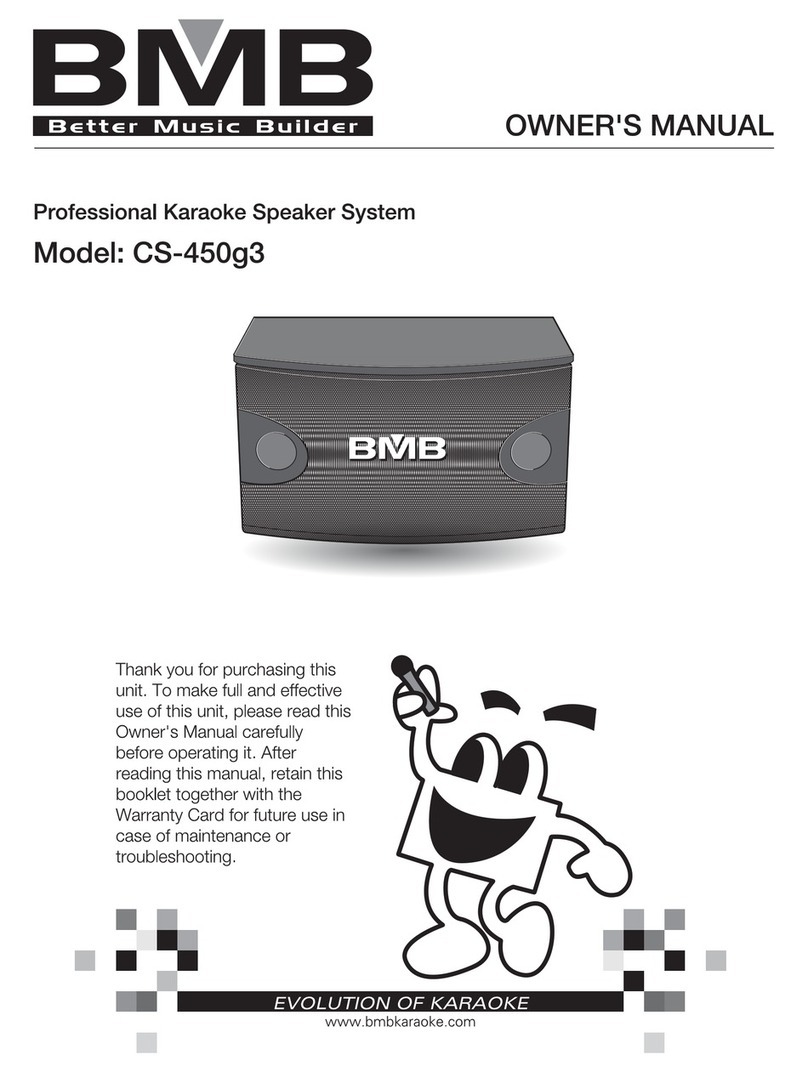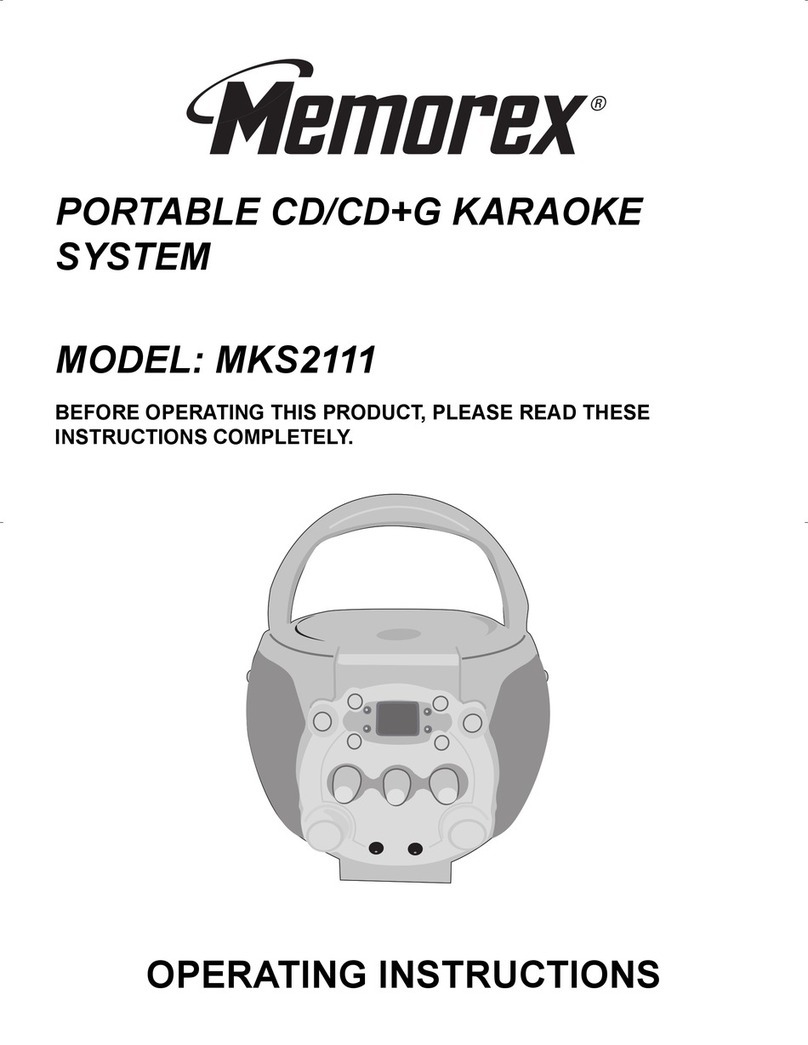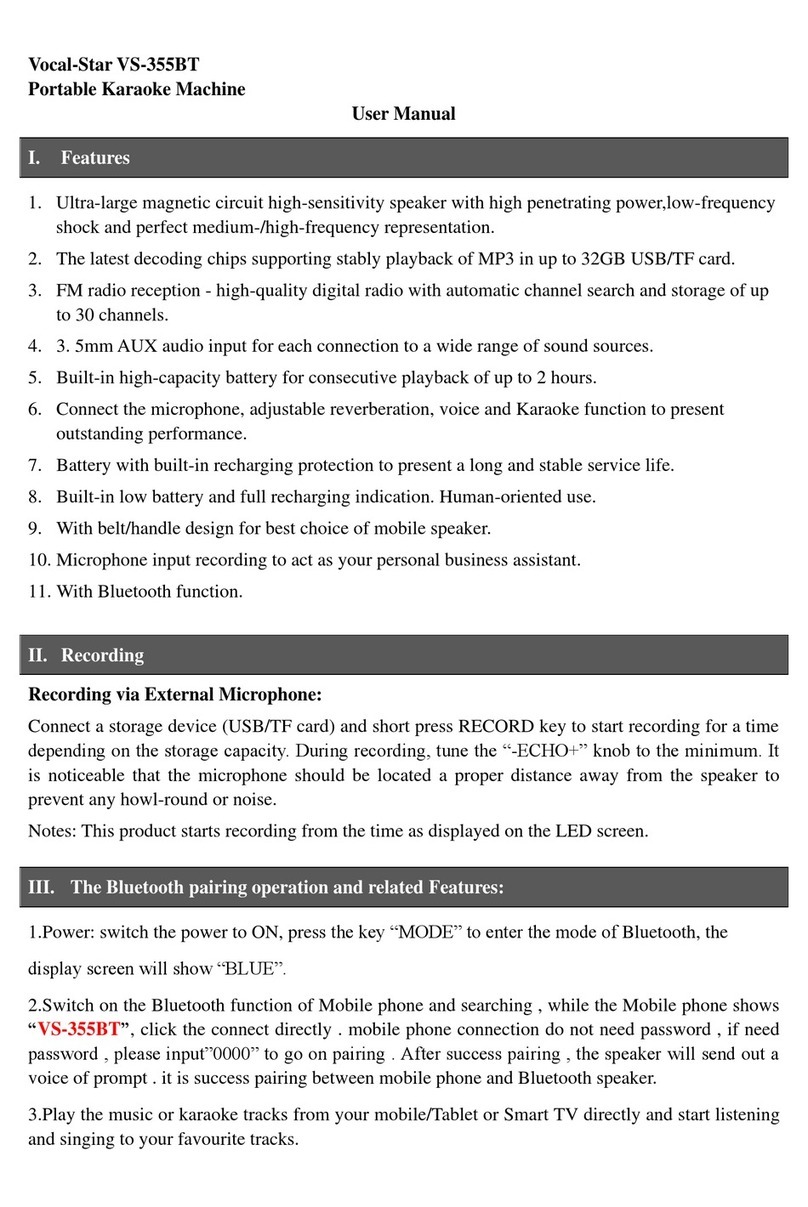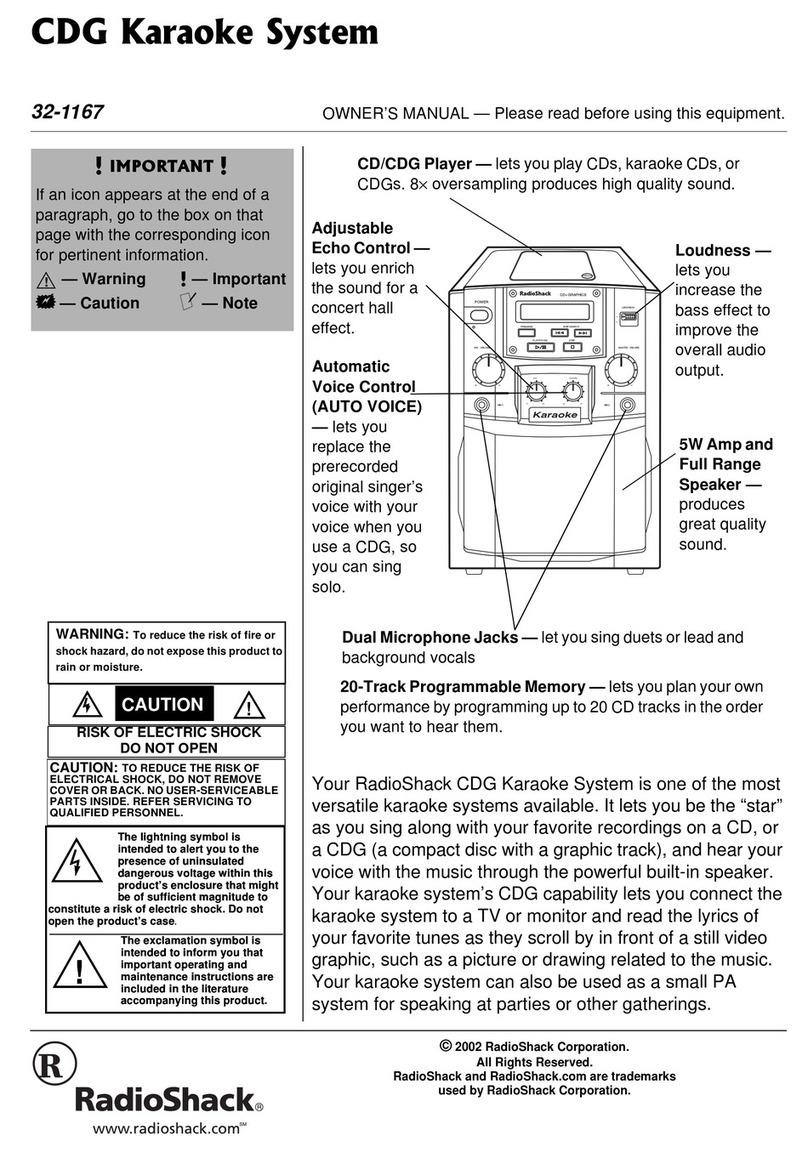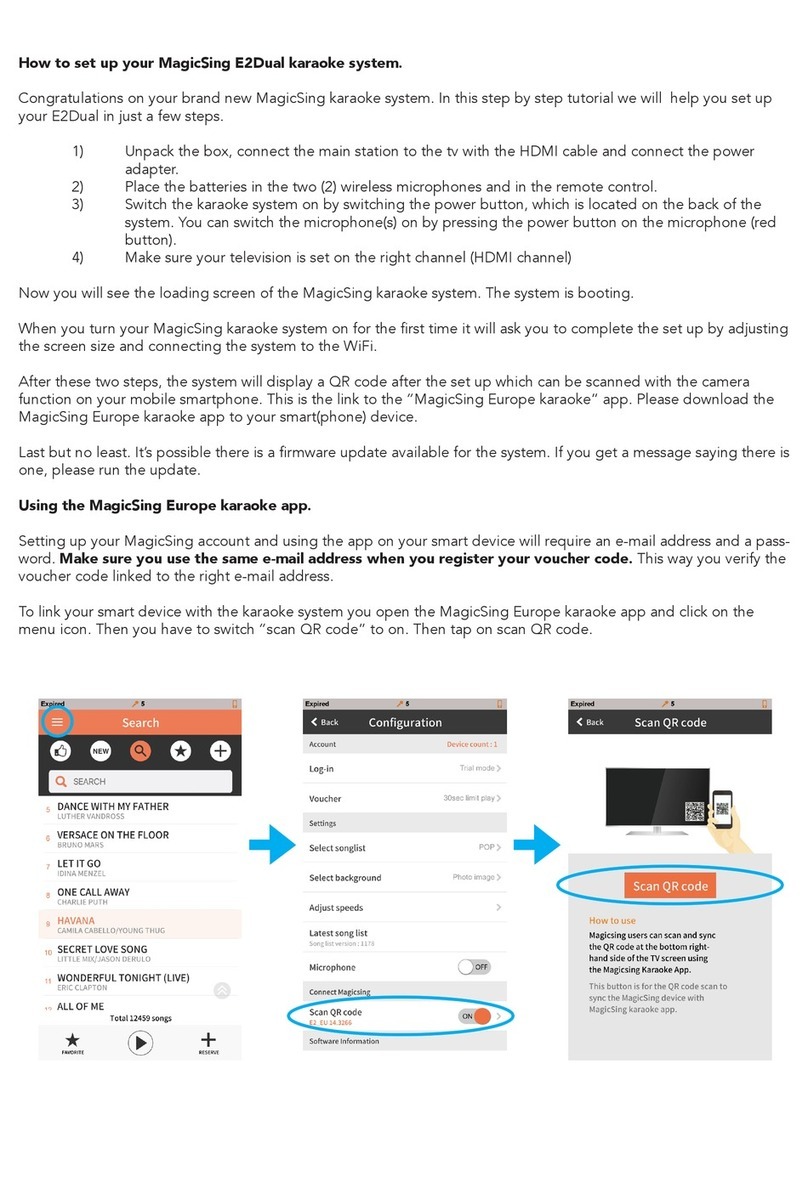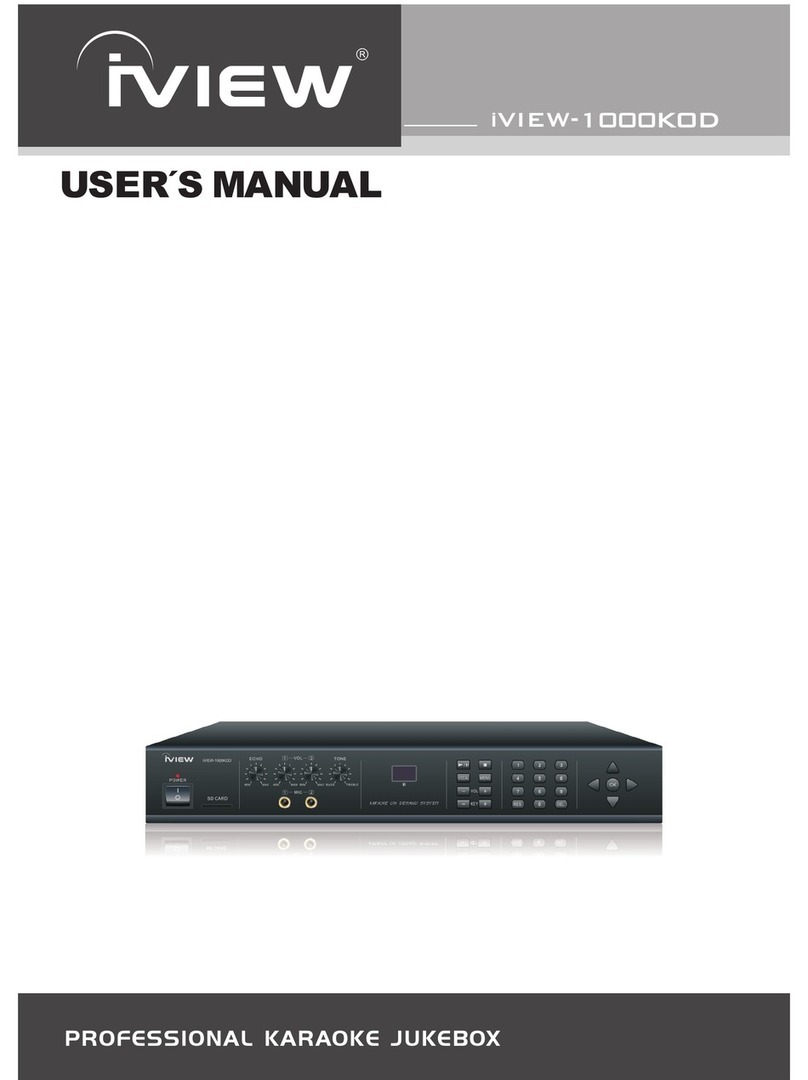BMB KSP-100 User manual

Owner’s Manual
Contents
USING THE UNIT SAFELY .........................................2
IMPORTANT NOTES ..............................................4
Main Features ...................................................5
Panel Descriptions ...............................................6
Front Panel .....................................................6
Rear Panel ......................................................7
Basic Operation .................................................8
Turning the Power On ...........................................8
Turning the Power O .....................................8
Top Screen ......................................................8
Changing the Page of the Top Screen . . . . . . . . . . . . . . . . . . . . . .8
Moving the Cursor ..............................................8
Displaying the Advanced Settings Screen . . . . . . . . . . . . . . . . . . 8
Changing a Value ...............................................8
Convenient Functions ............................................9
Calling Up Scenes ...............................................9
Saving Scenes ............................................9
Editing the KSP-100’s Basic Parameters. . . . . . . . . . . . . . . . . . . . . . . . . . . 9
Compensating for the Room Acoustics (Room Acoustic Auto
Control) .......................................................10
Automatically Switching the Input Signal . . . . . . . . . . . . . . . . . . . . . . .11
Changing How Switching Occurs When High-priority
Signals are Input .........................................11
Preventing Acoustic Feedback (Static Anti-Feedback) . . . . . . . . . . .12
Locking Parameters to Prevent Changes (Panel Lock) . . . . . . . . . . . .12
Releasing Panel Lock .....................................12
Returning the KSP-100’s Settings to Default Factory Settings
(Factory Reset) .................................................12
Changing the Settings ..........................................13
Setting the MIC Parameters ....................................13
Setting the MUSIC Parameters ..................................14
Setting the OUTPUT Parameters . . . . . . . . . . . . . . . . . . . . . . . . . . . . . . . .14
Setting the SYSTEM Parameters . . . . . . . . . . . . . . . . . . . . . . . . . . . . . . . .15
Appendix ......................................................17
Block Diagram .................................................17
Specications ..................................................18
Before using this unit, carefully read the sections entitled: “USING THE UNIT SAFELY” (p.2) and “IMPORTANT NOTES” (p.4). These sections provide important information
concerning the proper operation of the unit. Additionally, in order to feel assured that you have gained a good grasp of every feature provided by your new unit, read
Owner’s Manual in its entirety. This manual should be saved and kept on hand as a convenient reference.
Copyright © 2013 BMB International Corp.
All rights reserved. No part of this publication may be reproduced in any form without the written permission of BMB International Corp.

2
Used for instructions intended to alert the
user to the risk of injury or material
damage should the unit be used
improperly.
* Material damage refers to damage or
other adverse effects caused with
respect to the home and all its
furnishings, as well to domestic animals
or pets.
Used for instructions intended to alert the
user to the risk of death or severe injury
should the unit be used improperly.
The symbol alerts the user to things that must be
carried out. The specific thing that must be done is
indicated by the design contained within the circle. In the
case of the symbol at left, it means that the power-cord
plug must be unplugged from the outlet.
The symbol alerts the user to important instructions or
warnings.The specific meaning of the symbol is
determined by the design contained within the triangle. In
the case of the symbol at left, it is used for general
cautions, warnings, or alerts to danger.
The symbol alerts the user to items that must never be
carried out (are forbidden). The specific thing that must
not be done is indicated by the design contained within
the circle. In the case of the symbol at left, it means that
the unit must never be disassembled.
About WARNING and CAUTION Notices About the Symbols
ALWAYS OBSERVE THE FOLLOWING
USING THE UNIT SAFELY
WARNING
Do not disassemble or modify by yourself
Do not open (or modify in any way)
the unit or its AC adaptor.
Do not repair or replace parts by yourself
Do not attempt to repair the unit,
or replace parts within it (except
when this manual provides specic
instructions directing you to do so).
Refer all servicing to your retailer.
Do not use or store in the following types of
locations
• Subject to temperature extremes
(e.g., direct sunlight in an enclosed
vehicle, near a heating duct, on top
of heat-generating equipment);
or are
• Damp (e.g., baths, washrooms, on
wet oors); or are
• Exposed to steam or smoke; or are
• Subject to salt exposure; or are
• Humid; or are
• Exposed to rain; or are
• Dusty or sandy; or are
• Subject to high levels of vibration
and shakiness.
Do not place in an unstable location
Make sure you always have the
unit placed so it is level and sure
to remain stable. Never place it on
stands that could wobble, or on
inclined surfaces.
WARNING
Use only the supplied AC adaptor and the correct
voltage
Be sure to use only the AC adaptor
supplied with the unit. Also,
make sure the line voltage at the
installation matches the input
voltage specied on the AC adaptor’s
body. Other AC adaptors may use a
dierent polarity, or be designed for
a dierent voltage, so their use could
result in damage, malfunction, or
electric shock.
Use only the supplied power cord
Use only the attached power-supply
cord. Also, the supplied power cord
must not be used with any other
device.
Do not bend the power cord or place heavy objects
on it
Do not excessively twist or bend the
power cord, nor place heavy objects
on it. Doing so can damage the cord,
producing severed elements and
short circuits. Damaged cords are re
and shock hazards!
Avoid extended use at high volume
This unit in combination with
an amplier and headphones
or speakers may be capable of
producing sound levels that could
cause permanent hearing loss.
Do not operate for a long period
of time at a high volume level, or
at a level that is uncomfortable. If
you experience any hearing loss
or ringing in the ears, you should
immediately stop using the unit, and
consult an audiologist.
WARNING
Don’t allow foreign objects or liquids to enter unit;
never place containers with liquid on unit
Do not place containers containing
liquid (e.g., ower vases) on this
product. Never allow foreign objects
(e.g., ammable objects, coins, wires)
or liquids (e.g., water or juice) to
enter this product. Doing so may
cause short circuits, faulty operation,
or other malfunctions.
Turn o the unit if an abnormality or malfunction
occurs
Immediately turn the unit o,
remove the AC adaptor from the
outlet, and request servicing by your
retailer:
• The AC adaptor, the power-
supply cord, or the plug has been
damaged; or
• If smoke or unusual odor occurs; or
• Objects have fallen into, or liquid
has been spilled onto the unit; or
• The unit has been exposed to rain
(or otherwise has become wet); or
• The unit does not appear to
operate normally or exhibits a
marked change in performance.
Adults must provide supervision in places where
children are present
When using the unit in locations
where children are present, be
careful so no mishandling of the
unit can take place. An adult should
always be on hand to provide
supervision and guidance.
Do not drop or subject to strong impact
Protect the unit from strong impact.
(Do not drop it!)

USING THE UNIT SAFELY
3
WARNING
Do not share an outlet with an unreasonable
number of other devices
Do not force the unit’s power-
supply cord to share an outlet with
an unreasonable number of other
devices. Be especially careful when
using extension cords—the total
power used by all devices you have
connected to the extension cord’s
outlet must never exceed the power
rating (watts/amperes) for the
extension cord. Excessive loads can
cause the insulation on the cord to
heat up and eventually melt through.
Do not use overseas
Before using the unit in a foreign
country, consult with your retailer.
CAUTION
Place in a well ventilated location
The unit and the AC adaptor should
be located so their location or
position does not interfere with their
proper ventilation.
Grasp the plug when connecting or disconnecting
the AC adaptor
Always grasp only the plug on the
AC adaptor cord when plugging into,
or unplugging from, an outlet or this
unit.
Periodically clean the AC adaptor’s plug
At regular intervals, you should
unplug the AC adaptor and clean
it by using a dry cloth to wipe all
dust and other accumulations away
from its prongs. Also, disconnect the
power plug from the power outlet
whenever the unit is to remain
unused for an extended period of
time. Any accumulation of dust
between the power plug and the
power outlet can result in poor
insulation and lead to re.
Manage cables for safety
Try to prevent cords and cables from
becoming entangled. Also, all cords
and cables should be placed so they
are out of the reach of children.
Avoid climbing on top of the unit, or placing heavy
objects on it
Never climb on top of, nor place
heavy objects on the unit.
CAUTION
Do not connect or disconnect the AC adaptor with
wet hands
Never handle the AC adaptor or
its plugs with wet hands when
plugging into, or unplugging from,
an outlet or this unit.
Disconnect everything before moving the unit
Before moving the unit, disconnect
the AC adaptor and all cords coming
from external devices.
Unplug the AC adaptor from the outlet before
cleaning
Before cleaning the unit, turn it o
and unplug the AC adaptor from the
outlet (p. 7).
If there’s a threat of lightning, don’t touch the AC
adaptor
Whenever you suspect the possibility
of lightning in your area, do not
touch the AC adaptor or this unit.
Keep small items out of the reach of children
To prevent accidental ingestion
of the parts listed below, always
keep them out of the reach of small
children.
• Removable Parts
Screws
Handle the ground terminal carefully
If you remove the screw from the
ground terminal, be sure to replace
it; don’t leave it lying around where
it could accidently be swallowed by
small children. When refastening the
screw, make that it is rmly fastened,
so it won’t come loose.

4
Power Supply
• Do not connect this unit to same electrical
outlet that is being used by an electrical
appliance that is controlled by an
inverter or a motor (such as a refrigerator,
washing machine, microwave oven, or air
conditioner). Depending on the way in which
the electrical appliance is used, power supply
noise may cause this unit to malfunction
or may produce audible noise. If it is not
practical to use a separate electrical outlet,
connect a power supply noise lter between
this unit and the electrical outlet.
• The AC adaptor will begin to generate heat
after long hours of consecutive use. This is
normal, and is not a cause for concern.
• To prevent malfunction and equipment
failure, always make sure to turn o the
power on all your equipment before you
make any connections.
Placement
• Using the unit near power ampliers (or
other equipment containing large power
transformers) may induce hum. To alleviate
the problem, change the orientation of this
unit; or move it farther away from the source
of interference.
• This device may interfere with radio and
television reception. Do not use this device
in the vicinity of such receivers.
• Noise may be produced if wireless
communications devices, such as cell
phones, are operated in the vicinity of this
unit. Such noise could occur when receiving
or initiating a call, or while conversing.
Should you experience such problems, you
should relocate such wireless devices so they
are at a greater distance from this unit, or
switch them o.
• Do not expose the unit to direct sunlight,
place it near devices that radiate heat, leave
it inside an enclosed vehicle, or otherwise
subject it to temperature extremes. Excessive
heat can deform or discolor the unit.
• When moved from one location to another
where the temperature and/or humidity is
very dierent, water droplets (condensation)
may form inside the unit. Damage or
malfunction may result if you attempt to use
the unit in this condition. Therefore, before
using the unit, you must allow it to stand for
several hours, until the condensation has
completely evaporated.
• Depending on the material and temperature
of the surface on which you place the unit, its
rubber feet may discolor or mar the surface.
You can place a piece of felt or cloth
under the rubber feet to prevent this from
happening. If you do so, please make
sure that the unit will not slip or move
accidentally.
• Do not put anything that contains water on
this unit. Also, avoid the use of insecticides,
perfumes, alcohol, nail polish, spray cans,
etc., near the unit. Swiftly wipe away any
liquid that spills on the unit using a dry, soft
cloth.
Maintenance
• For everyday cleaning wipe the unit with a
soft, dry cloth or one that has been slightly
dampened with water. To remove stubborn
dirt, use a cloth impregnated with a mild,
non-abrasive detergent. Afterwards, be sure
to wipe the unit thoroughly with a soft, dry
cloth.
• Never use benzine, thinners, alcohol or
solvents of any kind, to avoid the possibility
of discoloration and/or deformation.
Additional Precautions
• Please be aware that the contents of memory
can be irretrievably lost as a result of a
malfunction, or the improper operation of
the unit.
• Unfortunately, it may be impossible to
restore the contents of data that was stored
in the unit’s memory once it has been lost.
BMB International Corp. assumes no liability
concerning such loss of data.
• Use a reasonable amount of care when using
the unit’s buttons, sliders, or other controls;
and when using its jacks and connectors.
Rough handling can lead to malfunctions.
• Never strike or apply strong pressure to the
display.
• When disconnecting all cables, grasp the
connector itself—never pull on the cable.
This way you will avoid causing shorts, or
damage to the cable’s internal elements.
• When you need to transport the unit,
package it in the box (including padding)
that it came in, if possible. Otherwise, you
will need to use equivalent packaging
materials.
• Some connection cables contain resistors.
Do not use cables that incorporate resistors
for connecting to this unit. The use of such
cables can cause the sound level to be
extremely low, or impossible to hear. For
information on cable specications, contact
the manufacturer of the cable.
• Depending on the circumstances of a
particular setup, you may experience a
discomforting sensation, or perceive that the
surface feels gritty to the touch when you
touch this device, microphones connected to
it, or the metal portions of other objects. This
is due to an innitesimal electrical charge,
which is absolutely harmless. However,
if you are concerned about this, connect
the ground terminal (see gure) with an
external ground. When the unit is grounded,
a slight hum may occur, depending on the
particulars of your installation.
Unsuitable places for connection
• Water pipes (may result in shock or
electrocution)
• Gas pipes (may result in re or explosion)
• Telephone-line ground or lightning
rod (may be dangerous in the event of
lightning)
Copyrights / Licenses / Trademarks
• It is forbidden by law to make an audio
recording, video recording, copy or
revision of a third party’s copyrighted work
(musical work, video work, broadcast, live
performance, or other work), whether
in whole or in part, and distribute, sell,
lease, perform, or broadcast it without the
permission of the copyright owner.
• Do not use this product for purposes that
could infringe on a copyright held by a
third party. We assume no responsibility
whatsoever with regard to any infringements
of third-party copyrights arising through
your use of this product.
• MMP (Moore Microprocessor Portfolio)
refers to a patent portfolio concerned with
microprocessor architecture, which was
developed by Technology Properties Limited
(TPL). Roland has licensed this technology
from the TPL Group.
• This product contains eCROS integrated
software platform of eSOL Co.,Ltd. eCROS is a
trademark of eSOL Co., Ltd. in Japan.
• Roland and V-Remastering are either
registered trademarks or trademarks of
Roland Corporation in the United States and/
or other countries.
• Company names and product names
appearing in this document are registered
trademarks or trademarks of their respective
owners.
IMPORTANT NOTES
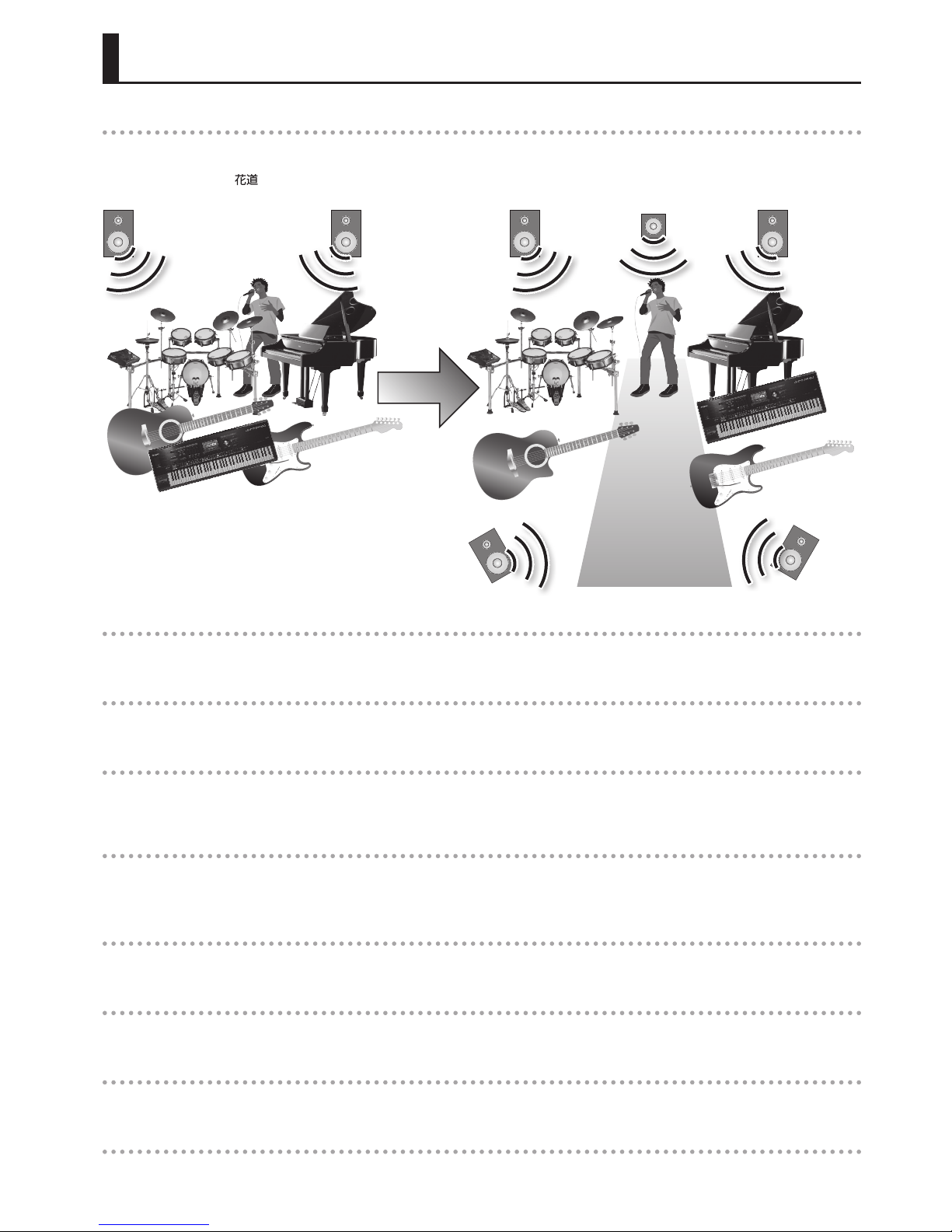
5
Main Features
HANAMICHI Eect (p. 14)
This eect uses Roland’s V-Remastering technology to shift any of the accompaniment music that is at the center of the soundstage to the left or
right. This makes it easier to hear the vocals, and makes it easier for the singer to perform.
* HANAMICHI and are trademarks of Roland Corporation.
5.1-Channel Audio Output
Produces powerful and multidimensional sound.
Room Acoustic Auto Control Function (p. 10)
Adjusts the output signals (tone) on each channel automatically according to the room acoustics.
15-Band Graphic Equalizer and Parametric Equalizer (p. 13)
Equipped with an equalizer for sound output from each channel. The equalizer can be used as a graphic equalizer or parametric equalizer, allowing
you to adjust the tone quality to your preferred sound.
High-Quality Reverb and Echo (p. 13)
Equipped with eects lled with know-how gained in the karaoke market.
Provides immersive ambience and lustrous vocal echo.
Anti-Feedback Function (p. 12, p. 15)
Reduces unpleasant acoustic feedback that may be produced depending on the position and volume of microphones and speakers.
Vocal Compressor That Reduces Fluctuations in the Volume (p. 13)
Standard eect for vocals that reduces uctuations in microphone volume.
Automatic Switching Function for Video and Audio (p. 11)
Detects the presence of video and audio signals from karaoke players and BGV players, and switches the video and audio automatically.
External Control Function
Equipped with three types of external control functions: USB, RS-232C, and infrared. This allows you to set the parameters from external devices and
call or save scenes (p. 9).

6
Panel Descriptions
Front Panel
1 2 4 6 73 8 10
9
5
1[ ] (POWER) switch This switches the power on and o.
2USB port Port for connecting maintenance PCs.
3IR (Infrared Receiver) Receives remote control (sold separately) operations.
4
[MIC] button Displays the “MIC” screen.
[MUSIC] button Displays the “MUSIC” screen.
[OUTPUT] button Displays the “OUTPUT” screen.
[MIC] + [MUSIC] (SYSTEM) buttons
(While holding down the [MIC] button,
press the [MUSIC] button.)
Displays the “SYSTEM” screen.
5Display Displays various information depending on the operation.
6SELECT [ ] [ ] buttons Moves the cursor position.
7[EXIT] button Returns you to the previous screen. On some screens, this stops the execution of a function.
8[VALUE] knob ([ENTER] button)
Turn the knob to switch the scene (p. 9) or change the parameter value. Press the knob to conrm the new value or
execute an operation.
In the top screen, you can press the [ENTER] button to mute all sound. Press it once again to cancel muting.
9MIC 1–MIC 4 jacks Connects the microphones.
10 [GAIN] knobs Adjust the input sensitivity for MICs 1–4.
To prevent malfunction and equipment failure, always turn down the volume, and turn o all the units before making any connections.
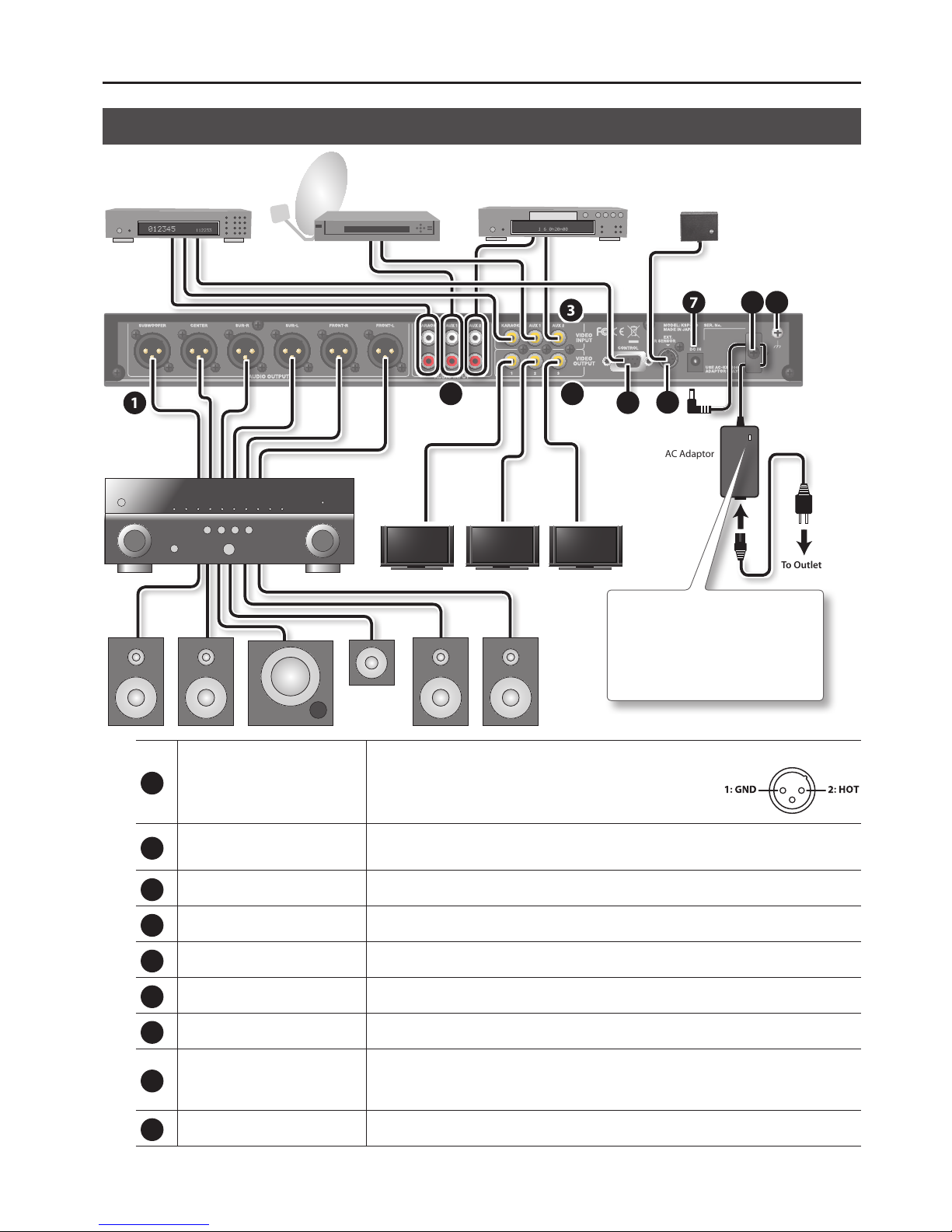
Panel Descriptions
7
Rear Panel
Speakers
56
87 9
1
Power Amplier
TV Monitors
Remote Control Satellite
AC Adaptor
To Outlet
Place the AC adaptor so the side with the
indicator (see illustration) faces upwards
and the side with textual information faces
downwards.
The indicator will light when you plug the AC
adaptor into an AC outlet.
42
3
KARAOKE Player BGM / BGV Player DVD Player
1
AUDIO OUTPUT (FRONT-L, FRONT-R,
SUR-L, SUR-R, CENTER, SUBWOOFER)
connectors
Accept connection of a commercially available power amplier. This provides
5.1-channel audio output.
* This instrument is equipped with balanced (XLR) type connectors. Wiring
diagram for these jacks are shown at right. Make connections after rst
checking the wiring diagrams of other equipment you intend to connect.
2AUDIO INPUT (KARAOKE, AUX 1, AUX 2)
jacks
Accept connection of the audio output plugs from external devices (such as a KARAOKE player or DVD player).
By setting the AUX1 Input Type or AUX2 Input Type parameter (p. 15) to “MIC,” you can use the AUX 1 or AUX 2 jack as
a mic input.
3VIDEO INPUT (KARAOKE, AUX 1, AUX 2)
jacks Accept connection of the video output plugs from external devices (such as a KARAOKE player or DVD player).
4VIDEO OUTPUT (1–3) jacks Accept connection of TV monitors. Video selected in “INPUT SELECT” (p. 9) appears on the monitor. The same video
is output from these three jacks.
5CONTROL connector Accept connection of the KARAOKE player. This allows you to control KSP-100 from the KARAOKE player.
6EXT. R SENSOR connector Accept connection of the Remote Control Satellite. This is used when the KSP-100’s IR (Infrared Receiver) cannot be
used (for example when it is too far away).
7DC IN jack Connect the supplied AC adaptor here.
8Cord hook
Hook the AC adaptor’s power cord here.
* To prevent the inadvertent disruption of power to your unit (should the plug be pulled out accidentally), and
to avoid applying undue stress to the DC IN jack, anchor the power cord using the cord hook, as shown in the
illustration.
9Ground terminal Connect this to ground (p. 4).
To prevent malfunction and equipment failure, always turn down the volume, and turn o all the units before making any connections.

8
Basic Operation
This section introduces the basic operations for using the KSP-100.
Turning the Power On
Once everything is properly connected (p. 6, p. 7), be sure to
follow the procedure below to turn on their power. If you turn on
equipment in the wrong order, you risk causing malfunction or
equipment failure.
MEMO
• This unit is equipped with a protection circuit. A brief interval (a
few seconds) after turning the unit on is required before it will
operate normally.
• Before turning the unit on/o, always be sure to turn the volume
down. Even with the volume turned down, you might hear some
sound when switching the unit on/o. However, this is normal
and does not indicate a malfunction.
1. Turn on the KSP-100’s [ ] (POWER) switch.
2. Turn on the power of all peripheral devices except the
power amplier.
3. Turn the volume of the power amplier all the way down.
4. Turn on the power amplier.
5. Adjust the volume of the power amplier.
Make sure the audio input to KSP-100 is coming out of the speakers.
Also, make sure the video is displayed on the TV monitor.
Turning the Power O
1. Turn the volume of the power amplier all the way down.
2. Turn o the power amplier.
3. Turn o the KSP-100’s [ ] (POWER) switch and turn o
the power of peripheral devices.
Top Screen
This screen is the basic screen that appears when you turn on the
power.
Indicates the value of
the parameter.
Indicates the input
level.
MEMO
• The explanations in this manual include illustrations that depict
what should typically be shown by the display.
Note, however, that your unit may incorporate a newer,
enhanced version of the system, so what you actually see in the
display may not always match what appears in the manual.
• The gure above is the screen displayed when the “Top Screen
Design” parameter is set to “Type 1.” A dierent screen is
displayed if the parameter is not set to “Type 1.”
Changing the Page of the Top Screen
In the Top screen, press the SELECT [ ] [ ] buttons a number of
times to display other page of top screen.
Moving the Cursor
There are multiple parameters (settings) and selections on the
screen.
Press the SELECT [ ] [ ] buttons to move the cursor.
The parameter value selected with the cursor will be highlighted.
Displaying the Advanced Settings Screen
Move the cursor to an item that begins with and press the
[ENTER] button; the advanced setting screen will appear.
However, the advanced setting screen will not appear if the setting
is “O.”
Press the [EXIT] button to go back to the previous screen.
Changing a Value
To change a parameter setting, move the cursor to the applicable
parameter value, then turn the [VALUE] knob to change the value.
The value increases when the [VALUE] knob is turned clockwise and
decreases when it is turned counterclockwise.
Conventions for describing procedures
In this document, an operation such as pressing the [MIC]
button, selecting “Compressor,” and then pressing the
[ENTER] button is described as shown below.
Example:
1. Follow this sequence of steps: [MIC] button "
“Compressor” " [ENTER] button.
In this document, an operation such as pressing the [MIC]
button and [MUSIC] button at the same time is described as
shown below.
Example:
1. Press [MIC] + [MUSIC] (SYSTEM) buttons.

9
Convenient Functions
Calling Up Scenes
The HANAMICHI parameters and other settings can be collectively
stored as a “scene” and recalled whenever you want. There are nine
“Preset Scene” types, which can only be called up, and nine “User
Scene” types for saving parameters that you have set.
1. On the top screen, move the cursor to the Scene Number/
Name.
2. Turn the [VALUE] knob.
The scene is called up.
Scene Number
Scene Number Explanation
P1–P9 Preset scene
U1–U9 User scene
Scene Name
MEMO
• You can call up that scene number automatically when the KSP-
100 is turned on. For more information, see “Startup Scene” (p. 16).
• The gure above is the screen displayed when the “Top Screen
Design” (p. 16) parameter is set to “Type 1.” A dierent screen is
displayed if the parameter is not set to “Type 1.”
Saving Scenes
Parameter settings are saved as scenes.
1. Follow this sequence of steps: [MIC] + [MUSIC] (SYSTEM)
buttons " “Scene Save” " [ENTER] button.
The “Scene Save” screen appears.
2. Enter the name of the scene for “Name.”
Press the SELECT [▲] [▼] buttons to move the cursor, and use the
[VALUE] knob to select characters.
MEMO
We recommend using a name that suggest the contents of the
scene.
3. Move the cursor to the “to” eld, and select the scene
number in which you want to save the settings.
Select the Scene Number (U1–U9).
4. Press the [ENTER] button.
The message “Are you sure?” appears.
5. Press the [ENTER] button to save the settings.
Press the [EXIT] to cancel.
NOTE
When the scene is saved, it overwrites the data with new
information.
However, the values for the SYSTEM parameters and Echo
parameters will not be saved. The values for the SYSTEM
parameters are saved automatically when you access the
top screen, and the values for the Echo parameters are saved
automatically when you exit from the Echo screen (p. 13).
If the “*” symbol appears
When you edit one of the KSP-100’s parameters, an “*”
symbol may appear by the scene name.
If you select another scene or turn o the power while the “*”
symbol is shown, the changes you made will be lost.
If you want to keep the changes you made, save the scene
as described in “Saving Scenes” (p. 9). (The “*” symbol will
disappear when you save the scene.)
Editing the KSP-100’s Basic
Parameters
The top screen shows the following basic parameters, allowing you
to quickly edit their settings.
Parameter Value Explanation
ECHO
1: Popular1, 2: Ballade1,
3: Pro, 4: Rock, 5: Vintage, , ,
C1: Custom1–C9: Custom9
Selects the desired type of
echo.
ECHO LEVEL 0–100 MIC echo level
MASTER Mute, -64.0dB–+6.0dB Output master level (*)
MUSIC Mute, -64.0dB–+6.0dB Overall level for the KARAOKE,
AUX 1, and AUX 2 jacks (*)
MIC Mute, -64.0dB–+6.0dB MIC total input level (*)
INPUT
SELECT Auto, KARAOKE, AUX1, AUX2
Selects the INPUT jack for
which input is enabled.
For more information, see
“Automatically Switching the
Input Signal” (p. 11).
MEMO
(*) You can use “Maximum Level” (p. 15) to specify the upper limit
for these settings. This can prevent excessive playback volume
that might occur if the MASTER, MUSIC, or MIC parameters are
changed inadvertently.
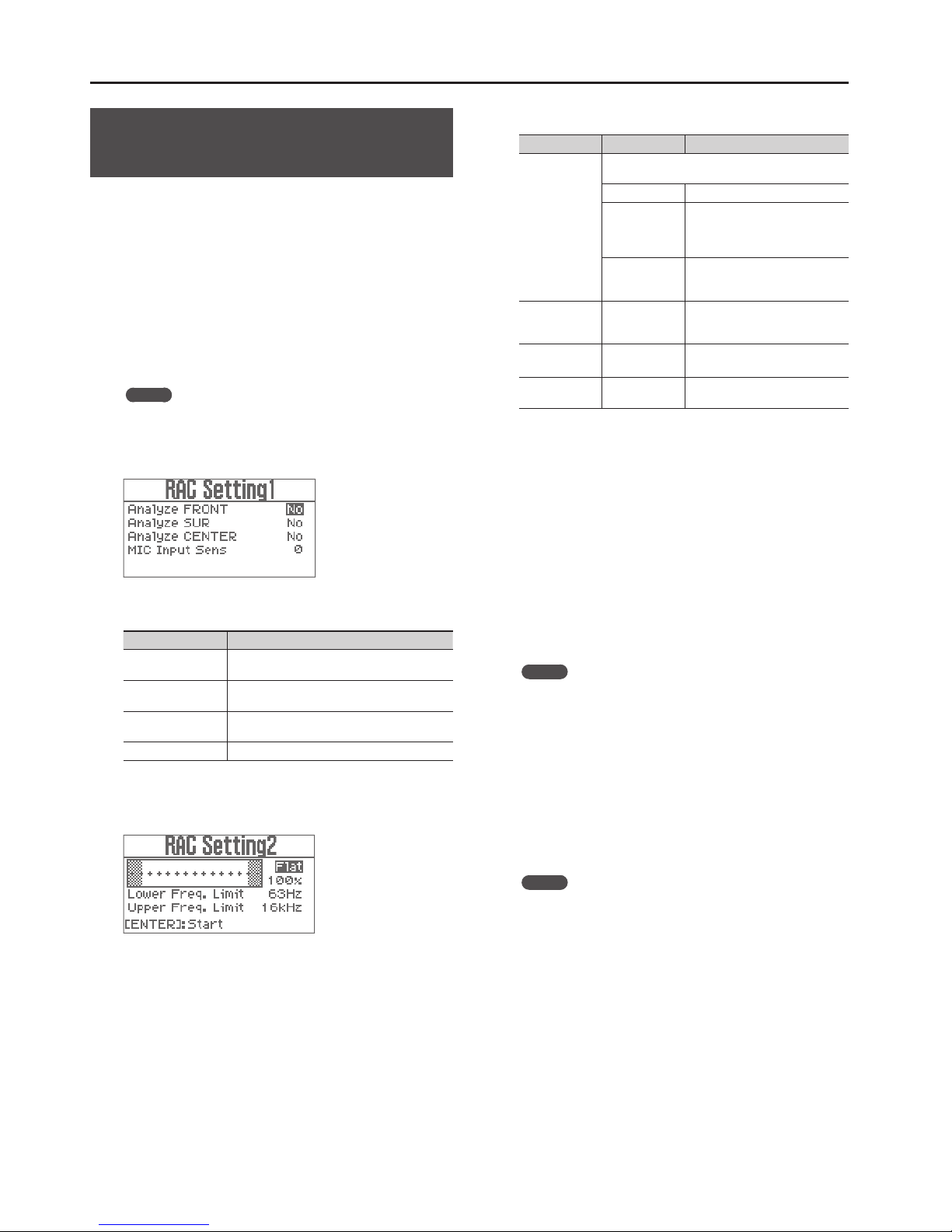
Convenient Functions
10
Compensating for the Room Acoustics
(Room Acoustic Auto Control)
This function measures the room acoustics and makes adjustments
so appropriate audio for the room comes out of each speaker. The
“Output EQ > FRONT-L, FRONT-R, SUR-L, SUR-R, CENTER >
EQ (EQ Type = GEQ)” (p. 15) parameters of each speaker are set
automatically based on the measurement of the room acoustics.
1. Follow this sequence of steps: [MIC] + [MUSIC] (SYSTEM)
buttons " “Room Acoustic Control” " [ENTER] button.
The “RAC Entry” screen appears.
2. Connect a microphone for measurement to a MIC jack
(any one of MIC 1–4) and place the microphone at the
main listening position.
MEMO
Use a commercially available microphone for the measurement.
3. Press the [ENTER] button.
The “RAC Setting1” screen appears.
4. Set the parameters.
Parameter Explanation
Analyze FRONT Analyze the FRONT-L and FRONT-R speakers and
perform the correction.
Analyze SUR Analyze the SUR-L and SUR-R speakers and perform
the correction.
Analyze CENTER Analyze the CENTER speaker and perform the
correction.
MIC Input Sens Adjust the input sensitivity for MIC.
5. Press the [ENTER] button.
The “RAC Setting2” screen appears.
6. Set the parameters.
Parameter Value Explanation
Response Curve
Select the response curve to be used as the reference
for adjustment.
Flat Flat response.
Bump
Response curve that boosts the
low and high-frequency regions,
producing the so-called “scooped”
sound.
Warm
Response curve that boosts the
mid-range, producing a rich and
warm sound.
Response Curve
Amplitude 70%–130%
Sets the sharpness of the response
curve. Higher values emphasize the
response.
Lower Freq. Limit 40Hz, 63Hz,
100Hz
Sets the lower cut-o frequency for
measuring the room acoustics.
Upper Freq.
Limit 16kHz, 20kHz Sets the upper cut-o frequency for
measuring the room acoustics.
7. Press the [ENTER] button.
A test signal will be emitted from the speakers for which you chose
“Yes” in step 4.
8. Use the [VALUE] knob to adjust the volume as directed by
the instructions that appear in the display of the KSP-100.
Raise the volume if the screen displays “Turn Up Level” and lower
the volume if the screen displays “Turn Down Level.”
When the volume is adjusted to the appropriate level, the unit
displays “Measuring...” on the screen and starts the measurement.
When measurement for one speaker has been completed,
measurement for the next speaker will begin. When all
measurements have been completed, the screen will indicate
“Completed.”
MEMO
• Keep noise away from the microphone and refrain from talking
during the measurement.
• Press the [EXIT] button to stop the measurement.
9. Disconnect the microphone that you used for
measurement, and connect the microphone that you'll be
using for vocals.
10. Press the [ENTER] button.
The “RAC Exit” screen appears.
11. Adjust the MIC Master Level.
MEMO
The MIC Master Level is the same as the MIC parameter in the
top screen (p. 9).
12. Press the [ENTER] button.
This completes room acoustics compensation.

Convenient Functions
11
Automatically Switching the Input
Signal
The KSP-100 can detect signals input to the INPUT (KARAOKE, AUX
1, or AUX 2) jacks and automatically switch the INPUT jack used,
according to the priority.
1. In the top screen, move the cursor to “INPUT SELECT.”
2. Set the “INPUT SELECT” (p. 9) to “Auto.”
MEMO
For more information, see “KARAOKE Auto Sel”, “AUX1 Auto Sel”, and
“AUX2 Auto Sel” (p. 15).
Priority of INPUT jacks
When the “INPUT SELECT” (p. 9) is set to Auto, and there are inputs
to multiple INPUT jacks, the INPUT jack is selected automatically
according to the priority setting.
Example:
INPUT jack Priority Video or audio input to INPUT jack
KARAOKE 1
A
AUX 1 2
B
AUX 2 3
C
Video and audio from the
selected INPUT jacks
C B A B
* The horizontal axis represents elapsed time.
Changing How Switching Occurs When
High-priority Signals are Input
Here’s how to change the way that signals will be switched when
a signal is input to a jack that has higher priority than the currently
selected INPUT jack.
1. In the top screen, move the cursor to “INPUT SELECT.”
2. Set the “INPUT SELECT” (p. 9) to “Auto.”
3. Set the “AUX 1 Input Type” or “AUX2 Input Type” (p. 15) to
“KARAOKE” or “BGM.”
Relationship between the signals of the INPUT jacks
and the signal that is selected
Example 1:
INPUT jack AUX1 Input Type
AUX2 Input Type Video or audio input to INPUT jack
KARAOKE –
A
AUX 1 BGM
B
AUX 2 BGM
C
Video and audio from the
selected INPUT jacks
C B A B
Example 2:
INPUT jack AUX1 Input Type
AUX2 Input Type Video or audio input to INPUT jack
KARAOKE –
A
AUX 1 BGM
B
AUX 2 KARAOKE
C
Video and audio from the
selected INPUT jacks
BC A B
* The horizontal axis represents elapsed time.

Convenient Functions
12
Preventing Acoustic Feedback (Static
Anti-Feedback)
Acoustic feedback can be reduced by measuring in advance the
frequency of the acoustic feedback that is likely to occur.
1. Connect a vocal microphone to a MIC jack (any one of MIC
1–4) and place it at the singing position.
2. Follow this sequence of steps: [MIC] + [MUSIC] (SYSTEM)
buttons " “Anti-Feedback” " [ENTER] button.
The “Anti-Feedback” screen appears.
3. Set the “Static Filter Switch” to “On.”
4. Follow this sequence of steps: “Static Filter Setting” "
[ENTER] button.
The “Static Filter” screen appears.
5. Set the parameters.
Parameter Value Explanation
Filter
Number
2, 4, 6, 8,
10, 12
If there are multiple frequencies at which
acoustic feedback is likely to occur, then set
the number of frequencies (number of lters)
you want to save.
Filter Type
Select the Filter Type.
Wide Increases the anti-feedback eect.
Normal Provides the anti-feedback eect with less
change in tone.
Pilot Tone
Level O, -36–0dB
Sets the output level of the measurement
signal.
If this is set to anything other than "O," a
measurement signal will be output from the
speakers.
6. Press the [ENTER] button.
The message “Filter is made automatically. Are you sure?” appears.
7. Press the [ENTER] button.
The unit displays “Measuring...” on the screen and starts the
measurement.
When measurement is completed, the display will indicate
“Completed” and measurement signal output will stop.
MEMO
• Keep noise away from the microphone and refrain from talking
during the measurement.
• If the anti-feedback function is not enough to suppress
feedback, take the following steps
• Change the direction of the microphones
• Move the microphones away from the speakers
• Lower the volume
Locking Parameters to Prevent
Changes (Panel Lock)
Unintended changes to the settings can be prevented by setting
the Panel Lock to “On.”
1. Follow this sequence of steps: [MIC] + [MUSIC] (SYSTEM)
buttons " “Panel Lock” " [ENTER] button.
The “Panel Lock” screen appears.
2. Press the [ENTER] button.
KSP-100 displays “Completed” on the screen and the Panel Lock
is turned “On.” If there is an attempt to change a parameter in this
state, “Panel Locked” is displayed on the screen.
Releasing Panel Lock
This releases the Panel Lock, allowing you to make changes to or
use the parameters.
1. Hold down the [EXIT] button for more than two seconds.
Returning the KSP-100’s Settings to
Default Factory Settings (Factory Reset)
Here’s how to restore the parameters in the KSP-100 to their original
default factory settings.
1. Follow this sequence of steps: [MIC] + [MUSIC] (SYSTEM)
buttons " “Factory Reset” " [ENTER] button.
The “Factory Reset” screen appears.
2. Set the parameters.
Parameter Value Explanation
Factory
Reset
All All parameters will be restored to their default
setting.
SYSTEM The system parameters will be restored to their
default settings.
3. Press the [ENTER] button.
The message “Are you sure?” appears.
NOTE
If you restore the default factory settings, previously saved
settings will be lost.
4. To return to the default factory settings, Press the [ENTER]
button.
The settings will return to the default factory settings.

13
Changing the Settings
The same MIC parameters are set for MIC 1–4.
Parameter Value Explanation
MIC1/2 Level Mute, -63.0dB–0.0dB MIC 1/2 input level
MIC3/4 Level Mute, -63.0dB–0.0dB MIC 3/4 input level
MIC Direct Level 0–100 MIC direct level
Low Cut Freq. Flat, 20.0Hz–1.00kHz Low cut frequency
EQ Type PEQ, GEQ Select EQ type
Noise Suppressor
Parameter Value Explanation
Switch O, On Noise Suppressor switch
Threshold 0–100 Volume at which noise
suppression begin.
Release 0–100
Time from when noise
suppression begins until the
volume reaches zero.
Compressor
Parameter Value Explanation
Switch O, On Compressor switch
Attack 0–100 Speed at which compression
starts.
Release 0–100
Time from when the volume
falls below the threshold level
until the compressor eect is
no longer applied.
Threshold 0–100 Volume level at which compres-
sion begins.
Ratio 1.00:1–16.0:1, Inf:1 Compression ratio
Post Gain 0dB–+18dB Output gain
Output Level 0–100 Output level
EQ (EQ Type = GEQ)
Parameter Value Explanation
Switch O,On EQ switch
BAND1 Gain -12dB–+12dB Gain
:
BAND15 Gain -12dB–+12dB Gain
EQ (EQ Type = PEQ)
Parameter Value Explanation
BAND1 Type Shelving, Peaking Filter type
BAND1 Freq. 20.0Hz–20.0kHz Frequency
BAND1 Gain -12dB–+12dB Gain Gain
BAND1 Q 0.3–16 Bandwidth. Higher values make
the band narrower.
BAND2 Freq. 20.0Hz–20.0kHz Frequency
BAND2 Gain -12dB–+12dB Gain Gain
BAND2 Q 0.3–16 Bandwidth. Higher values make
the band narrower.
:
BAND15 Q 0.3–16 Bandwidth. Higher values make
the band narrower.
Echo
Parameter Value Explanation
Delay Level 0–100 Delay output level
Delay Time Rate 0–100 Species the Delay time rate.
Delay Feedback 0–100 Amount of the feedback sound.
Reverb Level 0–100 Reverb output level
Reverb Size 0–100 Size of Reverb
Press the buttons shown below to change the settings of the KSP-100. See the following pages for more information.
Setting Operation Page
MIC Parameters Press the [MIC] button. p. 13
MUSIC Parameters Press the [MUSIC] button. p. 14
OUTPUT Parameters Press the [OUTPUT] button. p. 14
SYSTEM Parameters Press the [MIC] + [MUSIC] (SYSTEM) buttons. p. 15
For information on the relationship between the parameters and signal ow, see “Block Diagram” (p. 17).
MEMO
Noise Suppressor
Parameter Value Explanation
Switch O, On Noise Suppressor switch
Threshold 0–100 Volume at which noise
suppression begin.
For parameters shown with a gray background (prexed by in
the display), you can move the cursor to that parameter and press
the [ENTER] button to access advanced settings.
* However, the advanced setting screen will not appear if the
setting is “O.”
Press the [EXIT] button to go back to the previous screen.
Setting the MIC Parameters
The following parameters allow you to set the input signals to MIC 1–4.
MEMO

Changing the Settings
14
Setting the MUSIC Parameters
The following parameters allow you to adjust the tone quality of
the signals input to AUDIO INPUT’s KARAOKE, AUX 1, and AUX 2
jacks, and adjust the amount of Reverb eect.
Parameter Value Explanation
KARAOKE Level Mute, -63.0dB–0.0dB KARAOKE input level
AUX1 Level Mute, -63.0dB–0.0dB AUX 1 input level
AUX2 Level Mute, -63.0dB–0.0dB AUX 2 input level
EQ Type PEQ, GEQ Select EQ type
Noise Suppressor
Parameter Value Explanation
Switch O, On Noise Suppressor switch
Threshold 0–100 Volume at which noise
suppression begins.
Release 0–100
Time from when noise
suppression begins until the
volume reaches zero.
Compressor
Parameter Value Explanation
Switch O, On Compressor switch
Attack 0–100 Speed at which compression
starts.
Release 0–100
Time from when the volume
falls below the threshold level
until the compressor eect is
no longer applied.
Threshold 0–100 Volume level at which compres-
sion begins.
Ratio 1.00:1–16.0:1, Inf:1 Compression ratio
Post Gain 0–+18dB Output gain
Output Level 0–100 Output level
EQ (EQ Type = GEQ)
Parameter Value Explanation
Switch O, On EQ switch
BAND1 Gain -12dB–+12dB Gain
:
BAND15 Gain -12dB–+12dB Gain
EQ (EQ Type = PEQ)
Parameter Value Explanation
BAND1 Type Shelving, Peaking Filter type
BAND1 Freq. 20.0Hz–20.0kHz Frequency
BAND1 Gain -12dB–+12dB Gain
BAND1 Q 0.3–16 Bandwidth. Higher values make
the band narrower.
BAND2 Freq. 20.0Hz–20.0kHz Frequency
BAND2 Gain -12dB–+12dB Gain
BAND2 Q 0.3–16 Bandwidth. Higher values make
the band narrower.
:
BAND15 Q 0.3–16 Bandwidth. Higher values make
the band narrower.
Setting the OUTPUT Parameters
The following parameters allow you to set the HANAMICHI eect
and adjust the sound that emanates from the speakers.
Parameter Value Explanation
Output Channel
2ch
Select this option when the
FRONT-L and FRONT-R speakers are
connected.
3ch
Select this option when the FRONT-
L, FRONT-R and CENTER speakers are
connected.
4ch
Select this option when the
FRONT-L, FRONT-R, SUR-L and SUR-R
speakers are connected.
5ch
Select this option when the
FRONT-L, FRONT-R, SUR-L, SUR-R and
CENTER speakers are connected.
HANAMICHI
Switch O, On HANAMICHI eect switch
HANAMICHI
Width 0–2 Adjusts the soundscape.
HANAMICHI
Depth 0–5 Adjusts the amount of reverberation.
FRONT-L / FRONT-R / SUR-L / SUR-R / CENTER
Parameter Value Explanation
Output Level Mute,
-63.0dB–0.0dB Output level
MIC Direct Level 0–100 MIC direct level
MIC Echo Level 0–100 MIC echo level
MUSIC Level 0–100 MUSIC level
HANAMICHI
Level 0–100 Species the MUSIC level when the
HANAMICHI Switch is set to on.
SUBWOOFER
Parameter Value Explanation
Output Level Mute, -64.0dB–
+6.0dB Output level
Phase Normal, Inverse Phase of signal
MIC Direct Level 0–100 MIC direct level
MIC Echo Level 0–100 MIC echo level
MUSIC Level 0–100 MUSIC level

Changing the Settings
15
Setting the SYSTEM Parameters
The following parameters allow you to make the system settings for
KSP-100.
Room Acoustic Control
For more information, see “Compensating for the Room Acoustics
(Room Acoustic Auto Control)” (p. 10).
Output EQ > FRONT-L, FRONT-R, SUR-L, SUR-R, CENTER
Parameter Value Explanation
Low Cut Freq. Flat,
20.0Hz–1.00kHz Low-cut frequency
EQ Type PEQ, GEQ Select EQ type
Output EQ > FRONT-L, FRONT-R, SUR-L, SUR-R, CENTER >
EQ (EQ Type = GEQ)
Parameter Value Explanation
Switch O, On EQ switch
BAND 1 Gain -12dB–+12dB Gain
:
BAND 15 Gain -12dB–+12dB Gain
Output EQ > FRONT-L, FRONT-R, SUR-L, SUR-R, CENTER >
EQ (EQ Type = PEQ)
Parameter Value Explanation
Switch O, On EQ switch
BAND 1 Type Shelving, Peaking Filter type
BAND 1 Freq. 20.0Hz–20.0kHz Frequency
BAND 1 Gain -12dB–+12dB Gain
BAND 1 Q 0.3–16 Bandwidth. Higher values make
the band narrower.
BAND 2 Freq. 20.0Hz–20.0kHz Frequency
BAND 2 Gain -12dB–+12dB Gain
BAND 2 Q 0.3–16 Bandwidth. Higher values make
the band narrower.
:
BAND 15 Q 0.3–16 Bandwidth. Higher values make
the band narrower.
Output EQ > SUBWOOFER
Parameter Value Explanation
Low Pass Freq. 20Hz–400Hz, Flat Low-pass frequency
Anti-Feedback
Parameter Value Explanation
Dynamic Filter
Switch O, On
Anti-Feedback switch.
When set to “On,” the KSP-100
detects sudden acoustic
feedback and suppresses it.
Dynamic Filter
Release 0–16 Amount of time the anti-
feedback eect is maintained
For more information, see “Preventing Acoustic Feedback (Static
Anti-Feedback)” (p. 12).
Input Setting
Parameter Value Explanation
KARAOKE Auto
Sel
AUX1 Auto Sel
AUX2 Auto Sel
Species the behavior of the INPUT jacks when the
INPUT SELECT parameter in the top screen is set to
“Auto” (p. 9, p. 11).
A&V
Selects the INPUT jack when an
audio or video signal input is
detected.
Audio Selects the INPUT jack when an
audio signal input is detected.
Video Selects the INPUT jack when a video
signal input is detected.
KARAOKE Sens
AUX1 Sens
AUX2 Sens
Low, Mid, High
Set the sensitivity at which each
audio input level is detected and
switched automatically.
AUX1 Input Type
AUX2 Input Type
Change the priority of the AUX 1 and AUX 2 jacks
when the “INPUT SELECT” (p. 9) is set to “Auto.” For more
information, see “Changing How Switching Occurs
When High-priority Signals are Input” (p. 11).
KARAOKE
If the signal to the jack set to
“KARAOKE” is enabled (i.e., if the jack
is selected), then the “INPUT SELECT”
(p. 9) will not switch until the signal
input to the jack set to “KARAOKE”
ceases, even if a signal having a
higher priority has arrived.
BGM
If the input of a signal with higher
priority is detected, then the input
switches to that signal immediately.
MIC
Uses the jacks as MIC input. Use this
setting when you connect wireless
receivers (sold separately). The input
does not switch based on priority.
Release
Time(Video) 0sec–5sec
Sets the time from when there is
no more video signal to the VIDEO
INPUT jack currently selected until
the video switches to another VIDEO
INPUT jack.
Release
Time(Audio) 0sec–5sec
Sets the time from when there is
no more audio signal to the AUDIO
INPUT jack currently selected
until the audio switches to another
AUDIO INPUT jack.
Maximum Level
Parameter Value Explanation
MASTER Level Mute, -64.0dB–
+6.0dB
Species an upper limit for the
“MASTER” (p. 9) setting.
MUSIC Level Mute, -64.0dB–
+6.0dB
Species an upper limit for the
“MUSIC” (p. 9) setting.
MIC Level Mute, -64.0dB–
+6.0dB
Species an upper limit for the “MIC”
(p. 9) setting.
MIC3/4 Bypass Switch
Parameter Value Explanation
MIC3/4 Bypass
Switch O, On
When this is set to “On,” the
microphone eect is disabled for
MIC 3 and MIC 4 jacks.
LCD Contrast
Parameter Value Explanation
LCD Contrast 0–10 Adjusts the contrast of the display.

Changing the Settings
16
Top Screen Design
Parameter Value Explanation
Top Screen
Design Type1–Type4
Switches the type of top screen (the
screen displayed when the power is
turned on or when [EXIT] is pressed
a number of times).
Scene Lock
Parameter Value Explanation
Scene Lock O, On
If this parameter is “On,” scene
changes via the remote control will
be disabled.
Echo Lock
Parameter Value Explanation
Echo Lock O, On
If this parameter is “On,” ECHO type
changes via the remote control will
be disabled.
Input Select Lock
Parameter Value Explanation
Input Select Lock O, On
If this parameter is “On,” INPUT jack
switching via the remote control will
be disabled.
Startup Scene
Parameter Value Explanation
Startup Scene
Last
The unit will start up with the scene
number that was last selected
before the power was turned o.
P1–P9, U1–U9 The unit will start up with the
selected scene number.
Startup Echo
Parameter Value Explanation
Startup Echo
Last
The unit will start up with the ECHO
type that was last selected before
the power was turned o.
1–9, C1–C9 The unit will start up with the
selected ECHO type.
Panel Lock
For more information, see “Locking Parameters to Prevent Changes
(Panel Lock)” (p. 12).
Scene Save
For more information, see “Saving Scenes” (p. 9).
Scene Erase
Erases the selected scene number (User1–User9).
Echo Reset
Restores the selected ECHO type to the default settings.
Remote Setting
Parameter Value Explanation
Scene #1–Scene
#4
P1–P9, U1–U9
Assign the scene number to the
[SCENE 1]–[SCENE 4] buttons of
Remote Controller.
Echo #1–Echo #4
1–9, C1–C9
Assign the ECHO type to the
[ECHO 1]–[ECHO 4] buttons of
Remote Controller.
Factory Reset
For more information, see “Returning the KSP-100’s Settings to
Default Factory Settings (Factory Reset)” (p. 12).
Information
Displays the version of the KSP-100’s system program.

17
Appendix
Block Diagram
Low Pass
CENTER
SUBWOOFER
MASTER
Level
Noise
Supp.
Anti-
Feed
back
Low
Cut
15 Band
EQ
MIC 1
MIC 4
MIC 2
MIC 3
Gain
Gain
Gain
Gain
SUR-R
KARAOKE
AUX1
AUX2
Comp.
SUR-L
FRONT-R
15 Band EQ FRONT-LLow Cut
15 Band EQ Low Cut
15 Band EQ Low Cut
15 Band EQ Low Cut
15 Band EQ Low Cut
(HANAMIC HI)
MIC1/2
Level
MIC3/4
Level
MIC Level MIC Direct
Level
Echo Level
MUSIC Level
KARAOKE
Level
AUX1
Level
AUX2
Level
CENTER Output
Level
FRONT-L Output
Leve l
SUR-L Output
Level
SUBWOOFER
Output
Level
OUTPUT
Block
MIC Block
MUSIC Block
Input
Select
AUX1
Input
Type
AUX2
Input
Type
Noise
Supp. Comp. 15 Band
EQ
SUR-R Output
Level
FRONT-R Output
Level
OUTPUT
EQ Block
MIC 3/4
Bypass
Switch
Phase
Echo
Room
Acoustic
Auto
Control

Appendix
18
Nominal Input Level
MIC 1–MIC 4 -35– -10 dBu
AUDIO INPUT (KARAOKE, AUX 1, AUX 2) 0 dBu
VIDEO INPUT (KARAOKE, AUX 1, AUX 2) 1.0 Vp-p
Maximum Input Level MIC 1–MIC 4 0 dBu
AUDIO INPUT (KARAOKE, AUX 1, AUX 2) +10 dBu
Input Impedance
MIC 1–MIC 4 7.5 kΩ
AUDIO INPUT (KARAOKE, AUX 1, AUX 2) 20 kΩ
VIDEO INPUT (KARAOKE, AUX 1, AUX 2) 75 Ω
Nominal Output Level AUDIO OUTPUT (FRONT-L, FRONT-R, SUR-L, SUR-R, CENTER, SUBWOOFER) +5 dBu
VIDEO OUTPUT (1–3) 1.0 Vp-p (75 Ω)
Maximum Output Level AUDIO OUTPUT (FRONT-L, FRONT-R, SUR-L, SUR-R, CENTER, SUBWOOFER) +15 dBu
Output Impedance AUDIO OUTPUT (FRONT-L, FRONT-R, SUR-L, SUR-R, CENTER, SUBWOOFER) 2 kΩ (Balanced)
VIDEO OUTPUT (1–3) 75 Ω
Video Format NTSC, PAL
Connectors
MIC 1–MIC 4 jacks 1/4-inch phone type
AUDIO OUTPUT (FRONT-L, FRONT-R, SUR-L, SUR-R, CENTER, SUBWOOFER) connectors XLR type
AUDIO INPUT KARAOKE (L, R) jacks RCA phono type
AUDIO INPUT AUX 1 (L, R) jacks RCA phono type
AUDIO INPUT AUX 2 (L, R) jacks RCA phono type
VIDEO INPUT (KARAOKE, AUX 1, AUX 2) jacks Composite RCA phono type
VIDEO OUTPUT (1–3) jacks Composite RCA phono type
CONTROL connector DB-9 type
EXT. R SENSOR connector 4-Pin mini DIN type
USB port USB Type B (MIDI)
DC IN jack
Display Graphic LCD 128 x 64 dots
Current Draw 600 mA
Dimensions 420 (W) x 167 (D) x 44 (H) mm
16-9/16 (W) x 6-5/8 (D) x 1-3/4 (H) inches
Weight 2.0 kg
4 lbs 7 oz
Accessories
Owner’s manual
AC adaptor
Registration card
* 0 dBu = 0.775 Vrms
* In the interest of product improvement, the specications and/or appearance of this unit are subject to change without prior notice.
Specications
BMB KSP-100: KARAOKE SOUND PROCESSOR

For Korea
IMPORTANT: THE WIRES IN THIS MAINS LEAD ARE COLOURED IN ACCORDANCE WITH THE FOLLOWING CODE.
BLUE:
BROWN:
As the colours of the wires in the mains lead of this apparatus may not correspond with the coloured markings identifying
the terminals in your plug, proceed as follows:
The wire which is coloured BLUE must be connected to the terminal which is marked with the letter N or coloured BLACK.
The wire which is coloured BROWN must be connected to the terminal which is marked with the letter L or coloured RED.
Under no circumstances must either of the above wires be connected to the earth terminal of a three pin plug.
NEUTRAL
LIVE
For the U.K.
This product complies with the requirements of EMC Directive 2004/108/EC.
For EU Countries
This Class B digital apparatus meets all requirements of the Canadian Interference-Causing Equipment Regulations.
Cet appareil numérique de la classe B respecte toutes les exigences du Règlement sur le matériel brouilleur du Canada.
NOTICE
AVIS
For the USA
FEDERAL COMMUNICATIONS COMMISSION
RADIO FREQUENCY INTERFERENCE STATEMENT
This equipment has been tested and found to comply with the limits for a Class B digital device, pursuant to Part 15 of the
FCC Rules. These limits are designed to provide reasonable protection against harmful interference in a residential
installation. This equipment generates, uses, and can radiate radio frequency energy and, if not installed and used in
accordance with the instructions, may cause harmful interference to radio communications. However, there is no guarantee
that interference will not occur in a particular installation. If this equipment does cause harmful interference to radio or
television reception, which can be determined by turning the equipment off and on, the user is encouraged to try to correct the
interference by one or more of the following measures:
– Reorient or relocate the receiving antenna.
– Increase the separation between the equipment and receiver.
– Connect the equipment into an outlet on a circuit different from that to which the receiver is connected.
– Consult the dealer or an experienced radio/TV technician for help.
This device complies with Part 15 of the FCC Rules. Operation is subject to the following two conditions:
(1) this device may not cause harmful interference, and
(2) this device must accept any interference received, including interference that may cause undesired operation.
This equipment requires shielded interface cables in order to meet FCC class B limit.
Any unauthorized changes or modifications not expressly approved by the party responsible for compliance could void the user’s
authority to operate the equipment.
For Canada
WARNING
This product contains chemicals known to cause cancer, birth defects and other reproductive harm, including lead.
For C.A. US (Proposition 65)
For the USA
DECLARATION OF CONFORMITY
Compliance Information Statement
Model Name :
Type of Equipment :
Responsible Party :
Address :
Telephone :
Model Name :
Type of Equipment :
Responsible Party :
Address :
Telephone :
V-STUDIO 20 (Model Number: VS-20)
USB Audio Controller
Cakewalk Inc.
268 Summer Street, Boston, MA 02210
02210(617) 423-9004
KSP-100
Signal Processor
ACE KARAOKE CORP.
161 S. 8th Ave., City of Industry, CA 91746, USA
+1-626-600-5366

For EU Countries
Table of contents
Other BMB Karaoke System manuals
Popular Karaoke System manuals by other brands

auna
auna DiscoFever Series manual
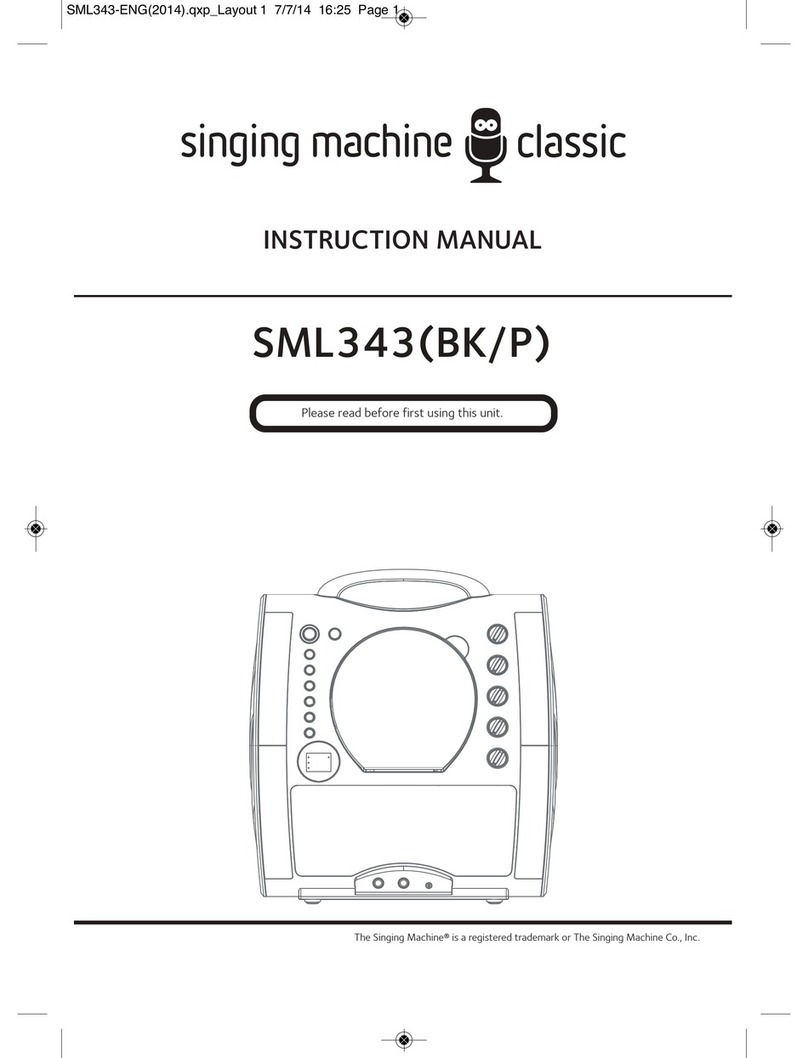
The Singing Machine
The Singing Machine SML343 BK/P instruction manual
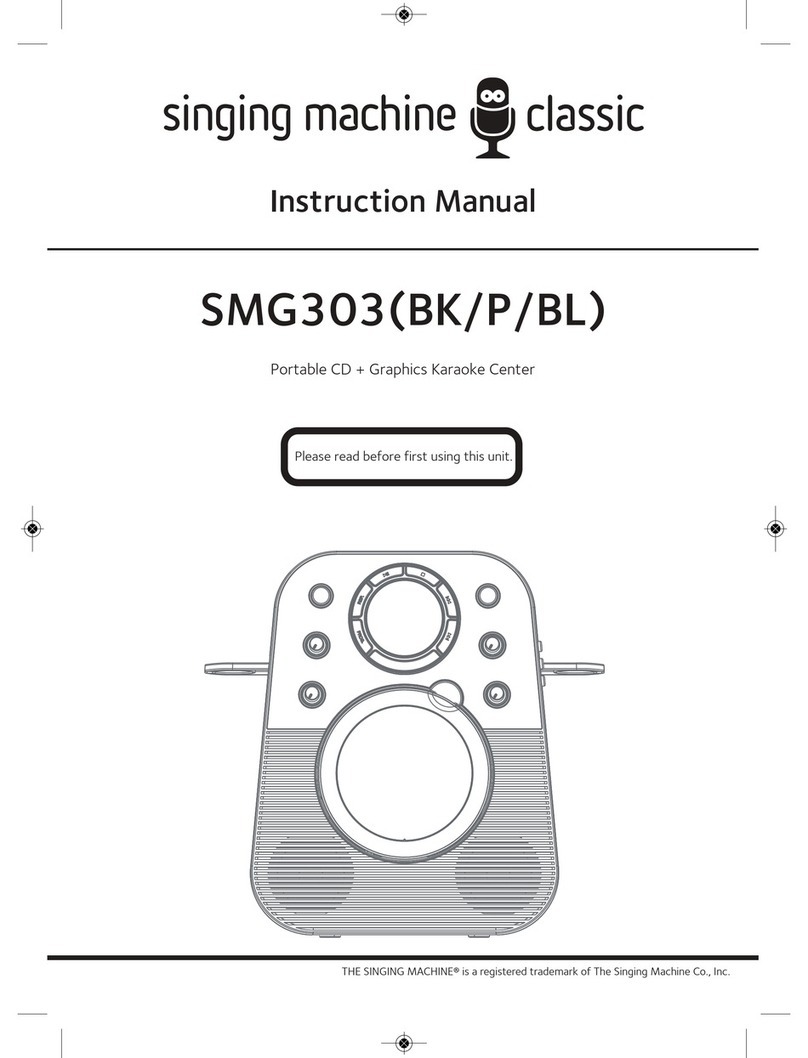
The Singing Machine
The Singing Machine SMG303 instruction manual
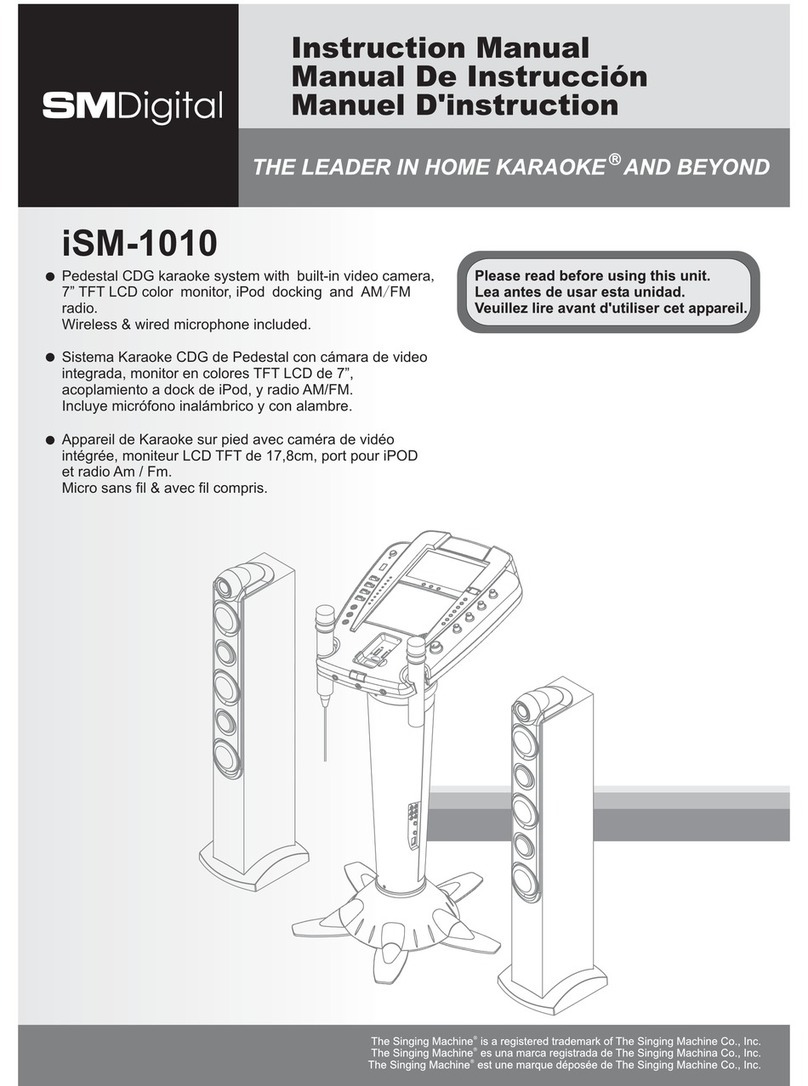
The Singing Machine
The Singing Machine Pedestal CDG Karaoke System iSM-1010 instruction manual

The Singing Machine
The Singing Machine STVG-707 instruction manual

Nissindo
Nissindo MA350 operating instructions