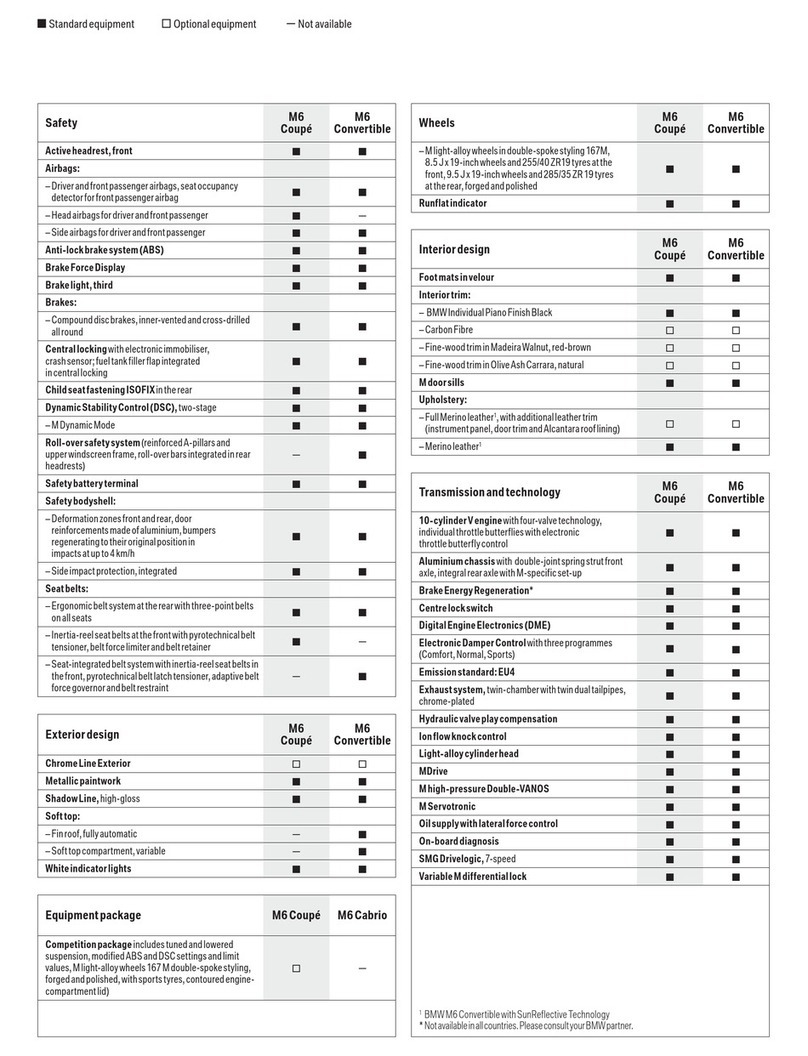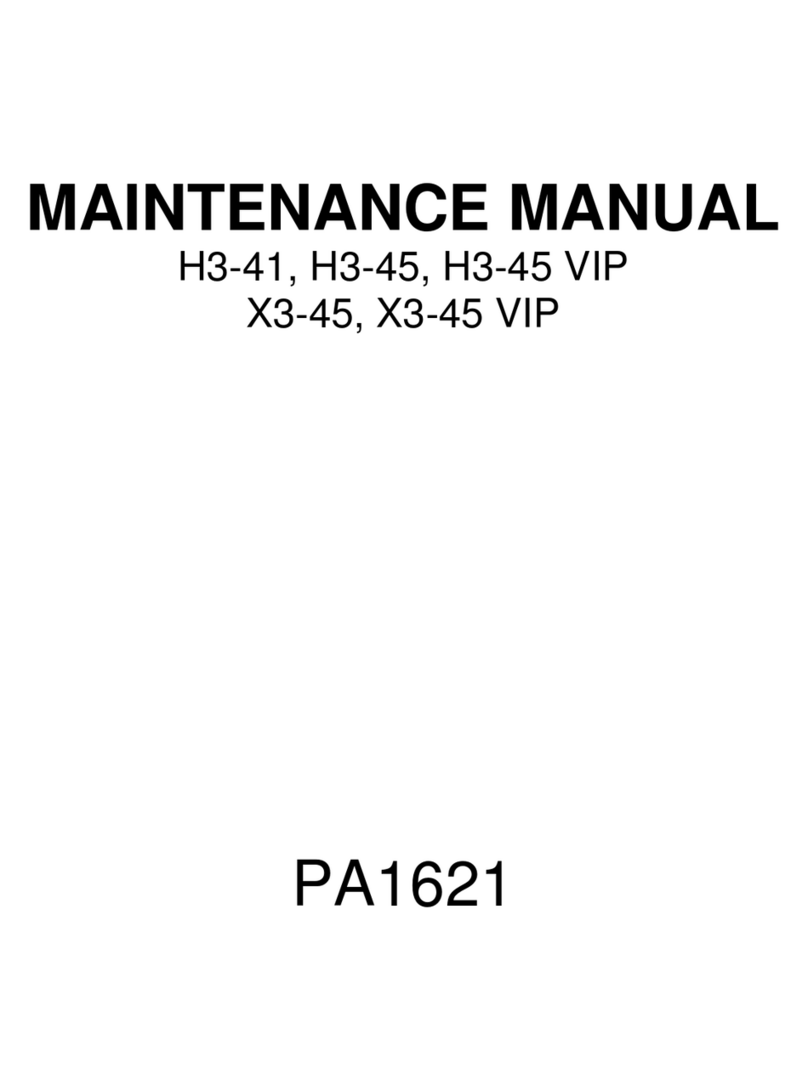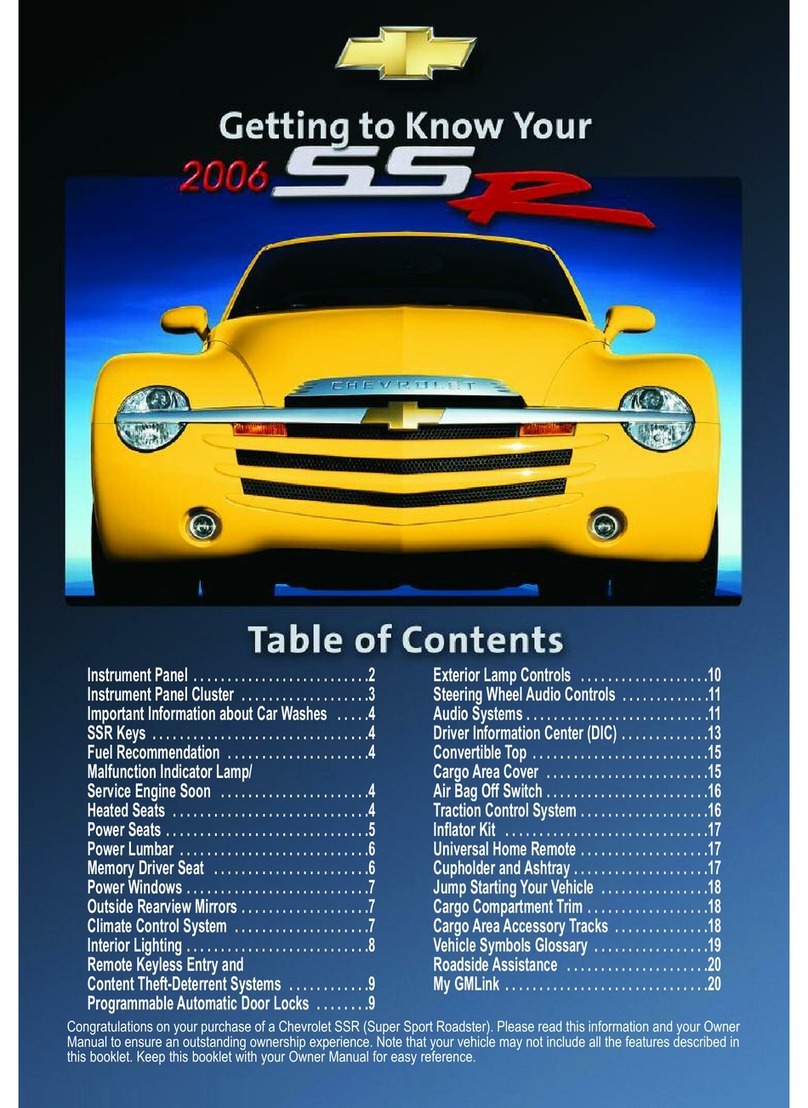BMW 330e Touring xDrive G21 2021 User guide
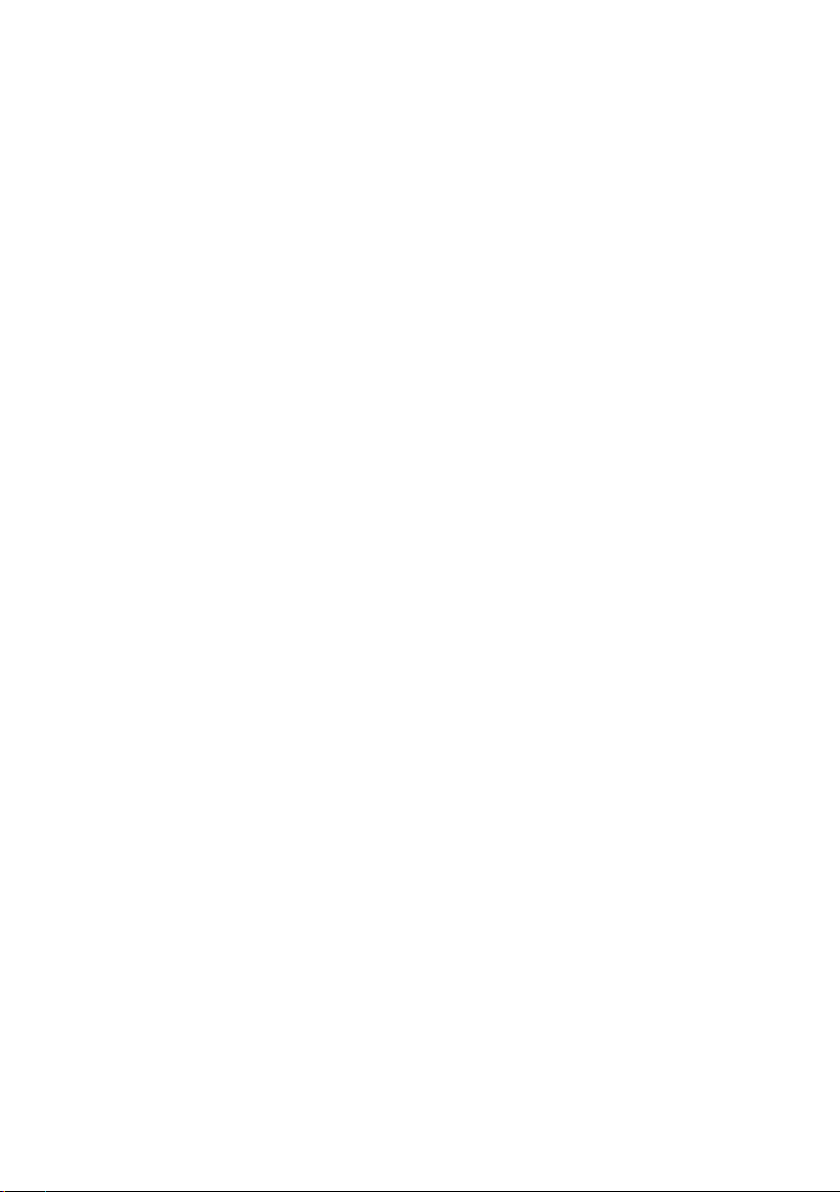
Online Edition for Part no. 01405A1E094 - X/20
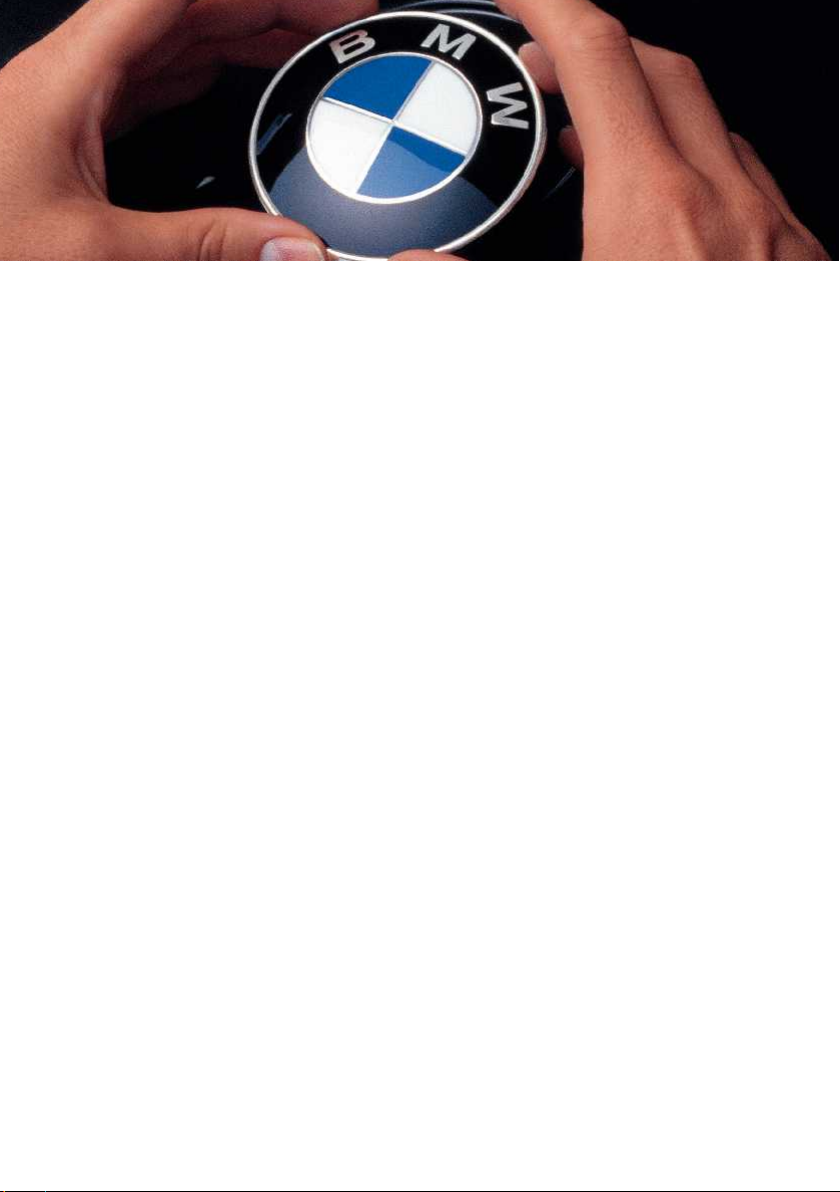
WELCOME TO BMW.
Owner's Handbook.
Congratulations on your choice of a BMW.
The better you are acquainted with your vehicle, the easier you will find it is to
operate. We would therefore like to offer you the following advice:
Please read the Owner's Handbook before setting out in your new BMW.
Also use the integrated Owner's Handbook in your vehicle. It contains impor‐
tant notes on how to operate the vehicle, enabling you to derive maximum
benefit from the technical advantages of your BMW. It also contains informa‐
tion which will help you to maintain both the operating and road safety of your
BMW as well as its full resale value.
If applicable, you will find updates after the editorial deadline in the appendix
of the printed Owner's Handbook for the vehicle.
Supplementary information is provided in the other documents of on-board
literature. Your BMW AG wishes you pleasant and safe driving.
3
Online Edition for Part no. 01405A1E094 - X/20

TABLE OF CONTENTS
Navigation, entertainment and communication can be accessed via the
integrated Owner's Handbook in the vehicle.
NAVIGATION
Navigation system ............................................................................................................ 6
Destination entry .............................................................................................................. 9
Map .................................................................................................................................... 16
Settings ............................................................................................................................. 29
ENTERTAINMENT
Entertainment system .................................................................................................. 32
Sound ................................................................................................................................ 35
Radio ................................................................................................................................. 37
Audio ................................................................................................................................. 40
Video ................................................................................................................................. 46
Television, TV ................................................................................................................. 49
Rear-seat entertainment .............................................................................................. 51
COMMUNICATION
Telephone ........................................................................................................................ 62
Rear telephone ............................................................................................................... 69
Services and applications ............................................................................................ 86
REFERENCE
Everything from A to Z ................................................................................................. 96
© 2020 Bayerische Motoren Werke
Aktiengesellschaft
Munich, Germany
Not to be reproduced, wholly or in part, without written permission from BMW AG, Munich.
English ID7 X/20, 11 20 490
Printed on environmentally friendly paper, bleached without chlorine, suitable for recycling.
4
Online Edition for Part no. 01405A1E094 - X/20
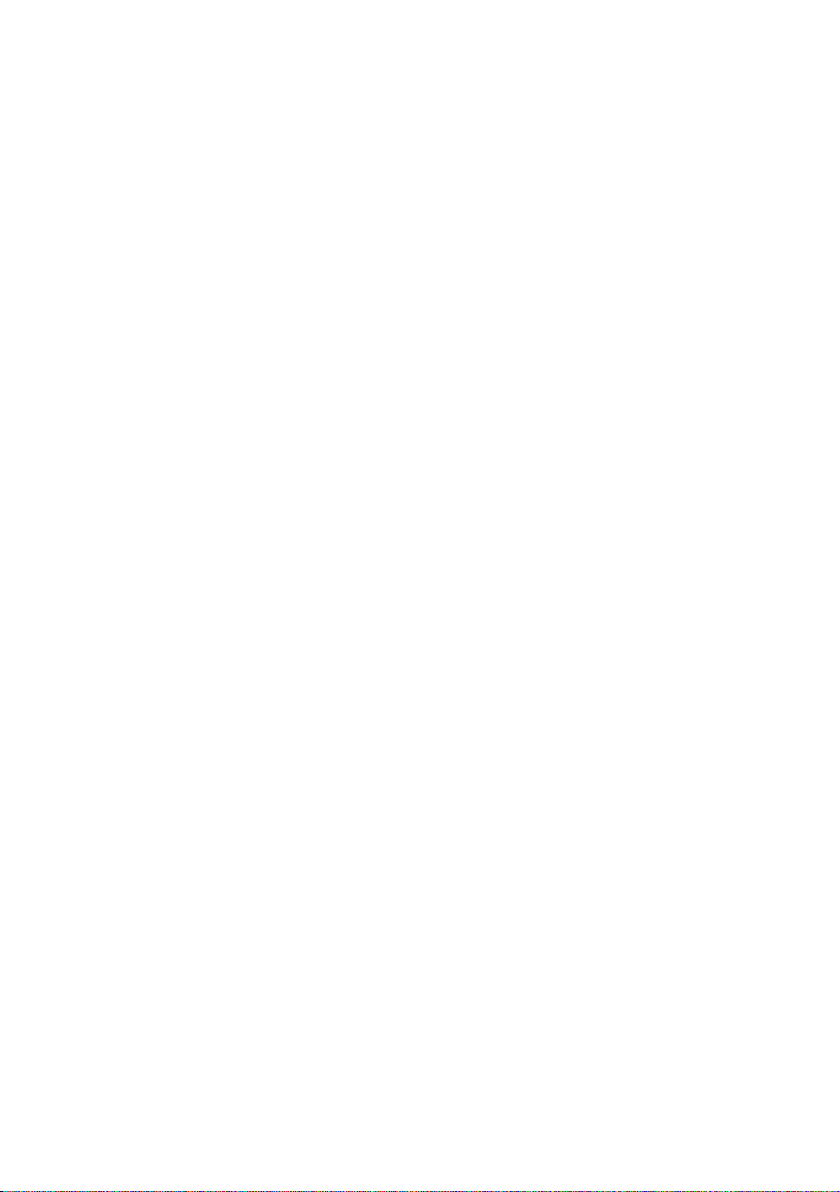
5
Online Edition for Part no. 01405A1E094 - X/20

Navigation system
Vehicle equipment
This chapter describes all standard, country-spe‐
cific and optional equipment available for the
model series. It may therefore describe equip‐
ment and functions which are not installed in
your vehicle, for example on account of the spe‐
cial equipment selected or the country specifica‐
tion. This also applies to safety-relevant func‐
tions and systems. Please comply with the
relevant laws and regulations when using the
corresponding functions and systems.
Overview
General
The navigation system can determine the pre‐
cise position of the vehicle by means of satellites
and guide you reliably to any specified destina‐
tion.
Certain navigation system services are only avail‐
able in full once you have agreed to the data pro‐
tection terms. The services can be configured in‐
dividually.
For further information:
Services, see page 29.
Safety notes
WARNING
Operating integrated information systems and
communication devices during a journey may
distract you from the road. You could lose con‐
trol of the vehicle. There is a risk of accident.
Only operate the systems or devices if the traf‐
fic conditions allow you to do so. Stop if neces‐
sary and operate the systems or devices with
the vehicle at a standstill.
WARNING
The instructions given by the navigation sys‐
tem may not match the current traffic situation,
for example due to road layout changes or road
works. There is a risk of accident. The valid traf‐
fic regulations have priority.
Calling up the navigation system
Via iDrive
1. Press the button on the Controller.
2. "NAV"
Via buttons on the Controller
The buttons on the Controller enable quick ac‐
cess to the navigation system.
Symbol Function
Call up the destination entry
menu.
Call up map view.
If route guidance is active, call
up the information window.
Leave the interactive map.
Split screen
Principle
Additional information for navigation can be
shown on the right-hand part of the split screen.
Activating/deactivating
1. Press the button on the Controller.
2. Tilt the Controller to the right.
Seite 6
NAVIGATION Navigation system
6
Online Edition for Part no. 01405A1E094 - X/20

3. "Split screen"
4. "Split screen"
Selecting the display
1. Press the button on the Controller.
2. Tilt the Controller to the right.
3. "Split screen"
4. Select the desired setting.
Route preview
Principle
When route guidance is active, guidance labels
can be displayed as an overview in the split
screen.
General
On multi-lane roads, lane information will show
recommended lanes, where applicable.
The current vehicle position can also be shown
in the lane information.
Depending on national-market version, the dis‐
play may differ from that illustrated.
Overview
1Turn-off prompt
2Traffic flow and traffic incidents
3Upcoming road
4Distance to manoeuvre
5Lane information
6Current road
Map update
General
Navigation data is saved in the vehicle and can
be updated via a USB device.
Current navigation data is available from a Serv‐
ice Partner of the manufacturer or another quali‐
fied Service Partner or a specialist workshop or
from the ConnectedDrive store.
Depending on the volume of data, updating the
navigation data can take several hours. You can
check the status of the update process.
To protect the vehicle battery, the navigation
data is updated during a journey.
Updating navigation data
1. Connect a USB device with the new naviga‐
tion data to a USB port in the front.
2. Follow the instructions on the control display.
3. After updating, remove the USB device.
Information on the current map
version
1. Press the button on the Controller.
2. Tilt the Controller to the right.
3. "Settings"
4. "Update"
Automatic update
General
Depending on the equipment and the national-
market version, navigation data for the home re‐
gion is transferred to the vehicle online several
times a year, where it is automatically installed
and updated.
Seite 7
Navigation system NAVIGATION
7
Online Edition for Part no. 01405A1E094 - X/20

Activating/deactivating
1. Press the button on the Controller.
2. Tilt the Controller to the right.
3. "Settings"
4. "Configure services"
5. "Map update"
Seite 8
NAVIGATION Navigation system
8
Online Edition for Part no. 01405A1E094 - X/20

Destination entry
Vehicle equipment
This chapter describes all standard, country-spe‐
cific and optional equipment available for the
model series. It may therefore describe equip‐
ment and functions which are not installed in
your vehicle, for example on account of the spe‐
cial equipment selected or the country specifica‐
tion. This also applies to safety-relevant func‐
tions and systems. Please comply with the
relevant laws and regulations when using the
corresponding functions and systems.
Destination entry by voice
control
General
When entering destinations using the voice con‐
trol system, it is possible to switch between
voice control and iDrive.
Say ›Voice commands‹ or ›Help‹ to have voice
command options read aloud.
The language of the system must be set to the
language of the destination country.
For further information:
For operation via voice control, see Owner's
Handbook for the vehicle.
Saying a destination
▷The desired destination can be entered in a
command or said aloud.
▷Addresses can be spelled out even if the sys‐
tem is set to a different language.
▷For destinations within the same town/city,
you merely need to state the street. The sys‐
tem will adopt the current town/city automati‐
cally.
▷Points of interest can be searched for online
using natural speech interaction, for example
you can ask for restaurants nearby.
▷It is possible to accept points of interest as a
destination, for example ›Drive me to the next
(parking lot | parking space)‹.
▷The options for entry depend on the specific
navigation data and the country and language
settings.
Starting route guidance via voice
control
1. Press the button on the steering
wheel.
2. Say the desired destination.
Route guidance will start, if applicable, after con‐
firming the destination.
Search
Principle
Destinations can be searched for online or
amongst the navigation data saved in the vehicle
by entering a sequence of letters or numbers.
General
The following information can be searched for:
▷Points of interest.
▷Favourites.
▷Addresses.
▷Contacts.
▷GPS coordinates.
You can search for a town/city and street at the
same time. To do so, enter a sequence of letters
for the town name, then a space, and then a se‐
quence of letters for the street name.
Seite 9
Destination entry NAVIGATION
9
Online Edition for Part no. 01405A1E094 - X/20

The search shows suggestions which can be se‐
lected without having to enter letters or charac‐
ters. Frequently searched terms are learnt and
added to the list of suggestions.
Starting a search
1. Press the button on the Controller.
2. "Search"
3. Enter at least two letters or characters.
If applicable, select point of interest catego‐
ries in the Points of interest menu.
If applicable, the search term will be automati‐
cally completed in orange text.
Tilt the Controller upwards to accept the sug‐
gested search term.
4. Select the symbol as appropriate.
A list of results is displayed.
Vehicles with charging socket: display of
charging stations.
5. If necessary, "Filter"
6. "Show results"
7. Select the desired entry.
8. If necessary, "Start route guidance"
My destinations
Principle
Depending on the equipment and national-mar‐
ket version, a list of personal destinations is dis‐
played. The destination are sorted by relevance.
Calling up my destinations
1. Press the button on the Controller.
2. "My destinations"
3. "Filter"
4. Select the desired setting:
▷"All": all destinations are displayed.
▷"Recent destinations": a list of recent des‐
tinations is displayed.
Recent destinations, see page 10.
▷"Favourite destin.": a list of favourites is
displayed.
Favourites, see page 13.
▷BMW iX3:
"Rec. charg. stations": recent charging
stations are displayed.
Recent charging stations, see page 11.
▷"Journeys": saved journeys are displayed.
Planning a journey, see page 14.
Last destinations
General
The most recent destinations are saved auto‐
matically.
Calling up last destinations
1. Press the button on the Controller.
2. Depending on the equipment, select the
following settings:
▷ "My destinations"
▷ "Recent destinations"
3. If necessary, "Filter"
4. If necessary, "Recent destinations"
5. Select the desired destination.
Editing last destinations
1. Press the button on the Controller.
2. Depending on the equipment, select the
following settings:
▷ "My destinations"
▷ "Recent destinations"
3. If necessary, "Filter"
4. If necessary, "Recent destinations"
Seite 10
NAVIGATION Destination entry
10
Online Edition for Part no. 01405A1E094 - X/20

5. Highlight a destination.
6. Press the button.
7. Select the desired setting.
BMW iX3: last charging
stations
General
The addresses of the last used charging stations,
for example, home, are automatically saved.
These charging stations can be called up and in‐
corporated into route guidance.
Calling up last charging stations
1. Press the button on the Controller.
2. Depending on the equipment, select the
following settings:
▷ "My destinations"
▷ "Rec. charg. stations"
3. If necessary, "Filter"
4. If necessary, "Rec. charg. stations"
5. Confirm selection of charging station.
Editing last charging stations
1. Press the button on the Controller.
2. Depending on the equipment, select the
following settings:
▷ "My destinations"
▷ "Rec. charg. stations"
3. If necessary, "Filter"
4. If necessary, "Rec. charg. stations"
5. Select charging station.
6. Press the button.
7. Select the desired setting.
Home address
General
The home address must be specified in order to
set it as the destination.
Specifying home address
1. Press the button on the Controller.
2. If necessary, "My destinations"
3. "Set home address"
4. Enter an address.
Accepting your home address as
a destination
1. Press the button on the Controller.
2. If necessary, "My destinations"
3. "Home"
Editing the home address
1. Press the button on the Controller.
2. If necessary, "My destinations"
3. Highlight the home address.
4. Press the button.
5. Select the desired setting.
Points of Interest
General
Points of Interest are specific locations or places
that you may find useful during your journey.
Points of Interest, for example restaurants, ho‐
tels, service stations or charging stations, can be
accepted as a destination. Even if the navigation
data is up to date, information on individual
Points of Interest may have changed, for exam‐
ple filling stations may not be in operation.
Seite 11
Destination entry NAVIGATION
11
Online Edition for Part no. 01405A1E094 - X/20
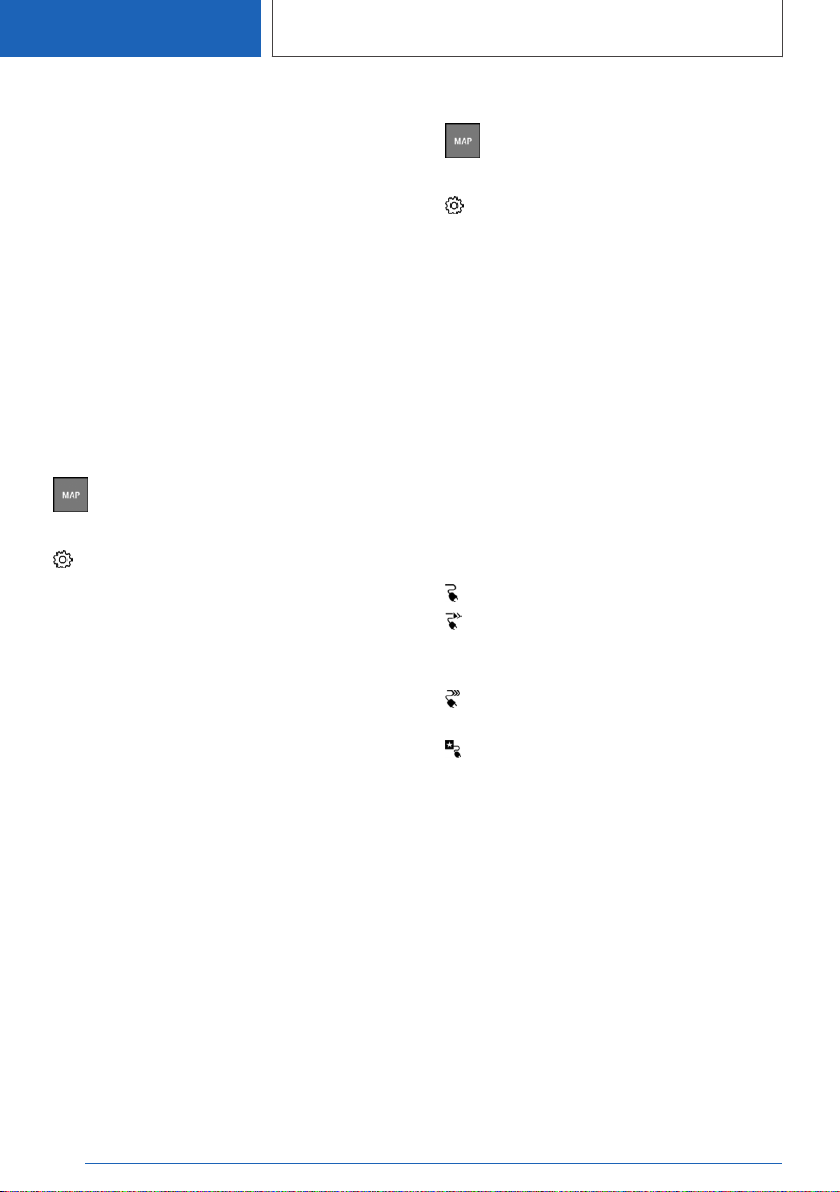
Depending on the vehicle equipment, Points of
Interest can be searched for online or amongst
the navigation data saved in the vehicle.
For further information:
Search, see page 9.
Online destinations/information
General
Depending on the national-market version, the
results of a point of interest search can be dis‐
played with real-time data, for example fuel pri‐
ces or availability data for charging stations or
multi-storey car parks.
Activating/deactivating
1. Press the button on the Controller.
2. Tilt the Controller to the right.
3. "Settings"
4. "Configure services"
5. "Online destinations"
Favourite Points of Interest
categories
The Points of Interest categories which are
searched for most frequently are displayed.
Select a favourite Points of Interest category to
search for Points of Interest in the desired cate‐
gory at the location.
When route guidance is active, favourite Points
of Interest categories are searched for along the
route.
Displaying Points of Interest in
the map
Principle
The Points of Interest categories can be shown
as symbols on the map.
Selecting categories
1. Press the button on the Controller.
2. Tilt the Controller to the right.
3. "Settings"
4. "Map"
5. "Points of interest on the map"
6. Select the desired setting.
The display can be switched on and off in the
toolbar of the map view.
For further information:
Setting up the map, see page 23.
Vehicles with charging socket:
display of charging stations
Charging stations
Depending on the equipment, the map view
shows different symbols for charging stations:
▷ AC charging stations.
▷ DC charging stations, where AC charging
may also be possible.
▷BMW iX3:
Quick charging stations with high charging
power.
▷ ChargeNow charging stations, can be
used with the ChargeNow card or possibly
the ChargeNow app, provided that a valid
ChargeNow contract is in place.
Availability display of the charging
stations
Depending on the vehicle equipment, national-
market version and available online data, a col‐
oured symbol indicates whether the charging
station is in use.
Seite 12
NAVIGATION Destination entry
12
Online Edition for Part no. 01405A1E094 - X/20

Colour Meaning
Green Charging station free.
Yellow Several charging stations available,
some occupied.
Red Charging station is occupied.
Even with the most up-to-date online data, infor‐
mation on charging station use may have
changed.
The availability display for the charging stations
can be activated or deactivated via the online
destinations/information.
Favourites
Principle
Addresses, Points of Interest and the current po‐
sition can be saved as favourites.
Saving current position as a
favourite
General
The current position can also be saved after des‐
tination input or via the interactive map, even
while driving.
Saving Favourites
1. Press the button on the Controller.
2. Press the Controller.
3. "Save as favourite"
The current position is saved in the list of fa‐
vourites.
Selecting favourites
1. Press the button on the Controller.
2. Depending on the equipment, select the
following settings:
▷ "My destinations"
▷ "Favourites"
3. If necessary, "Filter"
4. If necessary, "Favourite destin."
5. Select an entry.
Editing favourites
1. Press the button on the Controller.
2. Depending on the equipment, select the
following settings:
▷ "My destinations"
▷ "Favourites"
3. If necessary, "Filter"
4. If necessary, "Favourite destin."
5. Highlight the entry.
6. Press the button.
7. "Edit entry"
8. Select the desired setting.
Deleting Favourites
1. Press the button on the Controller.
2. Depending on the equipment, select the
following settings:
▷ "My destinations"
▷ "Favourites"
3. If necessary, "Filter"
4. If necessary, "Favourite destin."
5. Highlight the entry.
6. Press the button.
7. "Delete entry"
Deleting all entries
1. Press the button on the Controller.
2. Depending on the equipment, select the
following settings:
Seite 13
Destination entry NAVIGATION
13
Online Edition for Part no. 01405A1E094 - X/20
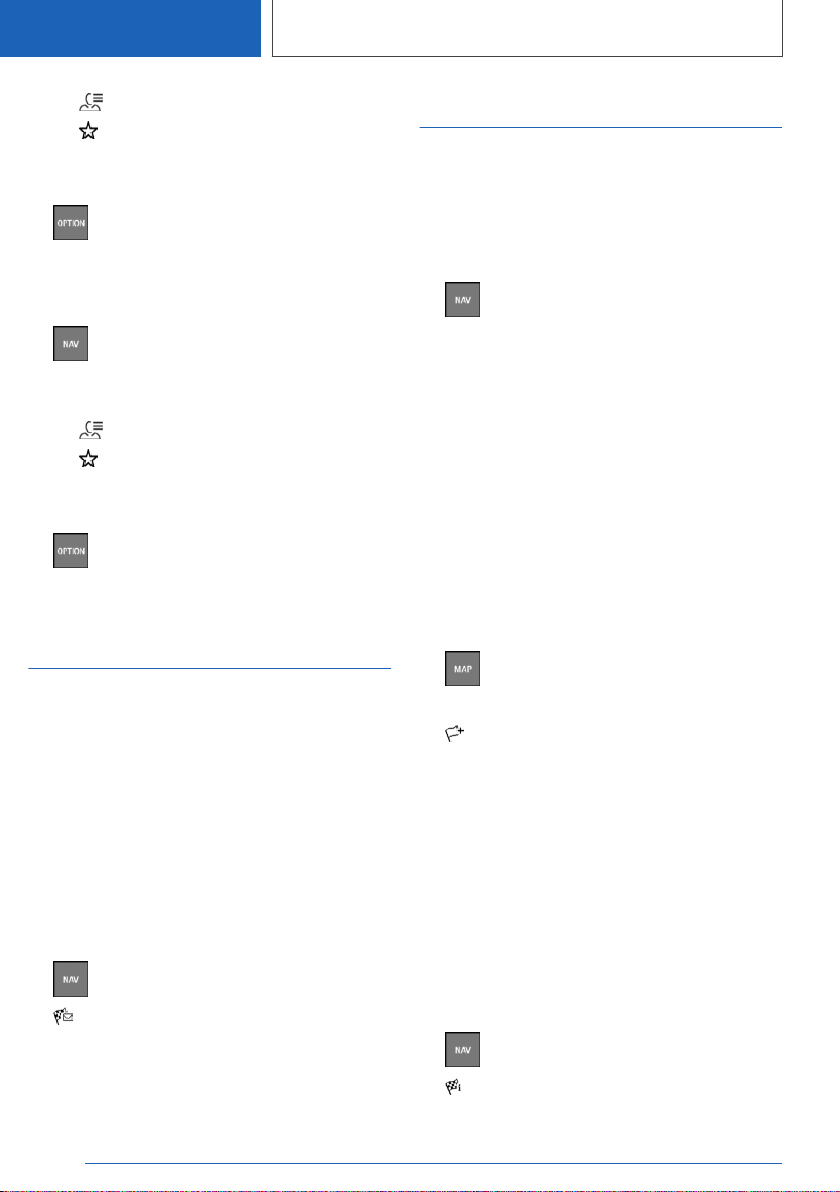
▷ "My destinations"
▷ "Favourites"
3. If necessary, "Filter"
4. If necessary, "Favourite destin."
5. Press the button.
6. "Delete entire list"
Changing the sorting
1. Press the button on the Controller.
2. Depending on the equipment, select the
following settings:
▷ "My destinations"
▷ "Favourites"
3. If necessary, "Filter"
4. If necessary, "Favourite destin."
5. Press the button.
6. "Re-sort list"
Received destinations
General
Depending on the national-market version, desti‐
nations are automatically saved as a received
destination. The destinations can be added to
the route guidance if they have been transferred
to the vehicle via the BMW Connected app.
Destinations sent from the Concierge Service,
for example, are saved in the received destina‐
tions.
Calling up received destinations
1. Press the button on the Controller.
2. "Received destinations"
3. Select the desired destination.
Journeys
General
When planning a trip, it is possible to enter sev‐
eral stopovers.
Planning new journeys
1. Press the button on the Controller.
2. Select the mode of destination entry.
3. Select the individual destination.
4. Enter a stopover.
Stopovers
General
An individual destination must be set prior to en‐
tering a stopover.
A maximum of 30 stopovers can be entered for
one trip.
Entering a stopover
1. Press the button on the Controller.
2. Tilt the Controller to the right.
3. "Add int. destination"
4. Select the mode of destination entry.
5. Enter a stopover.
6. Add more intermediate destinations if neces‐
sary.
7. "Start route guidance"
Sorting stopovers
The order of the stopovers can be modified.
From the second stopover onwards, the list of
stopovers is automatically displayed when a new
stopover is entered.
1. Press the button on the Controller.
2. "Current guidance"
Seite 14
NAVIGATION Destination entry
14
Online Edition for Part no. 01405A1E094 - X/20
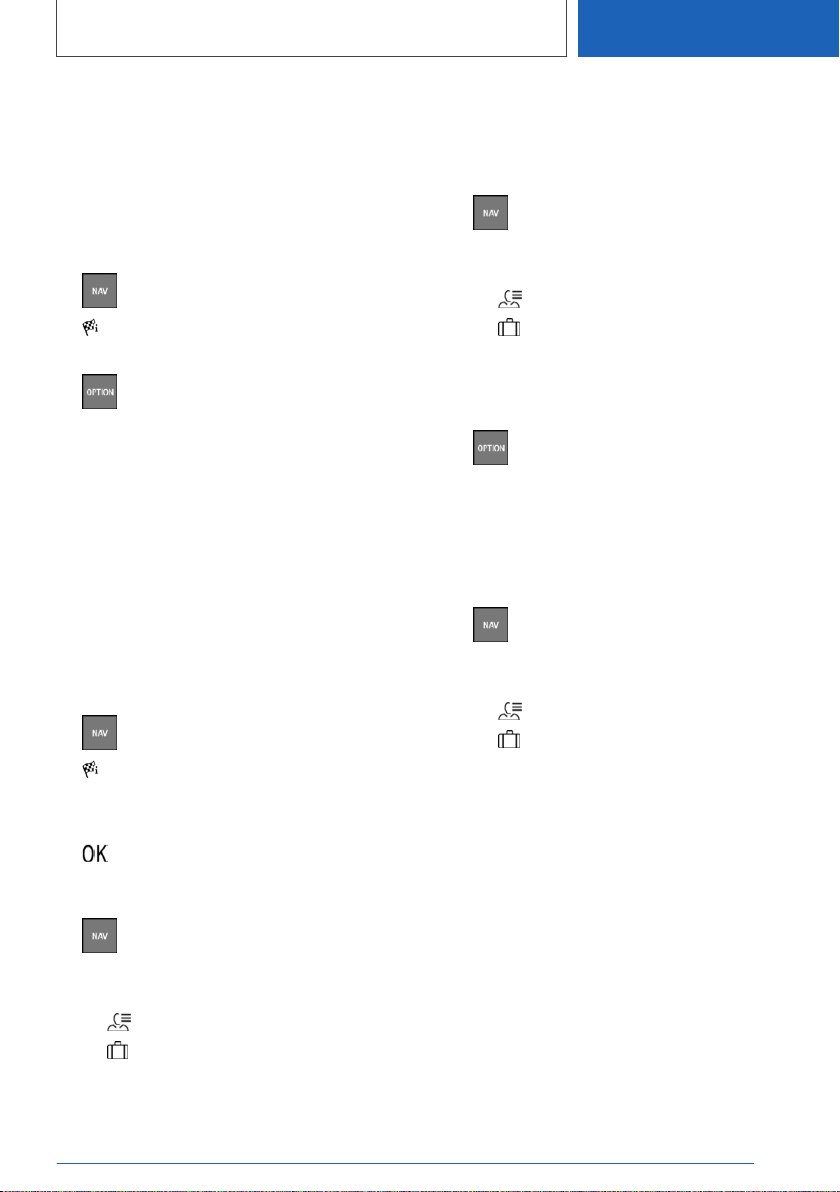
3. "Sort destinations"
4. Select an entry.
5. Turn the Controller until the stopover is at the
desired location.
6. Press the Controller.
Editing stopovers
1. Press the button on the Controller.
2. "Current guidance"
3. Highlight the stopover.
4. Press the button.
5. Select the desired setting.
Saved journeys
General
Up to 30 trips can be saved in the trip list. If nec‐
essary, delete existing trips so that new trips can
be saved.
Saving a trip
The route guidance for the journey must be ac‐
tive.
1. Press the button on the Controller.
2. "Current guidance"
3. "Save journey"
4. Enter name.
5. Select the symbol.
Selecting a journey
1. Press the button on the Controller.
2. Depending on the equipment, select the
following settings:
▷ "My destinations"
▷ "Journeys"
3. If necessary, "Filter"
4. If necessary, "Journeys"
5. Select the desired journey.
Editing journeys
1. Press the button on the Controller.
2. Depending on the equipment, select the
following settings:
▷ "My destinations"
▷ "Journeys"
3. If necessary, "Filter"
4. If necessary, "Journeys"
5. Highlight the desired trip.
6. Press the button.
7. Select the desired setting.
Last journey
The most recent journey is automatically saved
and can be called up again.
1. Press the button on the Controller.
2. Depending on the equipment, select the
following settings:
▷ "My destinations"
▷ "Journeys"
3. If necessary, "Filter"
4. If necessary, "Journeys"
5. Select the most recently created journey.
Seite 15
Destination entry NAVIGATION
15
Online Edition for Part no. 01405A1E094 - X/20
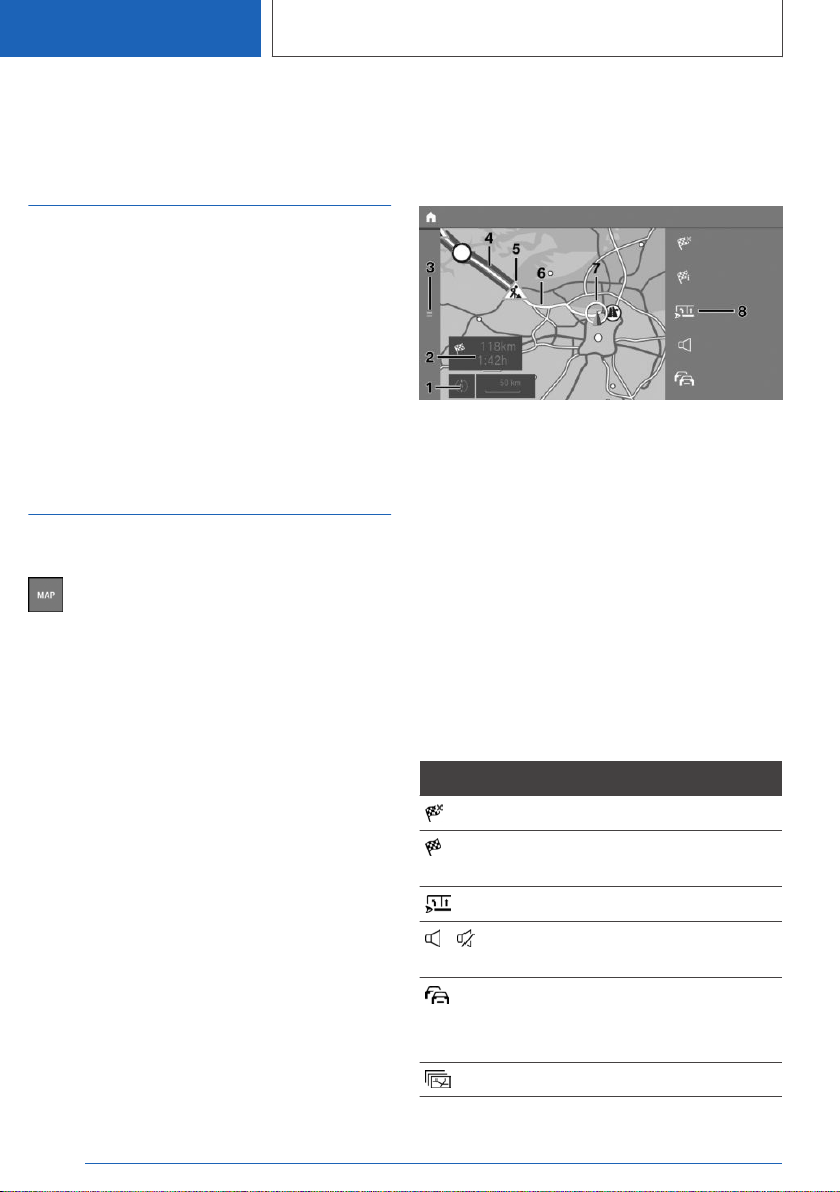
Map
Vehicle equipment
This chapter describes all standard, country-spe‐
cific and optional equipment available for the
model series. It may therefore describe equip‐
ment and functions which are not installed in
your vehicle, for example on account of the spe‐
cial equipment selected or the country specifica‐
tion. This also applies to safety-relevant func‐
tions and systems. Please comply with the
relevant laws and regulations when using the
corresponding functions and systems.
Map
Calling up the map
The map can be directly called up with the
button on the Controller.
Map view
General
The map can be operated using iDrive.
For further information:
For an explanation of the principle of digital input,
operating concept, see Owner's Handbook for
the vehicle.
Overview
1Touchscreen operation: change the map
view
2Status field
3Call up the destination input menu
4Section of route with traffic delays
5Road sign indicating nature of traffic delay
6Planned route
7Location
8Toolbar
Toolbar
To switch to the function bar, tilt the Controller to
the right.
Symbol Function
Ending route guidance.
Call up the destination entry
menu.
Route.
To switch spoken instructions
on/off.
Real Time Traffic Information
RTTI.
Status of RTTI.
Select theme map.
Seite 16
NAVIGATION Map
16
Online Edition for Part no. 01405A1E094 - X/20
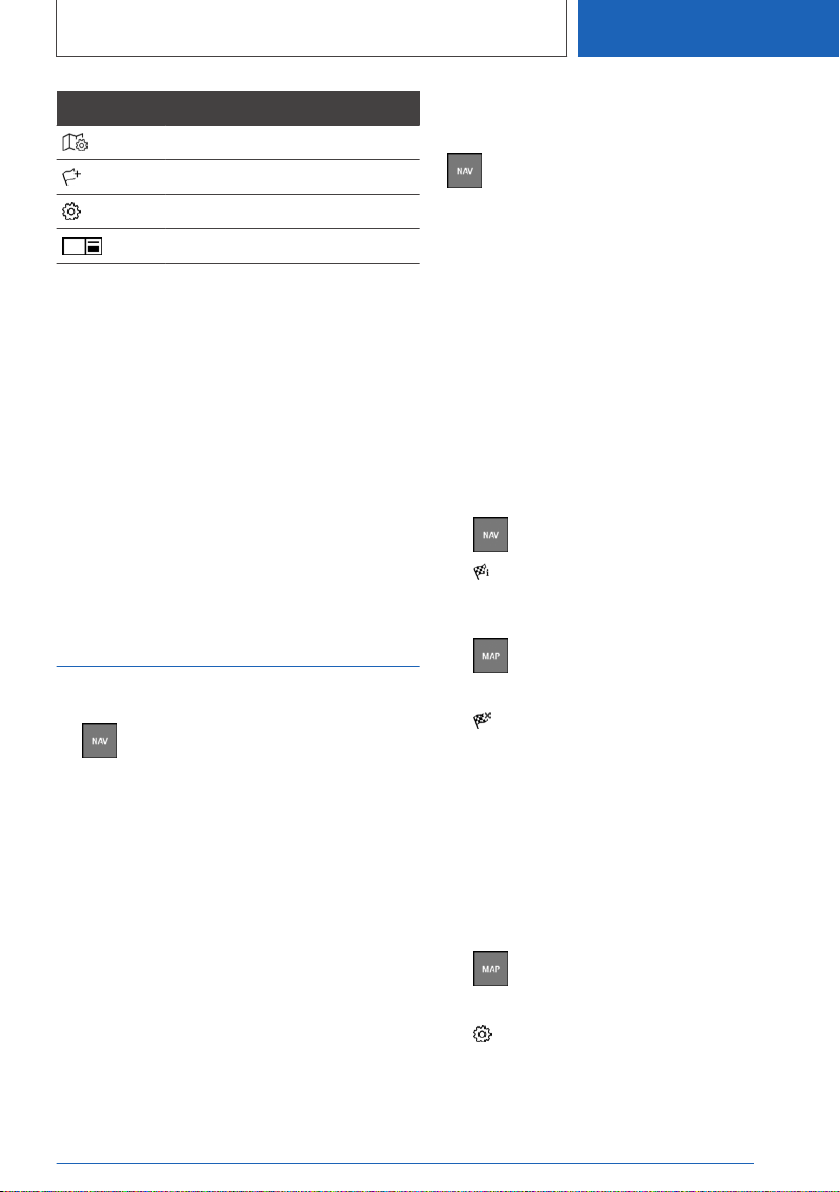
Symbol Function
Set up map.
Add a stopover.
Settings.
Split screen.
Status field
The following information is displayed:
▷Symbol for active route guidance.
▷Time and distance to destination.
▷Possible time delay due to traffic holdups.
Traffic holdups
If traffic information is received, traffic obstruc‐
tions can be shown on the map.
For further information:
Real Time Traffic Information RTTI, see
page 26.
Route guidance
Start route guidance
1. Press the button on the Controller.
2. Select the mode of destination entry.
Mode of destination input, see page 9.
3. Select a destination.
4. Start route guidance if necessary.
Information window for route
guidance
General
Once the route has been started, an information
window appears automatically in which the route
criteria can be adjusted and alternative routes
displayed. The route magnet can be used to
change the current course of the route.
Displaying the information window
again
Press the button on the Controller.
Touchscreen operation: when route guidance is
active, you can tap the status field in map view to
display the pop-up again.
For further information:
Map, see page 16.
Calling up active route guidance
Principle
Once a route guidance instance has been star‐
ted, it can be called up again.
Calling up route guidance
1. Press the button on the Controller.
2. "Current guidance"
Ending route guidance
1. Press the button on the Controller.
2. Tilt the Controller to the right.
3. "Stop"
Demo mode
Principle
The journey along a route can be simulated while
the vehicle is stationary with route guidance ac‐
tive.
Activating/deactivating
1. Press the button on the Controller.
2. Tilt the Controller to the right.
3. "Settings"
4. "Demo mode"
Seite 17
Map NAVIGATION
17
Online Edition for Part no. 01405A1E094 - X/20

Calling up demo mode
1. Press the button on the Controller.
2. Tilt the Controller to the right.
3. "Demo"
Functions
Symbol Function
"End"
"Start"
"Pause"
"Change location"
Setting the speed
1. Press the button on the Controller.
2. Tilt the Controller to the right.
3. "Demo"
4. "Speed"
5. Select the desired setting.
Settings for route guidance
Additional settings can be made for route guid‐
ance.
For further information:
Route guidance, see page 30.
Route
Principle
During route guidance, information can be dis‐
played about the current route and the route de‐
tails can be adapted.
Route view
Depending on the equipment installed, various
views of the route are available during route guid‐
ance:
▷Route preview.
▷Map view.
▷Route guidance information on the map.
▷Route preview in the split screen.
▷Route preview in the instrument cluster.
▷Depending on the vehicle equipment: route
preview in the Head-Up Display.
Route calculation
General
Depending on the equipment and the national-
market version, routes may also be transmitted
to the vehicle online. Information about traffic ob‐
structions and traffic forecasts is taken into ac‐
count when calculating online route suggestions.
For routes to be calculated online, the relevant
function must be activated in the data protection
menu.
Activating/deactivating
1. Press the button on the Controller.
2. Tilt the Controller to the right.
3. "Settings"
4. "Configure services"
5. "Online alternative routes"
Route criteria
General
It is possible to adapt the calculated route by se‐
lecting various criteria. The route proposed may
not correlate with personal knowledge and expe‐
rience.
Default settings
Route criteria can be selected to suit personal
preferences. These are then saved as default
and are automatically used for new route guid‐
ance procedures.
For further information:
Seite 18
NAVIGATION Map
18
Online Edition for Part no. 01405A1E094 - X/20

Set the route criteria, see page 30.
Route preview
Principle
When route guidance is active, an overview of
the route sections can be displayed.
General
The following information is displayed:
▷Display of route guidance information, such
as turn-off prompts or lane information.
▷Traffic incidents and traffic flow.
▷Points of Interest along the route. Points of
Interest can be selected and added directly to
the route guidance.
▷Possible stopping places along the route, for
example refuelling or charging recommenda‐
tions.
▷Show information along the route, for exam‐
ple at dangerous curves.
Displaying the route preview
1. Press the button on the Controller.
2. Tilt the Controller to the right.
3. "Route preview"
Route magnet
Principle
If route guidance is active, the route displayed on
the map can be adjusted manually. To do so, use
the 'route magnet' marker point to drag the route
in the desired direction.
General
The route magnet can alternatively be operated
using the touchscreen.
When route guidance is active, the route magnet
can also be called up via the pop-up on the map.
For further information:
Route guidance, see page 17.
Calling up the route magnet
1. Press the button on the Controller.
2. Tilt the Controller to the right.
3. "Route preview"
4. Tilt the Controller to the right.
5. "Route magnet"
Positioning the route magnet
1. Press the button on the Controller.
2. Press the Controller.
3. "Interactive map"
4. Use the cross-hairs to select the route sec‐
tion for which the route magnet is to be set.
▷To change the scale: turn the Controller.
▷To move the map: tilt the Controller in the
corresponding direction.
▷To move the map diagonally: tilt the Con‐
troller in the corresponding direction and
turn the Controller.
5. Press the Controller.
6. "Add route magnet"
Changing the route magnet
1. If necessary, tilt the Controller to select the
route section for which the route magnet is to
be changed.
2. Press the Controller.
3. Select the desired setting.
Alternative routes
Principle
When route guidance is active, alternative routes
are proposed where possible.
As soon as alternative routes are available, they
are automatically shown on the control display
and can be added to the route guidance.
Seite 19
Map NAVIGATION
19
Online Edition for Part no. 01405A1E094 - X/20

General
The alternative routes can be displayed on the
map and changed via a pop-up. The information
window is displayed automatically when route
guidance is started.
For further information:
Route guidance, see page 17.
If dynamic route guidance is activated as well as
the calculation of online route suggestions, avail‐
able alternative routes are automatically added to
the route guidance.
Displaying alternative routes
1. Press the button on the Controller.
2. Tilt the Controller to the right.
3. "Alternative routes"
4. Select an alternative route to add it to route
guidance.
Display
An overview of the current route and the pro‐
posed alternative routes is shown. The routes
are shown in colour on the map.
The following details are displayed:
▷Arrival time and, if applicable, delay due to
current traffic conditions.
▷Route length.
▷ The symbol indicates how high the energy
consumption on the route is. The more
leaves displayed, the more optimised the
route is for consumption.
▷Costs for tolls, for example, that will be en‐
countered on the route (if applicable).
Scheduling in stopping places along
the route
Principle
For active route guidance, a point of interest
search can be used to schedule in places to stop
along the route, for example for refuelling, charg‐
ing or to take a break.
General
If the remaining range is low, a note with a refuel‐
ling or charging recommendation is displayed au‐
tomatically. The refuelling or charging recom‐
mendation contains a list of filling stations or
charging stations that can be added as an inter‐
mediate destination.
Refuelling or charging recommendations are also
shown in the route preview.
BMW iX3:
Depending on the equipment and national-mar‐
ket version, information, along with charging rec‐
ommendations or charge-optimised routes, is
displayed as soon as the destination is entered.
Charging recommendations or charge-optimised
routes are calculated if it is not possible to reach
this destination with the current charge state of
the vehicle.
Calling up places to stop
1. Press the button on the Controller.
2. Tilt the Controller to the right.
3. "Route preview"
4. Tilt the Controller to the right.
5. "Places to stop"
6. Search for the desired point of interest cate‐
gory.
7. "Filter": adapt the search criteria if applicable.
8. If necessary, "Show results"
9. Select the desired point of interest.
The details are displayed.
10.If necessary, "Start route guidance"
Reduced display
Principle
Only the traffic flow is shown in the lower part of
the route details view.
Seite 20
NAVIGATION Map
20
Online Edition for Part no. 01405A1E094 - X/20
Table of contents
Other BMW Automobile manuals

BMW
BMW 7 2002 Series User manual

BMW
BMW 7 Series User manual

BMW
BMW 2010 Z4 User manual

BMW
BMW G 650 GS - BROCHURE 2010 User manual

BMW
BMW X5 - CATALOGUE User manual

BMW
BMW 640i Gran Coupe 2014 User manual

BMW
BMW M5 2014 Instruction Manual

BMW
BMW 3 2016 Series User manual

BMW
BMW M Roadster 2006 Instruction Manual

BMW
BMW G15 Installation guide

BMW
BMW MINI 2020 Guide

BMW
BMW 2006 7 Series User manual

BMW
BMW 520I User guide

BMW
BMW G07 Installation guide

BMW
BMW 2007 3 Series User manual

BMW
BMW 5251 User manual
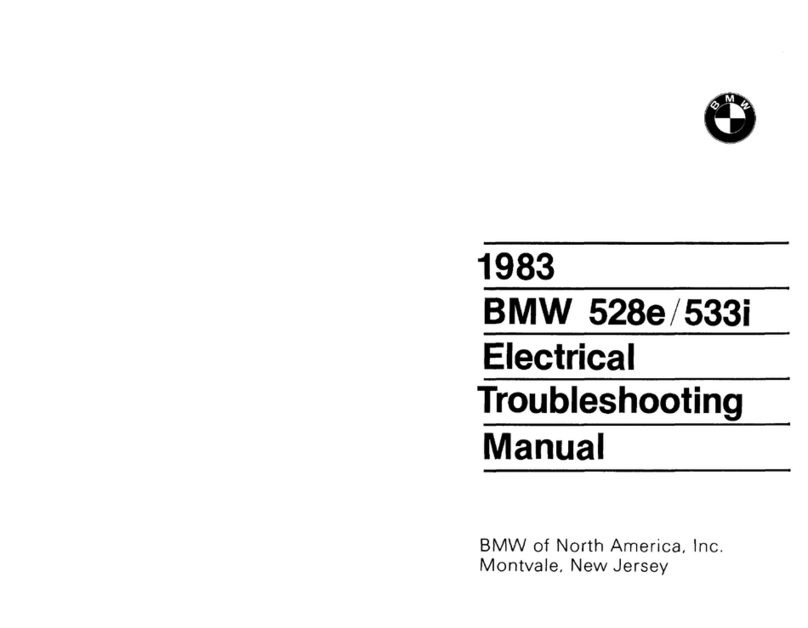
BMW
BMW 1983 528e; 1983 533i Programming manual

BMW
BMW X1 - PRODUCT CATALOGUE User manual

BMW
BMW 740i 1993 Programming manual

BMW
BMW 323i 2000 Instruction Manual