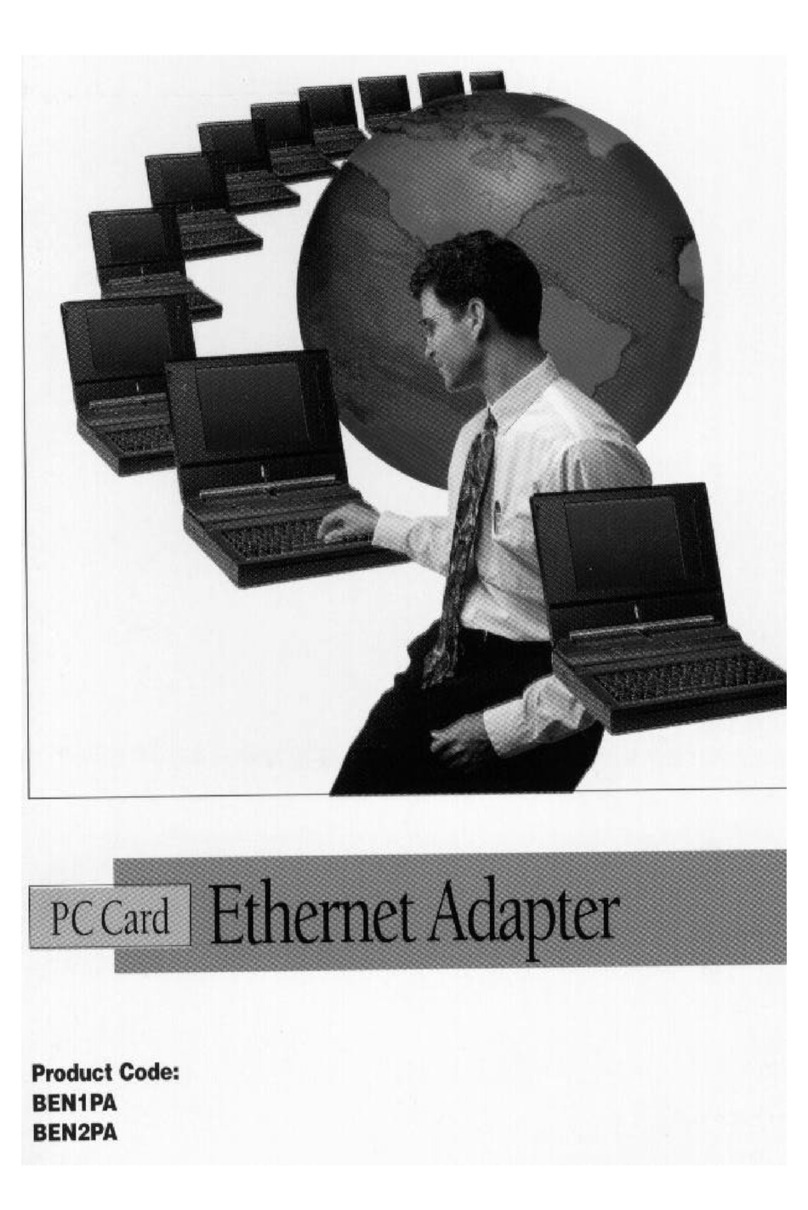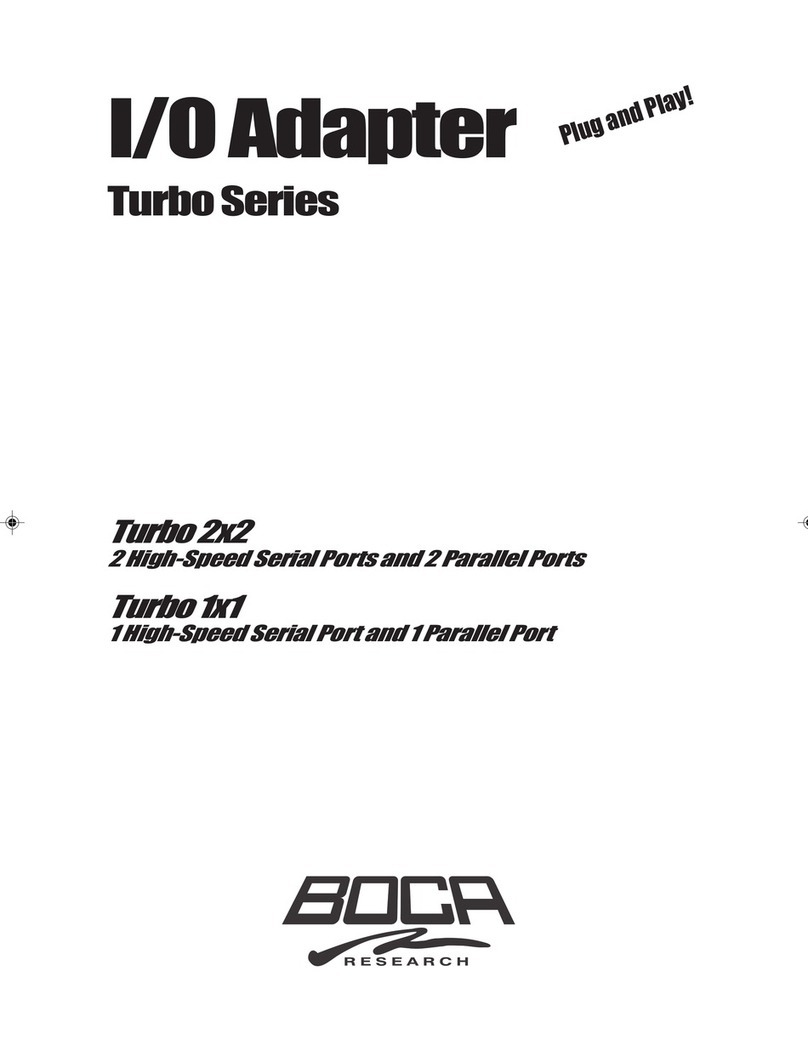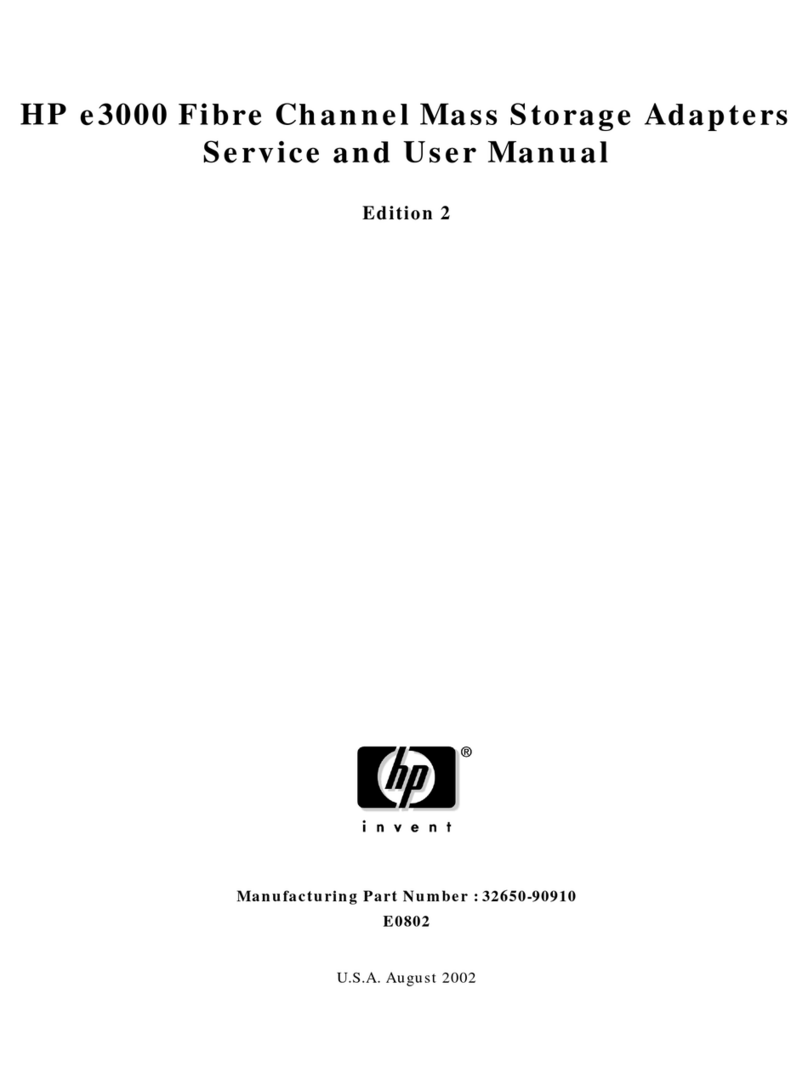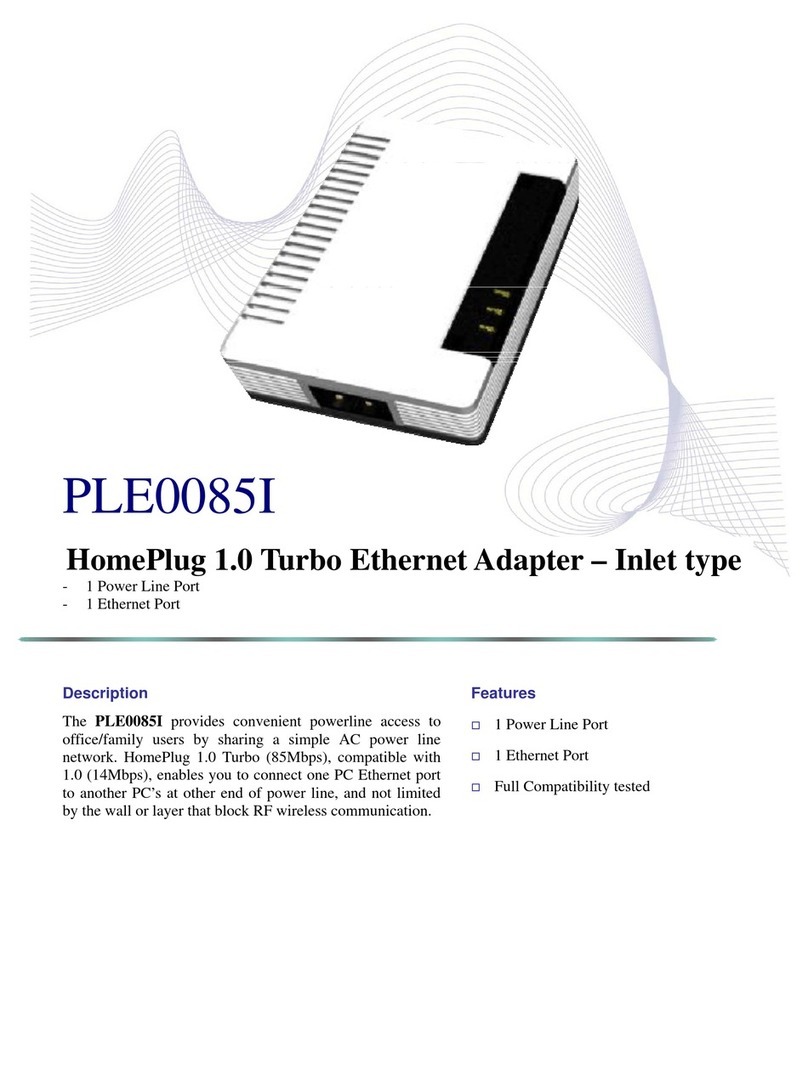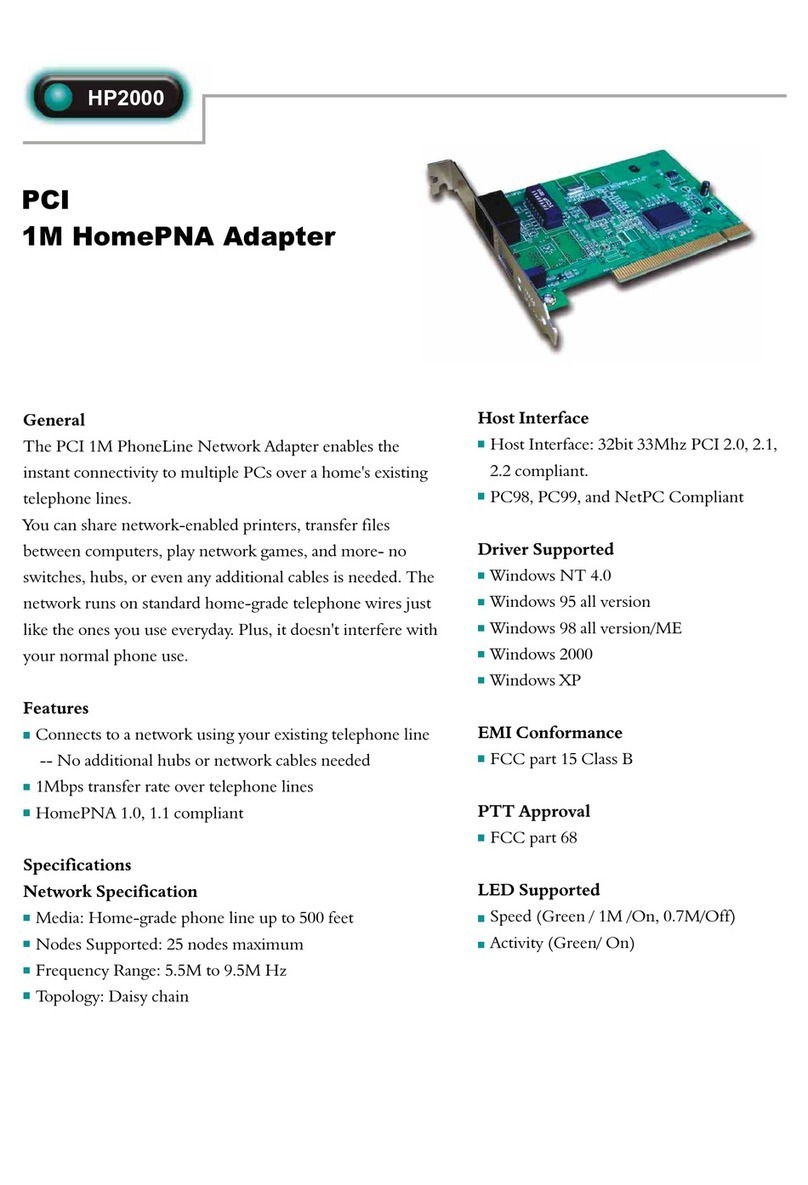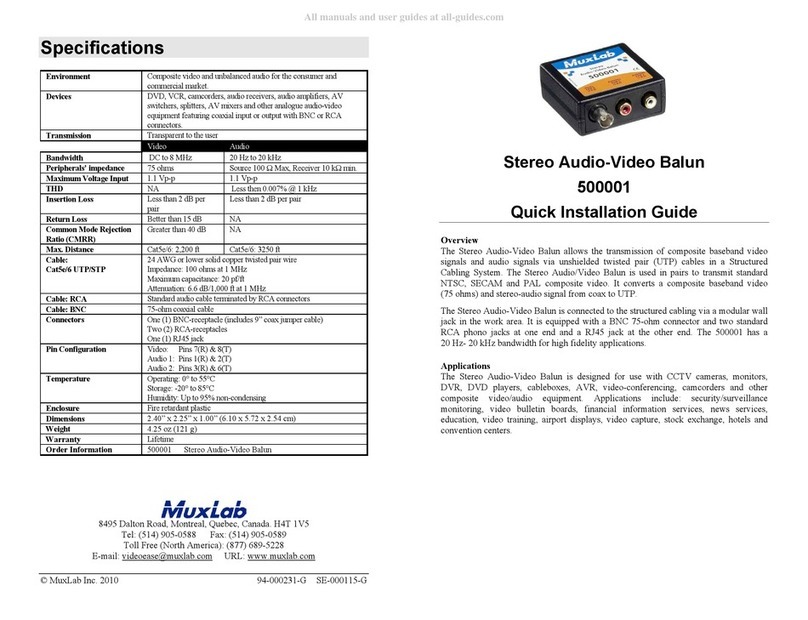Boca Systems Webglider-460 User manual

1
Reference Guide
Product Code: TU120AE
PWR VC DC TR TD RD DS
TU120AE.PM5 2/16/96, 11:04 AM1

2
WEBGLIDER-460
TU120AE.PM5 2/16/96, 11:04 AM2

3
Before You Begin your Installation
The product you have purchased is designed to be easily installed with
most IBM PC or compatible systems in conjunction with an ISDN phone
line. The Quick Tour Installation Guide contains detailed instructions and
is where you should begin installation. Most included software has
automatic installation programs to place the software correctly onto your
computer. However, as all computers are configured differently, you may
be required to perform some basic DOS or Windows tasks. If you are not
familiar with basic DOS commands such as DIR, CD, or EDIT, you
should check your DOS manual, or seek assistance from your local
computer dealer to install the product.
How to get Technical Assistance
The dealer that you purchased this product or your computer from is the
first place you should go for technical assistance. The dealer is usually
the most qualified source of help, and is most familiar with your system
and how this product should be installed. Many dealers have customer
service and technical support programs, with varying levels of support
offered, depending on your needs and computer knowledge. Please
contact the dealer first whenever a problem occurs.
If your Dealer Can’t Assist you
If you can’t get assistance from your dealer, the manufacturer provides
varying levels of technical assistance as summarized on the following
page. The Standard Free Technical Support number is for quick answers
to specific inquiries on product features and technical questions (call 407-
241-8088; M-F, 8 am to 6:30 pm EST). Direct access to technical support
representatives is provided on a limited basis. If you require immediate
attention or in-depth help with the installation of the product, please call
our 900-priority support number for service. This number gives you
immediate access to senior-level technicians. The number is 900-555-4900.
You will be charged $2.00 per minute. The charges will appear on your
next phone bill.
TU120AE.PM5 2/16/96, 11:04 AM3

4
WEBGLIDER-460
Damaged or Missing Items
We use many world-class quality assurance programs to ensure the
product you purchased is of the highest caliber. Sometimes, however, a
component may be missing from the box, or is damaged or corrupt in
some way. If this happens, immediately return the entire package to your
place of purchase so you may exchange it for a new one. Your dealer
should be able to provide you with an exchange far more quickly than by
contacting us directly. If for some reason you are unable to return the
product directly to its place of purchase, refer to the “Servicing Your
Product” and “Warranty” sections in this manual for instructions.
On-Line Support!
CompuServe: GO BOCA
Internet:
email: [email protected]
on the World Wide Web:
http://www.boca.org
Boca BBS
407-997-9159
(ISDN)
407-241-1601
(analog)
Priority Service
900-555-4900
($2 per minute)
2
3
1
4
5
6
79
8
Technical
Support Fax
407-997-2163
Automated
Fax Retrieval
System
407-995-9456
Standard Free
Technical Support
407-241-8088
2
3
1
4
5
6
79
8
TU120AE.PM5 2/16/96, 11:04 AM4

5
Using the Boca Research WEBGLIDER-460 Reference Guide
This manual provides reference information for the WEBGLIDER-460.
WEBGLIDER documentation assumes the user has basic computer skills
and is familiar with personal computers. For installation, use the Quick
Tour Installation Guide. Our customer support experience has shown
that many costly and time-consuming calls to our technical support staff
can be avoided with closer attention to the information provided in the
documentation. In addition to following the instructions provided in
the WEBGLIDER documentation, you will also need to consult the
documentation supplied with your communications software.
Copyright
©1996 Boca Research, Inc.All rights reserved. No reproduction of this document in
any form is allowed without permission in writing from Boca Research, Inc. Boca
Research is not liable for any damage resulting from technical or editorial errors or
omissions contained in this document. The information in this manual is subject to
change without notice. Revisions to the product(s) in this manual may occur at any
time without notice.
Trademarks
All Boca Research products are trademarks of Boca Research, Inc. All other
references to computer systems, software, and peripherals use trademarks owned
by their respective manufacturers.
Publication Date: February, 1996
Printed in the U.S.A. TU120AE.PM5
IMPORTANT NOTICE
FCC Requirements
The Federal Communications Commission (FCC) restricts the way you
can use modems. Read the FCC compliance statement found in
Appendix E of this manual.
TU120AE.PM5 2/16/96, 11:04 AM5

6
WEBGLIDER-460
Contents
Section One: Introduction...................................................... 7
1.1 This Reference Guide ............................................................ 9
1.2 Package Contents................................................................... 10
1.3 Notation Conventions Used............................................... 11
Section Two: WEBGLIDER Interfaces & Features ....... 13
2.1 WEBGLIDER Interfaces ...................................................... 13
2.2 WEBGLIDER Indicators...................................................... 16
Section Three: Installation................................................... 17
Section Four: Command Line Configuration ................. 19
Appendix A: Troubleshooting............................................ 27
Appendix B: Cable Connections ........................................ 31
Appendix C: Command/Protocol Overview ................... 33
Appendix D: Technical Specifications ............................ 39
Appendix E: Compliance Information ............................. 41
Appendix F: Warranty ........................................................... 45
Appendix G: Servicing Your Boca Product..................... 47
Appendix H: AT Command Reference ............................ 51
Mode Selection ............................................................................................ 53
Extended Call Control ............................................................................... 55
DTE Interface............................................................................................... 56
Miscellaneous.............................................................................................. 62
S-Registers .................................................................................................... 65
Response Codes........................................................................................... 70
Extended Response Codes ....................................................................... 71
Appendix I: Additional Command Line Options......... 75
Appendix J: Microsoft’s Remote Access Server ............ 91
Appendix K: Dial-Up Networking for Windows 95 .... 93
Appendix L: Glossary............................................................ 95
TU120AE.PM5 2/16/96, 11:04 AM6

7
Introduction 1
The WEBGLIDER is a Basic Rate Integrated Services Digital
Network (ISDN) terminal adapter that allows connection of a PC
(or other data terminal equipment) and up to two telephone
devices (such as telephones, modems or faxes) to ISDN. This
product was designed specifically for North American ISDN.
The WEBGLIDER allows you to
connect your PC to the Internet,
telecommute to a central site,
connect to other remote PCs, or
computer systems. At the same
time your existing telephone
equipment can be used to make
calls to other equipment on the
Public Switched Telephone
Network (PSTN).
The on-board high speed processor handles all ISDN processing,
channel aggregation and data compression giving the
WEBGLIDER very fast connect times and very high throughput
allowing connections to data terminal equipment at up to
460.8Kbps*.
The WEBGLIDER connects to the U-interface of the ISDN
allowing direct connection to the ISDN without the need for an
NT1 device. NOTE: Do not attach the WEBGLIDER to an NT1
device.
Introduction
INTRODUCTION
PWR VC DC TR TD RD DS
The WEBGLIDER
TU120AE.PM5 2/16/96, 11:04 AM7

8
WEBGLIDER-460
Basic Rate ISDN provides two 64 kbps B-channels, each of which
can carry a data or a ‘voice’ call. This allows the WEBGLIDER to
handle two simultaneous ‘voice’ calls (telephone, fax or modem),
or a ‘voice’ call and an ISDN data call, or a data call that uses both
B-channels (128 kbps).
Industry standard V.120 rate adaption and V.42bis data
compression ensure interoperability with ISDN equipment from
other vendors. The WEBGLIDER is able to store up to 32 different
numbers and has directories of stored numbers for positive
(“whitelisting”) and negative (“blacklisting”) checking of caller ID,
allowing secure applications to be developed.
The industry standard AT command set is also included.
Familiarize yourself with the following terms before continuing.
ANALOG PHONE DEVICE: Regular phone handset, fax
machine, etc.
AUX1/AUX2: POTS ports on the back of your WEBGLIDER.
BRI.: Basic Rate Interface
DN: Directory Numbers (phone numbers) given to you by your
phone company when you get ISDN service
NETWORK (ISDN): Type of switching equipment the phone
company uses to connect your ISDN line to their CO (central
office)
POTS port: (Plain Old Telephone Service), i.e., RJ-11 phone-type
jack into which you can plug standard devices like fax machines
or telephone handsets.
SPID: Service Profile ID (supplied by your phone company)
TA: Terminal Adapter (usually ISDN modem)
TU120AE.PM5 2/16/96, 11:04 AM8

9
1.1 This Reference Guide
This manual provides a technical reference for the
WEBGLIDER.
Section 1... (this section) provides a description of
package contents and tells you where to
get started.
Section 2... describes the WEBGLIDER connectors
and indicators.
Section 3... describes the physical installation.
Section 4... shows you how to configure your
WEBGLIDER with command line options;
otherwise, refer to the Quick Tour Installation
Guide
.
Appendices... provide troubleshooting guidance,
extensive reference information (including
specifications, a comprehensive AT
command reference, and a glossary),
regulatory and warranty information,
and how to service your Boca product.
*(With two WEBGLIDERS, each using a Boca IO650 serial card, V.42bis
compression, and rate aggregation).
Introduction
TU120AE.PM5 2/16/96, 11:04 AM9

10
WEBGLIDER-460
1.2 Package Contents
The WEBGLIDER package contents are illustrated below. The
package contains:
• WEBGLIDER
• power supply
• RJ-45 cable
• RS-232 serial cable
• this Reference Guide
• Quick Tour installation guide
• Ordering ISDN Services guide
• software diskette(s).
Examine the contents of your WEBGLIDER package and check for
damage. Contact your supplier or distributor if any of the items
listed above are missing or physically damaged. Do not install
damaged equipment.
Other software,
CDs,
documentation,and
specialintroductory
offers may also be
included.
PWR VC DC TR TD RD DS
TU120AE.PM5 2/16/96, 11:04 AM10

11
1.3 Notation Conventions Used
The following notations are used to describe commands:
Description Meaning
<parameter description> mandatory parameter
[parameter description] optional parameter
|option separator
Text in the following font:
SET NETWORK NI2
indicates input to, or output from the
WEBGLIDER
.
Introduction
TU120AE.PM5 2/16/96, 11:04 AM11

12
WEBGLIDER-460
TU120AE.PM5 2/16/96, 11:04 AM12

13
Connection & Features
WebGlider Connections & Features 2
This section is a quick tour of the WEBGLIDER.
2.1 WEBGLIDER Interfaces
The WEBGLIDER is a Basic Rate Integrated Services Digital
Network (ISDN) terminal adapter that allows connection of a PC
(or other data terminal equipment) and up to two telephone
devices (such as telephones, modems or faxes) to ISDN. The
interface connectors are located on the back panel of the unit.
ISDN URS-232 AUX 1 AUX 2 PWR
WEBGLIDER Back Panel
ISDN Connection
The WEBGLIDER connects directly to the ISDN network at the U-
interface. An ISDN network terminator device (NT1) is not
required. This port is labelled ‘ISDN-U’ and we have supplied an
RJ-45 cable for connecting to the ISDN network. NOTE: Do not
attach the WEBGLIDER to an NT1 device.
Serial Connection
The WEBGLIDER has a serial port for connecting to your PC or
other Data Terminal Equipment (DTE). This port is labelled ‘RS-
232’ and is located on the back panel. The port appears as a DCE
(modem-like) connection and can be directly connected to
terminal equipment using standard cables.
WEBGLIDER
QUICK TOUR
TU120AE.PM5 2/16/96, 11:04 AM13

14
WEBGLIDER-460
Telephone Connections
Two “voice” or POTS (Plain Old Telephone Service) ports are
provided for connecting telephone equipment such as telephones,
answering machines, faxes, or modems to the WEBGLIDER.
These ports are labelled ‘AUX 1’ and ‘AUX 2’. Each port supports
multiple telephone-type devices up to a Ringer Equivalence
Number (REN) of three. WEBGLIDER allows both lines to be used
at the same time for two simultaneous telephone calls, if no data
call is present. If a data call is present, you can only use one AUX
line.
Power Connection
Power for the WEBGLIDER is provided by an external power
supply. The power supply is attached to the connector (marked
‘PWR’) on the back panel. The WEBGLIDER does not draw power
from the ISDN network. So, if there is no power to the
WEBGLIDER, then the telephone ports will not work.
Typical Configuration
The illustration on the next page shows a typical WEBGLIDER
configuration with a PC, a telephone, and a fax machine connected
to an ISDN line. For a typical configuration (if you have an analog
modem), you should assign one AUX port exclusively for that
modem. This will allow you to establish either an analog modem
call, or a voice call, using a handset plugged into the modem. You
can then tele-conference while working on the same document,
engage in two-player remote game playing, or do an analog data
download. If you do not have an analog modem, just assign one
AUX port exclusively to a handset.
TU120AE.PM5 2/16/96, 11:04 AM14

15
ISDN
Network
PCTelephone
Fax BRI
PWR VC DC TR TD RD DS
Power
supply
ISDN URS-232 AUX 1 AUX 2 PWR
TO ISDN
NETWORK TO STANDARD
ANALOG
TELEPHONE in
this example
TO FAX
MACHINE
in this
example
TO
POWER
SUPPLY
You may also
have a standard
modem in your
PC connected to
a standard RJ-11
phone line
Connection & Features
(optional)
(optional)
(optional)
(optional)
TO SERIAL
PORT ON
COMPUTER
TU120AE.PM5 2/16/96, 11:04 AM15

16
WEBGLIDER-460
2.2
WEBGLIDER
Indicators
The WEBGLIDER’s status indicators are located on the front
panel.
PWR VC DC TR TD RD DS
The WEBGLIDER front panel.
There are six status indicators on the front panel:
The WEBGLIDER status indicators
The status indicators are also used during the Power On Self Test
(POST).
Indicator Meaning
PWR Power: The WEBGLIDER is powered on.
VC Voice Call: Acall is established on AUX 1 orAUX2.
DC Data Call:A data call is established for the RS-232 port.
TR Data Terminal Ready. The DTE has DTR asserted.
TD Transmit Data: Data is being sent by the DTE.
RD Receive Data: Data is being received by the DTE.
DS D-Channel Status: The indicator is OFF when the
WEBGLIDER is not connected to the ISDN network. The
indicator flashes when the ISDN network is detected and
connection to the central office is starting up. The indicator is
ON solid when the WEBGLIDER is ready for use (to make or
receive calls from either the RS-232 port, or one of theAUX ports.)
TU120AE.PM5 2/16/96, 11:04 AM16

17
Installation 3
1. Connect the output from the power supply lead to the socket
marked 'PWR' on the back panel of the WEBGLIDER.
Note: This should be done BEFORE plugging the power
adapter into the AC outlet.
Safety Statement
Use only the power supply shipped with the product.
2. Use a serial cable to connect the port marked ‘RS-232’ to your
PC or other device that will be used for configuration. The
WEBGLIDER is wired as a DCE allowing standard modem
cables to be used. Full information on the cable required is
provided in Appendix B: Cable Connections.
3. Connect the socket marked ‘ISDN U’ on the back panel to the
ISDN network using the cable supplied. The ISDN network
normally terminates with an eight-way RJ-45 socket.
Note: DO NOT CONNECT the WEBGLIDER to an NT1 or any
other device providing an S-interface to ISDN.
Installation
INSTALLATION
TU120AE.PM5 2/16/96, 11:04 AM17

18
WEBGLIDER-460
Safety Statement
Do not install telephone wiring or connect/disconnect
ISDN equipment during an electrical storm.
4. You may now connect your telephone equipment to the AUX
port(s) or, you may choose to do this after the unit has been
configured. Use the cables provided with your telephone
equipment to connect to AUX 1 or AUX 2. If there is no power
to the WEBGLIDER, then the telephone ports will not work.
5. Connect the power supply to the AC outlet.
6. Verify that the PWR LED on the WEBGLIDER is ON.
TU120AE.PM5 2/16/96, 11:04 AM18

19
Command Line Configuration 4
If you use an operating system other than Windows, command
line configuration should be used. This method uses a series of
simple SET and SHOW commands to set the WEBGLIDER
operating parameters. If you are configuring through Windows,
refer to the Quick Tour Installation Guide. For a comprehensive
description of all command-line options, see Appendix I in this
manual.
Before continuing with this section, you should familiarize
yourself with the following terms:
ANALOG PHONE DEVICE: Regular phone handset, fax
machine, etc.
AUX1/AUX2: POTS ports on the back of your WEBGLIDER.
BRI.: Basic Rate Interface
DN: Directory Numbers given to you by your phone company
when you get ISDN service
NETWORK (ISDN): Type of switching equipment the phone
company uses to connect your ISDN line to their CO (central
office)
POTS port: (Plain Old Telephone Service), i.e., RJ-11 phone-type
jack into which you can plug standard devices like fax machines
or telephone handsets.
SPID: Service Profile ID (supplied by your phone company)
TA: Terminal Adapter (usually ISDN modem)
Now, continue with the next page to prepare the WEBGLIDER for
command line configuration.
COMMAND LINE
CONFIGURATION
Command Line Configuration
TU120AE.PM5 2/16/96, 11:04 AM19

20
WEBGLIDER-460
NOTE: When the WEBGLIDER is configured correctly, the DS
indicator will blink at first and then remain on solid. If it is not
configured correctly, the DS indicator will blink continuously.
1. Power on the WEBGLIDER and wait for the self-test sequence
to be performed. Start your modem software and go to the
command screen where you can issue modem “AT”
commands.
2. Configure your software for the COM port to which the
WEBGLIDER is attached. Set the COM port speed to the
desired value. Set the flow control to ‘hardware’ (usually RTS/
CTS). Keep compression (V.42bis) disabled for now. If your dial-
up service supports compression, re-enable it at a later time.
3. Type AT and press ENTER (or carriage return for non PCs). The
OK response should be seen. If you do not see the A character
after pressing A, press it a few more times until the
WEBGLIDER detects the baud rate and displays an A character.
4. Type ‘AT’ and press ENTER. When you have received the OK
response, enter the following command: AT&Q4 and press
ENTER.
The following prompt will appear: ISDN-TA>
The WEBGLIDER is now ready to be configured for use. In the
example that follows, the information below is used:
TU120AE.PM5 2/16/96, 11:04 AM20
Table of contents
Other Boca Systems Adapter manuals
Popular Adapter manuals by other brands
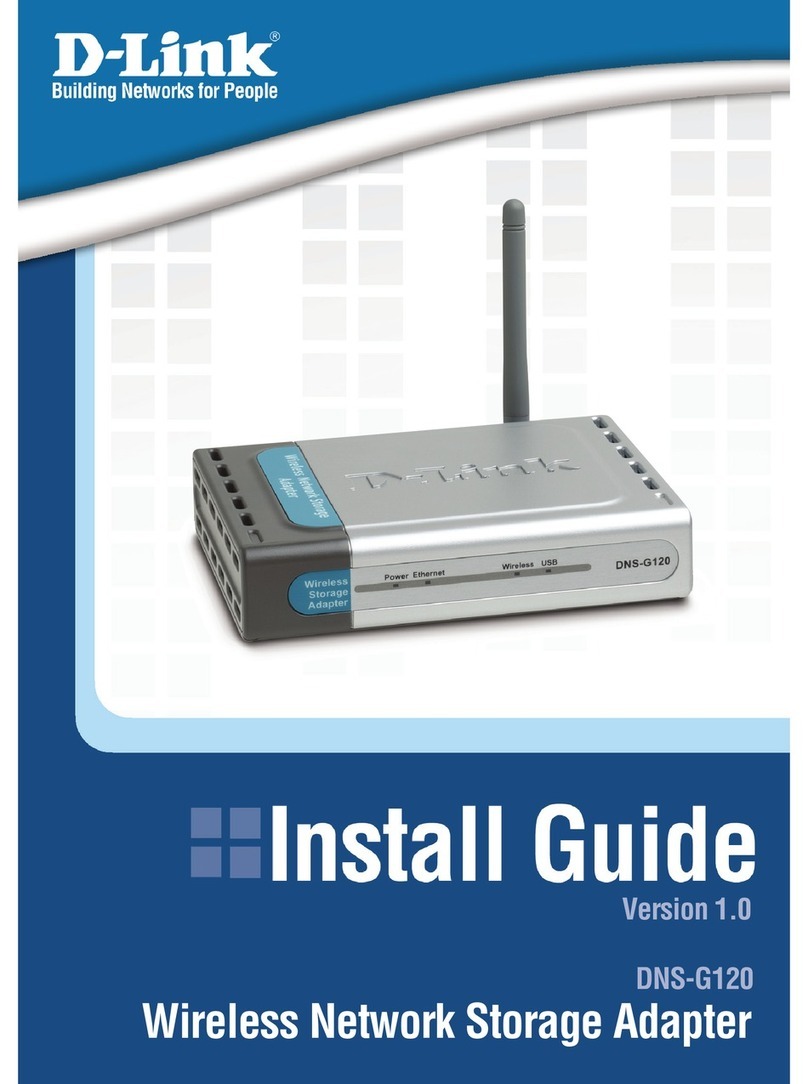
D-Link
D-Link G120 - DNS NAS Server install guide
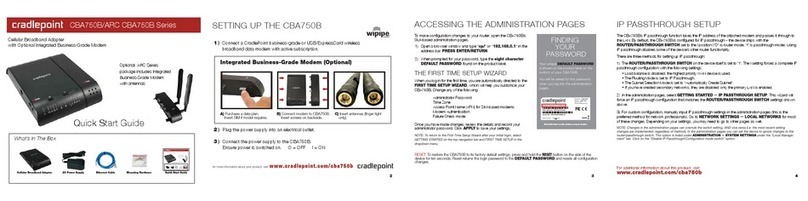
Cradlepoint
Cradlepoint CBA750B quick start guide
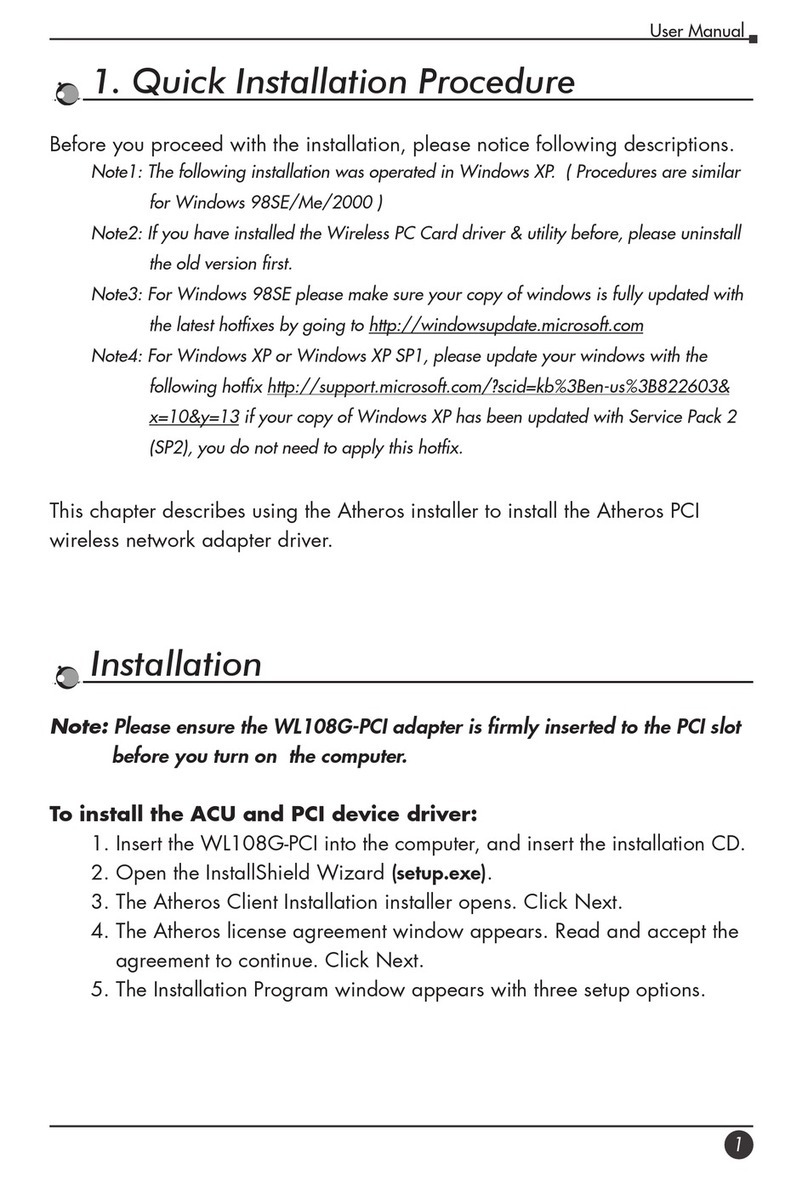
Lantech
Lantech WL108G-PCI Quick installation
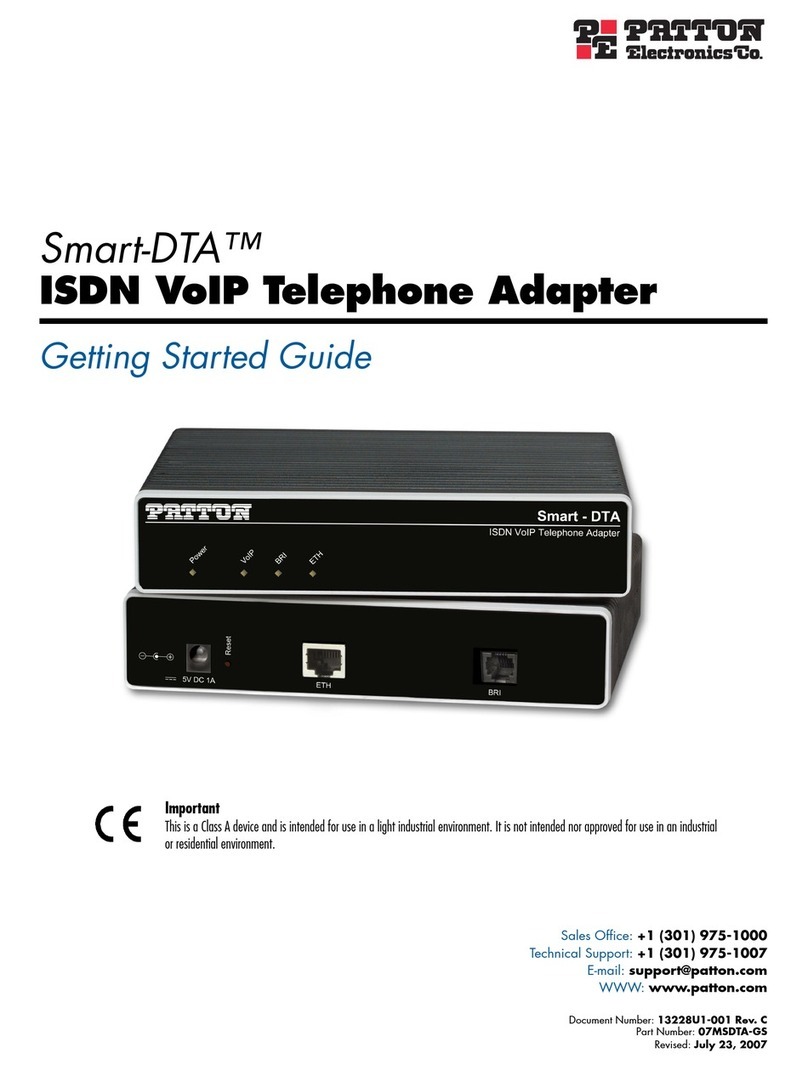
Patton electronics
Patton electronics Smart-DTA Getting started guide
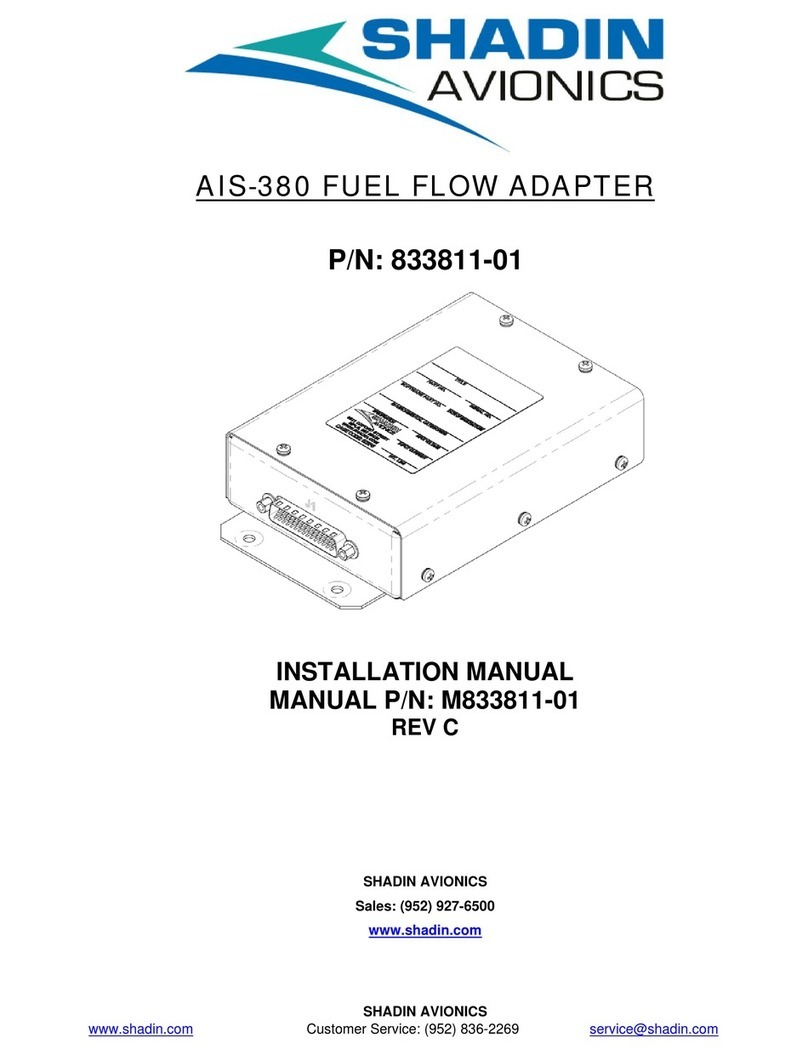
Shadin Avionics
Shadin Avionics AIS-380 installation manual

Conrad
Conrad Renkforce RF-2000362 operating instructions