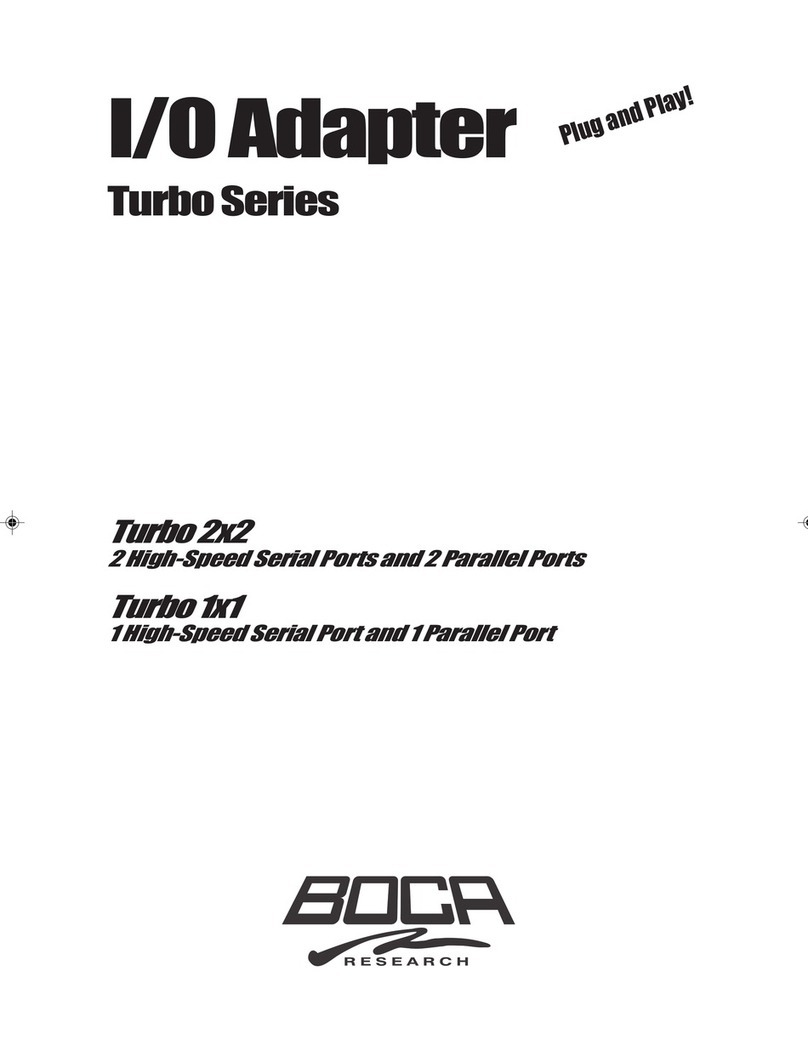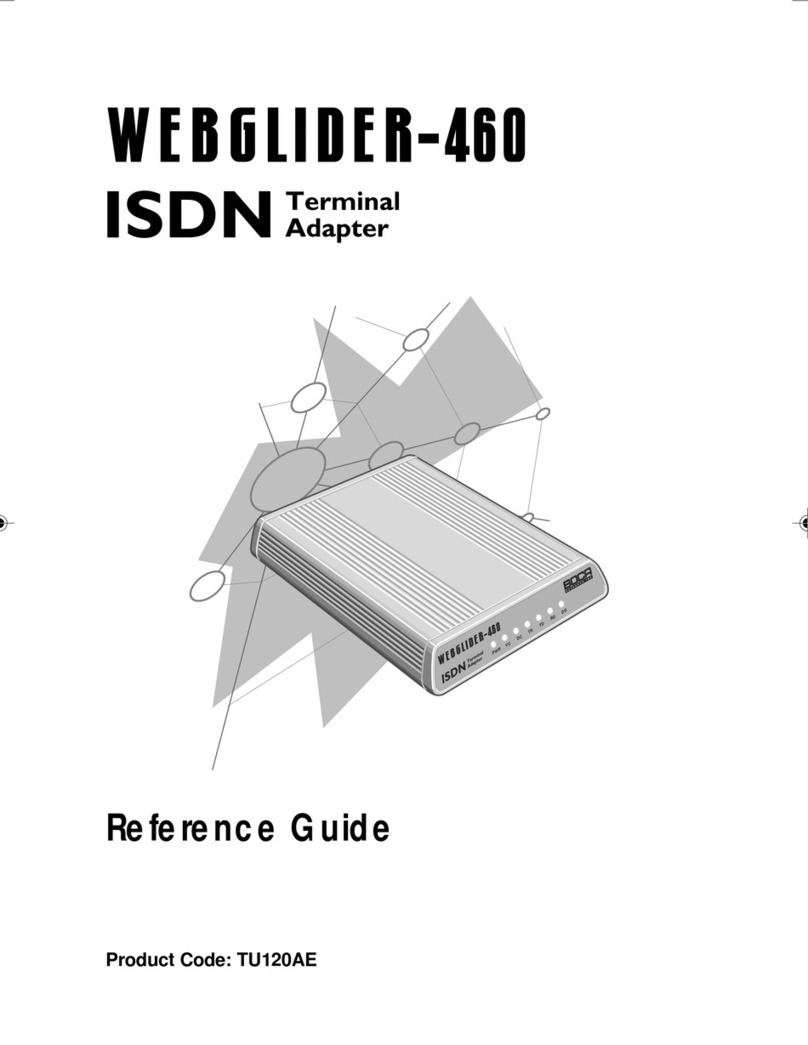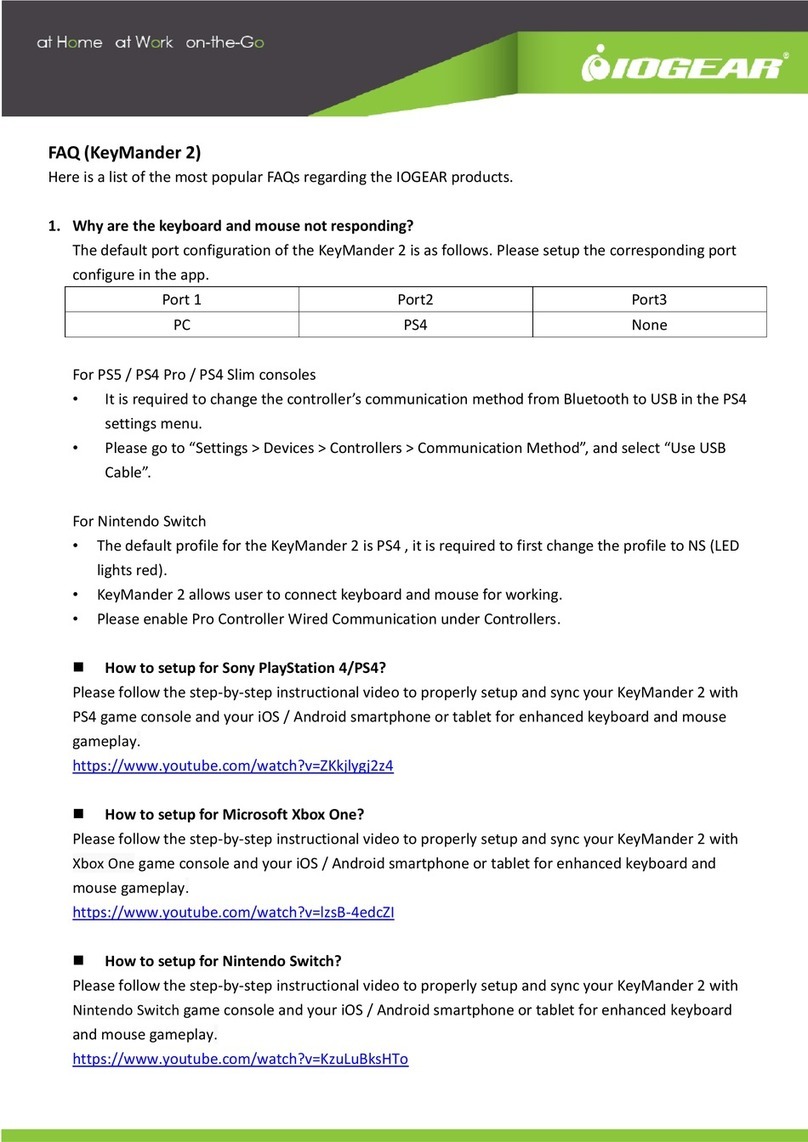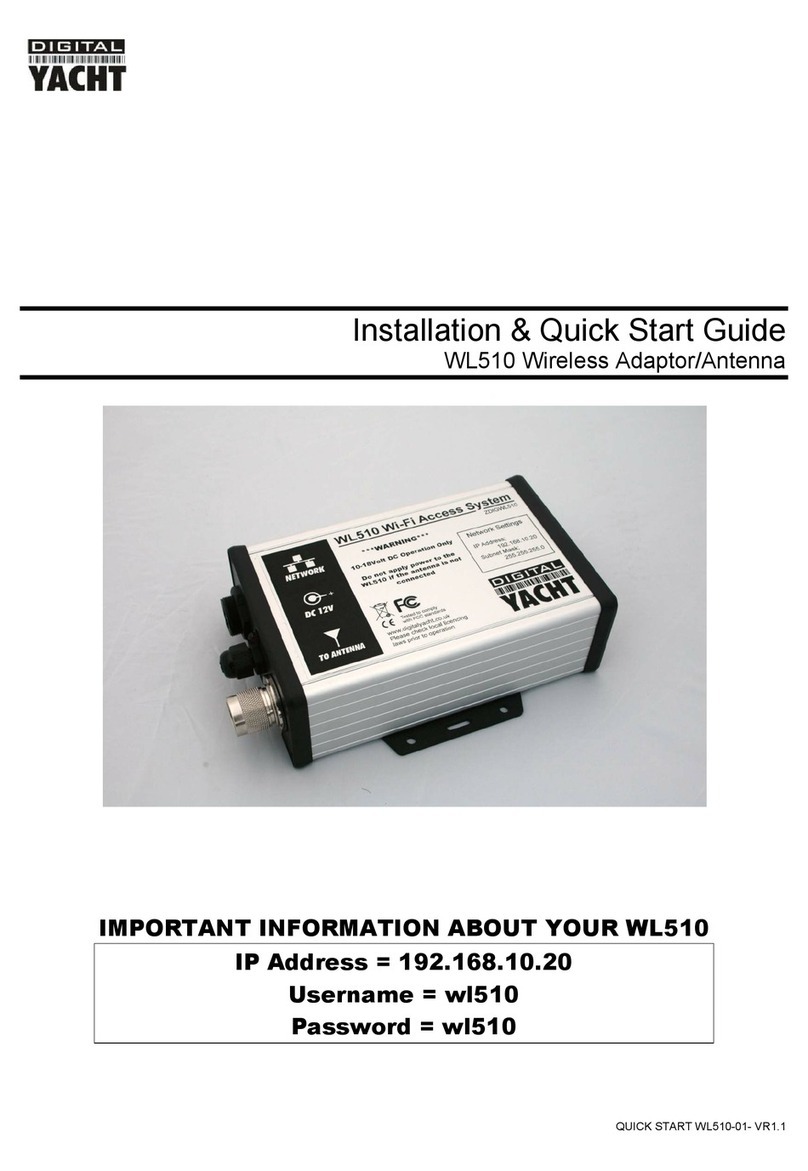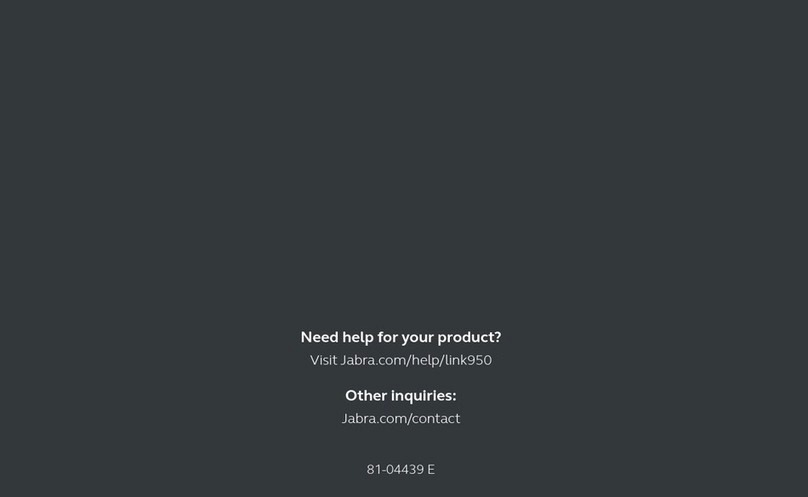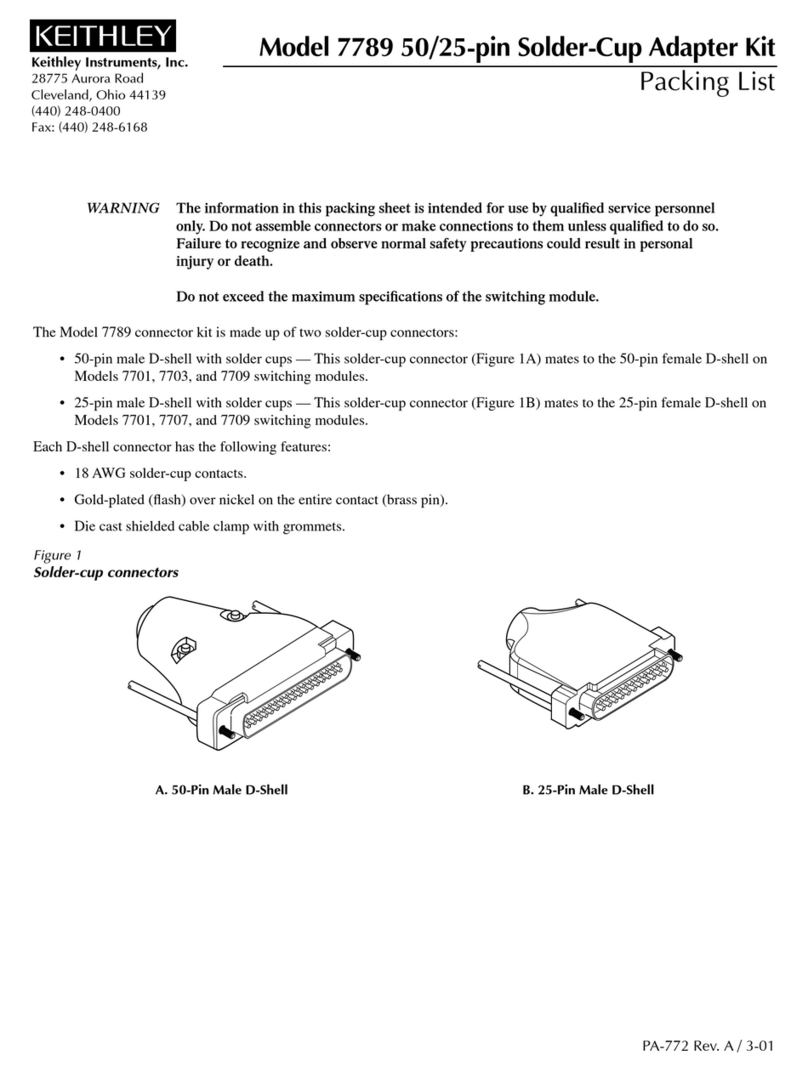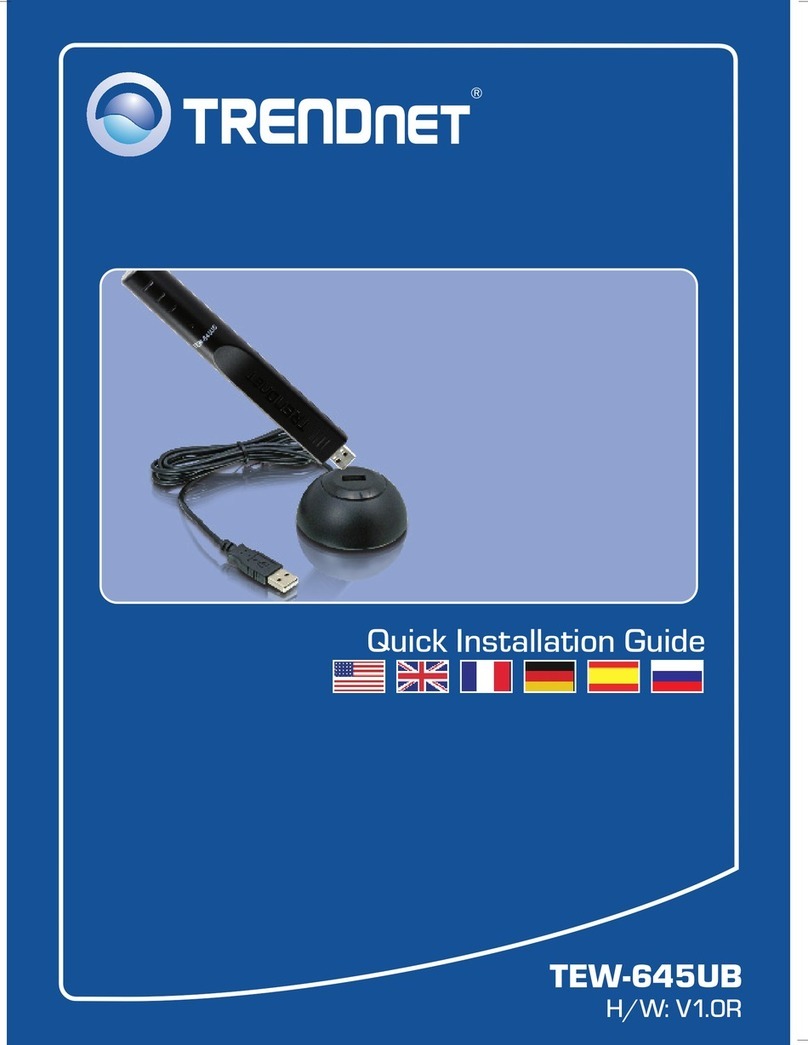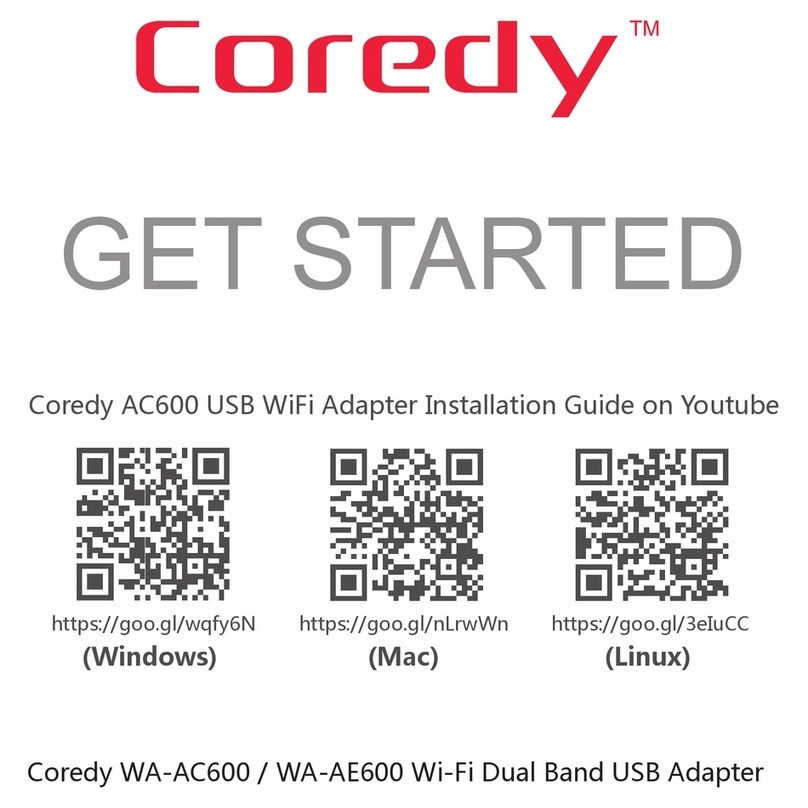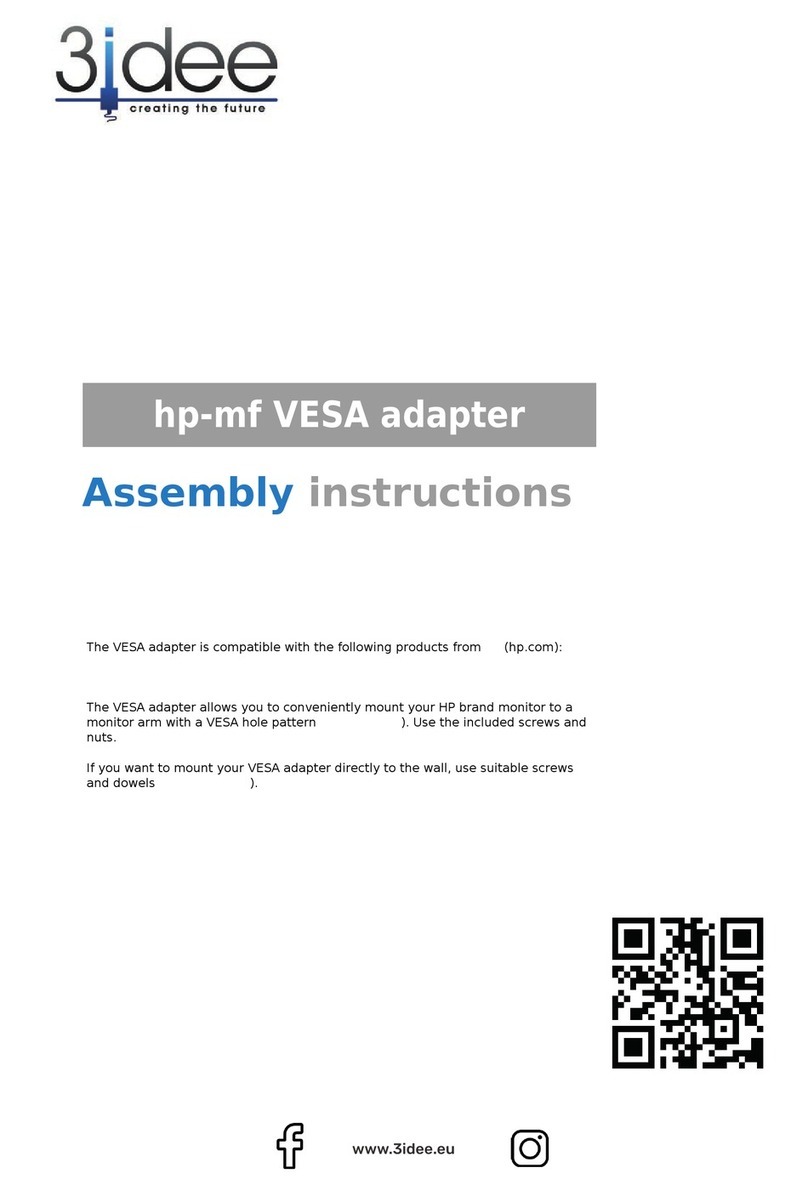Boca Systems BEN1PA User manual

1

2
BOCALANcard-PC

3
Before You Begin your Installation
The product you have purchased is designed
to be easily installed into most IBM PC or
compatible systems. Many products have
large, easy-to-read legends to allow for the
easy configuring of the product. This
installation manual contains detailed
instructions. Most included software has automatic installation
programs to place the software correctly onto your computer.
However, as all computers are configured differently, you may be
required to perform some basic DOS or Windows tasks. If you are
not familiar with basic DOS commands such as DIR, CD, or EDIT,
you should check your DOS manual, or seek assistance from you
local computer dealer to install the product.
How to get Technical Assistance
The dealer that you purchased this product or your computer
from is the first place you should go for technical assistance. The
dealer is usually the most qualified source of help, and is most
familiar with your system and how this product should be
installed. Many dealers have customer
service and technical support programs,
with varying levels of support offered,
depending on your needs and computer
knowledge. Please contact the dealer first
whenever a problem occurs.
If your Dealer Can’t Assist you
If you can’t get assistance from your dealer, the manufacturer
provides varying levels of technical assistance as summarized on
the following page.

4
BOCALANcard-PC
The Standard Free Technical
Support number is for quick
answers to specific inquiries on
product features and technical
questions (call 407-241-8088; M-F,
8 am to 6:30 pm EST). Direct
access to technical support
representatives is provided on a
limited basis. If you require
immediate attention or in-depth
help with the installation of the
product, please call our 900-
priority support number for service. This number gives you immediate
access to senior-level technicians. The number is 900-555-4900. You will
be charged $2.00 per minute. The charges will appear on your next
phone bill.
Damaged or Missing Items
We use many world-class quality assurance programs to ensure the
product you purchased is of the highest caliber. Sometimes, however, a
component may be missing from the box, or is damaged or corrupt in
some way. If this happens, immediately return the entire package to your
place of purchase so you may exchange it for a new one. Your dealer
should be able to provide you with an exchange far more quickly than by
contacting us directly. If for some reason you are unable to return the
product directly to its place of purchase, refer to the “Servicing Your
Product” and “Warranty” sections in this manual for instructions.
Boca BBS
407-241-1601
Automated
Fax Retrieval
System
407-995-9456
2
3
1
4
5
6
79
8
Priority Service
900-555-4900
($2 per minute)
Standard Free
Technical Support
407-241-8088
On-Line Support!
CompuServe: GO BOCA
Internet:
email: [email protected]
on the World-wide WEB:
http://www.boca.org

5
Contents
EXPRESS Installation .............................................................. 8
Section One: Product Overview ......................................... 11
Section Two: Installation and Configuration ................ 14
Insert the Card.................................................................. 14
Make Network Connections......................................... 14
Install the Drivers............................................................ 15
Configure the Card with BENCFG............................. 17
Novell NetWare Drivers ................................................ 19
IBM OS/2 LAN Server.................................................... 21
Microsoft LAN Manager................................................ 22
LAN Manager for DOS & OS/2 (v. 2.1+) ............... 22
LAN Manager for DOS & OS/2 (v. 2.0).................. 22
LAN Manager (v. 2.0)................................................... 23
LAN Manager (v. 2.1)................................................... 24
Windows for Workgroups............................................. 25
Banyan Vines .................................................................... 26
Section Three: Troubleshooting......................................... 27
Appendix A: Specifications................................................. 34
Appendix B: FCC Compliance ............................................ 35
Appendix C: Servicing Your Boca Product ..................... 36
Warranty .................................................................................... 38
Copyright
©1995 Boca Research, Inc. All rights reserved. No reproduction of this
document in any form is allowed without permission in writing from Boca
Research, Inc. Boca Research is not liable for any damages resulting from
technical or editorial errors or omissions contained in this document. The
information in this manual is subject to change without notice. Revisions to the
product(s) in this manual may occur at any time without notice.
Trademarks
All Boca Research products are trademarks of Boca Research, Inc. All other
references to computer systems, software, and peripherals use trademarks
owned by their respective manufacturers.
Publication Date: June, 1995
Printed in the U.S.A. BEN2PA.PM5

6
BOCALANcard-PC
Congratulations...
...on the purchase of your BOCALANcard-PC (BEN1PA) or Dual
BOCALANcard-PC (BEN2PA) from Boca Research, Inc., a leader
in high-tech computer enhancement products. Get started by
reviewing the package contents as shown below. After continuing
with some basic introductory information, go to the EXPRESS
Installation on pages 8-11. The balance of the manual contains a
product overview, driver installation, troubleshooting, and
technical specifications.
Package Contents
Make sure you have received the following items:
If any items are missing or appear damaged, contact your dealer
for assistance.
INSTALLATION
MANUAL
RJ-45 CABLE (BEN1PA)
RJ-45/BNC CABLE (BEN2PA) BNC T-
Connector
BOCALANcard-PC
(BEN1PA or BEN2PA) DRIVER
INSTALLATION
DISKETTE

7
EXPRESS Install
The EXPRESS installation sections which
follow on pages 8 through 10 are intended
for knowledgeable and experienced users
accepting default settings. For more
detailed instructions, go to Section Two
(page 14).
Section One provides a product overview
along with some basic introductory
information. Section Three offers
solutions to common problems.

8
BOCALANcard-PC
ç
START
HERE
ç
SPECIAL RJ-45
CABLE (BEN1PA)
LAPTOP OR NOTEBOOK COMPUTER
OR
SPECIAL
DUAL RJ-45/
BNC CABLE
(BEN2PA)*
*CONNECT FOR 10BASE-T
OR 10BASE2 (BEN2PA)
EXPRESS Hardware Installation
PC CARD
SLOT
BOCALANcard-PC

9
ç
ç
...CONNECT FOR
10BASE-T OR
10BASE2 (BEN2PA)
CONNECT
FOR 10BASE-T
ONLY (BEN1PA),
OR...
EXPRESS Install
ç
GO TO PAGE 10,
EXPRESS
SOFTWARE
INSTALLATION.

10
BOCALANcard-PC
EXPRESS Software Installation
ç
BOOT YOUR SYSTEM
AND GO TO THE C:\
DOS PROMPT.
TYPE A:\INSTALL
AND PRESS ENTER.
SELECT THE NETWORK DRIVERS YOU
WISH TO INSTALL BY PRESSING THE
SPACEBAR FOR EACH. FOLLOW ALL
ON-SCREEN INSTRUCTIONS.
NOW, GO TO SECTION TWO FOR
INSTRUCTIONS ON HOW TO CONFIGURE
YOUR NETWORK OPERATING SYSTEM FOR
USE WITH THE BEN1/2PA DRIVERS.
INSERT THE BOCA
RESEARCH BEN1/2PA
DISKETTE IN THE
A:\DRIVE.
PRESS ENTER TO COPY THE DRIVERS
TO YOUR HARD DRIVE.

11
Section One: Product Overview
The BOCALANcard-PC (10Base-T) and Dual BOCALANcard-PC
10Base-T/10Base2) Ethernet Adapter by Boca allow you to easily
connect your laptop or notebook computer to your network. Plug
it in to any type II PCMCIA slot. The PCMCIA adapter comes
with an RJ-45 connector for unshielded twisted pair (UTP), a BNC
connector for coaxial wiring, and software drivers for many
popular network operating systems.
The card is switchless, software-configurable, and includes an
intelligent “enabler” which recognizes any previously installed
card services software. This makes the card compatible with most
current and future generations of portable, notebook, and palmtop
computers.
Features
• Fully complies with Personal Computer Standard, release 2.0, of
the Personal Computer Memory Card International Association
(PCMCIA).
• Fully complies with IEEE 802.3 specifications for 10Base-T and
10Base2 Ethernet Local Area Networks.
• “Hot-swap” capability allows you to install and remove the card
without powering down.
• Fully software-configurable with no switches or jumpers to set.
• Requires no external power supply.
• PCMCIA-standard 68-pin connector.
Product Overview

12
BOCALANcard-PC
Network Driver Support
• Novell’s NetWare, NDIS drivers, IBM’s LAN Server, Microsoft
LAN Manager, Microsoft Windows for Workgroups, and
Banyan Vines.
System Requirements
• Alaptop, notebook, or compatible with at least one PCMCIA
Release 2.0 Type II adapter slot.
• MS-DOS or IBM PC-DOS 5.0 or higher.
A Note on PCMCIA Standards
The PCMCIA (Personal Computer Memory Card
International Association) was created in 1989 to establish
and monitor standards for these IC (integrated circuit)
cards. There are three types of cards which differ only in
thickness size: Type I, Type II, and Type III. All three use
the same 68-pin connector which attaches the card to the
notebook or laptop computer. The cards are downward
compatible.
Software requirements for these cards are known as card
services and socket services. Card services controls
communications between the PCMCIA card and your
computer. Socket services monitors each PCMCIA slot to
determine if a card is present, so your computer can make
use of the card’s utilities.
Flexibility. Anotebook or laptop computer with a
PCMCIA slot allows greater flexibility for adding and
interchanging components (e.g., modems, LAN cards).

13
Product Overview
Card Services and Socket Services Installation
In order for your BOCALANcard-PC to work in your laptop or
notebook computer, you may need to install Card and Socket
Services. Socket Services provide BIOS-level support to your
computer to allow it to communicate with a PCMCIA adapter.
Your laptop computer may have socket and card services already
installed. If so, you do NOT need to re-install these services.
Check with your laptop manufacturer if you are uncertain
whether or not these services are installed on your laptop.
Network Driver Installation
It will be necessary to install drivers after you’ve connected the
Ethernet adapter into your laptop or notebook computer. Drivers
for some of the more popular network operating systems are
included in sub-directories on the device driver diskette which
came with this package. These drivers are standard
implementations for their respective systems.
If you have any difficulty installing the drivers, then refer to
Section Two: Driver Installation for particular instructions for your
system. Also refer to the README files on the device driver
diskette. Review these files for the latest information about drivers
and installation instructions. NOTE: Some network operating
systems require some of their original installation diskettes. See
your network installation manuals.
Troubleshooting
If the card does not function after you have installed it and the
necessary software, be sure it is completely inserted and that you
have set all options correctly. If you still have difficulty, refer to
Section Three: Troubleshooting.

14
BOCALANcard-PC
Section Two: Installation and Configuration
The BOCALANcard-PC is compatible with IEEE Ethernet
standards. Most notebook and laptop computers supporting the
PCMCIAType II slot specification have a small covered opening
for the slot. Refer to the illustrations on pages 8-9.
STEP 1: Insert the Card
Open the cover to expose this slot. If you require assistance, refer
to your computer documentation. Slide the card in gently but
firmly into the slot until it is fully inserted.
STEP 2: Make Network Connections
1. If you are using the supplied RJ-45 only cable (BEN1PA), then
you are connecting to a 10Base-T network only. Attach the
special plug end of the supplied RJ-45 cable to the Boca card.
Connect the other end (female) to a standard RJ-45 cable. Then,
attach the other end to a 10Base-T concentrator or hub.
2. If you are using the supplied dual-purpose RJ-45/BNC cable
(BEN2PA), then you are connecting to a 10Base-T OR 10Base2
network (but not both).
a. If 10Base-T, attach the special plug end of the supplied dual-
purpose cable to the Boca card. Then, attach the remaining
end to a standard RJ-45 cable. Attach the other end of the
standard cable to a 10Base-T concentrator or hub.

15
b. If 10Base2, attach the special plug end of the supplied dual-
purpose cable to the Boca card. Connect the BNC end to a
BNC T-connector. Twist clockwise approximately one-quarter
turn. NOTE: If the workstation (i.e., your laptop), is at the
end of the cable segment, you will need to attach a 50-ohm
terminator to the open end of the T-connector.
STEP 3: Install the Drivers
There is a driver diskette included with the BOCALANcard-PC.
This diskette configures the card to the type of software in your
system. Before beginning installation, make a back-up diskette for
the software driver diskettes. Use the backup diskette as the
working diskette. If drivers do not appear to have installed
correctly, or if your receive an error message, refer to Section Three:
Troubleshooting.
An install program is provided to install the BENCFG utility and
the other drivers onto your hard disk. To run the program, insert
the Boca driver diskette, type A:\INSTALL.
Please read the introductory screen which provides some
cautionary notes before beginning actual driver installation. Press
any key when done. The BOCALANcard-PC Install Program
provides a series of options as follows. Continue with the next
page for a discussion of these options.
Installation and Configuration

16
BOCALANcard-PC
1. After an introductory screen, the installation program asks you
specify a destination drive.
2. Following that, a screen similar to the one below is displayed:
3. The installation program asks for destination directories to
where the network operating system files will be copied. Accept
the default or change the directory name. Press ENTER when
ready.
4. The Installation program copies the driver(s) to your system,
then sets up the card with the default choices.
5. Reboot your system.
6. If you need to reconfigure the card, run the BENCFG utility
from the directory where you installed the drivers.

17
Installation and Configuration
STEP 4: Configure the Card with BENCFG
If for any reason the default configuration fails to work, check
your system for port, IRQ, or memory address conflicts and
adjust switch parameters as needed.
The default settings for BENCFG are IRQ5 and port address 300h
if loaded without any parameters. This information will be
needed for your NET.CFG file, or your PROTOCOL.INI file,
depending on your operating system. Most computers will
operate with these default settings. If not, run BENCFG to change
the settings.
Advanced users may change configuration manually by
modifying your CONFIG.SYS as shown below and on the
following page.
NETOPEN must be the last line entered in your CONFIG.SYS.
Your NETOPEN line should read:
DEVICE=C:\BENXPA\NETOPEN.EXE /INT=A /PORT=300 /MEM=D000

18
BOCALANcard-PC
NETOPEN [/INT=Q] [/PORT=PPP] [/MEM=MMMM] [/SKT=S]
WHERE:
Qis a 1-digit hex number representing the interrupt. Available
options are 3, 4, 5, 10, 11, 12, 15.
PPP is a 3-digit hexadecimal number representing I/O port base
address. Available options are 240h-360h (hexadecimal format) in
increments of 10.
MMMM is a 4-digit hexadecimal number representing the
memory base address. Available options are C800-DFFF in 16K-
byte increments. NOTE: Memory base addresses assigned with
NETOPEN should be excluded from your EMM386.EXE (or the
equivalent line in your CONFIG.SYS).
You will need to change the following line in your CONFIG.SYS
(example assumes the card is configured for memory address
D000).
Before: DEVICE=C:\DOS\EMM386.EXE...
After: DEVICE=C:\DOS\EMM386.EXE... X=D000-DC00
Sis a 1-digit number representing socket number. This is only
necessary if your computer has two sockets (first is 0; second is 1).
Example of NETOPEN options:
DEVICE=NETOPEN /INT=3 /PORT=240 /MEM=C800 /SKT=1
When the proper addresses have been assigned, reboot your
computer. After the driver loads, a message similar to the
following will appear

19
LAN CARD Enabler
Copyright (c) 1994-1995
All Rights Reserved
The card is now configured and should be ready to load the
network drivers. Continue with the appropriate section for
configuring your network operating system with the BEN1PA/
BEN2PAdrivers.
Novell NetWare Drivers
Novell NetWare driver support includes:
• DOS ODI Client Drivers for Novell NetWare 3.11 through 4.02.
ANET.CFG file is needed to establish defaults for the Boca
PCMCIA card. An MLID section must exist in the NET.CFG if
your network has more than one adapter.
NOTE: The ODI driver always checks the parameters of the NET.CFG
first. If the related adapter’s configuration parameters are found, they
will be recognized as the “preferred setting” even though it conflicts
with parameters stored in the EEPROM adapter. Thus, it will fail to
initialize the adapter. The following is an example of a NET.CFG file:
Link Driver PMXMLID
Frame Ethernet_802.3
Frame Ethernet_II
Frame Ethernet_802.2
Frame Ethernet_Snap
INT 5
PORT 320
Installation and Configuration
Your port and interrupt
address should be the
same as the ones
assigned by NETOPEN.

20
BOCALANcard-PC
1. To install ODI Client drivers, run INSTALL from the Boca driver
diskette (refer to STEP 3 on pages 15-17).
2. To manually load your network files from the DOS prompt each
time the system is restarted, type the following commands in
the given order to initialize the DOS ODI driver support and the
IPL protocol stack. Be sure you in the current directory where
the files are located.
LSL.COM [ENTER]
PMXMLID.COM [ENTER]
IPXODI.COM [ENTER]
NETX.COM [ENTER]
3. To automatically load these files, use a DOS text editor to create
and/or modify a batch file, then save it to disk. You may use
your AUTOEXEC.BAT if you desire. Load the files in the
following order: PCMCIA card enabler, link support layer, LAN
Driver, protocol stacks, then the shell. Your batch file should
look similar to the following:
CD\<PATH> (change directory to location of files)
LSL.COM
PMXMLID.EXE
IPXODI.COM
NETX.COM
4. To change any default settings when the driver is loaded, you
must create a NET.CFG file on the workstation diskette. You can
use NET.CFG to change interrupt priority, port address, frame
type, and socket location. See Appendix D for more information.
Refer to the NetWare ODI DOS installation documentation for
more information on installing the DOS ODI driver.
This manual suits for next models
1
Table of contents
Other Boca Systems Adapter manuals